fuel TOYOTA CAMRY 2018 Accessories, Audio & Navigation (in English)
[x] Cancel search | Manufacturer: TOYOTA, Model Year: 2018, Model line: CAMRY, Model: TOYOTA CAMRY 2018Pages: 340, PDF Size: 7.43 MB
Page 1 of 340
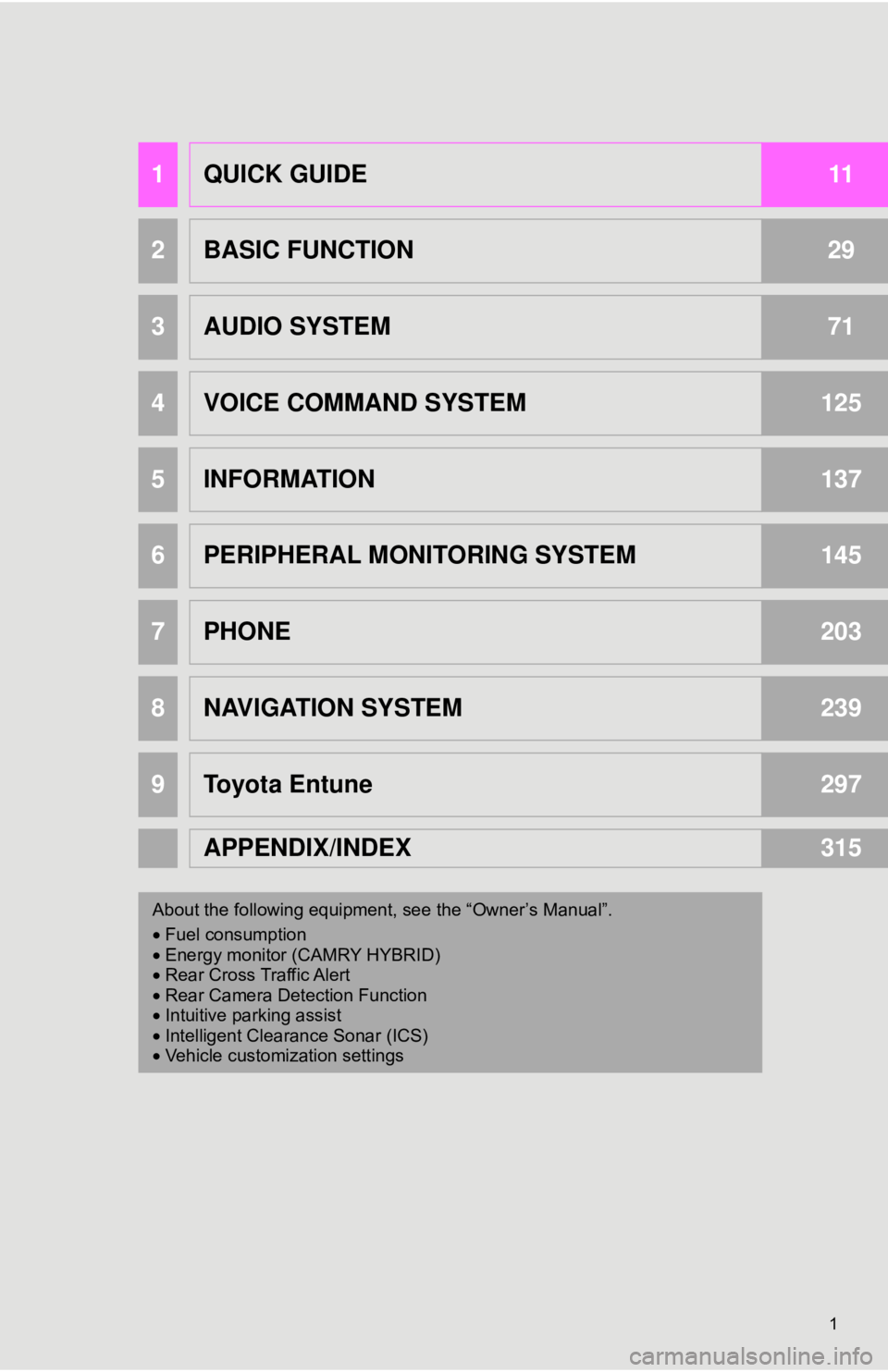
1
1QUICK GUIDE11
2BASIC FUNCTION29
3AUDIO SYSTEM71
4VOICE COMMAND SYSTEM125
5INFORMATION137
6PERIPHERAL MONITORING SYSTEM145
7PHONE203
8NAVIGATION SYSTEM239
9Toyota Entune297
APPENDIX/INDEX315
About the following equipmen t, see the “Owner’s Manual”.
• Fuel consumption
• Energy monitor (CAMRY HYBRID)
• Rear Cross Traffic Alert
• Rear Camera Detection Function
• Intuitive parking assist
• Intelligent Clearance Sonar (ICS)
• Vehicle customization settings
Page 13 of 340
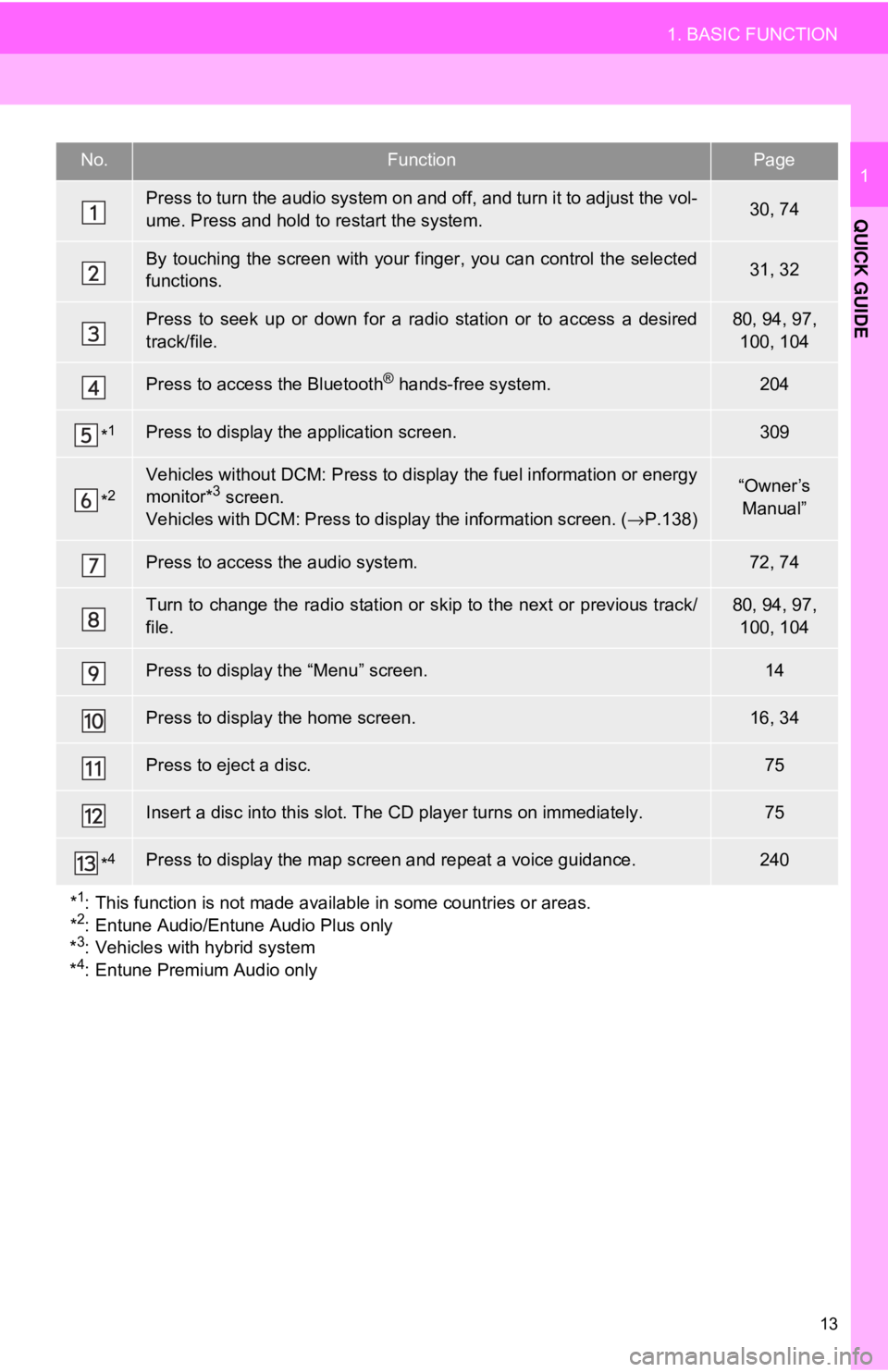
13
1. BASIC FUNCTION
QUICK GUIDE
1No.FunctionPage
Press to turn the audio system on and off, and turn it to adjust the vol-
ume. Press and hold to restart the system.30, 74
By touching the screen with your finger, you can control the selected
functions.31, 32
Press to seek up or down for a radio station or to access a desired
track/file.80, 94, 97, 100, 104
Press to access the Bluetooth® hands-free system.204
*1Press to display the application screen.309
*2Vehicles without DCM: Press to display the fuel information or energy
monitor*3 screen.
Vehicles with DCM: Press to display the information screen. ( →P.138)“Owner’s
Manual”
Press to access the audio system.72, 74
Turn to change the radio station or sk ip to the next or previous track/
file.80, 94, 97, 100, 104
Press to display the “Menu” screen.14
Press to display the home screen.16, 34
Press to eject a disc.75
Insert a disc into this slot. The CD player turns on immediately.75
*4Press to display the map scr een and repeat a voice guidance.240
*
1: This function is not made availabl e in some countries or areas.
*2: Entune Audio/Entune Audio Plus only
*3: Vehicles with hybrid system
*4: Entune Premium Audio only
Page 15 of 340
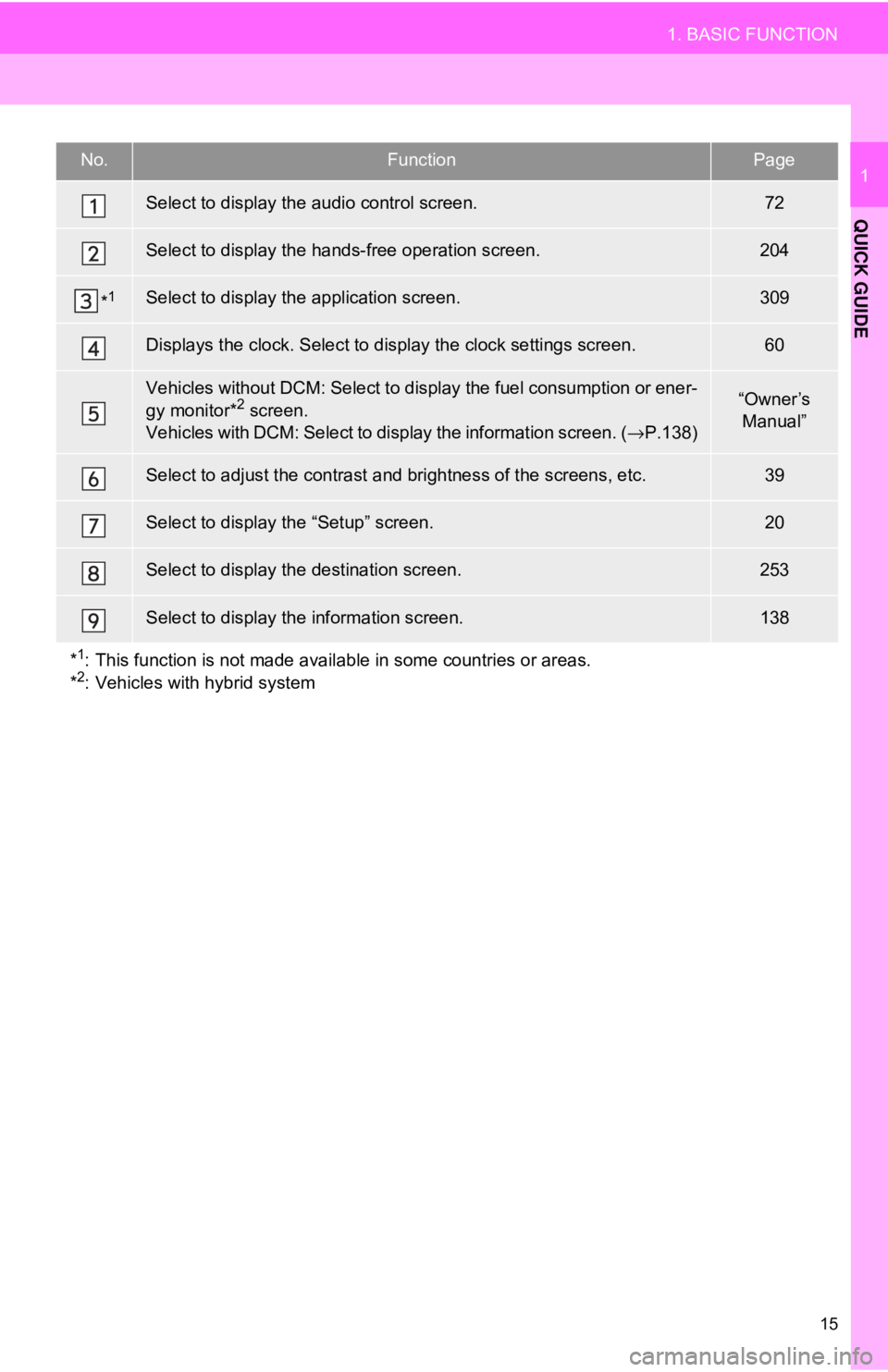
15
1. BASIC FUNCTION
QUICK GUIDE
1No.FunctionPage
Select to display the audio control screen.72
Select to display the hands-free operation screen.204
*1Select to display the application screen.309
Displays the clock. Select to display the clock settings screen.60
Vehicles without DCM: Select to display the fuel consumption or ener-
gy monitor*2 screen.
Vehicles with DCM: Select to di splay the information screen. (→P.138)“Owner’s
Manual”
Select to adjust the contrast and brightness of the screens, etc.39
Select to display the “Setup” screen.20
Select to display the destination screen.253
Select to display the information screen.138
*
1: This function is not made availabl e in some countries or areas.
*2: Vehicles with hybrid system
Page 59 of 340
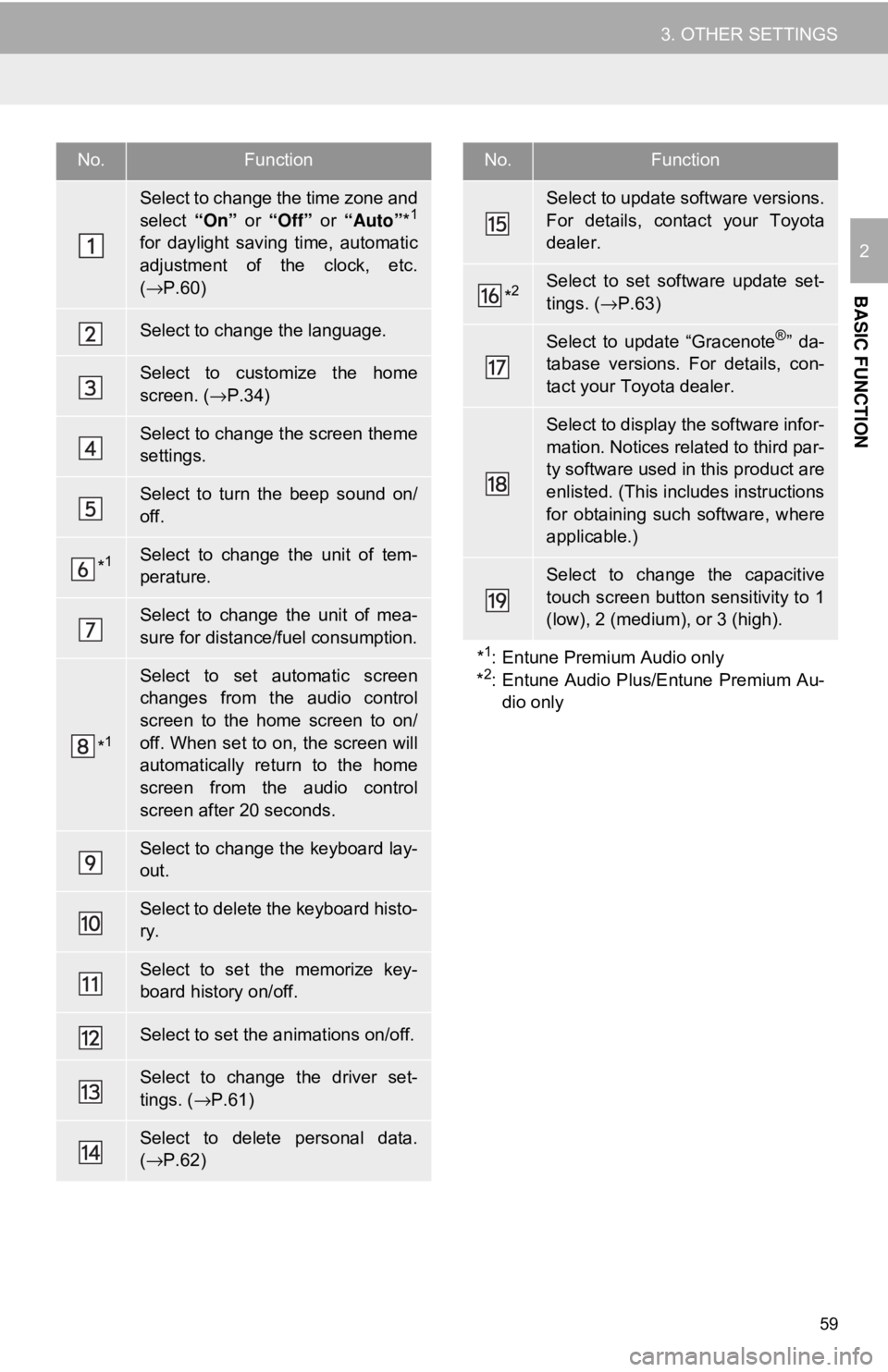
59
3. OTHER SETTINGS
BASIC FUNCTION
2
No.Function
Select to change the time zone and
select “On” or “Off” or “Auto”*1
for daylight saving time, automatic
adjustment of the clock, etc.
(→ P.60)
Select to change the language.
Select to customize the home
screen. (→ P.34)
Select to change the screen theme
settings.
Select to turn the beep sound on/
off.
*1Select to change the unit of tem-
perature.
Select to change the unit of mea-
sure for distance/fuel consumption.
*1
Select to set automatic screen
changes from the audio control
screen to the home screen to on/
off. When set to on, the screen will
automatically return to the home
screen from the audio control
screen after 20 seconds.
Select to change the keyboard lay-
out.
Select to delete the keyboard histo-
ry.
Select to set the memorize key-
board history on/off.
Select to set the animations on/off.
Select to change the driver set-
tings. (→P.61)
Select to delete personal data.
(→ P.62)
Select to update software versions.
For details, contact your Toyota
dealer.
*2Select to set software update set-
tings. ( →P.63)
Select to update “Gracenote®” da-
tabase versions. For details, con-
tact your Toyota dealer.
Select to display the software infor-
mation. Notices related to third par-
ty software used in this product are
enlisted. (This includes instructions
for obtaining such software, where
applicable.)
Select to change the capacitive
touch screen button sensitivity to 1
(low), 2 (medium), or 3 (high).
*
1: Entune Premium Audio only
*2: Entune Audio Plus/Entune Premium Au- dio only
No.Function
Page 138 of 340
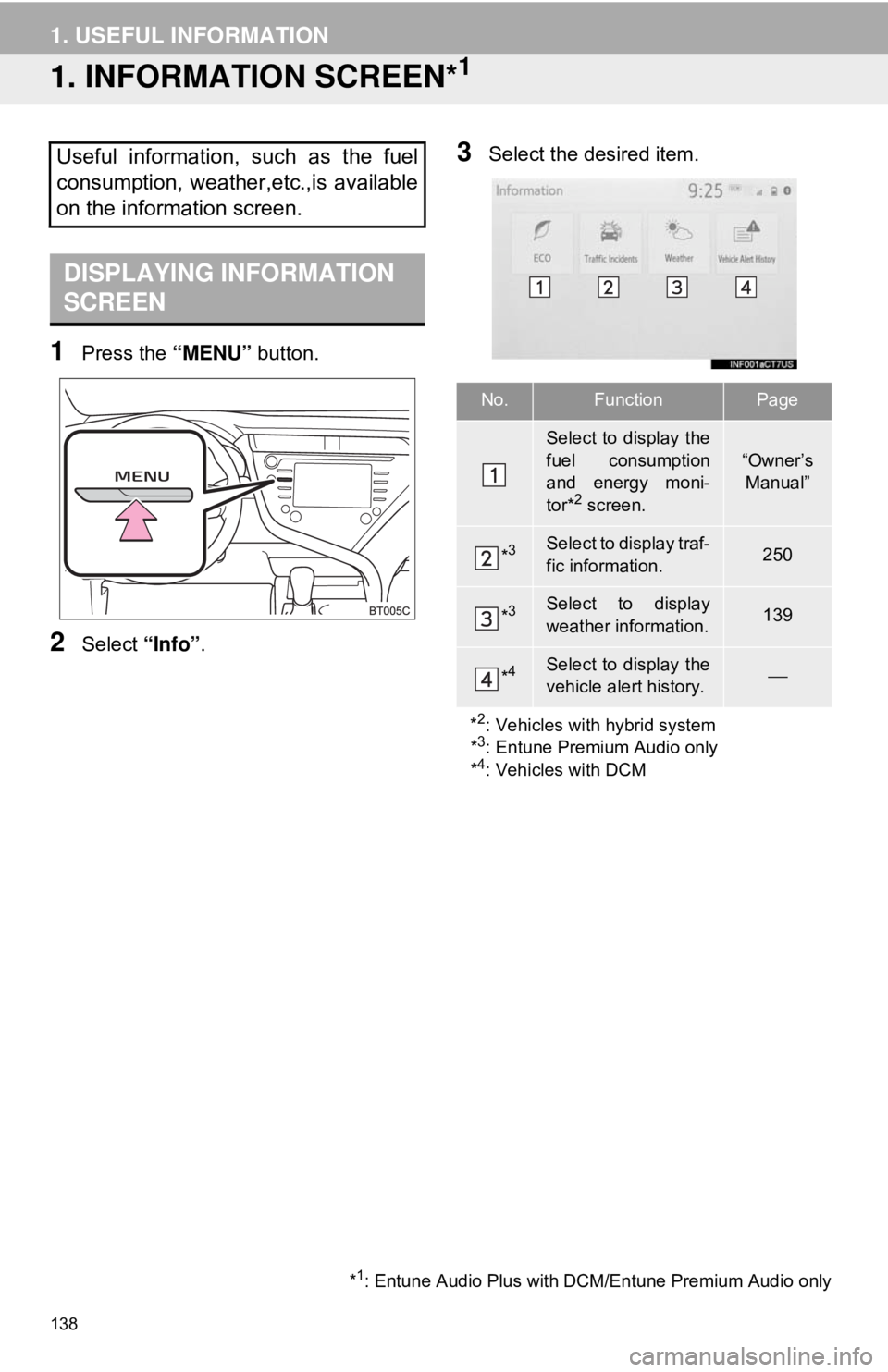
138
1. USEFUL INFORMATION
1. INFORMATION SCREEN*1
1Press the “MENU” button.
2Select “Info”.
3Select the desired item.Useful information, such as the fuel
consumption, weather,etc.,is available
on the information screen.
DISPLAYING INFORMATION
SCREEN
*1: Entune Audio Plus with DCM/Entune Premium Audio only
No.FunctionPage
Select to display the
fuel consumption
and energy moni-
tor*
2 screen.
“Owner’s
Manual”
*3Select to display traf-
fic information.250
*3Select to display
weather information.139
*4Select to display the
vehicle alert history.⎯
*
2: Vehicles with hybrid system
*3: Entune Premium Audio only
*4: Vehicles with DCM
Page 192 of 340
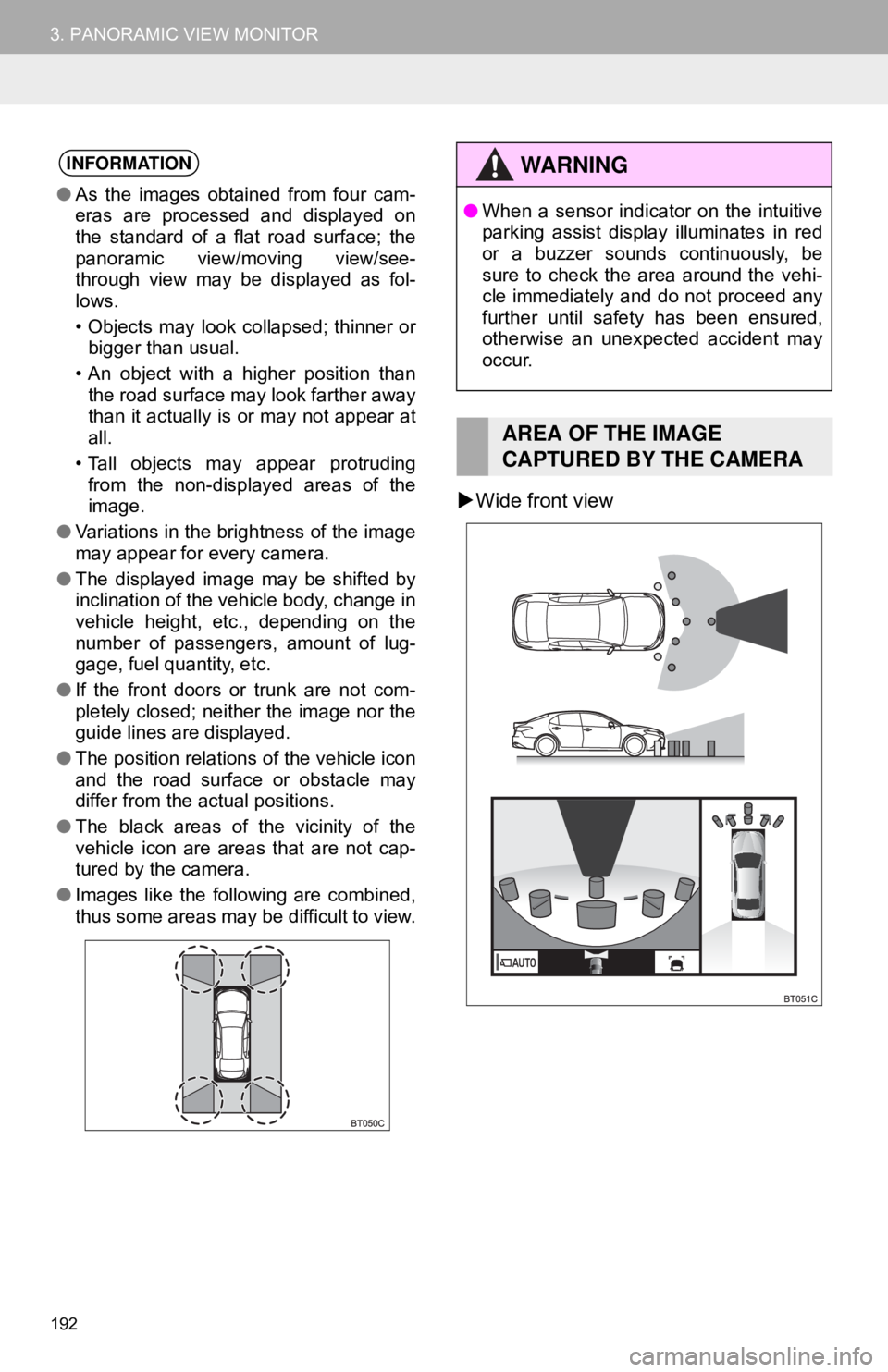
192
3. PANORAMIC VIEW MONITOR
Wide front view
INFORMATION
● As the images obtained from four cam-
eras are processed and displayed on
the standard of a flat road surface; the
panoramic view/moving view/see-
through view may be displayed as fol-
lows.
• Objects may look collapsed; thinner or
bigger than usual.
• An object with a higher position than the road surface may look farther away
than it actually is or may not appear at
all.
• Tall objects may appear protruding from the non-displayed areas of the
image.
● Variations in the brightness of the image
may appear for every camera.
● The displayed image may be shifted by
inclination of the vehicle body, change in
vehicle height, etc., depending on the
number of passengers, amount of lug-
gage, fuel quantity, etc.
● If the front doors or trunk are not com-
pletely closed; neither the image nor the
guide lines are displayed.
● The position relations of the vehicle icon
and the road surface or obstacle may
differ from the actual positions.
● The black areas of the vicinity of the
vehicle icon are areas that are not cap-
tured by the camera.
● Images like the following are combined,
thus some areas may be difficult to view.
WA R N I N G
●When a sensor indicator on the intuitive
parking assist display illuminates in red
or a buzzer sounds continuously, be
sure to check the area around the vehi-
cle immediately and do not proceed any
further until safety has been ensured,
otherwise an unexpected accident may
occur.
AREA OF THE IMAGE
CAPTURED BY THE CAMERA
Page 284 of 340
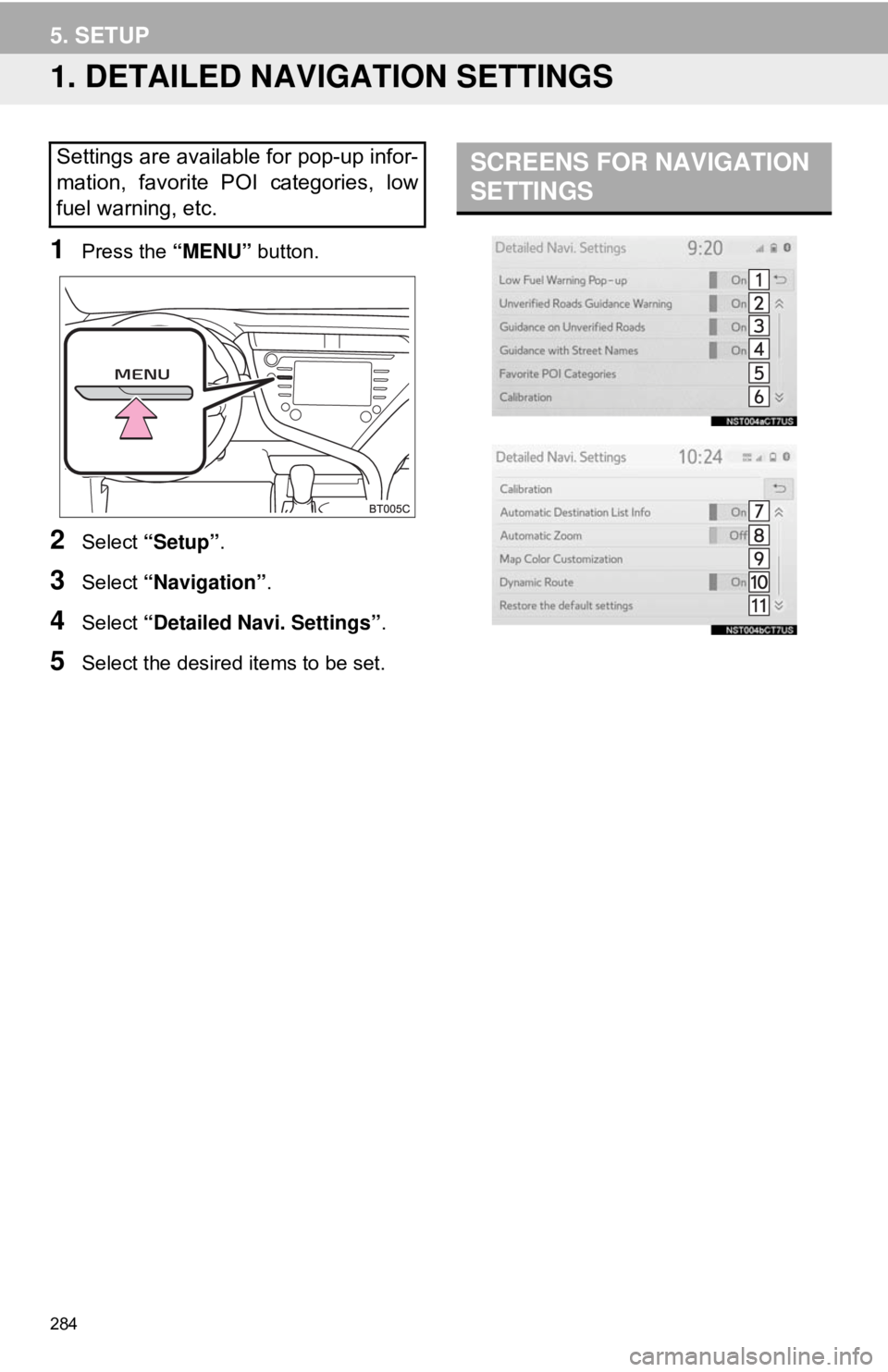
284
5. SETUP
1. DETAILED NAVIGATION SETTINGS
1Press the “MENU” button.
2Select “Setup” .
3Select “Navigation” .
4Select “Detailed Navi. Settings” .
5Select the desired items to be set.
Settings are available for pop-up infor-
mation, favorite POI categories, low
fuel warning, etc.SCREENS FOR NAVIGATION
SETTINGS
Page 285 of 340
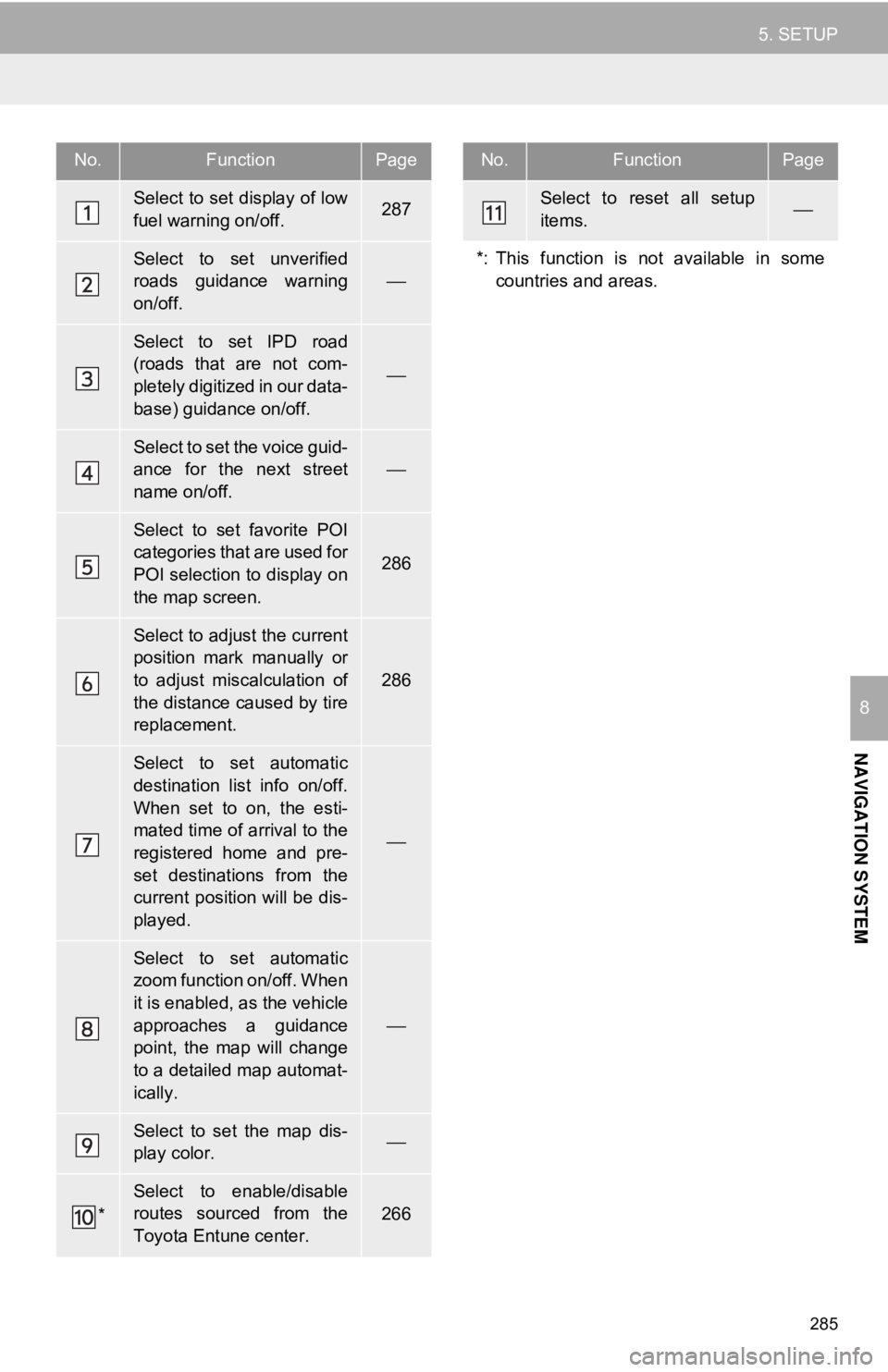
285
5. SETUP
NAVIGATION SYSTEM
8
No.FunctionPage
Select to set display of low
fuel warning on/off.287
Select to set unverified
roads guidance warning
on/off.
⎯
Select to set IPD road
(roads that are not com-
pletely digitized in our data-
base) guidance on/off.
⎯
Select to set the voice guid-
ance for the next street
name on/off.
⎯
Select to set favorite POI
categories that are used for
POI selection to display on
the map screen.
286
Select to adjust the current
position mark manually or
to adjust miscalculation of
the distance caused by tire
replacement.
286
Select to set automatic
destination list info on/off.
When set to on, the esti-
mated time of arrival to the
registered home and pre-
set destinations from the
current position will be dis-
played.
⎯
Select to set automatic
zoom function on/off. When
it is enabled, as the vehicle
approaches a guidance
point, the map will change
to a detailed map automat-
ically.
⎯
Select to set the map dis-
play color. ⎯
*
Select to enable/disable
routes sourced from the
Toyota Entune center.266
Select to reset all setup
items.⎯
*: This function is not available in some countries and areas.
No.FunctionPage
Page 287 of 340
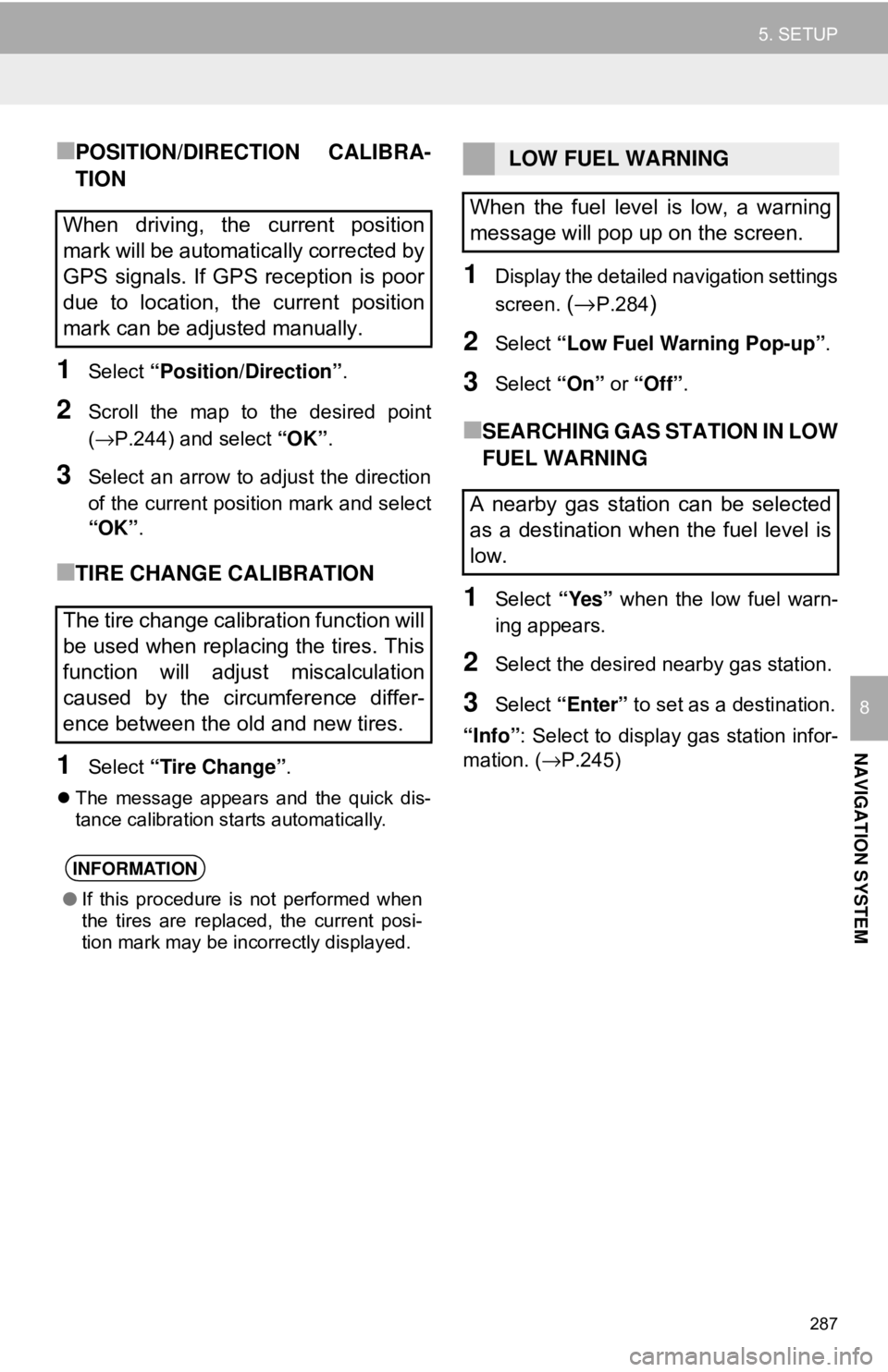
287
5. SETUP
NAVIGATION SYSTEM
8
■POSITION/DIRECTION CALIBRA-
TION
1Select “Position/Direction” .
2Scroll the map to the desired point
(→P.244) and select “OK”.
3Select an arrow to adjust the direction
of the current position mark and select
“OK”.
■TIRE CHANGE CALIBRATION
1Select “Tire Change”.
The message appears and the quick dis-
tance calibration starts automatically.
1Display the detailed navigation settings
screen.
(→P.284)
2Select “Low Fuel Warning Pop-up” .
3Select “On” or “Off” .
■SEARCHING GAS STATION IN LOW
FUEL WARNING
1Select “Yes” when the low fuel warn-
ing appears.
2Select the desired nearby gas station.
3Select “Enter” to set as a destination.
“Info” : Select to display gas station infor-
mation. ( →P.245)
When driving, the current position
mark will be automatically corrected by
GPS signals. If GPS reception is poor
due to location, the current position
mark can be adjusted manually.
The tire change calibration function will
be used when replacing the tires. This
function will adjust miscalculation
caused by the circumference differ-
ence between the old and new tires.
INFORMATION
●If this procedure is not performed when
the tires are replaced, the current posi-
tion mark may be incorrectly displayed.
LOW FUEL WARNING
When the fuel level is low, a warning
message will pop up on the screen.
A nearby gas station can be selected
as a destination when the fuel level is
low.
Page 337 of 340
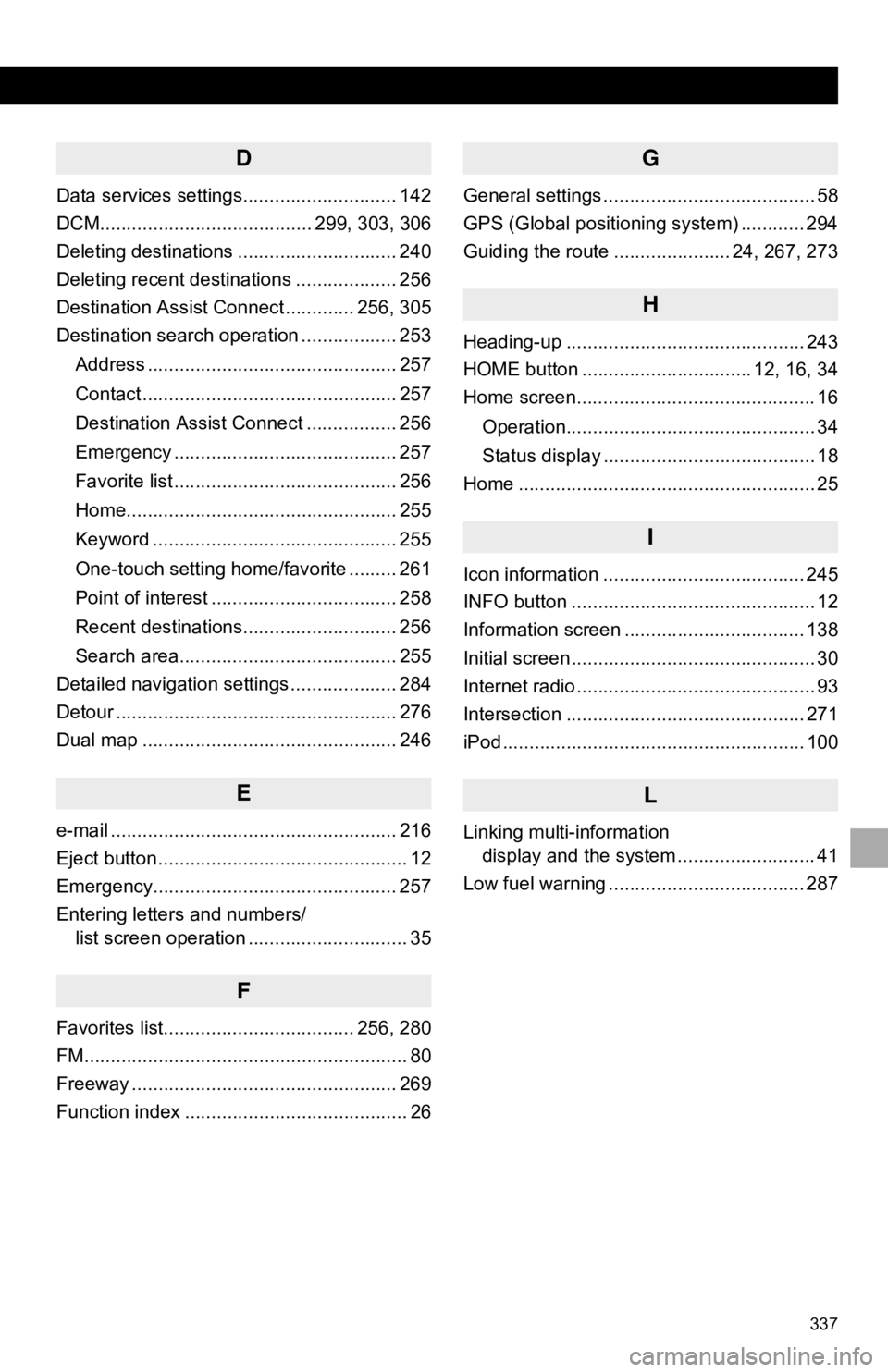
337
D
Data services settings............................. 142
DCM........................................ 299, 303, 306
Deleting destinations .............................. 240
Deleting recent destinations ................... 256
Destination Assist Connect ............. 256, 305
Destination search operation .................. 253Address ............................................... 257
Contact ................................................ 257
Destination Assist Connect ................. 256
Emergency .......................................... 257
Favorite list .......................................... 256
Home................................................... 255
Keyword .............................................. 255
One-touch setting home/favorite ......... 261
Point of interest ................................... 258
Recent destinations............................. 256
Search area......................................... 255
Detailed navigation settings .................... 284
Detour ..................................................... 276
Dual map ................................................ 246
E
e-mail ...................................................... 216
Eject button ............................................... 12
Emergency.............................................. 257
Entering letters and numbers/ list screen operation .............................. 35
F
Favorites list.................................... 256, 280
FM............................................................. 80
Freeway .................................................. 269
Function index .......................................... 26
G
General settings ........................................ 58
GPS (Global positioning system) ............ 294
Guiding the route ...................... 24, 267, 273
H
Heading-up ............................................. 243
HOME button ................................ 12, 16, 34
Home screen............................................. 16
Operation............................................... 34
Status display ........................................ 18
Home ........................................................ 25
I
Icon information ...................................... 245
INFO button .............................................. 12
Information screen .................................. 138
Initial screen .............................................. 30
Internet radio ............................................. 93
Intersection ............................................. 271
iPod ......................................................... 100
L
Linking multi-information display and the system .......................... 41
Low fuel warning ..................................... 287