navigation update TOYOTA CAMRY 2018 Accessories, Audio & Navigation (in English)
[x] Cancel search | Manufacturer: TOYOTA, Model Year: 2018, Model line: CAMRY, Model: TOYOTA CAMRY 2018Pages: 340, PDF Size: 7.43 MB
Page 2 of 340
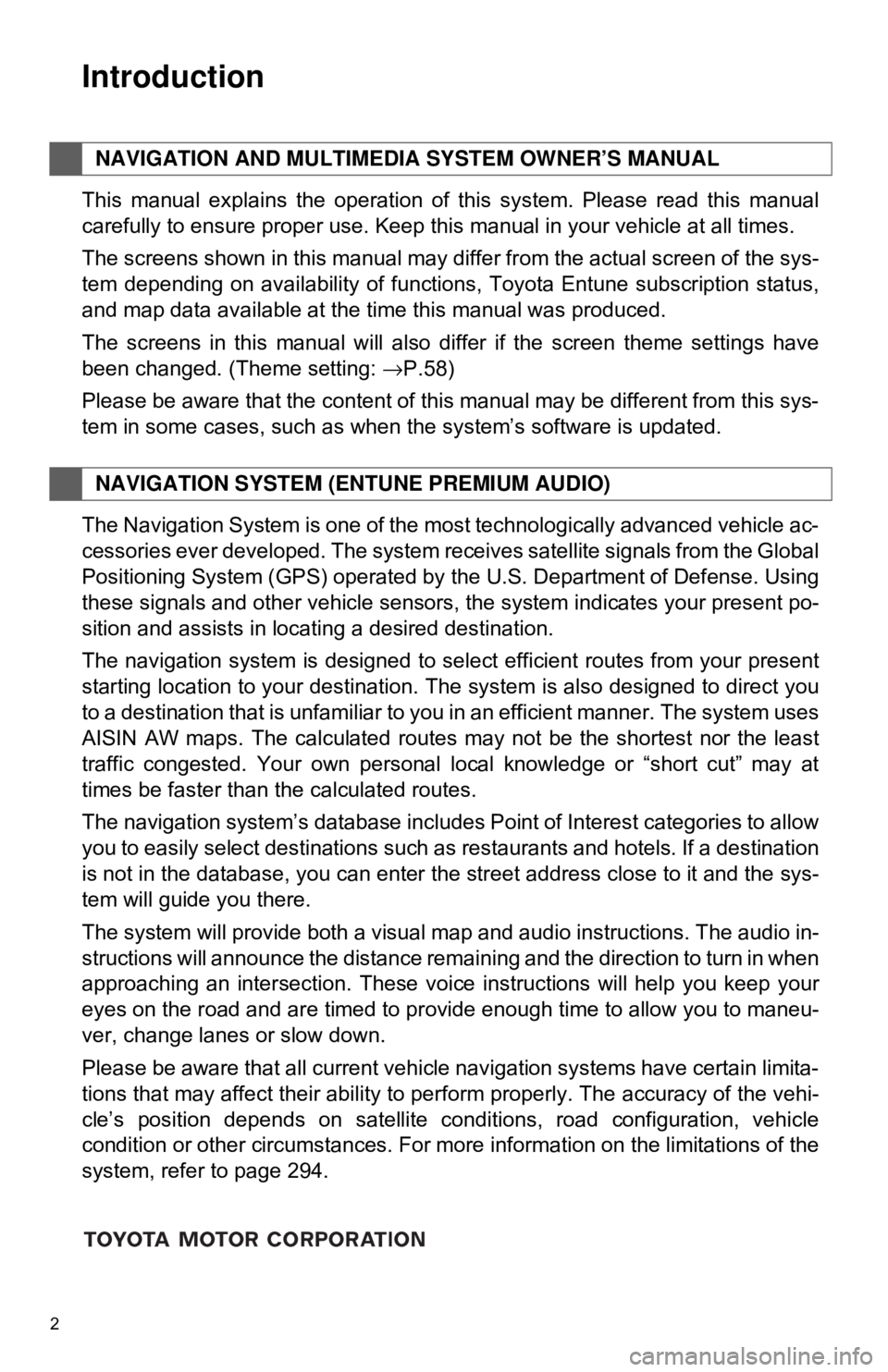
2
This manual explains the operation of this system. Please read this manual
carefully to ensure proper use. Keep this manual in your vehicle at all times.
The screens shown in this manual may differ from the actual screen of the sys-
tem depending on availability of functions, Toyota Entune subscription status,
and map data available at the time this manual was produced.
The screens in this manual will also differ if the screen theme settings have
been changed. (Theme setting: →P.58)
Please be aware that the content of this manual may be different from this sys-
tem in some cases, such as when the system’s software is updated.
The Navigation System is one of the most technologically advanced vehicle ac-
cessories ever developed. The system receives satellite signals from the Global
Positioning System (GPS) operated by the U.S. Department of Defense. Using
these signals and other vehicle sensors, the system indicates your present po-
sition and assists in locating a desired destination.
The navigation system is designed to select efficient routes from your present
starting location to your destination. The system is also designed to direct you
to a destination that is unfamiliar to you in an efficient manner. The system uses
AISIN AW maps. The calculated routes may not be the shortest nor the least
traffic congested. Your own personal local knowledge or “short cut” may at
times be faster than the calculated routes.
The navigation system’s database includes Point of Interest categories to allow
you to easily select destinations such as restaurants and hotels. If a d\
estination
is not in the database, you can enter the street address close to it and the sys-
tem will guide you there.
The system will provide both a visual map and audio instructions. The audio in-
structions will announce the distance remaining and the direction to tur\
n in when
approaching an intersection. These voice instructions will help you keep your
eyes on the road and are timed to provide enough time to allow you to maneu-
ver, change lanes or slow down.
Please be aware that all current vehicle navigation systems have certain limita-
tions that may affect their ability to perform properly. The accuracy of the vehi-
cle’s position depends on satellite conditions, road configuration, vehicle
condition or other circumstances. For more information on the limitations of the
system, refer to page 294.
NAVIGATION AND MULTIMEDIA SYSTEM OWNER’S MANUAL
NAVIGATION SYSTEM (ENTUNE PREMIUM AUDIO)
Introduction
Page 239 of 340

8
239
4
5
6
7
9
1
2
3
8
1. ROUTE GUIDANCE SCREEN ..... 267
SCREEN FOR ROUTE GUIDANCE ....................................... 267
DURING FREEWAY DRIVING............ 269
WHEN APPROACHING AN INTERSECTION ............................... 271
TURN LIST SCREEN .......................... 271
TURN-BY-TURN ARROW SCREEN ........................................... 272
2. TYPICAL VOICE GUIDANCE PROMPTS.................................. 273
3. ROUTE OPTIONS OPERATION .............................. 274
REORDERING DESTINATIONS ......... 274
SETTING ROUTE
PREFERENCES ............................... 275
SELECTING ROUTE TYPE ................ 275
DETOUR SETTING ............................. 276
ADJACENT ROAD .............................. 277
1. MEMORY POINTS SETTINGS ................................. 278
SETTING UP HOME ........................... 279
SETTING UP FAVORITES LIST ......... 280
SETTING UP AREAS TO AVOID ........ 282
1. DETAILED NAVIGATIONSETTINGS ................................. 284
SCREENS FOR NAVIGATION
SETTINGS ........................................ 284
2. TRAFFIC SETTINGS................... 288
SCREEN FOR TRAFFIC SETTINGS ........................................ 288
AVOID TRAFFIC.................................. 289
MY TRAFFIC ROUTES ....................... 290
3. USE OF INFORMATION ACCUMULATED BY
NAVIGATION SYSTEM ............ 293
1. GPS (GLOBAL POSITIONING SYSTEM) .................... ............... 294
LIMITATIONS OF THE NAVIGATION
SYSTEM ............................................ 294
2. MAP DATABASE VERSION AND COVERED AREA ............. 296
MAP INFORMATION ........................... 296
TEMPORARY UPDATES OF THE
MAP ................................................... 296
3ROUTE GUIDANCE
4MEMORY POINTS
5SETUP
6TIPS FOR THE
NAVIGATION SYSTEM
NAVIGATION SYSTEM*1
Page 255 of 340
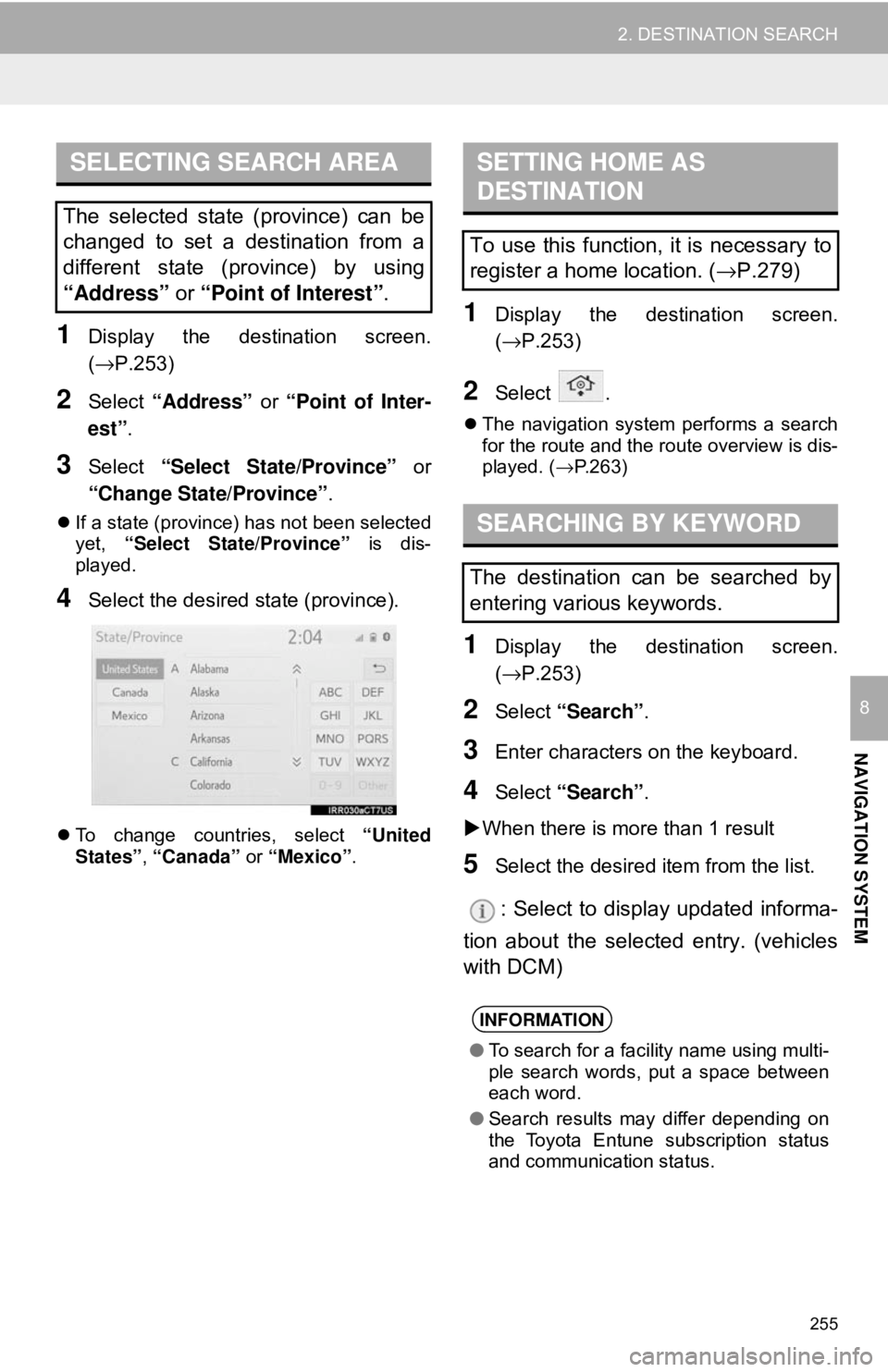
255
2. DESTINATION SEARCH
NAVIGATION SYSTEM
8
1Display the destination screen.
(→P.253)
2Select “Address” or “Point of Inter-
est” .
3Select “Select State/Province” or
“Change State/Province” .
If a state (province) has not been selected
yet, “Select State/Province” is dis-
played.
4Select the desired state (province).
To change countries, select “United
States”, “Canada” or “Mexico” .
1Display the destination screen.
(→P.253)
2Select .
The navigation system performs a search
for the route and the route overview is dis-
played. ( →P.263)
1Display the destination screen.
(→P.253)
2Select “Search” .
3Enter characters on the keyboard.
4Select “Search” .
When there is more than 1 result
5Select the desired item from the list.
: Select to display updated informa-
tion about the selected entry. (vehicles
with DCM)
SELECTING SEARCH AREA
The selected state (province) can be
changed to set a destination from a
different state (province) by using
“Address” or “Point of Interest”.
SETTING HOME AS
DESTINATION
To use this function, it is necessary to
register a home location. ( →P.279)
SEARCHING BY KEYWORD
The destination can be searched by
entering various keywords.
INFORMATION
● To search for a facility name using multi-
ple search words, put a space between
each word.
● Search results may differ depending on
the Toyota Entune subscription status
and communication status.
Page 263 of 340
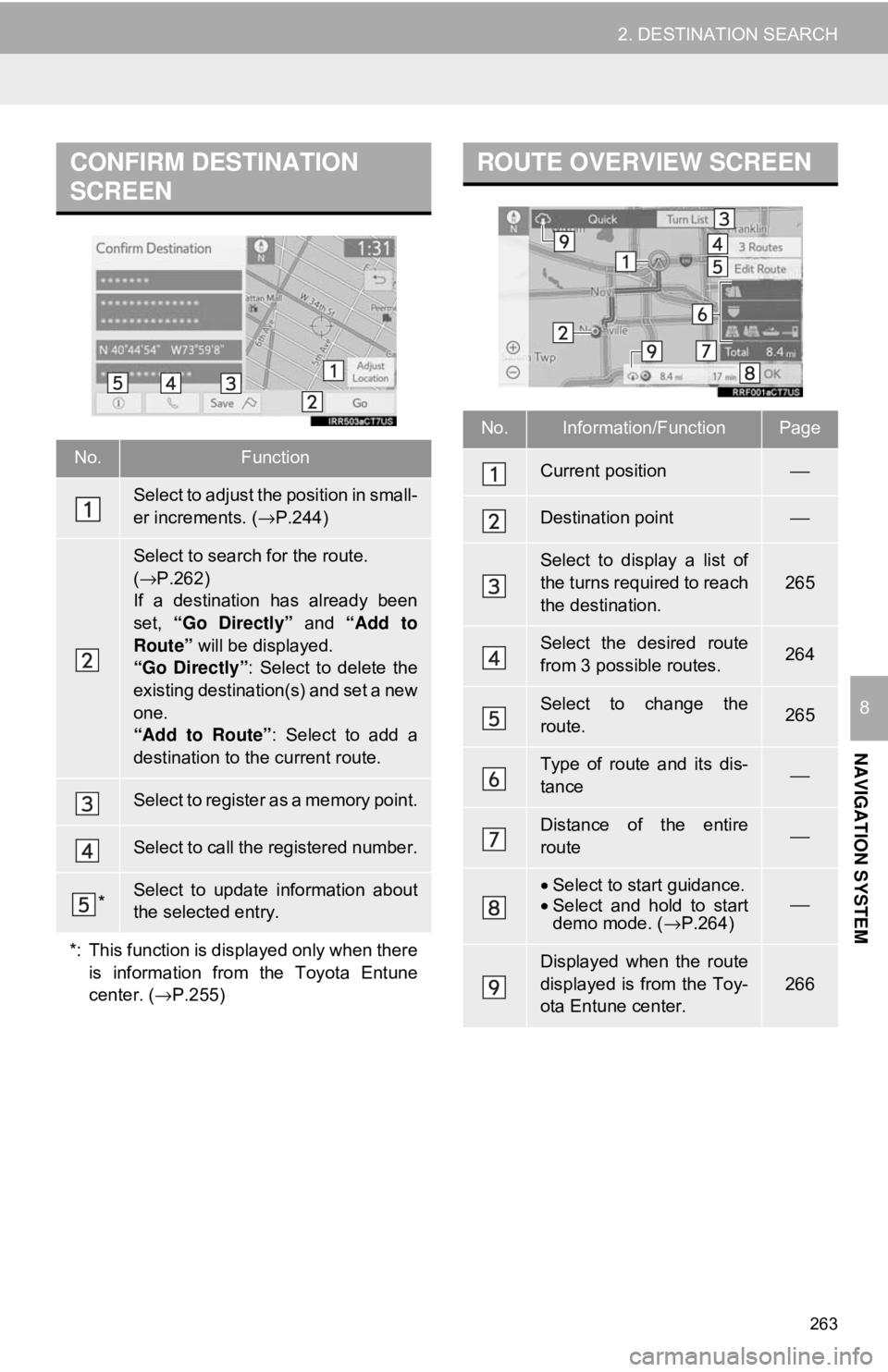
263
2. DESTINATION SEARCH
NAVIGATION SYSTEM
8
CONFIRM DESTINATION
SCREEN
No.Function
Select to adjust the position in small-
er increments. (→P.244)
Select to search for the route.
(→ P.262)
If a destination has already been
set, “Go Directly” and “Add to
Route” will be displayed.
“Go Directly” : Select to delete the
existing destination(s) and set a new
one.
“Add to Route” : Select to add a
destination to the current route.
Select to register as a memory point.
Select to call the registered number.
*Select to update information about
the selected entry.
*: This function is displayed only when there is information from the Toyota Entune
center. ( →P.255)
ROUTE OVERVIEW SCREEN
No.Information/FunctionPage
Current position⎯
Destination point⎯
Select to display a list of
the turns required to reach
the destination.
265
Select the desired route
from 3 possible routes.264
Select to change the
route.265
Type of route and its dis-
tance⎯
Distance of the entire
route⎯
•Select to start guidance.
• Select and hold to start
demo mode. ( →P.264)⎯
Displayed when the route
displayed is from the Toy-
ota Entune center.
266
Page 273 of 340
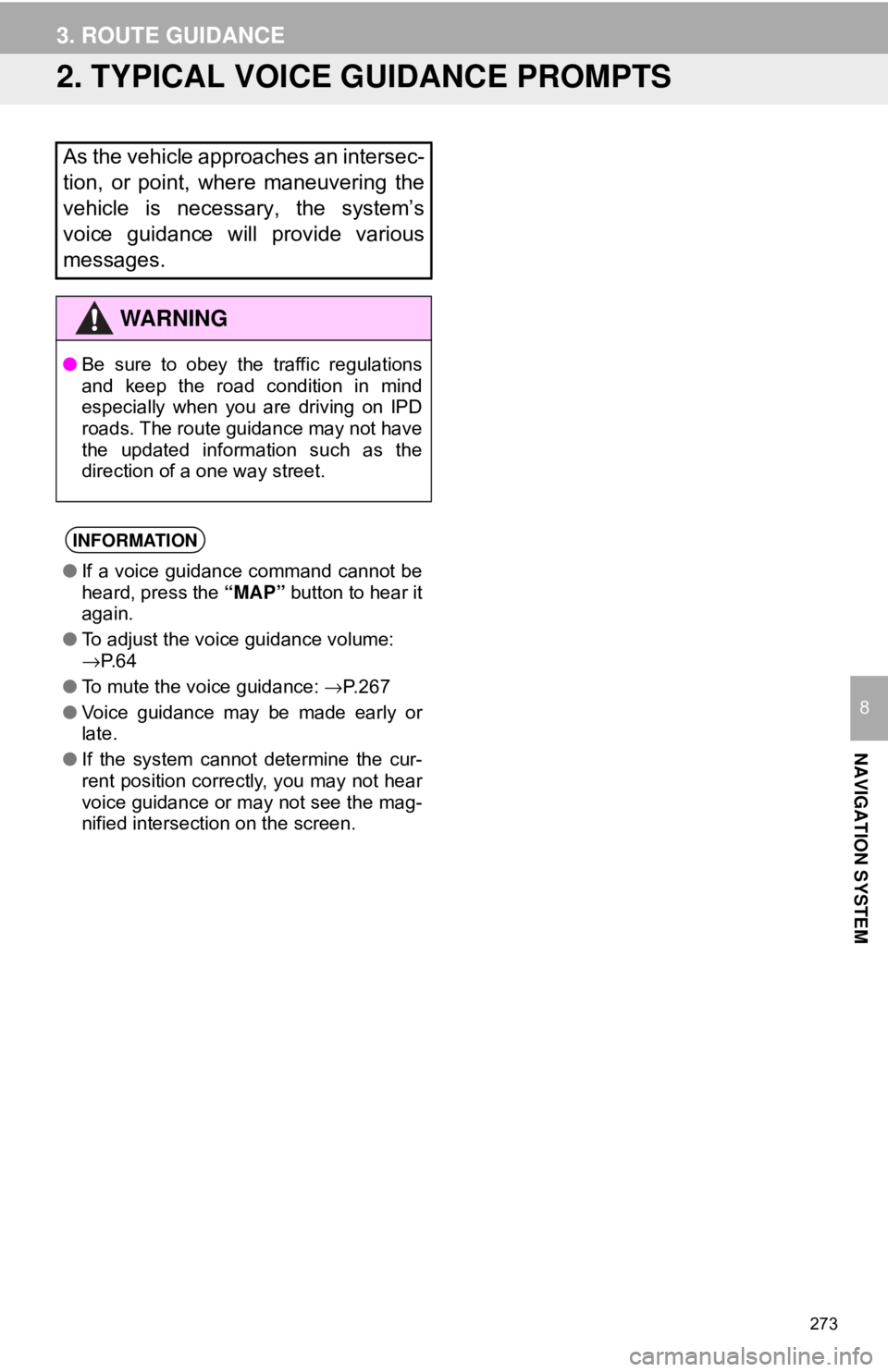
273
3. ROUTE GUIDANCE
NAVIGATION SYSTEM
8
2. TYPICAL VOICE GUIDANCE PROMPTS
As the vehicle approaches an intersec-
tion, or point, where maneuvering the
vehicle is necessary, the system’s
voice guidance will provide various
messages.
WA R N I N G
●Be sure to obey the traffic regulations
and keep the road condition in mind
especially when you are driving on IPD
roads. The route guidance may not have
the updated information such as the
direction of a one way street.
INFORMATION
●If a voice guidance command cannot be
heard, press the “MAP” button to hear it
again.
● To adjust the voice guidance volume:
→P. 6 4
● To mute the voice guidance: →P. 2 6 7
● Voice guidance may be made early or
late.
● If the system cannot determine the cur-
rent position correctly, you may not hear
voice guidance or may not see the mag-
nified intersection on the screen.
Page 296 of 340
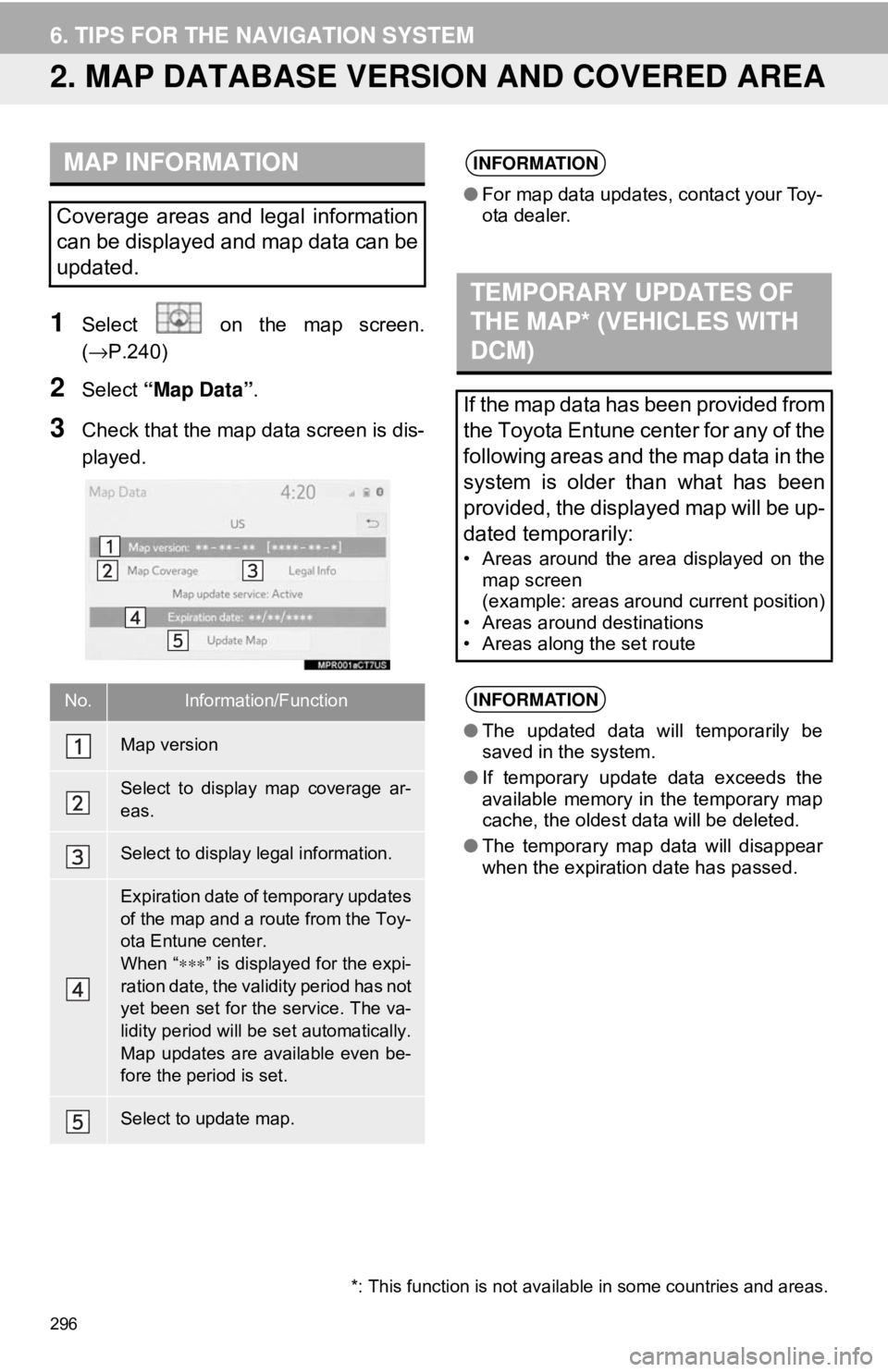
296
6. TIPS FOR THE NAVIGATION SYSTEM
2. MAP DATABASE VERSION AND COVERED AREA
1Select on the map screen.
(→P.240)
2Select “Map Data” .
3Check that the map data screen is dis-
played.
MAP INFORMATION
Coverage areas and legal information
can be displayed and map data can be
updated.
No.Information/Function
Map version
Select to display map coverage ar-
eas.
Select to display legal information.
Expiration date of temporary updates
of the map and a route from the Toy-
ota Entune center.
When “∗∗∗” is displayed for the expi-
ration date, the validity period has not
yet been set for the service. The va-
lidity period will be set automatically.
Map updates are available even be-
fore the period is set.
Select to update map.
INFORMATION
● For map data updates, contact your Toy-
ota dealer.
TEMPORARY UPDATES OF
THE MAP* (VEHICLES WITH
DCM)
If the map data has been provided from
the Toyota Entune center for any of the
following areas and the map data in the
system is older than what has been
provided, the displayed map will be up-
dated temporarily:
• Areas around the area displayed on the
map screen
(example: areas around current position)
• Areas around destinations
• Areas along the set route
INFORMATION
● The updated data will temporarily be
saved in the system.
● If temporary update data exceeds the
available memory in the temporary map
cache, the oldest data will be deleted.
● The temporary map data will disappear
when the expiration date has passed.
*: This function is not avail able in some countries and areas.
Page 313 of 340
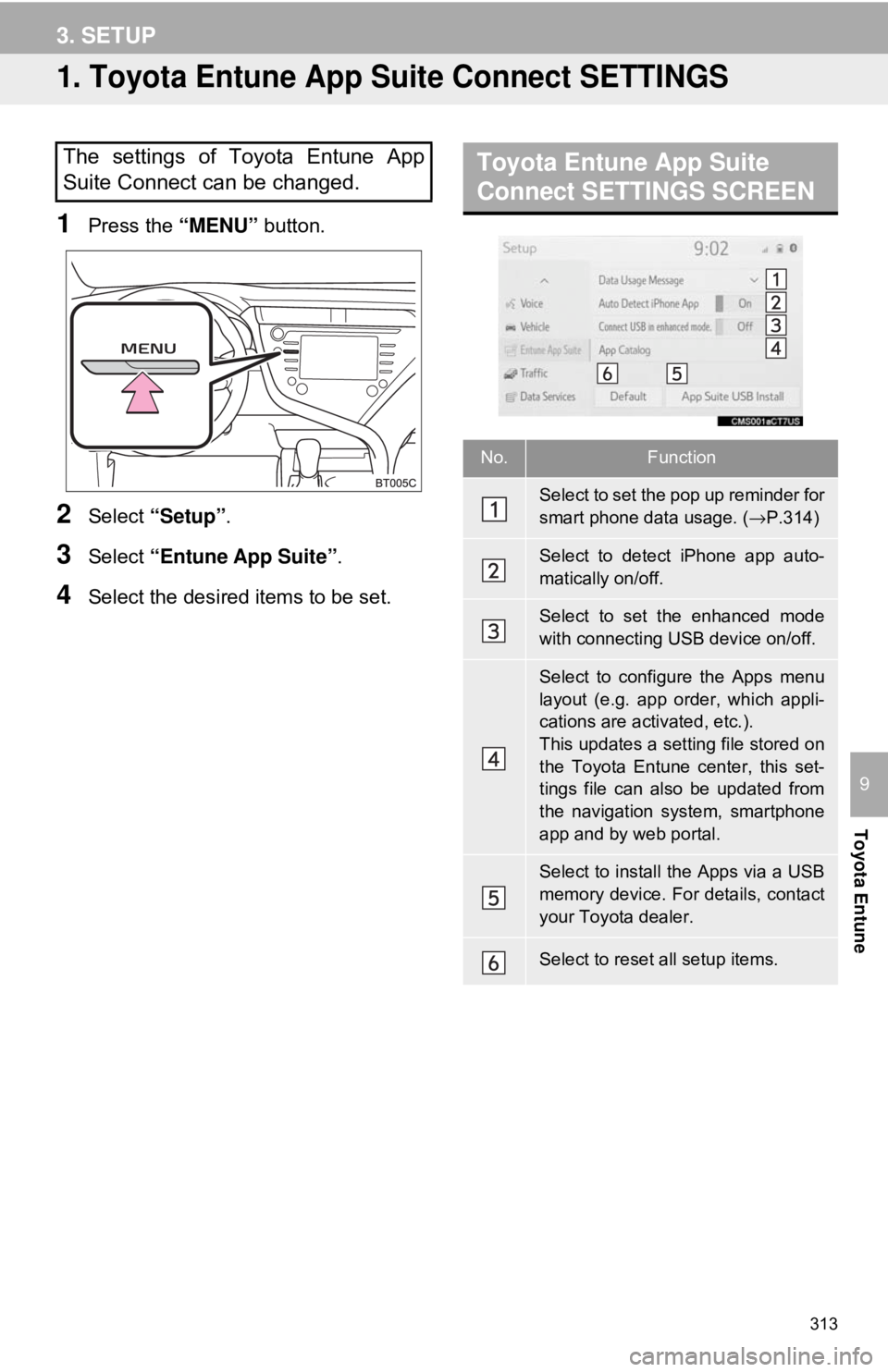
313
Toyota Entune
9
3. SETUP
1. Toyota Entune App Suite Connect SETTINGS
1Press the “MENU” button.
2Select “Setup” .
3Select “Entune App Suite” .
4Select the desired items to be set.
The settings of Toyota Entune App
Suite Connect can be changed.Toyota Entune App Suite
Connect SETTINGS SCREEN
No.Function
Select to set the pop up reminder for
smart phone data usage. ( →P.314)
Select to detect iPhone app auto-
matically on/off.
Select to set the enhanced mode
with connecting USB device on/off.
Select to configure the Apps menu
layout (e.g. app order, which appli-
cations are activated, etc.).
This updates a setting file stored on
the Toyota Entune center, this set-
tings file can also be updated from
the navigation system, smartphone
app and by web portal.
Select to install the Apps via a USB
memory device. For details, contact
your Toyota dealer.
Select to reset all setup items.
Page 338 of 340
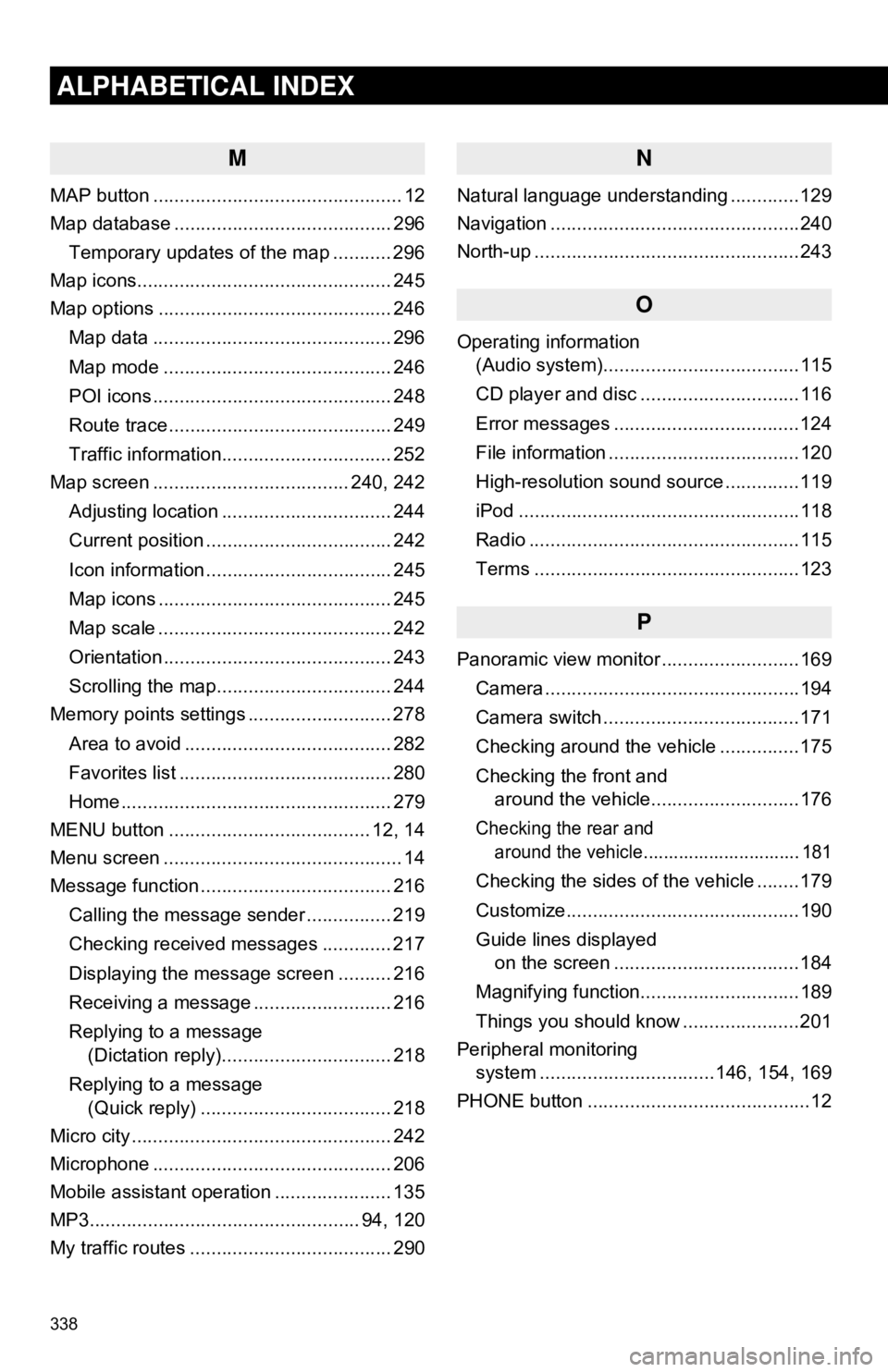
338
ALPHABETICAL INDEX
M
MAP button ............................................... 12
Map database ......................................... 296Temporary updates of the map ........... 296
Map icons................................................ 245
Map options ............................................ 246
Map data ............................................. 296
Map mode ........................................... 246
POI icons ............................................. 248
Route trace .......................................... 249
Traffic information................................ 252
Map screen ..................................... 240, 242
Adjusting location ................................ 244
Current position ................................... 242
Icon information ................................... 245
Map icons ............................................ 245
Map scale ............................................ 242
Orientation ........................................... 243
Scrolling the map................................. 244
Memory points settings ........................... 278
Area to avoid ....................................... 282
Favorites list ........................................ 280
Home ................................................... 279
MENU button ...................................... 12, 14
Menu screen ............................................. 14
Message function .................................... 216
Calling the message sender ................ 219
Checking received messages ............. 217
Displaying the message screen .......... 216
Receiving a message .......................... 216
Replying to a message (Dictation reply)................................ 218
Replying to a message (Quick reply) .................................... 218
Micro city ................................................. 242
Microphone ............................................. 206
Mobile assistant operation ...................... 135
MP3................................................... 94, 120
My traffic routes ...................................... 290
N
Natural language understanding .............129
Navigation ...............................................240
North-up ..................................................243
O
Operating information (Audio system).....................................115
CD player and disc ..............................116
Error messages ...................................124
File information ....................................120
High-resolution sound source ..............119
iPod .....................................................118
Radio ...................................................115
Terms ..................................................123
P
Panoramic view monitor ..........................169
Camera ................................................194
Camera switch .....................................171
Checking around the vehicle ...............175
Checking the front and around the vehicle............................176
Checking the rear and around the vehicle............................... 181
Checking the sides of the vehicle ........179
Customize............................................190
Guide lines displayed on the screen ...................................184
Magnifying function..............................189
Things you should know ......................201
Peripheral monitoring system ........... ......................146, 154, 169
PHONE button ..........................................12