phone TOYOTA CAMRY 2018 Accessories, Audio & Navigation (in English)
[x] Cancel search | Manufacturer: TOYOTA, Model Year: 2018, Model line: CAMRY, Model: TOYOTA CAMRY 2018Pages: 340, PDF Size: 7.43 MB
Page 1 of 340
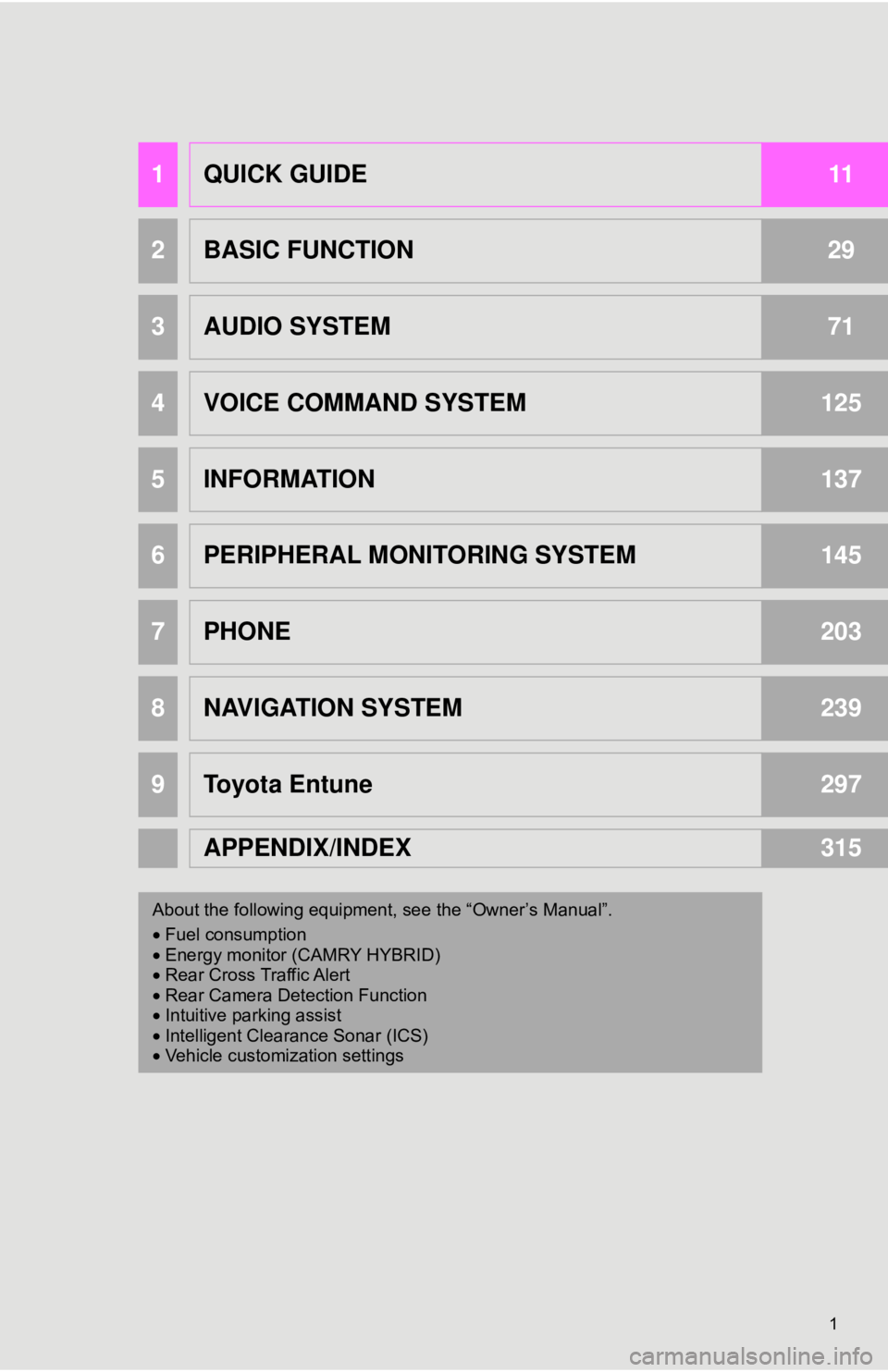
1
1QUICK GUIDE11
2BASIC FUNCTION29
3AUDIO SYSTEM71
4VOICE COMMAND SYSTEM125
5INFORMATION137
6PERIPHERAL MONITORING SYSTEM145
7PHONE203
8NAVIGATION SYSTEM239
9Toyota Entune297
APPENDIX/INDEX315
About the following equipmen t, see the “Owner’s Manual”.
• Fuel consumption
• Energy monitor (CAMRY HYBRID)
• Rear Cross Traffic Alert
• Rear Camera Detection Function
• Intuitive parking assist
• Intelligent Clearance Sonar (ICS)
• Vehicle customization settings
Page 10 of 340
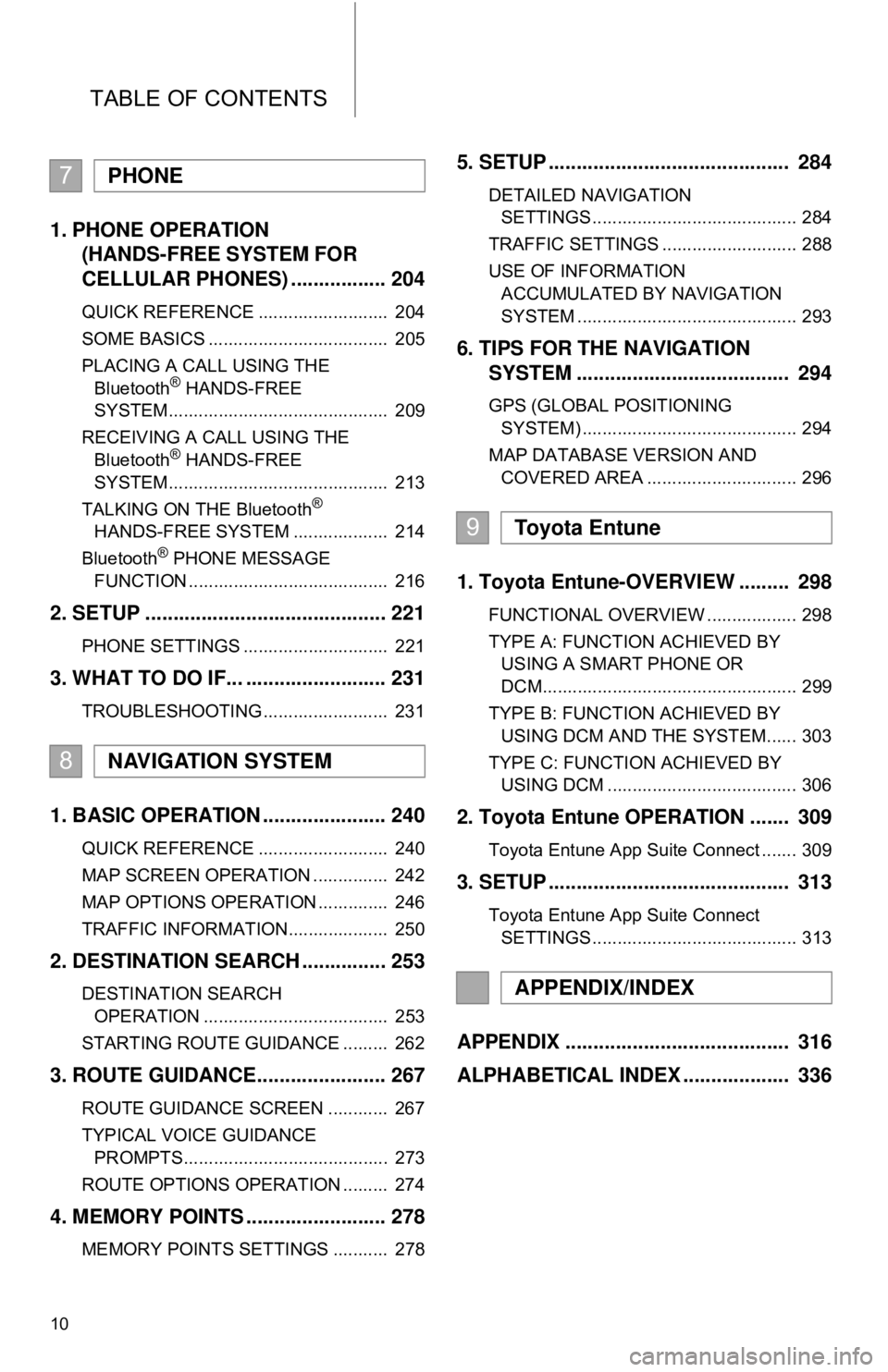
TABLE OF CONTENTS
10
1. PHONE OPERATION (HANDS-FREE SYSTEM FOR
CELLULAR PHONES) ................. 204
QUICK REFERENCE .......................... 204
SOME BASICS .................................... 205
PLACING A CALL USING THE
Bluetooth
® HANDS-FREE
SYSTEM............................................ 209
RECEIVING A CALL USING THE Bluetooth
® HANDS-FREE
SYSTEM............................................ 213
TALKING ON THE Bluetooth
®
HANDS-FREE SYSTEM ................... 214
Bluetooth
® PHONE MESSAGE
FUNCTION ........................................ 216
2. SETUP ........................................... 221
PHONE SETTINGS ............................. 221
3. WHAT TO DO IF... ......................... 231
TROUBLESHOOTING ......................... 231
1. BASIC OPERATION ...................... 240
QUICK REFERENCE .......................... 240
MAP SCREEN OPERATION ............... 242
MAP OPTIONS OPERATION .............. 246
TRAFFIC INFORMATION.................... 250
2. DESTINATION SEARCH ............... 253
DESTINATION SEARCH OPERATION ..................................... 253
STARTING ROUTE GUIDANCE ......... 262
3. ROUTE GUIDANCE... .................... 267
ROUTE GUIDANCE SCREEN ............ 267
TYPICAL VOICE GUIDANCE
PROMPTS......................................... 273
ROUTE OPTIONS OPERATION ......... 274
4. MEMORY POINTS ......................... 278
MEMORY POINTS SETTINGS ........... 278
5. SETUP ........................................... 284
DETAILED NAVIGATION SETTINGS ......................................... 284
TRAFFIC SETTINGS ........................... 288
USE OF INFORMATION ACCUMULATED BY NAVIGATION
SYSTEM ............................................ 293
6. TIPS FOR THE NAVIGATION SYSTEM ...................................... 294
GPS (GLOBAL POSITIONING
SYSTEM) ........................................... 294
MAP DATABASE VERSION AND COVERED AREA .............................. 296
1. Toyota Entune-OVERVIEW ......... 298
FUNCTIONAL OVERVIEW .................. 298
TYPE A: FUNCTION ACHIEVED BY USING A SMART PHONE OR
DCM................................................... 299
TYPE B: FUNCTION ACHIEVED BY USING DCM AND THE SYSTEM...... 303
TYPE C: FUNCTION ACHIEVED BY USING DCM ...................................... 306
2. Toyota Entune OPERATION ....... 309
Toyota Entune App Suite Connect ....... 309
3. SETUP ........................................... 313
Toyota Entune App Suite Connect
SETTINGS ......................................... 313
APPENDIX ........................................ 316
ALPHABETICAL INDEX ................... 336
7PHONE
8NAVIGATION SYSTEM
9Toyota Entune
APPENDIX/INDEX
Page 16 of 340
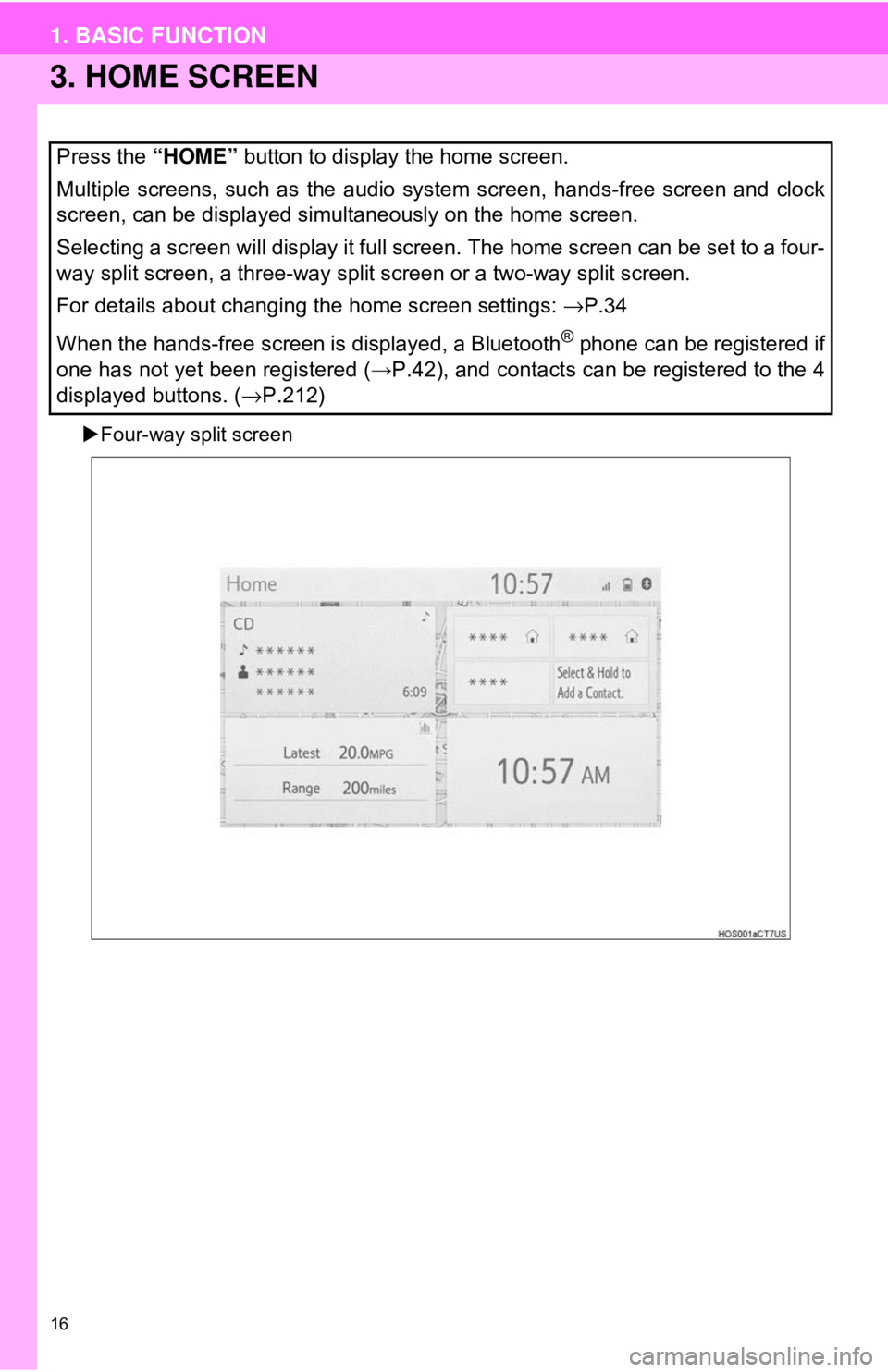
16
1. BASIC FUNCTION
3. HOME SCREEN
Four-way split screen
Press the “HOME” button to display the home screen.
Multiple screens, such as the audio system screen, hands-free screen and clock
screen, can be displayed simultaneously on the home screen.
Selecting a screen will display it full screen. The home screen can be set to a four-
way split screen, a three-way split screen or a two-way split screen.
For details about changing the home screen settings: →P.34
When the hands-free screen is displayed, a Bluetooth
® phone can be registered if
one has not yet been registered ( →P.42), and contacts can be registered to the 4
displayed buttons. ( →P.212)
Page 18 of 340
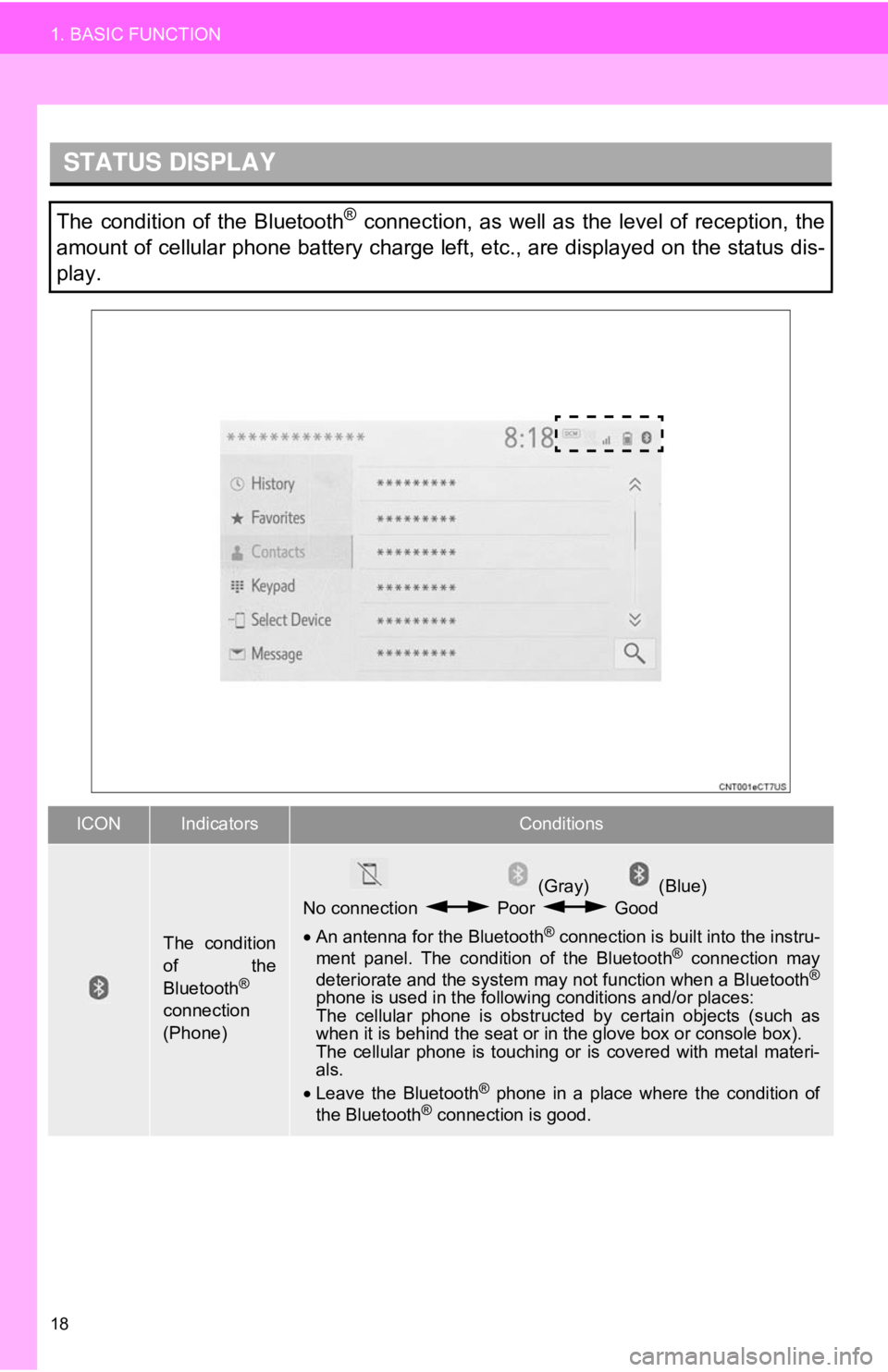
18
1. BASIC FUNCTION
STATUS DISPLAY
The condition of the Bluetooth® connection, as well as the level of reception, the
amount of cellular phone battery charge left, etc., are displayed on the status dis-
play.
ICONIndicatorsConditions
The condition
of the
Bluetooth
®
connection
(Phone)
(Gray) (Blue)
No connection Poor Good
• An antenna for the Bluetooth
® connection is built into the instru-
ment panel. The condition of the Bluetooth® connection may
deteriorate and the system may not function when a Bluetooth®
phone is used in the followi ng conditions and/or places:
The cellular phone is obstruct ed by certain objects (such as
when it is behind the seat or in the glove box or console box).
The cellular phone is touching or is covered with metal materi-
als.
• Leave the Bluetooth
® phone in a place where the condition of
the Bluetooth® connection is good.
Page 19 of 340
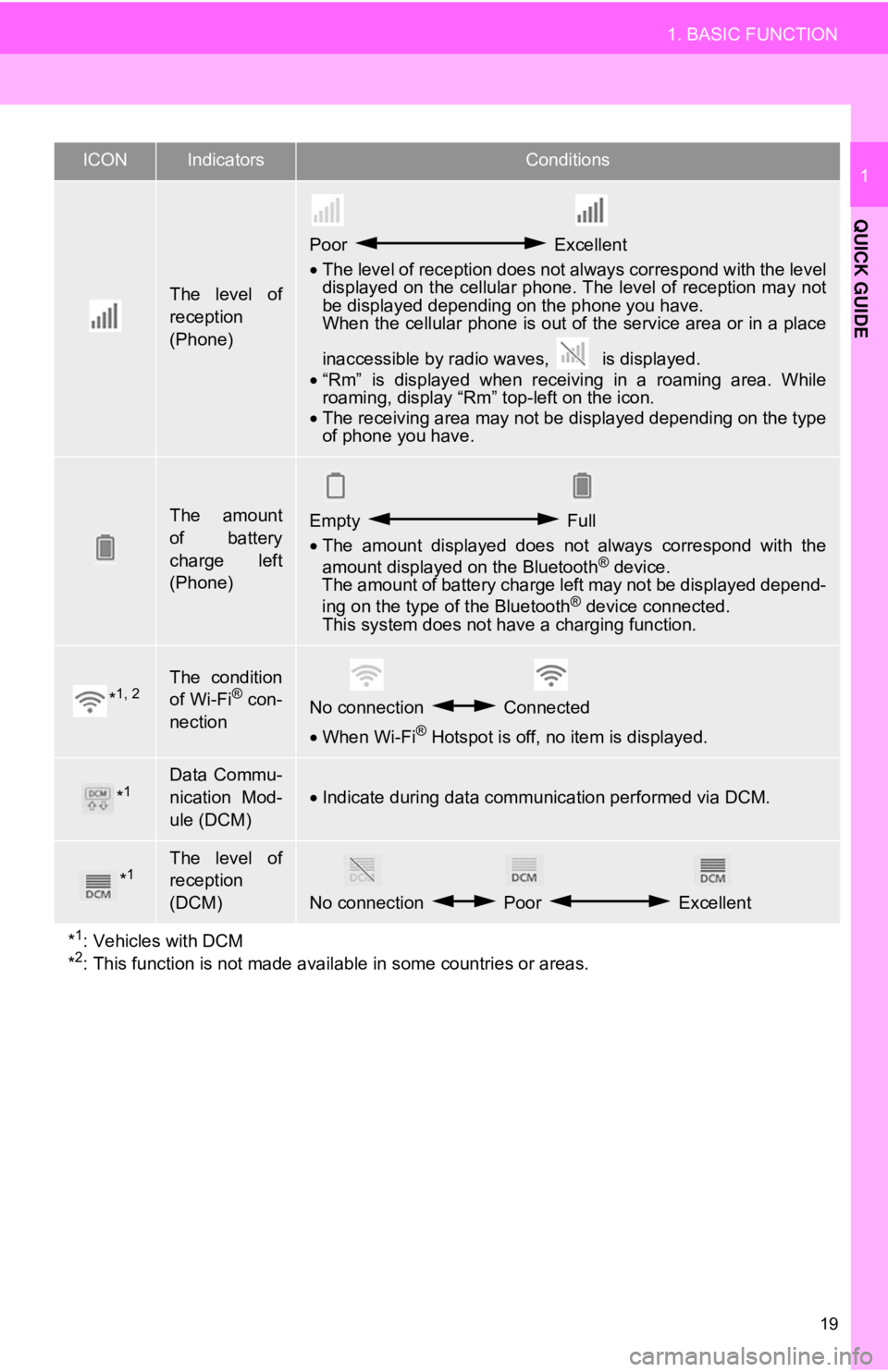
19
1. BASIC FUNCTION
QUICK GUIDE
1
The level of
reception
(Phone)
Poor Excellent
• The level of reception does not always correspond with the level
displayed on the cellular phone. The level of reception may not
be displayed depending on the phone you have.
When the cellular phone is out of the service area or in a place
inaccessible by radio wa ves, is displayed.
• “Rm” is displayed when receiving in a roaming area. While
roaming, display “Rm” top-left on the icon.
• The receiving area may not be displayed depending on the type
of phone you have.
The amount
of battery
charge left
(Phone)Empty Full
• The amount displayed does not always correspond with the
amount displayed on the Bluetooth
® device.
The amount of battery charge left may not be displayed depend-
ing on the type of the Bluetooth
® device connected.
This system does not have a charging function.
*1, 2The condition
of Wi-Fi® con-
nectionNo connection Connected
• When Wi-Fi® Hotspot is off, no item is displayed.
*1Data Commu-
nication Mod-
ule (DCM)
•Indicate during data communication performed via DCM.
*1The level of
reception
(DCM)
No connection Poor Excellent
*
1: Vehicles with DCM
*2: This function is not made avail able in some countries or areas.
ICONIndicatorsConditions
Page 21 of 340
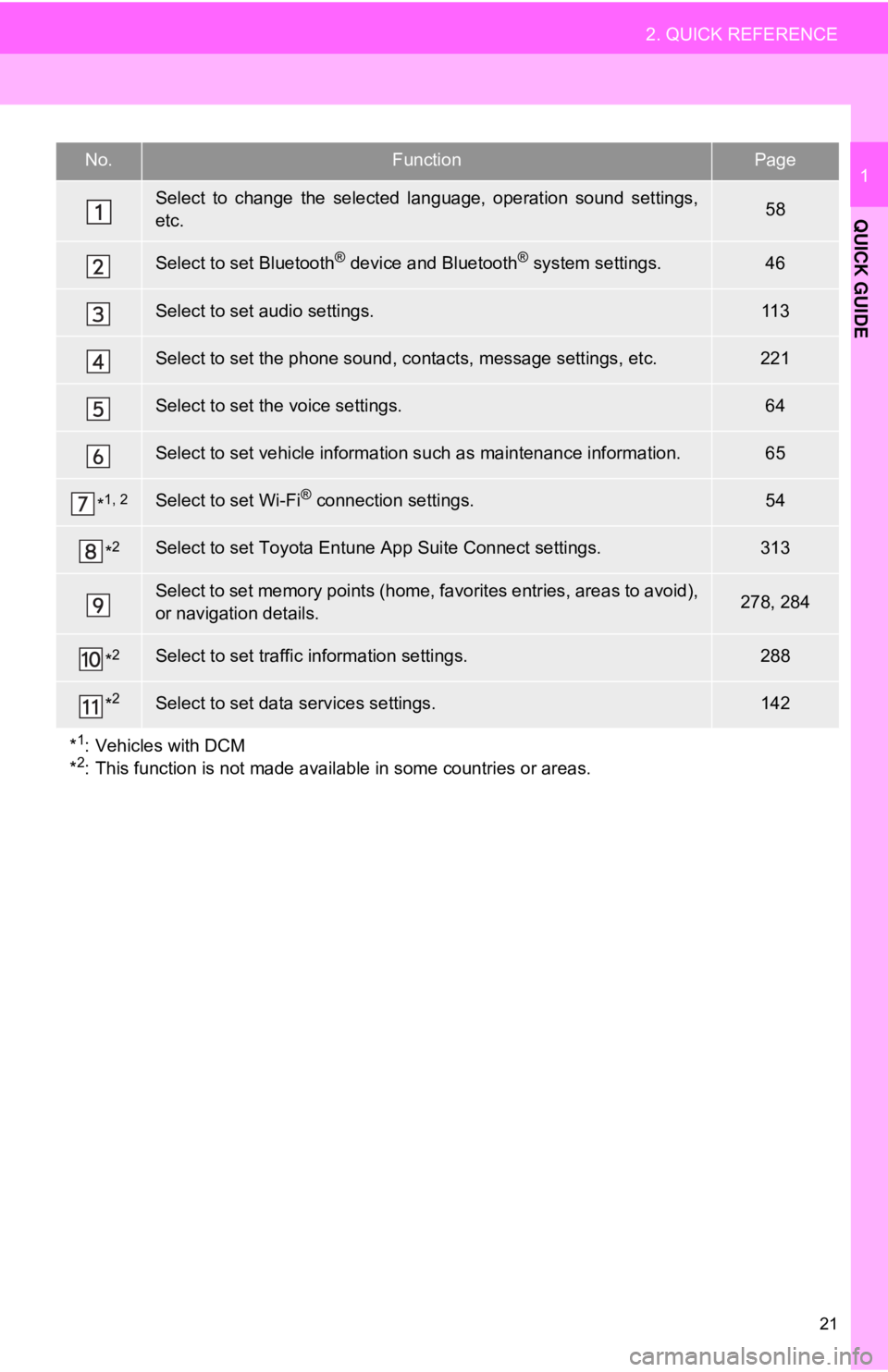
21
2. QUICK REFERENCE
QUICK GUIDE
1No.FunctionPage
Select to change the selected language, operation sound settings,
etc.58
Select to set Bluetooth® device and Bluetooth® system settings.46
Select to set audio settings.11 3
Select to set the phone sound, contacts, message settings, etc.221
Select to set the voice settings.64
Select to set vehicle information such as maintenance information.65
*1, 2Select to set Wi-Fi® connection settings.54
*2Select to set Toyota Entune App Suite Connect settings.313
Select to set memory points (home, favorites entries, areas to avoid),
or navigation details.278, 284
*2Select to set traffic information settings.288
*2Select to set data services settings.142
*
1: Vehicles with DCM
*2: This function is not made availabl e in some countries or areas.
Page 22 of 340
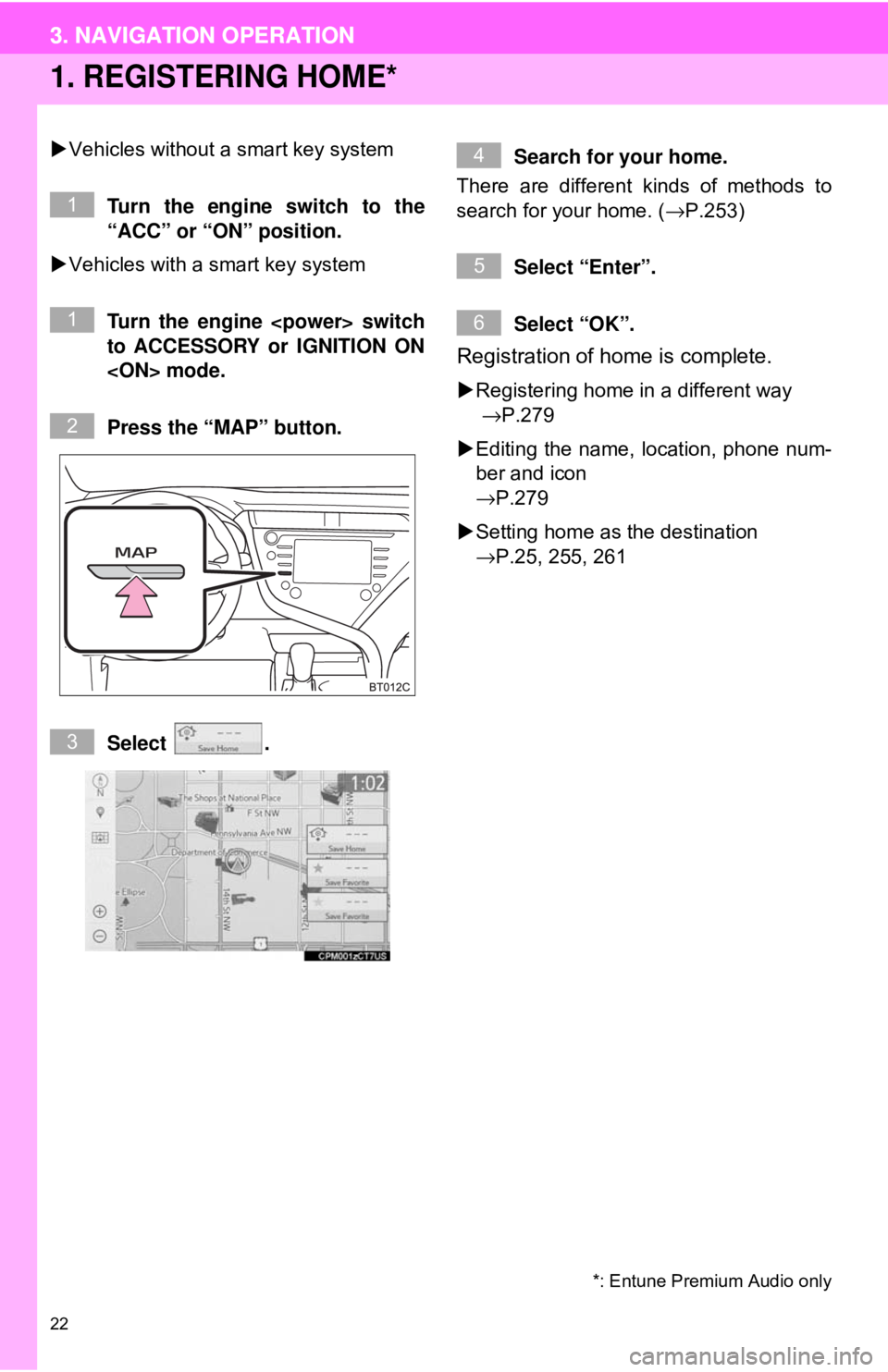
22
3. NAVIGATION OPERATION
1. REGISTERING HOME*
Vehicles without a smart key system
Turn the engine switch to the
“ACC” or “ON” position.
Vehicles with a smart key system
Turn the engine
to ACCESSORY or IGNITION ON
Press the “MAP” button.
Select . Search for your home.
There are different kinds of methods to
search for your home. ( →P.253)
Select “Enter”.
Select “OK”.
Registration of home is complete.
Registering home in a different way
→P.279
Editing the name, location, phone num-
ber and icon
→P.279
Setting home as the destination
→P.25, 255, 261
*: Entune Premium Audio only
1
1
2
3
4
5
6
3. NAVIGATION OPERATION
Page 23 of 340
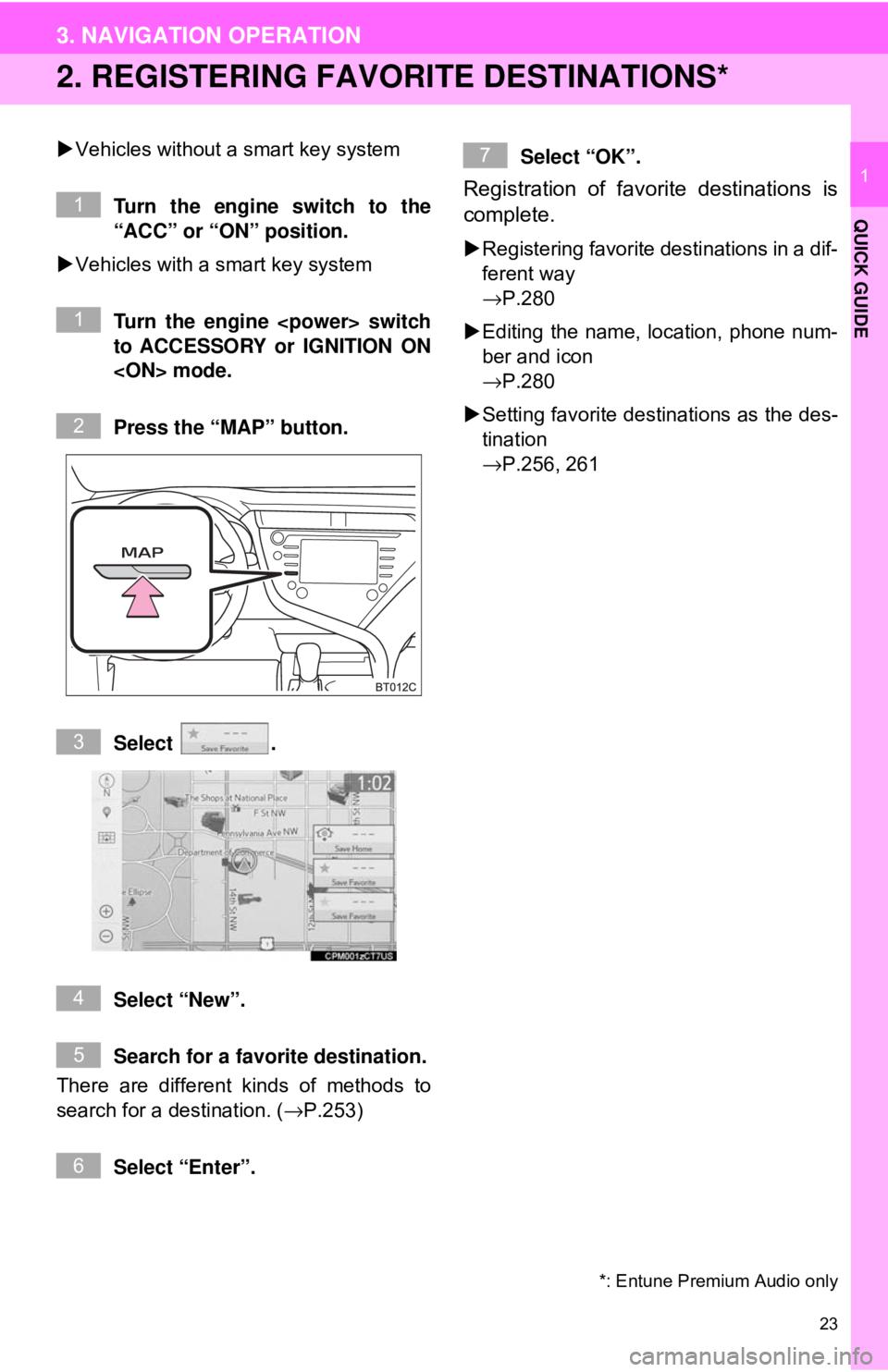
23
3. NAVIGATION OPERATION
QUICK GUIDE
1
2. REGISTERING FAVORITE DESTINATIONS*
Vehicles without a smart key system
Turn the engine switch to the
“ACC” or “ON” position.
Vehicles with a smart key system
Turn the engine
to ACCESSORY or IGNITION ON
Press the “MAP” button.
Select .
Select “New”.
Search for a favorite destination.
There are different kinds of methods to
search for a destination. ( →P.253)
Select “Enter”. Select “OK”.
Registration of favorite destinations is
complete.
Registering favorite destinations in a dif-
ferent way
→P.280
Editing the name, location, phone num-
ber and icon
→P.280
Setting favorite destinations as the des-
tination
→P.256, 261
*: Entune Premium Audio only
1
1
2
3
4
5
6
7
Page 27 of 340
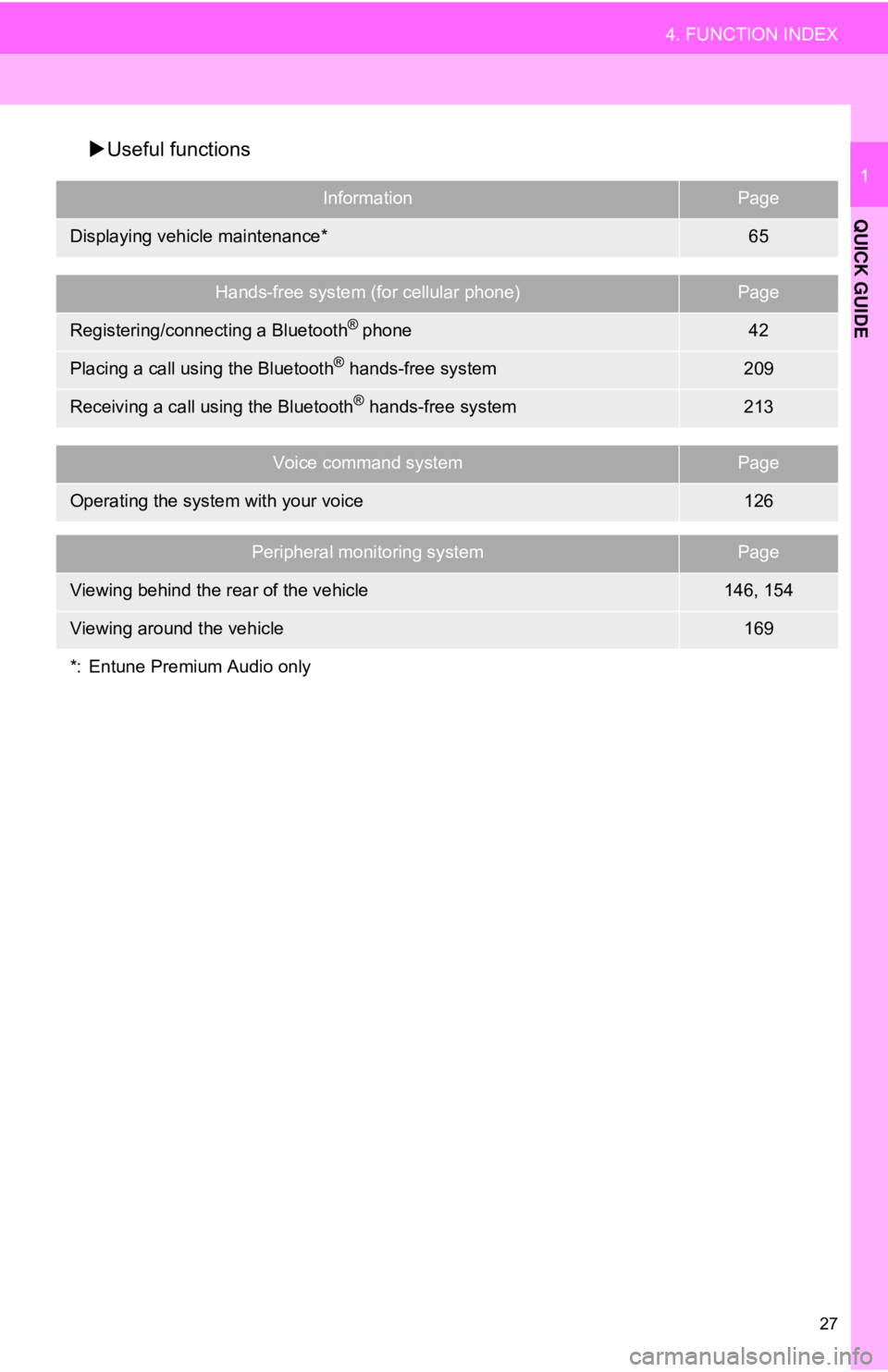
27
4. FUNCTION INDEX
QUICK GUIDE
1
Useful functions
InformationPage
Displaying vehicle maintenance*65
Hands-free system (for cellular phone)Page
Registering/connecting a Bluetooth® phone42
Placing a call using the Bluetooth® hands-free system209
Receiving a call using the Bluetooth® hands-free system213
Voice command systemPage
Operating the system with your voice126
Peripheral monitoring systemPage
Viewing behind the rear of the vehicle146, 154
Viewing around the vehicle169
*: Entune Premium Audio only
Page 29 of 340
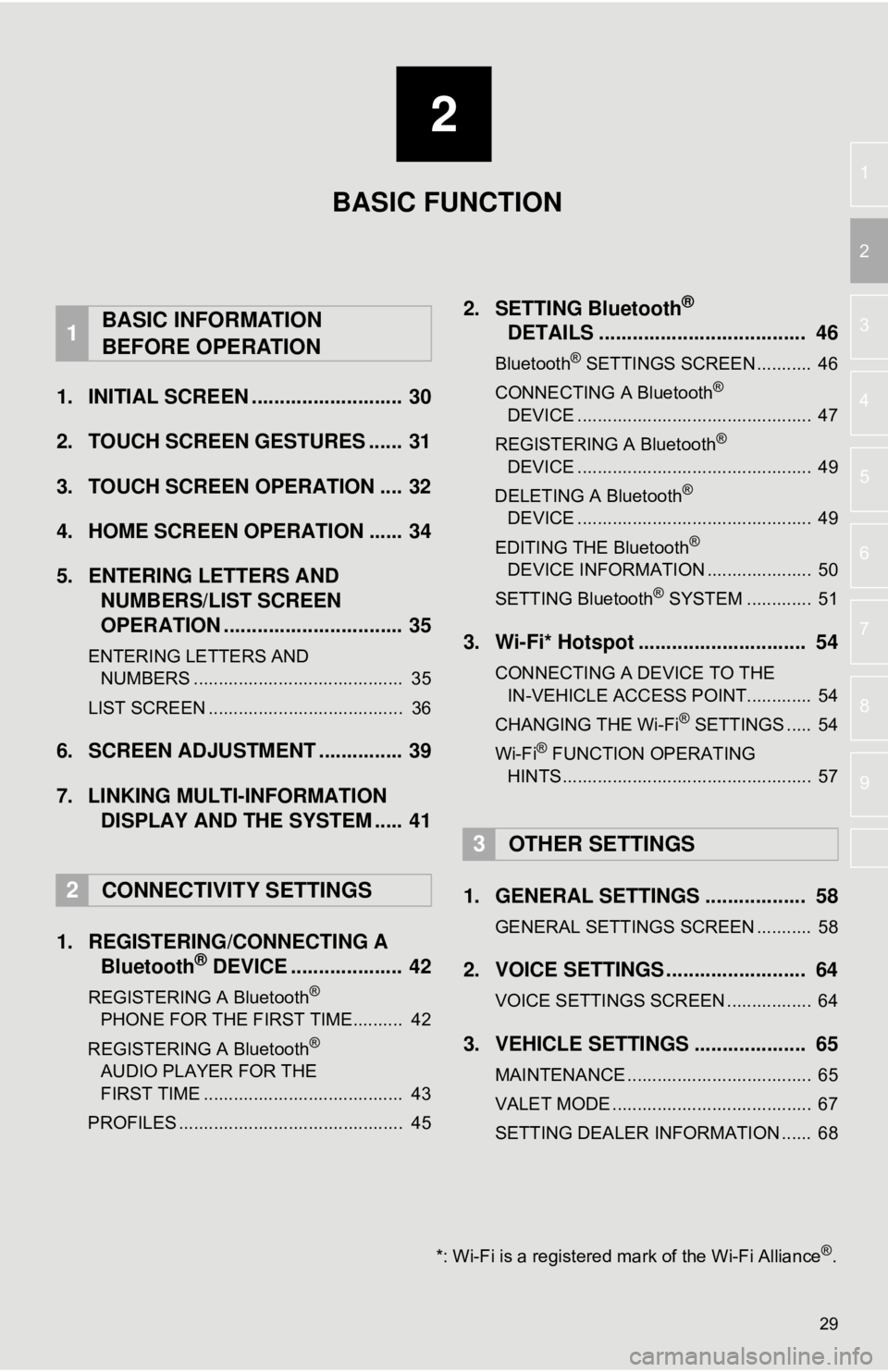
2
29
3
4
5
6
7
8
9
1
2
1. INITIAL SCREEN ........................... 30
2. TOUCH SCREEN GESTURES ...... 31
3. TOUCH SCREEN OPERATION .... 32
4. HOME SCREEN OPERATION ...... 34
5. ENTERING LETTERS AND NUMBERS/LIST SCREEN
OPERATION ................................ 35
ENTERING LETTERS AND
NUMBERS .......................................... 35
LIST SCREEN ....................................... 36
6. SCREEN ADJUSTMENT ............... 39
7. LINKING MULTI-INFORMATION DISPLAY AND THE SYSTEM ..... 41
1. REGISTERING/CONNECTING A Bluetooth
® DEVICE .................... 42
REGISTERING A Bluetooth®
PHONE FOR THE FIRST TIME.......... 42
REGISTERING A Bluetooth
®
AUDIO PLAYER FOR THE
FIRST TIME ........................................ 43
PROFILES ............................................. 45
2. SETTING Bluetooth®
DETAILS ..................................... 46
Bluetooth® SETTINGS SCREEN ........... 46
CONNECTING A Bluetooth®
DEVICE ............................................... 47
REGISTERING A Bluetooth
®
DEVICE ............................................... 49
DELETING A Bluetooth
®
DEVICE ............................................... 49
EDITING THE Bluetooth
®
DEVICE INFORMATION ..................... 50
SETTING Bluetooth
® SYSTEM ............. 51
3. Wi-Fi* Hotspot .............................. 54
CONNECTING A DEVICE TO THE IN-VEHICLE ACCESS POINT............. 54
CHANGING THE Wi-Fi
® SETTINGS ..... 54
Wi-Fi® FUNCTION OPERATING
HINTS .................................................. 57
1. GENERAL SETTINGS .................. 58
GENERAL SETTINGS SCREEN ........... 58
2. VOICE SETTINGS ......................... 64
VOICE SETTINGS SCREEN ................. 64
3. VEHICLE SETTINGS .................... 65
MAINTENANCE ..................................... 65
VALET MODE ........................................ 67
SETTING DEALER INFORMATION ...... 68
1BASIC INFORMATION
BEFORE OPERATION
2CONNECTIVITY SETTINGS
3OTHER SETTINGS
BASIC FUNCTION
*: Wi-Fi is a registered mark of the Wi-Fi Alliance®.