radio TOYOTA CAMRY 2018 Accessories, Audio & Navigation (in English)
[x] Cancel search | Manufacturer: TOYOTA, Model Year: 2018, Model line: CAMRY, Model: TOYOTA CAMRY 2018Pages: 340, PDF Size: 7.43 MB
Page 8 of 340
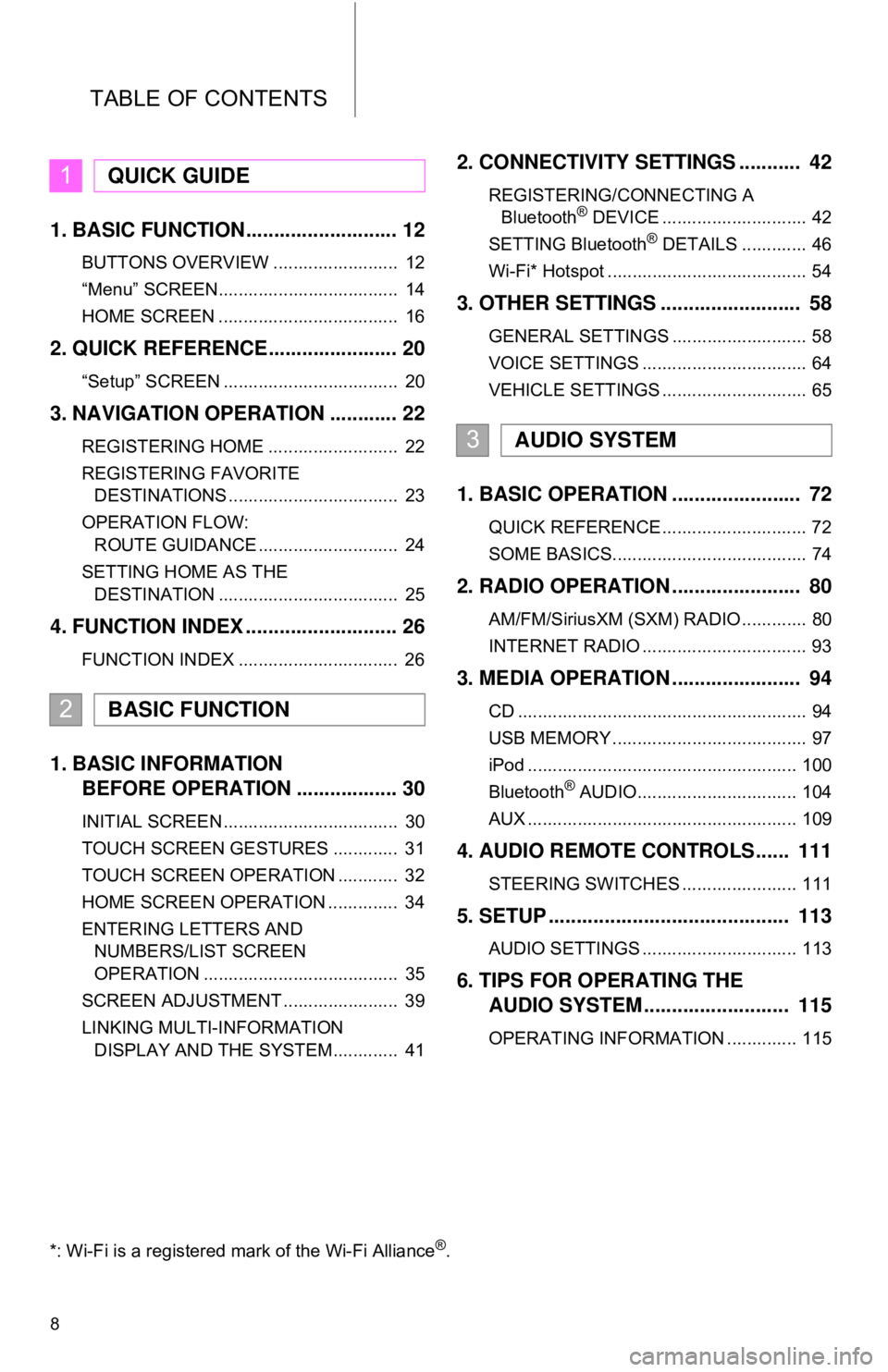
TABLE OF CONTENTS
8
1. BASIC FUNCTION........................... 12
BUTTONS OVERVIEW ......................... 12
“Menu” SCREEN.................................... 14
HOME SCREEN .................................... 16
2. QUICK REFERENCE....................... 20
“Setup” SCREEN ................................... 20
3. NAVIGATION OPERATION ............ 22
REGISTERING HOME .......................... 22
REGISTERING FAVORITE DESTINATIONS .................................. 23
OPERATION FLOW: ROUTE GUIDANCE ............................ 24
SETTING HOME AS THE DESTINATION .................................... 25
4. FUNCTION INDEX .. ......................... 26
FUNCTION INDEX ................................ 26
1. BASIC INFORMATION
BEFORE OPERATION .................. 30
INITIAL SCREEN ................................... 30
TOUCH SCREEN GESTURES ............. 31
TOUCH SCREEN OPERATION ............ 32
HOME SCREEN OPERATION .............. 34
ENTERING LETTERS AND
NUMBERS/LIST SCREEN
OPERATION ....................................... 35
SCREEN ADJUSTMENT ....................... 39
LINKING MULTI-INFORMATION DISPLAY AND THE SYSTEM............. 41
2. CONNECTIVITY SETTINGS ........... 42
REGISTERING/CONNECTING ABluetooth® DEVICE ............................. 42
SETTING Bluetooth® DETAILS ............. 46
Wi-Fi* Hotspot ........................................ 54
3. OTHER SETTINGS ......................... 58
GENERAL SETTINGS ........................... 58
VOICE SETTINGS ................................. 64
VEHICLE SETTINGS ............................. 65
1. BASIC OPERATION ....................... 72
QUICK REFERENCE ............................. 72
SOME BASICS....................................... 74
2. RADIO OPERATION ....................... 80
AM/FM/SiriusXM (SXM) RADIO ............. 80
INTERNET RADIO ................................. 93
3. MEDIA OPERATION ....................... 94
CD .......................................................... 94
USB MEMORY ....................................... 97
iPod ...................................................... 100
Bluetooth
® AUDIO................................ 104
AUX ...................................................... 109
4. AUDIO REMOTE CONTROLS...... 111
STEERING SWITCHES ....................... 111
5. SETUP ........................................... 113
AUDIO SETTINGS ............................... 113
6. TIPS FOR OPERATING THE AUDIO SYSTEM ............ .............. 115
OPERATING INFORMATION .............. 115
1QUICK GUIDE
2BASIC FUNCTION
3AUDIO SYSTEM
*: Wi-Fi is a registered mark of the Wi-Fi Alliance®.
Page 13 of 340
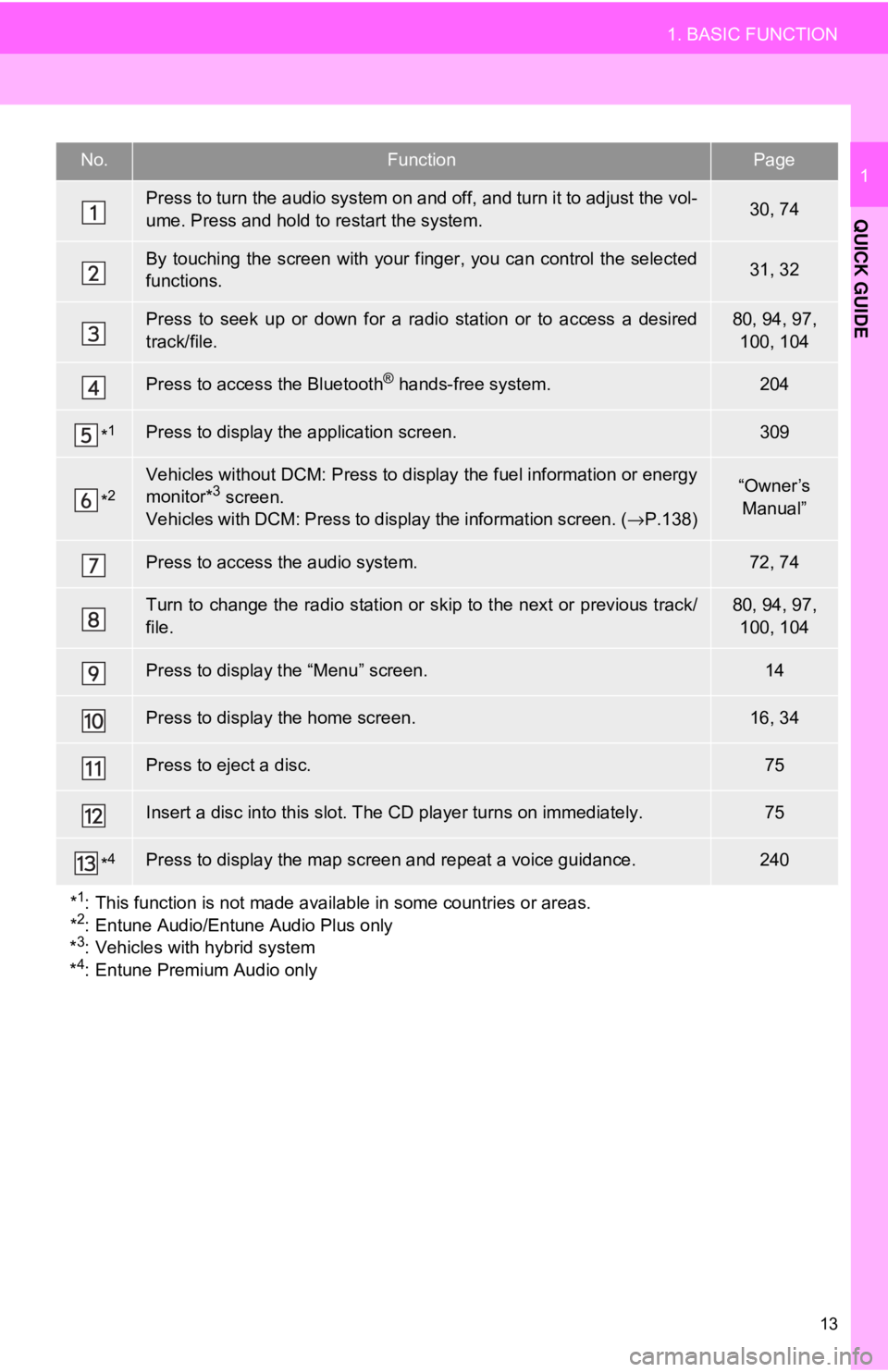
13
1. BASIC FUNCTION
QUICK GUIDE
1No.FunctionPage
Press to turn the audio system on and off, and turn it to adjust the vol-
ume. Press and hold to restart the system.30, 74
By touching the screen with your finger, you can control the selected
functions.31, 32
Press to seek up or down for a radio station or to access a desired
track/file.80, 94, 97, 100, 104
Press to access the Bluetooth® hands-free system.204
*1Press to display the application screen.309
*2Vehicles without DCM: Press to display the fuel information or energy
monitor*3 screen.
Vehicles with DCM: Press to display the information screen. ( →P.138)“Owner’s
Manual”
Press to access the audio system.72, 74
Turn to change the radio station or sk ip to the next or previous track/
file.80, 94, 97, 100, 104
Press to display the “Menu” screen.14
Press to display the home screen.16, 34
Press to eject a disc.75
Insert a disc into this slot. The CD player turns on immediately.75
*4Press to display the map scr een and repeat a voice guidance.240
*
1: This function is not made availabl e in some countries or areas.
*2: Entune Audio/Entune Audio Plus only
*3: Vehicles with hybrid system
*4: Entune Premium Audio only
Page 19 of 340
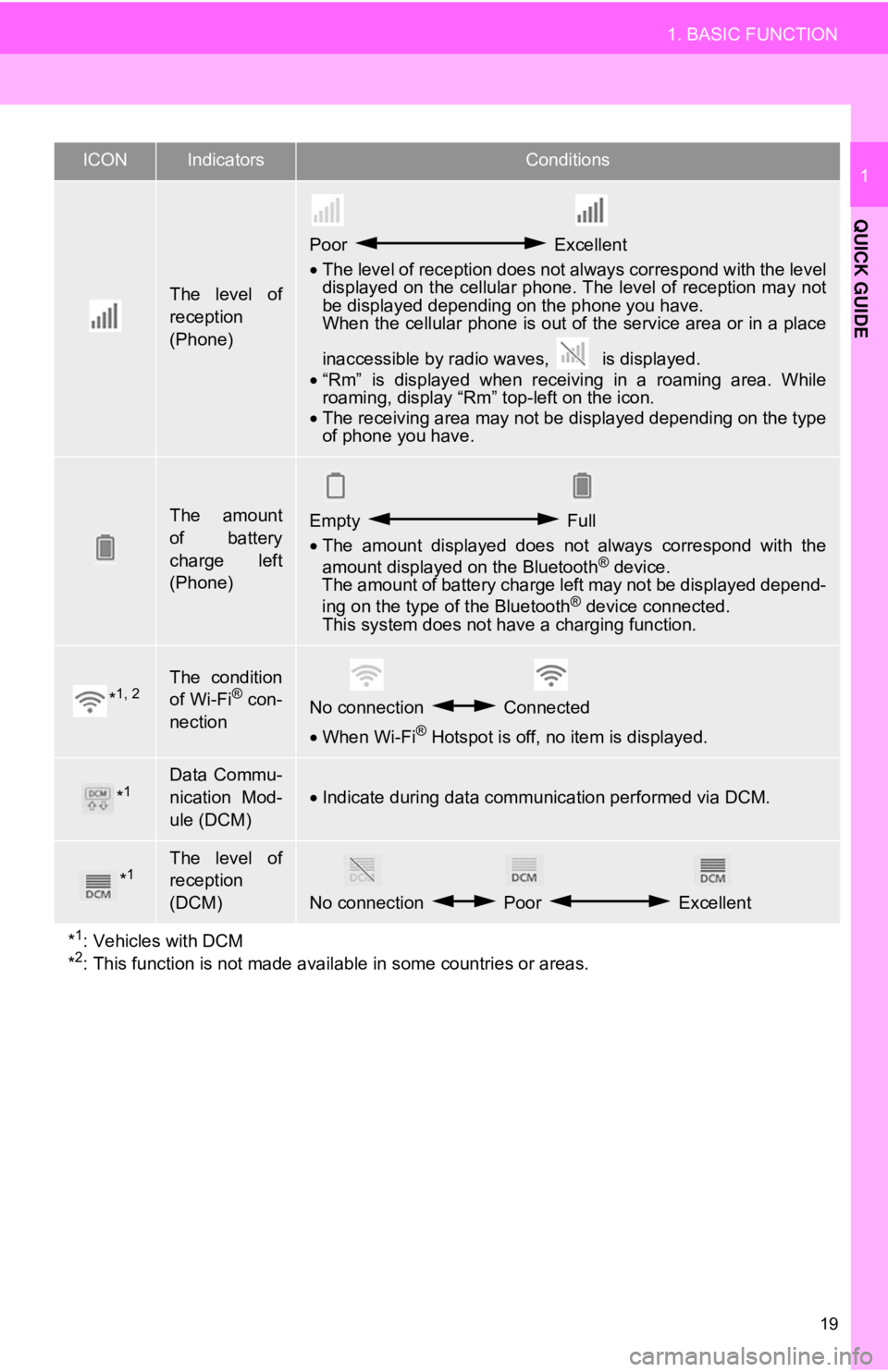
19
1. BASIC FUNCTION
QUICK GUIDE
1
The level of
reception
(Phone)
Poor Excellent
• The level of reception does not always correspond with the level
displayed on the cellular phone. The level of reception may not
be displayed depending on the phone you have.
When the cellular phone is out of the service area or in a place
inaccessible by radio wa ves, is displayed.
• “Rm” is displayed when receiving in a roaming area. While
roaming, display “Rm” top-left on the icon.
• The receiving area may not be displayed depending on the type
of phone you have.
The amount
of battery
charge left
(Phone)Empty Full
• The amount displayed does not always correspond with the
amount displayed on the Bluetooth
® device.
The amount of battery charge left may not be displayed depend-
ing on the type of the Bluetooth
® device connected.
This system does not have a charging function.
*1, 2The condition
of Wi-Fi® con-
nectionNo connection Connected
• When Wi-Fi® Hotspot is off, no item is displayed.
*1Data Commu-
nication Mod-
ule (DCM)
•Indicate during data communication performed via DCM.
*1The level of
reception
(DCM)
No connection Poor Excellent
*
1: Vehicles with DCM
*2: This function is not made avail able in some countries or areas.
ICONIndicatorsConditions
Page 57 of 340
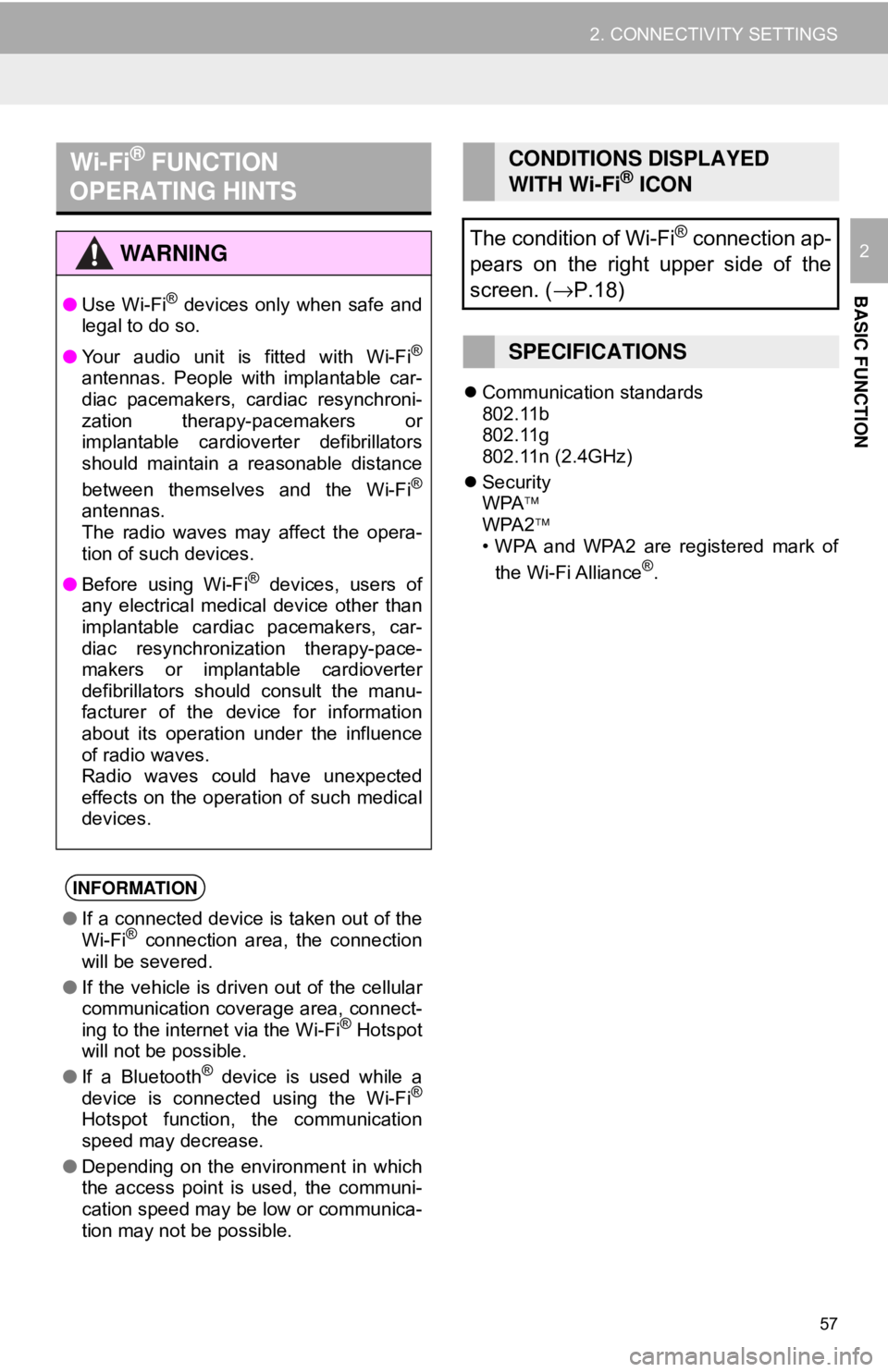
57
2. CONNECTIVITY SETTINGS
BASIC FUNCTION
2
Communication standards
802.11b
802.11g
802.11n (2.4GHz)
Security
WPA
WPA2
• WPA and WPA2 are registered mark of
the Wi-Fi Alliance
®.
Wi-Fi® FUNCTION
OPERATING HINTS
WA R N I N G
● Use Wi-Fi® devices only when safe and
legal to do so.
● Your audio unit is fitted with Wi-Fi
®
antennas. People with implantable car-
diac pacemakers, cardiac resynchroni-
zation therapy-pacemakers or
implantable cardioverter defibrillators
should maintain a reasonable distance
between themselves and the Wi-Fi
®
antennas.
The radio waves may affect the opera-
tion of such devices.
● Before using Wi-Fi
® devices, users of
any electrical medical device other than
implantable cardiac pacemakers, car-
diac resynchronization therapy-pace-
makers or implantable cardioverter
defibrillators should consult the manu-
facturer of the device for information
about its operation under the influence
of radio waves.
Radio waves could have unexpected
effects on the operation of such medical
devices.
INFORMATION
● If a connected device is taken out of the
Wi-Fi® connection area, the connection
will be severed.
● If the vehicle is driven out of the cellular
communication coverage area, connect-
ing to the internet via the Wi-Fi
® Hotspot
will not be possible.
● If a Bluetooth
® device is used while a
device is connected using the Wi-Fi®
Hotspot function, the communication
speed may decrease.
● Depending on the environment in which
the access point is used, the communi-
cation speed may be low or communica-
tion may not be possible.
CONDITIONS DISPLAYED
WITH Wi-Fi® ICON
The condition of Wi-Fi
® connection ap-
pears on the right upper side of the
screen. ( →P.18)
SPECIFICATIONS
Page 70 of 340
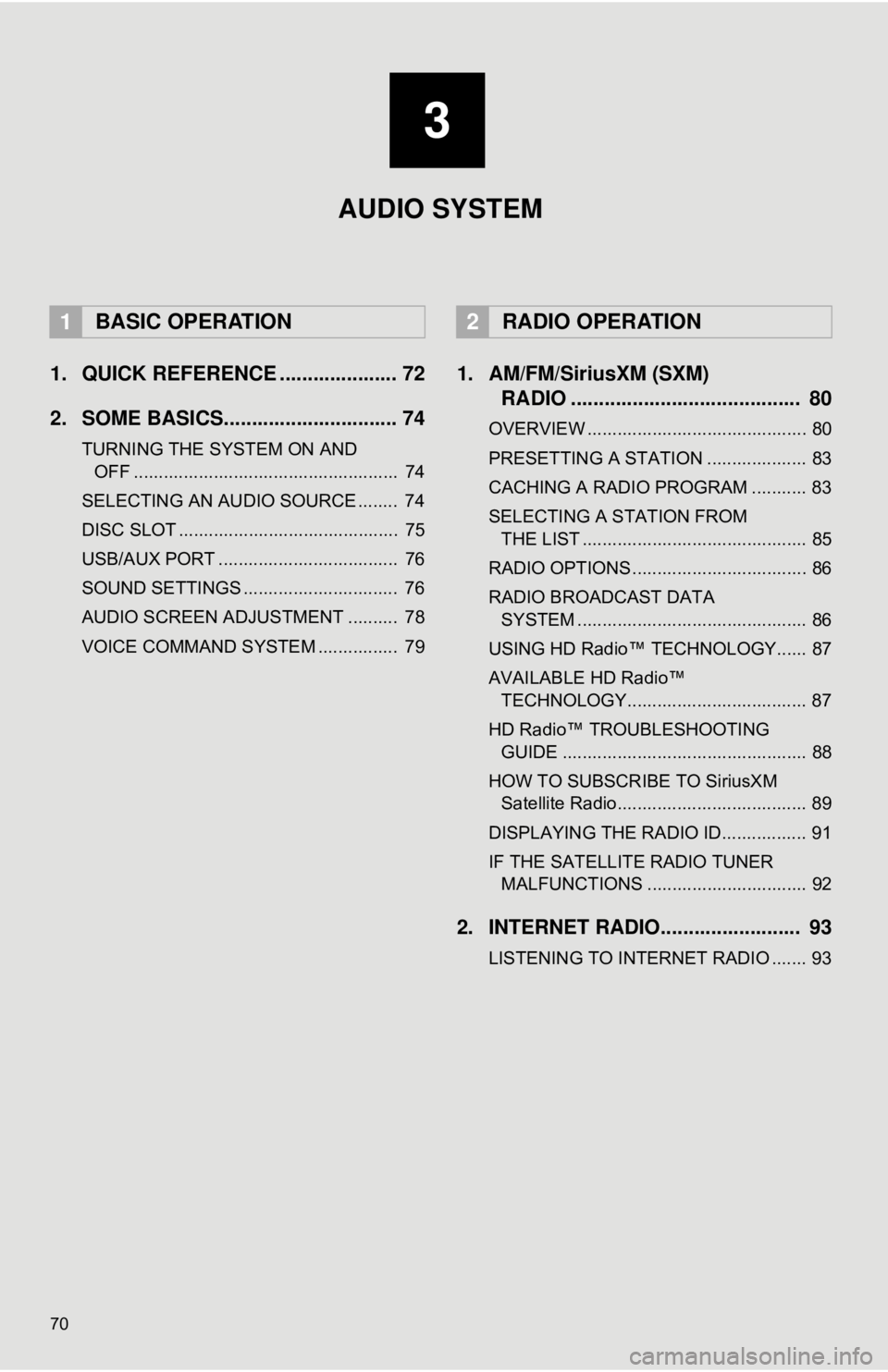
70
1. QUICK REFERENCE ..................... 72
2. SOME BASICS............................... 74
TURNING THE SYSTEM ON AND OFF ..................................................... 74
SELECTING AN AUDIO SOURCE ........ 74
DISC SLOT ............................................ 75
USB/AUX PORT .................................... 76
SOUND SETTINGS ............................... 76
AUDIO SCREEN ADJUSTMENT .......... 78
VOICE COMMAND SYSTEM ................ 79
1. AM/FM/SiriusXM (SXM) RADIO ......................................... 80
OVERVIEW ............................................ 80
PRESETTING A STATION .................... 83
CACHING A RADIO PROGRAM ........... 83
SELECTING A STATION FROM
THE LIST ............................................. 85
RADIO OPTIONS ................................... 86
RADIO BROADCAST DATA SYSTEM .............................................. 86
USING HD Radio™ TECHNOLOGY...... 87
AVAILABLE HD Radio™ TECHNOLOGY.................................... 87
HD Radio™ TROUBLESHOOTING GUIDE ................................................. 88
HOW TO SUBSCRIBE TO SiriusXM Satellite Radio...................................... 89
DISPLAYING THE RADIO ID................. 91
IF THE SATELLITE RADIO TUNER MALFUNCTIONS ................................ 92
2. INTERNET RADIO......................... 93
LISTENING TO INTERNET RADIO ....... 93
1BASIC OPERATION2RADIO OPERATION
3
AUDIO SYSTEM
Page 71 of 340
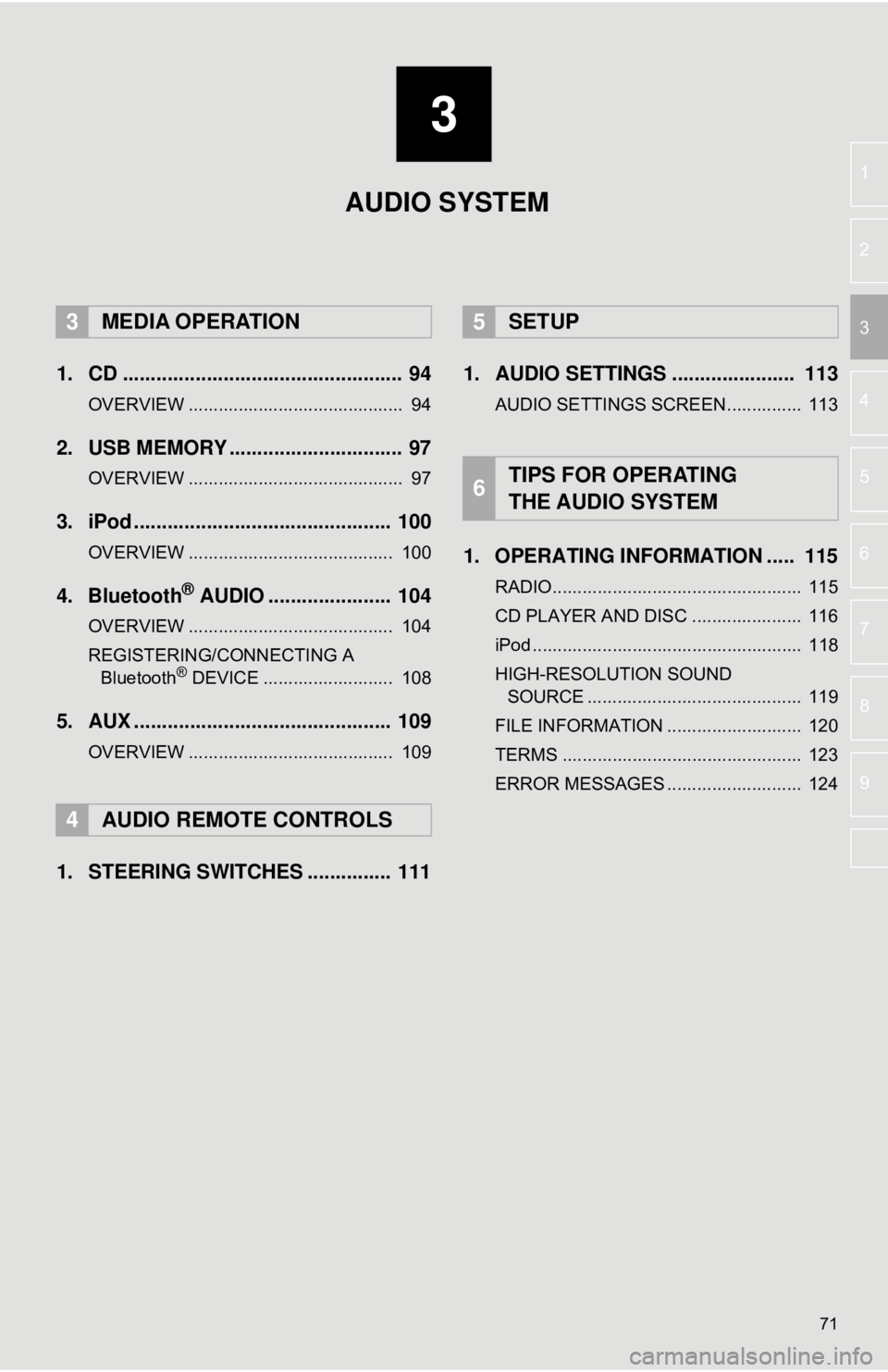
3
71
4
5
6
7
8
9
1
2
3
1. CD .................................................. 94
OVERVIEW ........................................... 94
2. USB MEMORY ............................... 97
OVERVIEW ........................................... 97
3. iPod .............................................. 100
OVERVIEW ......................................... 100
4. Bluetooth® AUDIO ...................... 104
OVERVIEW ......................................... 104
REGISTERING/CONNECTING A Bluetooth
® DEVICE .......................... 108
5. AUX .............................................. 109
OVERVIEW ......................................... 109
1. STEERING SWITCHES ............... 111 1. AUDIO SETTINGS ...................... 113
AUDIO SETTINGS SCREEN............... 113
1. OPERATING INFORMATION ..... 115
RADIO.................................................. 115
CD PLAYER AND DISC ...................... 116
iPod ...................................................... 118
HIGH-RESOLUTION SOUND
SOURCE ........................................... 119
FILE INFORMATION ........................... 120
TERMS ................................................ 123
ERROR MESSAGES ........................... 124
3MEDIA OPERATION
4AUDIO REMOTE CONTROLS
5SETUP
6TIPS FOR OPERATING
THE AUDIO SYSTEM
AUDIO SYSTEM
Page 73 of 340
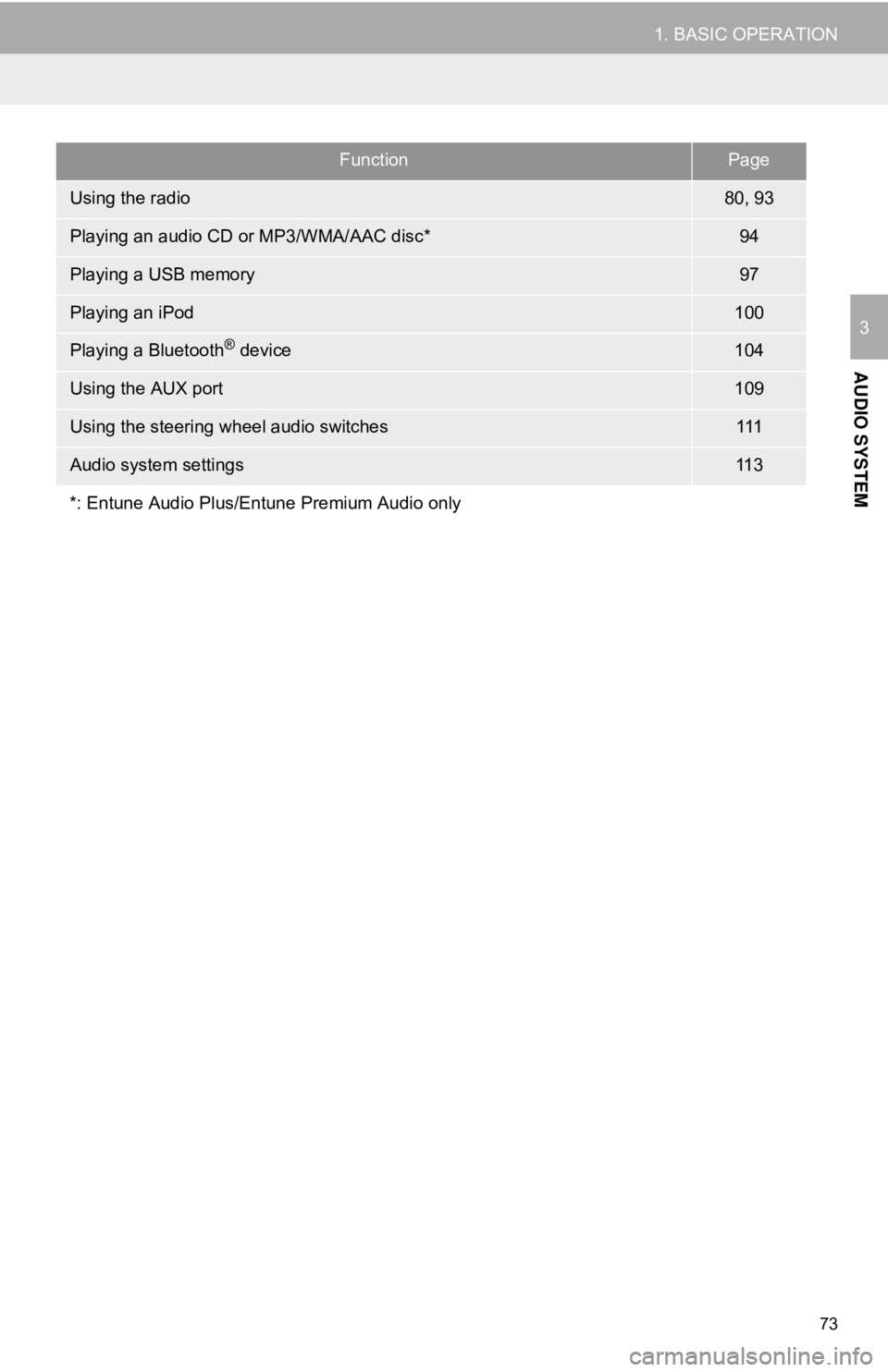
73
1. BASIC OPERATION
AUDIO SYSTEM
3
FunctionPage
Using the radio80, 93
Playing an audio CD or MP3/WMA/AAC disc*94
Playing a USB memory97
Playing an iPod100
Playing a Bluetooth® device104
Using the AUX port109
Using the steering wheel audio switches111
Audio system settings11 3
*: Entune Audio Plus/Entune Premium Audio only
Page 80 of 340
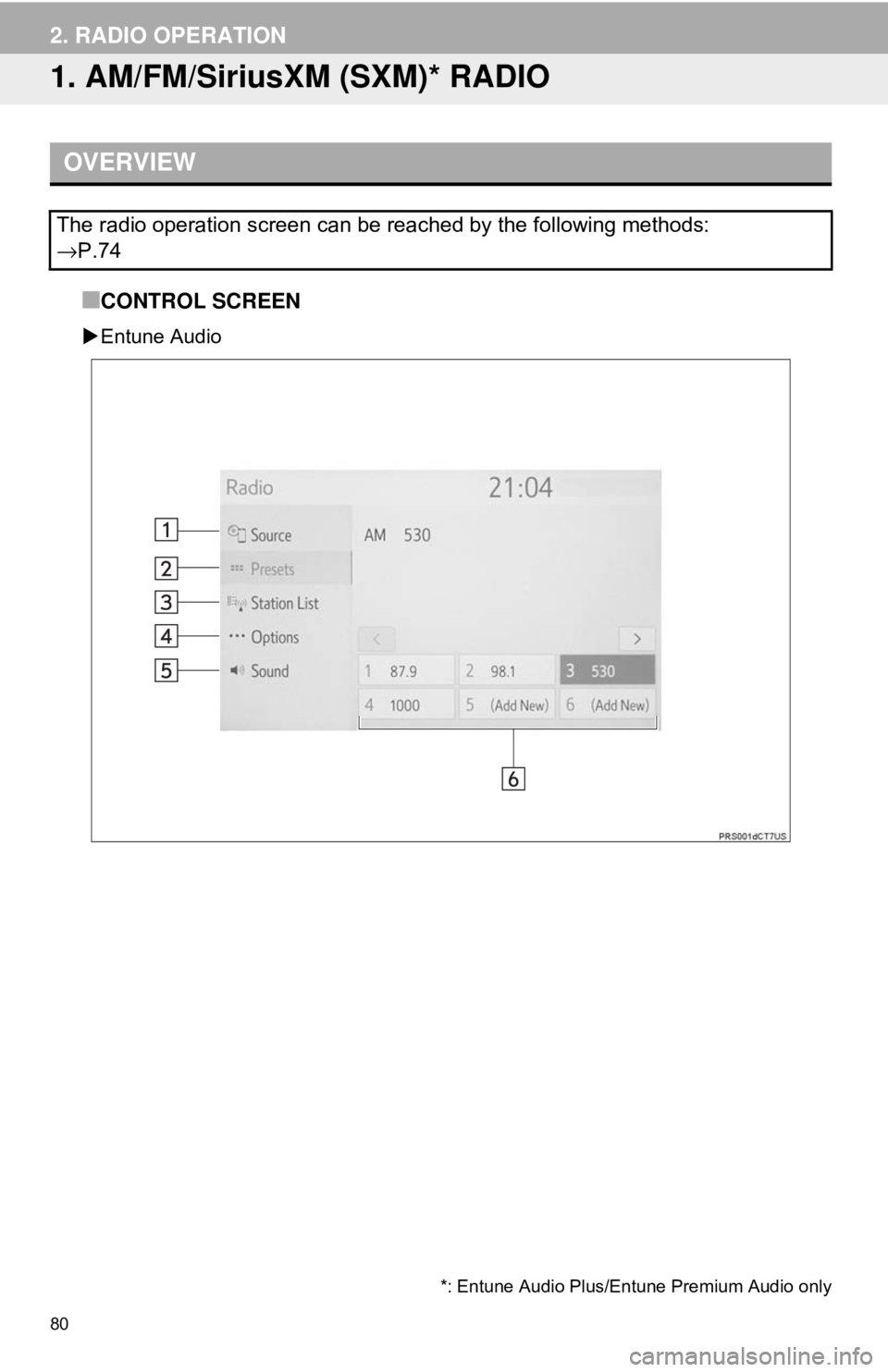
80
2. RADIO OPERATION
1. AM/FM/SiriusXM (SXM)* RADIO
■CONTROL SCREEN
Entune Audio
OVERVIEW
The radio operation screen can be reached by the following methods:
→P.74
*: Entune Audio Plus/Entune Premium Audio only
Page 81 of 340

81
2. RADIO OPERATION
AUDIO SYSTEM
3
Entune Audio Plus/Entune Premium Audio
■CONTROL PANEL
Page 82 of 340
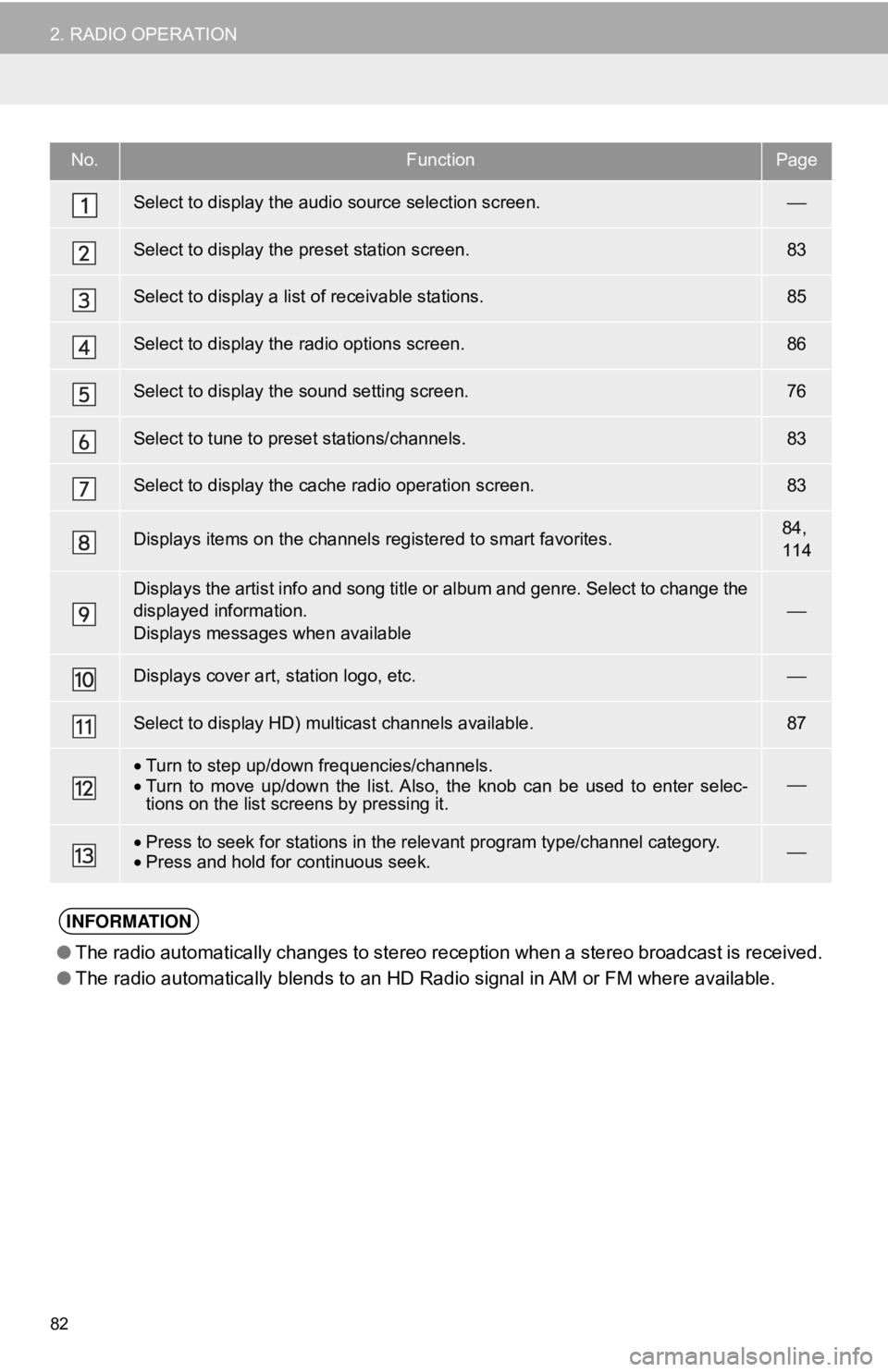
82
2. RADIO OPERATION
No.FunctionPage
Select to display the audio source selection screen.⎯
Select to display the preset station screen.83
Select to display a list of receivable stations.85
Select to display the radio options screen.86
Select to display the sound setting screen.76
Select to tune to preset stations/channels.83
Select to display the cache radio operation screen.83
Displays items on the channels registered to smart favorites.84,
114
Displays the artist info and song title or album and genre. Select to change the
displayed information.
Displays messages when available⎯
Displays cover art, station logo, etc.⎯
Select to display HD) multicast channels available.87
•Turn to step up/down frequencies/channels.
• Turn to move up/down the list. Also, the knob can be used to enter selec-
tions on the list screens by pressing it.⎯
•Press to seek for stations in the relevant program type/channel category.
• Press and hold for continuous seek.⎯
INFORMATION
● The radio automatically changes to stereo reception when a stereo broadcast is received.
● The radio automatically blends to an HD Radio signal in AM or FM where available.