turn signal TOYOTA CAMRY 2018 Accessories, Audio & Navigation (in English)
[x] Cancel search | Manufacturer: TOYOTA, Model Year: 2018, Model line: CAMRY, Model: TOYOTA CAMRY 2018Pages: 340, PDF Size: 7.43 MB
Page 82 of 340
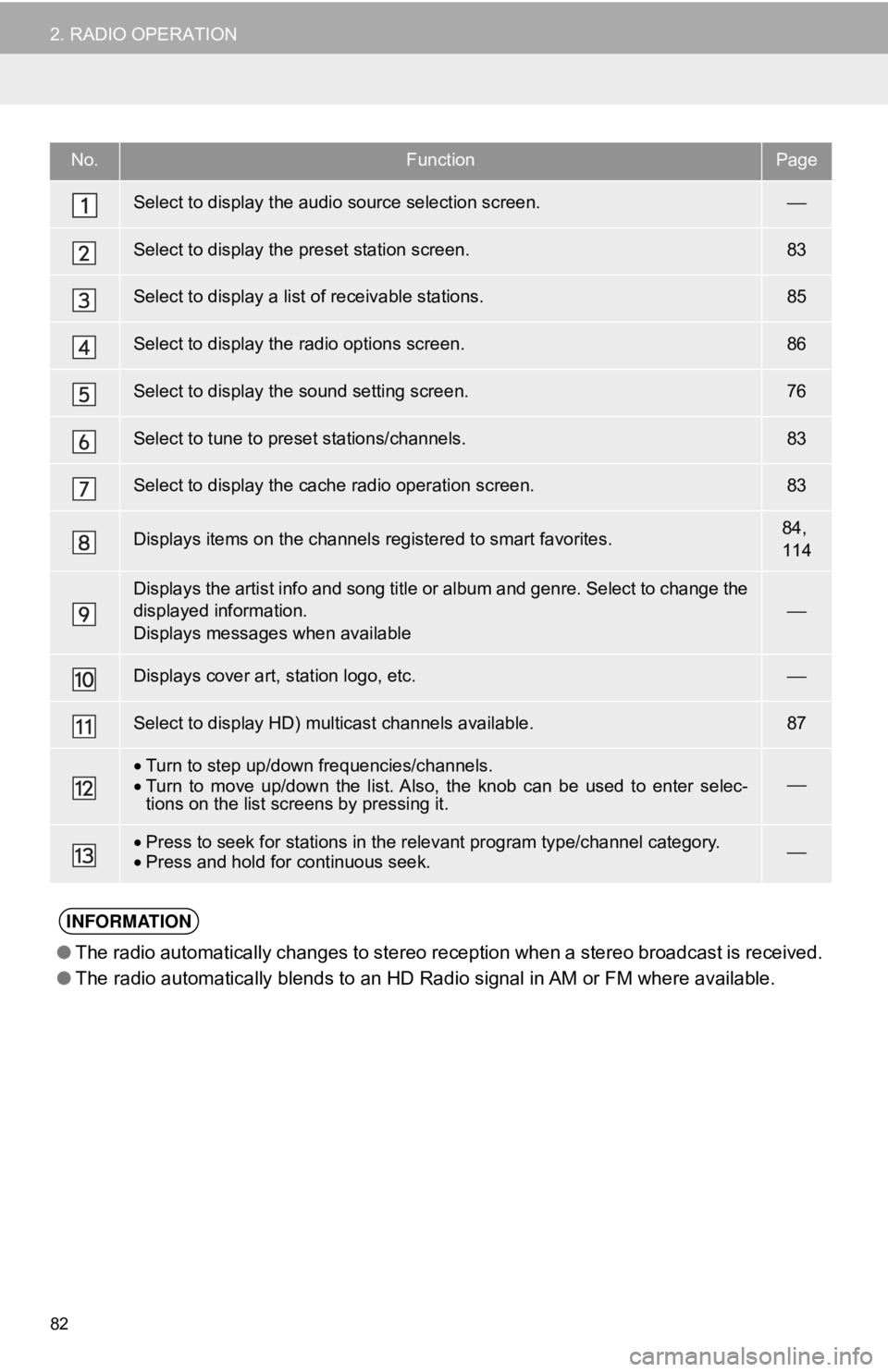
82
2. RADIO OPERATION
No.FunctionPage
Select to display the audio source selection screen.⎯
Select to display the preset station screen.83
Select to display a list of receivable stations.85
Select to display the radio options screen.86
Select to display the sound setting screen.76
Select to tune to preset stations/channels.83
Select to display the cache radio operation screen.83
Displays items on the channels registered to smart favorites.84,
114
Displays the artist info and song title or album and genre. Select to change the
displayed information.
Displays messages when available⎯
Displays cover art, station logo, etc.⎯
Select to display HD) multicast channels available.87
•Turn to step up/down frequencies/channels.
• Turn to move up/down the list. Also, the knob can be used to enter selec-
tions on the list screens by pressing it.⎯
•Press to seek for stations in the relevant program type/channel category.
• Press and hold for continuous seek.⎯
INFORMATION
● The radio automatically changes to stereo reception when a stereo broadcast is received.
● The radio automatically blends to an HD Radio signal in AM or FM where available.
Page 88 of 340
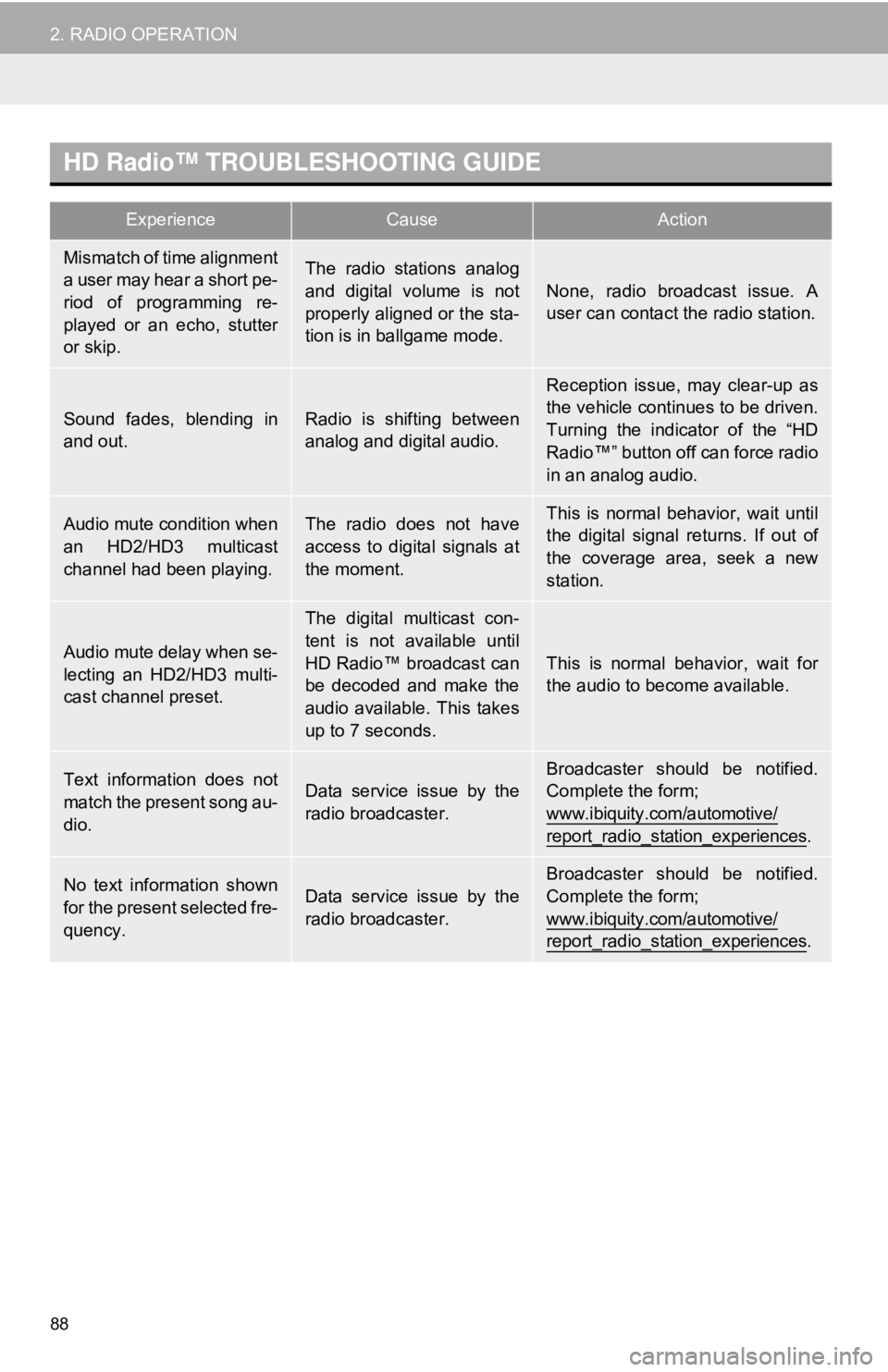
88
2. RADIO OPERATION
HD Radio™ TROUBLESHOOTING GUIDE
ExperienceCauseAction
Mismatch of time alignment
a user may hear a short pe-
riod of programming re-
played or an echo, stutter
or skip.The radio stations analog
and digital volume is not
properly aligned or the sta-
tion is in ballgame mode.
None, radio broadcast issue. A
user can contact the radio station.
Sound fades, blending in
and out.Radio is shifting between
analog and digital audio.
Reception issue, may clear-up as
the vehicle continues to be driven.
Turning the indicator of the “HD
Radio™” button off can force radio
in an analog audio.
Audio mute condition when
an HD2/HD3 multicast
channel had been playing.The radio does not have
access to digital signals at
the moment.This is normal behavior, wait until
the digital signal returns. If out of
the coverage area, seek a new
station.
Audio mute delay when se-
lecting an HD2/HD3 multi-
cast channel preset.
The digital multicast con-
tent is not available until
HD Radio™ broadcast can
be decoded and make the
audio available. This takes
up to 7 seconds.
This is normal behavior, wait for
the audio to become available.
Text information does not
match the present song au-
dio.Data service issue by the
radio broadcaster.
Broadcaster should be notified.
Complete the form;
www.ibiquity.com/automotive/
report_radio_station_experiences.
No text information shown
for the present selected fre-
quency.Data service issue by the
radio broadcaster.
Broadcaster should be notified.
Complete the form;
www.ibiquity.com/automotive/
report_radio_station_experiences.
Page 92 of 340
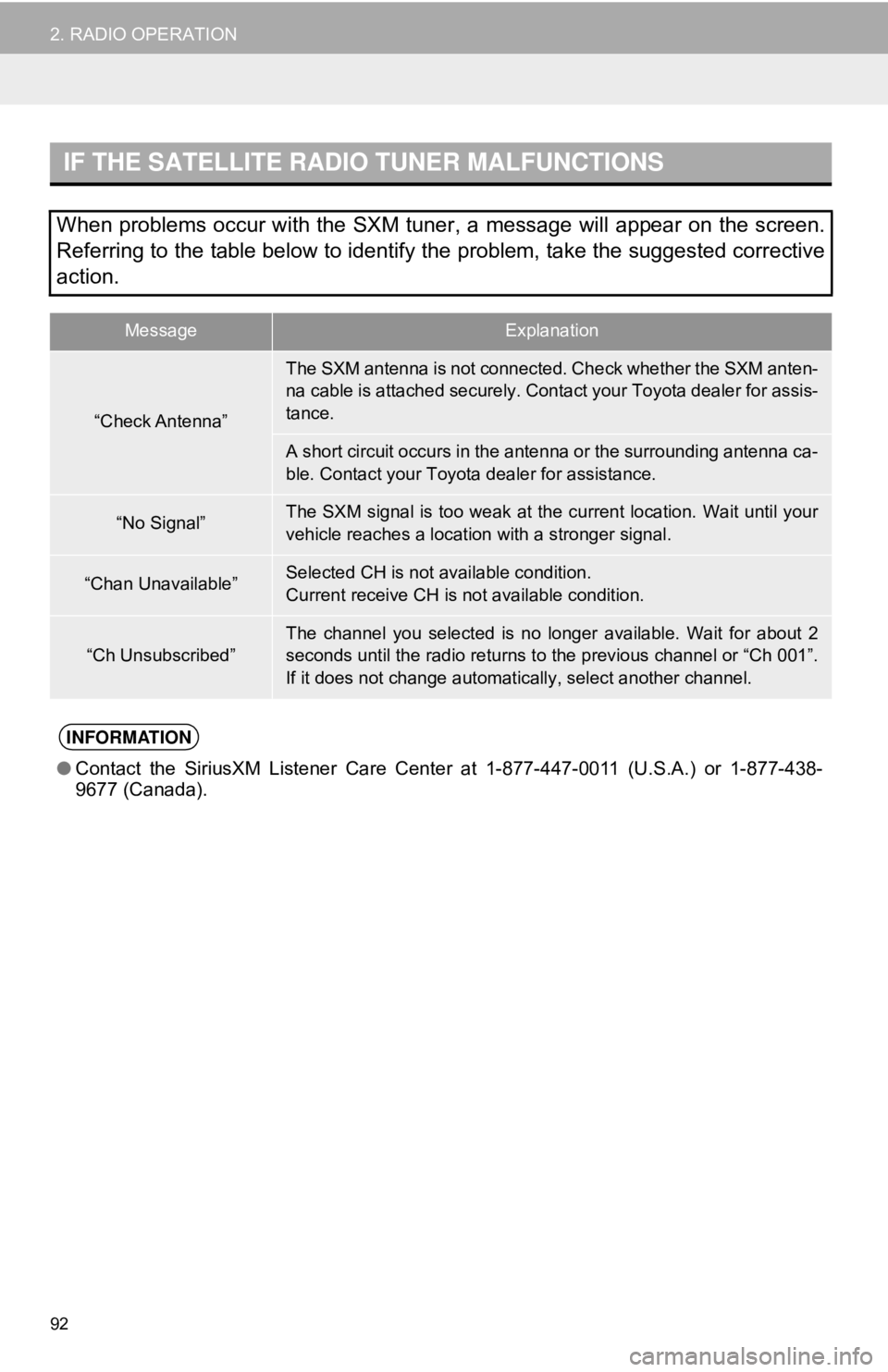
92
2. RADIO OPERATION
IF THE SATELLITE RADIO TUNER MALFUNCTIONS
When problems occur with the SXM tuner, a message will appear on the screen.
Referring to the table below to identify the problem, take the suggested corrective
action.
MessageExplanation
“Check Antenna”
The SXM antenna is not connected. Check whether the SXM anten-
na cable is attached securely. Contact your Toyota dealer for assis-
tance.
A short circuit occurs in the antenna or the surrounding antenna ca-
ble. Contact your Toyota dealer for assistance.
“No Signal”The SXM signal is too weak at the current location. Wait until your
vehicle reaches a location with a stronger signal.
“Chan Unavailable”Selected CH is not available condition.
Current receive CH is not available condition.
“Ch Unsubscribed”The channel you selected is no longer available. Wait for about 2
seconds until the radio returns to the previous channel or “Ch 001”.
If it does not change automatically, select another channel.
INFORMATION
● Contact the SiriusXM Listener Care Cent er at 1-877-447-0011 (U.S.A.) or 1-877-438-
9677 (Canada).
Page 168 of 340
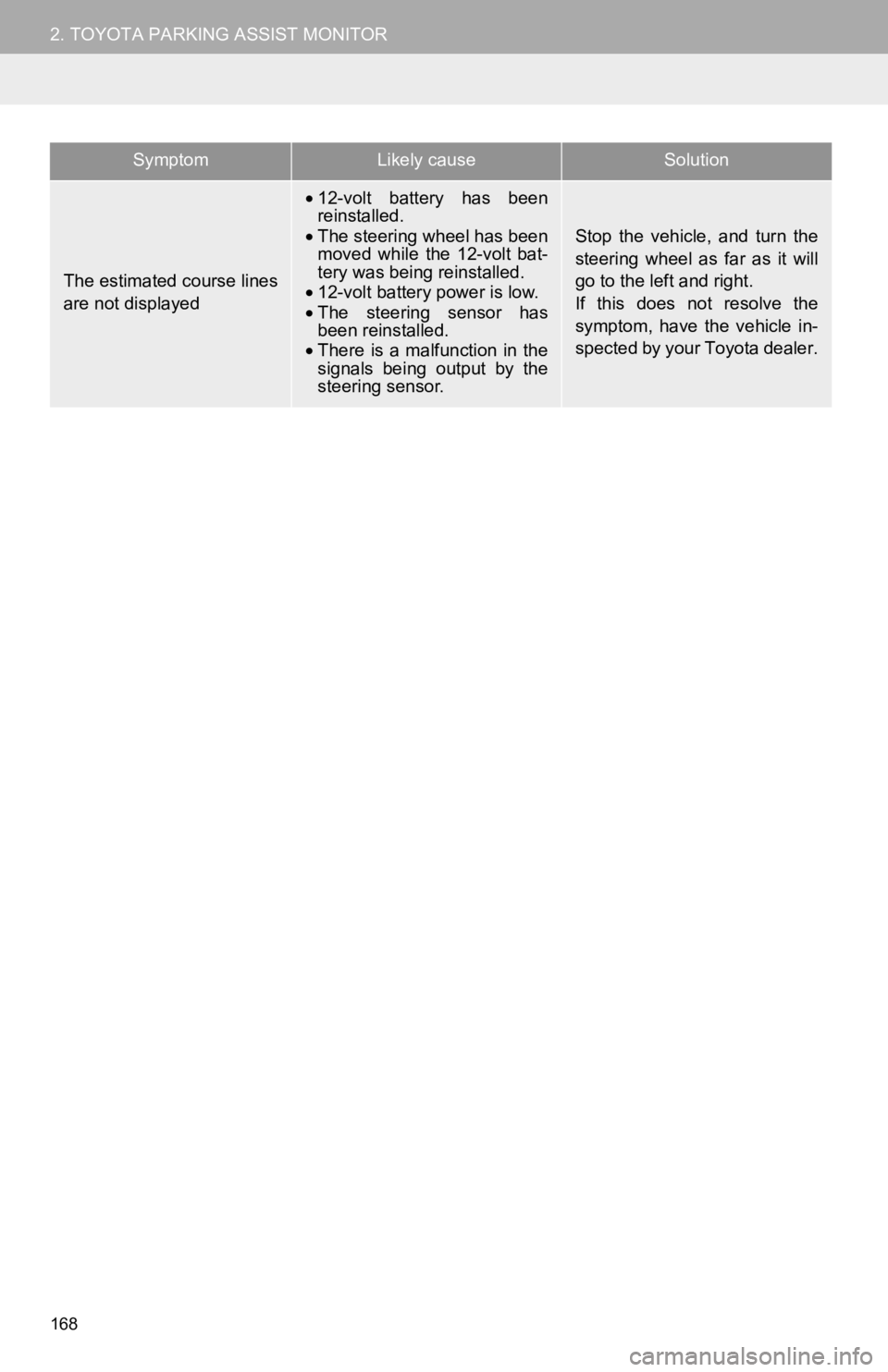
168
2. TOYOTA PARKING ASSIST MONITOR
The estimated course lines
are not displayed
•12-volt battery has been
reinstalled.
• The steering wheel has been
moved while the 12-volt bat-
tery was being reinstalled.
• 12-volt battery power is low.
• The steering sensor has
been reinstalled.
• There is a malfunction in the
signals being output by the
steering sensor.
Stop the vehicle, and turn the
steering wheel as far as it will
go to the left and right.
If this does not resolve the
symptom, have the vehicle in-
spected by your Toyota dealer.
SymptomLikely causeSolution
Page 275 of 340
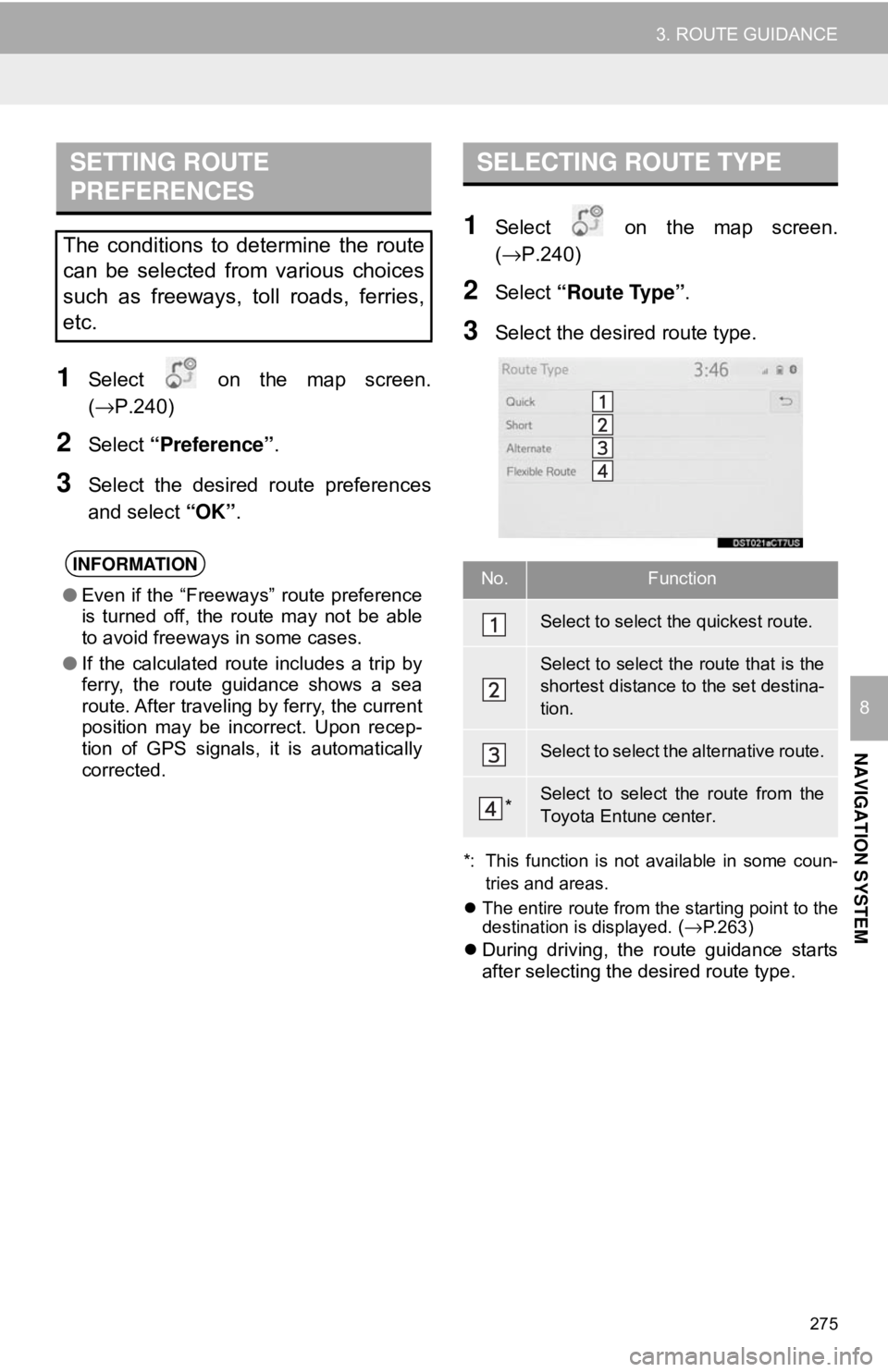
275
3. ROUTE GUIDANCE
NAVIGATION SYSTEM
8
1Select on the map screen.
(→P.240)
2Select “Preference” .
3Select the desired route preferences
and select “OK”.
1Select on the map screen.
(→P.240)
2Select “Route Type” .
3Select the desired route type.
*: This function is not available in some coun-
tries and areas.
The entire route from the starting point to the
destination is displayed.
(→P.263)
During driving, the route guidance starts
after selecting the desired route type.
SETTING ROUTE
PREFERENCES
The conditions to determine the route
can be selected from various choices
such as freeways, toll roads, ferries,
etc.
INFORMATION
● Even if the “Freeways” route preference
is turned off, the route may not be able
to avoid freeways in some cases.
● If the calculated route includes a trip by
ferry, the route guidance shows a sea
route. After traveling by ferry, the current
position may be incorrect. Upon recep-
tion of GPS signals, it is automatically
corrected.
SELECTING ROUTE TYPE
No.Function
Select to select the quickest route.
Select to select the route that is the
shortest distance to the set destina-
tion.
Select to select the alternative route.
*Select to select the route from the
Toyota Entune center.