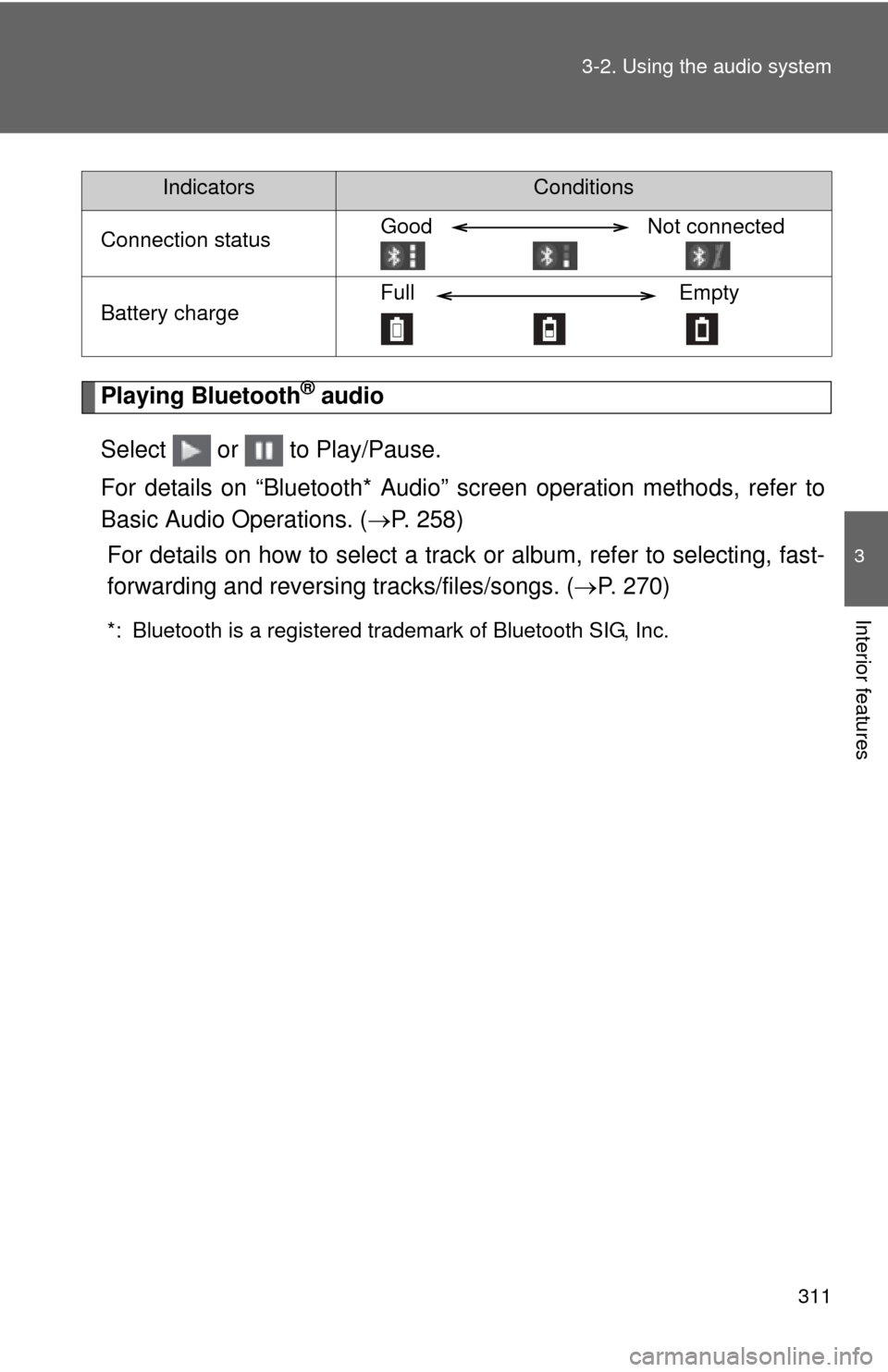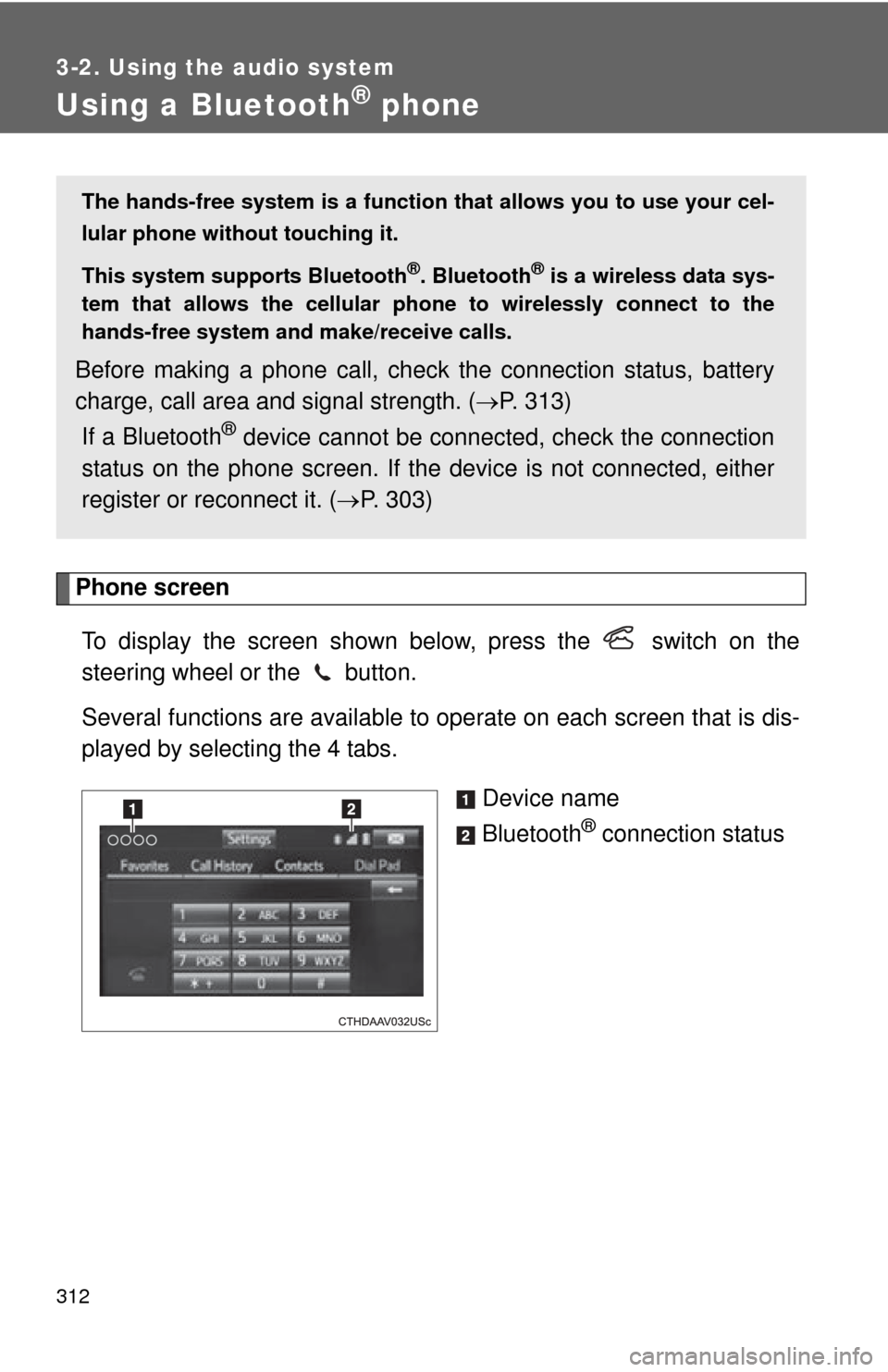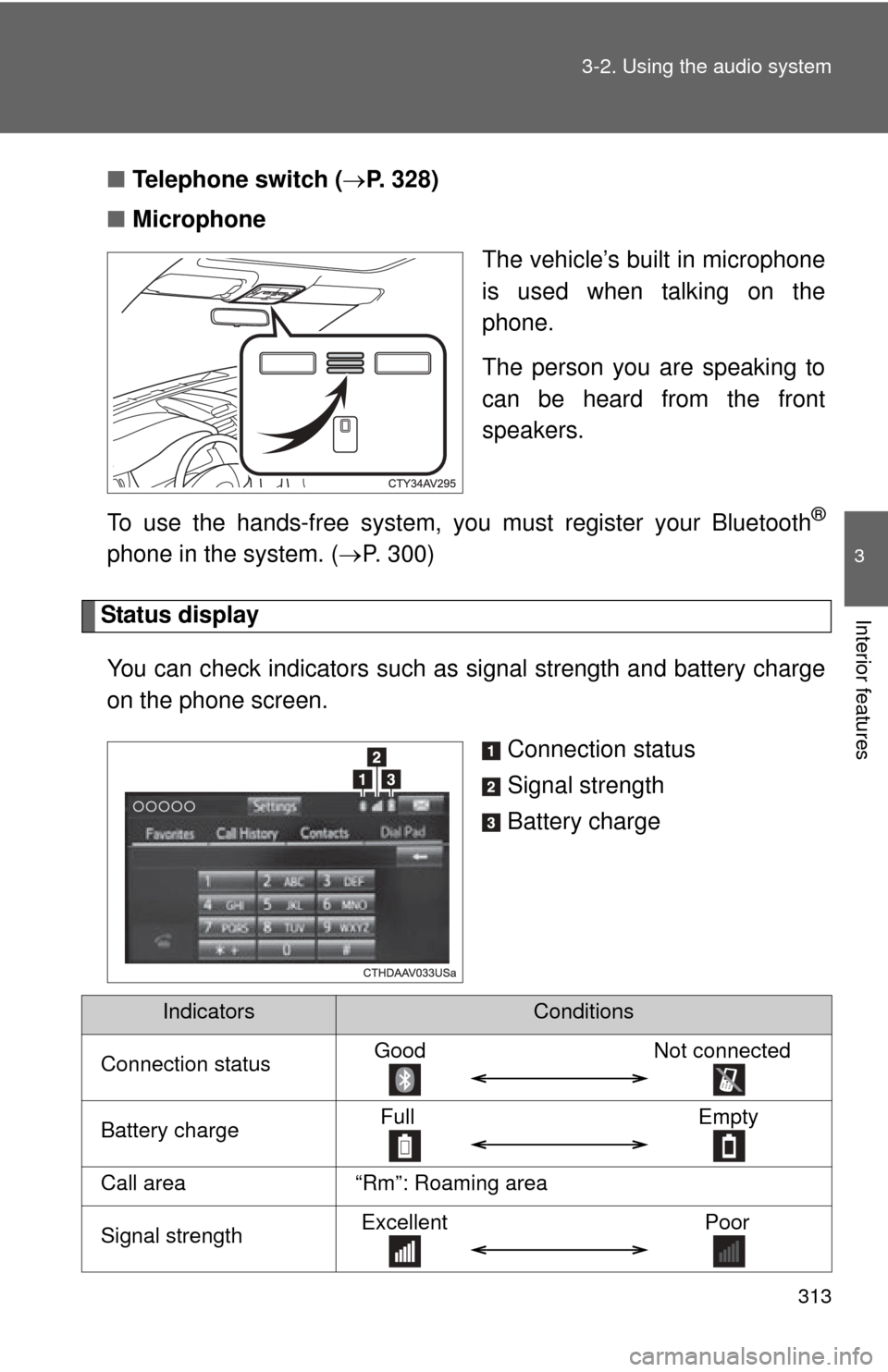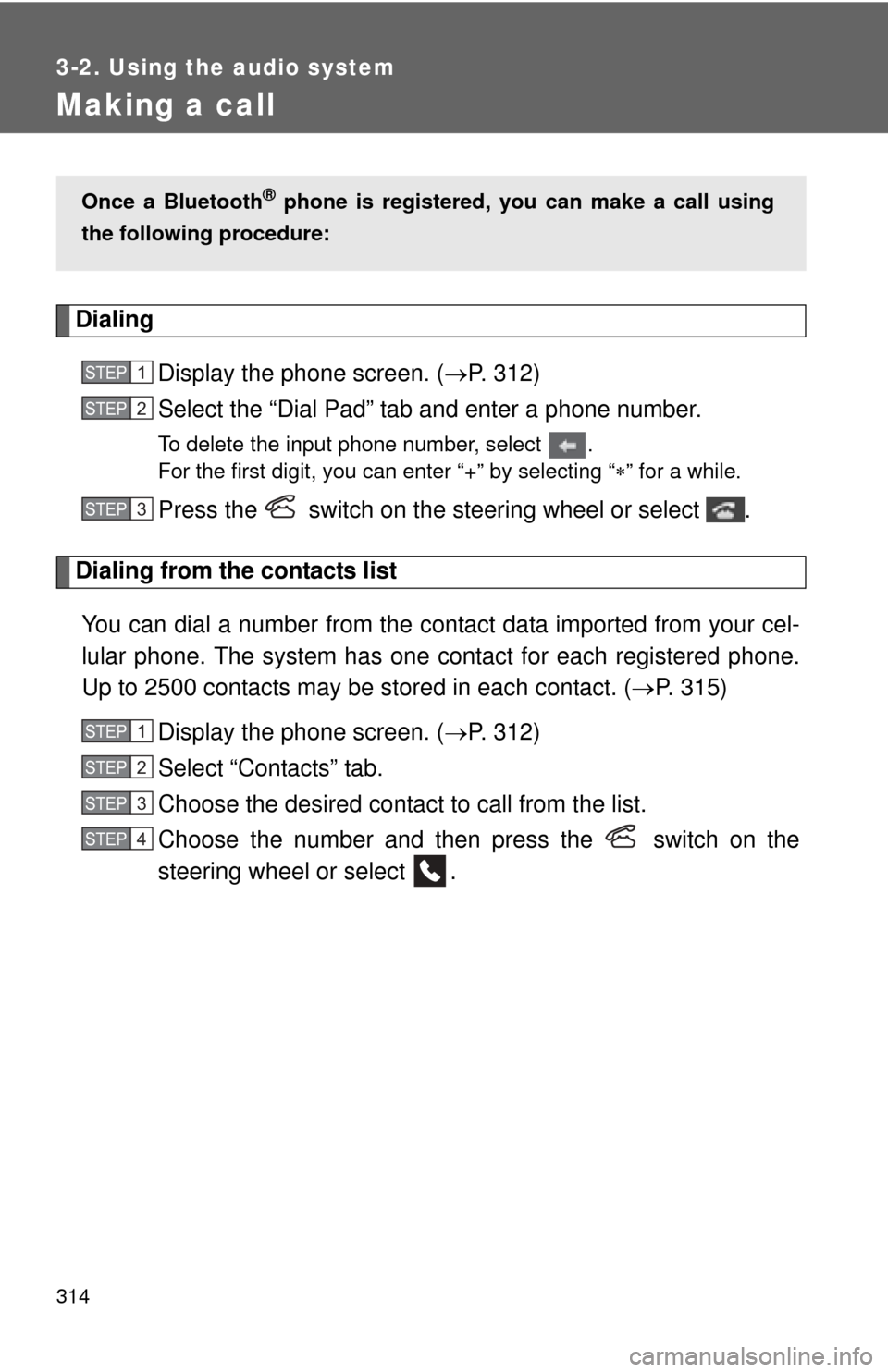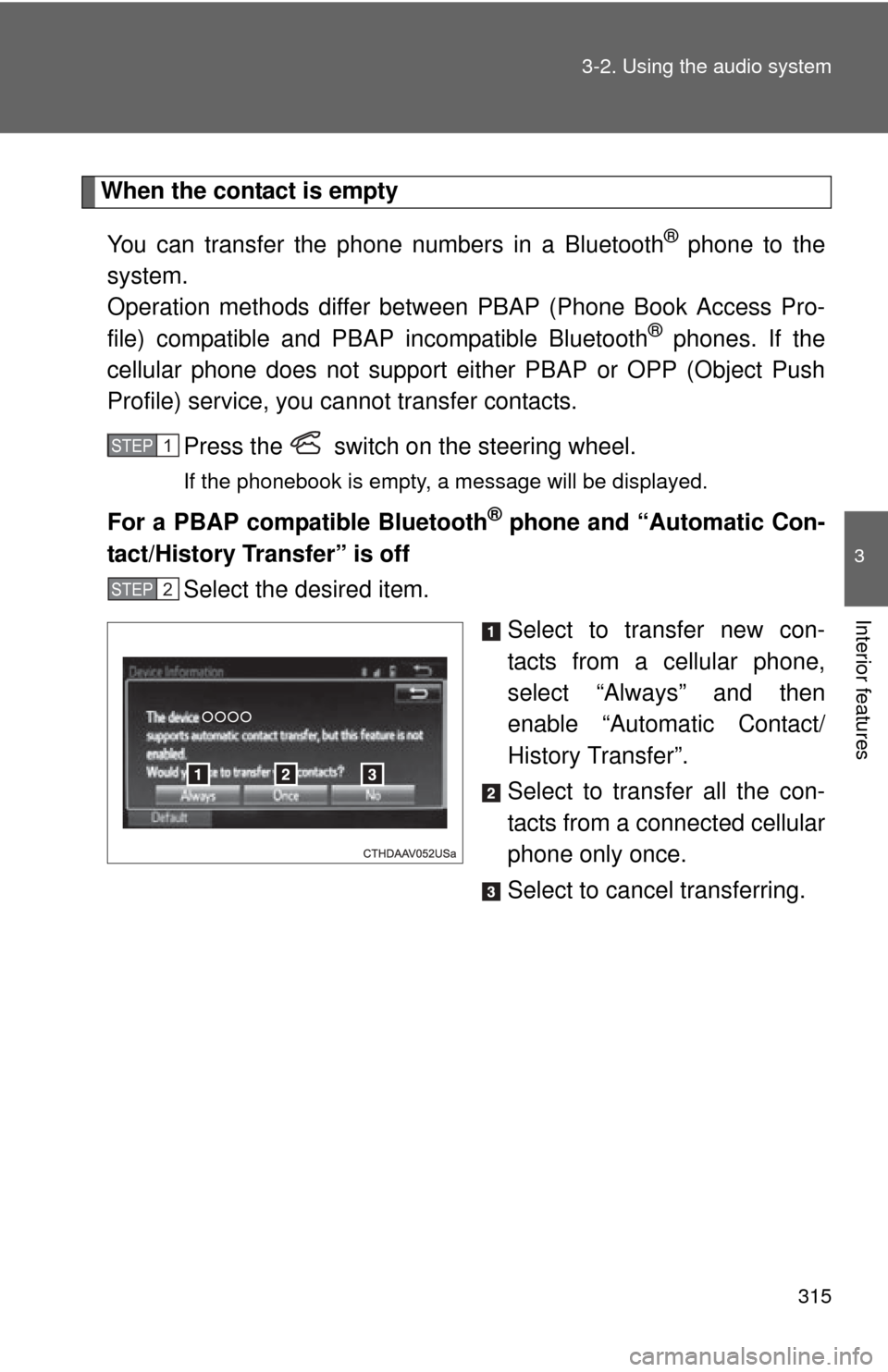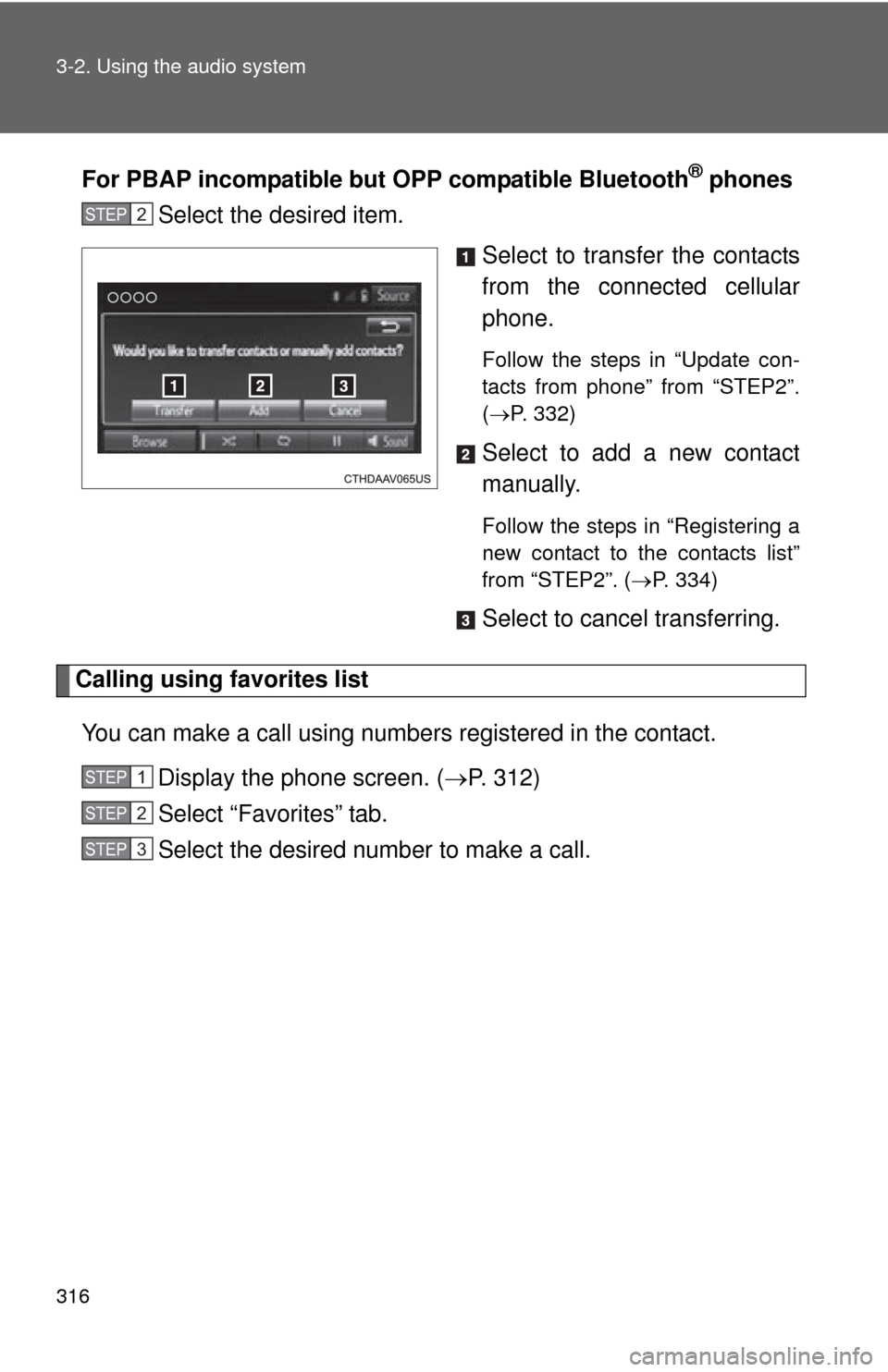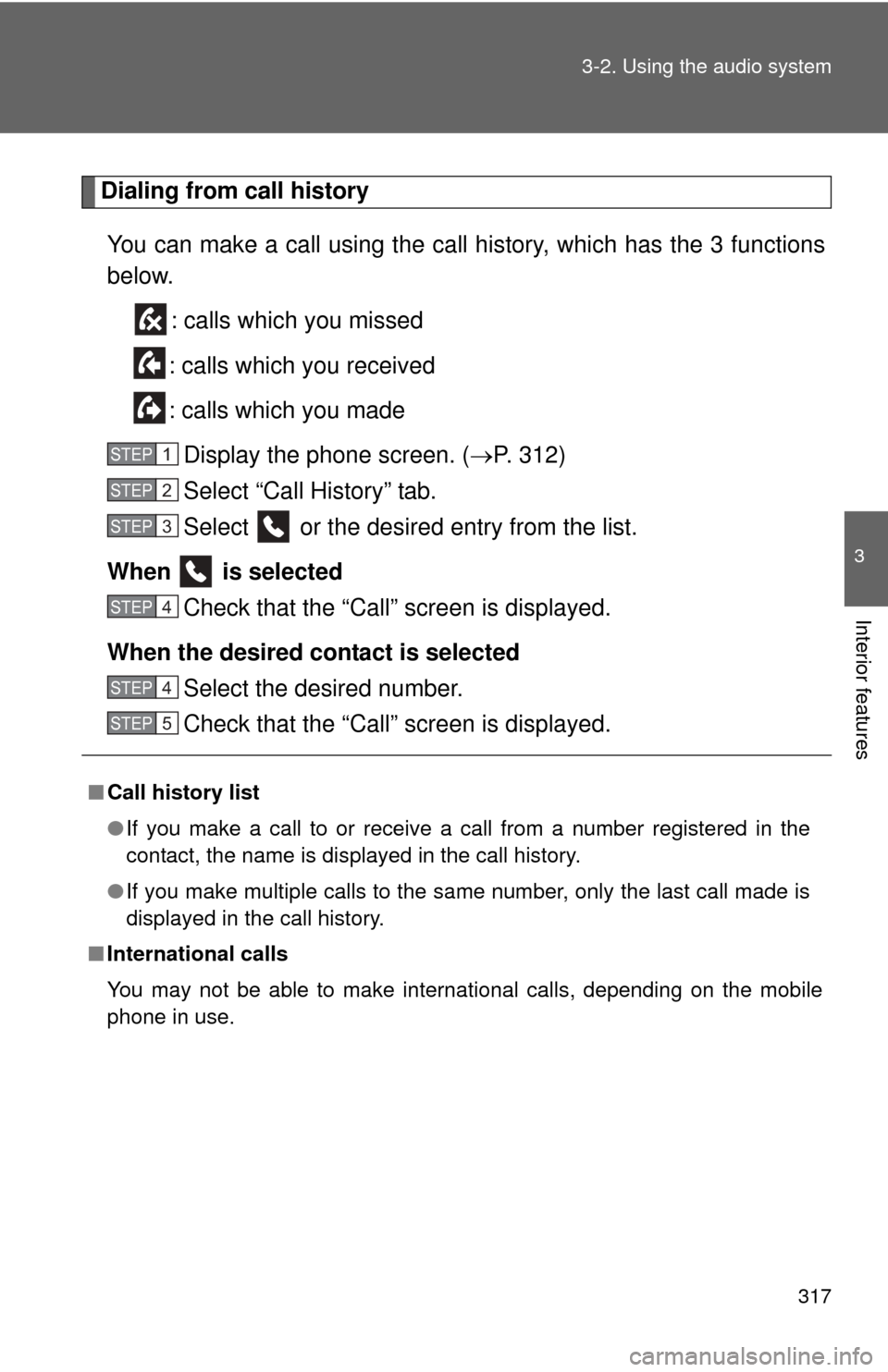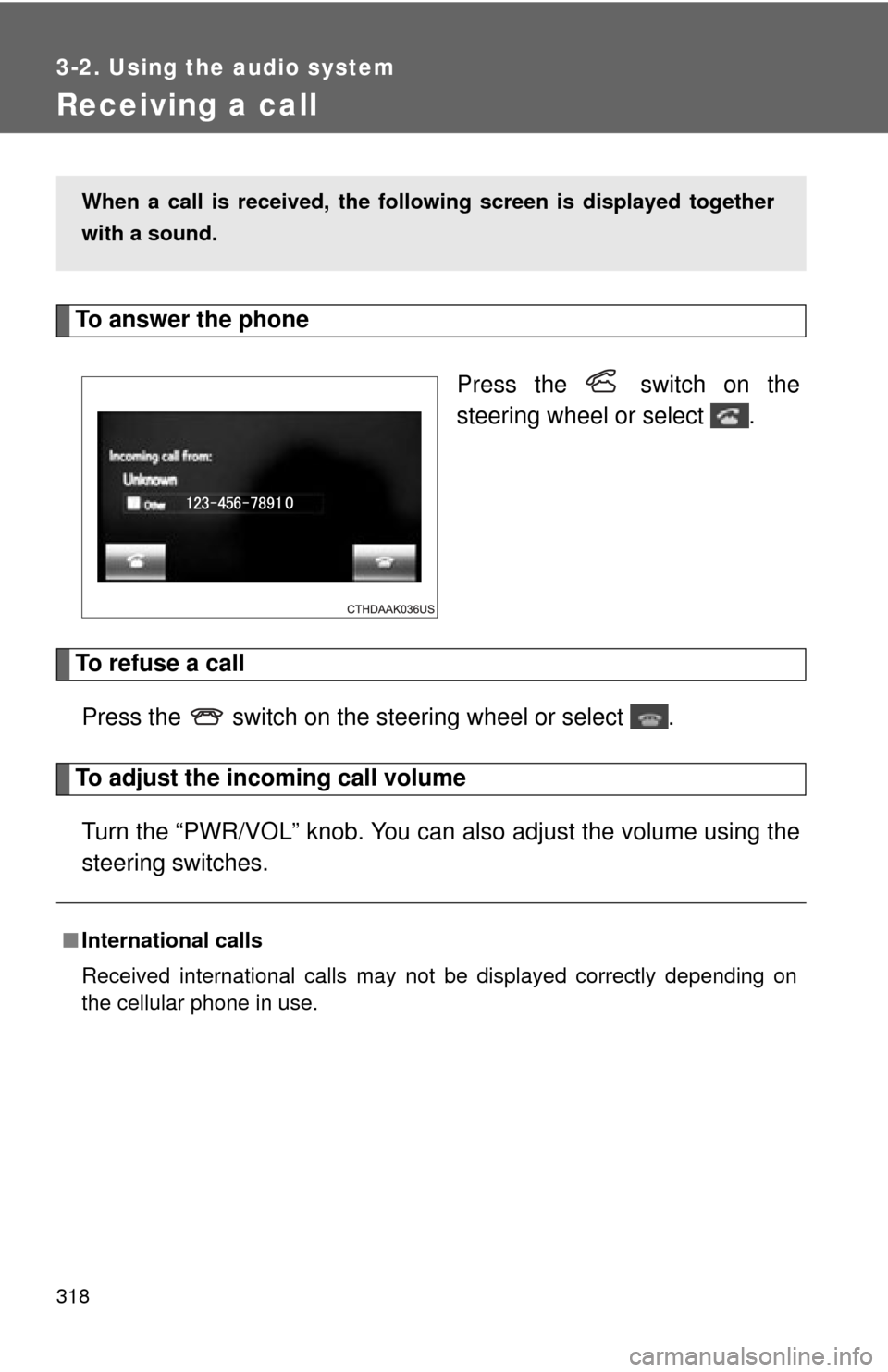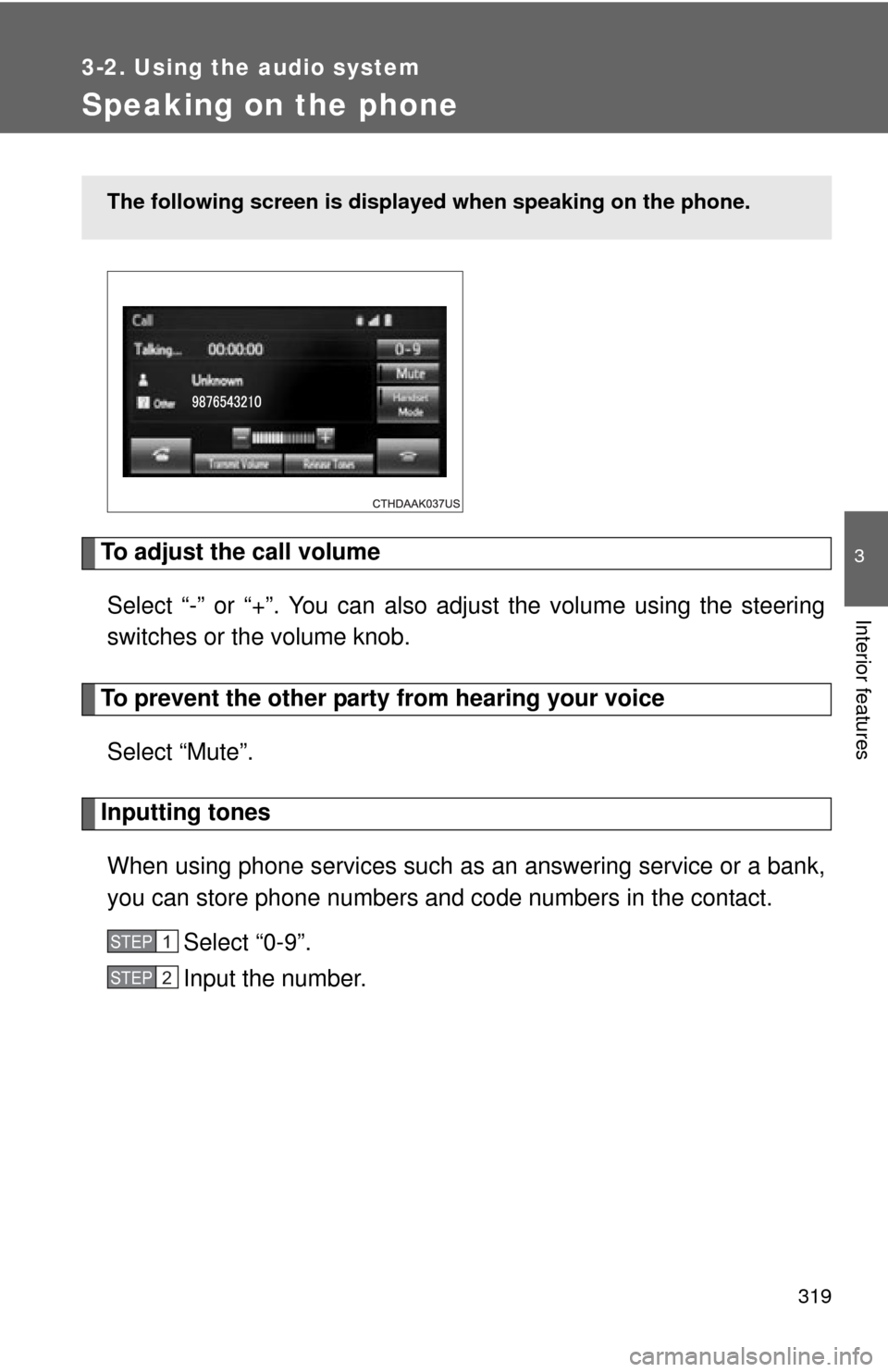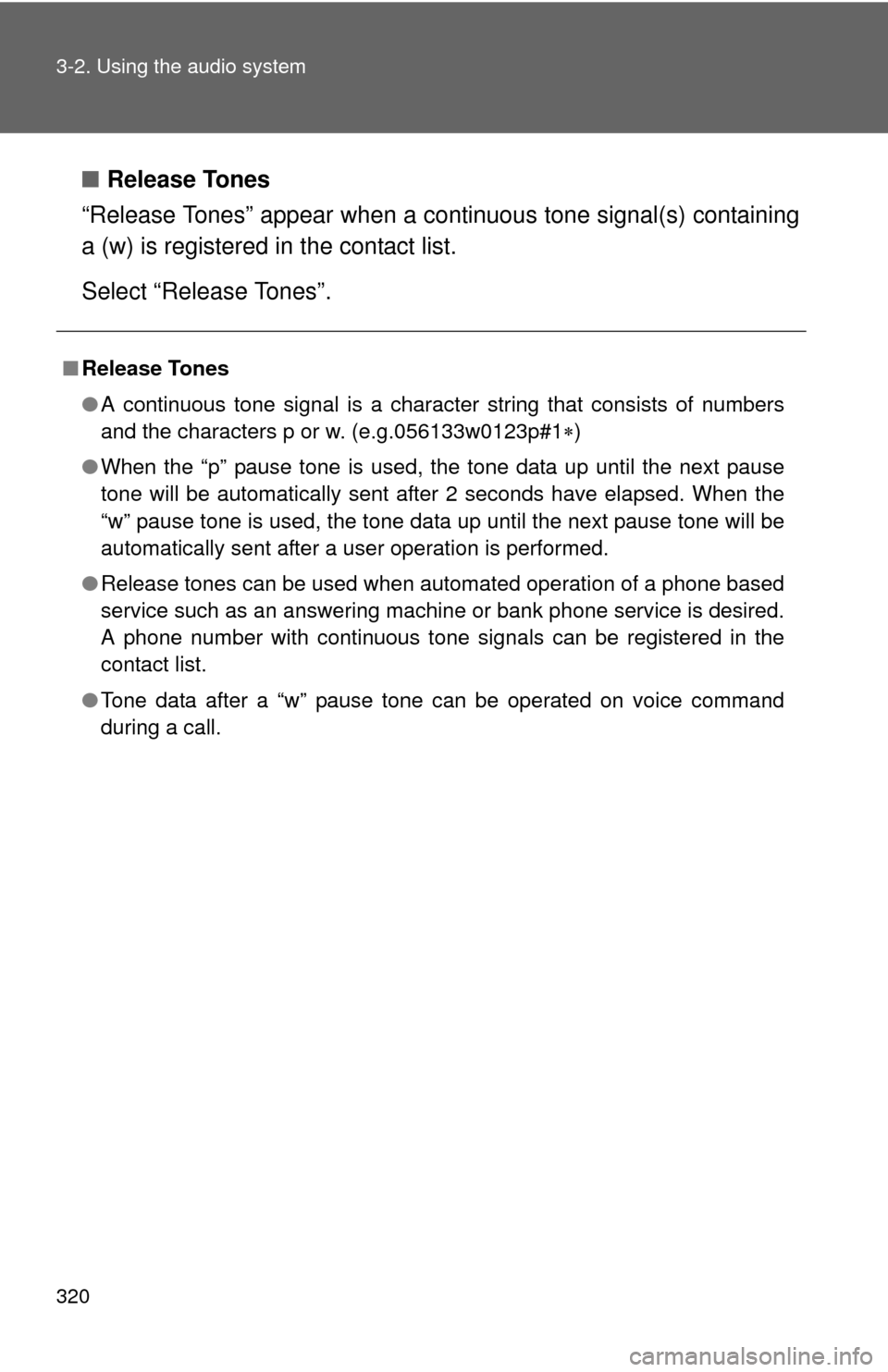TOYOTA CAMRY HYBRID 2014 XV50 / 9.G Owners Manual
CAMRY HYBRID 2014 XV50 / 9.G
TOYOTA
TOYOTA
https://www.carmanualsonline.info/img/14/6283/w960_6283-0.png
TOYOTA CAMRY HYBRID 2014 XV50 / 9.G Owners Manual
Trending: auxiliary battery, navigation, Hybrid system, brake light, keyless, catalytic converter, window
Page 311 of 612
311
3-2. Using the audio system
3
Interior features
Playing Bluetooth® audio
Select or to Play/Pause.
For details on “Bluetooth* Audio” screen operation methods, refer to
Basic Audio Operations. ( P. 258)
For details on how to select a track or album, refer to selecting, fast-
forwarding and reversi ng tracks/files/songs. ( P. 270)
*: Bluetooth is a registered trademark of Bluetooth SIG, Inc.
IndicatorsConditions
Connection statusGood Not connected
Battery chargeFull Empty
Page 312 of 612
312
3-2. Using the audio system
Using a Bluetooth® phone
Phone screenTo display the screen shown below, press the switch on the
steering wheel or the button.
Several functions are available to ope rate on each screen that is dis-
played by selecting the 4 tabs.
Device name
Bluetooth
® connection status
The hands-free system is a function th at allows you to use your cel-
lular phone without touching it.
This system supports Bluetooth
®. Bluetooth® is a wireless data sys-
tem that allows the cellular phone to wirelessly connect to the
hands-free system and make/receive calls.
Before making a phone call, check the connection status, battery
charge, call area and signal strength. ( P. 313)
If a Bluetooth
® device cannot be connec ted, check the connection
status on the phone screen. If the de vice is not connected, either
register or reconnect it. ( P. 303)
Page 313 of 612
313
3-2. Using the audio system
3
Interior features
■
Telephone switch ( P. 328)
■ Microphone
The vehicle’s built in microphone
is used when talking on the
phone.
The person you are speaking to
can be heard from the front
speakers.
To use the hands-free system, yo u must register your Bluetooth
®
phone in the system. (P. 300)
Status display
You can check indicators such as signal strength and battery charge
on the phone screen.
Connection status
Signal strength
Battery charge
IndicatorsConditions
Connection statusGoodNot connected
Battery chargeFull Empty
Call area“Rm”: Roaming area
Signal strengthExcellent Poor
Page 314 of 612
314
3-2. Using the audio system
Making a call
DialingDisplay the phone screen. ( P. 312)
Select the “Dial Pad” tab and enter a phone number.
To delete the input phone number, select .
For the first digit, you can enter “+” by selecting “ ” for a while.
Press the switch on the steering wheel or select .
Dialing from the contacts list
You can dial a number from the c ontact data imported from your cel-
lular phone. The system has one contact for each registered phone.
Up to 2500 contacts may be stored in each contact. ( P. 315)
Display the phone screen. ( P. 312)
Select “Contacts” tab.
Choose the desired contact to call from the list.
Choose the number and then press the switch on the
steering wheel or select .
Once a Bluetooth® phone is registered, you can make a call using
the following procedure:
STEP1
STEP2
STEP3
STEP1
STEP2
STEP3
STEP4
Page 315 of 612
315
3-2. Using the audio system
3
Interior features
When the contact is empty
You can transfer the phone numbers in a Bluetooth
® phone to the
system.
Operation methods differ between PBAP (Phone Book Access Pro-
file) compatible and PBA P incompatible Bluetooth
® phones. If the
cellular phone does not support either PBAP or OPP (Object Push
Profile) service, you ca nnot transfer contacts.
Press the switch on the steering wheel.
If the phonebook is empty, a message will be displayed.
For a PBAP compatible Bluetooth® phone and “Automatic Con-
tact/History Transfer” is off
Select the desired item.
Select to transfer new con-
tacts from a cellular phone,
select “Always” and then
enable “Automatic Contact/
History Transfer”.
Select to transfer all the con-
tacts from a connected cellular
phone only once.
Select to cancel transferring.
STEP3STEP1
STEP2
Page 316 of 612
316 3-2. Using the audio system
For PBAP incompatible but OPP compatible Bluetooth® phones
Select the desired item.
Select to transfer the contacts
from the connected cellular
phone.
Follow the steps in “Update con-
tacts from phone” from “STEP2”.
(P. 332)
Select to add a new contact
manually.
Follow the steps in “Registering a
new contact to the contacts list”
from “STEP2”. ( P. 334)
Select to cancel transferring.
Calling using favorites list
You can make a call using numbers registered in the contact. Display the phone screen. ( P. 312)
Select “Favorites” tab.
Select the desired number to make a call.
STEP2
STEP1
STEP2
STEP3
Page 317 of 612
317
3-2. Using the audio system
3
Interior features
Dialing from call history
You can make a call using the call history, which has the 3 functions
below. : calls which you missed
: calls which you received
: calls which you made Display the phone screen. ( P. 312)
Select “Call History” tab.
Select or the desired entry from the list.
When is selected Check that the “Call” screen is displayed.
When the desired contact is selected Select the desired number.
Check that the “Call” screen is displayed.
■Call history list
●If you make a call to or receive a call from a number registered in the
contact, the name is displayed in the call history.
● If you make multiple calls to the same number, only the last call made is
displayed in the call history.
■ International calls
You may not be able to make international calls, depending on the mobile
phone in use.
STEP1
STEP2
STEP3
STEP4
STEP4
STEP5
Page 318 of 612
318
3-2. Using the audio system
Receiving a call
To answer the phonePress the switch on the
steering wheel or select .
To refuse a callPress the switch on the steering wheel or select .
To adjust the incoming call volumeTurn the “PWR/VOL” knob. You can also adjust the volume using the
steering switches.
When a call is received, the follo wing screen is displayed together
with a sound.
■ International calls
Received international calls may not be displayed correctly depending on
the cellular phone in use.
Page 319 of 612
319
3-2. Using the audio system
3
Interior features
Speaking on the phone
To adjust the call volumeSelect “-” or “+”. You can also adjust the volume using the steering
switches or the volume knob.
To prevent the other party from hearing your voiceSelect “Mute”.
Inputting tonesWhen using phone services such as an answering service or a bank,
you can store phone numbers and code numbers in the contact. Select “0-9”.
Input the number.
The following screen is displayed when speaking on the phone.
STEP1
STEP2
Page 320 of 612
320 3-2. Using the audio system
■Release Tones
“Release Tones” appear when a continuous tone signal(s) containing
a (w) is registered in the contact list.
Select “Release Tones”.
■ Release Tones
●A continuous tone signal is a character string that consists of numbers
and the characters p or w. (e.g.056133w0123p#1 )
● When the “p” pause tone is used, the tone data up until the next pause
tone will be automatically sent after 2 seconds have elapsed. When the
“w” pause tone is used, the tone data up until the next pause tone will be
automatically sent after a user operation is performed.
● Release tones can be used when automated operation of a phone based
service such as an answering machine or bank phone service is desired.
A phone number with continuous tone signals can be registered in the
contact list.
● Tone data after a “w” pause tone can be operated on voice command
during a call.
Trending: weight, rear view mirror, spark plugs, height, airbag, service indicator, boot