bluetooth TOYOTA CAMRY HYBRID 2018 Accessories, Audio & Navigation (in English)
[x] Cancel search | Manufacturer: TOYOTA, Model Year: 2018, Model line: CAMRY HYBRID, Model: TOYOTA CAMRY HYBRID 2018Pages: 21, PDF Size: 11.94 MB
Page 2 of 21
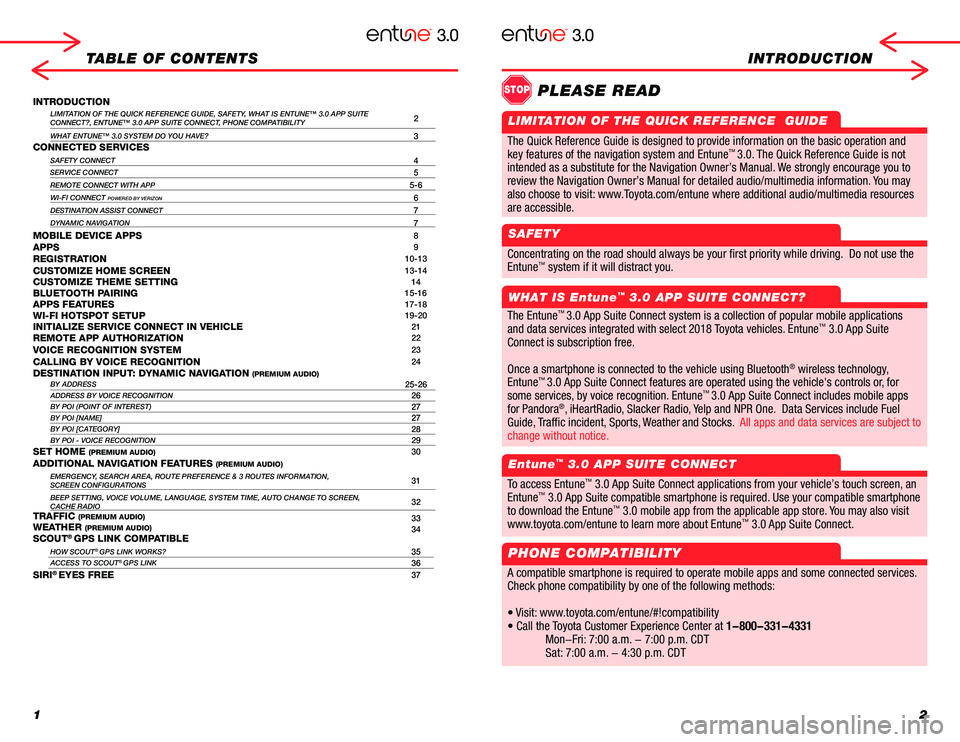
12
TABLE OF CONTENTSINTRODUCTION
INTRODUCTIONLIMITATION OF THE QUICK REFERENCE GUIDE, SAFETY, WHAT IS ENTUNE™ 3.0 APP SUITECONNECT?, ENTUNE™ 3.0 APP SUITE CONNECT, PHONE COMPATIBILITY2
WHAT ENTUNE™ 3.0 SYSTEM DO YOU HAVE?3CONNECTED SERVICES
SAFETY CONNECT4SERVICE CONNECT5
REMOTE CONNECT WITH APP5-6
WI-FI CONNECT POWERED BY VERIZON6
DESTINATION ASSIST CONNECT7
DYNAMIC NAVIGATION7
MOBILE DEVICE APPS8APPS9REGISTRATION10-13
CUSTOMIZE HOME SCREEN13-14CUSTOMIZE THEME SETTING14BLUETOOTH PAIRING15-16APPS FEATURES17-18WI-FI HOTSPOT SETUP19-20INITIALIZE SERVICE CONNECT IN VEHICLE21REMOTE APP AUTHORIZATION22
VOICE RECOGNITION SYSTEM23
CALLING BY VOICE RECOGNITION24DESTINATION INPUT: DYNAMIC NAVIGATION (PREMIUM AUDIO)BY ADDRESS25-26ADDRESS BY VOICE RECOGNITION26BY POI (POINT OF INTEREST)27BY POI [NAME]27BY POI [CATEGORY]28BY POI - VOICE RECOGNITION29SET HOME (PREMIUM AUDIO)30
ADDITIONAL NAVIGATION FEATURES (PREMIUM AUDIO)EMERGENCY, SEARCH AREA, ROUTE PREFERENCE & 3 ROUTES INFORMATION, SCREEN CONFIGURATIONS31
BEEP SETTING, VOICE VOLUME, LANGUAGE, SYSTEM TIME, AUTO CHANGE TO SCREEN\
,CACHE RADIO32
TRAFFIC (PREMIUM AUDIO)33WEATHER (PREMIUM AUDIO)34SCOUT® GPS LINK COMPATIBLE
HOW SCOUT® GPS LINK WORKS?35ACCESS TO SCOUT® GPS LINK36
SIRI® EYES FREE37
The Quick Reference Guide is designed to provide information on the basic operation and key features of the navigation system and Entune™. The Quick Reference Guide is not intended as a substitute for the Navigation Owner’s Manual. We strongly encourage you to review the Navigation Owner’s Manual, the quick reference guide and visit www.toyota.com/entune so you will have a better understanding of all your vehicles features and controls.
Concentrating on the road should always be your first priority while driving. Do not use the
Entune™ system if it will distract you.
WHAT IS Entune™ 3.0 APP SUITE CONNECT?
Entune™ 3.0 APP SUITE CONNECT
STOPPLEASE READ
The Entune™ 3.0 App Suite Connect system is a collection of popular mobile applications
and data services integrated with select 2018 Toyota vehicles. Entune™ 3.0 App Suite
Connect is subscription free.
Once a smartphone is connected to the vehicle using Bluetooth® wireless technology,
Entune™ 3.0 App Suite Connect features are operated using the vehicle's controls or, for
some services, by voice recognition. Entune™ 3.0 App Suite Connect includes mobile apps
for Pandora®, iHeartRadio, Slacker Radio, Yelp and NPR One. Data Services include Fuel
Guide, Traffic incident, Sports, Weather and Stocks. All apps and data services are subject to
change without notice.
To access Entune™ 3.0 App Suite Connect applications from your vehicle’s touch screen, an
Entune™ 3.0 App Suite compatible smartphone is required. Use your compatible smartphone
to download the Entune™ 3.0 mobile app from the applicable app store. You may also visit
www.toyota.com/entune to learn more about Entune™ 3.0 App Suite Connect.
PHONE COMPATIBILITY
A compatible smartphone is required to operate mobile apps and some connected services.
Check phone compatibility by one of the following methods:
• Visit: www.toyota.com/entune/#!compatibility
• Call the Toyota Customer Experience Center at 1-800-331-4331
Mon-Fri: 7:00 a.m. - 7:00 p.m. CDT
Sat: 7:00 a.m. - 4:30 p.m. CDT
The Quick Reference Guide is designed to provide information on the basic operation and
key features of the navigation system and Entune™ 3.0. The Quick Reference Guide is not
intended as a substitute for the Navigation Owner’s Manual. We strongly encourage you to
review the Navigation Owner’s Manual for detailed audio/multimedia information. You may
also choose to visit: www.Toyota.com/entune where additional audio/multimedia resources
are accessible.
LIMITATION OF THE QUICK REFERENCE GUIDE
SAFETY
Page 9 of 21
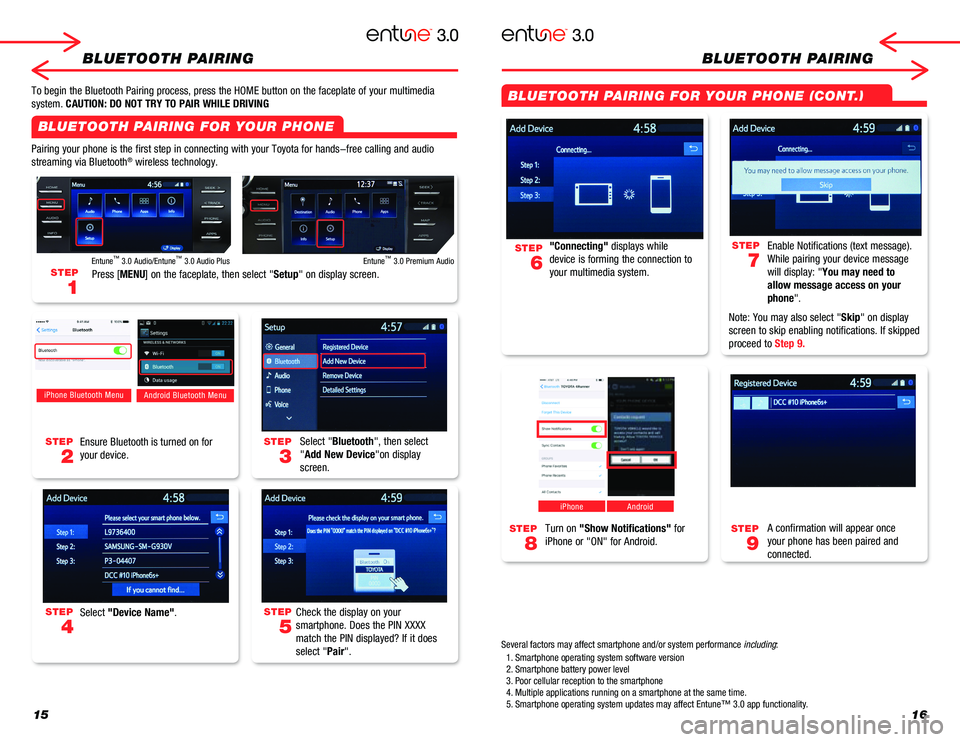
1516
BLUETOOTH PAIRINGBLUETOOTH PAIRING
Pairing your phone is the first step in connecting with your Toyota for \
hands-free calling and audio
streaming via Bluetooth® wireless technology.
To begin the Bluetooth Pairing process, press the HOME button on the fac\
eplate of your multimedia
system. CAUTION: DO NOT TRY TO PAIR WHILE DRIVING
Select "Bluetooth", then select
"Add New Device"on display
screen.
Ensure Bluetooth is turned on for
your device.
Select "Device Name".
iPhone Bluetooth MenuAndroid Bluetooth Menu
Check the display on your
smartphone. Does the PIN XXXX
match the PIN displayed? If it does
select "Pair".
"Connecting" displays while
device is forming the connection to
your multimedia system.
Enable Notifications (text message).
While pairing your device message
will display: "You may need to
allow message access on your
phone".
Note: You may also select "Skip" on display
screen to skip enabling notifications. If skipped
proceed to Step 9.
STEP
5
STEP
3
STEP
7
STEP
2
STEP
6
STEP
4
Turn on "Show Notifications" for
iPhone or "ON" for Android.
A confirmation will appear once
your phone has been paired and
connected.
iPhoneAndroid
STEP
9
STEP
8
STEP
1
Press [MENU] on the faceplate, then select "Setup" on display screen.
Entune™ 3.0 Audio/Entune™ 3.0 Audio PlusEntune™ 3.0 Premium Audio
1. Smartphone operating system software version2. Smartphone battery power level 3. Poor cellular reception to the smartphone4. Multiple applications running on a smartphone at the same time.5. Smartphone operating system updates may affect Entune™ 3.0 app functionality.
Several factors may affect smartphone and/or system performance including:
BLUETOOTH PAIRING FOR YOUR PHONE
BLUETOOTH PAIRING FOR YOUR PHONE (CONT.)
Page 10 of 21
![TOYOTA CAMRY HYBRID 2018 Accessories, Audio & Navigation (in English) 1718
APPS FEATURESAPPS FEATURES
STEP
1
Press [APP] on the faceplate, then select an "icon" you would like to access on the
display screen.
Entune™ 3.0 Audio/Entune™ 3.0 Audio PlusEntune� TOYOTA CAMRY HYBRID 2018 Accessories, Audio & Navigation (in English) 1718
APPS FEATURESAPPS FEATURES
STEP
1
Press [APP] on the faceplate, then select an "icon" you would like to access on the
display screen.
Entune™ 3.0 Audio/Entune™ 3.0 Audio PlusEntune�](/img/14/42458/w960_42458-9.png)
1718
APPS FEATURESAPPS FEATURES
STEP
1
Press [APP] on the faceplate, then select an "icon" you would like to access on the
display screen.
Entune™ 3.0 Audio/Entune™ 3.0 Audio PlusEntune™ 3.0 Premium Audio
PRESS APPS , under
Select each App to connect to desired APPS programs and stations.
PRESS APPS , under
Select "Yelp" App to connect to search great local businesses.
PRESS APPS , under
Press [APP] on the faceplate, then touch an "icon"
you'd like to access.
Fuel
List fuel station near your current location.
Sports
Select your favorite sport to see information.
Weather
Select "Forecast" to see 3 days forecast, select "Change" next to "Current location" to search and change location.
Stocks
Search and see current stock information.
Traffic
Select an incident to see detail information. Select "Change" next to "Current location" to search and change location.
Pandora®, iHeartRadio, Slacker, NRP One
Yelp
Fuel, Sports, StocksOnce you have downloaded Entune™ 3.0 App Suite Connect and paired your smartphone via Bluetooth you can access\
many useful apps. Begin by pressing the Apps button on the faceplate.
Page 19 of 21
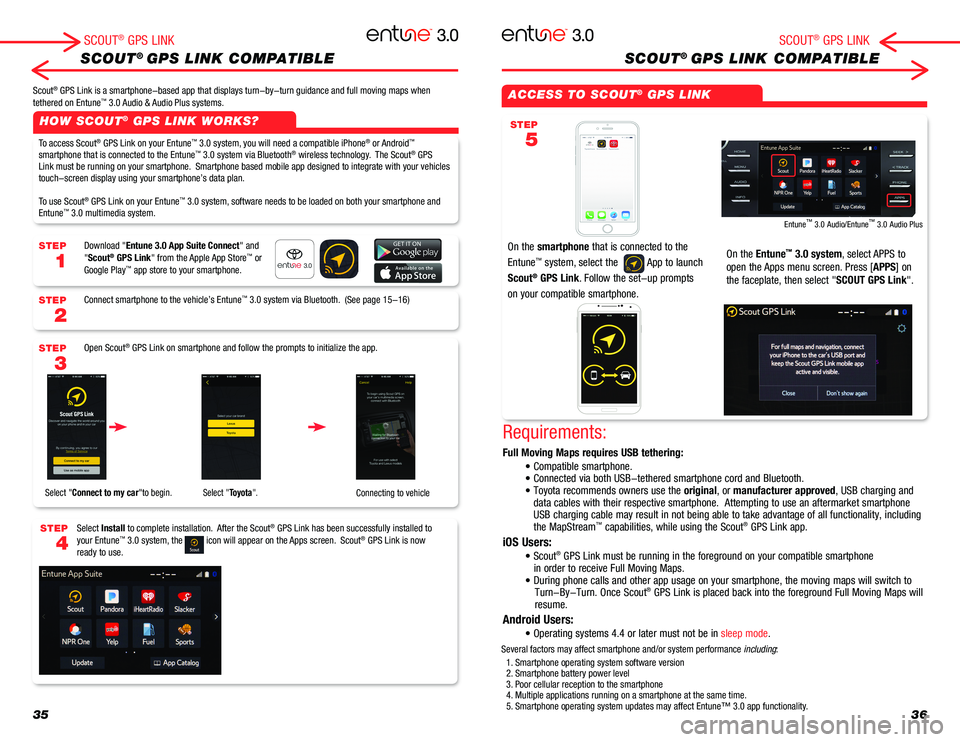
ACCESS TO SCOUT® GPS LINK
On the smartphone that is connected to the
Entune™ system, select the App to launch
Scout® GPS Link. Follow the set-up prompts
on your compatible smartphone.
On the Entune™ 3.0 system, select APPS to
open the Apps menu screen. Press [APPS] on
the faceplate, then select "SCOUT GPS Link".
Entune™ 3.0 Audio/Entune™ 3.0 Audio Plus
STEP
5
3536
SCOUT® GPS LINK COMPATIBLESCOUT® GPS LINK COMPATIBLE
HOW SCOUT® GPS LINK WORKS?
STEP
1
STEP
2
STEP
3
STEP
4
SCOUT® GPS LINKSCOUT® GPS LINK
Scout® GPS Link is a smartphone-based app that displays turn-by-turn guidance and full moving maps when tethered on Entune™ 3.0 Audio & Audio Plus systems.
To access Scout® GPS Link on your Entune™ 3.0 system, you will need a compatible iPhone® or Android™ smartphone that is connected to the Entune™ 3.0 system via Bluetooth® wireless technology. The Scout® GPS Link must be running on your smartphone. Smartphone based mobile app designed to integrate with your vehicles touch-screen display using your smartphone’s data plan.
To use Scout® GPS Link on your Entune™ 3.0 system, software needs to be loaded on both your smartphone and Entune™ 3.0 multimedia system.
Download "Entune 3.0 App Suite Connect" and "Scout® GPS Link" from the Apple App Store™ or Google Play™ app store to your smartphone.
Connect smartphone to the vehicle’s Entune™ 3.0 system via Bluetooth. (See page 15-16)
Open Scout® GPS Link on smartphone and follow the prompts to initialize the app.
Select Install to complete installation. After the Scout® GPS Link has been successfully installed to your Entune™ 3.0 system, the icon will appear on the Apps screen. Scout® GPS Link is now ready to use.
Select "Connect to my car"to begin. Select "Toyota".Connecting to vehicle
Requirements:
Full Moving Maps requires USB tethering:
iOS Users:
Android Users:
• Compatible smartphone. • Connected via both USB-tethered smartphone cord and Bluetooth.• Toyota recommends owners use the original, or manufacturer approved, USB charging and data cables with their respective smartphone. Attempting to use an afte\
rmarket smartphone USB charging cable may result in not being able to take advantage of all\
functionality, including the MapStream™ capabilities, while using the Scout® GPS Link app.
• Scout® GPS Link must be running in the foreground on your compatible smartphon\
e in order to receive Full Moving Maps.• During phone calls and other app usage on your smartphone, the movi\
ng maps will switch to Turn-By-Turn. Once Scout® GPS Link is placed back into the foreground Full Moving Maps will resume.
• Operating systems 4.4 or later must not be in sleep mode.
1. Smartphone operating system software version2. Smartphone battery power level3. Poor cellular reception to the smartphone4. Multiple applications running on a smartphone at the same time.5. Smartphone operating system updates may affect Entune™ 3.0 app functionality.
Several factors may affect smartphone and/or system performance including:
Page 20 of 21
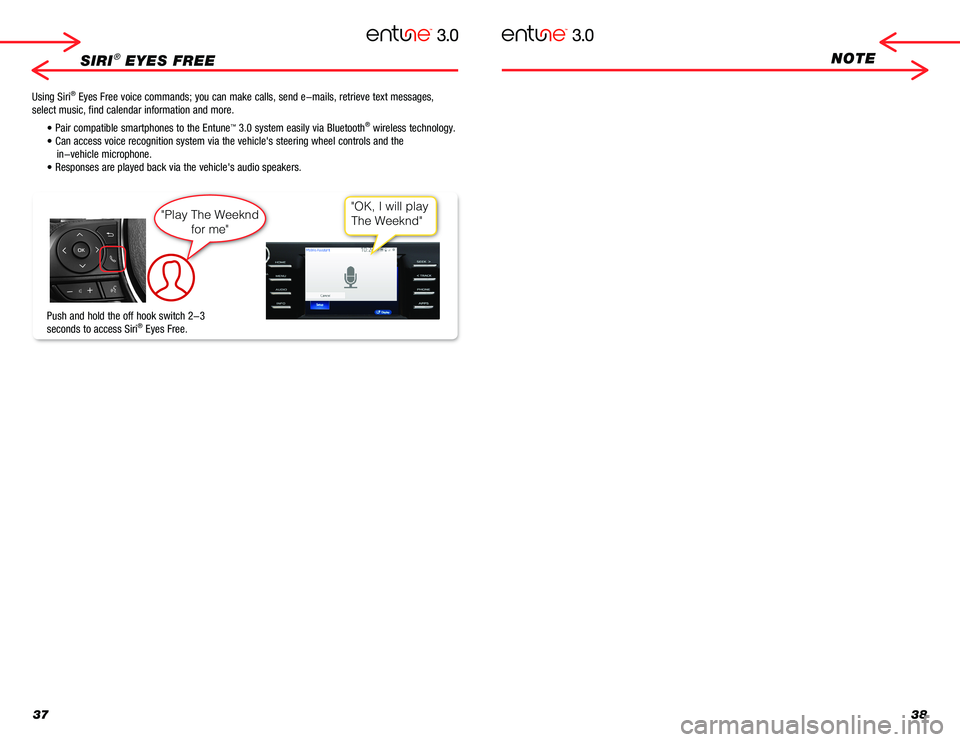
3738
SIRI® EYES FREENOTE
Push and hold the off hook switch 2-3
seconds to access Siri® Eyes Free.
Using Siri® Eyes Free voice commands; you can make calls, send e-mails, retrieve te\
xt messages,
select music, find calendar information and more.
• Pair compatible smartphones to the Entune™ 3.0 system easily via Bluetooth® wireless technology.
• Can access voice recognition system via the vehicle's steering whee\
l controls and the
in-vehicle microphone.
• Responses are played back via the vehicle's audio speakers.
"Play The Weeknd
for me"
"OK, I will play
The Weeknd"