key TOYOTA CAMRY HYBRID 2018 Accessories, Audio & Navigation (in English)
[x] Cancel search | Manufacturer: TOYOTA, Model Year: 2018, Model line: CAMRY HYBRID, Model: TOYOTA CAMRY HYBRID 2018Pages: 340, PDF Size: 7.43 MB
Page 107 of 340
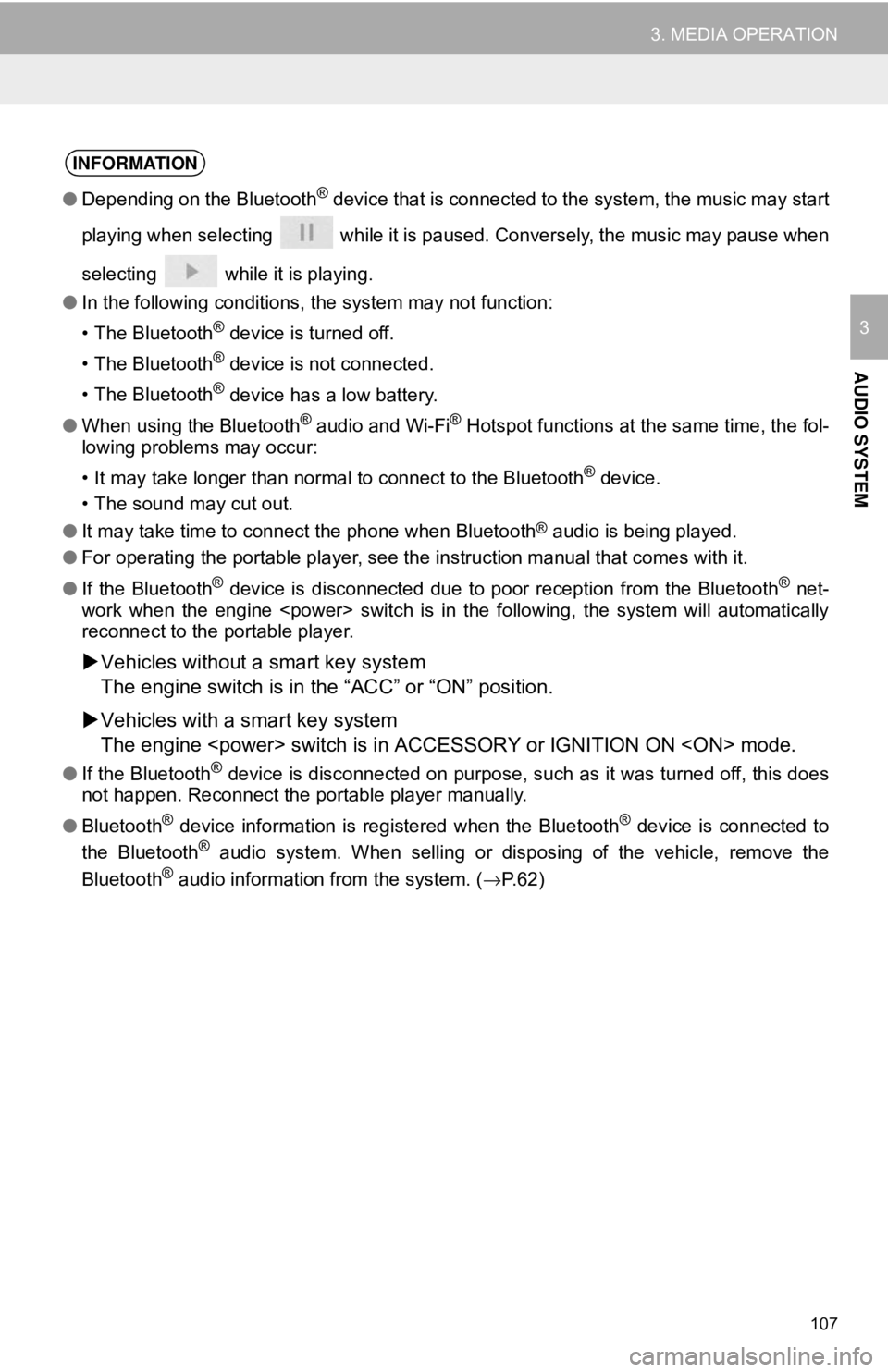
107
3. MEDIA OPERATION
AUDIO SYSTEM
3
INFORMATION
●Depending on the Bluetooth® device that is connected to the system, the music may start
playing when selecting while it is paused. Conversely, the music may pause when
selecting while it is playing.
● In the following conditions, the system may not function:
• The Bluetooth
® device is turned off.
• The Bluetooth
® device is not connected.
• The Bluetooth
® device has a low battery.
● When using the Bluetooth
® audio and Wi-Fi® Hotspot functions at the same time, the fol-
lowing problems may occur:
• It may take longer than normal to connect to the Bluetooth
® device.
• The sound may cut out.
● It may take time to connect the phone when Bluetooth
® audio is being played.
● For operating the portable player, see the instruction manual that comes with it.
● If the Bluetooth
® device is disconnected due to poor reception from the Bluetooth® net-
work when the engine
reconnect to the portable player.
Vehicles without a smart key system
The engine switch is in the “ACC” or “ON” position.
Vehicles with a smart key system
The engine
●If the Bluetooth® device is disconnected on purpose, such as it was turned off, this does
not happen. Reconnect the portable player manually.
● Bluetooth
® device information is registered when the Bluetooth® device is connected to
the Bluetooth® audio system. When selling or disposing of the vehicle, remove the
Bluetooth® audio information from the system. ( →P.62)
Page 126 of 340
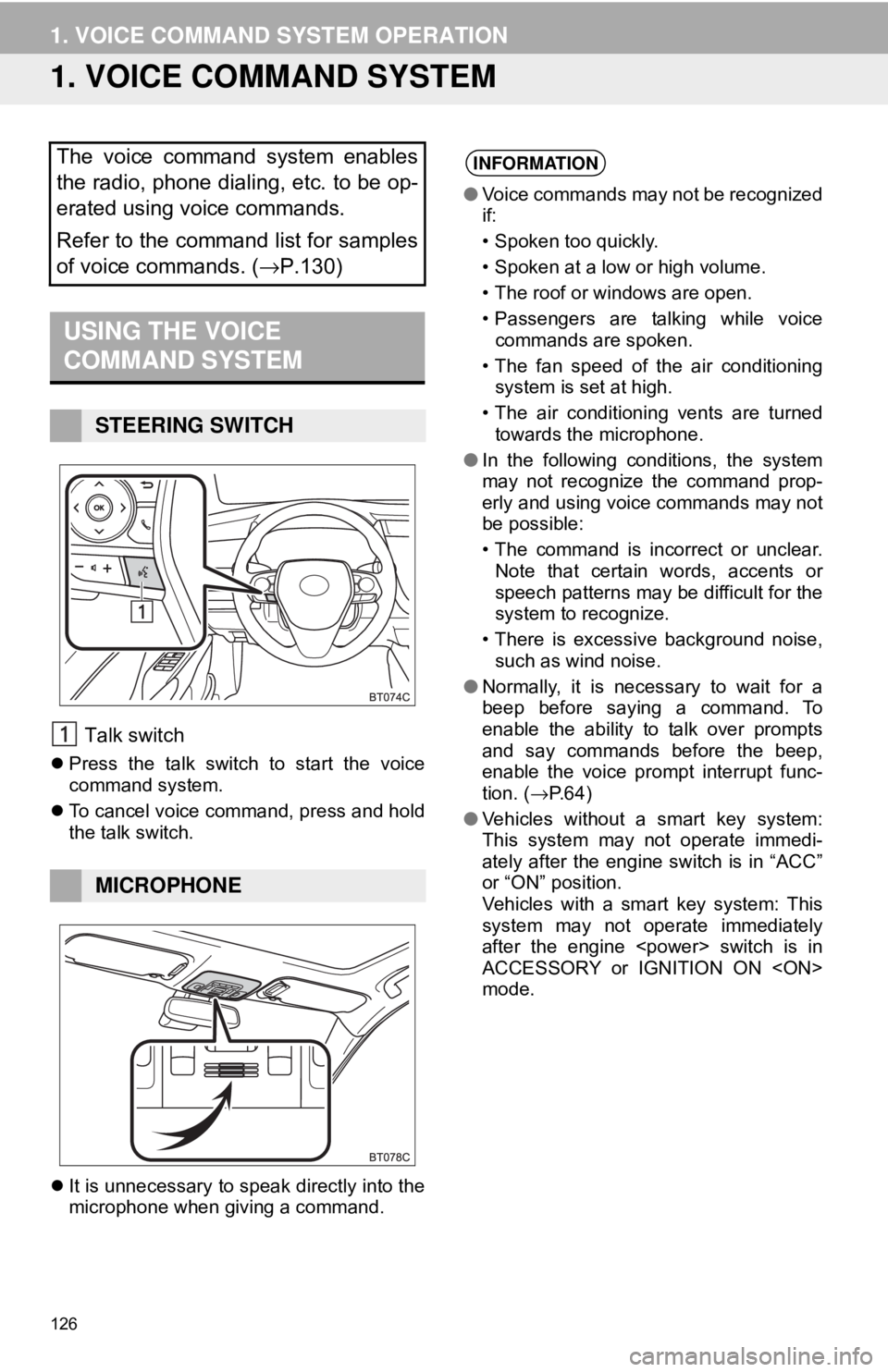
126
1. VOICE COMMAND SYSTEM OPERATION
1. VOICE COMMAND SYSTEM
Talk switch
Press the talk switch to start the voice
command system.
To cancel voice command, press and hold
the talk switch.
It is unnecessary to speak directly into the
microphone when giving a command.
The voice command system enables
the radio, phone dialing, etc. to be op-
erated using voice commands.
Refer to the command list for samples
of voice commands. ( →P.130)
USING THE VOICE
COMMAND SYSTEM
STEERING SWITCH
MICROPHONE
INFORMATION
●Voice commands may not be recognized
if:
• Spoken too quickly.
• Spoken at a low or high volume.
• The roof or windows are open.
• Passengers are talking while voice
commands are spoken.
• The fan speed of the air conditioning system is set at high.
• The air conditioning vents are turned towards the microphone.
● In the following conditions, the system
may not recognize the command prop-
erly and using voice commands may not
be possible:
• The command is incorrect or unclear.
Note that certain words, accents or
speech patterns may be difficult for the
system to recognize.
• There is excessive background noise, such as wind noise.
● Normally, it is necessary to wait for a
beep before saying a command. To
enable the ability to talk over prompts
and say commands before the beep,
enable the voice prompt interrupt func-
tion. ( →P.64)
● Vehicles without a smart key system:
This system may not operate immedi-
ately after the engine switch is in “ACC”
or “ON” position.
Vehicles with a smart key system: This
system may not operate immediately
after the engine
ACCESSORY or IGNITION ON
mode.
Page 128 of 340
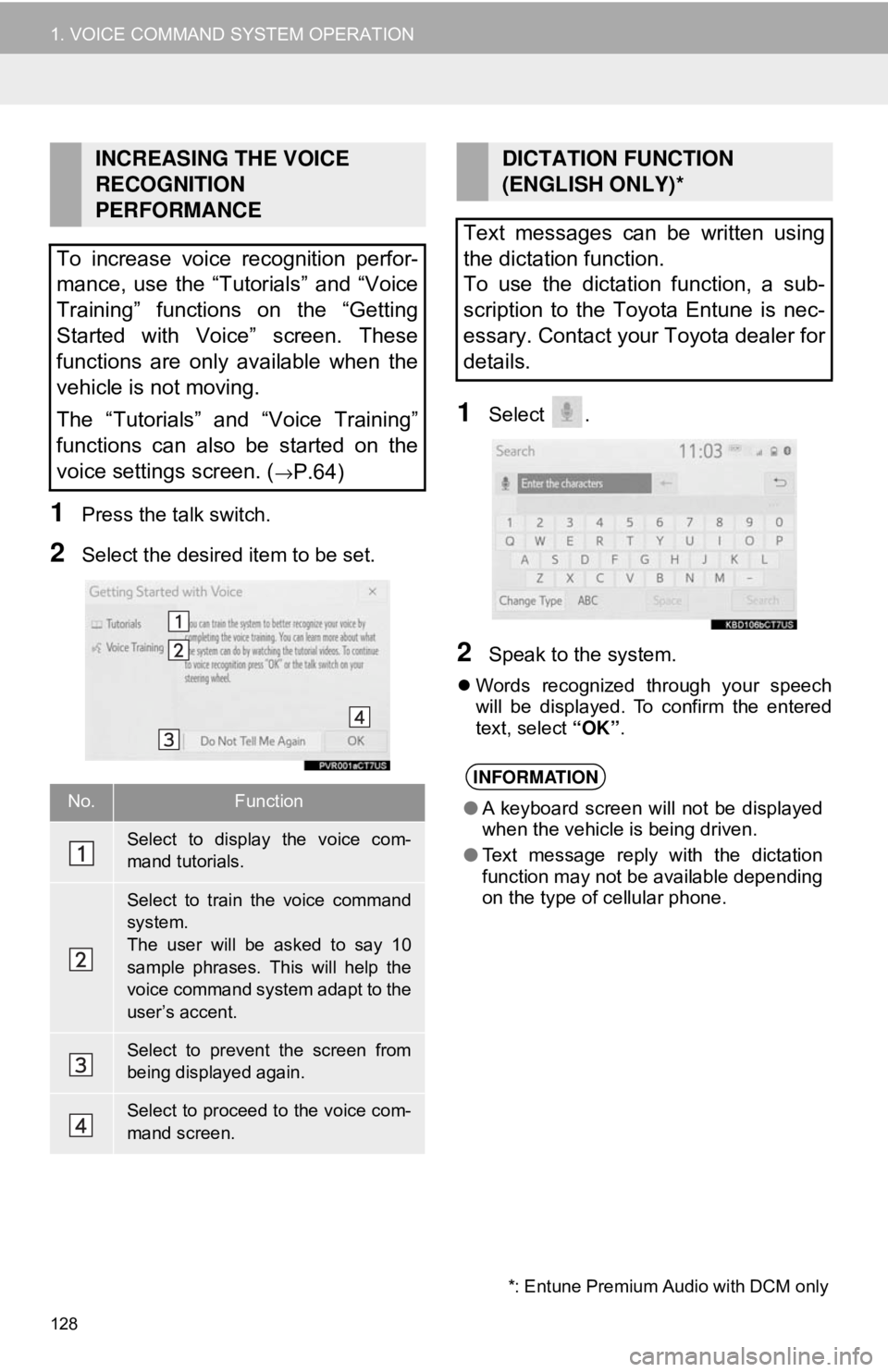
128
1. VOICE COMMAND SYSTEM OPERATION
1Press the talk switch.
2Select the desired item to be set.
1Select .
2Speak to the system.
Words recognized through your speech
will be displayed. To confirm the entered
text, select “OK”.
INCREASING THE VOICE
RECOGNITION
PERFORMANCE
To increase voice recognition perfor-
mance, use the “Tutorials” and “Voice
Training” functions on the “Getting
Started with Voice” screen. These
functions are only available when the
vehicle is not moving.
The “Tutorials” and “Voice Training”
functions can also be started on the
voice settings screen. (
→P.64)
No.Function
Select to display the voice com-
mand tutorials.
Select to train the voice command
system.
The user will be asked to say 10
sample phrases. This will help the
voice command system adapt to the
user’s accent.
Select to prevent the screen from
being displayed again.
Select to proceed to the voice com-
mand screen.
DICTATION FUNCTION
(ENGLISH ONLY)*
Text messages can be written using
the dictation function.
To use the dictation function, a sub-
scription to the Toyota Entune is nec-
essary. Contact your Toyota dealer for
details.
INFORMATION
● A keyboard screen will not be displayed
when the vehicle is being driven.
● Text message reply with the dictation
function may not be available depending
on the type of cellular phone.
*: Entune Premium Audio with DCM only
Page 147 of 340
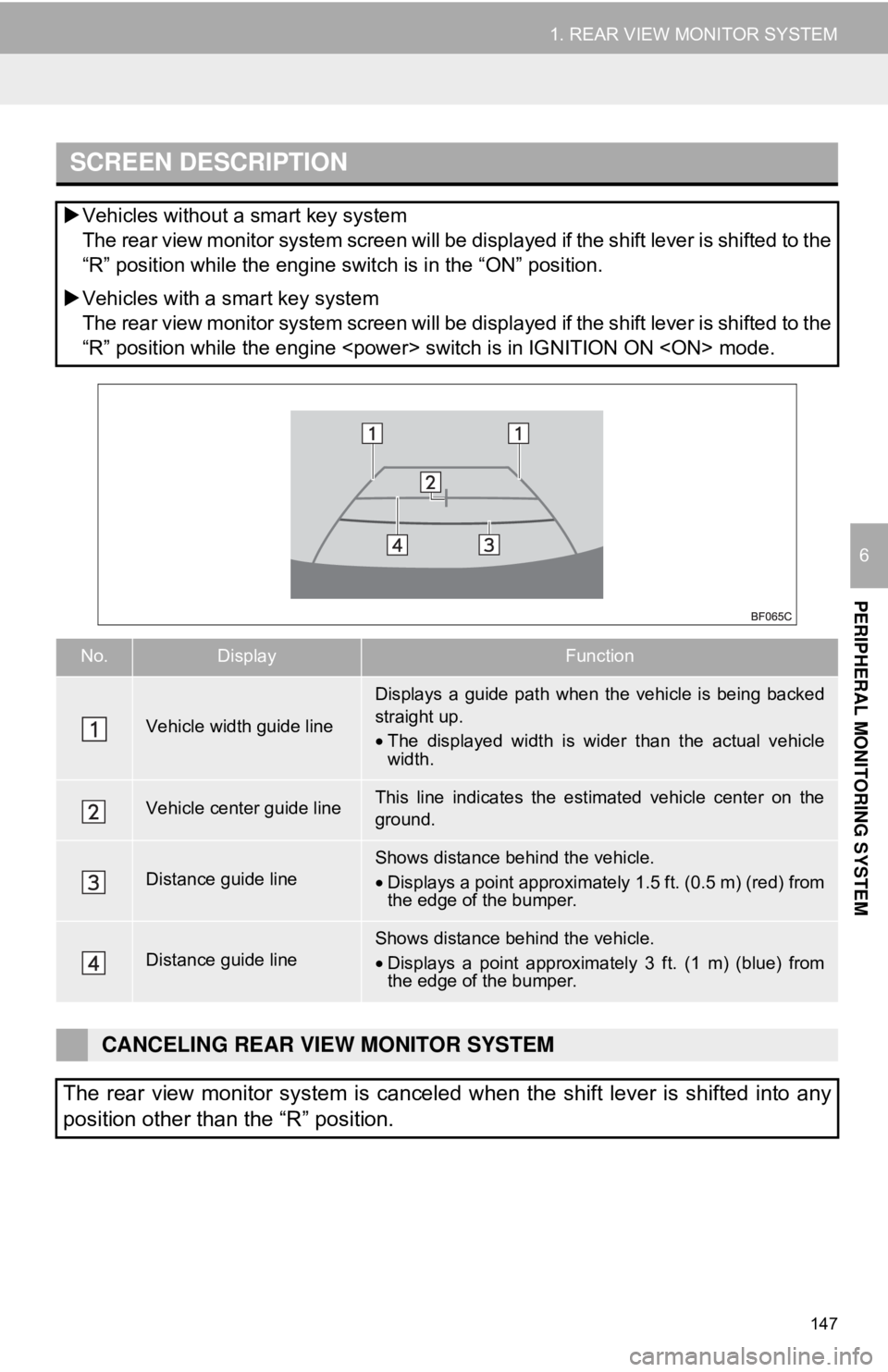
147
1. REAR VIEW MONITOR SYSTEM
PERIPHERAL MONITORING SYSTEM
6
SCREEN DESCRIPTION
Vehicles without a smart key system
The rear view monitor system screen will be disp layed if the shift lever is shifted to the
“R” position while the engine switch is in the “ON” position.
Vehicles with a smart key system
The rear view monitor system screen will be disp layed if the shift lever is shifted to the
“R” position while the engine
No.DisplayFunction
Vehicle width guide line
Displays a guide path when t he vehicle is being backed
straight up.
• The displayed width is wider than the actual vehicle
width.
Vehicle center guide lineThis line indicates the estimated vehicle center on the
ground.
Distance guide lineShows distance behind the vehicle.
• Displays a point approximately 1.5 ft. (0.5 m) (red) from
the edge of the bumper.
Distance guide lineShows distance behind the vehicle.
• Displays a point approximatel y 3 ft. (1 m) (blue) from
the edge of the bumper.
CANCELING REAR VIEW MONITOR SYSTEM
The rear view monitor system is canceled when the shift lever is shifted into any
position other than the “R” position.
Page 155 of 340
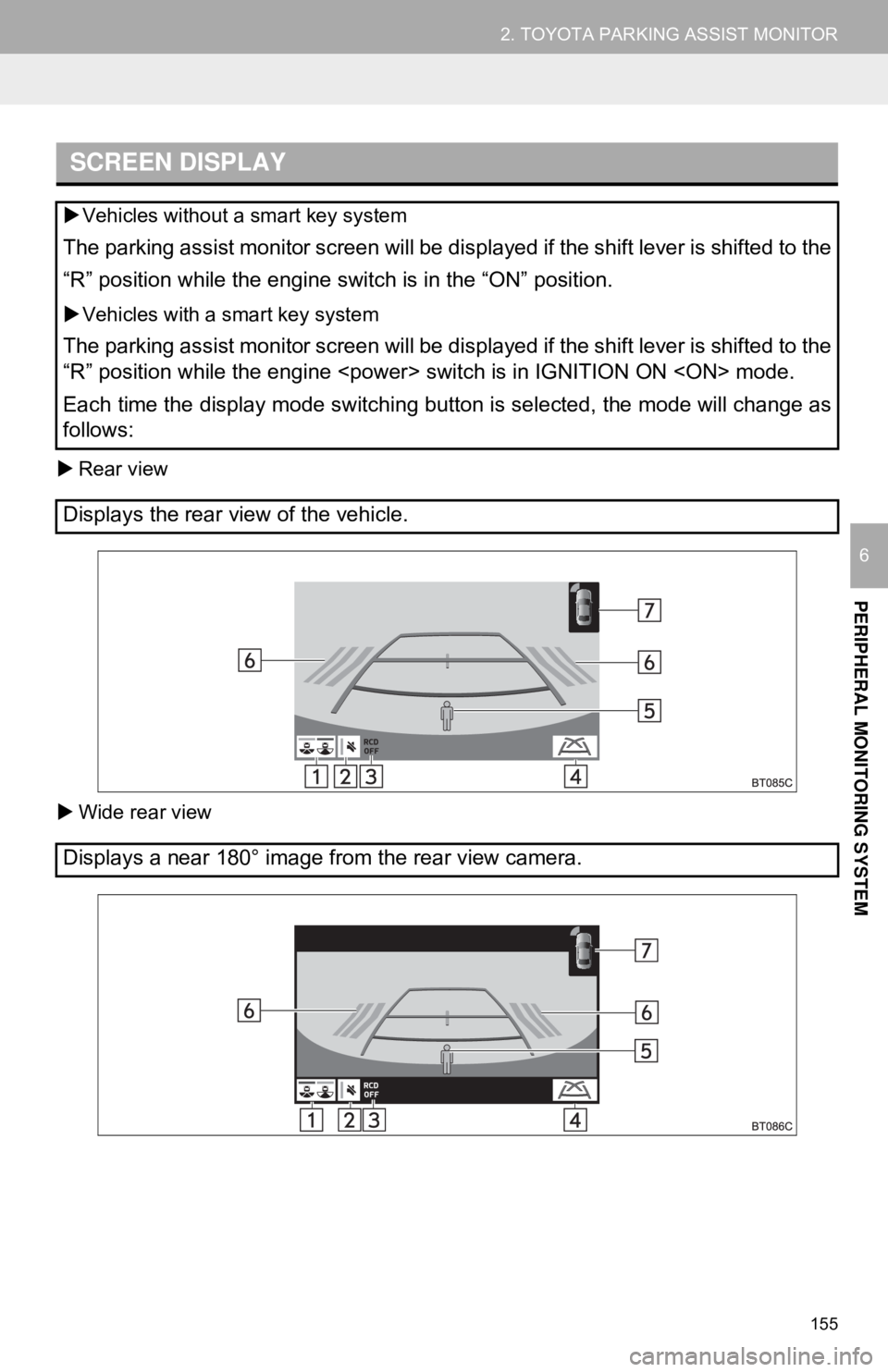
155
2. TOYOTA PARKING ASSIST MONITOR
PERIPHERAL MONITORING SYSTEM
6
Rear view
Wide rear view
SCREEN DISPLAY
Vehicles without a smart key system
The parking assist monitor screen will be displayed if the shift lever is shifted to the
“R” position while the engine switch is in the “ON” position.
Vehicles with a smart key system
The parking assist monitor screen will be displayed if the shift lever is shifted to the
“R” position while the engine
Each time the display mode switching button is selected, the mode will change as
follows:
Displays the rear view of the vehicle.
Displays a near 180° image from the rear view camera.
Page 169 of 340
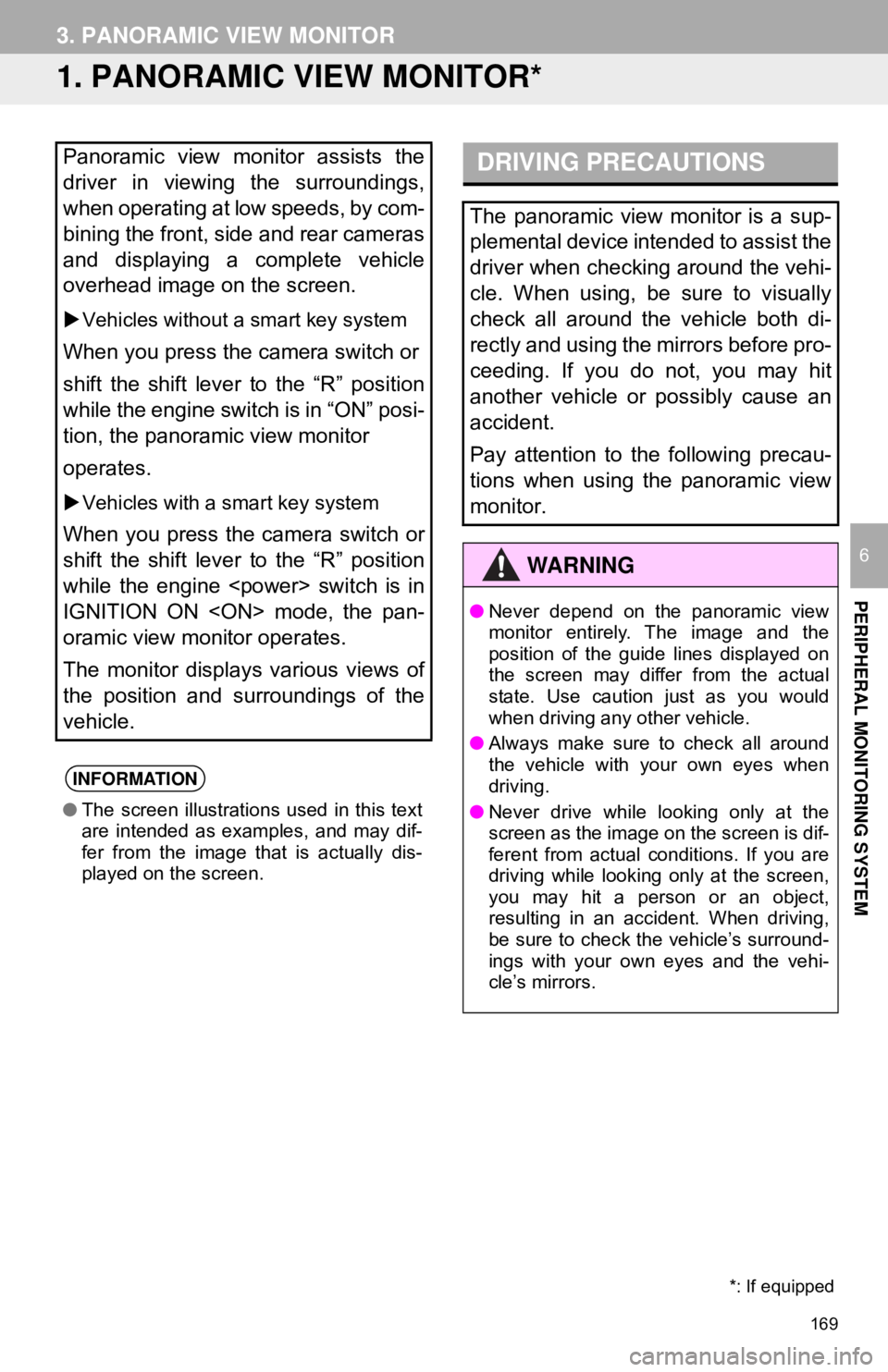
169
PERIPHERAL MONITORING SYSTEM
6
3. PANORAMIC VIEW MONITOR
1. PANORAMIC VIEW MONITOR*
Panoramic view monitor assists the
driver in viewing the surroundings,
when operating at low speeds, by com-
bining the front, side and rear cameras
and displaying a complete vehicle
overhead image on the screen.
Vehicles without a smart key system
When you press the camera switch or
shift the shift lever to the “R” position
while the engine switch is in “ON” posi-
tion, the panoramic view monitor
operates.
Vehicles with a smart key system
When you press the camera switch or
shift the shift lever to the “R” position
while the engine
IGNITION ON
oramic view monitor operates.
The monitor displays various views of
the position and surroundings of the
vehicle.
INFORMATION
● The screen illustrations used in this text
are intended as examples, and may dif-
fer from the image that is actually dis-
played on the screen.
DRIVING PRECAUTIONS
The panoramic view monitor is a sup-
plemental device intended to assist the
driver when checking around the vehi-
cle. When using, be sure to visually
check all around the vehicle both di-
rectly and using the mirrors before pro-
ceeding. If you do not, you may hit
another vehicle or possibly cause an
accident.
Pay attention to the following precau-
tions when using the panoramic view
monitor.
WA R N I N G
●Never depend on the panoramic view
monitor entirely. The image and the
position of the guide lines displayed on
the screen may differ from the actual
state. Use caution just as you would
when driving any other vehicle.
● Always make sure to check all around
the vehicle with your own eyes when
driving.
● Never drive while looking only at the
screen as the image on the screen is dif-
ferent from actual conditions. If you are
driving while looking only at the screen,
you may hit a person or an object,
resulting in an accident. When driving,
be sure to check the vehicle’s surround-
ings with your own eyes and the vehi-
cle’s mirrors.
*: If equipped
Page 173 of 340
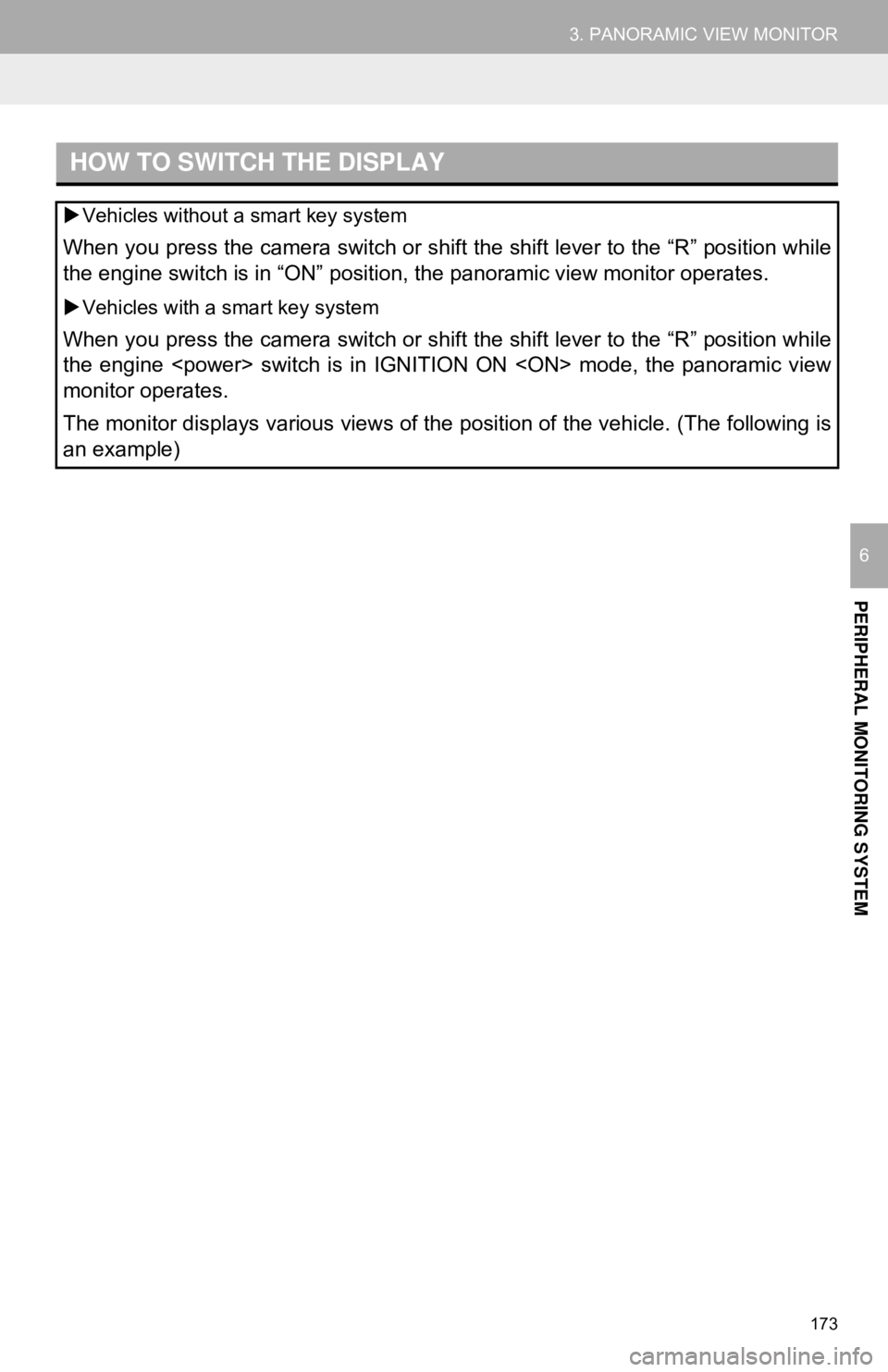
173
3. PANORAMIC VIEW MONITOR
PERIPHERAL MONITORING SYSTEM
6
HOW TO SWITCH THE DISPLAY
Vehicles without a smart key system
When you press the camera switch or shift the shift lever to the “R” position while
the engine switch is in “ON” position, the panoramic view monitor operates.
Vehicles with a smart key system
When you press the camera switch or shift the shift lever to the “R” position while
the engine
monitor operates.
The monitor displays various views of the position of the vehicle. (The following is
an example)
Page 203 of 340

7
203
4
5
6
8
9
1
2
3
7
1. QUICK REFERENCE ................... 204
2. SOME BASICS ............................ 205
REGISTERING/CONNECTING A Bluetooth® PHONE ........................... 206
USING THE PHONE SWITCH/ MICROPHONE ................................. 206
VOICE COMMAND SYSTEM .............. 207
ABOUT THE CONTACTS IN THE CONTACT LIST ................................ 208
WHEN SELLING OR DISPOSING OF THE VEHICLE............................. 208
3. PLACING A CALL USING THE Bluetooth® HANDS-FREE
SYSTEM..................................... 209
BY CALL HISTORY ............................. 209
BY FAVORITES LIST .......................... 210
BY CONTACTS LIST .......................... 210
BY KEYPAD ........................................ 212
BY HOME SCREEN ............................ 212
4. RECEIVING A CALL USING THE Bluetooth® HANDS-FREE
SYSTEM..................................... 213
INCOMING CALLS .............................. 213
5. TALKING ON THE Bluetooth®
HANDS-FREE SYSTEM ............ 214
INCOMING CALL WAITING ................ 215
6. Bluetooth® PHONE MESSAGE
FUNCTION ...... ....................... ... 216
DISPLAYING THE MESSAGE
SCREEN ........................................... 216
RECEIVING A MESSAGE ................... 216
CHECKING RECEIVED MESSAGES ...................................... 217
REPLYING TO A MESSAGE (DICTATION REPLY) ........................ 218
REPLYING TO A MESSAGE (QUICK REPLY) ................................ 218
CALLING THE MESSAGE SENDER ........................................... 219
1. PHONE SETTINGS ..................... 221
PHONE SETTINGS SCREEN ............. 221
SOUND SETTINGS SCREEN ............. 221
NOTIFICATION SETTINGS SCREEN ........................................... 222
CONTACT/CALL HISTORY SETTINGS SCREEN......................... 223
MESSAGE SETTINGS SCREEN ........ 230
1. TROUBLESHOOTING ................ 231
1
PHONE OPERATION
(HANDS-FREE SYSTEM FOR
CELLULAR PHONES)
2SETUP
3WHAT TO DO IF...
PHONE
Page 209 of 340
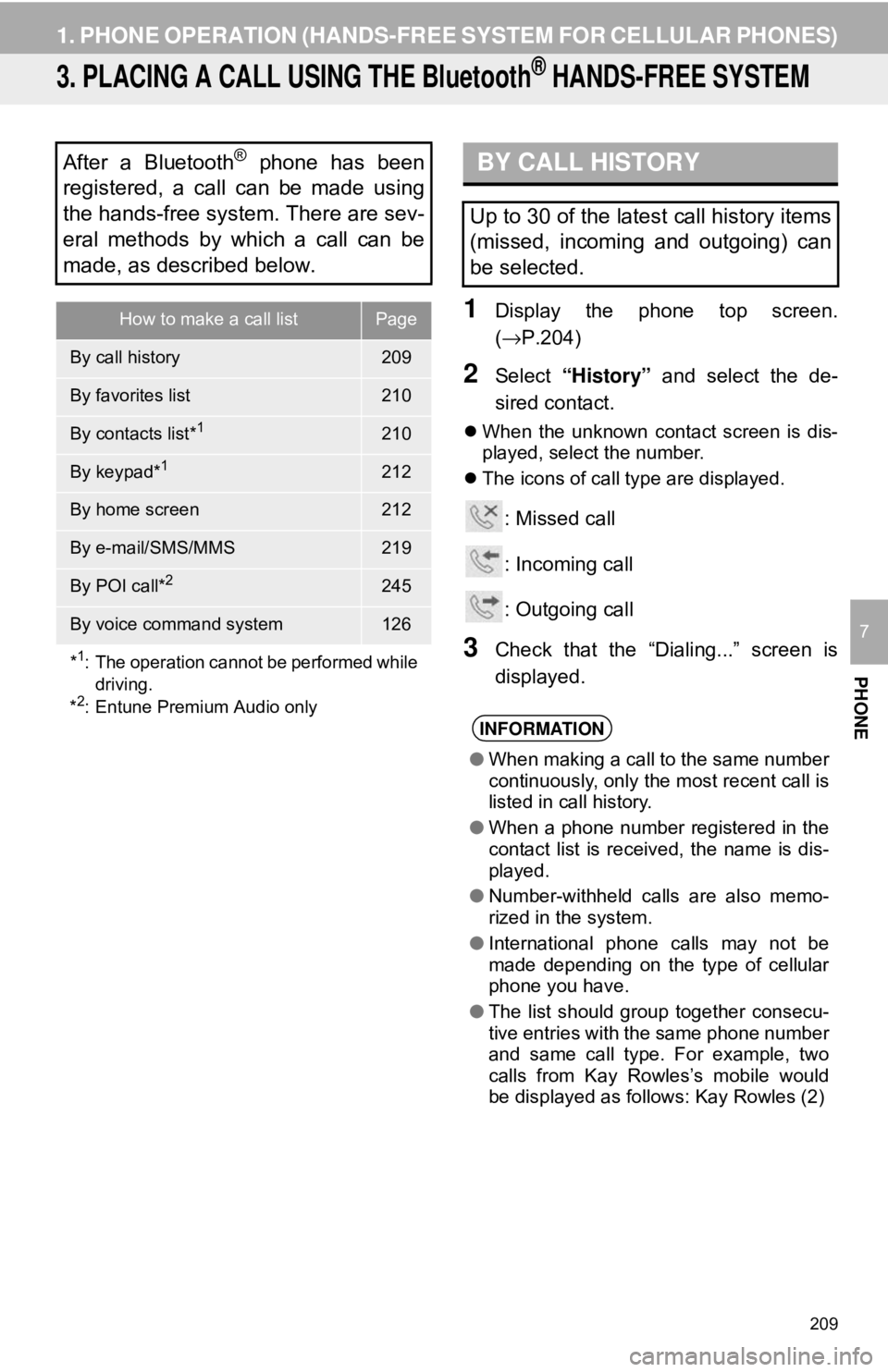
209
1. PHONE OPERATION (HANDS-FREE SYSTEM FOR CELLULAR PHONES)
PHONE
7
3. PLACING A CALL USING THE Bluetooth® HANDS-FREE SYSTEM
1Display the phone top screen.
(→P.204)
2Select “History” and select the de-
sired contact.
When the unknown contact screen is dis-
played, select the number.
The icons of call type are displayed.
: Missed call
: Incoming call
: Outgoing call
3Check that the “Dialing...” screen is
displayed.
After a Bluetooth® phone has been
registered, a call can be made using
the hands-free system. There are sev-
eral methods by which a call can be
made, as described below.
How to make a call listPage
By call history209
By favorites list210
By contacts list*1210
By keypad*1212
By home screen212
By e-mail/SMS/MMS219
By POI call*2245
By voice command system126
*
1: The operation cannot be performed while driving.
*
2: Entune Premium Audio only
BY CALL HISTORY
Up to 30 of the latest call history items
(missed, incoming and outgoing) can
be selected.
INFORMATION
● When making a call to the same number
continuously, only the most recent call is
listed in call history.
● When a phone number registered in the
contact list is received, the name is dis-
played.
● Number-withheld calls are also memo-
rized in the system.
● International phone calls may not be
made depending on the type of cellular
phone you have.
● The list should group together consecu-
tive entries with the same phone number
and same call type. For example, two
calls from Kay Rowles’s mobile would
be displayed as follows: Kay Rowles (2)
Page 212 of 340
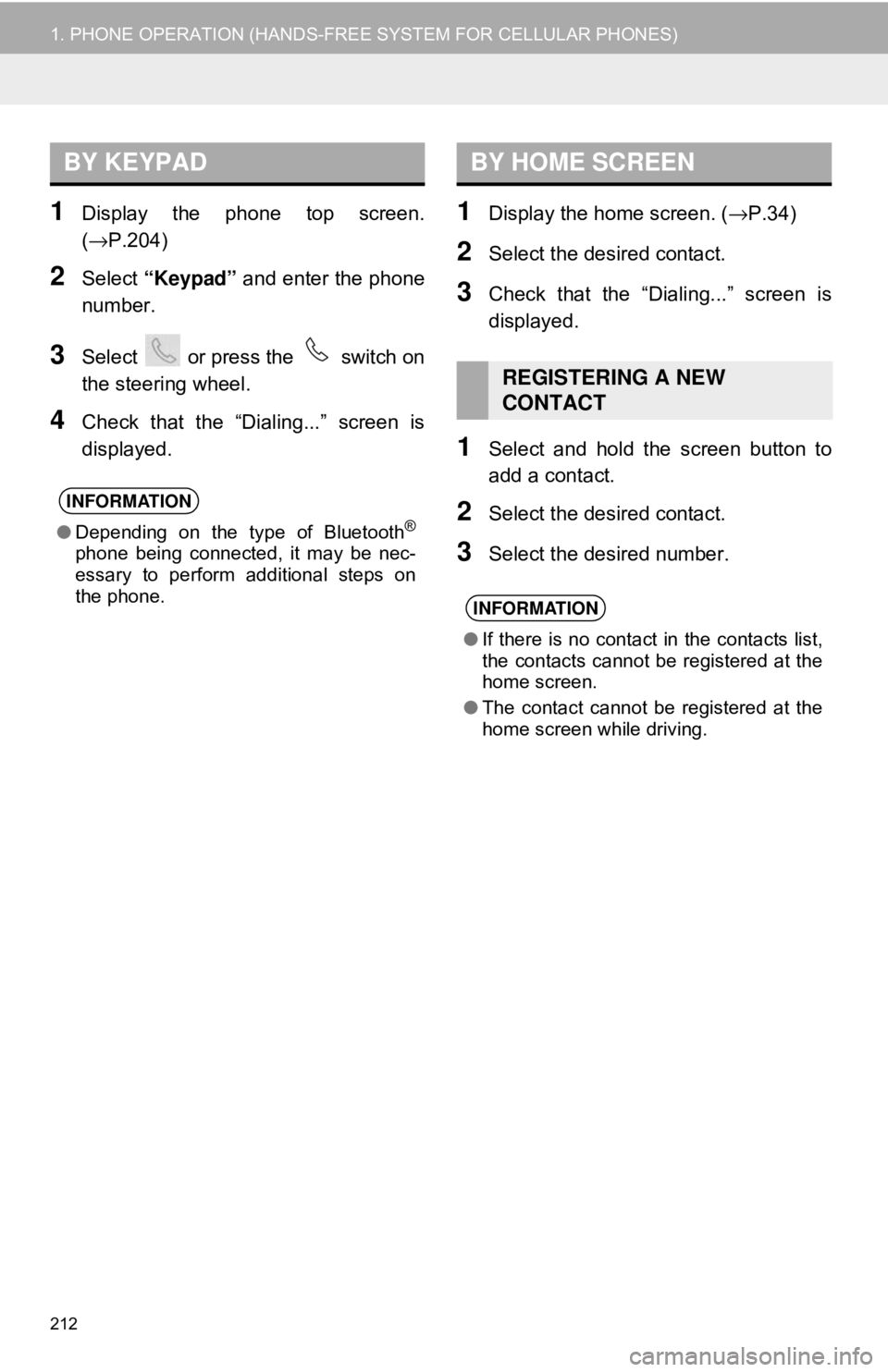
212
1. PHONE OPERATION (HANDS-FREE SYSTEM FOR CELLULAR PHONES)
1Display the phone top screen.
(→P.204)
2Select “Keypad” and enter the phone
number.
3Select or press the switch on
the steering wheel.
4Check that the “Dialing...” screen is
displayed.
1Display the home screen. ( →P.34)
2Select the desired contact.
3Check that the “Dialing...” screen is
displayed.
1Select and hold the screen button to
add a contact.
2Select the desired contact.
3Select the desired number.
BY KEYPAD
INFORMATION
●Depending on the type of Bluetooth®
phone being connected, it may be nec-
essary to perform additional steps on
the phone.
BY HOME SCREEN
REGISTERING A NEW
CONTACT
INFORMATION
●If there is no contact in the contacts list,
the contacts cannot be registered at the
home screen.
● The contact cannot be registered at the
home screen while driving.