navigation TOYOTA CAMRY HYBRID 2018 Accessories, Audio & Navigation (in English)
[x] Cancel search | Manufacturer: TOYOTA, Model Year: 2018, Model line: CAMRY HYBRID, Model: TOYOTA CAMRY HYBRID 2018Pages: 340, PDF Size: 7.43 MB
Page 219 of 340
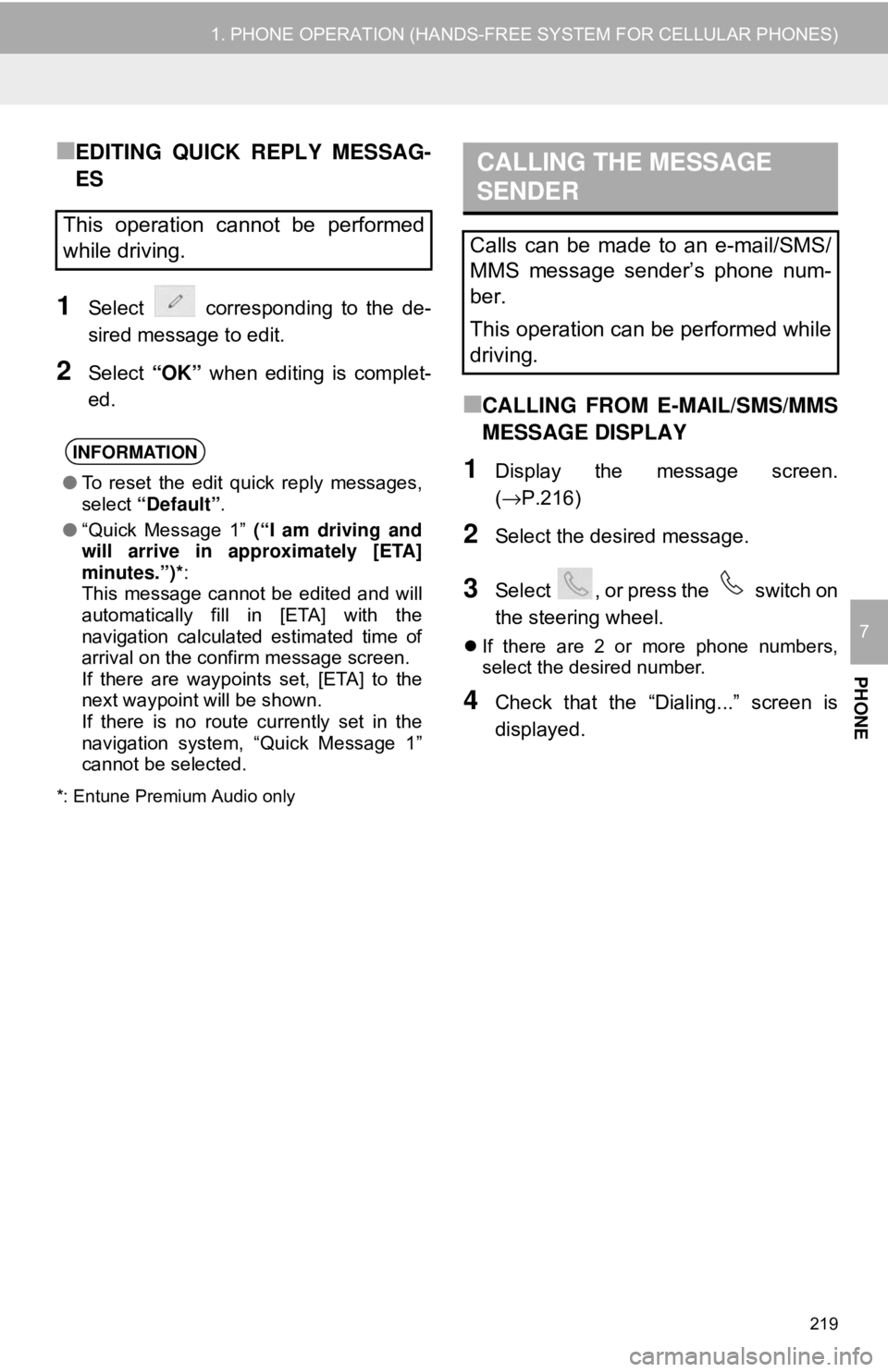
219
1. PHONE OPERATION (HANDS-FREE SYSTEM FOR CELLULAR PHONES)
PHONE
7
■EDITING QUICK REPLY MESSAG-
ES
1Select corresponding to the de-
sired message to edit.
2Select “OK” when editing is complet-
ed.
*: Entune Premium Audio only
■CALLING FROM E-MAIL/SMS/MMS
MESSAGE DISPLAY
1Display the message screen.
(→P.216)
2Select the desired message.
3Select , or press the switch on
the steering wheel.
If there are 2 or more phone numbers,
select the desired number.
4Check that the “Dialing...” screen is
displayed.
This operation cannot be performed
while driving.
INFORMATION
● To reset the edit quick reply messages,
select “Default” .
● “Quick Message 1” (“I am driving and
will arrive in approximately [ETA]
minutes.”)*:
This message cannot be edited and will
automatically fill in [ETA] with the
navigation calculated estimated time of
arrival on the confirm message screen.
If there are waypoints set, [ETA] to the
next waypoint will be shown.
If there is no route currently set in the
navigation system, “Quick Message 1”
cannot be selected.
CALLING THE MESSAGE
SENDER
Calls can be made to an e-mail/SMS/
MMS message sender’s phone num-
ber.
This operation can be performed while
driving.
Page 238 of 340
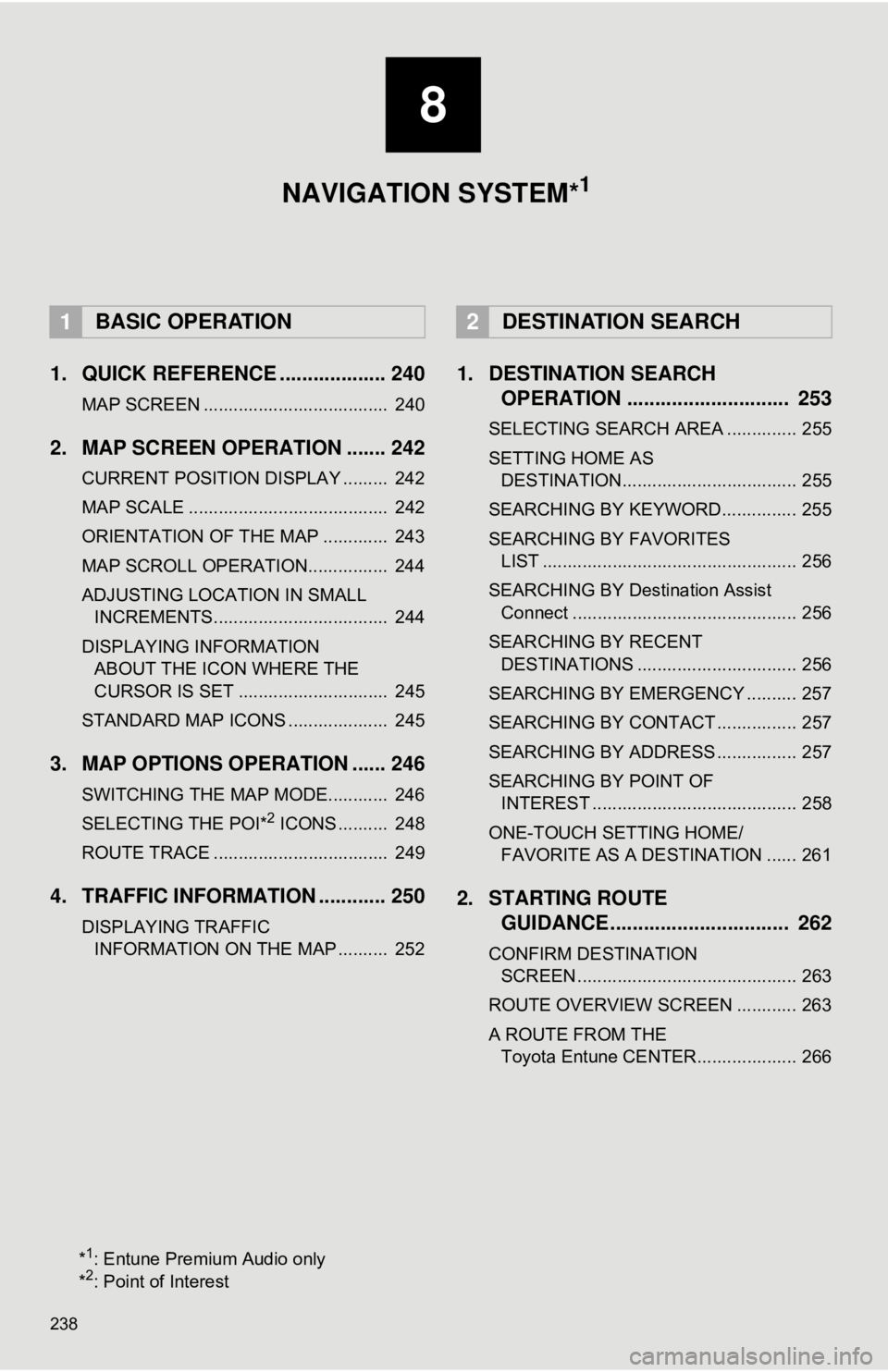
238
1. QUICK REFERENCE ................... 240
MAP SCREEN ..................................... 240
2. MAP SCREEN OPERATION ....... 242
CURRENT POSITION DISPLAY ......... 242
MAP SCALE ........................................ 242
ORIENTATION OF THE MAP ............. 243
MAP SCROLL OPERATION................ 244
ADJUSTING LOCATION IN SMALL INCREMENTS................................... 244
DISPLAYING INFORMATION ABOUT THE ICON WHERE THE
CURSOR IS SET .............................. 245
STANDARD MAP ICONS .................... 245
3. MAP OPTIONS OPERATION ...... 246
SWITCHING THE MAP MODE............ 246
SELECTING THE POI*2 ICONS .......... 248
ROUTE TRACE ................................... 249
4. TRAFFIC INFORMATION ............ 250
DISPLAYING TRAFFIC INFORMATION ON THE MAP .......... 252
1. DESTINATION SEARCH OPERATION ............................. 253
SELECTING SEARCH AREA .............. 255
SETTING HOME AS
DESTINATION................................... 255
SEARCHING BY KEYWORD............... 255
SEARCHING BY FAVORITES LIST ................................................... 256
SEARCHING BY Destination Assist Connect ............................................. 256
SEARCHING BY RECENT DESTINATIONS ................................ 256
SEARCHING BY EMERGENCY .......... 257
SEARCHING BY CONTACT ................ 257
SEARCHING BY ADDRESS ................ 257
SEARCHING BY POINT OF INTEREST ......................................... 258
ONE-TOUCH SETTING HOME/ FAVORITE AS A DESTINATION ...... 261
2. STARTING ROUTE GUIDANCE ....... ......................... 262
CONFIRM DESTINATION
SCREEN ............................................ 263
ROUTE OVERVIEW SCREEN ............ 263
A ROUTE FROM THE Toyota Entune CENTER.................... 266
1BASIC OPERATION2DESTINATION SEARCH
8
NAVIGATION SYSTEM*1
*1: Entune Premium Audio only
*2: Point of Interest
Page 239 of 340
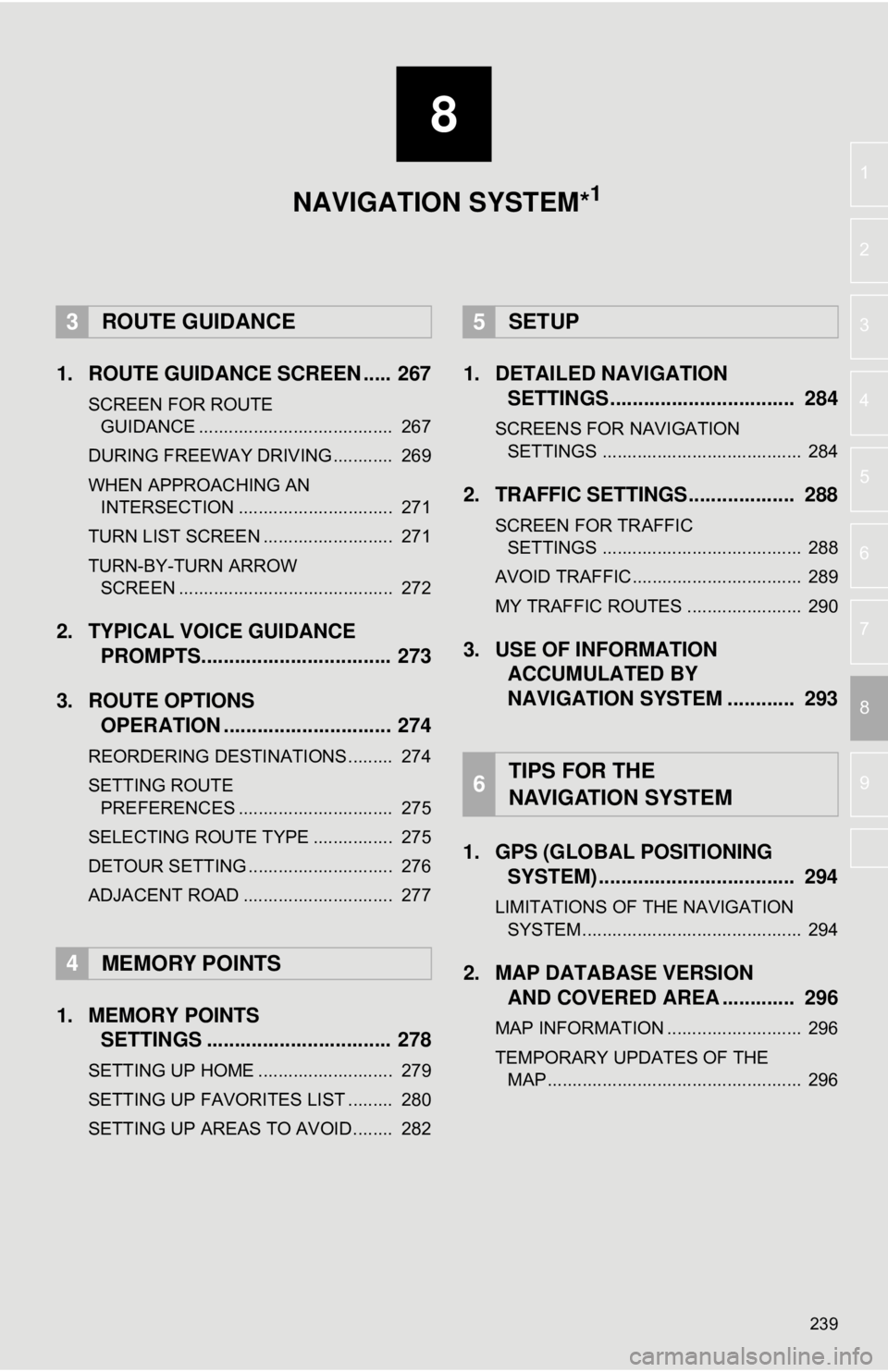
8
239
4
5
6
7
9
1
2
3
8
1. ROUTE GUIDANCE SCREEN ..... 267
SCREEN FOR ROUTE GUIDANCE ....................................... 267
DURING FREEWAY DRIVING............ 269
WHEN APPROACHING AN INTERSECTION ............................... 271
TURN LIST SCREEN .......................... 271
TURN-BY-TURN ARROW SCREEN ........................................... 272
2. TYPICAL VOICE GUIDANCE PROMPTS.................................. 273
3. ROUTE OPTIONS OPERATION .............................. 274
REORDERING DESTINATIONS ......... 274
SETTING ROUTE
PREFERENCES ............................... 275
SELECTING ROUTE TYPE ................ 275
DETOUR SETTING ............................. 276
ADJACENT ROAD .............................. 277
1. MEMORY POINTS SETTINGS ................................. 278
SETTING UP HOME ........................... 279
SETTING UP FAVORITES LIST ......... 280
SETTING UP AREAS TO AVOID ........ 282
1. DETAILED NAVIGATIONSETTINGS ................................. 284
SCREENS FOR NAVIGATION
SETTINGS ........................................ 284
2. TRAFFIC SETTINGS................... 288
SCREEN FOR TRAFFIC SETTINGS ........................................ 288
AVOID TRAFFIC.................................. 289
MY TRAFFIC ROUTES ....................... 290
3. USE OF INFORMATION ACCUMULATED BY
NAVIGATION SYSTEM ............ 293
1. GPS (GLOBAL POSITIONING SYSTEM) .................... ............... 294
LIMITATIONS OF THE NAVIGATION
SYSTEM ............................................ 294
2. MAP DATABASE VERSION AND COVERED AREA ............. 296
MAP INFORMATION ........................... 296
TEMPORARY UPDATES OF THE
MAP ................................................... 296
3ROUTE GUIDANCE
4MEMORY POINTS
5SETUP
6TIPS FOR THE
NAVIGATION SYSTEM
NAVIGATION SYSTEM*1
Page 241 of 340

241
1. BASIC OPERATION
NAVIGATION SYSTEM
8
Route informa-
tion bar
Displays the distance with the estimated travel
time/arrival time to the destination. The route in-
formation bar fills from left to right as the vehicle
progresses on the route.
268
Delete destina-
tion buttonSelect to delete destinations.⎯
Speed limit iconIndicates the speed limit on the current road. The
display of the speed limit icon can be set to on/off.246
No.NameFunctionPage
INFORMATION
●When the vehicle is not receiving GPS signals, such as when driving in a tunnel,
will be displayed at the bottom left corner of the screen.
Page 243 of 340
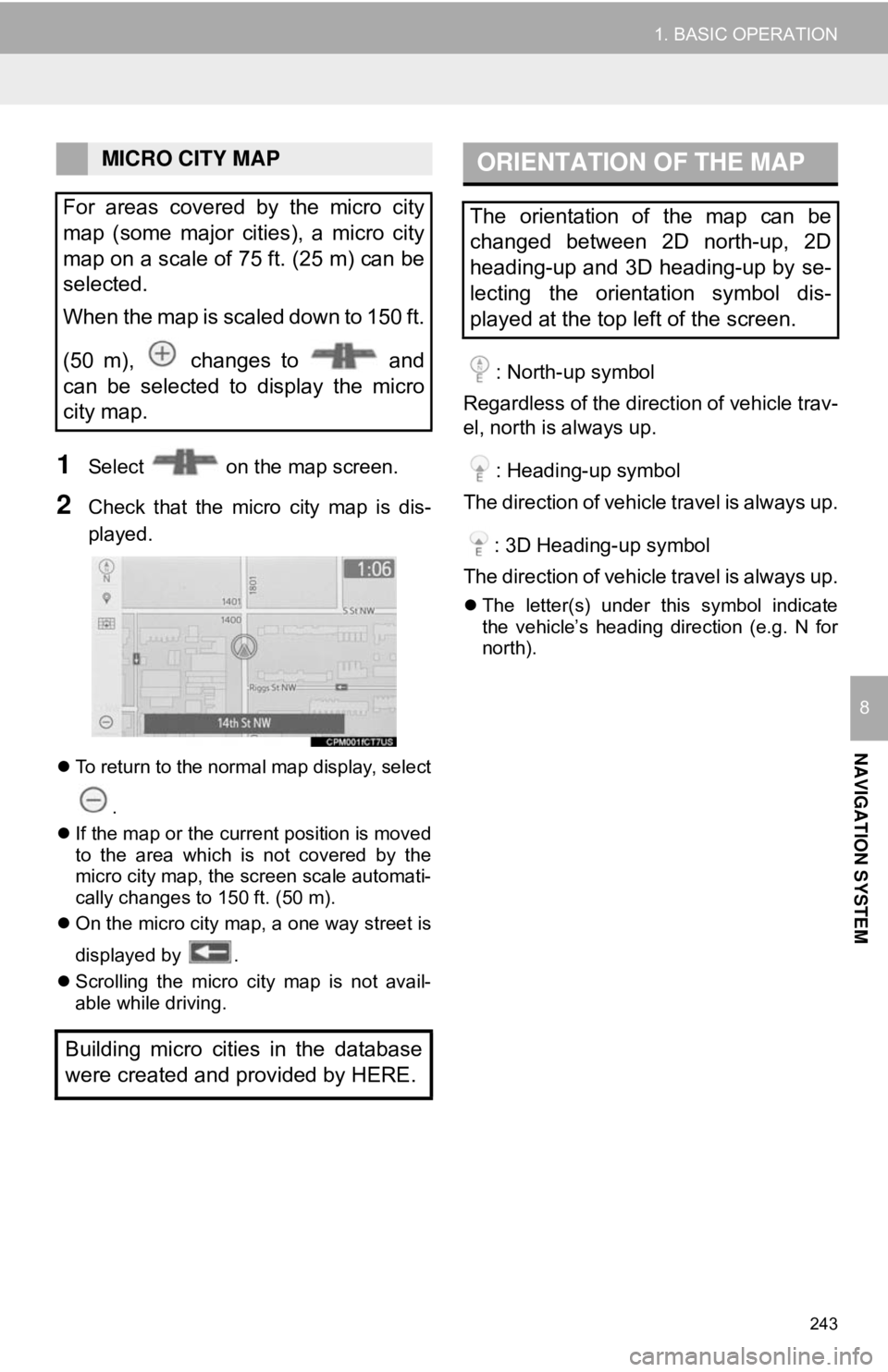
243
1. BASIC OPERATION
NAVIGATION SYSTEM
8
1Select on the map screen.
2Check that the micro city map is dis-
played.
To return to the normal map display, select
.
If the map or the current position is moved
to the area which is not covered by the
micro city map, the screen scale automati-
cally changes to 150 ft. (50 m).
On the micro city map, a one way street is
displayed by .
Scrolling the micro city map is not avail-
able while driving.
: North-up symbol
Regardless of the direction of vehicle trav-
el, north is always up.
: Heading-up symbol
The direction of vehicle travel is always up.
: 3D Heading-up symbol
The direction of vehicle travel is always up.
The letter(s) under this symbol indicate
the vehicle’s heading direction (e.g. N for
north).
MICRO CITY MAP
For areas covered by the micro city
map (some major cities), a micro city
map on a scale of 75 ft. (25 m) can be
selected.
When the map is scaled down to 150 ft.
(50 m), changes to and
can be selected to display the micro
city map.
Building micro cities in the database
were created and provided by HERE.ORIENTATION OF THE MAP
The orientation of the map can be
changed between 2D north-up, 2D
heading-up and 3D heading-up by se-
lecting the orientation symbol dis-
played at the top left of the screen.
Page 245 of 340
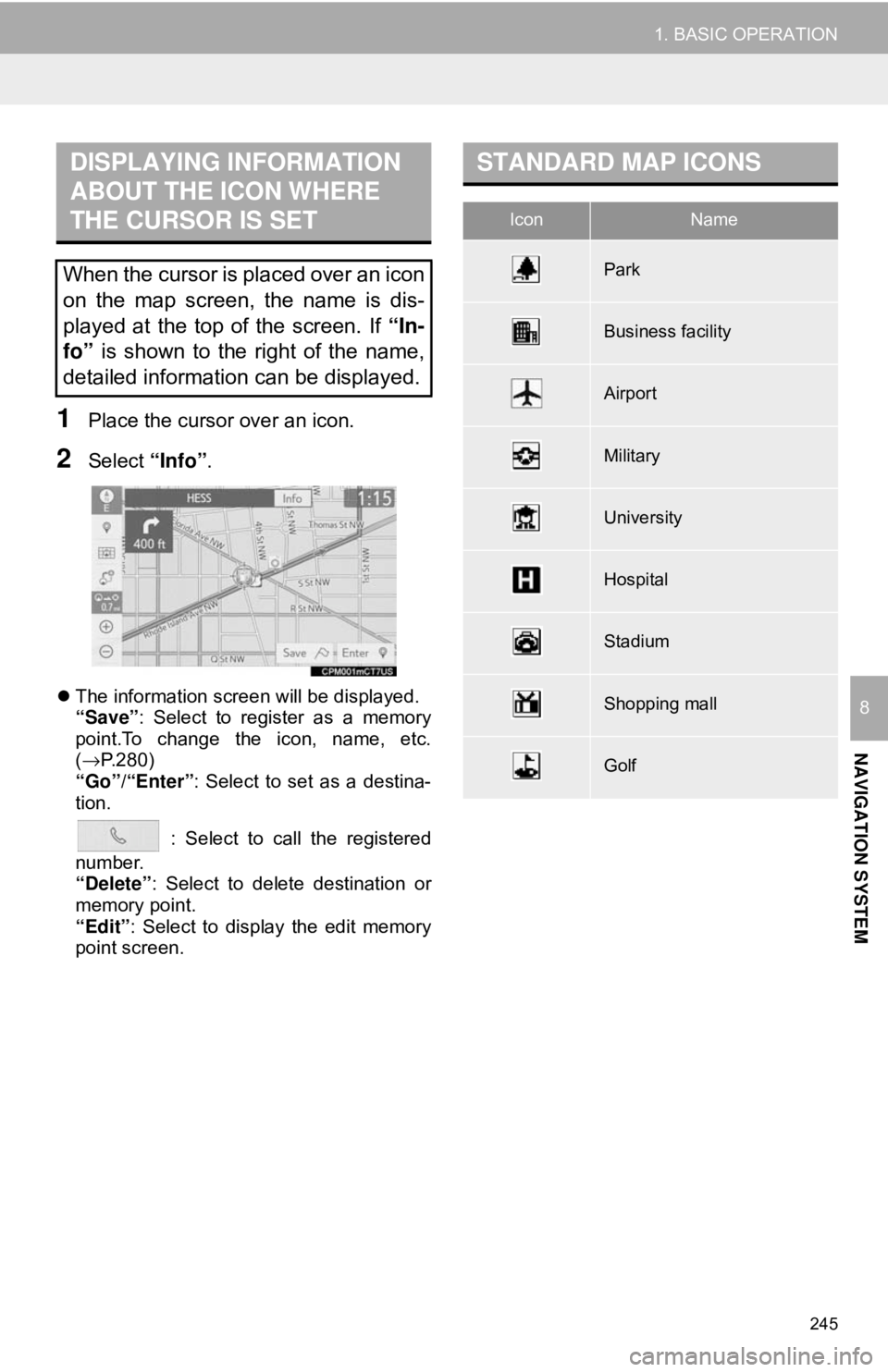
245
1. BASIC OPERATION
NAVIGATION SYSTEM
8
1Place the cursor over an icon.
2Select “Info”.
The information screen will be displayed.
“Save”: Select to register as a memory
point.To change the icon, name, etc.
(→ P.280)
“Go”/“Enter” : Select to set as a destina-
tion.
: Select to call the registered
number.
“Delete” : Select to delete destination or
memory point.
“Edit” : Select to display the edit memory
point screen.
DISPLAYING INFORMATION
ABOUT THE ICON WHERE
THE CURSOR IS SET
When the cursor is placed over an icon
on the map screen, the name is dis-
played at the top of the screen. If “In-
fo” is shown to the right of the name,
detailed information can be displayed.
STANDARD MAP ICONS
IconName
Park
Business facility
Airport
Military
University
Hospital
Stadium
Shopping mall
Golf
Page 247 of 340
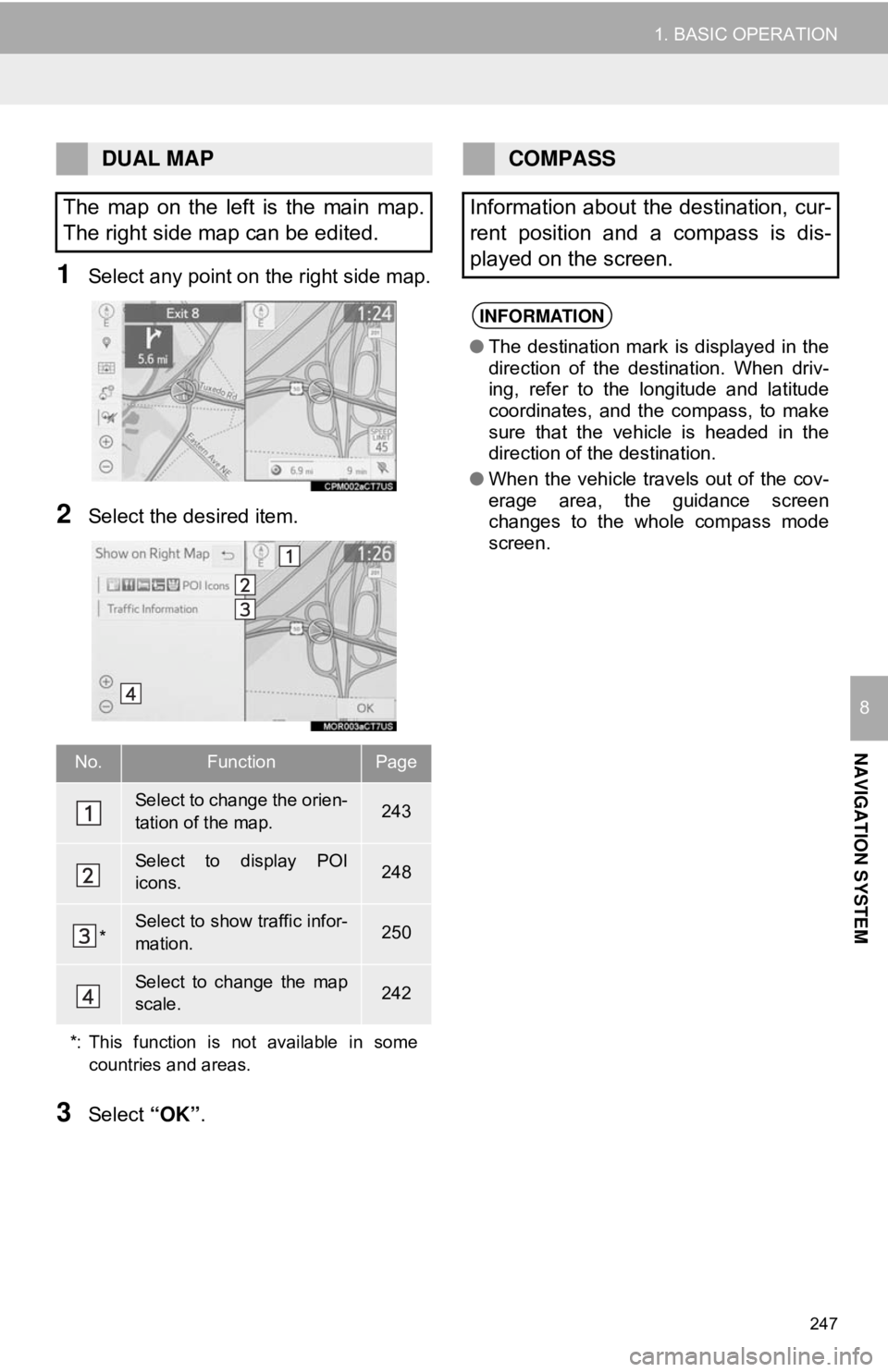
247
1. BASIC OPERATION
NAVIGATION SYSTEM
8
1Select any point on the right side map.
2Select the desired item.
3Select “OK”.
DUAL MAP
The map on the left is the main map.
The right side map can be edited.
No.FunctionPage
Select to change the orien-
tation of the map.243
Select to display POI
icons.248
*Select to show traffic infor-
mation. 250
Select to change the map
scale.242
*: This function is not available in some countries and areas.
COMPASS
Information about the destination, cur-
rent position and a compass is dis-
played on the screen.
INFORMATION
● The destination mark is displayed in the
direction of the destination. When driv-
ing, refer to the longitude and latitude
coordinates, and the compass, to make
sure that the vehicle is headed in the
direction of the destination.
● When the vehicle travels out of the cov-
erage area, the guidance screen
changes to the whole compass mode
screen.
Page 249 of 340
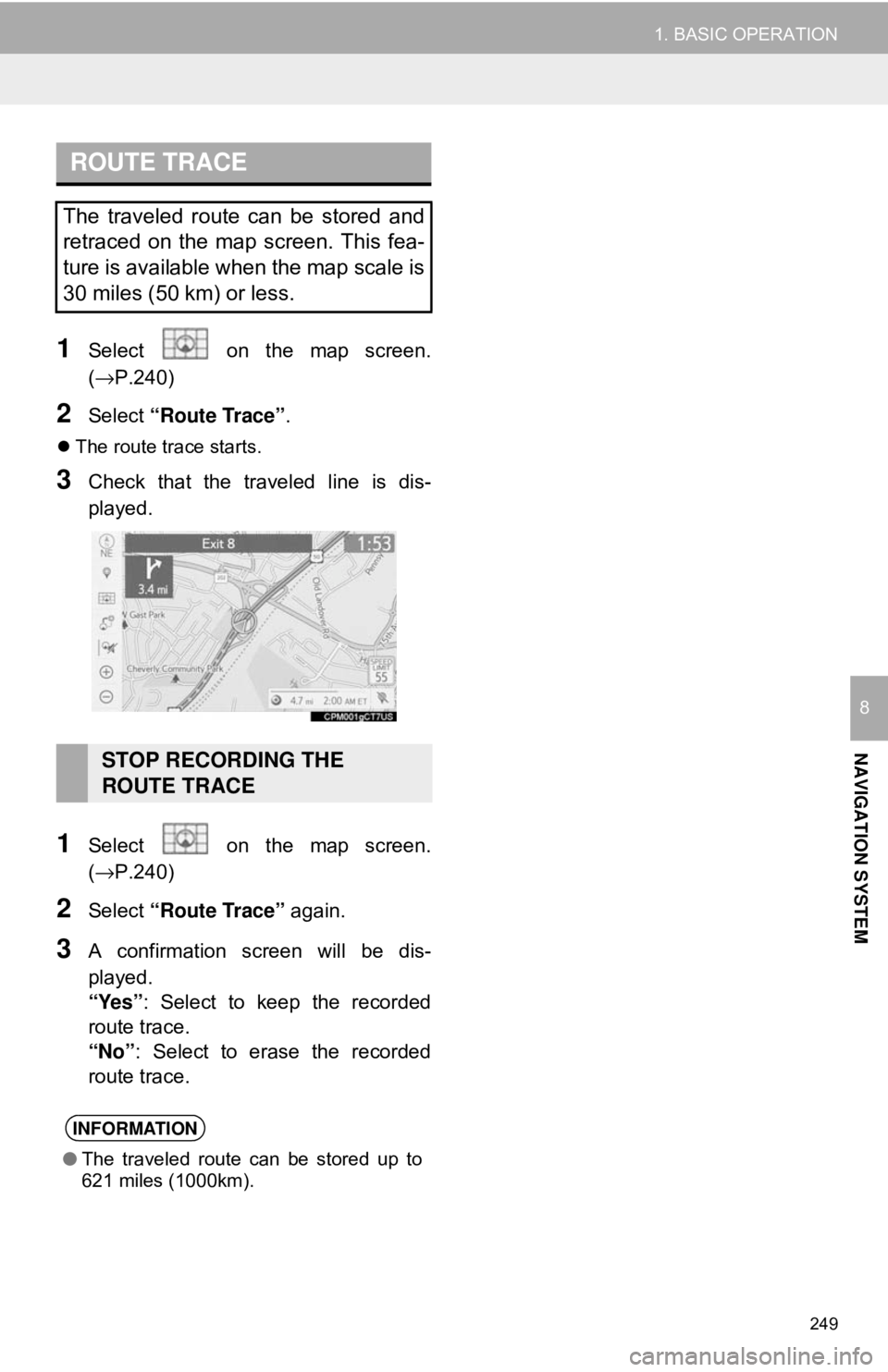
249
1. BASIC OPERATION
NAVIGATION SYSTEM
8
1Select on the map screen.
(→P.240)
2Select “Route Trace” .
The route trace starts.
3Check that the traveled line is dis-
played.
1Select on the map screen.
(→P.240)
2Select “Route Trace” again.
3A confirmation screen will be dis-
played.
“Yes”: Select to keep the recorded
route trace.
“No” : Select to erase the recorded
route trace.
ROUTE TRACE
The traveled route can be stored and
retraced on the map screen. This fea-
ture is available when the map scale is
30 miles (50 km) or less.
STOP RECORDING THE
ROUTE TRACE
INFORMATION
● The traveled route can be stored up to
621 miles (1000km).
Page 251 of 340
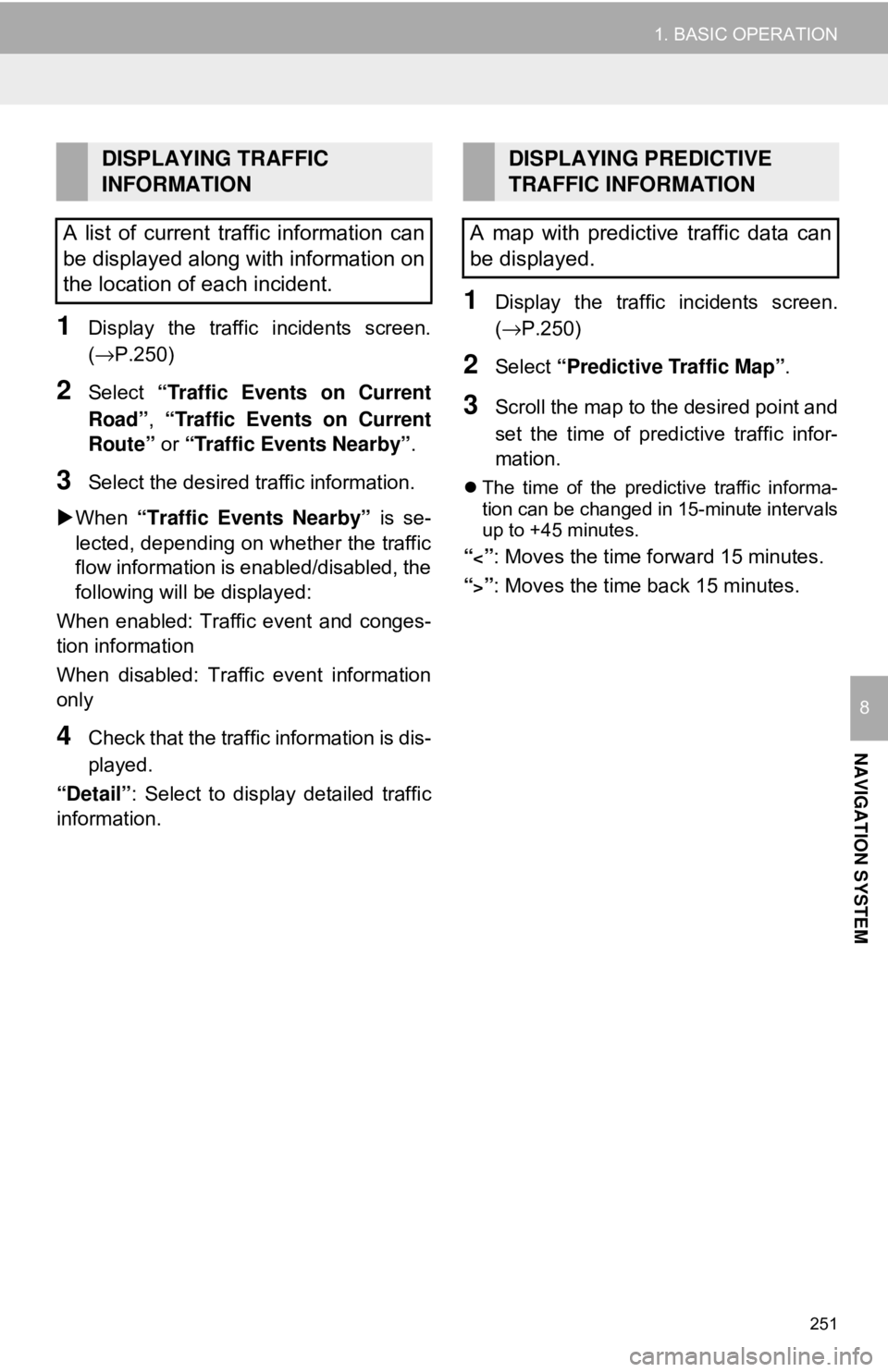
251
1. BASIC OPERATION
NAVIGATION SYSTEM
8
1Display the traffic incidents screen.
(→P.250)
2Select “Traffic Events on Current
Road”, “Traffic Events on Current
Route” or “Traffic Events Nearby” .
3Select the desired traffic information.
When “Traffic Events Nearby” is se-
lected, depending on whether the traffic
flow information is enabled/disabled, the
following will be displayed:
When enabled: Traffic event and conges-
tion information
When disabled: Traffic event information
only
4Check that the traffic information is dis-
played.
“Detail” : Select to display detailed traffic
information.
1Display the traffic incidents screen.
(→P.250)
2Select “Predictive Traffic Map” .
3Scroll the map to the desired point and
set the time of predictive traffic infor-
mation.
The time of the predictive traffic informa-
tion can be changed in 15-minute intervals
up to +45 minutes.
“<”: Moves the time forward 15 minutes.
“
>”: Moves the time back 15 minutes.
DISPLAYING TRAFFIC
INFORMATION
A list of current traffic information can
be displayed along with information on
the location of each incident.DISPLAYING PREDICTIVE
TRAFFIC INFORMATION
A map with predictive traffic data can
be displayed.
Page 253 of 340
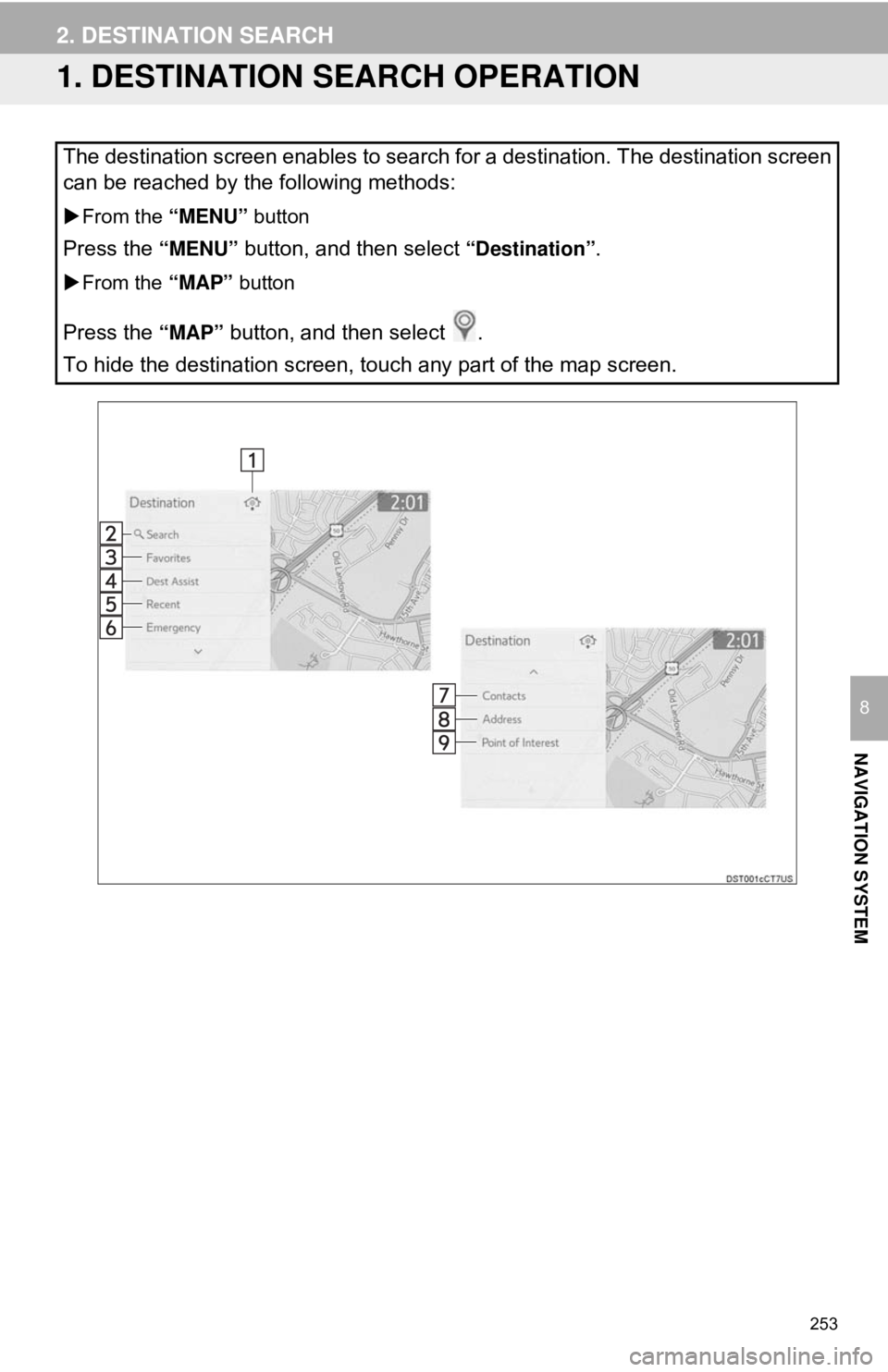
253
NAVIGATION SYSTEM
8
2. DESTINATION SEARCH
1. DESTINATION SEARCH OPERATION
The destination screen enables to search for a destination. The destination screen
can be reached by the following methods:
From the “MENU” button
Press the “MENU” button, and then select “Destination”.
From the “MAP” button
Press the “MAP” button, and then select .
To hide the destination screen, touch any part of the map screen.