audio TOYOTA CAMRY HYBRID 2018 Owners Manual (in English)
[x] Cancel search | Manufacturer: TOYOTA, Model Year: 2018, Model line: CAMRY HYBRID, Model: TOYOTA CAMRY HYBRID 2018Pages: 596, PDF Size: 10.25 MB
Page 5 of 596
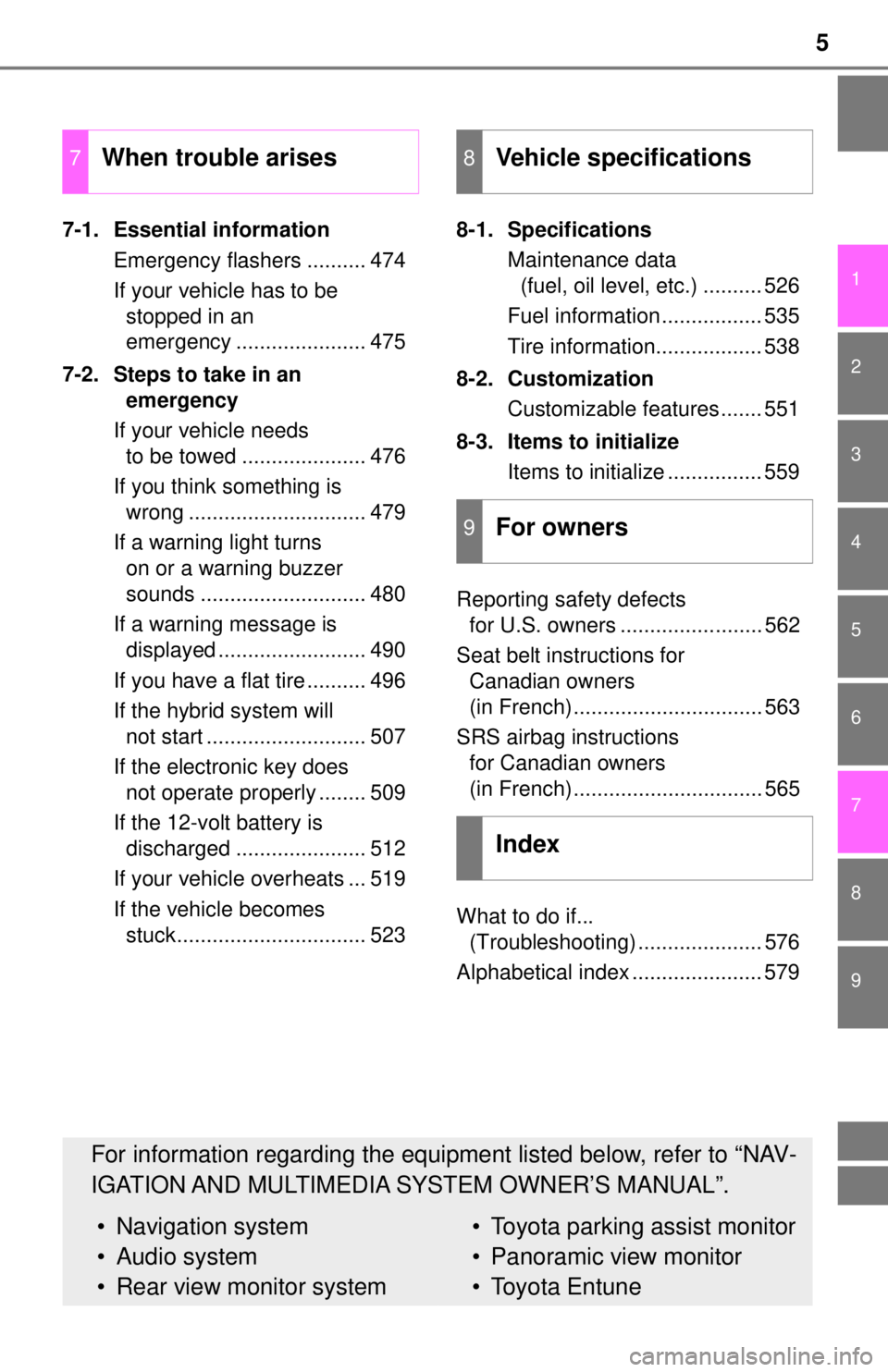
5
1
9 7 6
5
4
3
2
8
7-1. Essential informationEmergency flashers .......... 474
If your vehicle has to be stopped in an
emergency ...................... 475
7-2. Steps to take in an emergency
If your vehicle needs to be towed ..................... 476
If you think something is wrong .............................. 479
If a warning light turns on or a warning buzzer
sounds ............................ 480
If a warning message is displayed ......................... 490
If you have a flat tire .......... 496
If the hybrid system will not start ........................... 507
If the electronic key does not operate properly ........ 509
If the 12-volt battery is discharged ...................... 512
If your vehicle overheats ... 519
If the vehicle becomes stuck................................ 523 8-1. Specifications
Maintenance data (fuel, oil level, etc.) .......... 526
Fuel information ................. 535
Tire information.................. 538
8-2. Customization Customizable features ....... 551
8-3. Items to initialize Items to initialize ................ 559
Reporting safety defects for U.S. owners ........................ 562
Seat belt instructions for Canadian owners
(in French)................................ 563
SRS airbag instructions for Canadian owners
(in French)................................ 565
What to do if... (Troubleshooting) ..................... 576
Alphabetical index ...................... 579
7When trouble arises8Vehicle specifications
9For owners
Index
For information regarding the equipment listed below, refer to “NAV-
IGATION AND MULTIMEDIA SYSTEM OWNER’S MANUAL”.
• Navigation system
• Audio system
• Rear view monitor system• Toyota parking assist monitor
• Panoramic view monitor
• Toyota Entune
Page 17 of 596
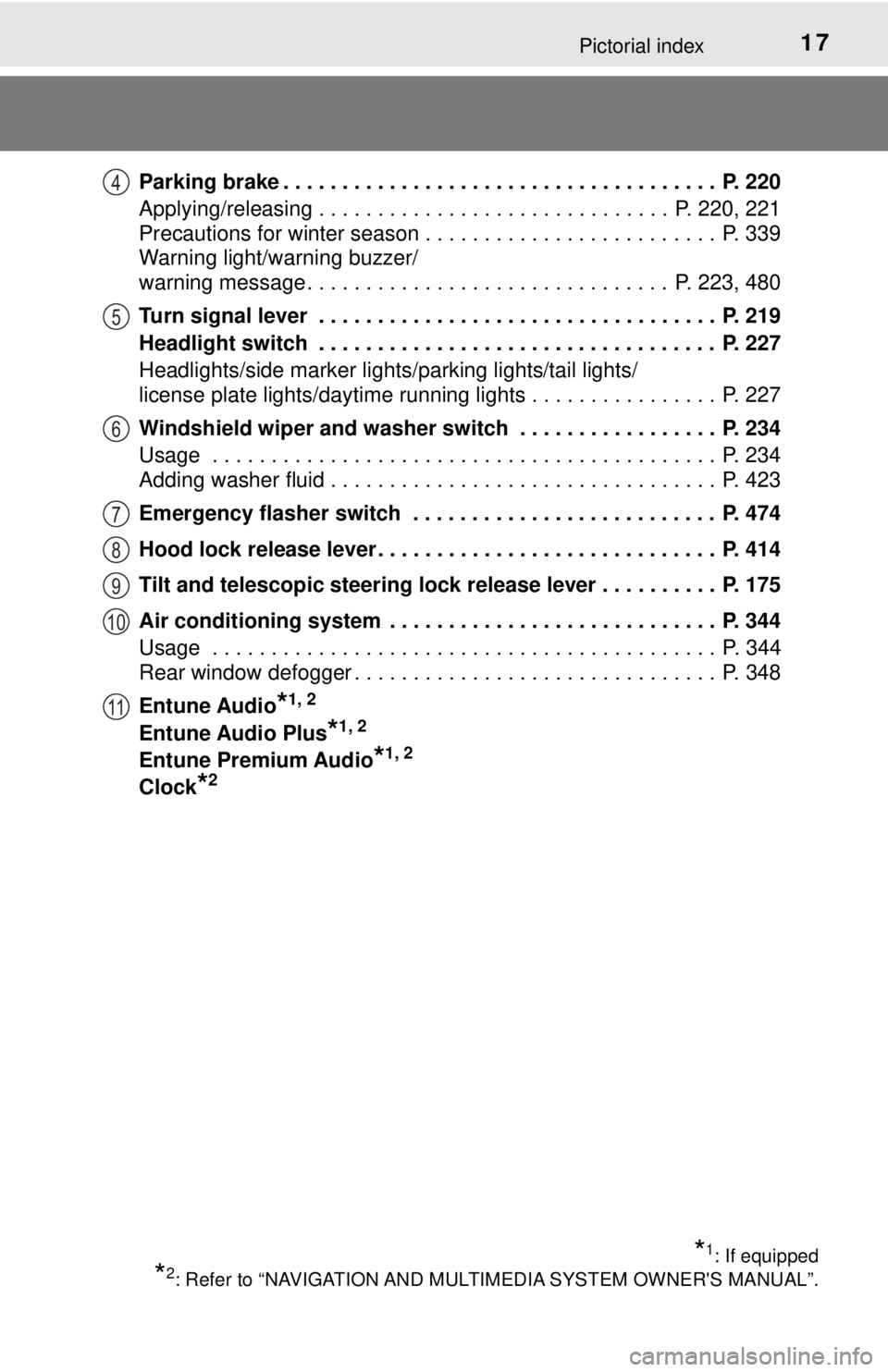
17Pictorial index
Parking brake . . . . . . . . . . . . . . . . . . . . . . . . . . . . . . . . . . . . . P. 220
Applying/releasing . . . . . . . . . . . . . . . . . . . . . . . . . . . . . . P. 220, 221
Precautions for winter season . . . . . . . . . . . . . . . . . . . . . . . . . P. 339
Warning light/warning buzzer/
warning message . . . . . . . . . . . . . . . . . . . . . . . . . . . . . . . P. 223, 480
Turn signal lever . . . . . . . . . . . . . . . . . . . . . . . . . . . . . . . . . . P. 219
Headlight switch . . . . . . . . . . . . . . . . . . . . . . . . . . . . . . . . . . P. 227
Headlights/side marker lights/parking lights/tail lights/
license plate lights/daytime running lights . . . . . . . . . . . . . . . . P. 227
Windshield wiper and washer switch . . . . . . . . . . . . . . . . . P. 234
Usage . . . . . . . . . . . . . . . . . . . . . . . . . . . . . . . . . . . . . . . . . . . P. 234
Adding washer fluid . . . . . . . . . . . . . . . . . . . . . . . . . . . . . . . . . P. 423
Emergency flasher switch . . . . . . . . . . . . . . . . . . . . . . . . . . P. 474
Hood lock release lever. . . . . . . . . . . . . . . . . . . . . . . . . . . . . P. 414
Tilt and telescopic steering lock release lever . . . . . . . . . . P. 175
Air conditioning system . . . . . . . . . . . . . . . . . . . . . . . . . . . . P. 344
Usage . . . . . . . . . . . . . . . . . . . . . . . . . . . . . . . . . . . . . . . . . . . P. 344
Rear window defogger . . . . . . . . . . . . . . . . . . . . . . . . . . . . . . . P. 348
Entune Audio
*1, 2
Entune Audio Plus*1, 2
Entune Premium Audio*1, 2
Clock*2
*1: If equipped
*2: Refer to “NAVIGATION AND MULTIMEDIA SYSTEM OWNER'S MANUAL”.
4
5
6
7
8
9
10
11
Page 19 of 596
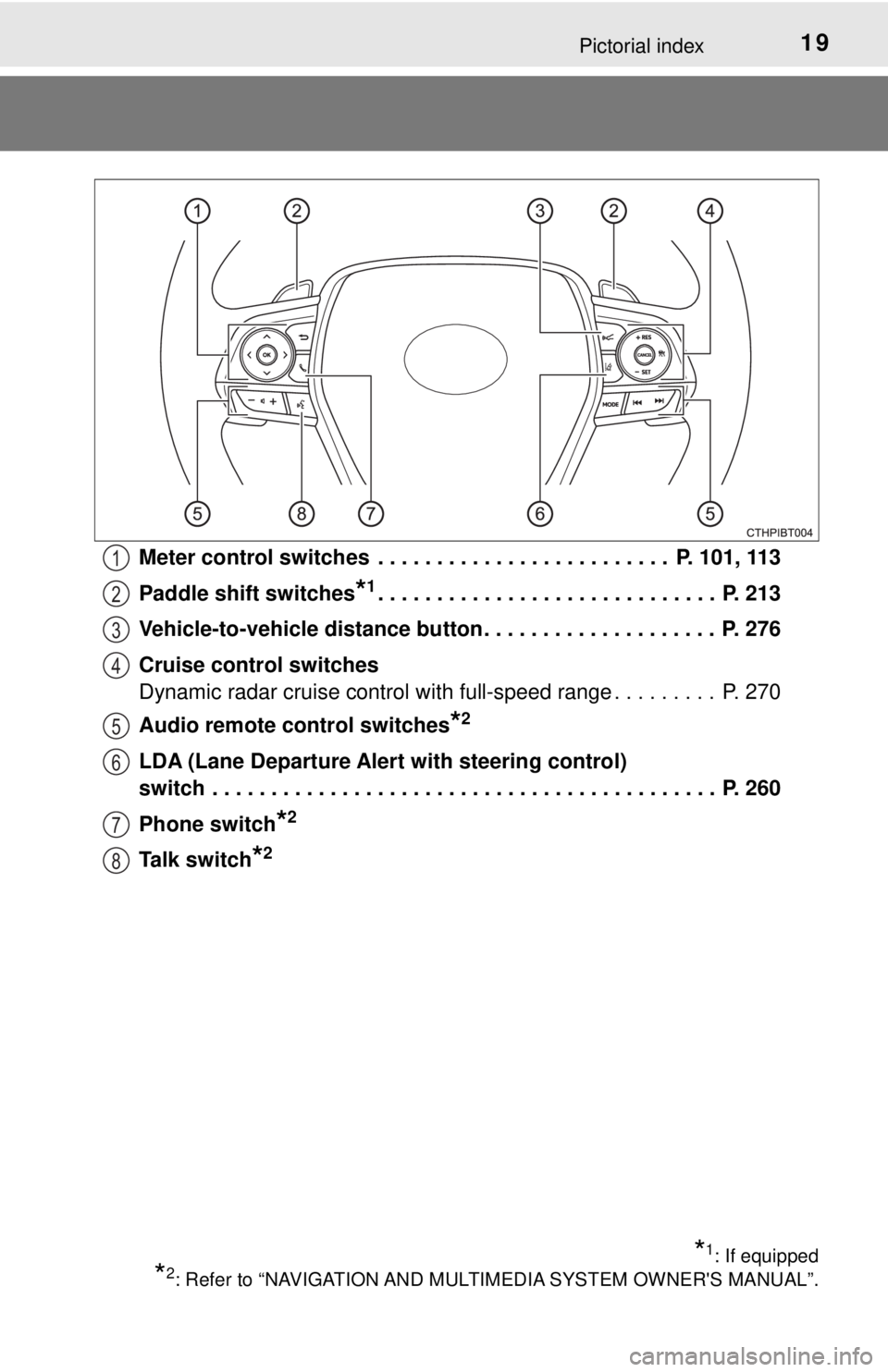
19Pictorial index
Meter control switches . . . . . . . . . . . . . . . . . . . . . . . . . P. 101, 113
Paddle shift switches
*1. . . . . . . . . . . . . . . . . . . . . . . . . . . . . P. 213
Vehicle-to-vehicle distance button . . . . . . . . . . . . . . . . . . . . P. 276
Cruise control switches
Dynamic radar cruise control with full-speed range . . . . . . . . . P. 270
Audio remote control switches
*2
LDA (Lane Departure Alert with steering control)
switch . . . . . . . . . . . . . . . . . . . . . . . . . . . . . . . . . . . . . . . . . . . P. 260
Phone switch
*2
Talk switch*2
*1: If equipped
*2: Refer to “NAVIGATION AND MULTIMEDIA SYSTEM OWNER'S MANUAL”.
1
2
3
4
5
6
7
8
Page 102 of 596
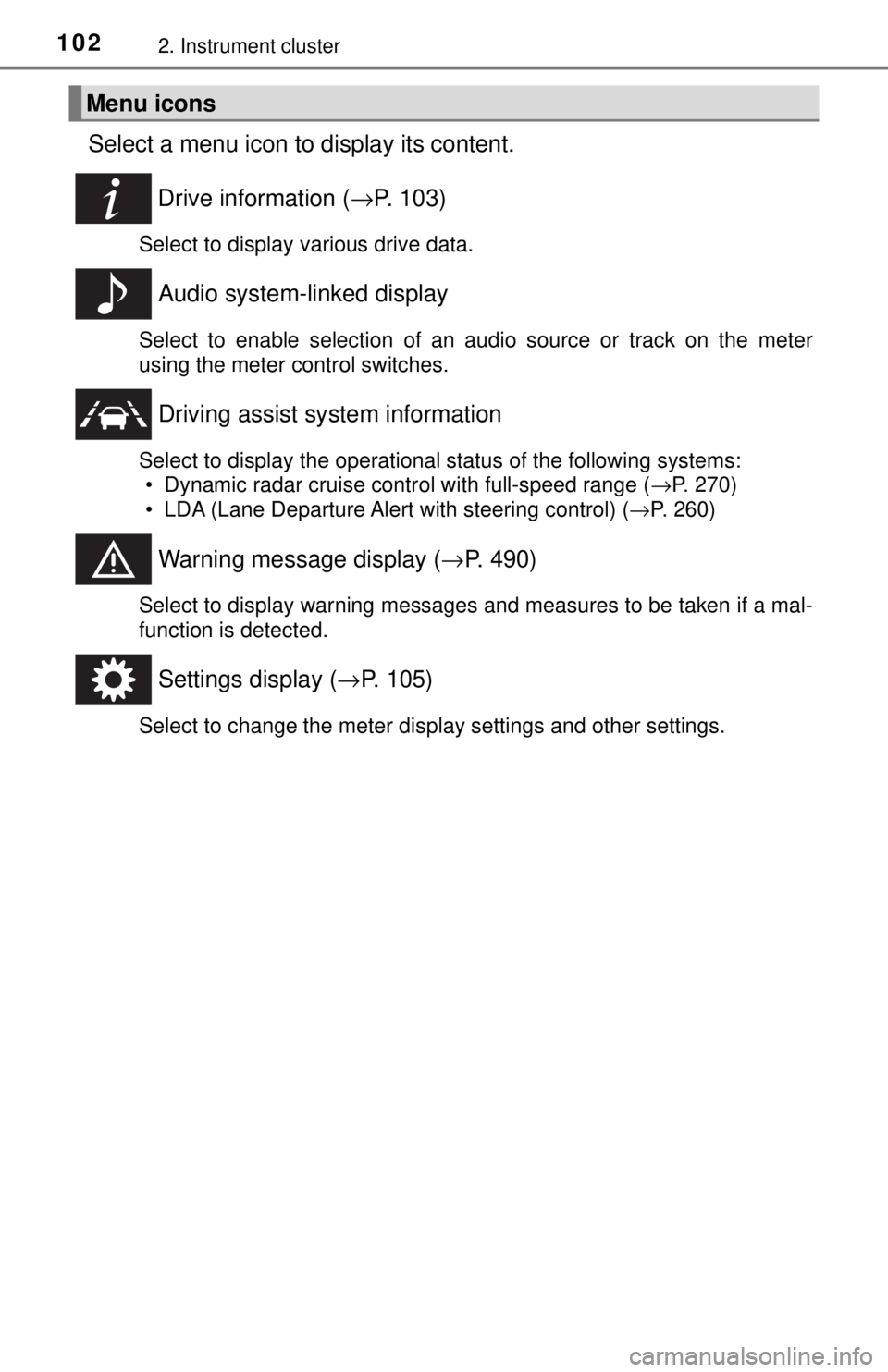
1022. Instrument cluster
Select a menu icon to display its content.Drive information ( →P. 103)
Select to display various drive data.
Audio system-linked display
Select to enable selection of an audio source or track on the meter
using the meter control switches.
Driving assist sy stem information
Select to display the operational status of the following systems:
• Dynamic radar cruise control with full-speed range ( →P. 270)
• LDA (Lane Departure Alert with steering control) ( →P. 260)
Warning message display (→P. 490)
Select to display warning messages and measures to be taken if a mal-
function is detected.
Settings display ( →P. 105)
Select to change the meter display settings and other settings.
Menu icons
Page 114 of 596
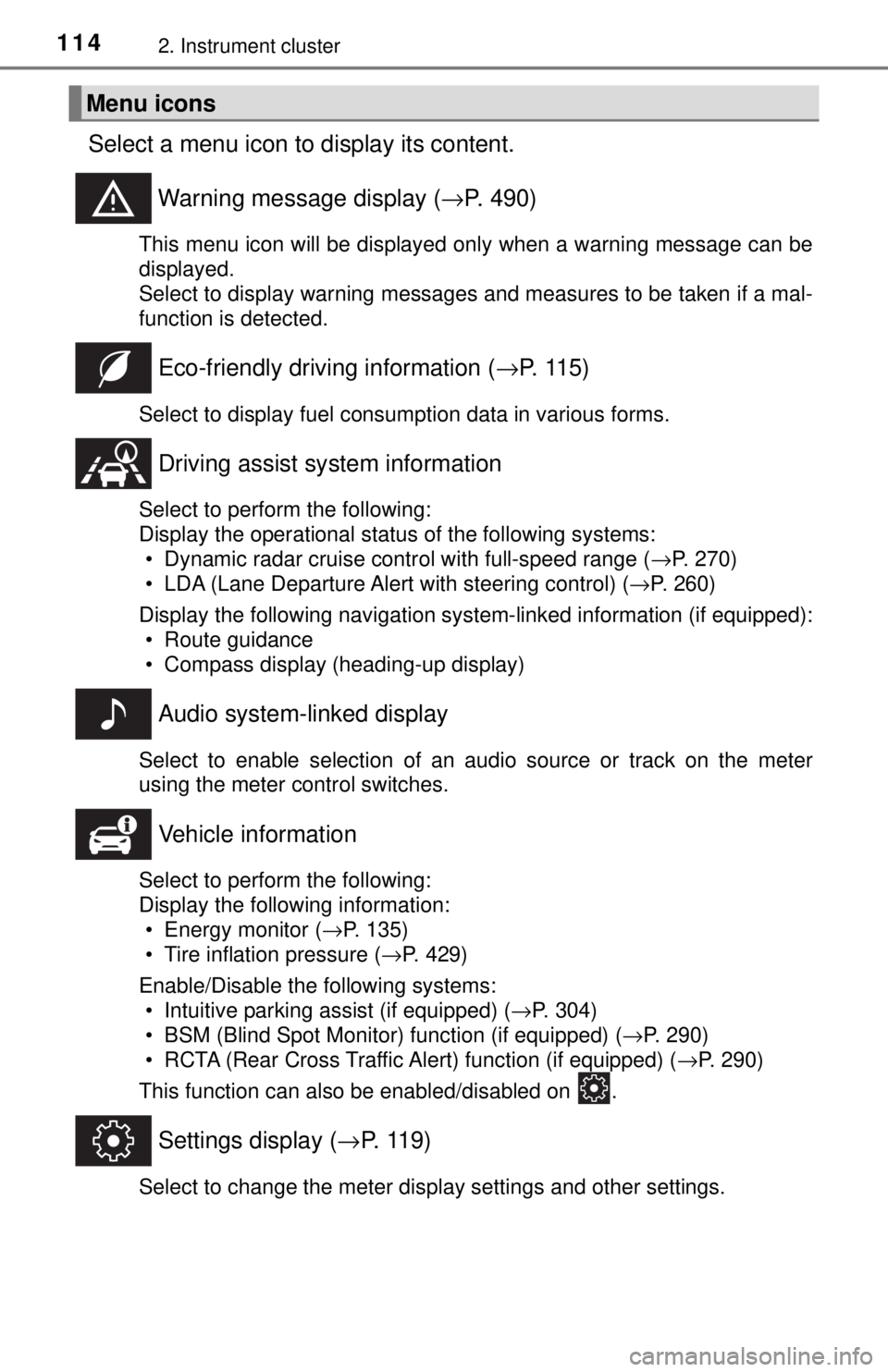
1142. Instrument cluster
Select a menu icon to display its content.Warning message display ( →P. 490)
This menu icon will be displayed only when a warning message can be
displayed.
Select to display warning messages and measures to be taken if a mal-
function is detected.
Eco-friendly drivin g information (→P. 1 1 5 )
Select to display fuel consumption data in various forms.
Driving assist sy stem information
Select to perform the following:
Display the operational status of the following systems:
• Dynamic radar cruise control with full-speed range ( →P. 270)
• LDA (Lane Departure Alert with steering control) ( →P. 260)
Display the following navigation system-linked information (if equipped): • Route guidance
• Compass display (heading-up display)
Audio system-linked display
Select to enable selection of an audio source or track on the meter
using the meter control switches.
Vehicle information
Select to perform the following:
Display the following information:• Energy monitor ( →P. 135)
• Tire inflation pressure ( →P. 429)
Enable/Disable the following systems: • Intuitive parking assist (if equipped) ( →P. 304)
• BSM (Blind Spot Monitor) function (if equipped) ( →P. 290)
• RCTA (Rear Cross Traffic Aler t) function (if equipped) (→P. 290)
This function can also be enabled/disabled on .
Settings display ( →P. 119)
Select to change the meter display settings and other settings.
Menu icons
Page 122 of 596
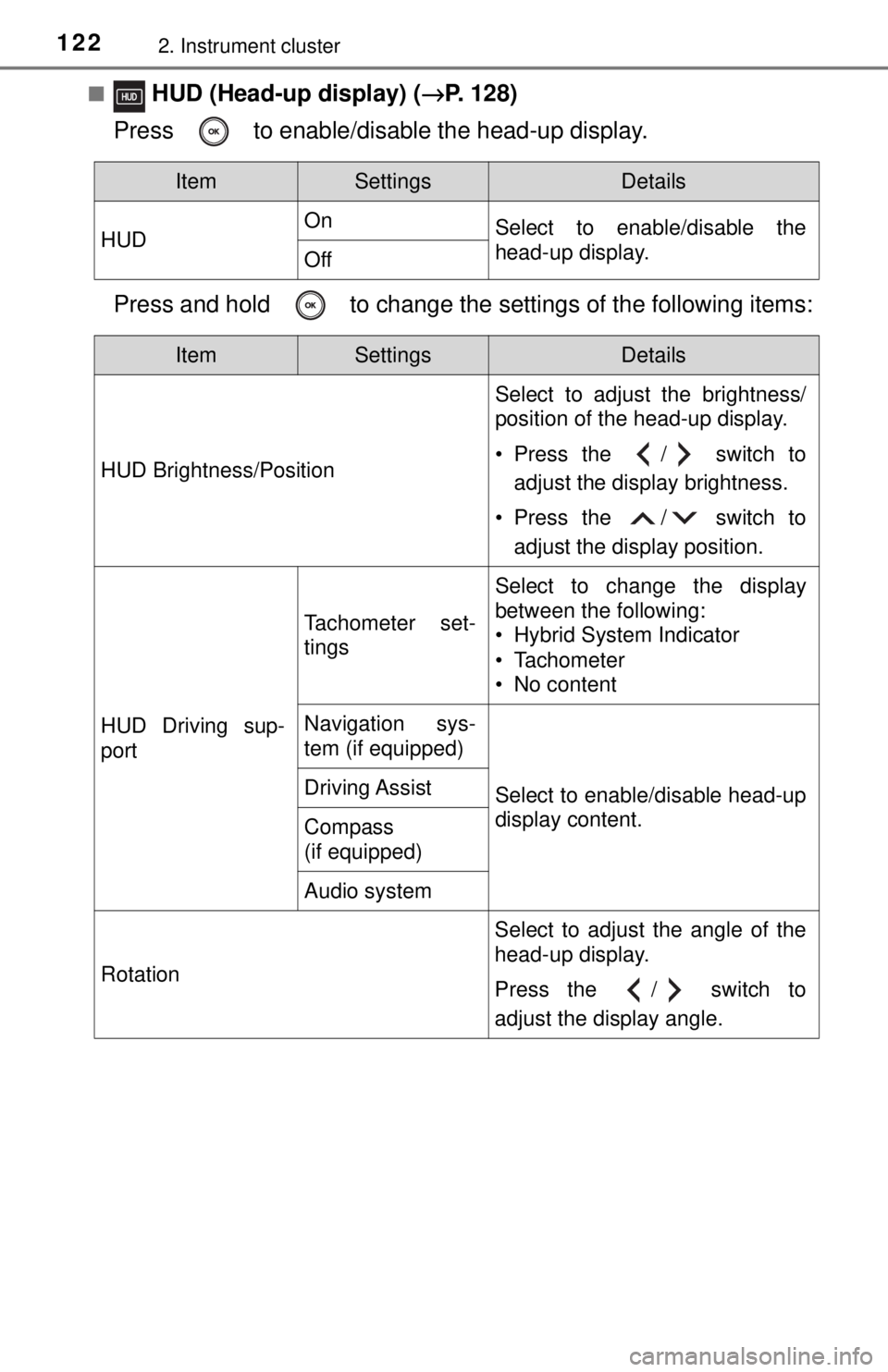
1222. Instrument cluster
■ HUD (Head-up display) (→P. 128)
Press to enable/disable the head-up display.
Press and hold to change the settings of the following items:
ItemSettingsDetails
HUD On
Select to enable/disable the
head-up display.
Off
ItemSettingsDetails
HUD Brightness/Position Select to adjust the brightness/
position of the head-up display.
• Press the / switch to
adjust the display brightness.
• Press the / switch to adjust the display position.
HUD Driving sup-
port
Tachometer set-
tings
Select to change the display
between the following:
• Hybrid System Indicator
• Tachometer
• No content
Navigation sys-
tem (if equipped)
Select to enable/disable head-up
display content.Driving Assist
Compass
(if equipped)
Audio system
Rotation Select to adjust the angle of the
head-up display.
Press the / switch to
adjust the display angle.
Page 128 of 596
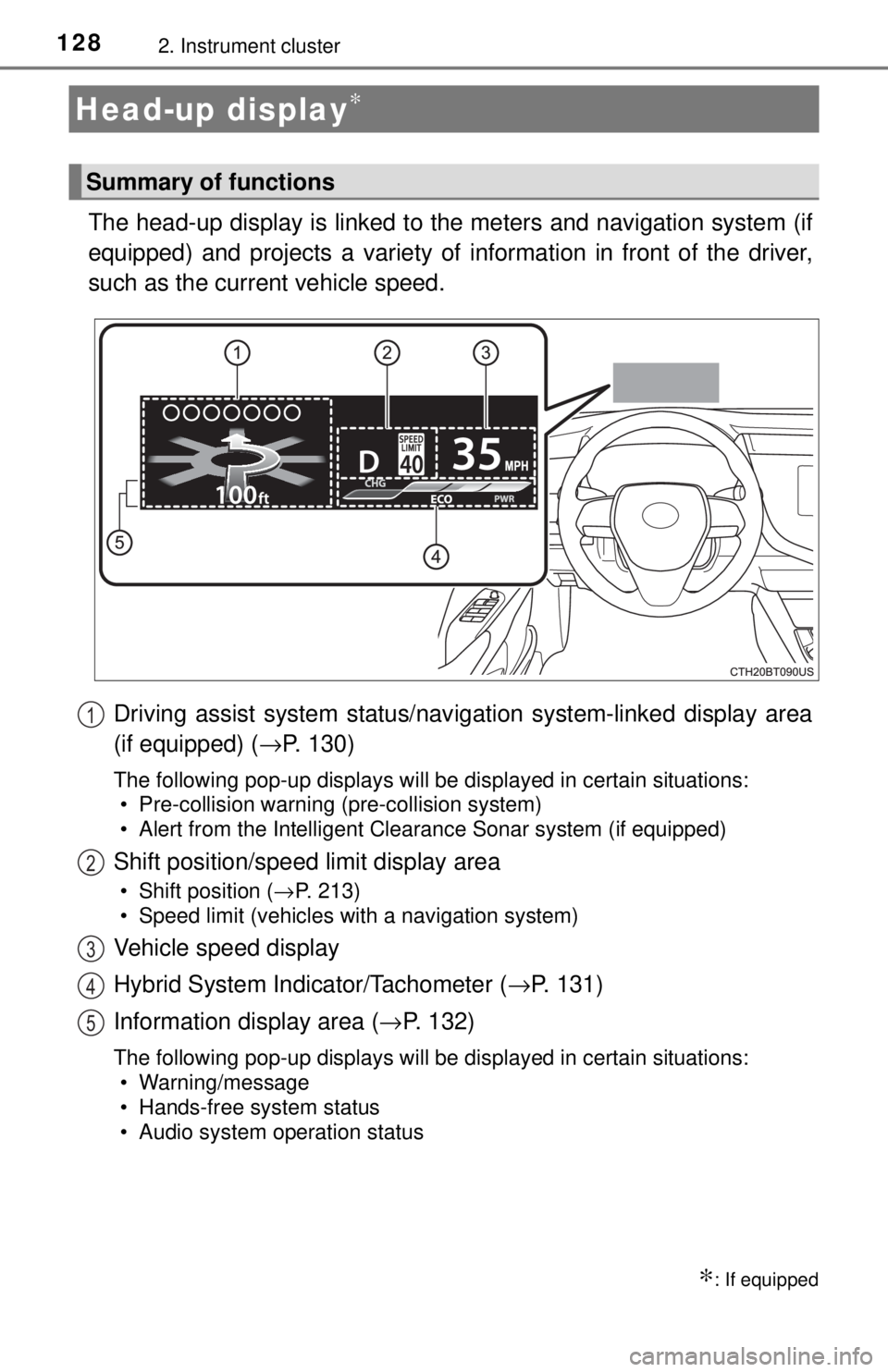
1282. Instrument cluster
The head-up display is linked to the meters and navigation system (if
equipped) and projects a variety of information in front of the driver,
such as the current vehicle speed.Driving assist system status/nav igation system-linked display area
(if equipped) ( →P. 130)
The following pop-up displays will be displayed in certain situations:
• Pre-collision warning (pre-collision system)
• Alert from the Intelligent Clearance Sonar system (if equipped)
Shift position/speed limit display area
• Shift position ( →P. 213)
• Speed limit (vehicles with a navigation system)
Vehicle speed display
Hybrid System Indicator/Tachometer ( →P. 131)
Information display area ( →P. 132)
The following pop-up displays will be displayed in certain situations:
• Warning/message
• Hands-free system status
• Audio system operation status
Head-up display∗
∗: If equipped
Summary of functions
1
2
3
4
5
Page 129 of 596
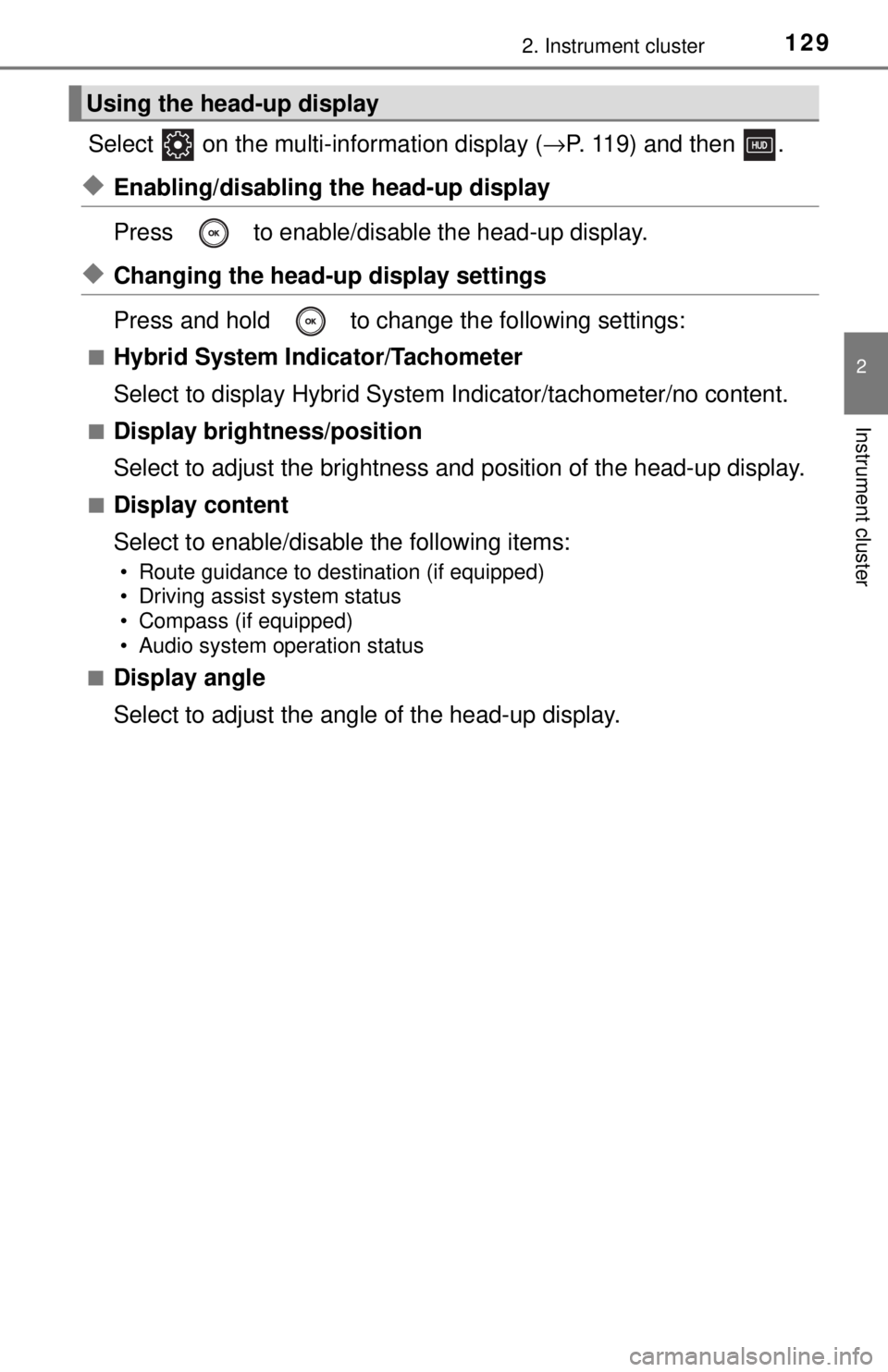
1292. Instrument cluster
2
Instrument cluster
Select on the multi-information display (→P. 119) and then .
◆Enabling/disabling the head-up display
Press to enable/disable the head-up display.
◆Changing the head-up display settings
Press and hold to change the following settings:
■Hybrid System Indicator/Tachometer
Select to display Hybrid System Indicator/tachometer/no content.
■Display brightness/position
Select to adjust the brightness and position of the head-up display.
■Display content
Select to enable/disable the following items:
• Route guidance to destination (if equipped)
• Driving assist system status
• Compass (if equipped)
• Audio system operation status
■
Display angle
Select to adjust the angle of the head-up display.
Using the head-up display
Page 132 of 596
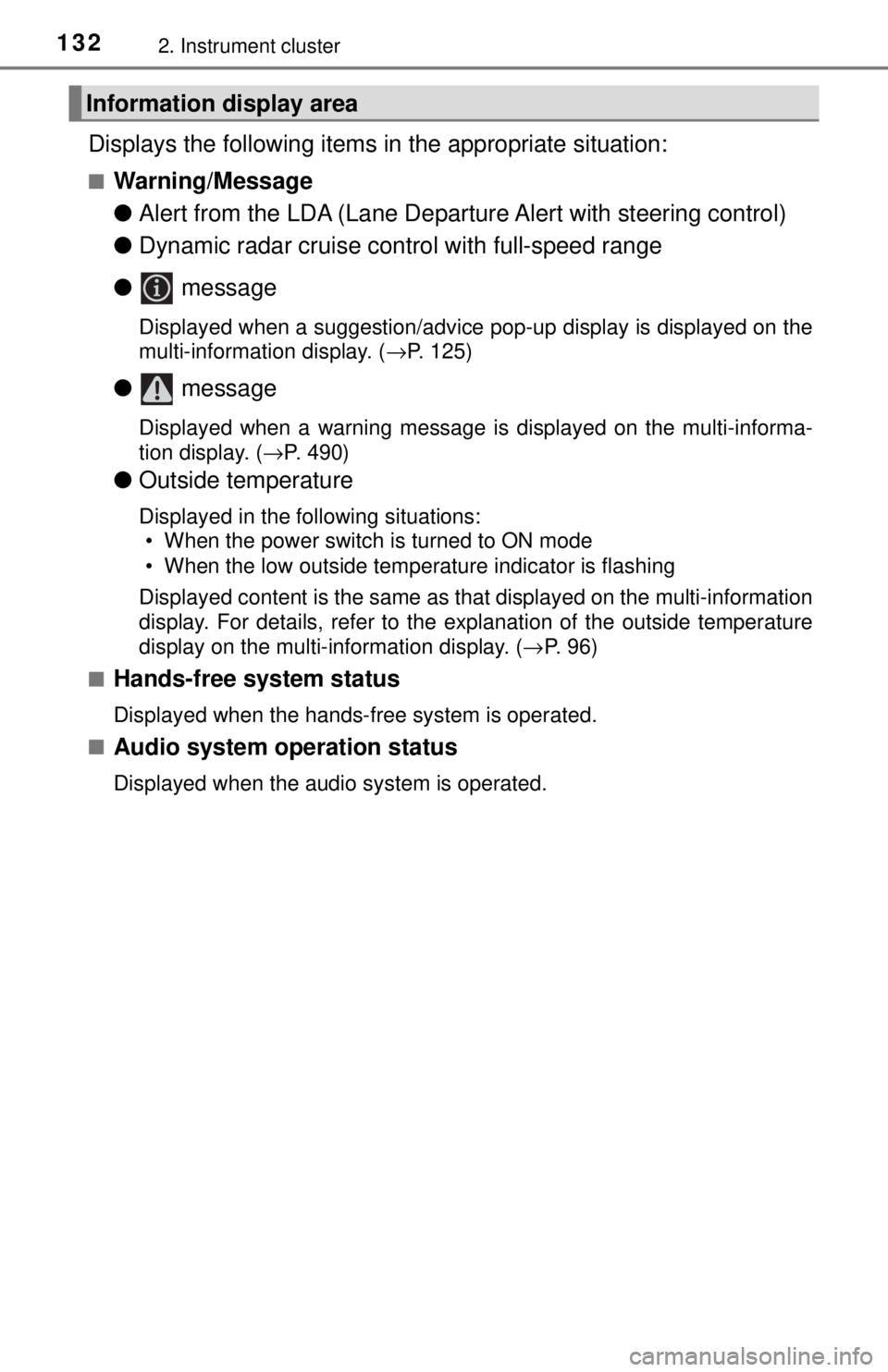
1322. Instrument cluster
Displays the following items in the appropriate situation:
■Warning/Message
●Alert from the LDA (Lane Departure Alert with steering control)
● Dynamic radar cruise control with full-speed range
● message
Displayed when a suggestion/advice pop-up display is displayed on the
multi-information display. ( →P. 125)
● message
Displayed when a warning message is displayed on the multi-informa-
tion display. ( →P. 490)
● Outside temperature
Displayed in the following situations:
• When the power switch is turned to ON mode
• When the low outside temperature indicator is flashing
Displayed content is the same as that displayed on the multi-information
display. For details, refer to the explanation of the outside temperature
display on the multi-information display. ( →P. 96)
■
Hands-free system status
Displayed when the hands-free system is operated.
■
Audio system operation status
Displayed when the audio system is operated.
Information display area
Page 135 of 596
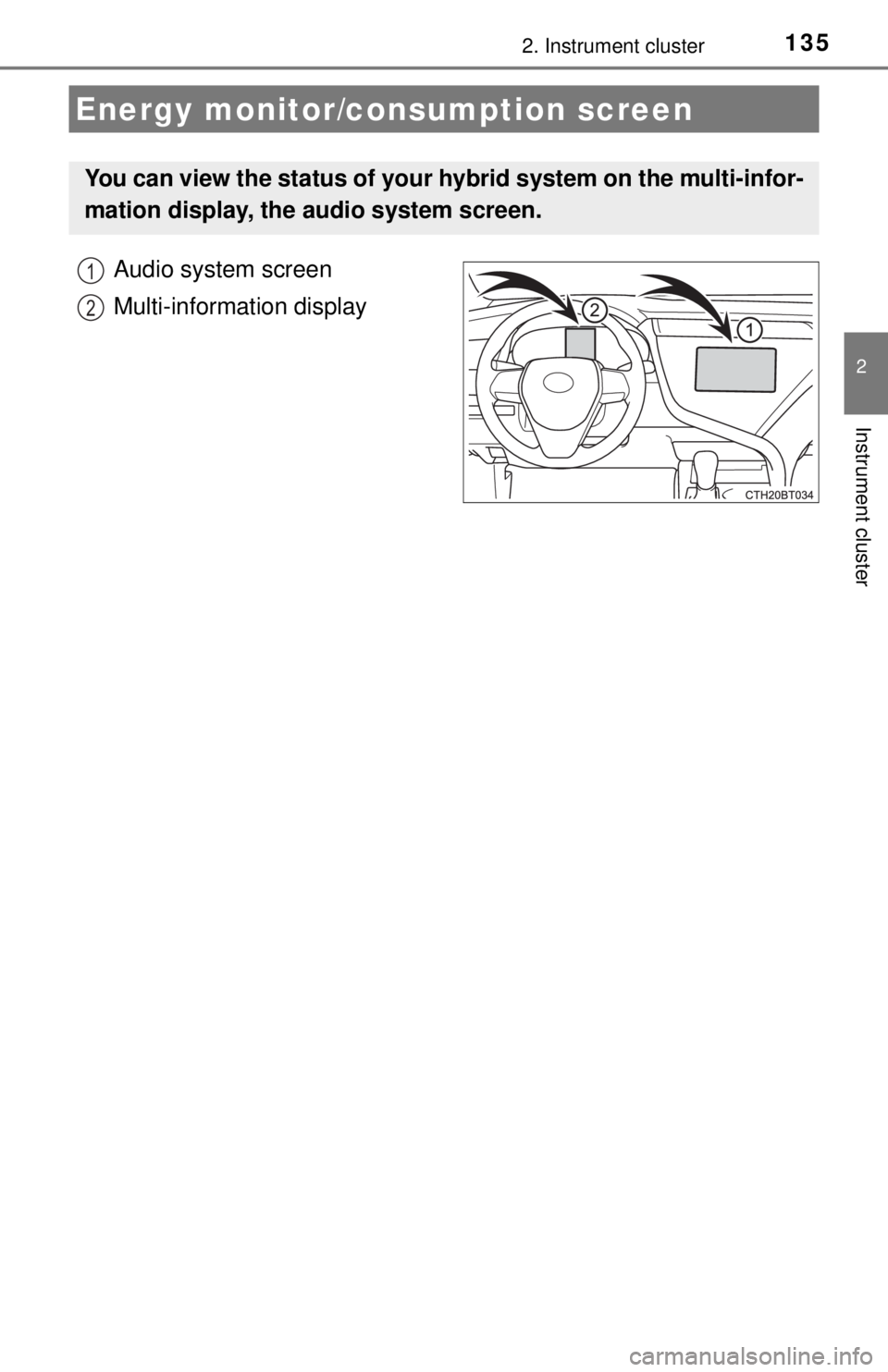
1352. Instrument cluster
2
Instrument cluster
Audio system screen
Multi-information display
Energy monitor/consumption screen
You can view the status of your hybrid system on the multi-infor-
mation display, the audio system screen.
1
2