sat nav TOYOTA CAMRY HYBRID 2021 Accessories, Audio & Navigation (in English)
[x] Cancel search | Manufacturer: TOYOTA, Model Year: 2021, Model line: CAMRY HYBRID, Model: TOYOTA CAMRY HYBRID 2021Pages: 324, PDF Size: 10.46 MB
Page 176 of 324
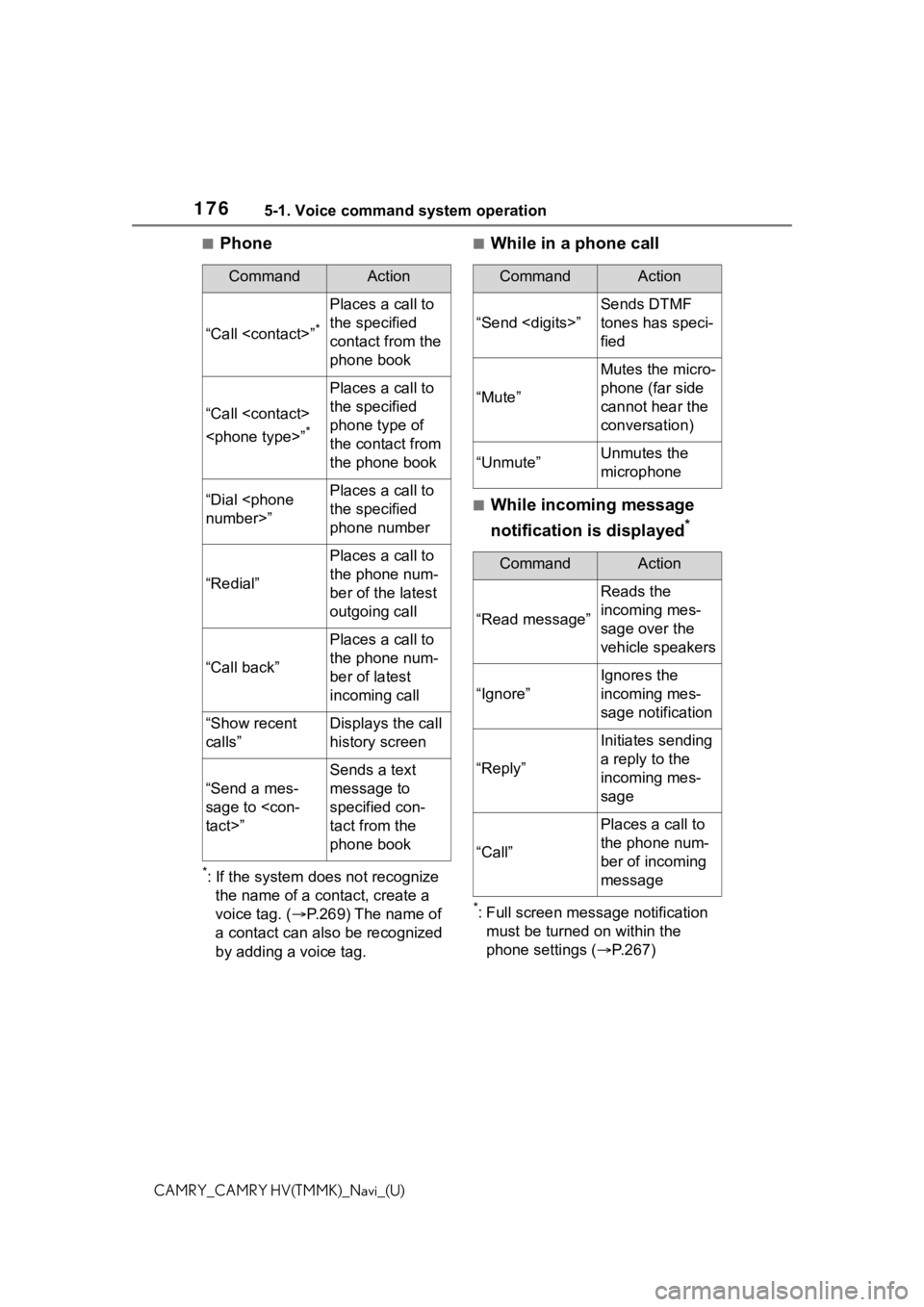
1765-1. Voice command system operation
CAMRY_CAMRY HV(TMMK)_Navi_(U)
■Phone
*: If the system does not recognize the name of a contact, create a
voice tag. ( P.269) The name of
a contact can also be recognized
by adding a voice tag.
■While in a phone call
■While incoming message
notification is displayed
*
*: Full screen message notification must be turned on within the
phone settings ( P.267)
CommandAction
“Call
Places a call to
the specified
contact from the
phone book
“Call
*
Places a call to
the specified
phone type of
the contact from
the phone book
“Dial
the specified
phone number
“Redial”
Places a call to
the phone num-
ber of the latest
outgoing call
“Call back”
Places a call to
the phone num-
ber of latest
incoming call
“Show recent
calls”Displays the call
history screen
“Send a mes-
sage to
Sends a text
message to
specified con-
tact from the
phone book
CommandAction
“Send
Sends DTMF
tones has speci-
fied
“Mute”
Mutes the micro-
phone (far side
cannot hear the
conversation)
“Unmute”Unmutes the
microphone
CommandAction
“Read message”
Reads the
incoming mes-
sage over the
vehicle speakers
“Ignore”
Ignores the
incoming mes-
sage notification
“Reply”
Initiates sending
a reply to the
incoming mes-
sage
“Call”
Places a call to
the phone num-
ber of incoming
message
Page 177 of 324
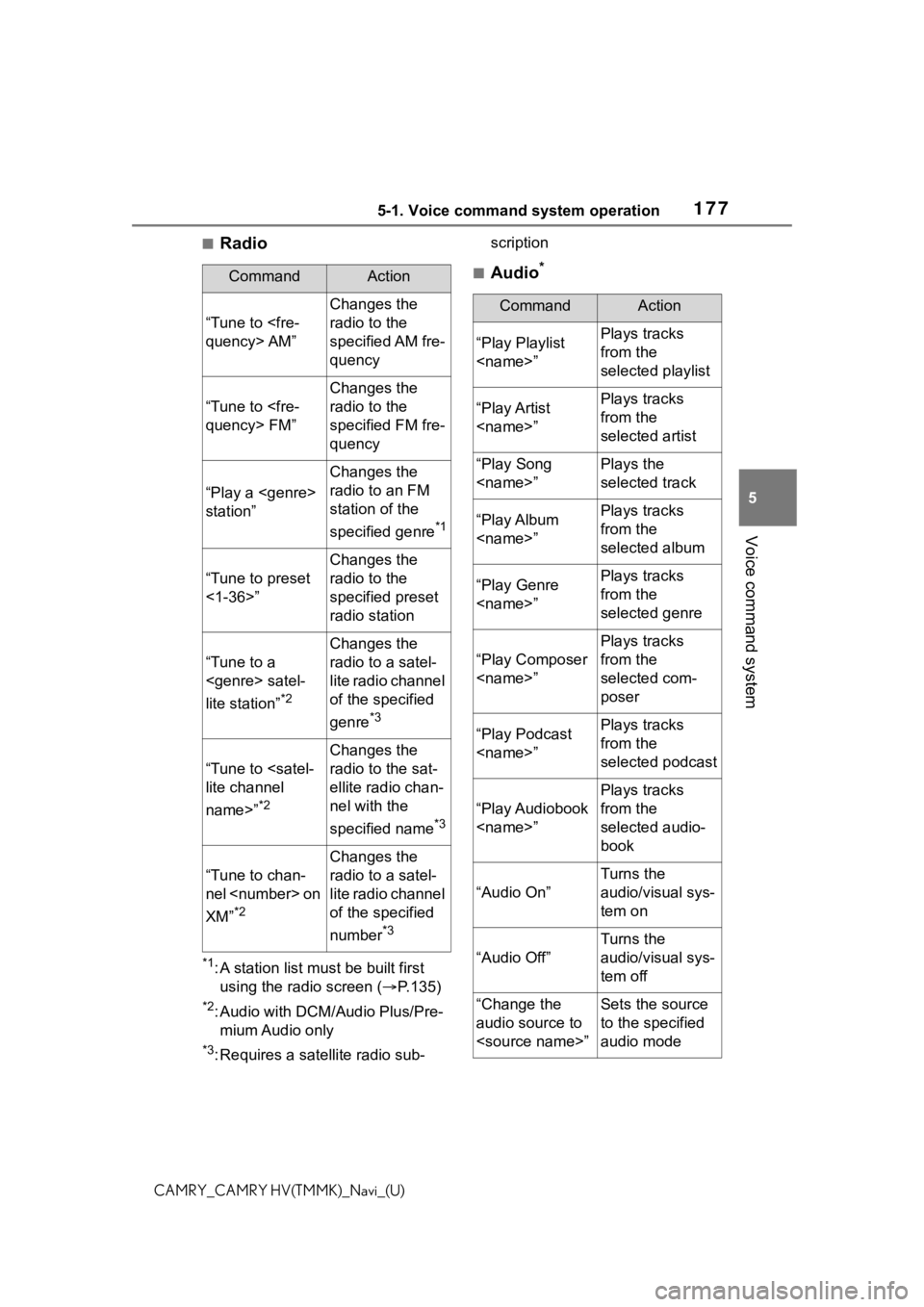
1775-1. Voice command system operation
5
Voice command system
CAMRY_CAMRY HV(TMMK)_Navi_(U)
■Radio
*1: A station list must be built first using the radio screen ( P.135)
*2: Audio with DCM/Audio Plus/Pre-
mium Audio only
*3: Requires a satellite radio sub- scription
■Audio*CommandAction
“Tune to
Changes the
radio to the
specified AM fre-
quency
“Tune to
Changes the
radio to the
specified FM fre-
quency
“Play a
station”
Changes the
radio to an FM
station of the
specified genre
*1
“Tune to preset
<1-36>”
Changes the
radio to the
specified preset
radio station
“Tune to a
lite station”
*2
Changes the
radio to a satel-
lite radio channel
of the specified
genre
*3
“Tune to
name>”
*2
Changes the
radio to the sat-
ellite radio chan-
nel with the
specified name
*3
“Tune to chan-
nel
XM”
*2
Changes the
radio to a satel-
lite radio channel
of the specified
number
*3
CommandAction
“Play Playlist
from the
selected playlist
“Play Artist
from the
selected artist
“Play Song
selected track
“Play Album
from the
selected album
“Play Genre
from the
selected genre
“Play Composer
Plays tracks
from the
selected com-
poser
“Play Podcast
from the
selected podcast
“Play Audiobook
Plays tracks
from the
selected audio-
book
“Audio On”
Turns the
audio/visual sys-
tem on
“Audio Off”
Turns the
audio/visual sys-
tem off
“Change the
audio source to
to the specified
audio mode
Page 290 of 324
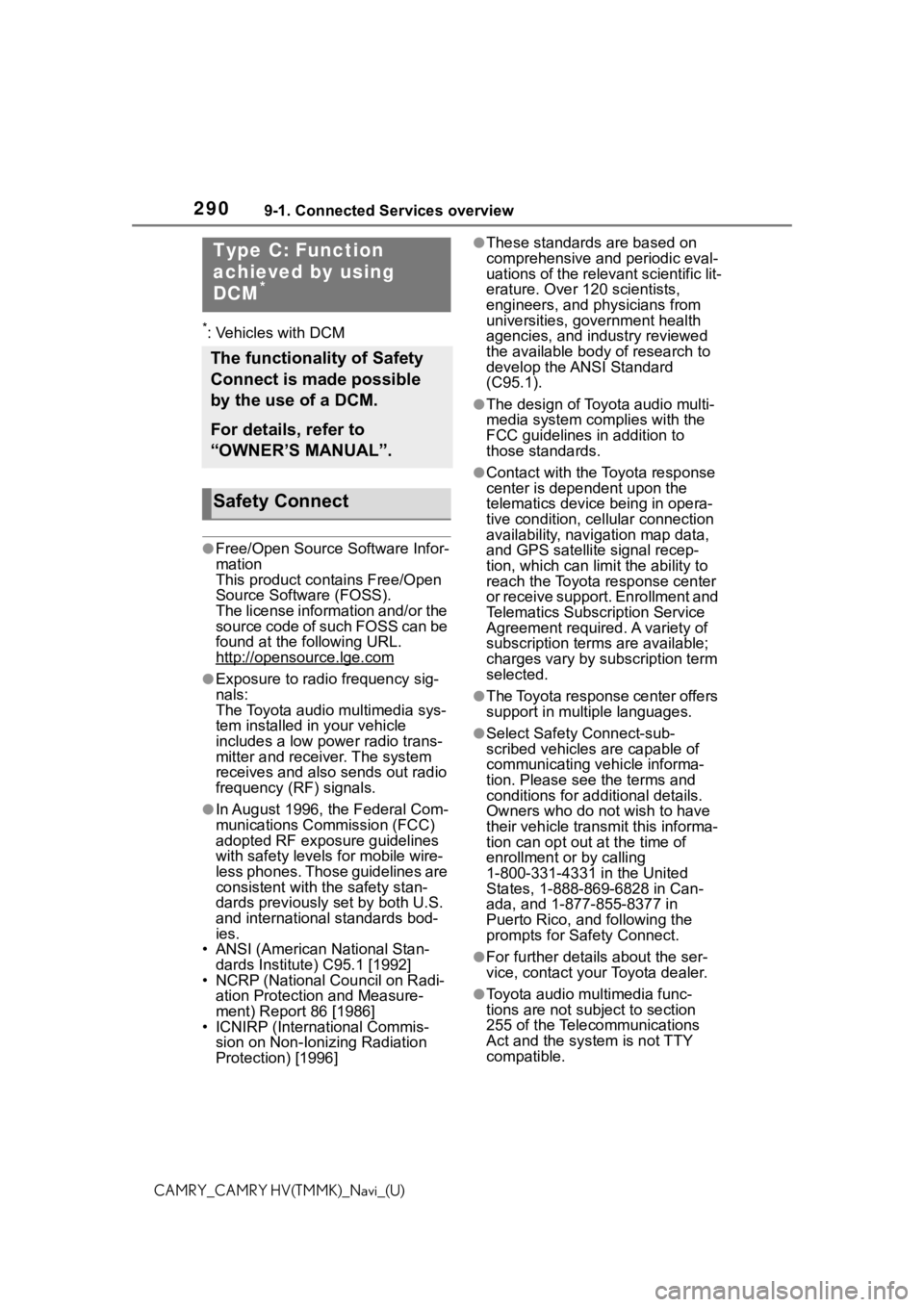
2909-1. Connected Services overview
CAMRY_CAMRY HV(TMMK)_Navi_(U)
*: Vehicles with DCM
●Free/Open Source Software Infor-
mation
This product contains Free/Open
Source Software (FOSS).
The license information and/or the
source code of such FOSS can be
found at the following URL.
http://opensource.lge.com
●Exposure to radio frequency sig-
nals:
The Toyota audio multimedia sys-
tem installed in your vehicle
includes a low power radio trans-
mitter and receiver. The system
receives and also sends out radio
frequency (RF) signals.
●In August 1996, the Federal Com-
munications Commission (FCC)
adopted RF exposure guidelines
with safety levels for mobile wire-
less phones. Those guidelines are
consistent with the safety stan-
dards previously set by both U.S.
and international standards bod-
ies.
• ANSI (American National Stan- dards Institute) C95.1 [1992]
• NCRP (National Council on Radi- ation Protection and Measure-
ment) Report 86 [1986]
• ICNIRP (Intern ational Commis-
sion on Non-Ionizing Radiation
Protection) [1996]
●These standards are based on
comprehensive and periodic eval-
uations of the relevant scientific lit-
erature. Over 120 scientists,
engineers, and physicians from
universities, government health
agencies, and industry reviewed
the available body of research to
develop the ANSI Standard
(C95.1).
●The design of Toyota audio multi-
media system co mplies with the
FCC guidelines in addition to
those standards.
●Contact with the Toyota response
center is dependent upon the
telematics device being in opera-
tive condition, cellular connection
availability, navigation map data,
and GPS satellite signal recep-
tion, which can lim it the ability to
reach the Toyota response center
or receive support. Enrollment and
Telematics Subscription Service
Agreement required. A variety of
subscription terms are available;
charges vary by subscription term
selected.
●The Toyota response center offers
support in multiple languages.
●Select Safety Connect-sub-
scribed vehicles are capable of
communicating vehicle informa-
tion. Please see the terms and
conditions for additional details.
Owners who do not wish to have
their vehicle transmit this informa-
tion can opt out at the time of
enrollment or by calling
1-800-331-4331 in the United
States, 1-888-869-6828 in Can-
ada, and 1-877-855-8377 in
Puerto Rico, and following the
prompts for Safety Connect.
●For further details about the ser-
vice, contact your Toyota dealer.
●Toyota audio mu ltimedia func-
tions are not subject to section
255 of the Telecommunications
Act and the system is not TTY
compatible.
Type C: Function
achieved by using
DCM
*
The functionality of Safety
Connect is made possible
by the use of a DCM.
For details, refer to
“OWNER’S MANUAL”.
Safety Connect
Page 304 of 324
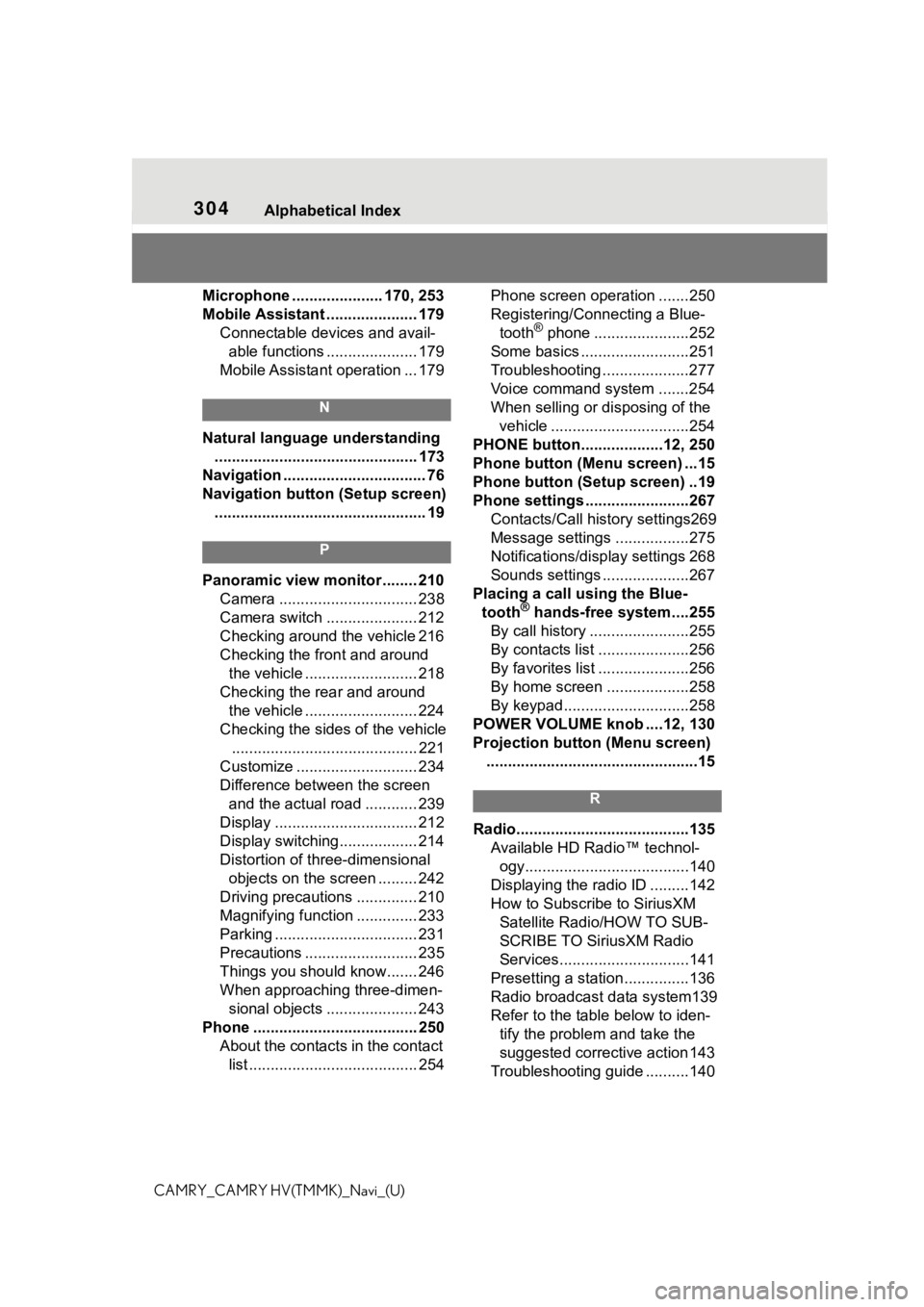
304Alphabetical Index
CAMRY_CAMRY HV(TMMK)_Navi_(U)Microphone ..................... 170, 253
Mobile Assistant ..................... 179
Connectable devices and avail-able functions ..................... 179
Mobile Assistant operation ... 179
N
Natural language understanding ............................................... 173
Navigation ................................. 76
Navigation button (Setup screen) ................................................. 19
P
Panoramic view monitor ........ 210 Camera ................................ 238
Camera switch ..................... 212
Checking around the vehicle 216
Checking the front and around the vehicle .......................... 218
Checking the rear and around the vehicle .......................... 224
Checking the sides of the vehicle ........................................... 221
Customize ............................ 234
Difference between the screen and the actual road ............ 239
Display ................................. 212
Display switching.................. 214
Distortion of three-dimensional objects on the screen ......... 242
Driving precautions .............. 210
Magnifying function .............. 233
Parking ................................. 231
Precautions .......................... 235
Things you should know....... 246
When approaching three-dimen- sional objects ..................... 243
Phone ...................................... 250 About the contacts in the contact list ....................................... 254 Phone screen operation .......250
Registering/Connecting a Blue-
tooth
® phone ......................252
Some basics .........................251
Troubleshooting ....................277
Voice command system .......254
When selling or disposing of the vehicle ................................254
PHONE button...................12, 250
Phone button (Menu screen) ...15
Phone button (Setup screen) ..19
Phone settings ...... ..................267
Contacts/Call history settings269
Message settings .................275
Notifications/display settings 268
Sounds settings ....................267
Placing a call using the Blue- tooth
® hands-free system....255
By call history .......................255
By contacts list .....................256
By favorites list .....................256
By home screen ...................258
By keypad.............................258
POWER VOLUME knob ....12, 130
Projection button (Menu screen) .................................................15
R
Radio........................................135 Available HD Radio™ technol-ogy......................................140
Displaying the radi o ID .........142
How to Subscribe to SiriusXM Satellite Radio/HOW TO SUB-
SCRIBE TO SiriusXM Radio
Services..............................141
Presetting a station ...............136
Radio broadcast data system139
Refer to the tabl e below to iden-
tify the problem and take the
suggested corrective action 143
Troubleshooting guide ..........140