change time TOYOTA CAMRY HYBRID 2022 Owner's Guide
[x] Cancel search | Manufacturer: TOYOTA, Model Year: 2022, Model line: CAMRY HYBRID, Model: TOYOTA CAMRY HYBRID 2022Pages: 624, PDF Size: 13.76 MB
Page 311 of 624
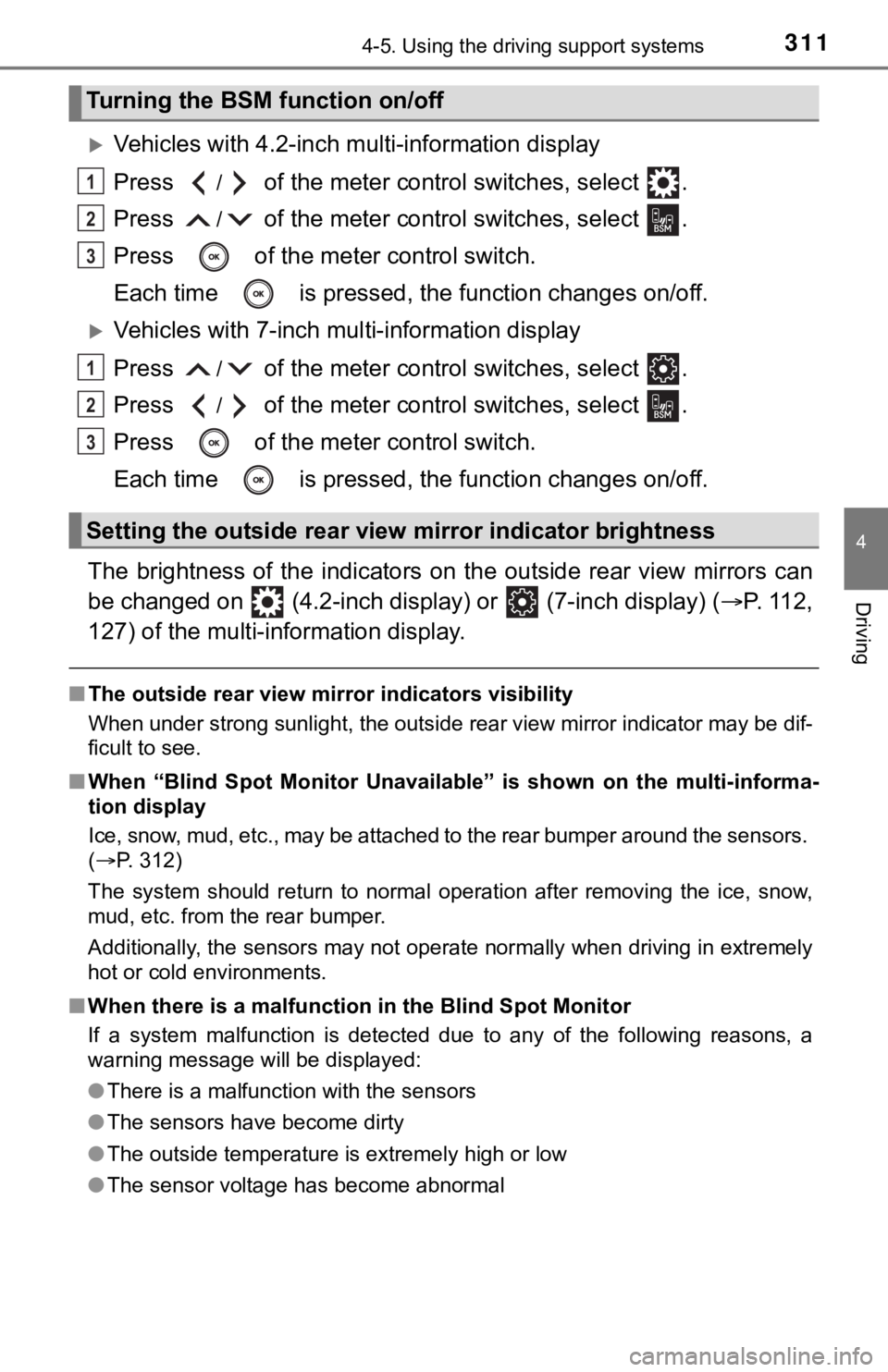
3114-5. Using the driving support systems
4
Driving
Vehicles with 4.2-inch multi-information display
Press
/ of the meter control switches, select .
Press
/ of the meter control switches, select .
Press of the meter control switch.
Each time is pressed, the function changes on/off.
Vehicles with 7-inch multi-information display
Press
/ of the meter control switches, select .
Press
/ of the meter control switches, select .
Press of the meter control switch.
Each time is pressed, the function changes on/off.
The brightness of the indicators on the outside rear view mirrors can
be changed on (4.2-inch display) or (7-inch display) (P. 1 1 2 ,
127) of the multi-information display.
■The outside rear view mirror indicators visibility
When under strong sunlight, the outside rear view mirror indicator may be dif-
ficult to see.
■When “Blind Spot Monitor Unavailable” is shown on the multi-informa-
tion display
Ice, snow, mud, etc., may be attached to the rear bumper around the sensors.
(P. 312)
The system should return to normal operation after removing the ice, snow,
mud, etc. from the rear bumper.
Additionally, the sensors may not operate normally when driving in extremely
hot or cold environments.
■When there is a malfunction in the Blind Spot Monitor
If a system malfunction is detected due to any of the following reasons, a
warning message will be displayed:
●There is a malfunction with the sensors
●The sensors have become dirty
●The outside temperature is extremely high or low
●The sensor voltage has become abnormal
Turning the BSM function on/off
Setting the outside rear view mirror indicator brightness
1
2
3
1
2
3
Page 327 of 624
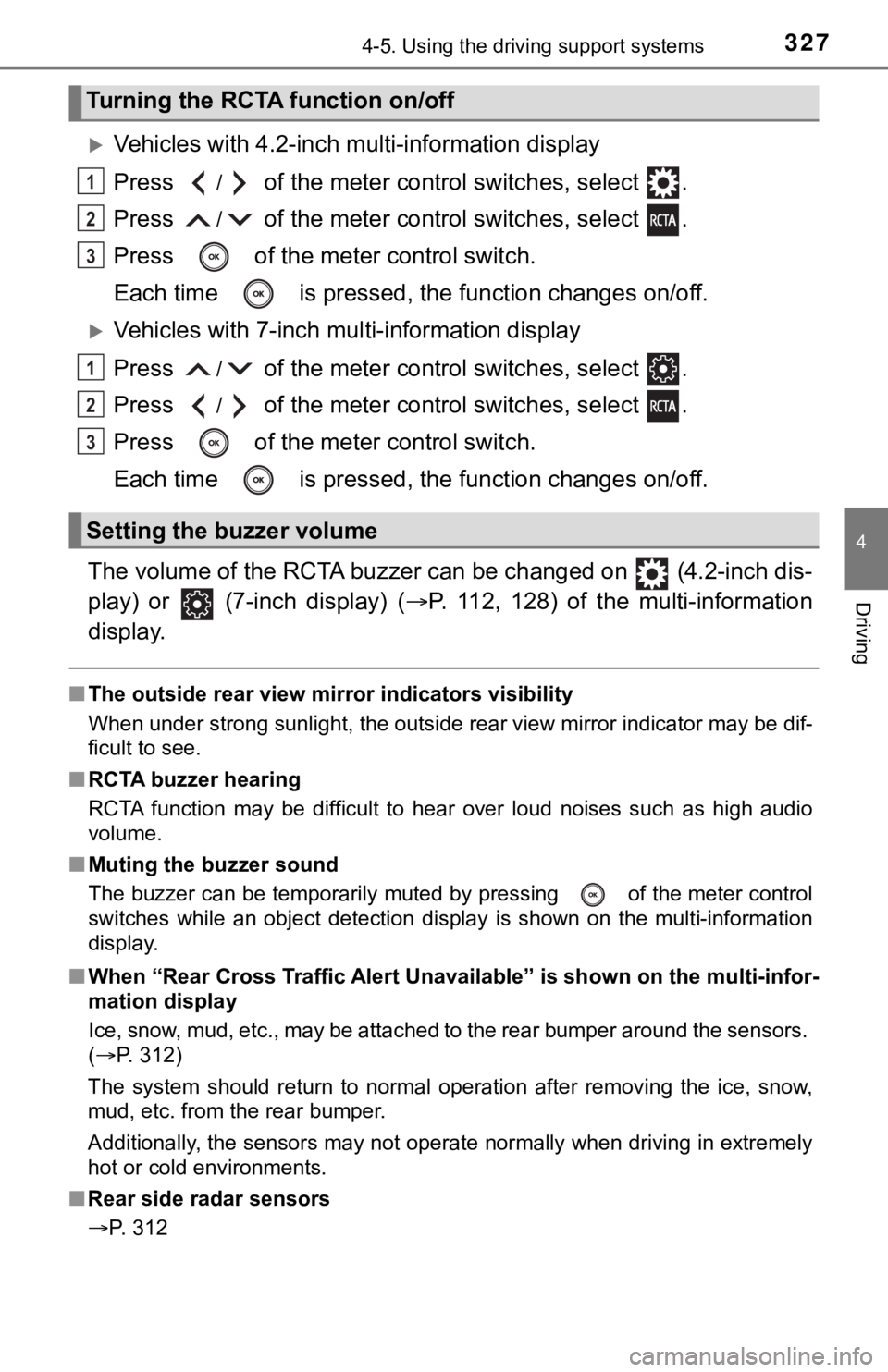
3274-5. Using the driving support systems
4
Driving
Vehicles with 4.2-inch multi-information display
Press
/ of the meter control switches, select .
Press
/ of the meter control switches, select .
Press of the meter control switch.
Each time is pressed, the function changes on/off.
Vehicles with 7-inch multi-information display
Press
/ of the meter control switches, select .
Press
/ of the meter control switches, select .
Press of the meter control switch.
Each time is pressed, the function changes on/off.
The volume of the RCTA buzzer can be changed on (4.2-inch dis-
play) or (7-inch display) (P. 112, 128) of the multi-information
display.
■The outside rear view mirror indicators visibility
When under strong sunlight, the outside rear view mirror indicator may be dif-
ficult to see.
■RCTA buzzer hearing
RCTA function may be difficult to hear over loud noises such as high audio
volume.
■Muting the buzzer sound
The buzzer can be temporarily muted by pressing
of the meter control
switches while an object detection display is shown on the multi-information
display.
■When “Rear Cross Traffic Alert Unavailable” is shown on the multi-infor-
mation display
Ice, snow, mud, etc., may be attached to the rear bumper around the sensors.
(P. 312)
The system should return to normal operation after removing the ice, snow,
mud, etc. from the rear bumper.
Additionally, the sensors may not operate normally when driving in extremely
hot or cold environments.
■Rear side radar sensors
P. 312
Turning the RCTA function on/off
Setting the buzzer volume
1
2
3
1
2
3
Page 337 of 624
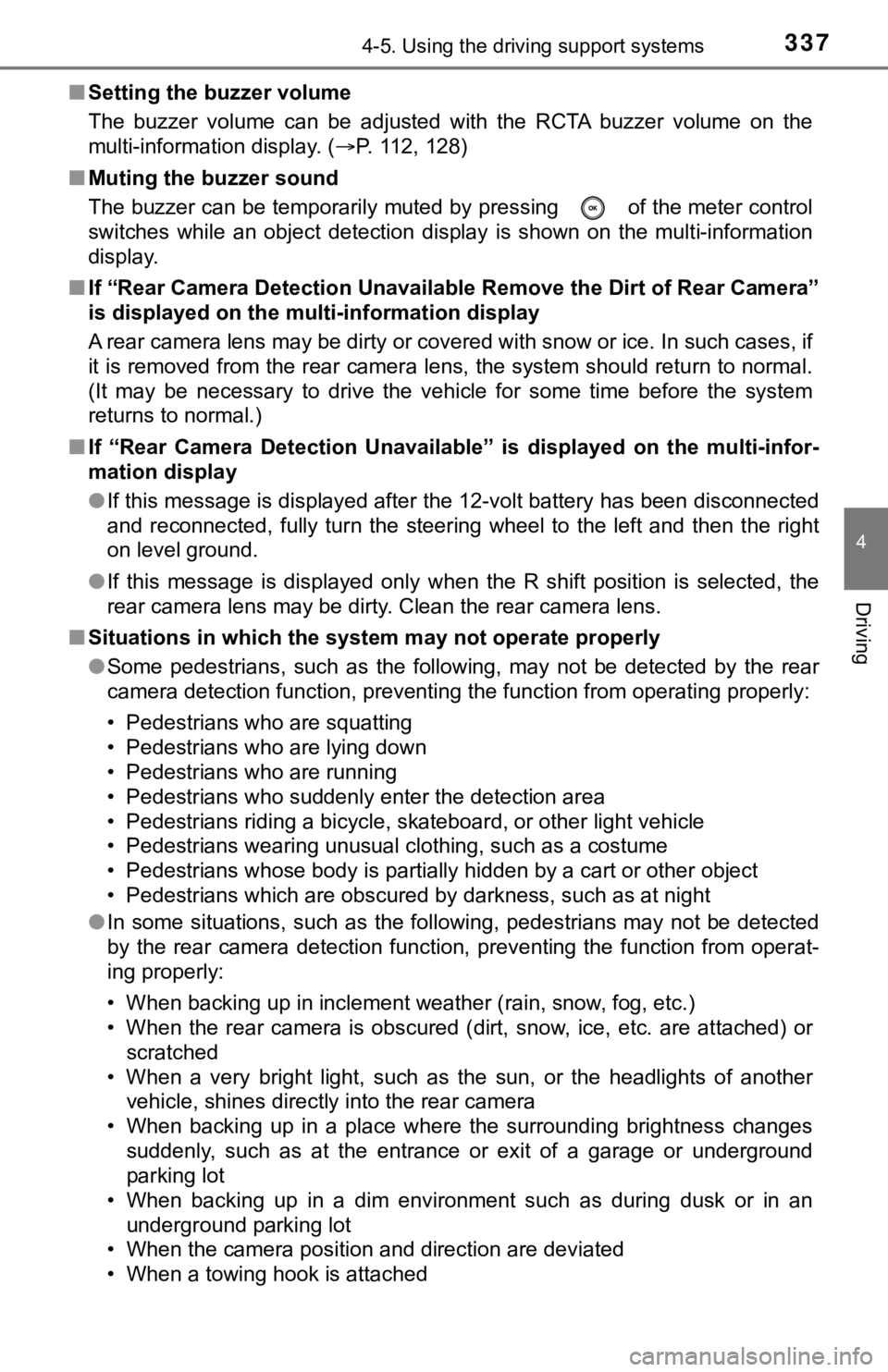
3374-5. Using the driving support systems
4
Driving
■Setting the buzzer volume
The buzzer volume can be adjusted with the RCTA buzzer volume on the
multi-information display. (P. 112, 128)
■Muting the buzzer sound
The buzzer can be temporarily muted by pressing
of the meter control
switches while an object detection display is shown on the multi-information
display.
■If “Rear Camera Detection Unavailable Remove the Dirt of Rear Camera”
is displayed on the multi-information display
A rear camera lens may be dirty or covered with snow or ice. In such cases, if
it is removed from the rear camera lens, the system should return to normal.
(It may be necessary to drive the vehicle for some time before the system
returns to normal.)
■If “Rear Camera Detection Unavailable” is displayed on the multi-infor-
mation display
●If this message is displayed after the 12-volt battery has been disconnected
and reconnected, fully turn the steering wheel to the left and then the right
on level ground.
●If this message is displayed only when the R shift position is selected, the
rear camera lens may be dirty. Clean the rear camera lens.
■Situations in which the system may not operate properly
●Some pedestrians, such as the following, may not be detected by the rear
camera detection function, preventing the function from operating properly:
• Pedestrians who are squatting
• Pedestrians who are lying down
• Pedestrians who are running
• Pedestrians who suddenly enter the detection area
• Pedestrians riding a bicycle, skateboard, or other light vehicle
• Pedestrians wearing unusual clothing, such as a costume
• Pedestrians whose body is partially hidden by a cart or other object
• Pedestrians which are obscured by darkness, such as at night
●In some situations, such as the following, pedestrians may not be detected
by the rear camera detection function, preventing the function from operat-
ing properly:
• When backing up in inclement weather (rain, snow, fog, etc.)
• When the rear camera is obscured (dirt, snow, ice, etc. are attached) or
scratched
• When a very bright light, such as the sun, or the headlights of another
vehicle, shines directly into the rear camera
• When backing up in a place where the surrounding brightness changes
suddenly, such as at the entrance or exit of a garage or underground
parking lot
• When backing up in a dim environment such as during dusk or in an
underground parking lot
• When the camera position and direction are deviated
• When a towing hook is attached
Page 367 of 624
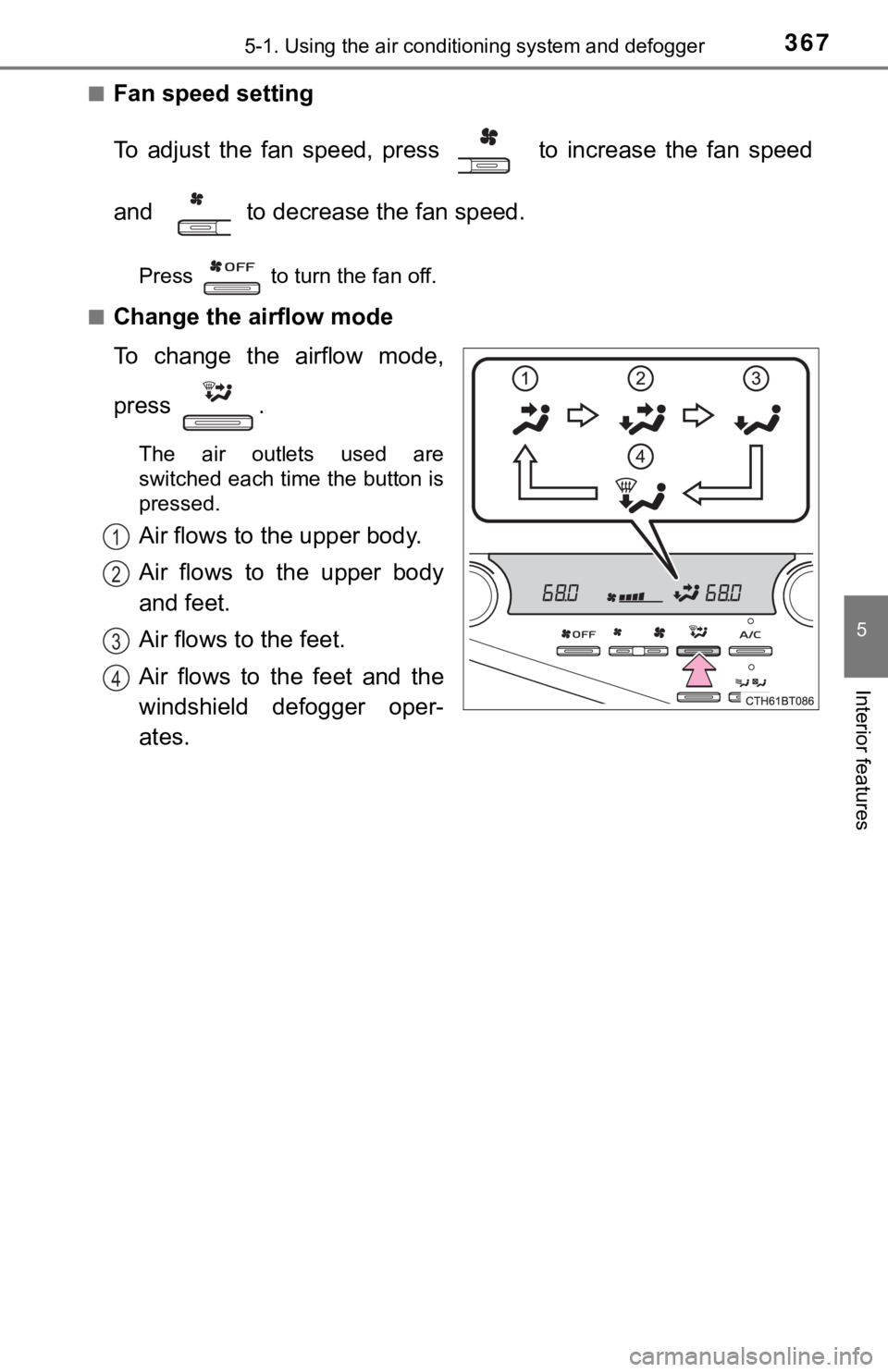
3675-1. Using the air conditioning system and defogger
5
Interior features
■Fan speed setting
To adjust the fan speed, press to increase the fan speed
and to decrease the fan speed.
Press to turn the fan off.
■
Change the airflow mode
To change the airflow mode,
press .
The air outlets used are
switched each time the button is
pressed.
Air flows to the upper body.
Air flows to the upper body
and feet.
Air flows to the feet.
Air flows to the feet and the
windshield defogger oper-
ates.1
2
3
4
Page 376 of 624
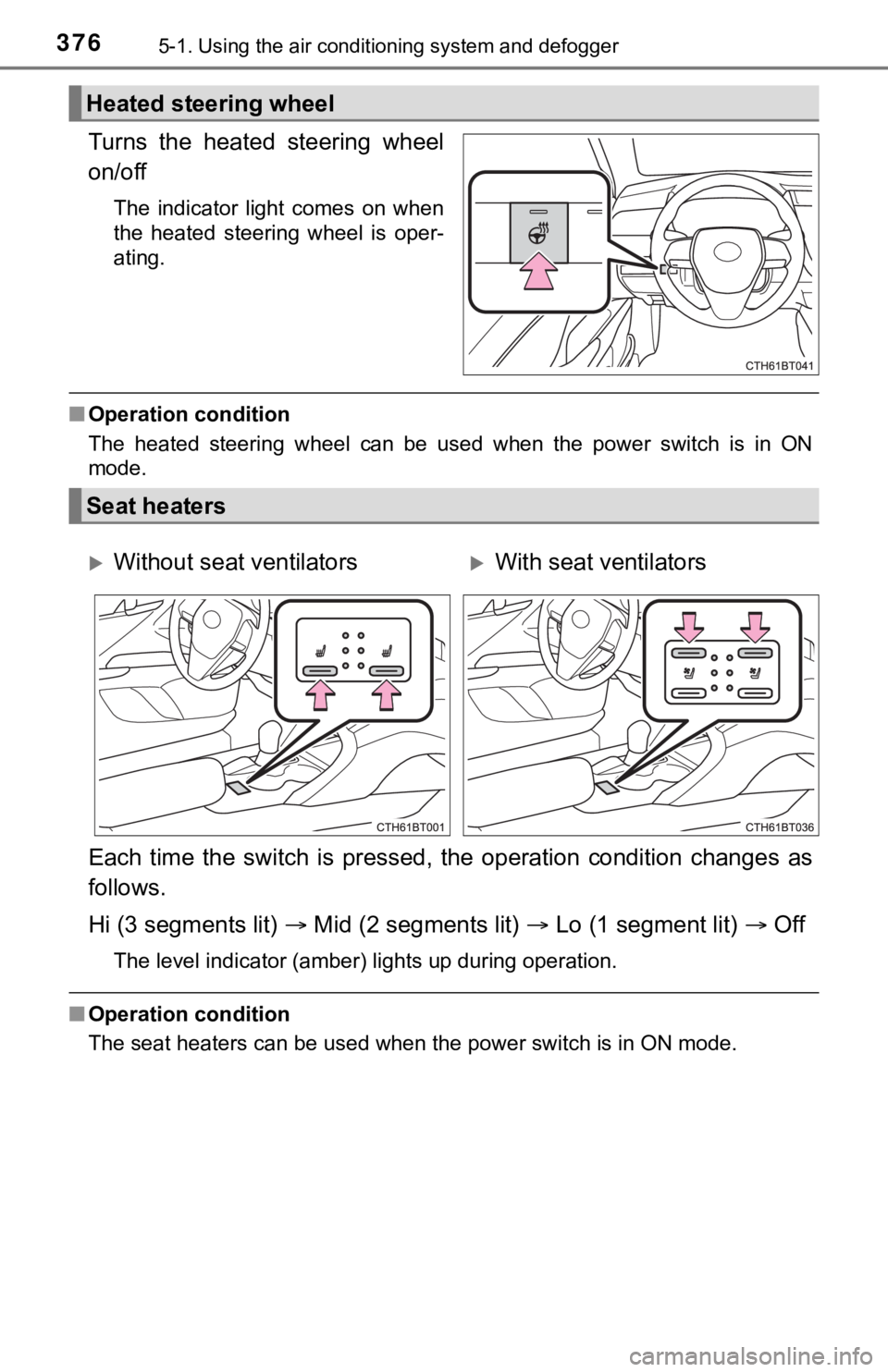
3765-1. Using the air conditioning system and defogger
Turns the heated steering wheel
on/off
The indicator light comes on when
the heated steering wheel is oper-
ating.
■Operation condition
The heated steering wheel can be used when the power switch is in ON
mode.
Each time the switch is pressed, the operation condition changes as
follows.
Hi (3 segments lit) Mid (2 segments lit) Lo (1 segment lit) Off
The level indicator (amber) lights up during operation.
■Operation condition
The seat heaters can be used when the power switch is in ON mode.
Heated steering wheel
Seat heaters
Without seat ventilatorsWith seat ventilators
Page 377 of 624
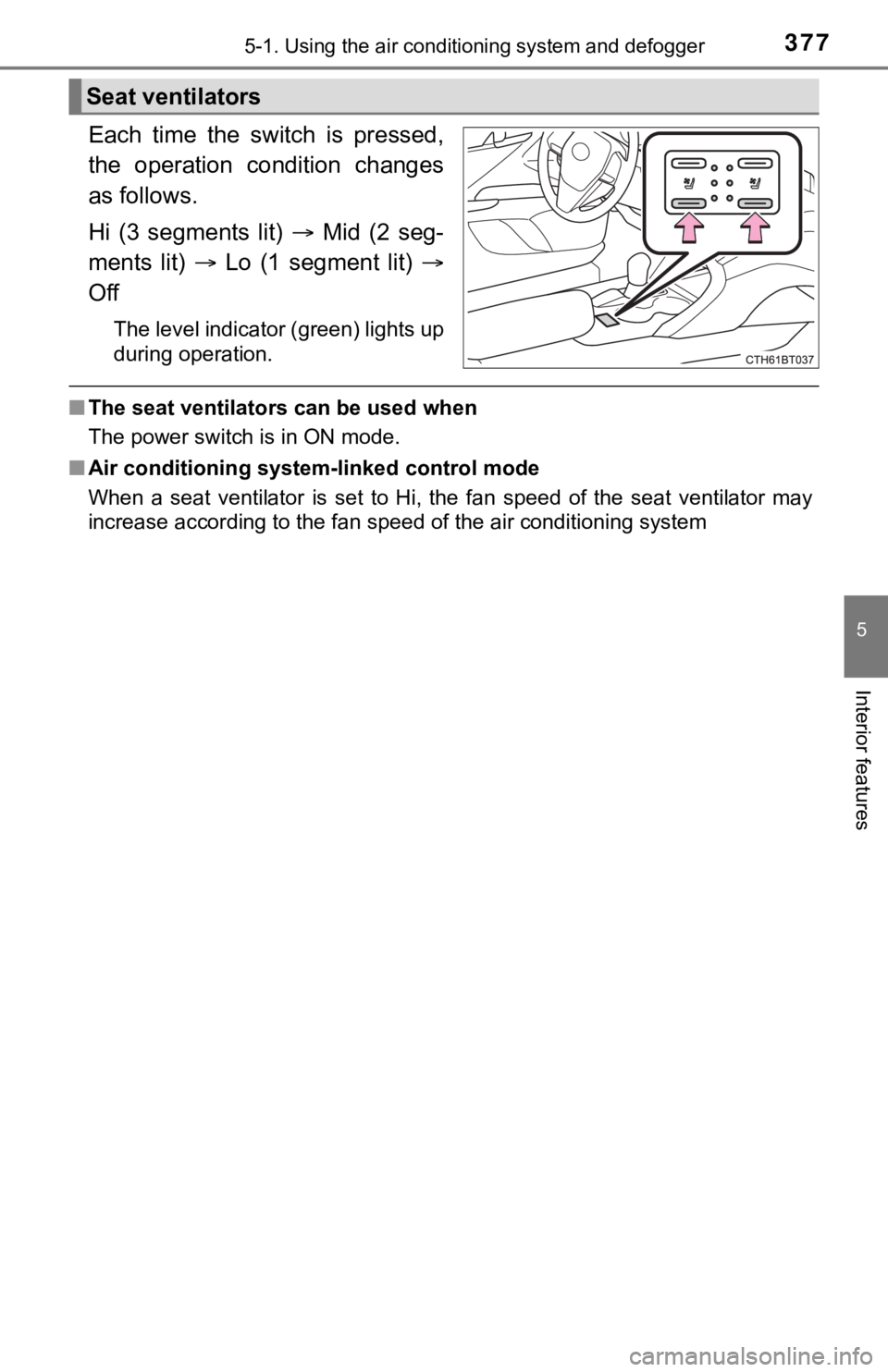
3775-1. Using the air conditioning system and defogger
5
Interior features
Each time the switch is pressed,
the operation condition changes
as follows.
Hi (3 segments lit) Mid (2 seg-
ments lit) Lo (1 segment lit)
Off
The level indicator (green) lights up
during operation.
■The seat ventilators can be used when
The power switch is in ON mode.
■Air conditioning system-linked control mode
When a seat ventilator is set to Hi, the fan speed of the seat ventilator may
increase according to the fan speed of the air conditioning system
Seat ventilators
Page 394 of 624
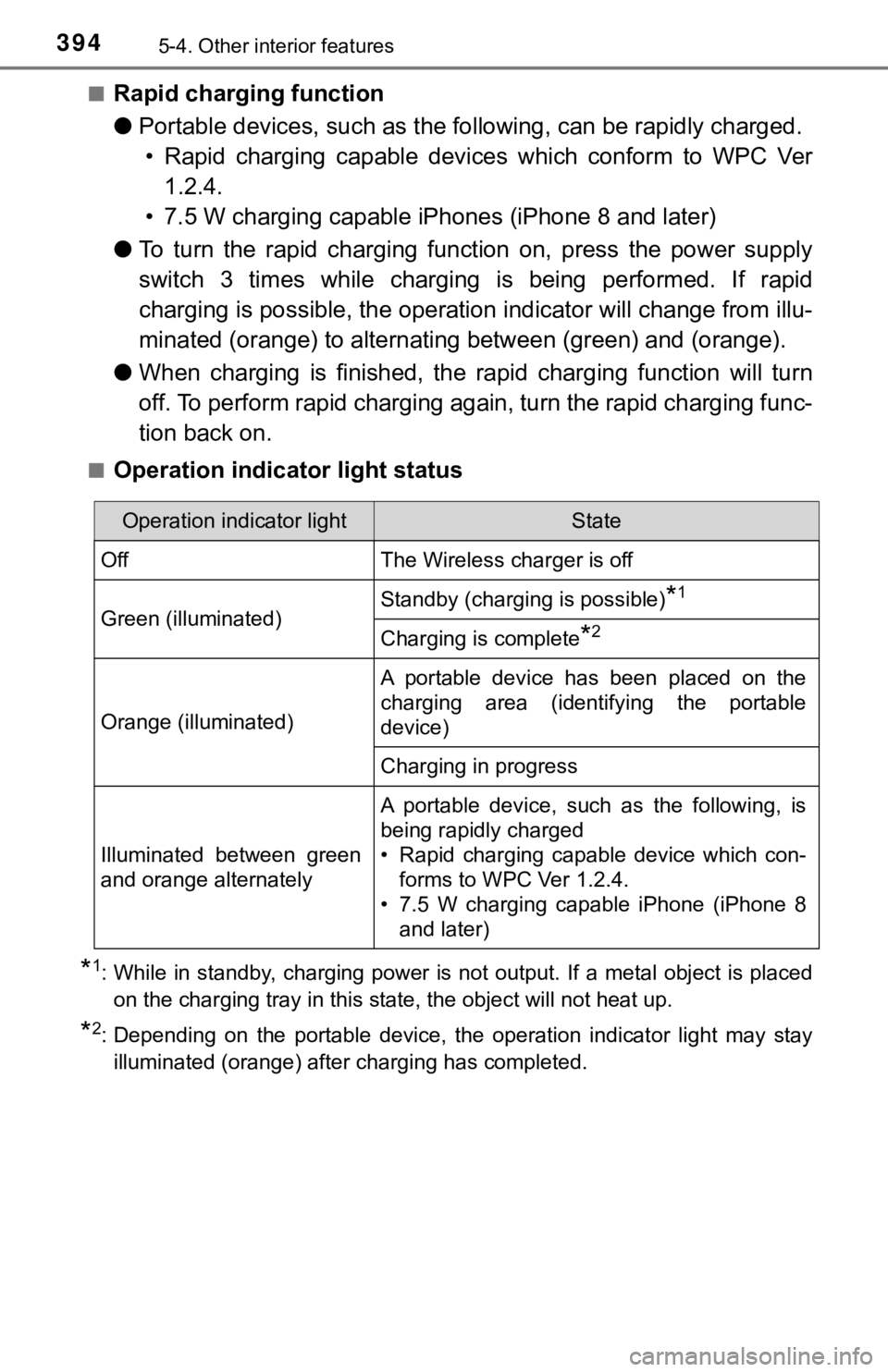
3945-4. Other interior features
■Rapid charging function
●Portable devices, such as the following, can be rapidly charged.
• Rapid charging capable devices which conform to WPC Ver
1.2.4.
• 7.5 W charging capable iPhones (iPhone 8 and later)
●To turn the rapid charging function on, press the power supply
switch 3 times while charging is being performed. If rapid
charging is possible, the operation indicator will change from illu-
minated (orange) to alternating between (green) and (orange).
●When charging is finished, the rapid charging function will turn
off. To perform rapid charging again, turn the rapid charging func-
tion back on.
■Operation indicator light status
*1: While in standby, charging power is not output. If a metal object is placed
on the charging tray in this state, the object will not heat up.
*2: Depending on the portable device, the operation indicator light may stay
illuminated (orange) after charging has completed.
Operation indicator lightState
OffThe Wireless charger is off
Green (illuminated)Standby (charging is possible)*1
Charging is complete*2
Orange (illuminated)
A portable device has been placed on the
charging area (identifying the portable
device)
Charging in progress
Illuminated between green
and orange alternately
A portable device, such as the following, is
being rapidly charged
• Rapid charging capable device which con-
forms to WPC Ver 1.2.4.
• 7.5 W charging capable iPhone (iPhone 8
and later)
Page 395 of 624
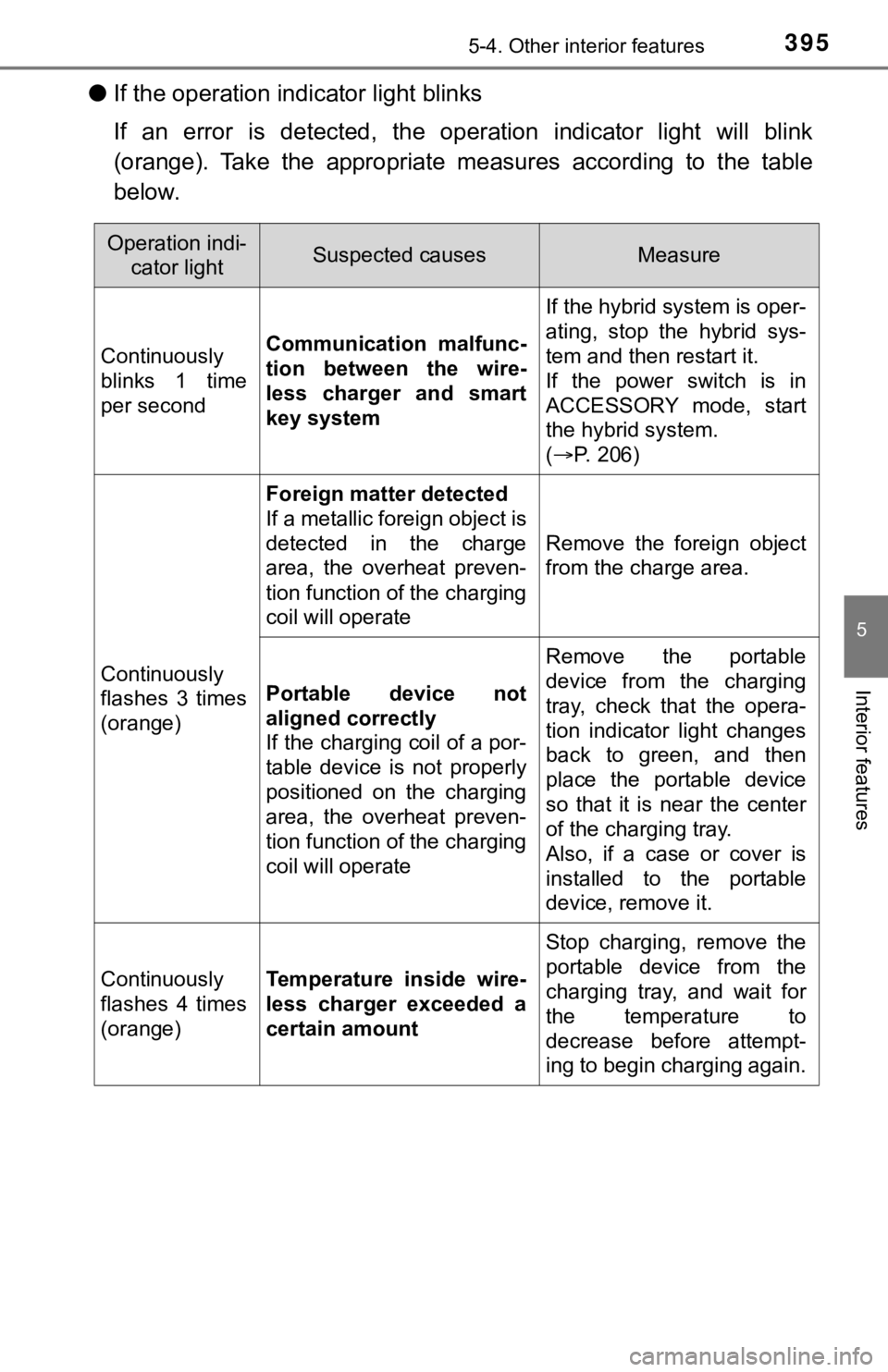
3955-4. Other interior features
5
Interior features
●If the operation indicator light blinks
If an error is detected, the operation indicator light will blink
(orange). Take the appropriate measures according to the table
below.
Operation indi-
cator lightSuspected causesMeasure
Continuously
blinks 1 time
per secondCommunication malfunc-
tion between the wire-
less charger and smart
key systemIf the hybrid system is oper-
ating, stop the hybrid sys-
tem and then restart it.
If the power switch is in
ACCESSORY mode, start
the hybrid system.
(P. 206)
Continuously
flashes 3 times
(orange)Foreign matter detected
If a metallic foreign object is
detected in the charge
area, the overheat preven-
tion function of the charging
coil will operateRemove the foreign object
from the charge area.
Portable device not
aligned correctly
If the charging coil of a por-
table device is not properly
positioned on the charging
area, the overheat preven-
tion function of the charging
coil will operateRemove the portable
device from the charging
tray, check that the opera-
tion indicator light changes
back to green, and then
place the portable device
so that it is near the center
of the charging tray.
Also, if a case or cover is
installed to the portable
device, remove it.
Continuously
flashes 4 times
(orange)Temperature inside wire-
less charger exceeded a
certain amountStop charging, remove the
portable device from the
charging tray, and wait for
the temperature to
decrease before attempt-
ing to begin charging again.
Page 396 of 624
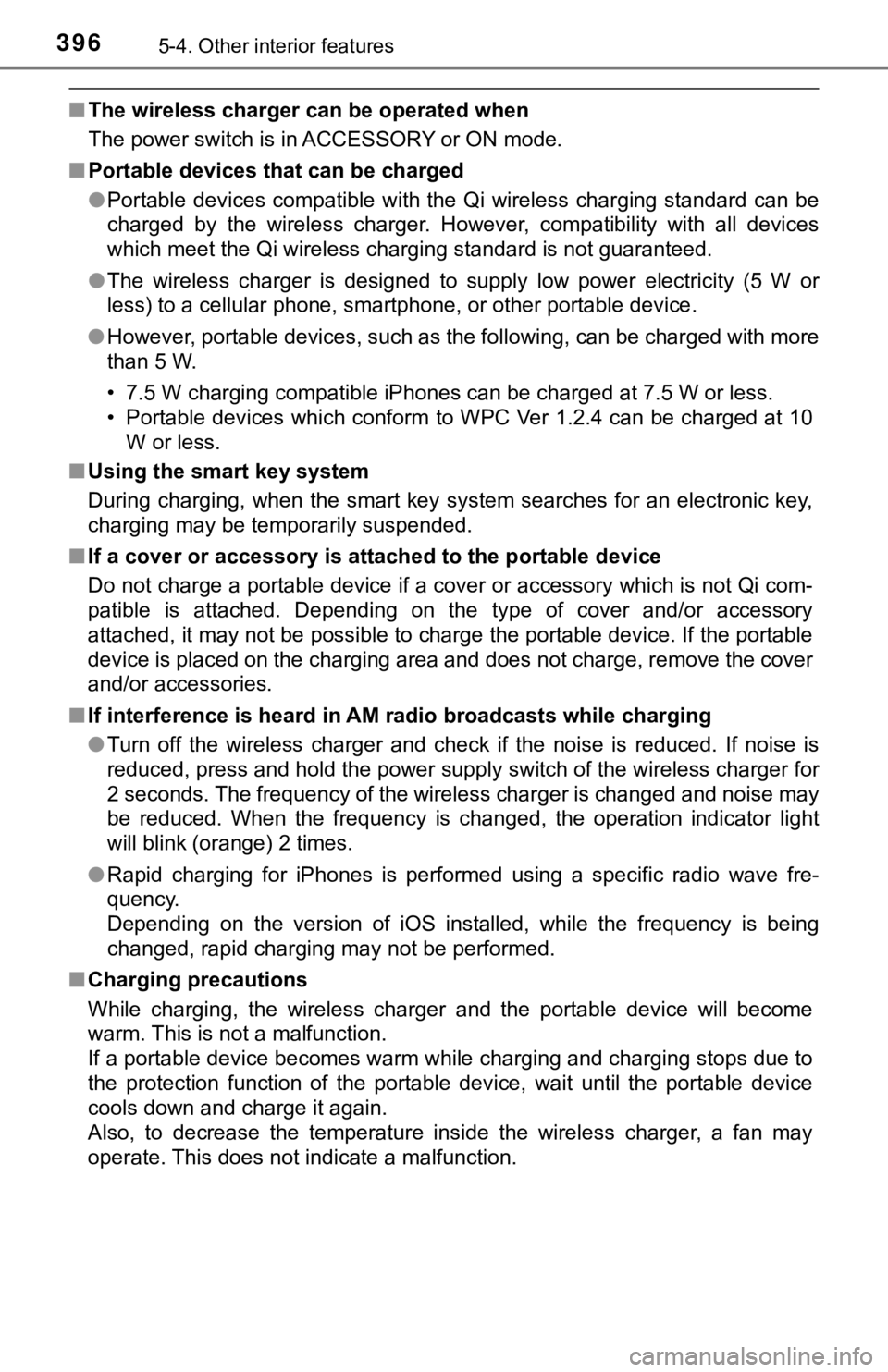
3965-4. Other interior features
■The wireless charger can be operated when
The power switch is in ACCESSORY or ON mode.
■Portable devices that can be charged
●Portable devices compatible with the Qi wireless charging standard can be
charged by the wireless charger. However, compatibility with all devices
<005a004b004c0046004b0003005000480048005700030057004b004800030034004c0003005a004c00550048004f00480056005600030046004b00440055004a004c0051004a0003005600570044005100470044005500470003004c005600030051005200
570003004a0058004400550044005100570048004800470011[
●The wireless charger is designed to supply low power electricity (5 W or
less) to a cellular phone, smartphone, or other portable device.
●However, portable devices, such as the following, can be charged with more
than 5 W.
• 7.5 W charging compatible iPhones can be charged at 7.5 W or less.
• Portable devices which conform to WPC Ver 1.2.4 can be charged at 10
W or less.
■Using the smart key system
During charging, when the smart key system searches for an electronic key,
charging may be temporarily suspended.
■If a cover or accessory is attached to the portable device
Do not charge a portable device if a cover or accessory which is not Qi com-
patible is attached. Depending on the type of cover and/or accessory
attached, it may not be possible to charge the portable device. If the portable
device is placed on the charging area and does not charge, remove the cover
and/or accessories.
■If interference is heard in AM radio broadcasts while charging
●Turn off the wireless charger and check if the noise is reduced. If noise is
reduced, press and hold the power supply switch of the wireless charger for
2 seconds. The frequency of the wireless charger is changed and noise may
be reduced. When the frequency is changed, the operation indicator light
will blink (orange) 2 times.
●Rapid charging for iPhones is performed using a specific radio wave fre-
quency.
Depending on the version of iOS installed, while the frequency is being
changed, rapid charging may not be performed.
■Charging precautions
While charging, the wireless charger and the portable device will become
warm. This is not a malfunction.
If a portable device becomes warm while charging and charging stops due to
the protection function of the portable device, wait until the portable device
cools down and charge it again.
Also, to decrease the temperature inside the wireless charger, a fan may
operate. This does not indicate a malfunction.
Page 397 of 624
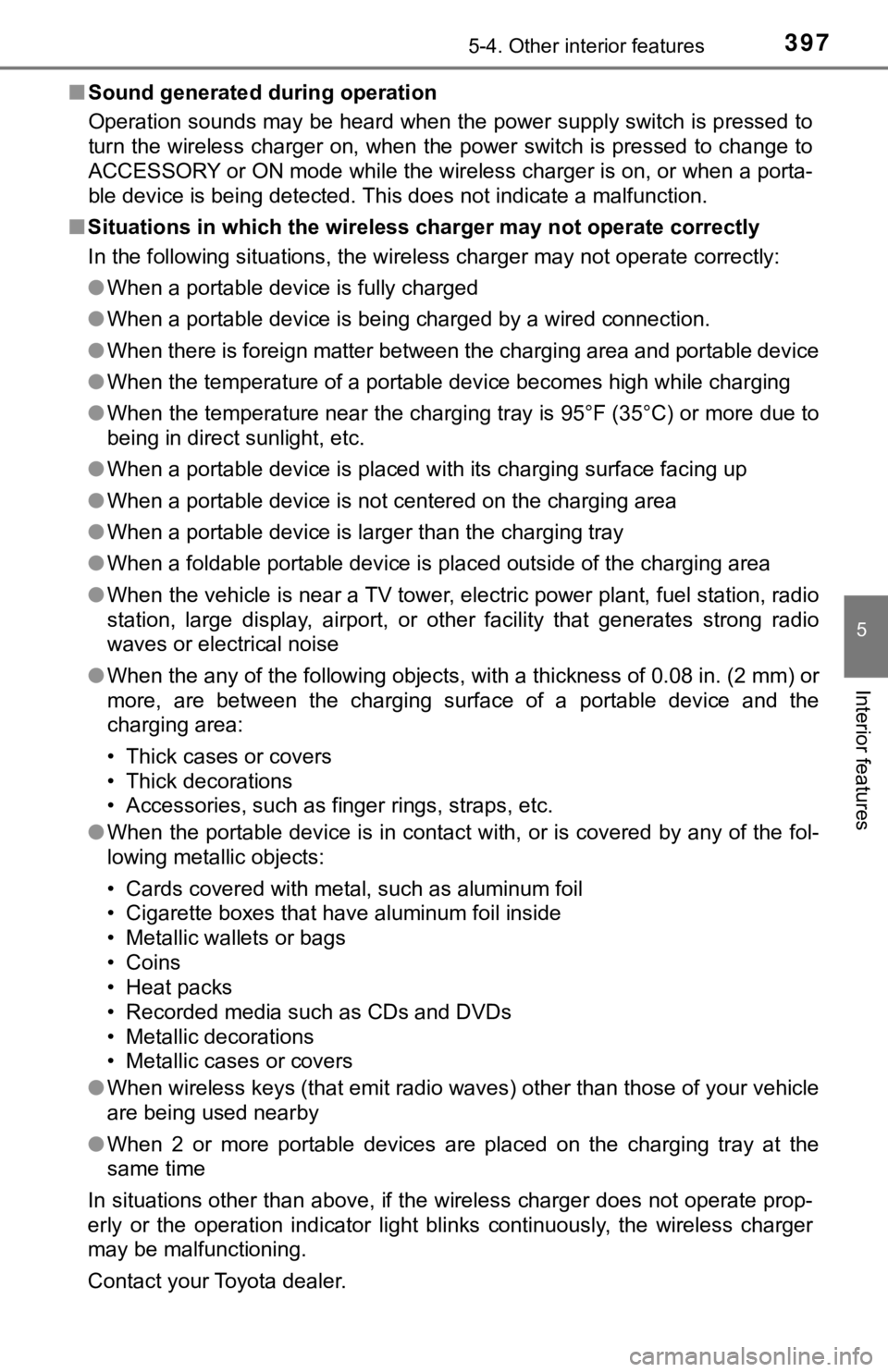
3975-4. Other interior features
5
Interior features
■Sound generated during operation
Operation sounds may be heard when the power supply switch is pressed to
turn the wireless charger on, when the power switch is pressed to change to
ACCESSORY or ON mode while the wireless charger is on, or when a porta-
ble device is being detected. This does not indicate a malfunction.
■Situations in which the wireless charger may not operate correctly
In the following situations, the wireless charger may not operate correctly:
●When a portable device is fully charged
●When a portable device is being charged by a wired connection.
●When there is foreign matter between the charging area and portable device
●When the temperature of a portable device becomes high while charging
●When the temperature near the charging tray is 95°F (35°C) or more due to
being in direct sunlight, etc.
●When a portable device is placed with its charging surface facing up
●When a portable device is not centered on the charging area
●When a portable device is larger than the charging tray
●When a foldable portable device is placed outside of the charging area
●When the vehicle is near a TV tower, electric power plant, fuel station, radio
station, large display, airport, or other facility that generates strong radio
waves or electrical noise
●When the any of the following objects, with a thickness of 0.08 in. (2 mm) or
more, are between the charging surface of a portable device and the
charging area:
• Thick cases or covers
• Thick decorations
• Accessories, such as finger rings, straps, etc.
●When the portable device is in contact with, or is covered by any of the fol-
lowing metallic objects:
• Cards covered with metal, such as aluminum foil
• Cigarette boxes that have aluminum foil inside
• Metallic wallets or bags
• Coins
• Heat packs
• Recorded media such as CDs and DVDs
• Metallic decorations
• Metallic cases or covers
●When wireless keys (that emit radio waves) other than those of your vehicle
are being used nearby
●When 2 or more portable devices are placed on the charging tray at the
same time
In situations other than above, if the wireless charger does not operate prop-
erly or the operation indicator light blinks continuously, the wireless charger
may be malfunctioning.
Contact your Toyota dealer.