set clock TOYOTA COROLLA 2013 11.G Owners Manual
[x] Cancel search | Manufacturer: TOYOTA, Model Year: 2013, Model line: COROLLA, Model: TOYOTA COROLLA 2013 11.GPages: 532, PDF Size: 8.55 MB
Page 4 of 532
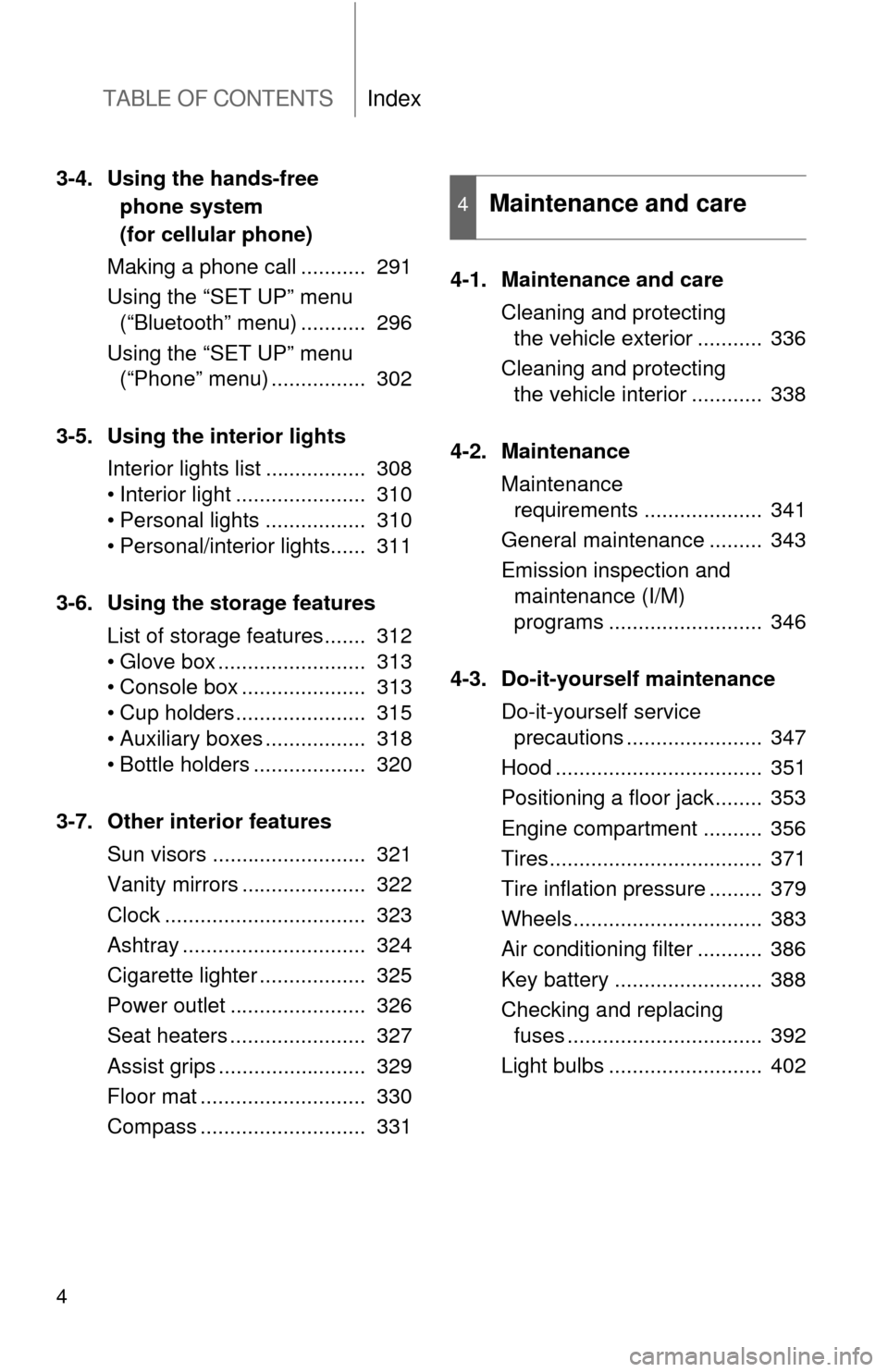
TABLE OF CONTENTSIndex
4
3-4. Using the hands-free phone system
(for cellular phone)
Making a phone call ........... 291
Using the “SET UP” menu (“Bluetooth” menu) ........... 296
Using the “SET UP” menu (“Phone” menu) ................ 302
3-5. Using the interior lights Interior lights list ................. 308
• Interior light ...................... 310
• Personal lights ................. 310
• Personal/interior lights...... 311
3-6. Using the storage features List of storage features....... 312
• Glove box ......................... 313
• Console box ..................... 313
• Cup holders ...................... 315
• Auxiliary boxes ................. 318
• Bottle holders ................... 320
3-7. Other interior features Sun visors .......................... 321
Vanity mirrors ..................... 322
Clock .................................. 323
Ashtray ............................... 324
Cigarette lighter .................. 325
Power outlet ....................... 326
Seat heaters ....................... 327
Assist grips ......................... 329
Floor mat ............................ 330
Compass ............................ 331 4-1. Maintenance and care
Cleaning and protecting the vehicle exterior ........... 336
Cleaning and protecting the vehicle interior ............ 338
4-2. Maintenance Maintenance requirements .................... 341
General maintenance ......... 343
Emission inspection and maintenance (I/M)
programs .......................... 346
4-3. Do-it-yourself maintenance Do-it-yourself service precautions ....................... 347
Hood ................................... 351
Positioning a floor jack........ 353
Engine compartment .......... 356
Tires.................................... 371
Tire inflation pressure ......... 379
Wheels................................ 383
Air conditioning filter ........... 386
Key battery ......................... 388
Checking and replacing fuses ................................. 392
Light bulbs .......................... 402
4Maintenance and care
Page 10 of 532
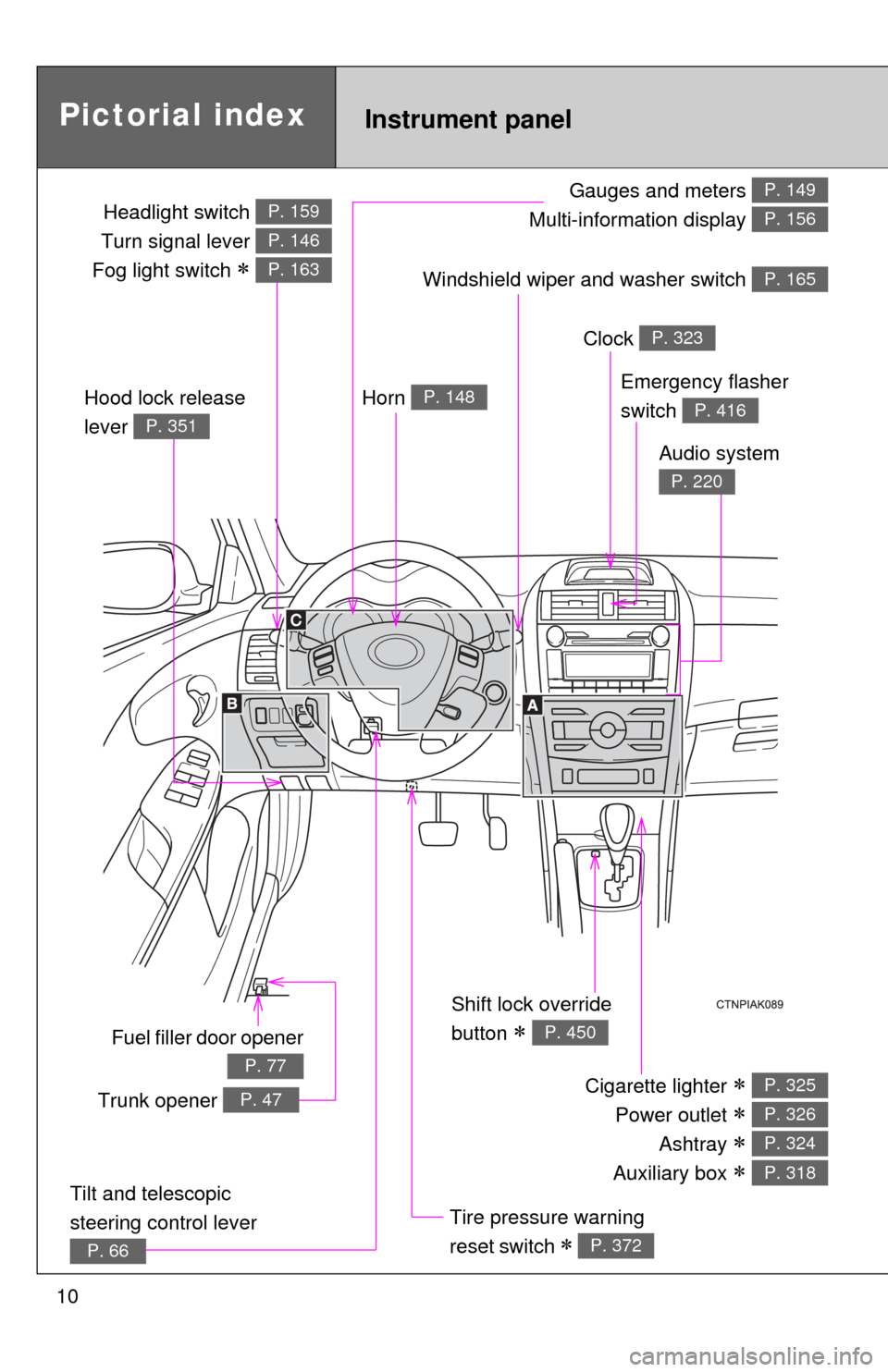
10
Gauges and meters
Multi-information display P. 149
P. 156
Pictorial indexInstrument panel
Windshield wiper and washer switch P. 165
Fuel filler door opener
P. 77
Emergency flasher
switch
P. 416
Shift lock override
button
P. 450
Cigarette lighter
Power outlet
Ashtray
Auxiliary box
P. 325
P. 326
P. 324
P. 318
Tire pressure warning
reset switch
P. 372
Horn P. 148
Clock P. 323
Audio system
P. 220
Hood lock release
lever
P. 351
Trunk opener P. 47
Tilt and telescopic
steering control lever
P. 66
Headlight switch
Turn signal lever
Fog light switch
P. 159
P. 146
P. 163
Page 48 of 532
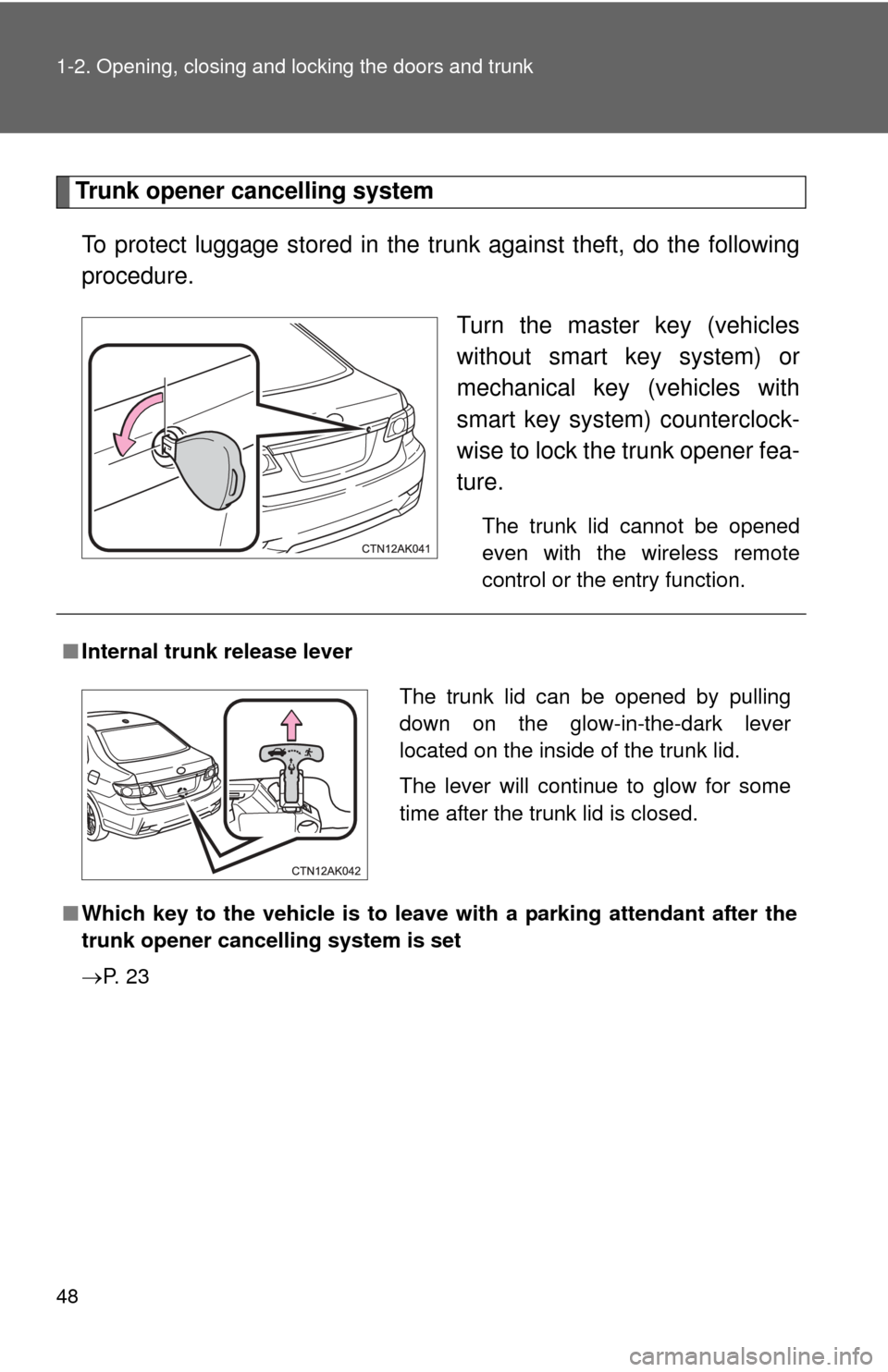
48 1-2. Opening, closing and locking the doors and trunk
Trunk opener cancelling systemTo protect luggage stored in the trunk against theft, do the following
procedure. Turn the master key (vehicles
without smart key system) or
mechanical key (vehicles with
smart key system) counterclock-
wise to lock the trunk opener fea-
ture.
The trunk lid cannot be opened
even with the wireless remote
control or the entry function.
■Internal trunk release lever
■ Which key to the vehicle is to leave with a parking attendant after the
trunk opener cancelling system is set
P. 2 3
The trunk lid can be opened by pulling
down on the glow-in-the-dark lever
located on the inside of the trunk lid.
The lever will continue to glow for some
time after the trunk lid is closed.
Page 205 of 532
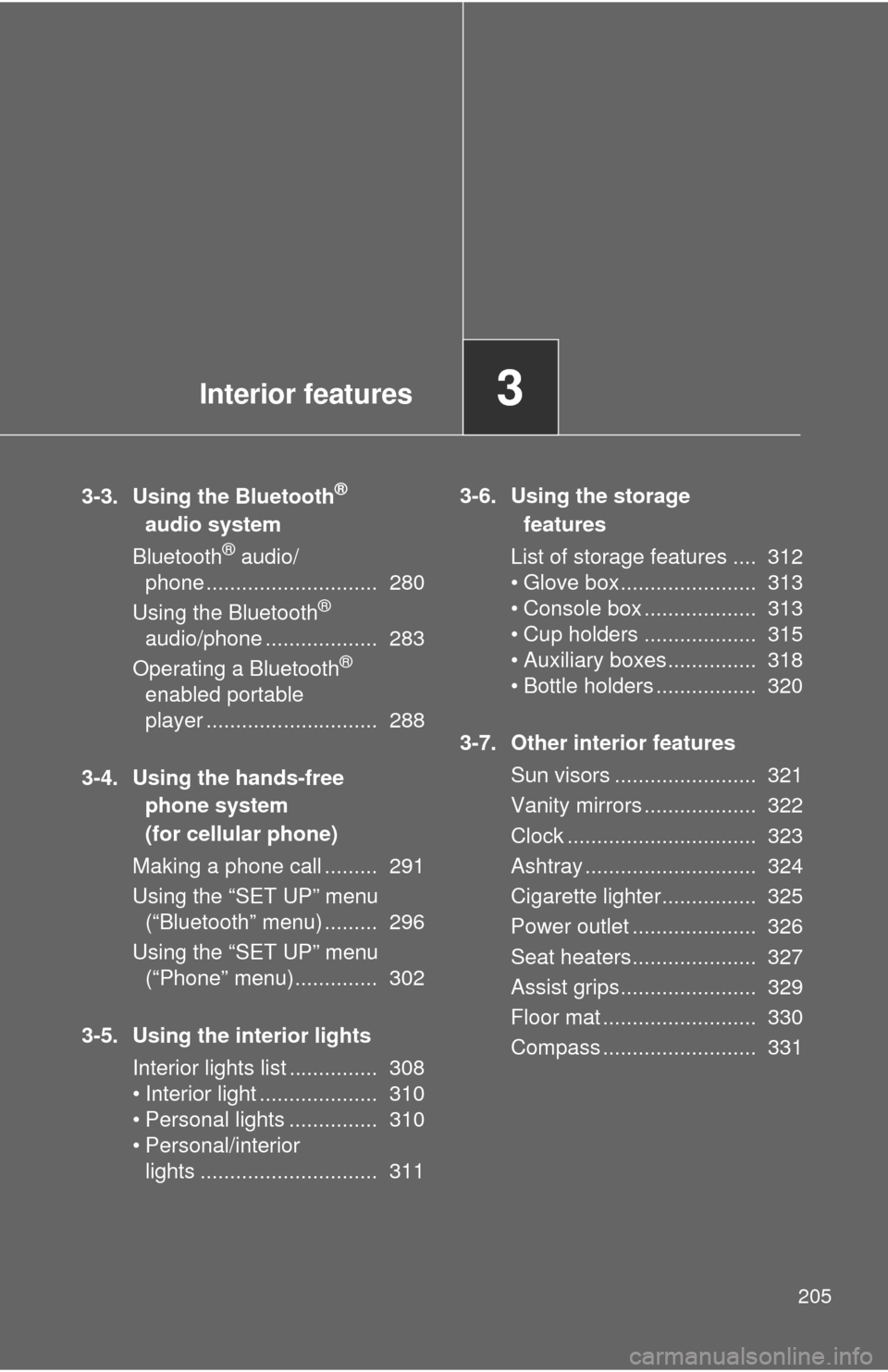
Interior features3
205
3-3. Using the Bluetooth®
audio system
Bluetooth
® audio/
phone ............................. 280
Using the Bluetooth
®
audio/phone ................... 283
Operating a Bluetooth
®
enabled portable
player ............................. 288
3-4. Using the hands-free phone system
(for cellular phone)
Making a phone call ......... 291
Using the “SET UP” menu (“Bluetooth” menu) ......... 296
Using the “SET UP” menu (“Phone” menu).............. 302
3-5. Using the interior lights Interior lights list ............... 308
• Interior light .................... 310
• Personal lights ............... 310
• Personal/interior lights .............................. 311 3-6. Using the storage
features
List of storage features .... 312
• Glove box....................... 313
• Console box ................... 313
• Cup holders ................... 315
• Auxiliary boxes ............... 318
• Bottle holders ................. 320
3-7. Other interior features Sun visors ........................ 321
Vanity mirrors ................... 322
Clock ................................ 323
Ashtray ............................. 324
Cigarette lighter................ 325
Power outlet ..................... 326
Seat heaters..................... 327
Assist grips....................... 329
Floor mat .......................... 330
Compass .......................... 331
Page 213 of 532
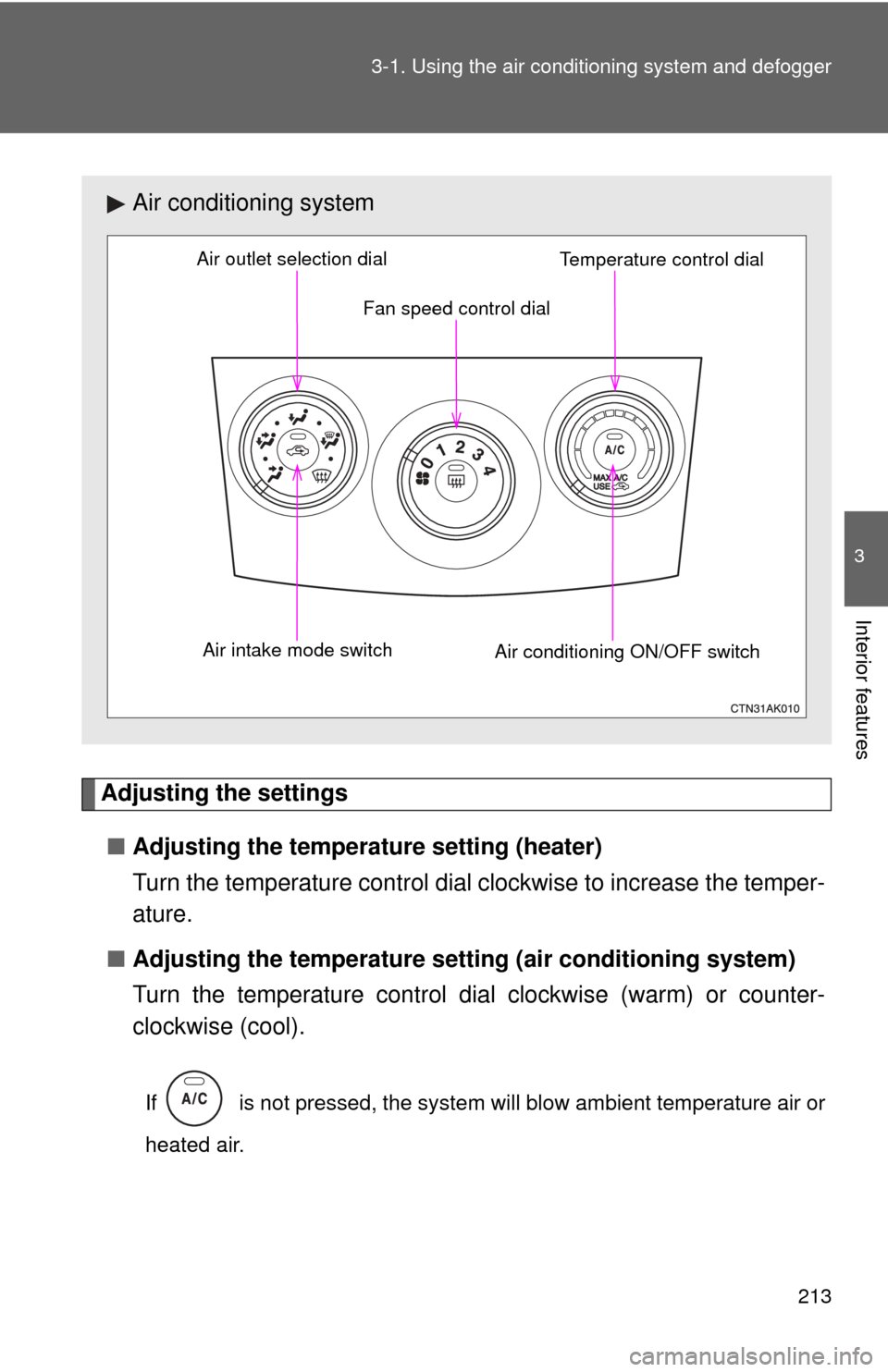
213
3-1. Using the air conditioning system
and defogger
3
Interior features
Adjusting the settings
■ Adjusting the temperature setting (heater)
Turn the temperature control dial clockwise to increase the temper-
ature.
■ Adjusting the temperature setting (air conditioning system)
Turn the temperature control dial clockwise (warm) or counter-
clockwise (cool).
If is not pressed, the system will blow ambient temperature air or
heated air.
Air conditioning system
Fan speed control dial
Air outlet selection dial
Air intake mode switch Air conditioning ON/OFF switchTemperature control dial
Page 214 of 532
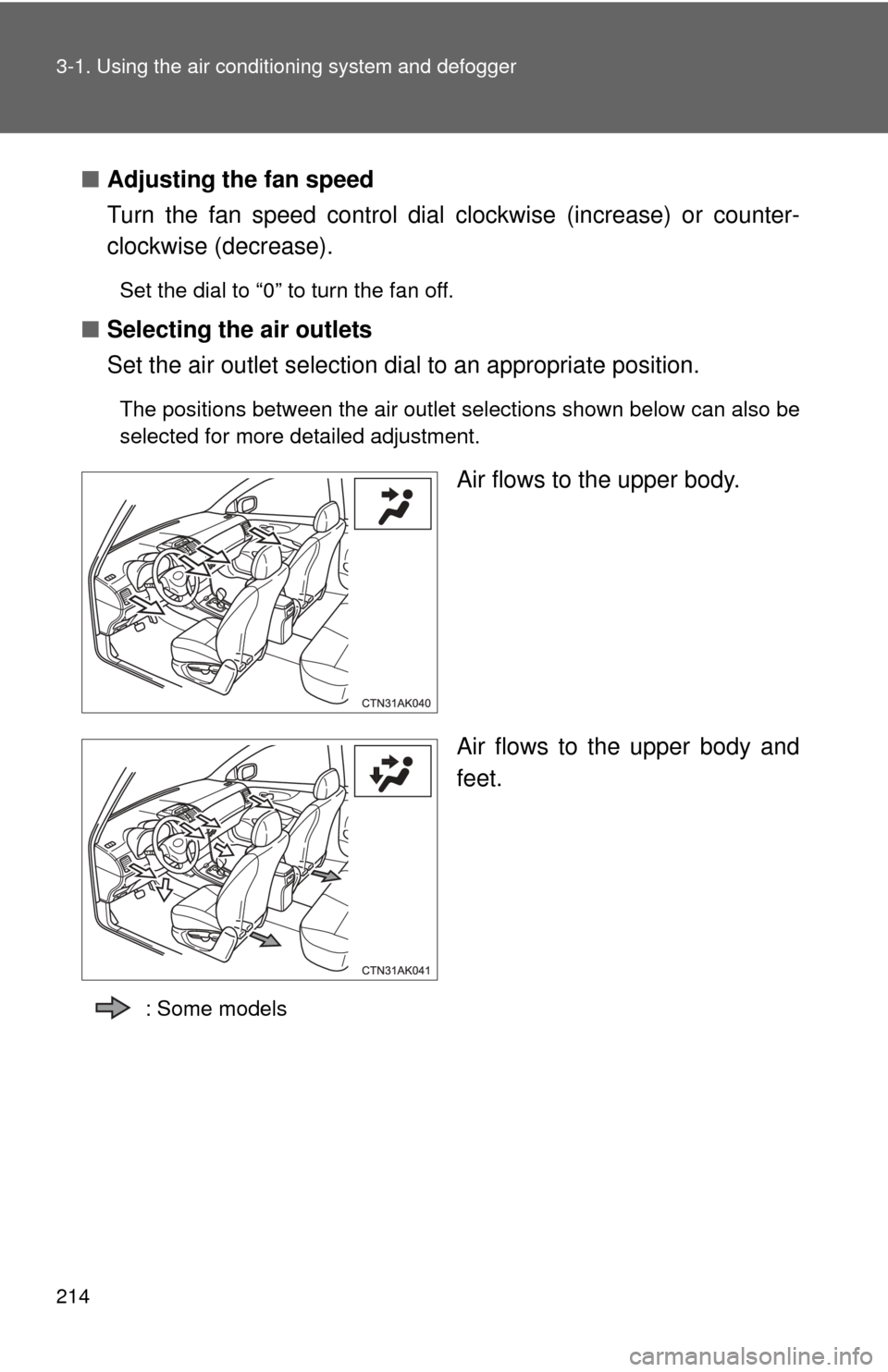
214 3-1. Using the air conditioning system and defogger
■Adjusting the fan speed
Turn the fan speed control dial clockwise (increase) or counter-
clockwise (decrease).
Set the dial to “0” to turn the fan off.
■ Selecting the air outlets
Set the air outlet selection di al to an appropriate position.
The positions between the air outlet selections shown below can also be
selected for more detailed adjustment.
Air flows to the upper body.
Air flows to the upper body and
feet.
: Some models
Page 294 of 532
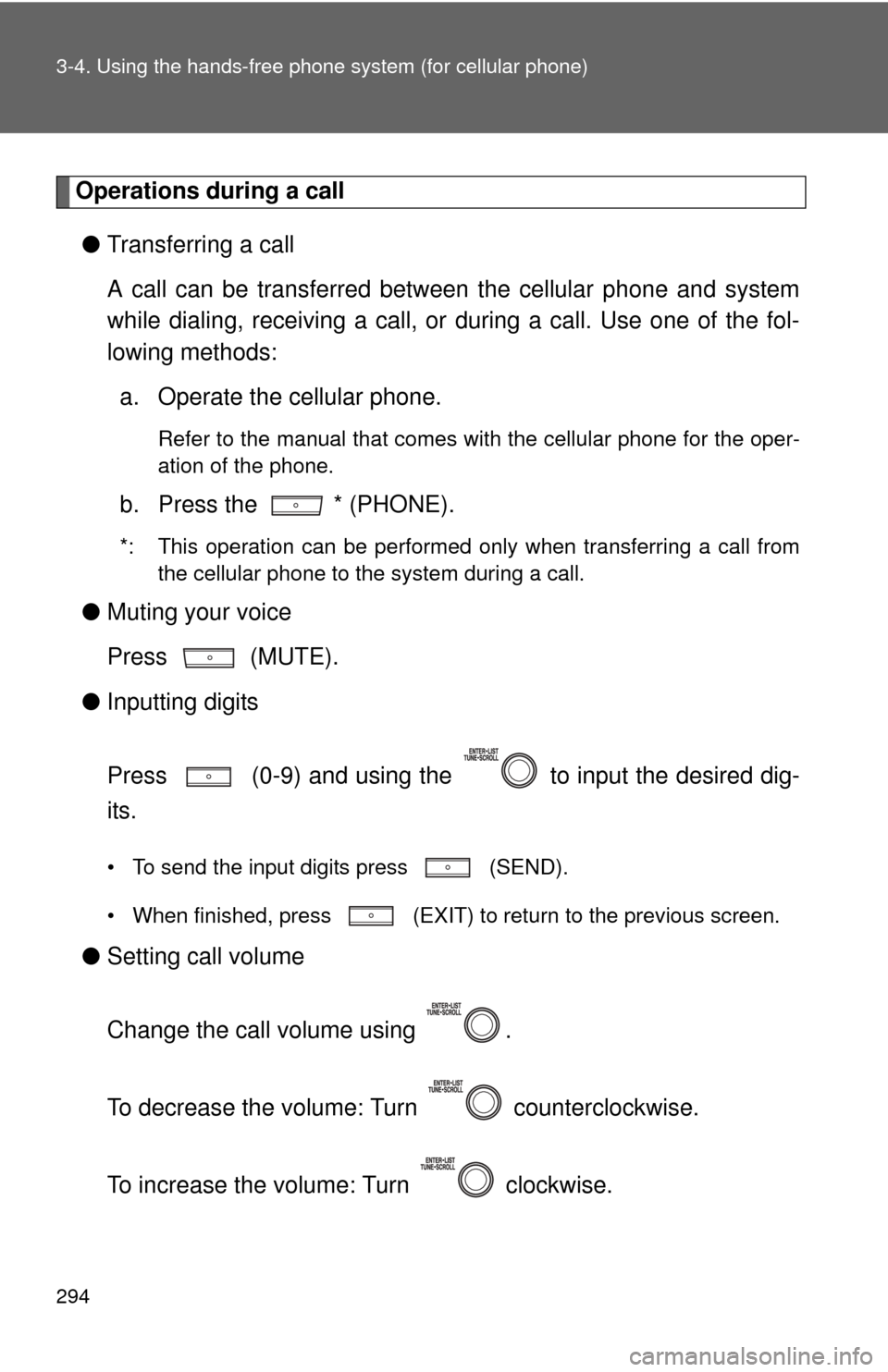
294 3-4. Using the hands-free phone system (for cellular phone)
Operations during a call
● Transferring a call
A call can be transferred between the cellular phone and system
while dialing, receiving a call, or during a call. Use one of the fol-
lowing methods:
a. Operate the cellular phone.
Refer to the manual that comes with the cellular phone for the oper-
ation of the phone.
b. Press the * (PHONE).
*: This operation can be performed only when transferring a call from
the cellular phone to the system during a call.
● Muting your voice
Press (MUTE).
● Inputting digits
Press (0-9) and using the to input the desired dig-
its.
• To send the input digits press (SEND).
• When finished, press (EXIT) to return to the previous screen.
● Setting call volume
Change the call volume using .
To decrease the volume: Turn counterclockwise.
To increase the volume: Turn clockwise.
Page 295 of 532
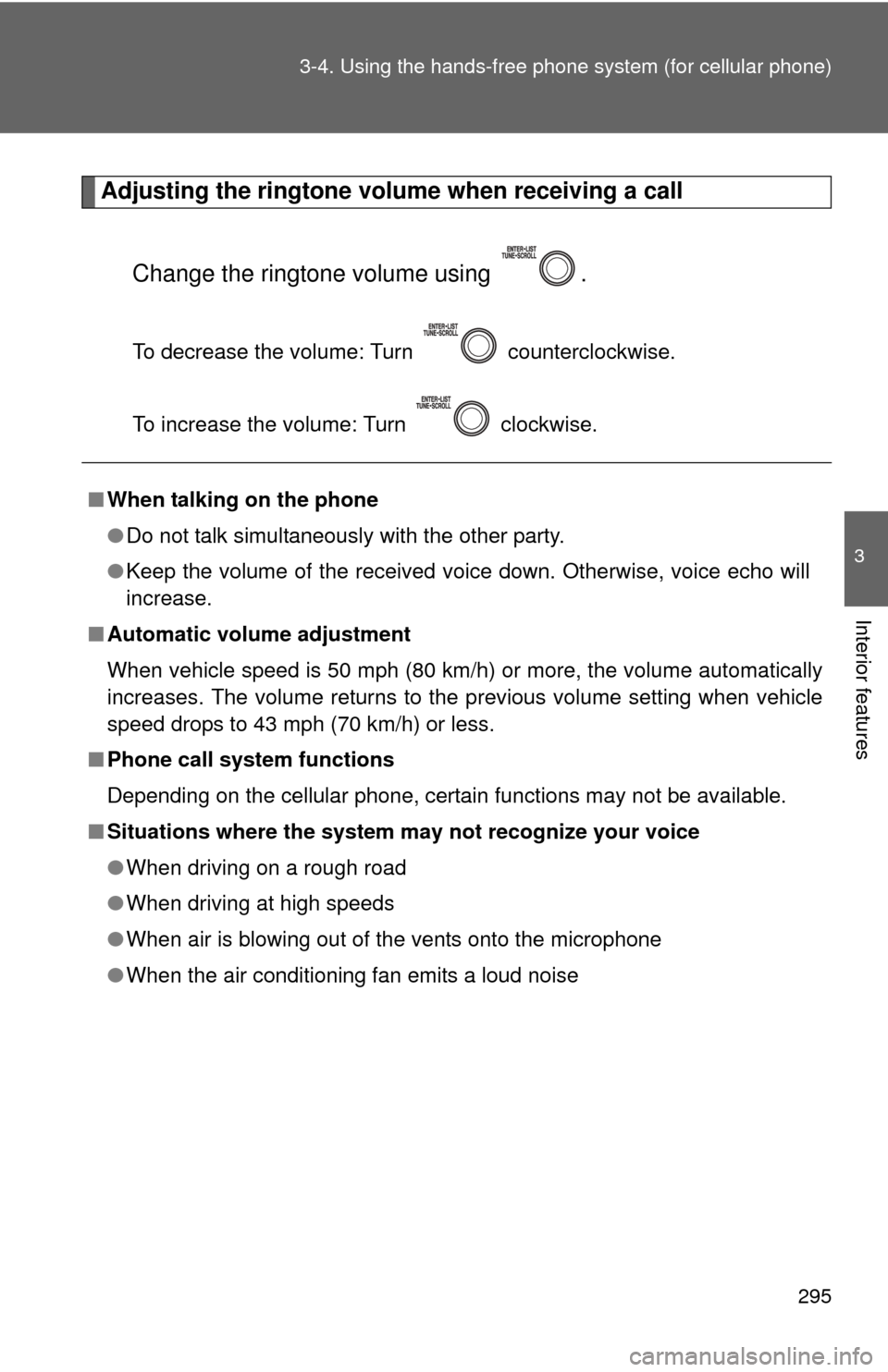
295
3-4. Using the hand
s-free phone system (for cellular phone)
3
Interior features
Adjusting the ringtone volume when receiving a call
Change the ringtone volume using .
To decrease the volume: Turn counterclockwise.
To increase the volume: Turn clockwise.
■When talking on the phone
●Do not talk simultaneously with the other party.
● Keep the volume of the received voice down. Otherwise, voice echo will
increase.
■ Automatic volume adjustment
When vehicle speed is 50 mph (80 km/h) or more, the volume automatically
increases. The volume returns to the previous volume setting when vehicle
speed drops to 43 mph (70 km/h) or less.
■ Phone call system functions
Depending on the cellular phone, certain functions may not be available.
■ Situations where the system m ay not recognize your voice
● When driving on a rough road
● When driving at high speeds
● When air is blowing out of the vents onto the microphone
● When the air conditioning fan emits a loud noise
Page 306 of 532
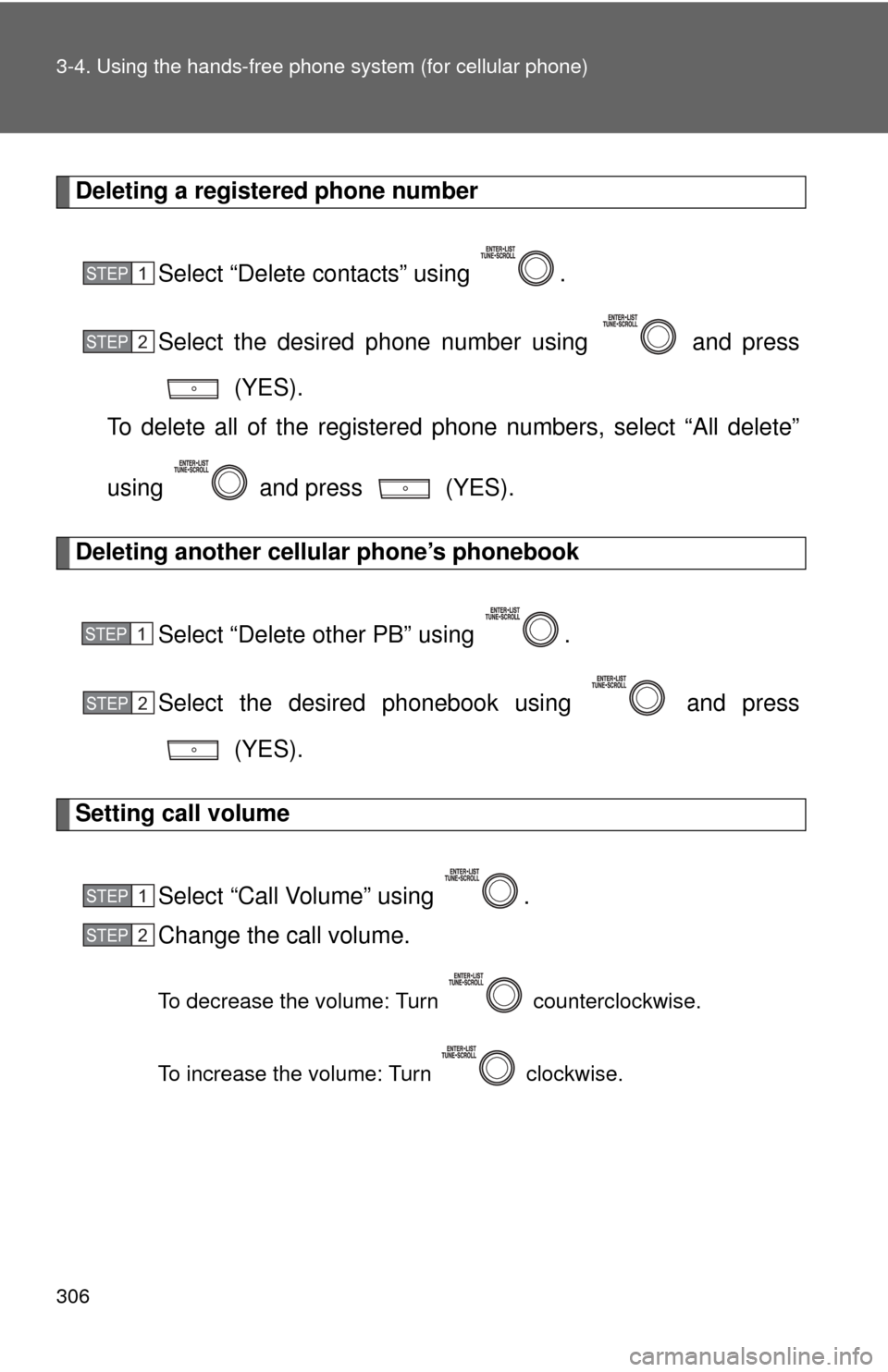
306 3-4. Using the hands-free phone system (for cellular phone)
Deleting a registered phone number
Select “Delete contacts” using .
Select the desired phone number using and press (YES).
To delete all of the registered phone numbers, select “All delete”
using and press (YES).
Deleting another cellular phone’s phonebook
Select “Delete other PB” using .
Select the desired phonebook using and press (YES).
Setting call volume
Select “Call Volume” using .
Change the call volume.
To decrease the volume: Turn counterclockwise.
To increase the volume: Turn clockwise.
STEP 1
STEP 2
STEP 1
STEP 2
STEP 1
STEP 2
Page 307 of 532
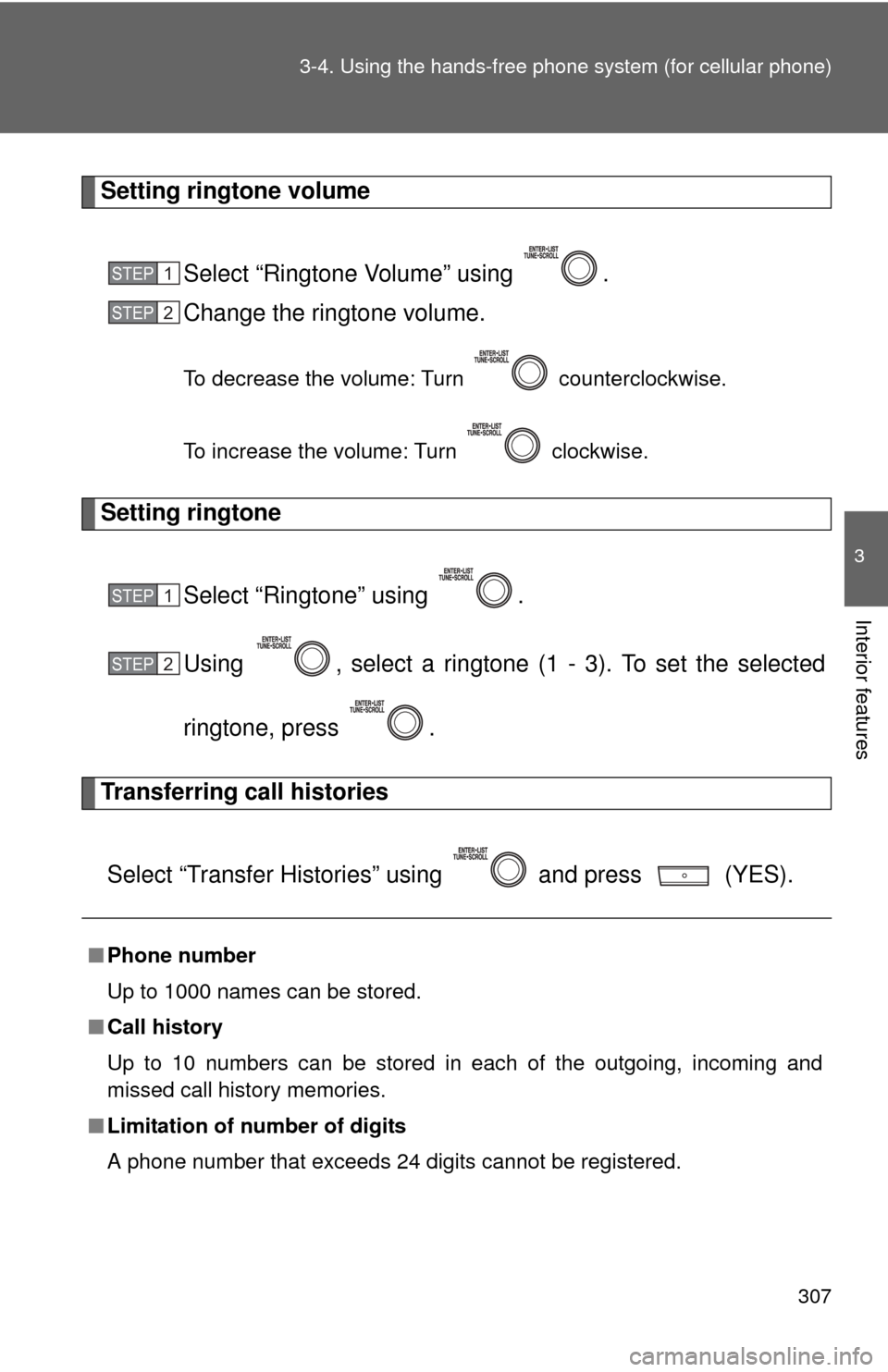
307
3-4. Using the hand
s-free phone system (for cellular phone)
3
Interior features
Setting ringtone volume
Select “Ringtone Volume” using .
Change the ringtone volume.
To decrease the volume: Turn counterclockwise.
To increase the volume: Turn clockwise.
Setting ringtoneSelect “Ringtone” using .
Using , select a ringtone (1 - 3). To set the selected
ringtone, press .
Transferring call histories
Select “Transfer Histories” using and press (YES).
■ Phone number
Up to 1000 names can be stored.
■ Call history
Up to 10 numbers can be stored in each of the outgoing, incoming and
missed call history memories.
■ Limitation of number of digits
A phone number that exceeds 24 digits cannot be registered.
STEP 1
STEP 2
STEP 1
STEP 2