bluetooth TOYOTA COROLLA 2014 11.G Navigation Manual
[x] Cancel search | Manufacturer: TOYOTA, Model Year: 2014, Model line: COROLLA, Model: TOYOTA COROLLA 2014 11.GPages: 292, PDF Size: 17.32 MB
Page 8 of 292

TABLE OF CONTENTS
8
1. BASIC FUNCTION........................... 12
OVERVIEW BUTTONS ......................... 12
“Apps” SCREEN .................................... 14
HOME SCREEN .................................... 16
2. QUICK REFERENCE....................... 20
“Setup” SCREEN ................................... 20
3. NAVIGATION OPERATION ............ 22
REGISTERING HOME .......................... 22
REGISTERING PRESET
DESTINATIONS .................................. 24
OPERATION FLOW:
GUIDING THE ROUTE ....................... 26
SETTING HOME AS
THE DESTINATION ............................ 27
4. FUNCTION INDEX ........................... 28
FUNCTION INDEX ................................ 28
1. BASIC INFORMATION BEFORE
OPERATION .................................. 32
INITIAL SCREEN ................................... 32
TOUCH SCREEN GESTURES .............. 34
TOUCH SCREEN OPERATION ............ 35
HOME SCREEN OPERATION .............. 36
ENTERING LETTERS AND
NUMBERS/LIST SCREEN
OPERATION........................................ 37
SCREEN ADJUSTMENT ....................... 40
2. Bluetooth® SETTINGS ................... 42
REGISTERING/CONNECTING
Bluetooth® DEVICE ............................. 42
SETTING Bluetooth® DETAILS ............. 46
3. OTHER SETTINGS ......................... 54
GENERAL SETTINGS ........................... 54
VOICE SETTINGS ................................. 59
VEHICLE SETTINGS ............................. 60
DRIVER SETTINGS ............................... 61
MAINTENANCE ..................................... 62
1QUICK GUIDE2BASIC FUNCTION
Page 9 of 292
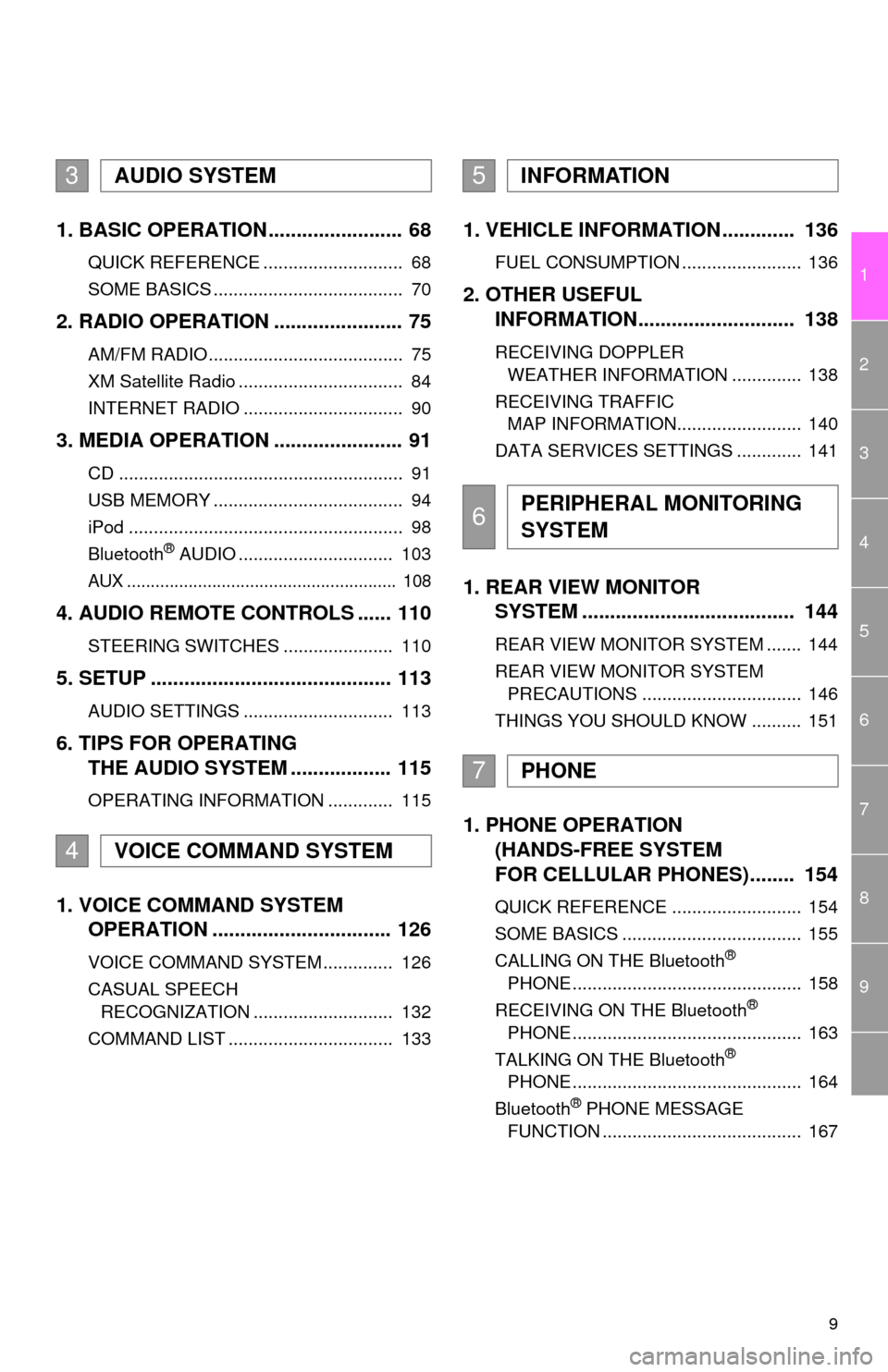
9
1
2
3
4
5
6
7
8
9
1. BASIC OPERATION ........................ 68
QUICK REFERENCE ............................ 68
SOME BASICS ...................................... 70
2. RADIO OPERATION ....................... 75
AM/FM RADIO....................................... 75
XM Satellite Radio ................................. 84
INTERNET RADIO ................................ 90
3. MEDIA OPERATION ....................... 91
CD ......................................................... 91
USB MEMORY ...................................... 94
iPod ....................................................... 98
Bluetooth
® AUDIO ............................... 103
AUX ......................................................... 108
4. AUDIO REMOTE CONTROLS ...... 110
STEERING SWITCHES ...................... 110
5. SETUP ........................................... 113
AUDIO SETTINGS .............................. 113
6. TIPS FOR OPERATING
THE AUDIO SYSTEM .................. 115
OPERATING INFORMATION ............. 115
1. VOICE COMMAND SYSTEM
OPERATION ................................ 126
VOICE COMMAND SYSTEM .............. 126
CASUAL SPEECH
RECOGNIZATION ............................ 132
COMMAND LIST ................................. 133
1. VEHICLE INFORMATION ............. 136
FUEL CONSUMPTION ........................ 136
2. OTHER USEFUL
INFORMATION............................ 138
RECEIVING DOPPLER
WEATHER INFORMATION .............. 138
RECEIVING TRAFFIC
MAP INFORMATION......................... 140
DATA SERVICES SETTINGS ............. 141
1. REAR VIEW MONITOR
SYSTEM ...................................... 144
REAR VIEW MONITOR SYSTEM ....... 144
REAR VIEW MONITOR SYSTEM
PRECAUTIONS ................................ 146
THINGS YOU SHOULD KNOW .......... 151
1. PHONE OPERATION
(HANDS-FREE SYSTEM
FOR CELLULAR PHONES)........ 154
QUICK REFERENCE .......................... 154
SOME BASICS .................................... 155
CALLING ON THE Bluetooth
®
PHONE .............................................. 158
RECEIVING ON THE Bluetooth
®
PHONE .............................................. 163
TALKING ON THE Bluetooth
®
PHONE .............................................. 164
Bluetooth
® PHONE MESSAGE
FUNCTION ........................................ 167
3AUDIO SYSTEM
4VOICE COMMAND SYSTEM
5INFORMATION
6PERIPHERAL MONITORING
SYSTEM
7PHONE
Page 13 of 292
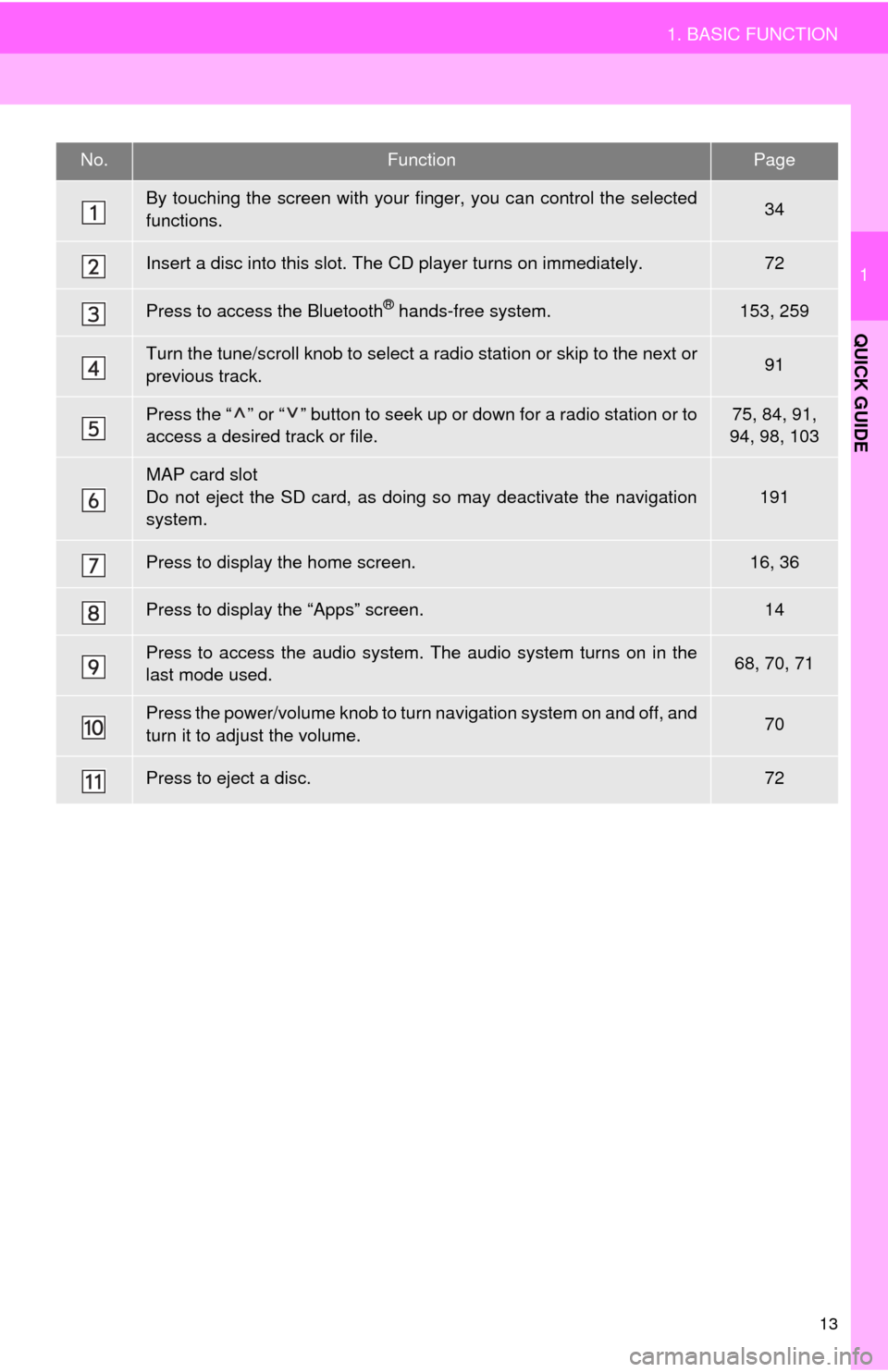
13
1. BASIC FUNCTION
1
QUICK GUIDE
No.FunctionPage
By touching the screen with your finger, you can control the selected
functions.34
Insert a disc into this slot. The CD player turns on immediately.72
Press to access the Bluetooth® hands-free system.153, 259
Turn the tune/scroll knob to select a radio station or skip to the next or
previous track.91
Press the “ ” or “ ” button to seek up or down for a radio station or to
access a desired track or file.75, 84, 91,
94, 98, 103
MAP card slot
Do not eject the SD card, as doing so may deactivate the navigation
system.191
Press to display the home screen.16, 36
Press to display the “Apps” screen.14
Press to access the audio system. The audio system turns on in the
last mode used.68, 70, 71
Press the power/volume knob to turn navigation system on and off, and
turn it to adjust the volume.70
Press to eject a disc.72
Page 17 of 292
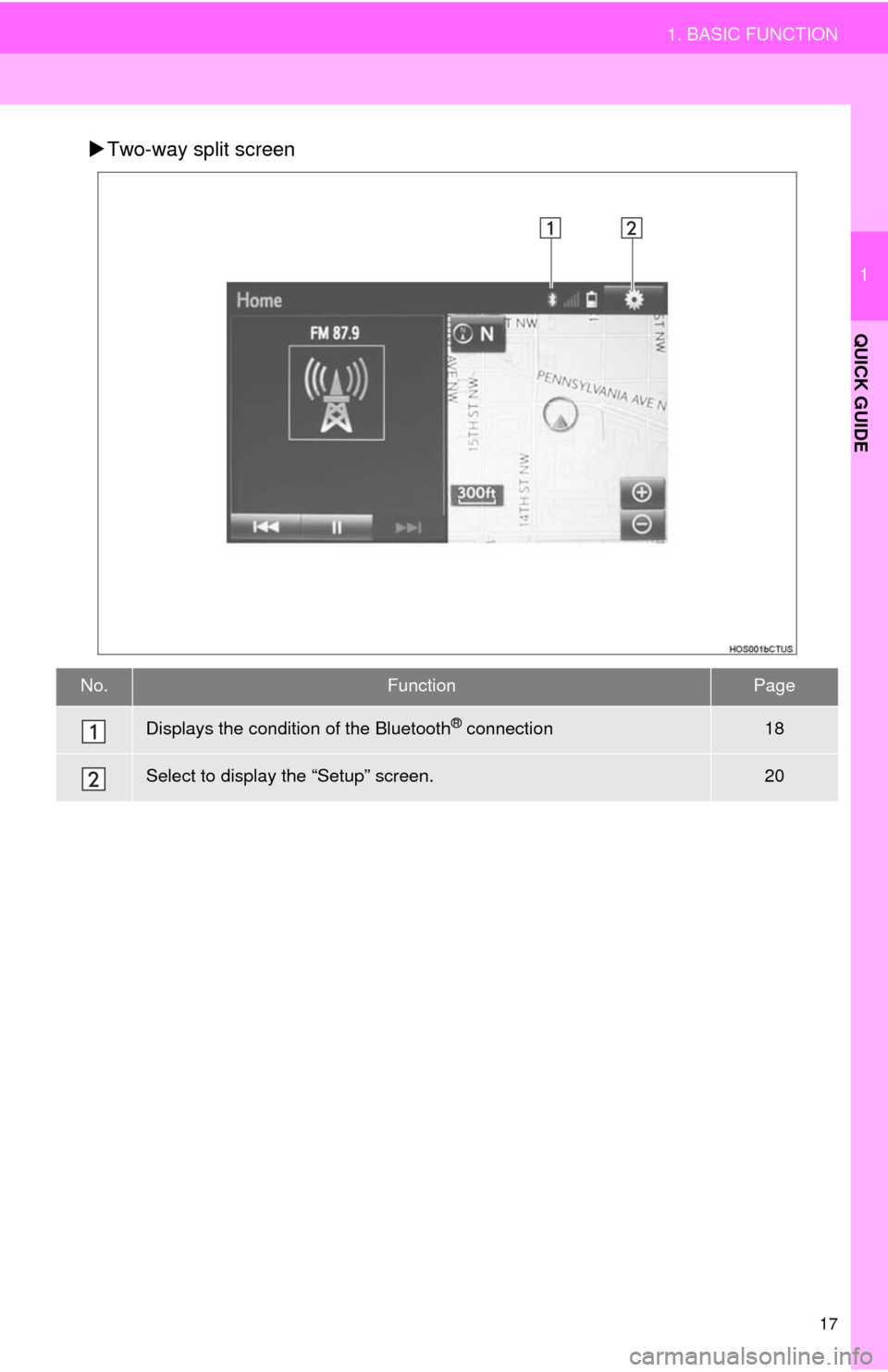
17
1. BASIC FUNCTION
1
QUICK GUIDE
Two-way split screen
No.FunctionPage
Displays the condition of the Bluetooth® connection18
Select to display the “Setup” screen.20
Page 18 of 292
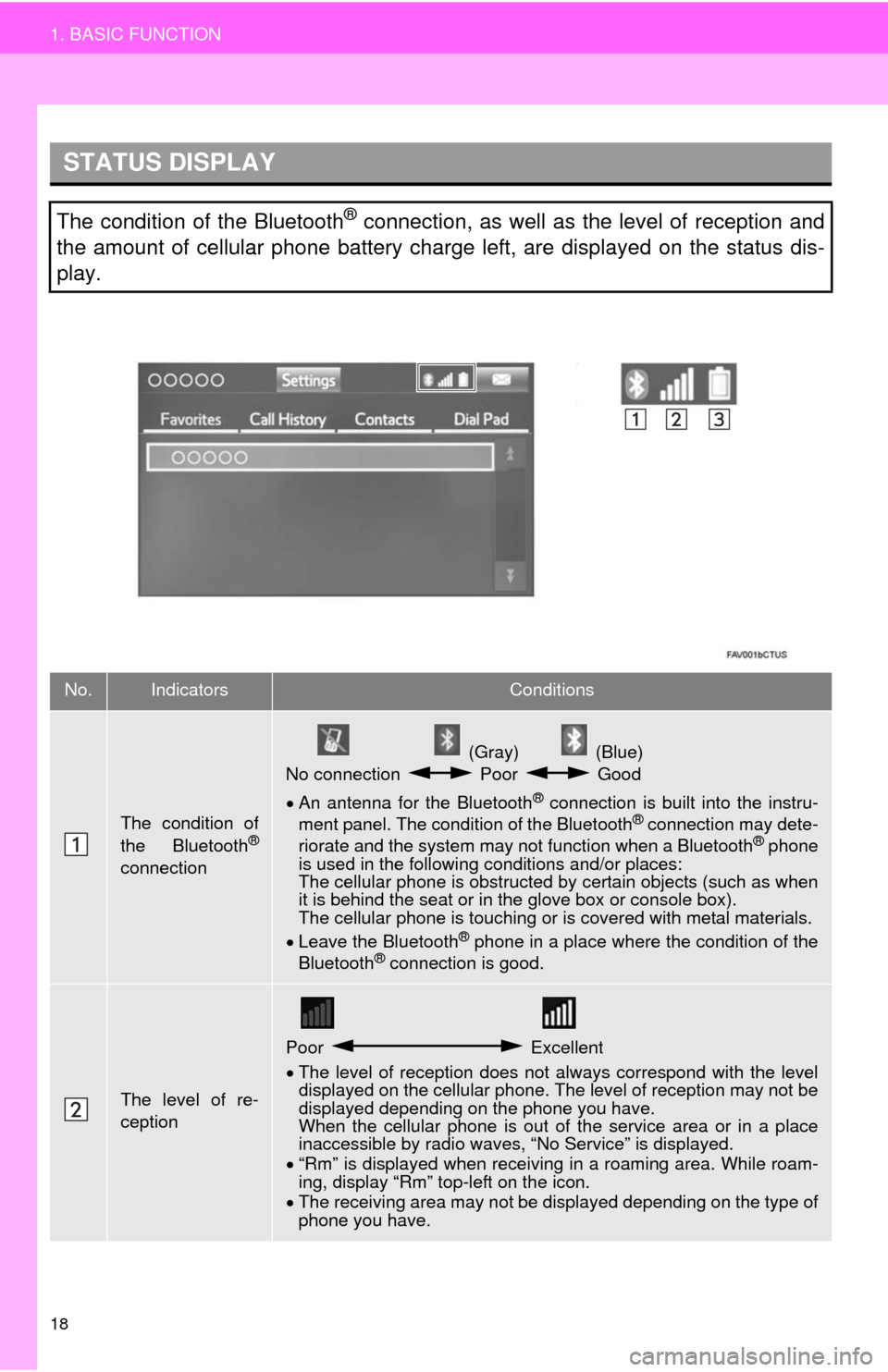
18
1. BASIC FUNCTION
STATUS DISPLAY
The condition of the Bluetooth® connection, as well as the level of reception and
the amount of cellular phone battery charge left, are displayed on the status dis-
play.
No.IndicatorsConditions
The condition of
the Bluetooth®
connection
(Gray) (Blue)
No connection Poor Good
An antenna for the Bluetooth
® connection is built into the instru-
ment panel. The condition of the Bluetooth® connection may dete-
riorate and the system may not function when a Bluetooth® phone
is used in the following conditions and/or places:
The cellular phone is obstructed by certain objects (such as when
it is behind the seat or in the glove box or console box).
The cellular phone is touching or is covered with metal materials.
Leave the Bluetooth
® phone in a place where the condition of the
Bluetooth® connection is good.
The level of re-
ception
Poor Excellent
The level of reception does not always correspond with the level
displayed on the cellular phone. The level of reception may not be
displayed depending on the phone you have.
When the cellular phone is out of the service area or in a place
inaccessible by radio waves, “No Service” is displayed.
“Rm” is displayed when receiving in a roaming area. While roam-
ing, display “Rm” top-left on the icon.
The receiving area may not be displayed depending on the type of
phone you have.
Page 19 of 292
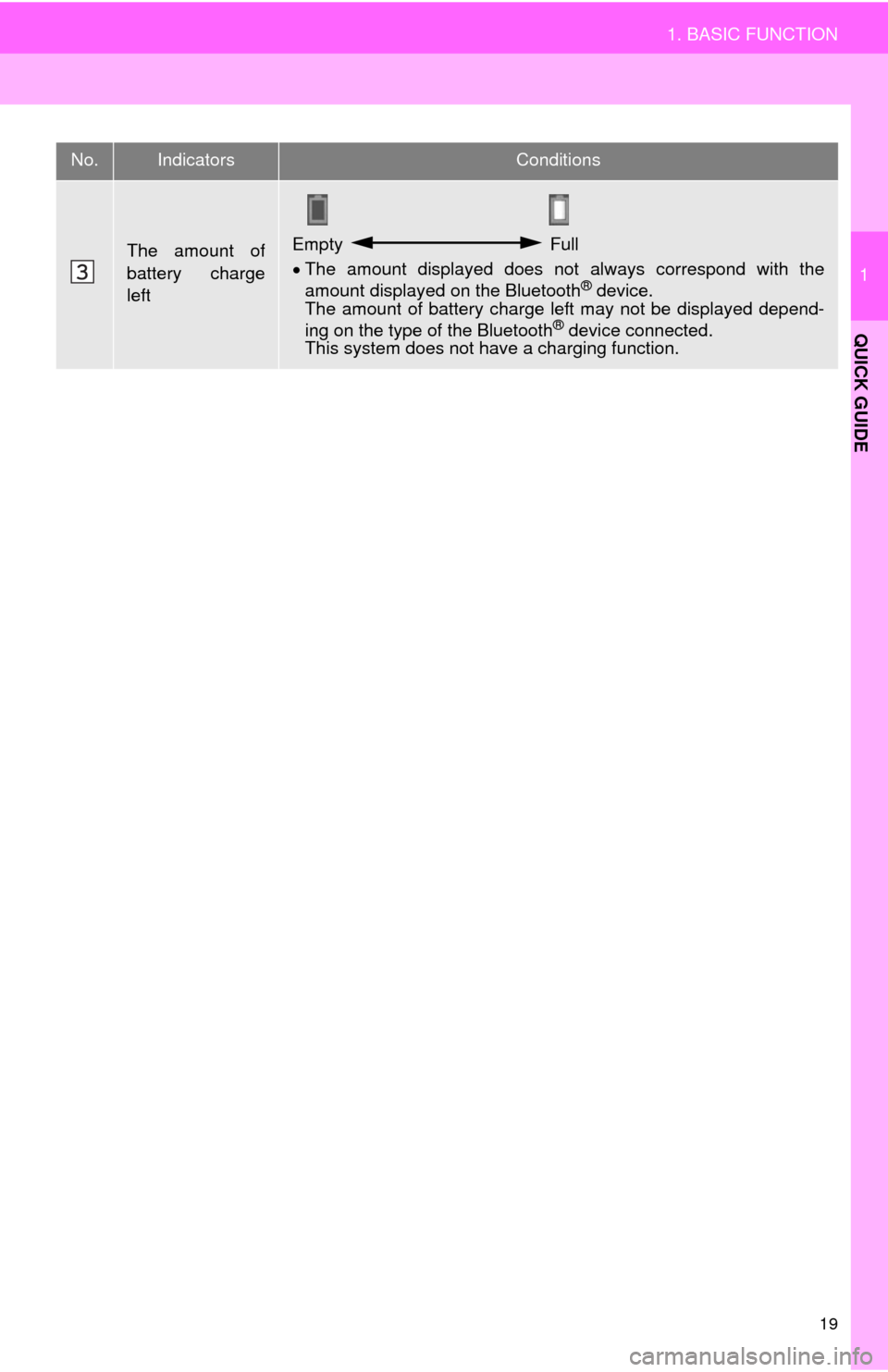
19
1. BASIC FUNCTION
1
QUICK GUIDE
The amount of
battery charge
leftEmpty Full
The amount displayed does not always correspond with the
amount displayed on the Bluetooth
® device.
The amount of battery charge left may not be displayed depend-
ing on the type of the Bluetooth
® device connected.
This system does not have a charging function.
No.IndicatorsConditions
Page 21 of 292
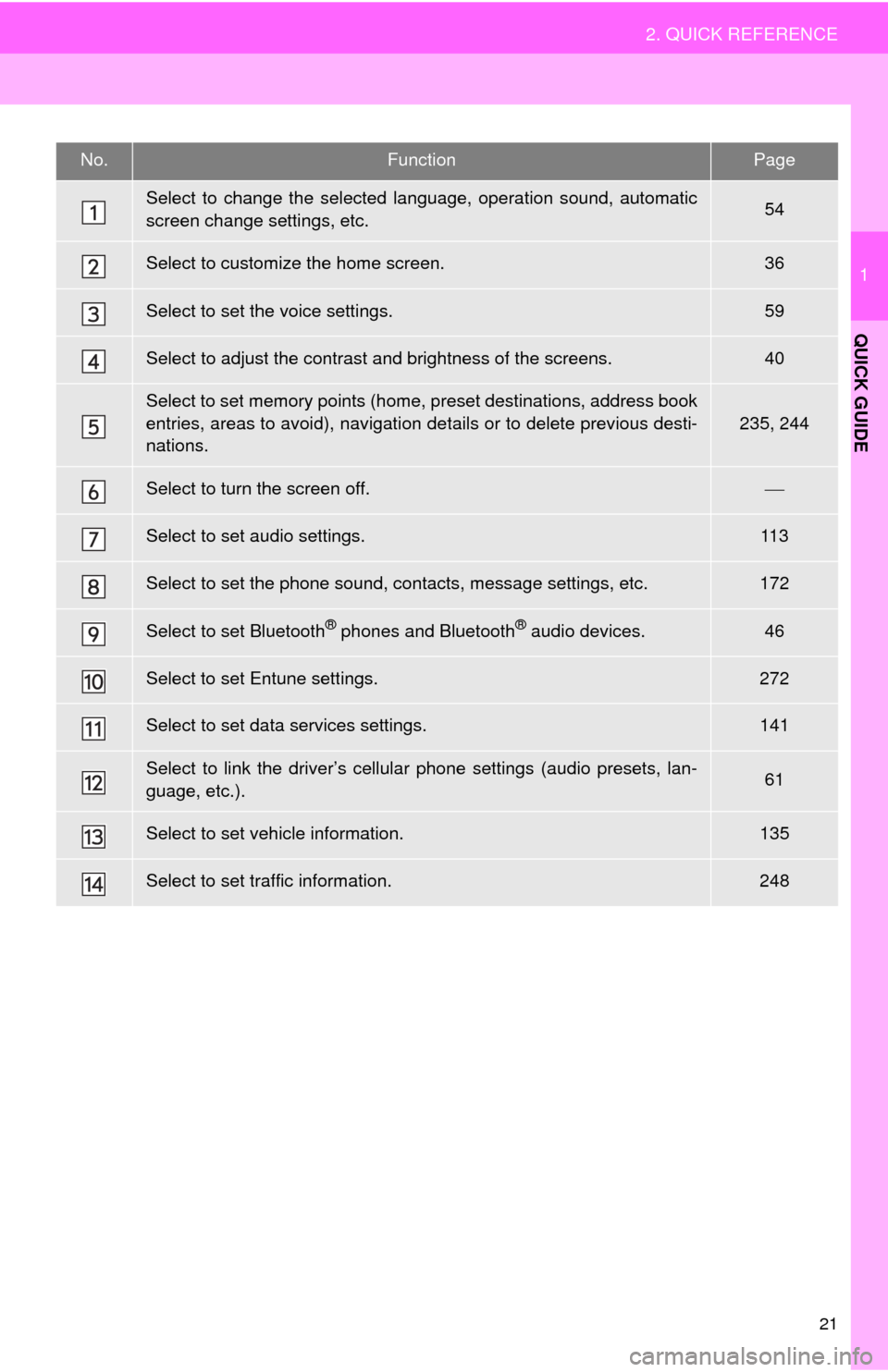
21
2. QUICK REFERENCE
1
QUICK GUIDE
No.FunctionPage
Select to change the selected language, operation sound, automatic
screen change settings, etc.54
Select to customize the home screen.36
Select to set the voice settings.59
Select to adjust the contrast and brightness of the screens.40
Select to set memory points (home, preset destinations, address book
entries, areas to avoid), navigation details or to delete previous desti-
nations.
235, 244
Select to turn the screen off.
Select to set audio settings.11 3
Select to set the phone sound, contacts, message settings, etc.172
Select to set Bluetooth® phones and Bluetooth® audio devices.46
Select to set Entune settings.272
Select to set data services settings.141
Select to link the driver’s cellular phone settings (audio presets, lan-
guage, etc.).61
Select to set vehicle information.135
Select to set traffic information.248
Page 29 of 292
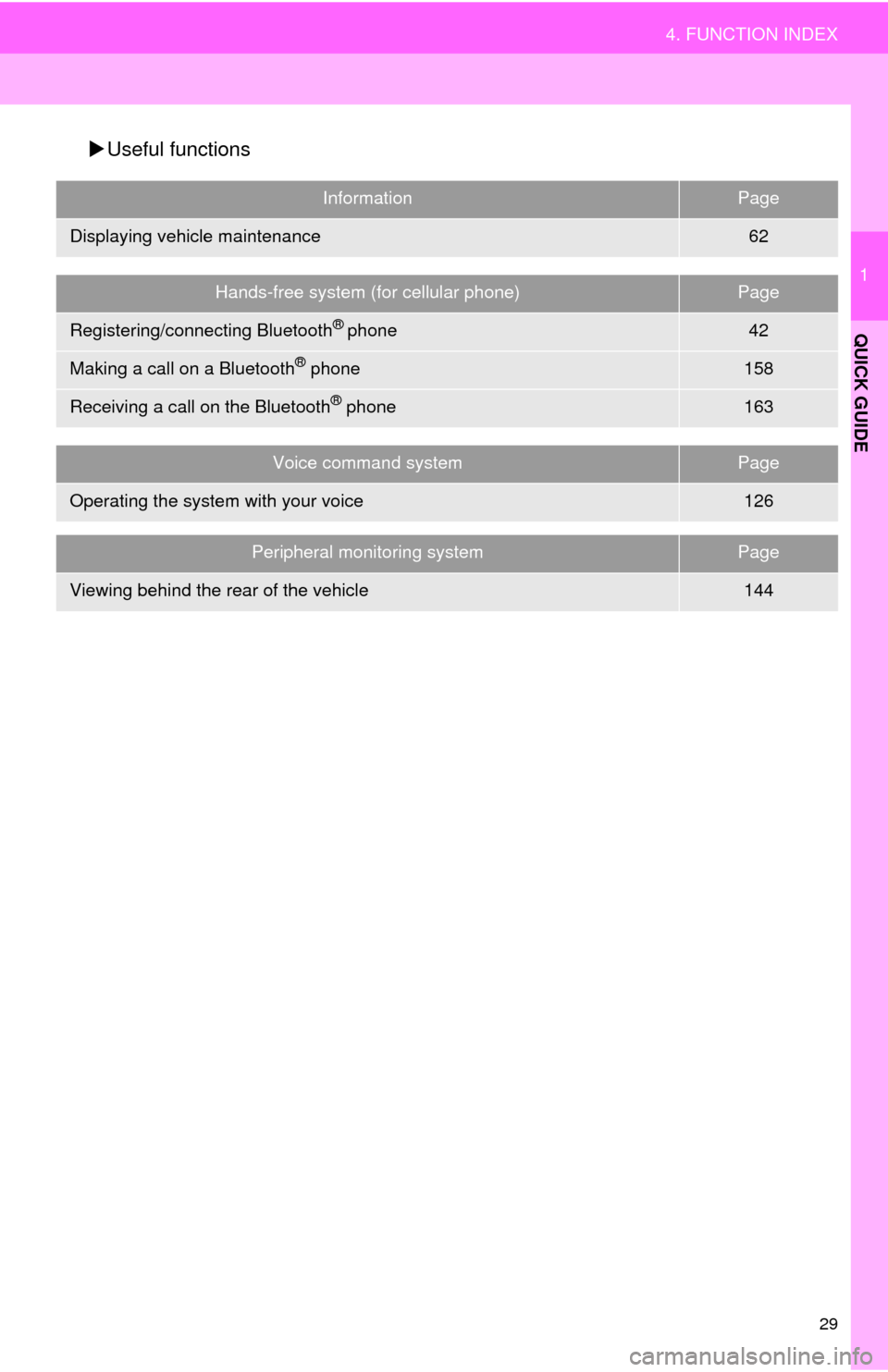
29
4. FUNCTION INDEX
1
QUICK GUIDE
Useful functions
InformationPage
Displaying vehicle maintenance62
Hands-free system (for cellular phone)Page
Registering/connecting Bluetooth® phone42
Making a call on a Bluetooth® phone158
Receiving a call on the Bluetooth® phone163
Voice command systemPage
Operating the system with your voice126
Peripheral monitoring systemPage
Viewing behind the rear of the vehicle144
Page 31 of 292
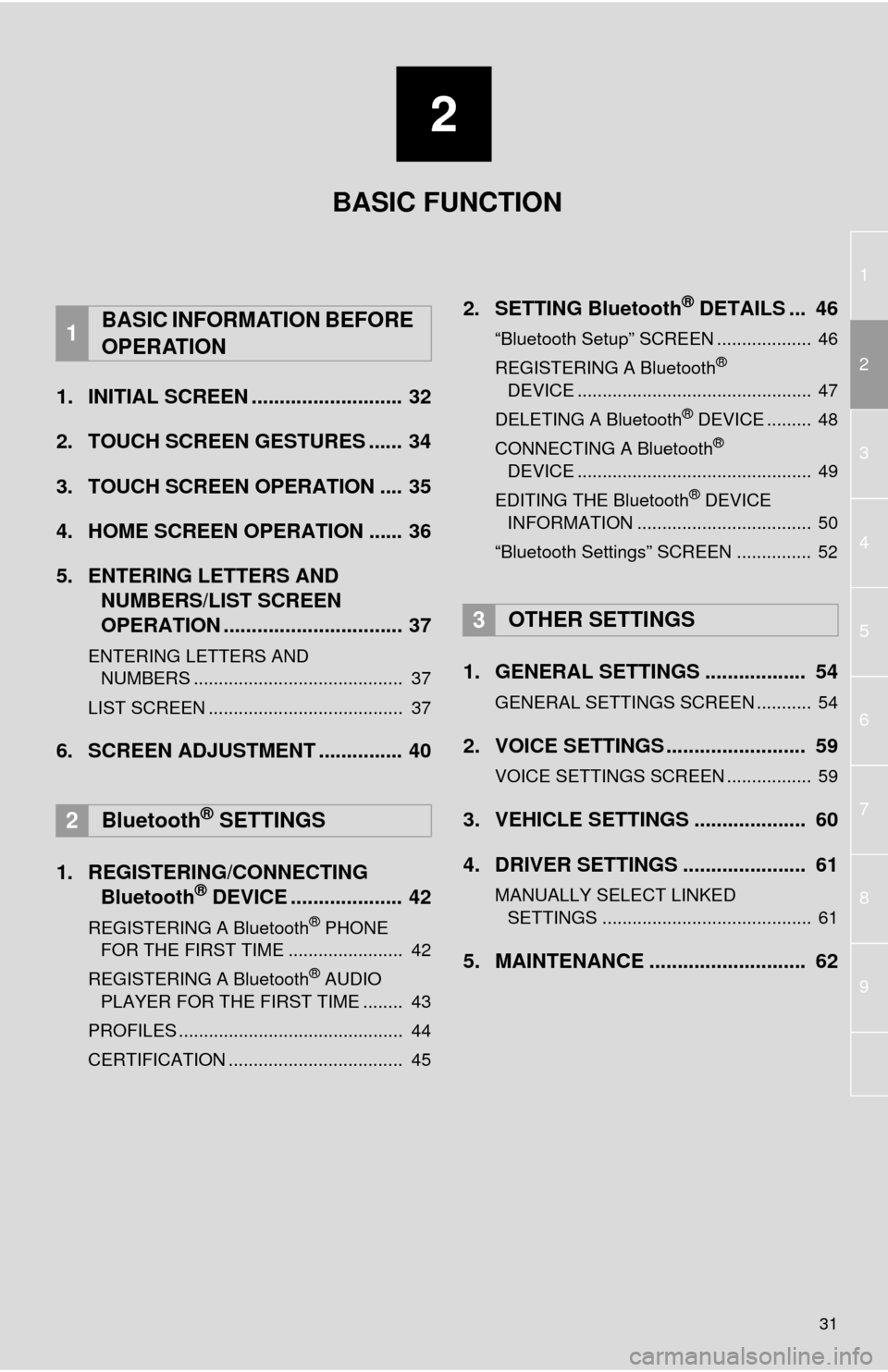
1
2
3
4
5
6
7
8
9
2
31
1. INITIAL SCREEN ........................... 32
2. TOUCH SCREEN GESTURES ...... 34
3. TOUCH SCREEN OPERATION .... 35
4. HOME SCREEN OPERATION ...... 36
5. ENTERING LETTERS AND
NUMBERS/LIST SCREEN
OPERATION ................................ 37
ENTERING LETTERS AND
NUMBERS .......................................... 37
LIST SCREEN ....................................... 37
6. SCREEN ADJUSTMENT ............... 40
1. REGISTERING/CONNECTING
Bluetooth
® DEVICE .................... 42
REGISTERING A Bluetooth® PHONE
FOR THE FIRST TIME ....................... 42
REGISTERING A Bluetooth
® AUDIO
PLAYER FOR THE FIRST TIME ........ 43
PROFILES ............................................. 44
CERTIFICATION ................................... 45
2. SETTING Bluetooth® DETAILS ... 46
“Bluetooth Setup” SCREEN ................... 46
REGISTERING A Bluetooth®
DEVICE ............................................... 47
DELETING A Bluetooth
® DEVICE ......... 48
CONNECTING A Bluetooth®
DEVICE ............................................... 49
EDITING THE Bluetooth
® DEVICE
INFORMATION ................................... 50
“Bluetooth Settings” SCREEN ............... 52
1. GENERAL SETTINGS .................. 54
GENERAL SETTINGS SCREEN ........... 54
2. VOICE SETTINGS ......................... 59
VOICE SETTINGS SCREEN ................. 59
3. VEHICLE SETTINGS .................... 60
4. DRIVER SETTINGS ...................... 61
MANUALLY SELECT LINKED
SETTINGS .......................................... 61
5. MAINTENANCE ............................ 62
1BASIC INFORMATION BEFORE
OPERATION
2Bluetooth® SETTINGS
3OTHER SETTINGS
BASIC FUNCTION
Page 42 of 292
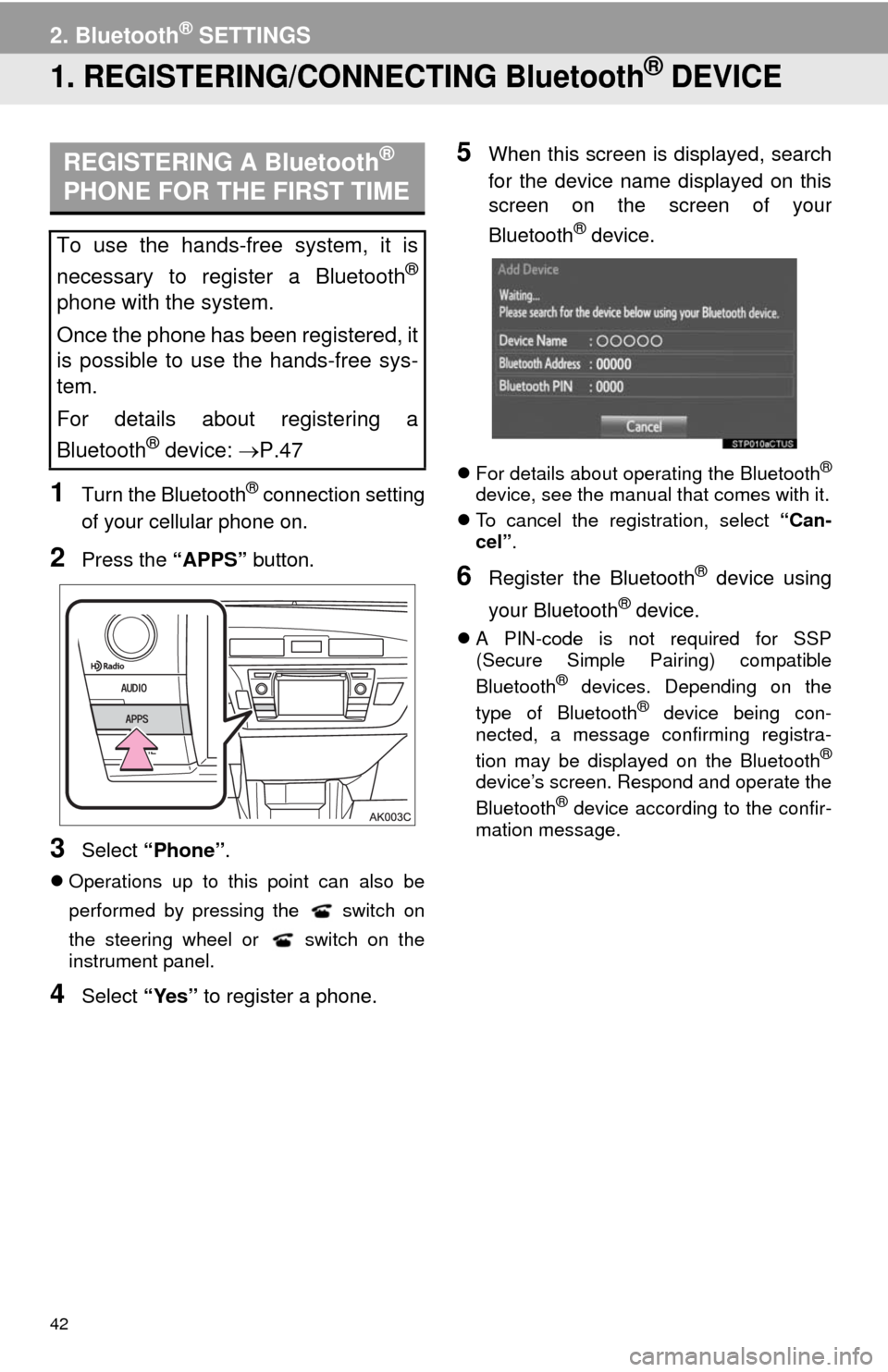
42
2. Bluetooth® SETTINGS
1. REGISTERING/CONNECTING Bluetooth® DEVICE
1Turn the Bluetooth® connection setting
of your cellular phone on.
2Press the “APPS” button.
3Select “Phone”.
Operations up to this point can also be
performed by pressing the switch on
the steering wheel or switch on the
instrument panel.
4Select “Yes” to register a phone.
5When this screen is displayed, search
for the device name displayed on this
screen on the screen of your
Bluetooth
® device.
For details about operating the Bluetooth®
device, see the manual that comes with it.
To cancel the registration, select “Can-
cel”.
6Register the Bluetooth® device using
your Bluetooth
® device.
A PIN-code is not required for SSP
(Secure Simple Pairing) compatible
Bluetooth
® devices. Depending on the
type of Bluetooth® device being con-
nected, a message confirming registra-
tion may be displayed on the Bluetooth
®
device’s screen. Respond and operate the
Bluetooth® device according to the confir-
mation message.
REGISTERING A Bluetooth®
PHONE FOR THE FIRST TIME
To use the hands-free system, it is
necessary to register a Bluetooth
®
phone with the system.
Once the phone has been registered, it
is possible to use the hands-free sys-
tem.
For details about registering a
Bluetooth
® device: P.47