navigation TOYOTA COROLLA 2014 11.G Navigation Manual
[x] Cancel search | Manufacturer: TOYOTA, Model Year: 2014, Model line: COROLLA, Model: TOYOTA COROLLA 2014 11.GPages: 292, PDF Size: 17.32 MB
Page 23 of 292
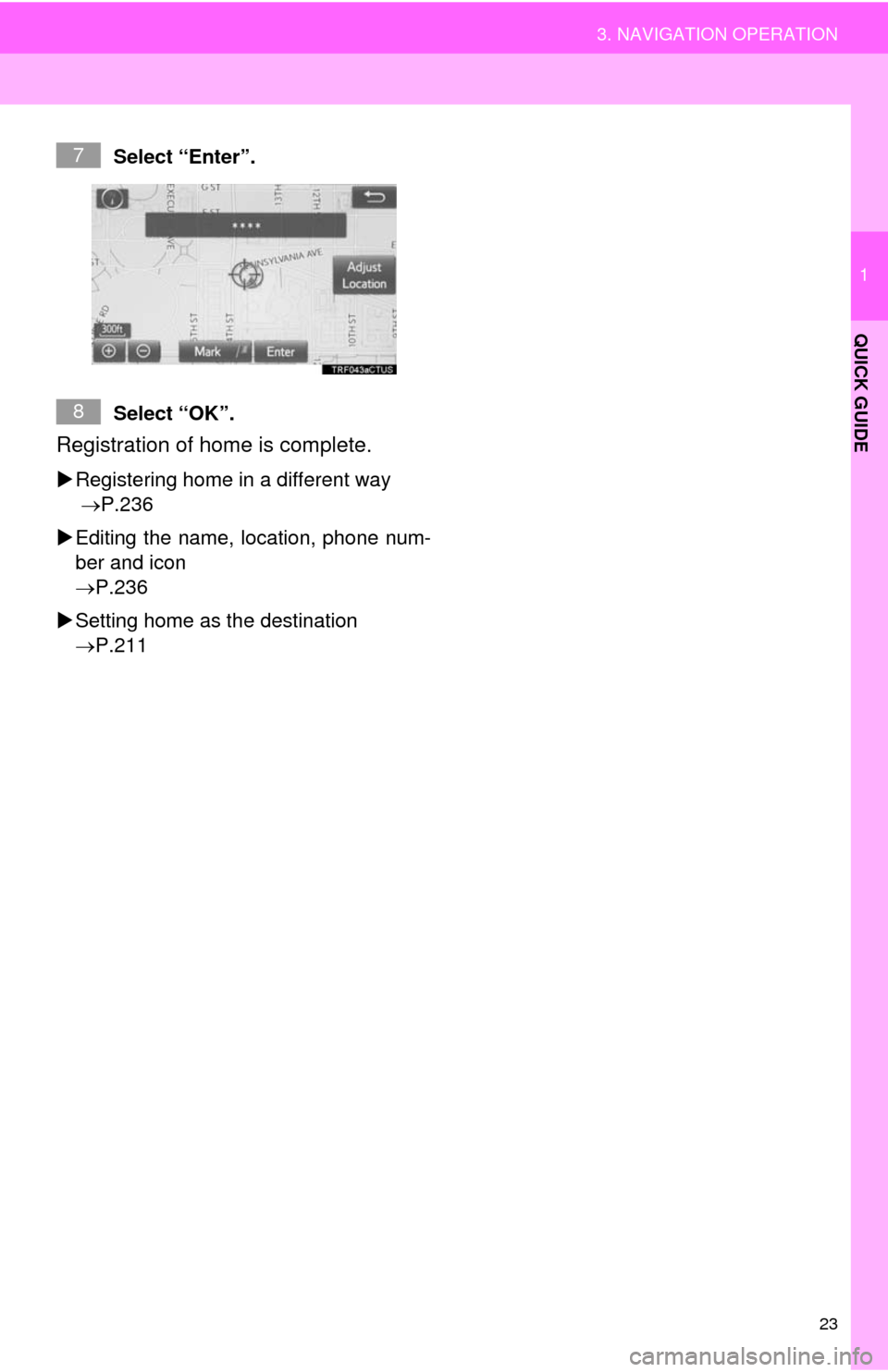
23
3. NAVIGATION OPERATION
1
QUICK GUIDE
Select “Enter”.
Select “OK”.
Registration of home is complete.
Registering home in a different way
P.236
Editing the name, location, phone num-
ber and icon
P.236
Setting home as the destination
P.211
7
8
Page 24 of 292
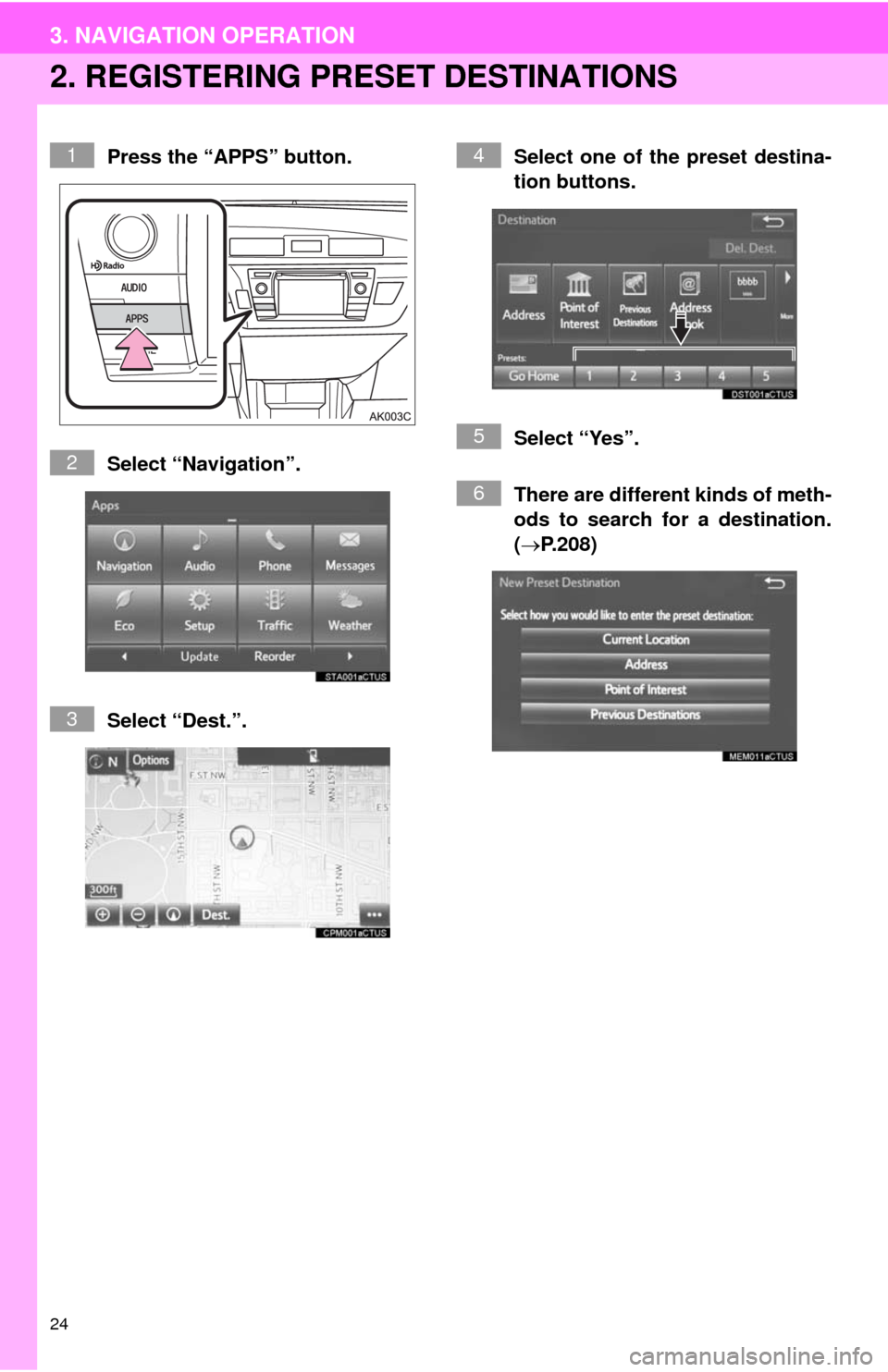
24
3. NAVIGATION OPERATION
2. REGISTERING PRESET DESTINATIONS
Press the “APPS” button.
Select “Navigation”.
Select “Dest.”.Select one of the preset destina-
tion buttons.
Select “Yes”.
There are different kinds of meth-
ods to search for a destination.
(P.208)1
2
3
4
5
6
Page 25 of 292
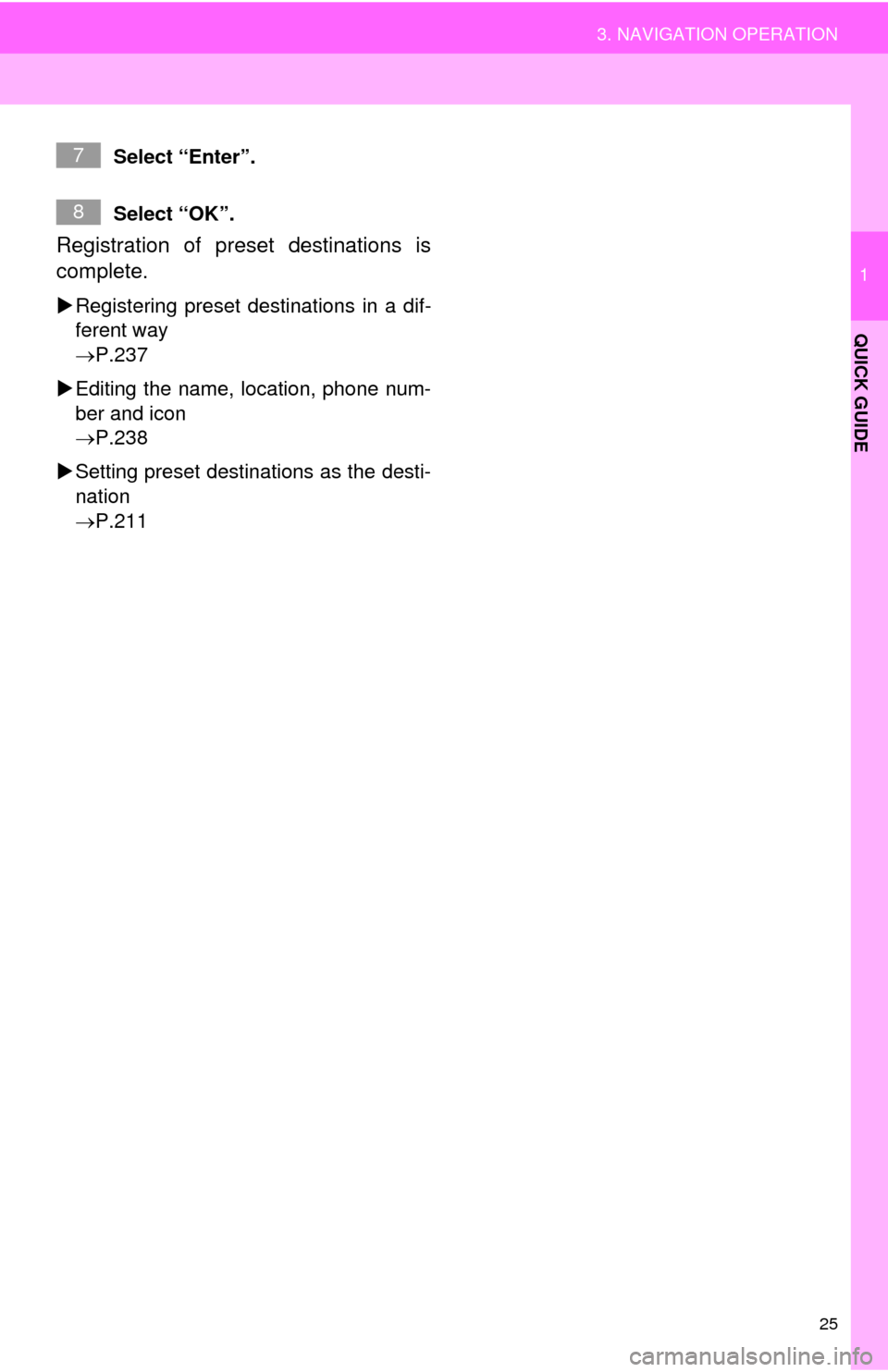
25
3. NAVIGATION OPERATION
1
QUICK GUIDE
Select “Enter”.
Select “OK”.
Registration of preset destinations is
complete.
Registering preset destinations in a dif-
ferent way
P.237
Editing the name, location, phone num-
ber and icon
P.238
Setting preset destinations as the desti-
nation
P.211
7
8
Page 26 of 292
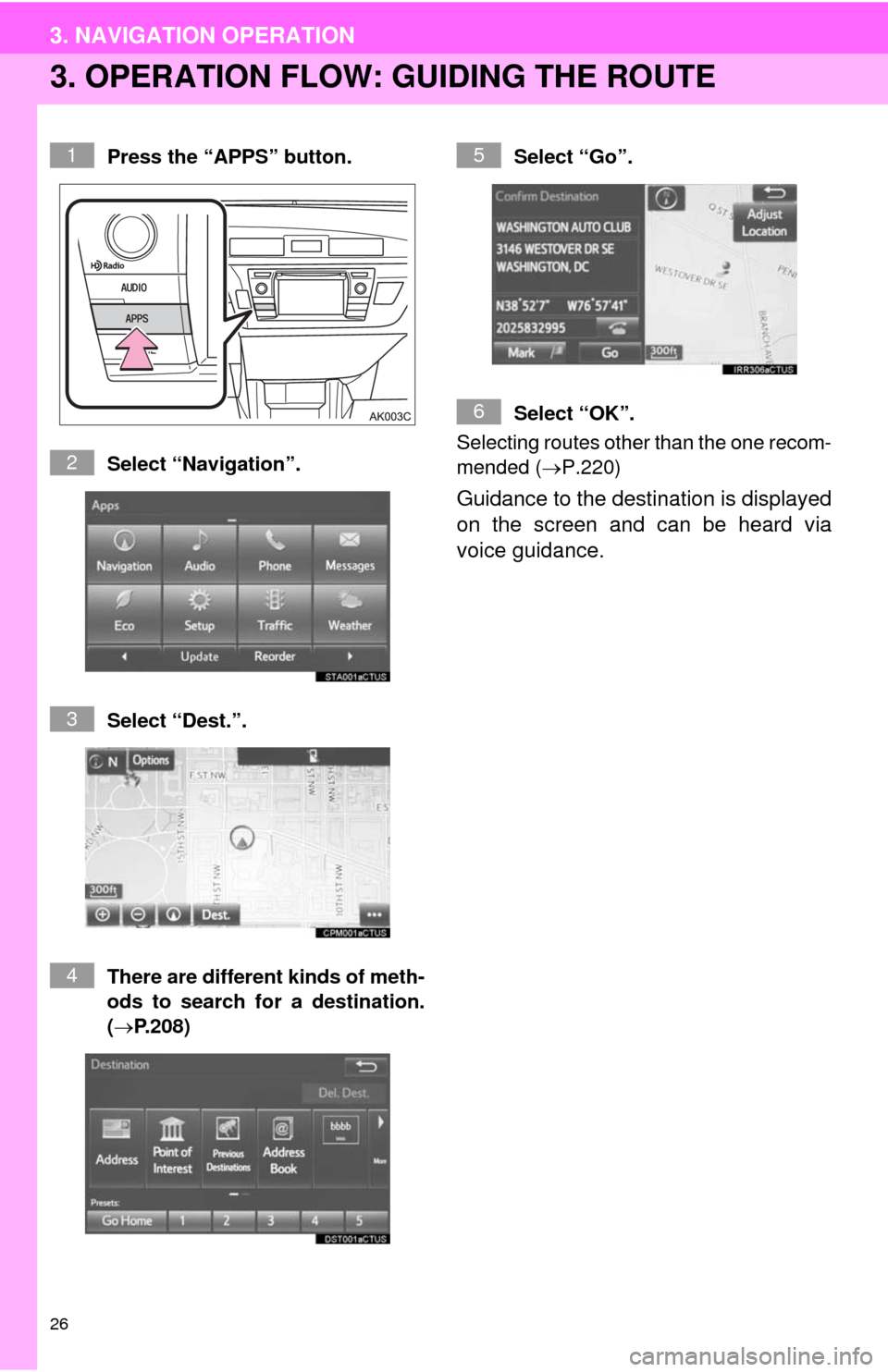
26
3. NAVIGATION OPERATION
3. OPERATION FLOW: GUIDING THE ROUTE
Press the “APPS” button.
Select “Navigation”.
Select “Dest.”.
There are different kinds of meth-
ods to search for a destination.
(P.208)Select “Go”.
Select “OK”.
Selecting routes other than the one recom-
mended (P.220)
Guidance to the destination is displayed
on the screen and can be heard via
voice guidance.
1
2
3
4
5
6
Page 27 of 292
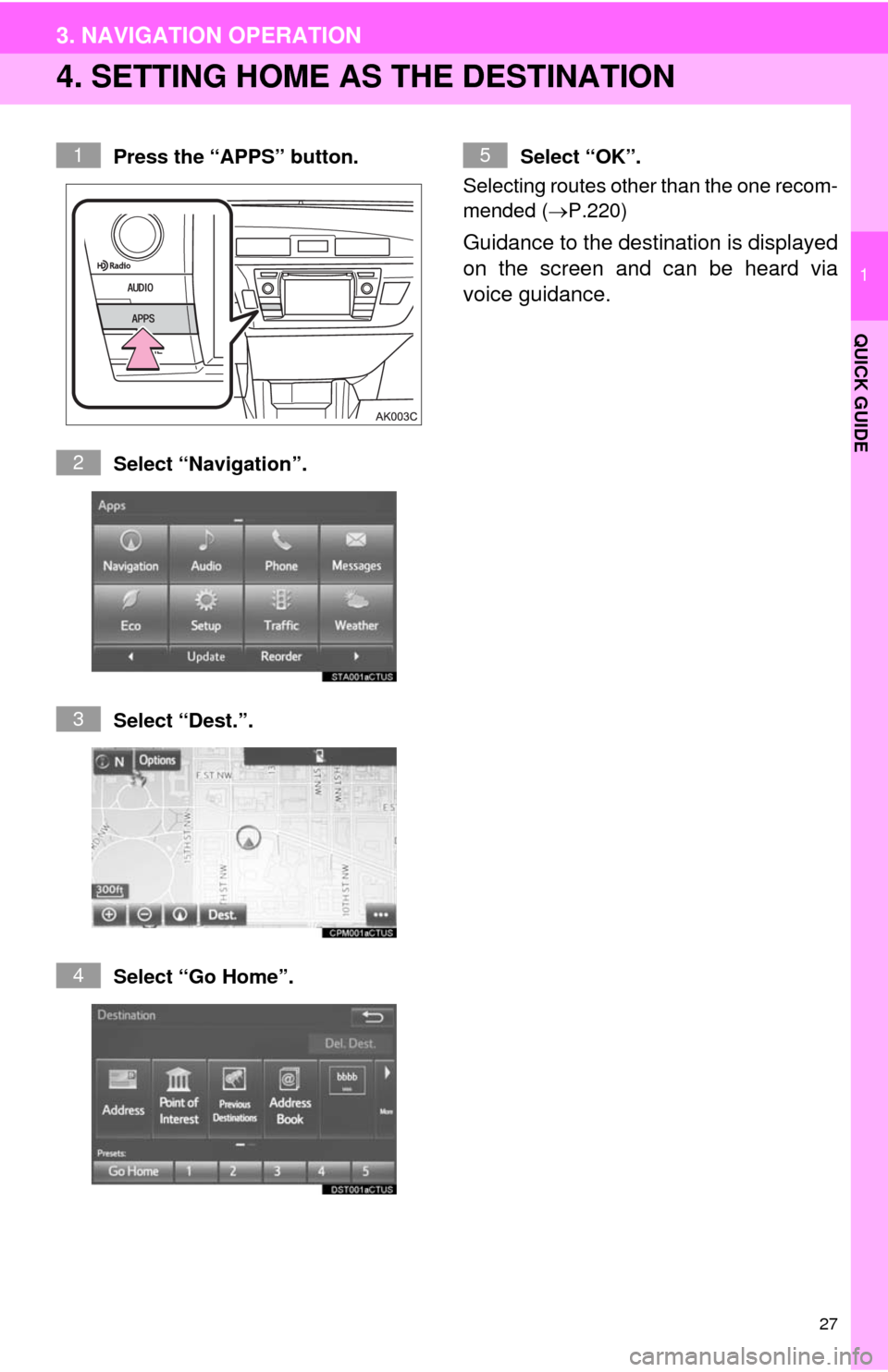
27
3. NAVIGATION OPERATION
1
QUICK GUIDE
4. SETTING HOME AS THE DESTINATION
Press the “APPS” button.
Select “Navigation”.
Select “Dest.”.
Select “Go Home”.Select “OK”.
Selecting routes other than the one recom-
mended (P.220)
Guidance to the destination is displayed
on the screen and can be heard via
voice guidance.
1
2
3
4
5
Page 32 of 292
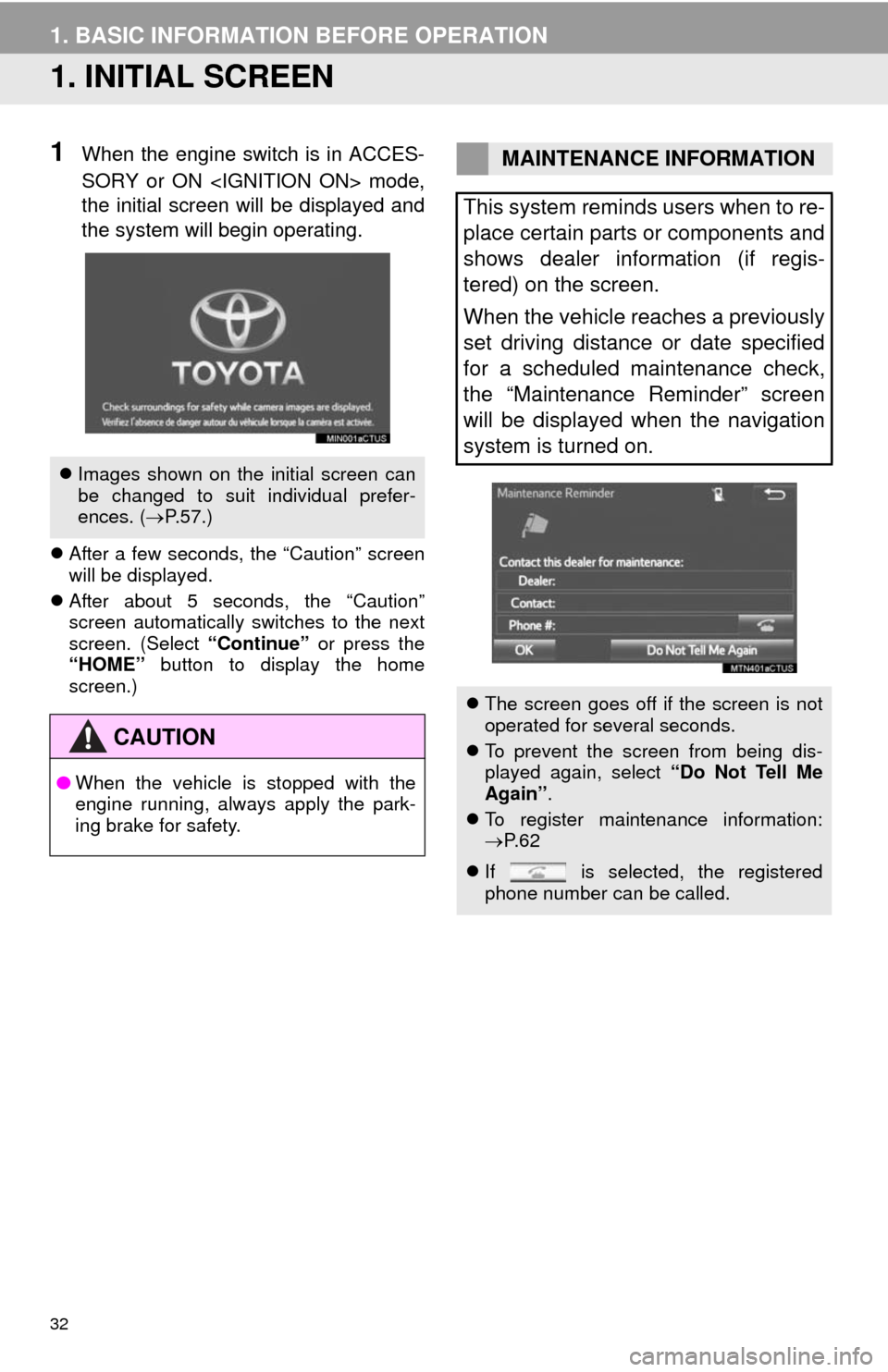
32
1. BASIC INFORMATION BEFORE OPERATION
1. INITIAL SCREEN
1When the engine switch is in ACCES-
SORY or ON
the initial screen will be displayed and
the system will begin operating.
After a few seconds, the “Caution” screen
will be displayed.
After about 5 seconds, the “Caution”
screen automatically switches to the next
screen. (Select “Continue” or press the
“HOME” button to display the home
screen.)
Images shown on the initial screen can
be changed to suit individual prefer-
ences. (P.57.)
CAUTION
●When the vehicle is stopped with the
engine running, always apply the park-
ing brake for safety.
MAINTENANCE INFORMATION
This system reminds users when to re-
place certain parts or components and
shows dealer information (if regis-
tered) on the screen.
When the vehicle reaches a previously
set driving distance or date specified
for a scheduled maintenance check,
the “Maintenance Reminder” screen
will be displayed when the navigation
system is turned on.
The screen goes off if the screen is not
operated for several seconds.
To prevent the screen from being dis-
played again, select “Do Not Tell Me
Again”.
To register maintenance information:
P. 6 2
If is selected, the registered
phone number can be called.
Page 57 of 292
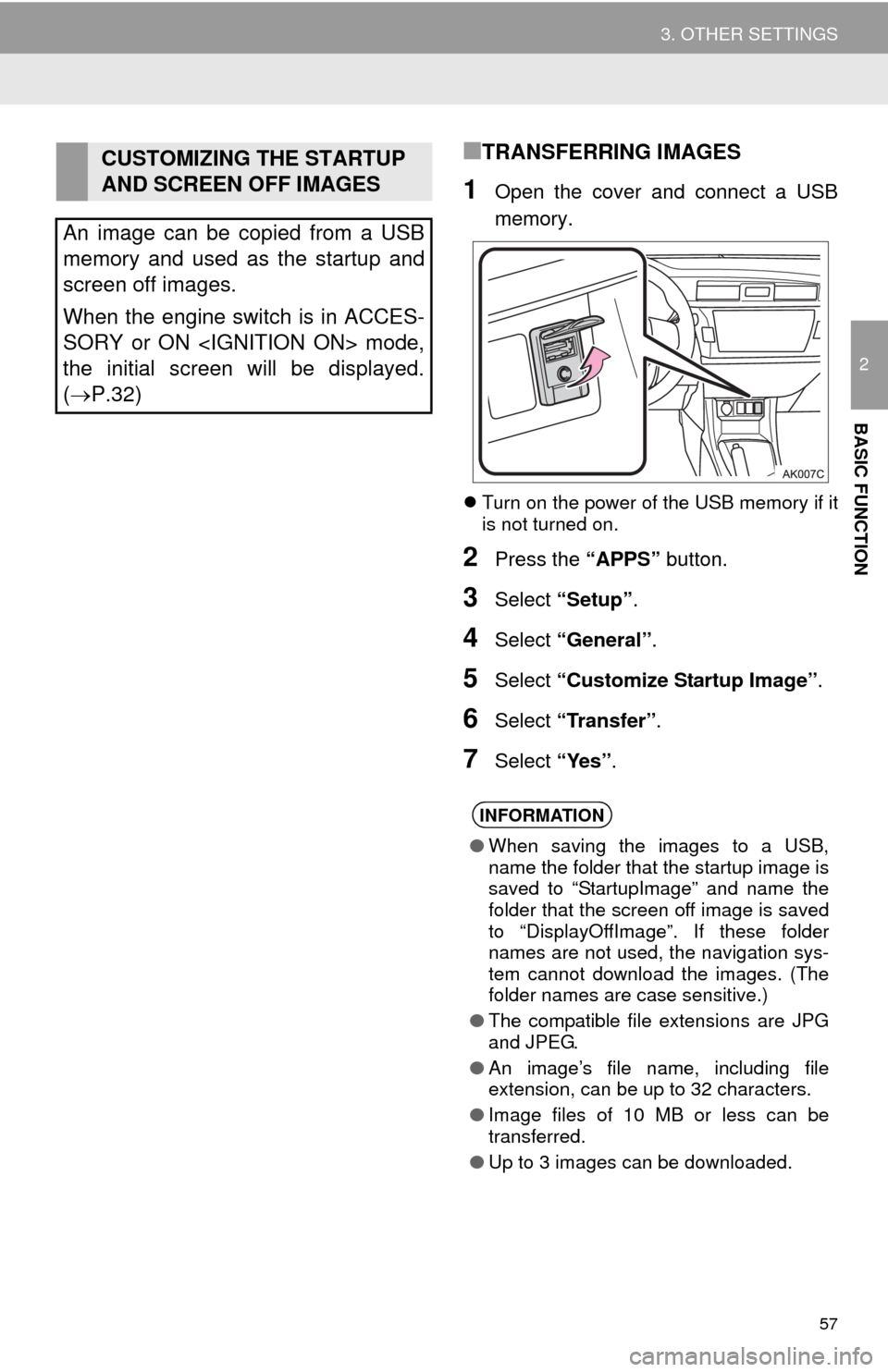
57
3. OTHER SETTINGS
2
BASIC FUNCTION
■TRANSFERRING IMAGES
1Open the cover and connect a USB
memory.
Turn on the power of the USB memory if it
is not turned on.
2Press the “APPS” button.
3Select “Setup”.
4Select “General”.
5Select “Customize Startup Image”.
6Select “Transfer”.
7Select “Yes”.
CUSTOMIZING THE STARTUP
AND SCREEN OFF IMAGES
An image can be copied from a USB
memory and used as the startup and
screen off images.
When the engine switch is in ACCES-
SORY or ON
the initial screen will be displayed.
(P.32)
INFORMATION
●When saving the images to a USB,
name the folder that the startup image is
saved to “StartupImage” and name the
folder that the screen off image is saved
to “DisplayOffImage”. If these folder
names are not used, the navigation sys-
tem cannot download the images. (The
folder names are case sensitive.)
●The compatible file extensions are JPG
and JPEG.
●An image’s file name, including file
extension, can be up to 32 characters.
●Image files of 10 MB or less can be
transferred.
●Up to 3 images can be downloaded.
Page 58 of 292
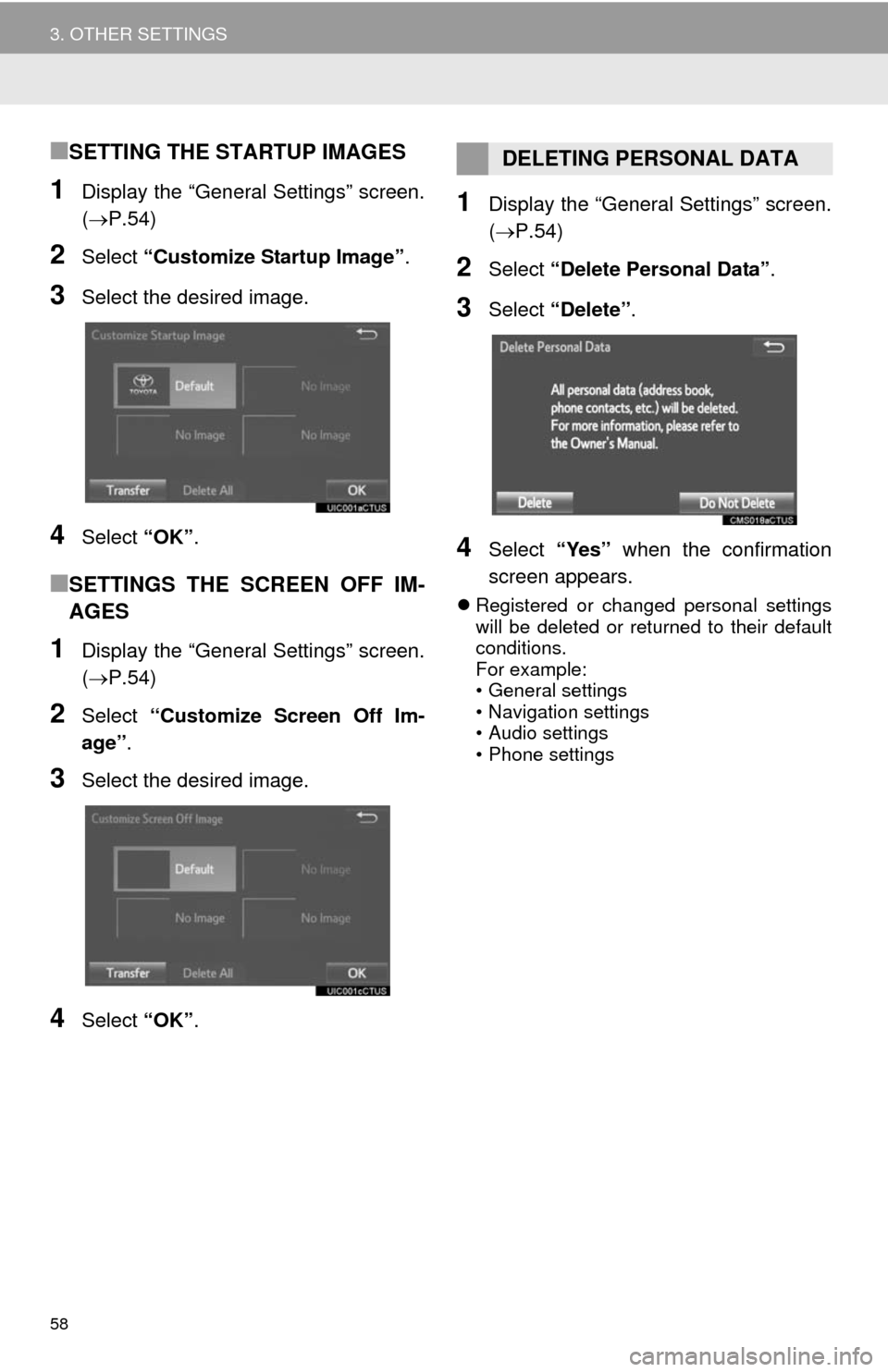
58
3. OTHER SETTINGS
■SETTING THE STARTUP IMAGES
1Display the “General Settings” screen.
(P.54)
2Select “Customize Startup Image”.
3Select the desired image.
4Select “OK”.
■SETTINGS THE SCREEN OFF IM-
AGES
1Display the “General Settings” screen.
(P.54)
2Select “Customize Screen Off Im-
age”.
3Select the desired image.
4Select “OK”.
1Display the “General Settings” screen.
(P.54)
2Select “Delete Personal Data”.
3Select “Delete”.
4Select “Yes” when the confirmation
screen appears.
Registered or changed personal settings
will be deleted or returned to their default
conditions.
For example:
• General settings
• Navigation settings
• Audio settings
• Phone settings
DELETING PERSONAL DATA
Page 90 of 292
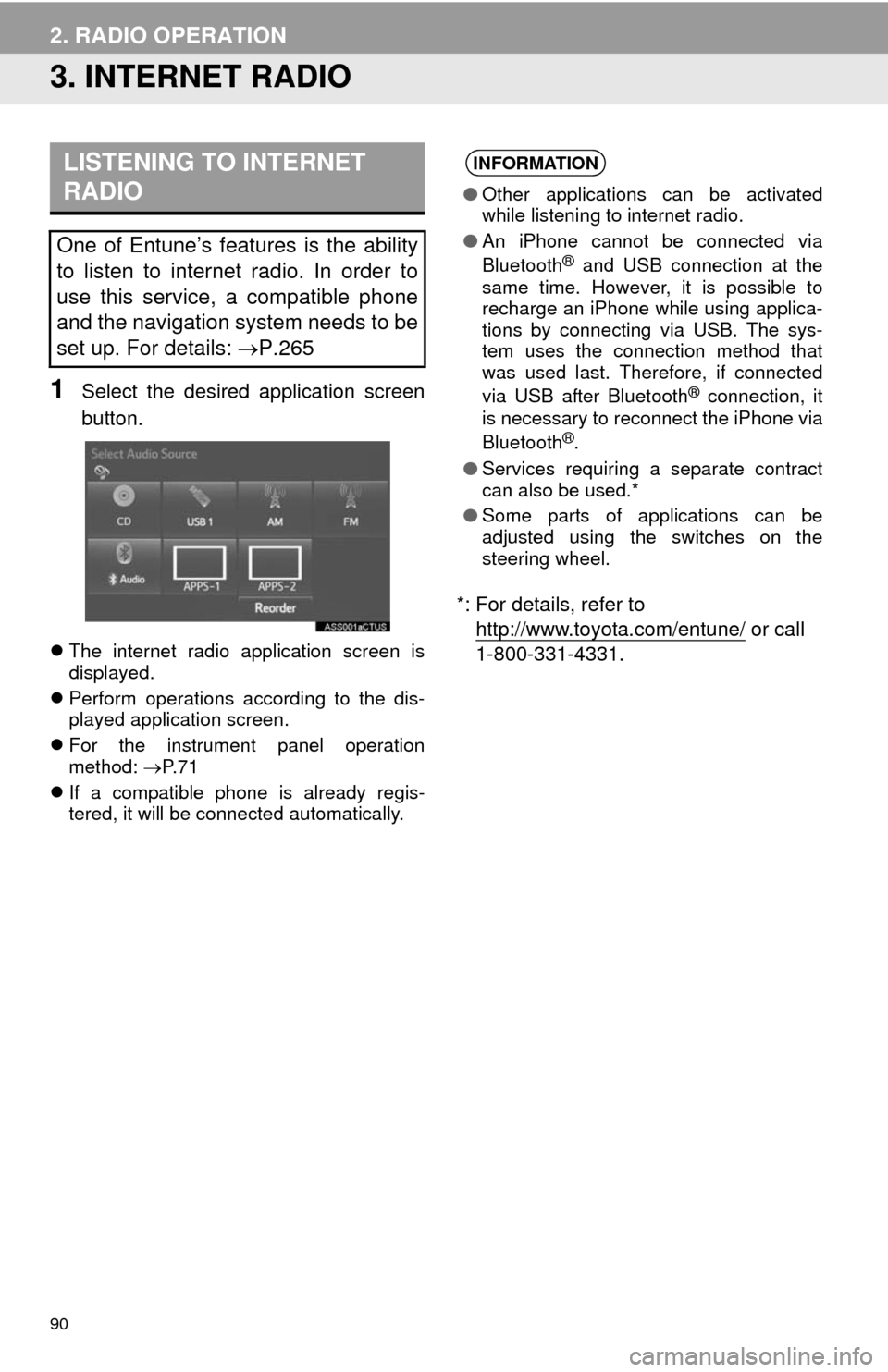
90
2. RADIO OPERATION
3. INTERNET RADIO
1Select the desired application screen
button.
The internet radio application screen is
displayed.
Perform operations according to the dis-
played application screen.
For the instrument panel operation
method: P. 7 1
If a compatible phone is already regis-
tered, it will be connected automatically.
*: For details, refer to
http://www.toyota.com/entune/
or call
1-800-331-4331.
LISTENING TO INTERNET
RADIO
One of Entune’s features is the ability
to listen to internet radio. In order to
use this service, a compatible phone
and the navigation system needs to be
set up. For details: P.265
INFORMATION
●Other applications can be activated
while listening to internet radio.
●An iPhone cannot be connected via
Bluetooth
® and USB connection at the
same time. However, it is possible to
recharge an iPhone while using applica-
tions by connecting via USB. The sys-
tem uses the connection method that
was used last. Therefore, if connected
via USB after Bluetooth
® connection, it
is necessary to reconnect the iPhone via
Bluetooth
®.
●Services requiring a separate contract
can also be used.*
●Some parts of applications can be
adjusted using the switches on the
steering wheel.
Page 126 of 292
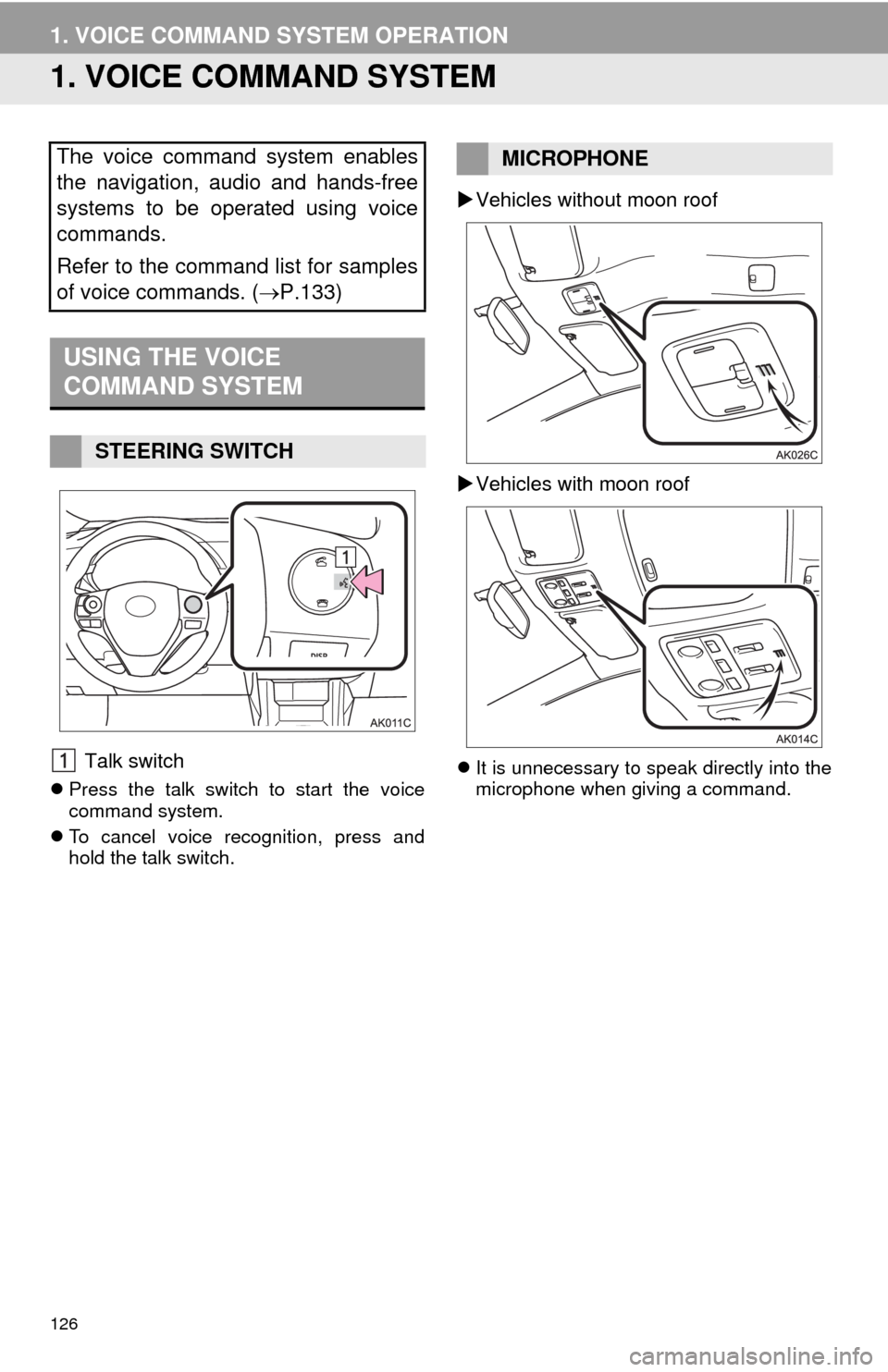
126
1. VOICE COMMAND SYSTEM OPERATION
1. VOICE COMMAND SYSTEM
Talk switch
Press the talk switch to start the voice
command system.
To cancel voice recognition, press and
hold the talk switch.
Vehicles without moon roof
Vehicles with moon roof
It is unnecessary to speak directly into the
microphone when giving a command.
The voice command system enables
the navigation, audio and hands-free
systems to be operated using voice
commands.
Refer to the command list for samples
of voice commands. (P.133)
USING THE VOICE
COMMAND SYSTEM
STEERING SWITCH
MICROPHONE