ECU TOYOTA COROLLA 2014 11.G Navigation Manual
[x] Cancel search | Manufacturer: TOYOTA, Model Year: 2014, Model line: COROLLA, Model: TOYOTA COROLLA 2014 11.GPages: 292, PDF Size: 17.32 MB
Page 42 of 292
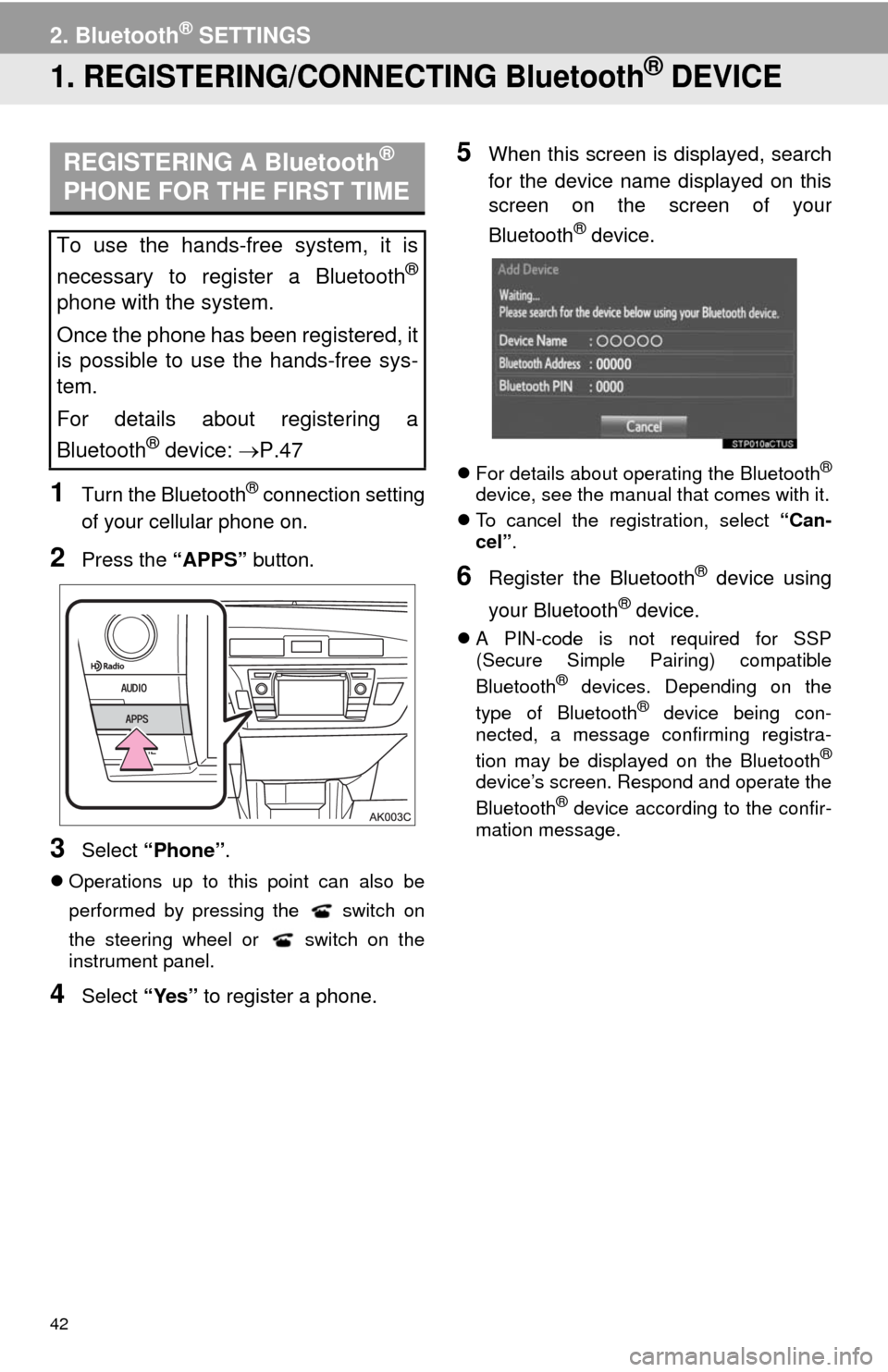
42
2. BluetoothÂź SETTINGS
1. REGISTERING/CONNECTING BluetoothÂź DEVICE
1Turn the BluetoothÂź connection setting
of your cellular phone on.
2Press the âAPPSâ button.
3Select âPhoneâ.
ïŹOperations up to this point can also be
performed by pressing the switch on
the steering wheel or switch on the
instrument panel.
4Select âYesâ to register a phone.
5When this screen is displayed, search
for the device name displayed on this
screen on the screen of your
Bluetooth
Âź device.
ïŹFor details about operating the BluetoothÂź
device, see the manual that comes with it.
ïŹTo cancel the registration, select âCan-
celâ.
6Register the BluetoothÂź device using
your Bluetooth
Âź device.
ïŹA PIN-code is not required for SSP
(Secure Simple Pairing) compatible
Bluetooth
Âź devices. Depending on the
type of BluetoothÂź device being con-
nected, a message confirming registra-
tion may be displayed on the Bluetooth
Âź
deviceâs screen. Respond and operate the
BluetoothÂź device according to the confir-
mation message.
REGISTERING A BluetoothÂź
PHONE FOR THE FIRST TIME
To use the hands-free system, it is
necessary to register a Bluetooth
Âź
phone with the system.
Once the phone has been registered, it
is possible to use the hands-free sys-
tem.
For details about registering a
Bluetooth
Âź device: ïźP.47
Page 48 of 292
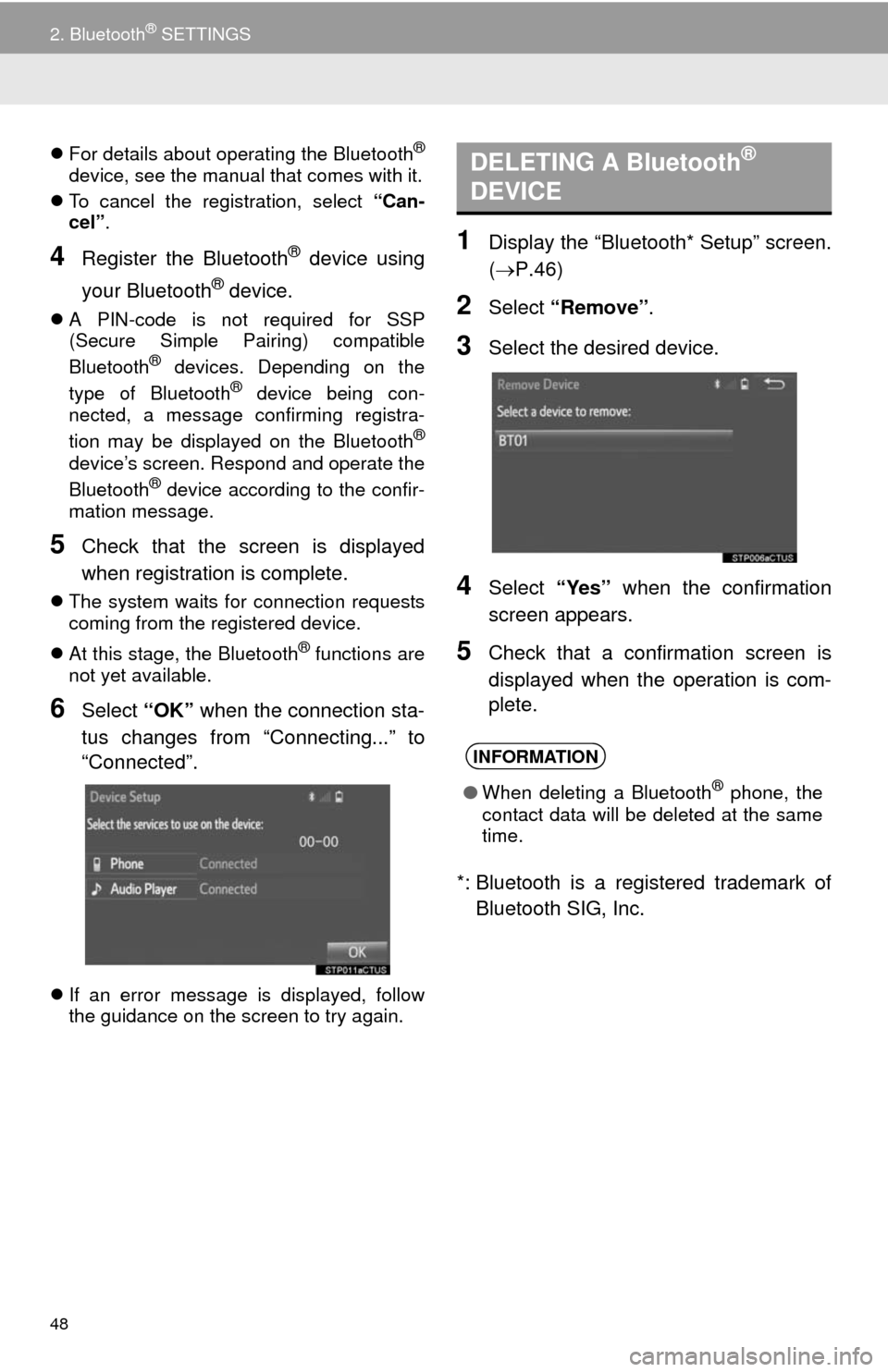
48
2. BluetoothÂź SETTINGS
ïŹFor details about operating the BluetoothÂź
device, see the manual that comes with it.
ïŹTo cancel the registration, select âCan-
celâ.
4Register the BluetoothÂź device using
your Bluetooth
Âź device.
ïŹA PIN-code is not required for SSP
(Secure Simple Pairing) compatible
Bluetooth
Âź devices. Depending on the
type of BluetoothÂź device being con-
nected, a message confirming registra-
tion may be displayed on the Bluetooth
Âź
deviceâs screen. Respond and operate the
BluetoothÂź device according to the confir-
mation message.
5Check that the screen is displayed
when registration is complete.
ïŹThe system waits for connection requests
coming from the registered device.
ïŹAt this stage, the Bluetooth
Âź functions are
not yet available.
6Select âOKâ when the connection sta-
tus changes from âConnecting...â to
âConnectedâ.
ïŹIf an error message is displayed, follow
the guidance on the screen to try again.
1Display the âBluetooth* Setupâ screen.
(ïźP.46)
2Select âRemoveâ.
3Select the desired device.
4Select âYesâ when the confirmation
screen appears.
5Check that a confirmation screen is
displayed when the operation is com-
plete.
*: Bluetooth is a registered trademark of
Bluetooth SIG, Inc.
DELETING A BluetoothÂź
DEVICE
INFORMATION
âWhen deleting a BluetoothÂź phone, the
contact data will be deleted at the same
time.
Page 89 of 292
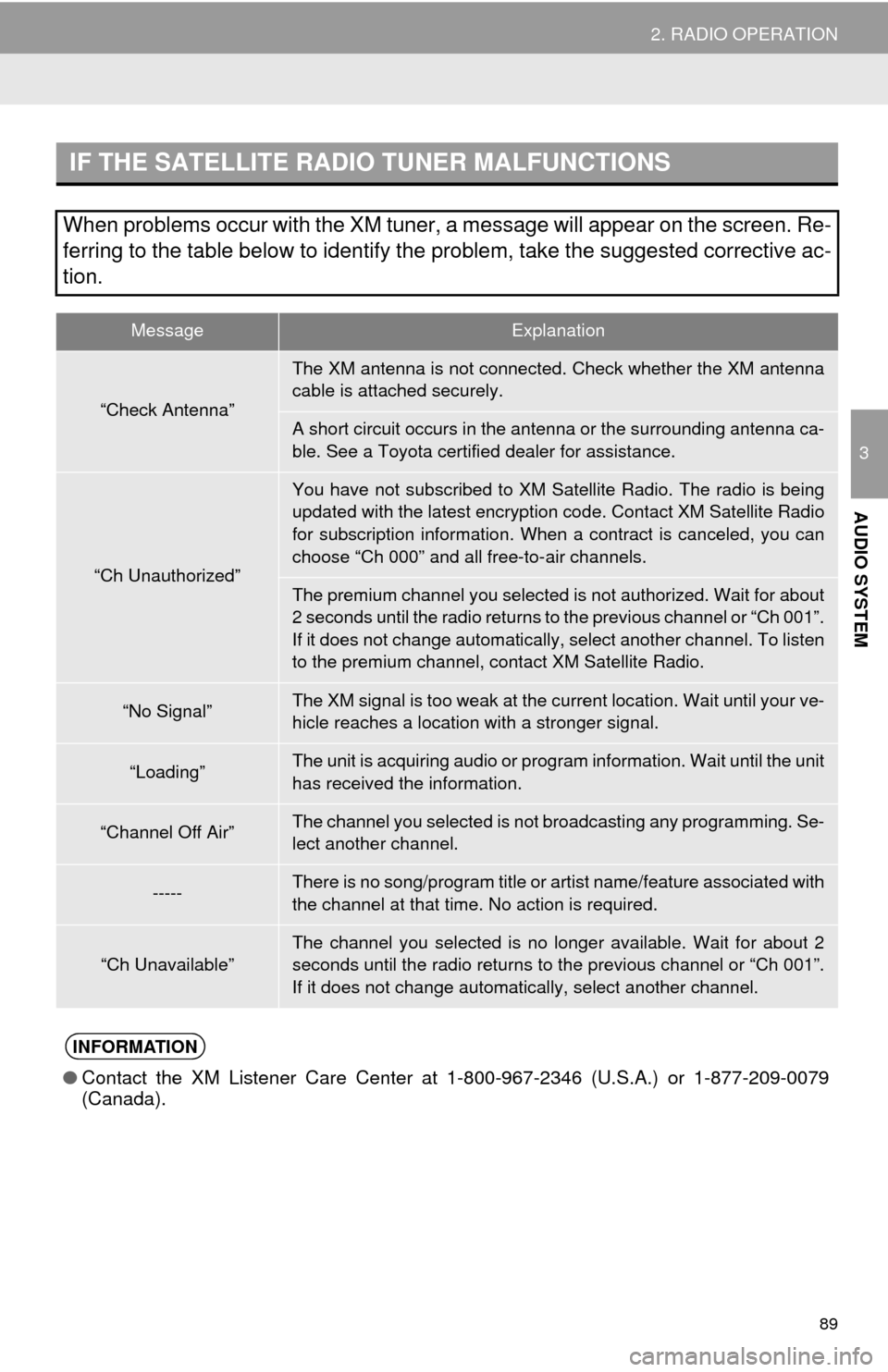
89
2. RADIO OPERATION
3
AUDIO SYSTEM
IF THE SATELLITE RADIO TUNER MALFUNCTIONS
When problems occur with the XM tuner, a message will appear on the screen. Re-
ferring to the table below to identify the problem, take the suggested corrective ac-
tion.
MessageExplanation
âCheck Antennaâ
The XM antenna is not connected. Check whether the XM antenna
cable is attached securely.
A short circuit occurs in the antenna or the surrounding antenna ca-
ble. See a Toyota certified dealer for assistance.
âCh Unauthorizedâ
You have not subscribed to XM Satellite Radio. The radio is being
updated with the latest encryption code. Contact XM Satellite Radio
for subscription information. When a contract is canceled, you can
choose âCh 000â and all free-to-air channels.
The premium channel you selected is not authorized. Wait for about
2 seconds until the radio returns to the previous channel or âCh 001â.
If it does not change automatically, select another channel. To listen
to the premium channel, contact XM Satellite Radio.
âNo SignalâThe XM signal is too weak at the current location. Wait until your ve-
hicle reaches a location with a stronger signal.
âLoadingâThe unit is acquiring audio or program information. Wait until the unit
has received the information.
âChannel Off AirâThe channel you selected is not broadcasting any programming. Se-
lect another channel.
-----There is no song/program title or artist name/feature associated with
the channel at that time. No action is required.
âCh UnavailableâThe channel you selected is no longer available. Wait for about 2
seconds until the radio returns to the previous channel or âCh 001â.
If it does not change automatically, select another channel.
INFORMATION
âContact the XM Listener Care Center at 1-800-967-2346 (U.S.A.) or 1-877-209-0079
(Canada).
Page 160 of 292

160
1. PHONE OPERATION (HANDS-FREE SYSTEM FOR CELLULAR PHONES)
4Check that the âCallâ screen is dis-
played.
1Display the phone top screen.
(ïźP.158)
2Select the âContactsâ tab and select
the desired contact.
3Select the desired number.
4Check that the âCallâ screen is dis-
played.
INFORMATION
âWhen making a call to the same number
continuously, only the most recent call is
listed in call history.
âWhen a phone number registered in the
contact list is received, the name is dis-
played.
âNumber-withheld calls are also memo-
rized in the system.
âInternational phone calls may not be
made depending on the type of cellular
phone you have.
âThe list should group together consecu-
tive entries with the same phone number
and same call type. For example, two
calls from Kay Rowlesâs mobile would
be displayed as follows: Kay Rowles (2)
BY CONTACTS LIST
Calls can be made by using contact
data which is transferred from a regis-
tered cellular phone. (ïźP.161)
Up to 2500 contacts (maximum of 4
phone numbers and e-mail addresses
per contact) can be registered in the
contact list.
Page 189 of 292
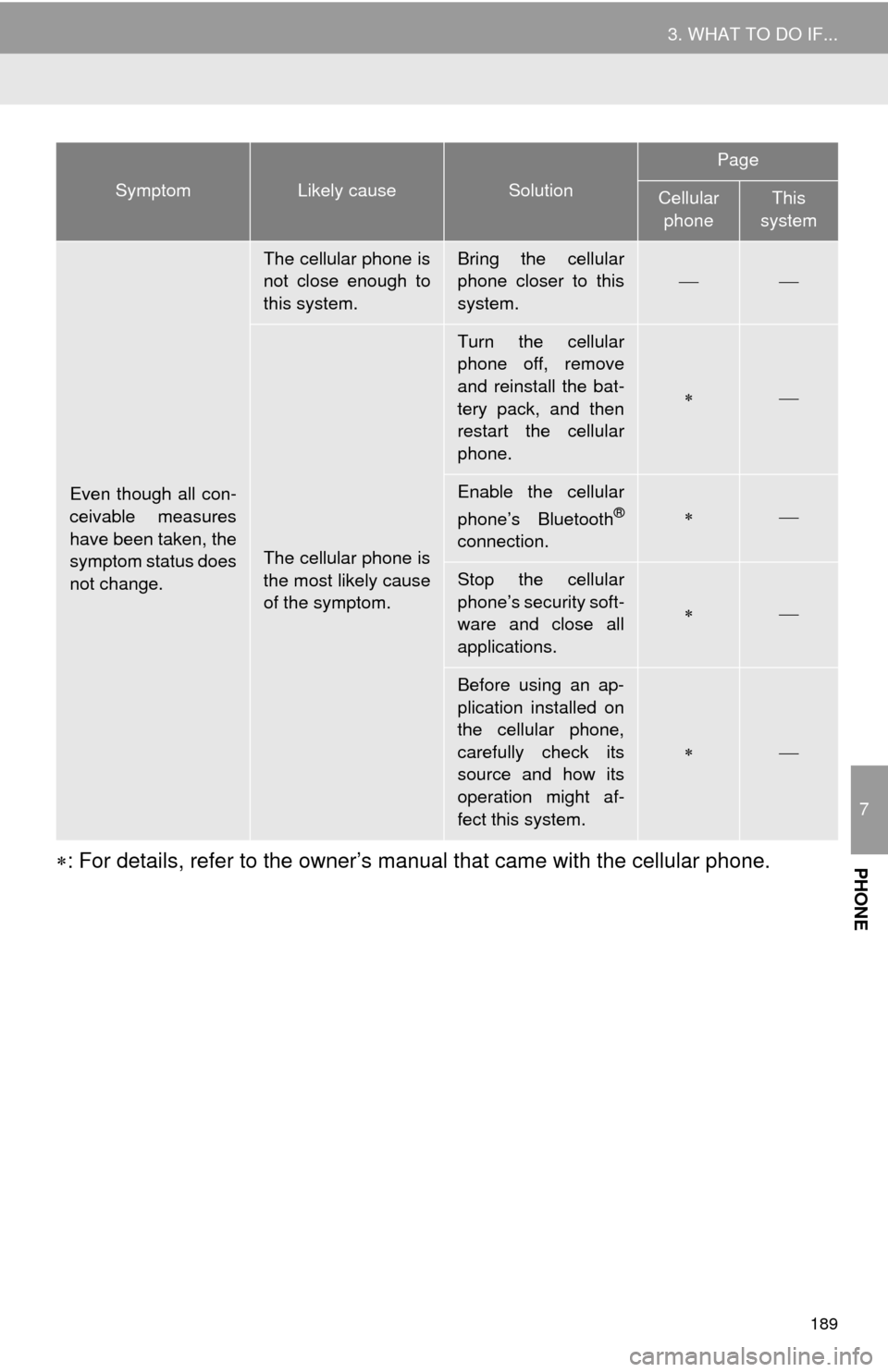
189
3. WHAT TO DO IF...
7
PHONEïȘ: For details, refer to the ownerâs manual that came with the cellular phone.
Even though all con-
ceivable measures
have been taken, the
symptom status does
not change.
The cellular phone is
not close enough to
this system.Bring the cellular
phone closer to this
system.
ïŸïŸ
The cellular phone is
the most likely cause
of the symptom.
Turn the cellular
phone off, remove
and reinstall the bat-
tery pack, and then
restart the cellular
phone.
ïȘïŸ
Enable the cellular
phoneâs BluetoothÂź
connection.
ïȘïŸ
Stop the cellular
phoneâs security soft-
ware and close all
applications.
ïȘïŸ
Before using an ap-
plication installed on
the cellular phone,
carefully check its
source and how its
operation might af-
fect this system.
ïȘïŸ
SymptomLikely causeSolution
Page
Cellular
phoneThis
system