USB port TOYOTA COROLLA 2014 11.G Navigation Manual
[x] Cancel search | Manufacturer: TOYOTA, Model Year: 2014, Model line: COROLLA, Model: TOYOTA COROLLA 2014 11.GPages: 292, PDF Size: 17.32 MB
Page 66 of 292
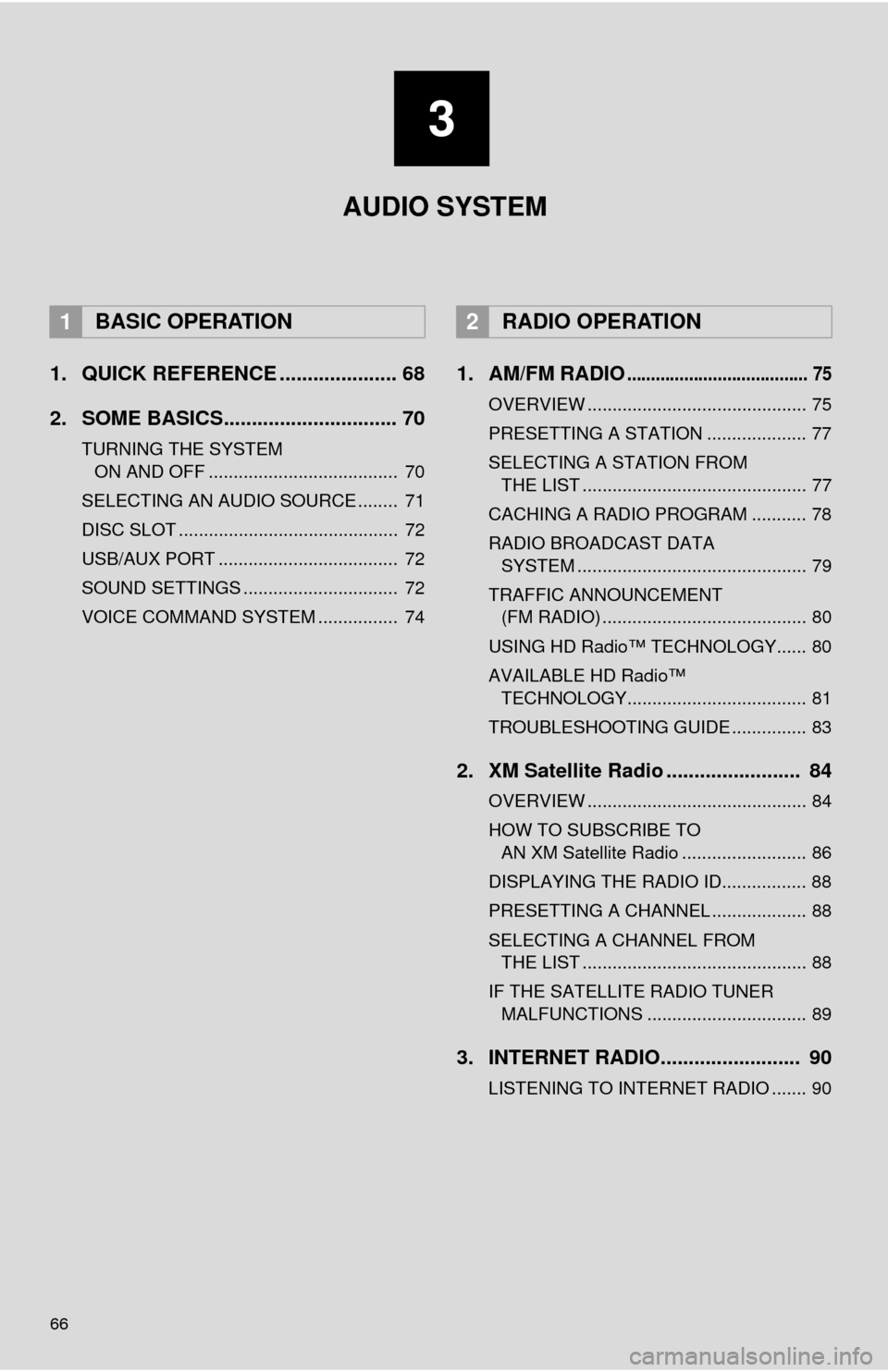
66
1. QUICK REFERENCE ..................... 68
2. SOME BASICS............................... 70
TURNING THE SYSTEM ON AND OFF ...................................... 70
SELECTING AN AUDIO SOURCE ........ 71
DISC SLOT ............................................ 72
USB/AUX PORT .................................... 72
SOUND SETTINGS ............................... 72
VOICE COMMAND SYSTEM ................ 74
1. AM/FM RADIO...................................... 75
OVERVIEW ............................................ 75
PRESETTING A STATION .................... 77
SELECTING A STATION FROM THE LIST ............................................. 77
CACHING A RADIO PROGRAM ........... 78
RADIO BROADCAST DATA SYSTEM .............................................. 79
TRAFFIC ANNOUNCEMENT (FM RADIO) ......................................... 80
USING HD Radio™ TECHNOLOGY...... 80
AVAILABLE HD Radio™ TECHNOLOGY.................................... 81
TROUBLESHOOTING GUIDE ............... 83
2. XM Satellite Radio ........................ 84
OVERVIEW ............................................ 84
HOW TO SUBSCRIBE TO AN XM Satellite Radio ......................... 86
DISPLAYING THE RADIO ID................. 88
PRESETTING A CHANNEL ................... 88
SELECTING A CHANNEL FROM THE LIST ............................................. 88
IF THE SATELLITE RADIO TUNER MALFUNCTIONS ................................ 89
3. INTERNET RADIO......................... 90
LISTENING TO INTERNET RADIO ....... 90
1BASIC OPERATION2RADIO OPERATION
3
AUDIO SYSTEM
Page 69 of 292
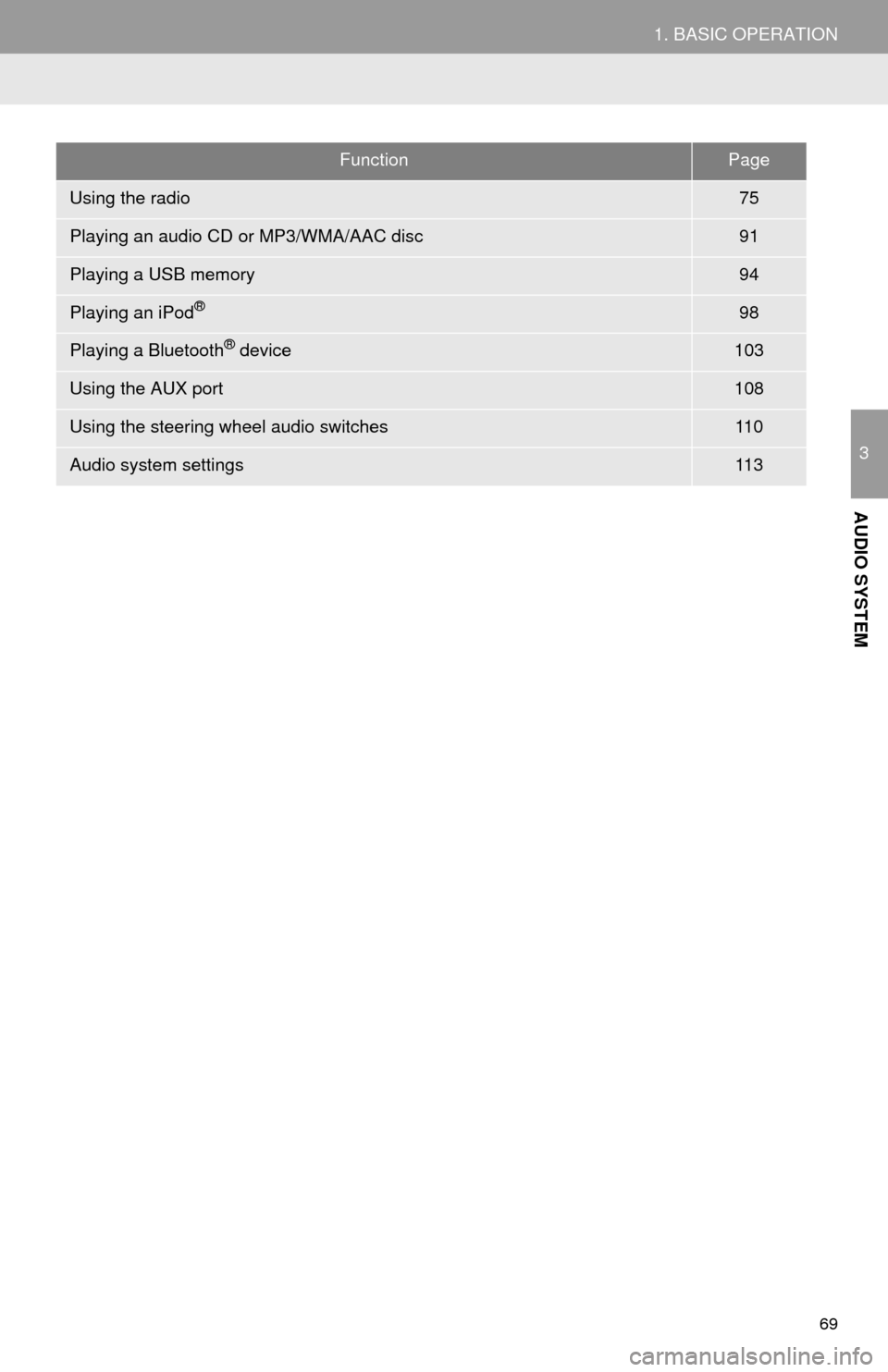
69
1. BASIC OPERATION
3
AUDIO SYSTEM
FunctionPage
Using the radio75
Playing an audio CD or MP3/WMA/AAC disc91
Playing a USB memory94
Playing an iPod®98
Playing a Bluetooth® device103
Using the AUX port108
Using the steering wheel audio switches11 0
Audio system settings11 3
Page 72 of 292
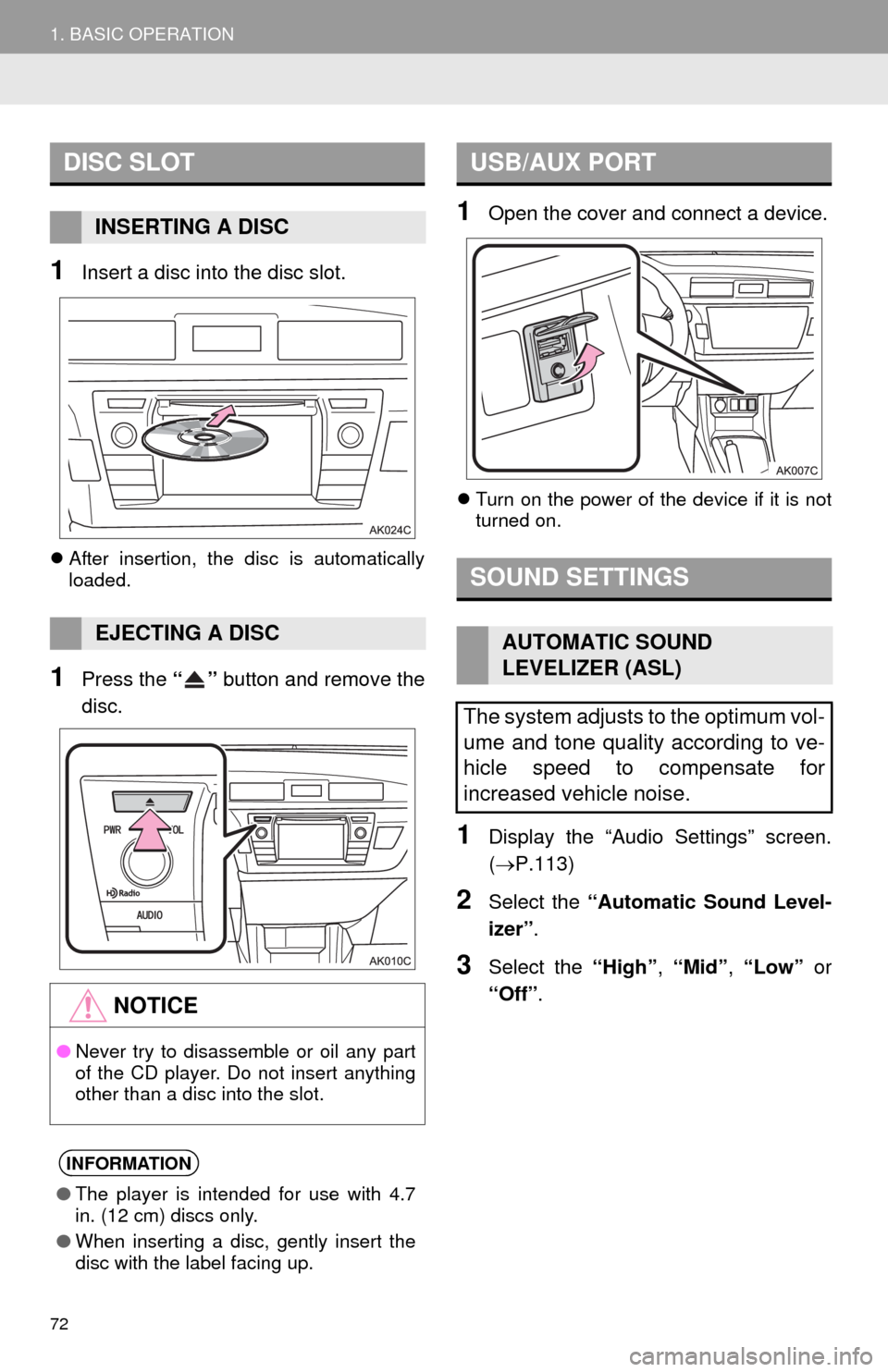
72
1. BASIC OPERATION
1Insert a disc into the disc slot.
After insertion, the disc is automatically
loaded.
1Press the “” button and remove the
disc.
1Open the cover and connect a device.
Turn on the power of the device if it is not
turned on.
1Display the “Audio Settings” screen.
(P.113)
2Select the “Automatic Sound Level-
izer”.
3Select the “High”, “Mid”, “Low” or
“Off”.
DISC SLOT
INSERTING A DISC
EJECTING A DISC
NOTICE
●Never try to disassemble or oil any part
of the CD player. Do not insert anything
other than a disc into the slot.
INFORMATION
●The player is intended for use with 4.7
in. (12 cm) discs only.
●When inserting a disc, gently insert the
disc with the label facing up.
USB/AUX PORT
SOUND SETTINGS
AUTOMATIC SOUND
LEVELIZER (ASL)
The system adjusts to the optimum vol-
ume and tone quality according to ve-
hicle speed to compensate for
increased vehicle noise.
Page 96 of 292
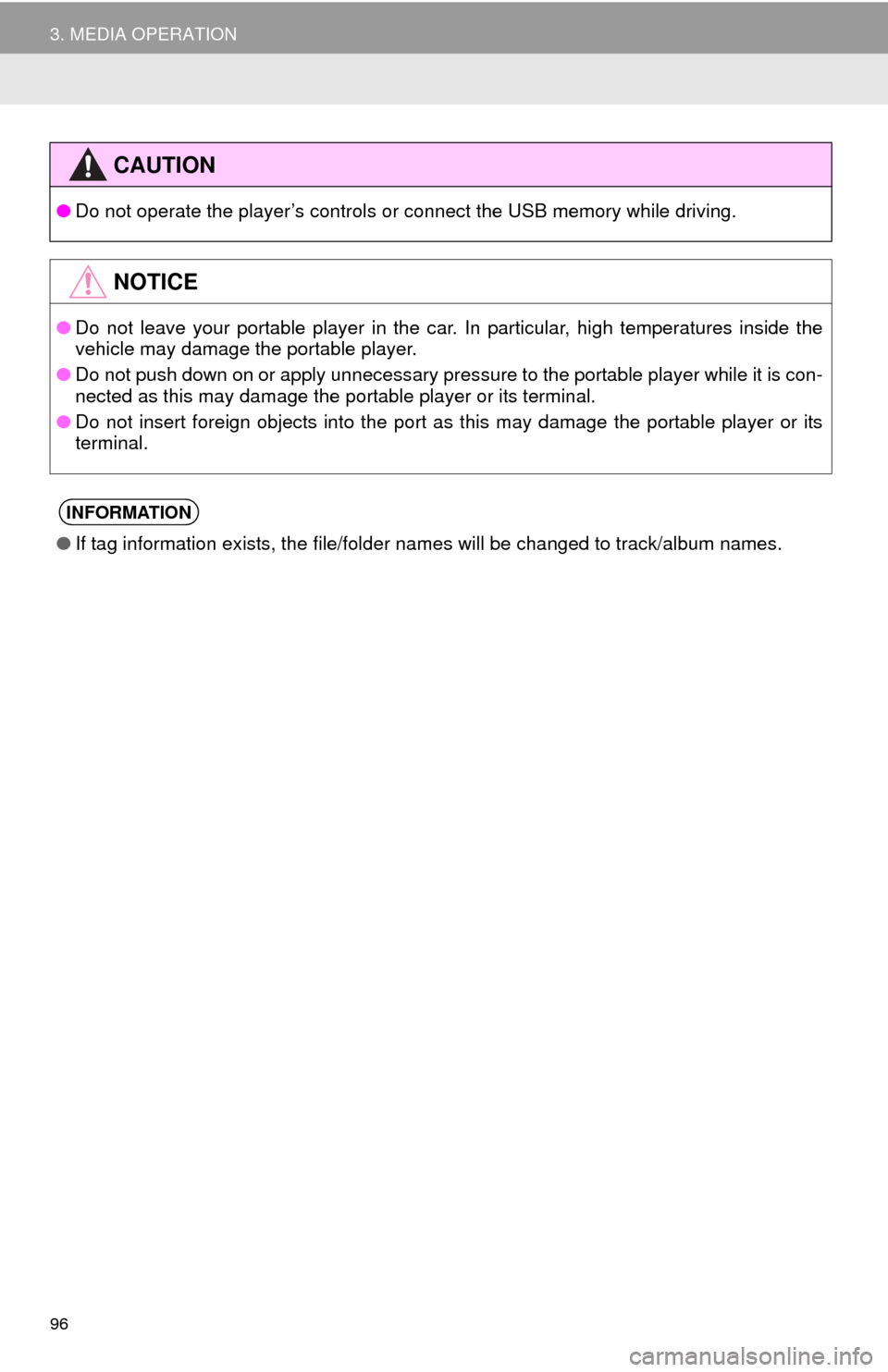
96
3. MEDIA OPERATION
CAUTION
●Do not operate the player’s controls or connect the USB memory while driving.
NOTICE
●Do not leave your portable player in the car. In particular, high temperatures inside the
vehicle may damage the portable player.
●Do not push down on or apply unnecessary pressure to the portable player while it is con-
nected as this may damage the portable player or its terminal.
●Do not insert foreign objects into the port as this may damage the portable player or its
terminal.
INFORMATION
●If tag information exists, the file/folder names will be changed to track/album names.
Page 123 of 292
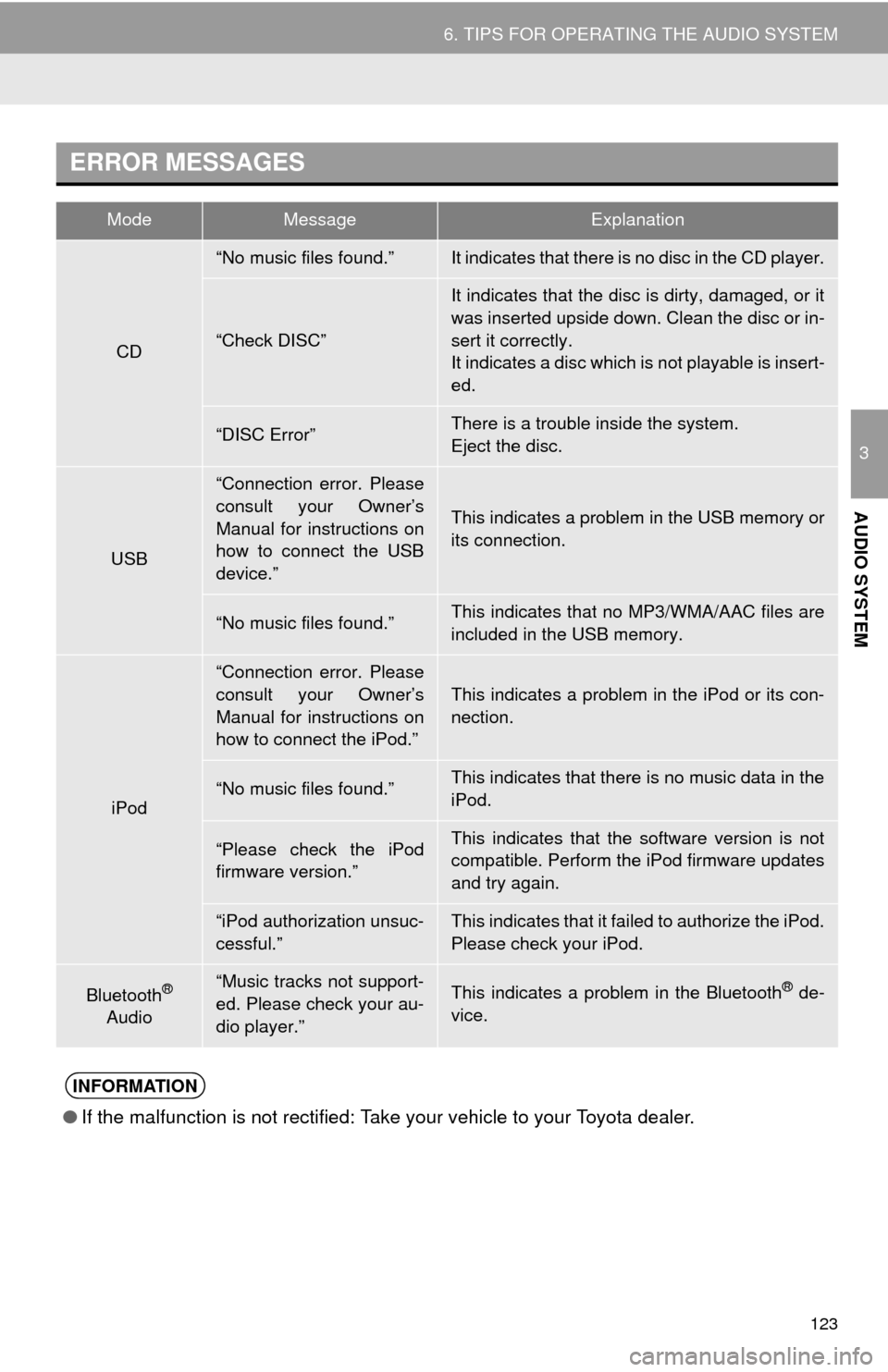
123
6. TIPS FOR OPERATING THE AUDIO SYSTEM
3
AUDIO SYSTEM
ERROR MESSAGES
ModeMessageExplanation
CD
“No music files found.”It indicates that there is no disc in the CD player.
“Check DISC”
It indicates that the disc is dirty, damaged, or it
was inserted upside down. Clean the disc or in-
sert it correctly.
It indicates a disc which is not playable is insert-
ed.
“DISC Error”There is a trouble inside the system.
Eject the disc.
USB
“Connection error. Please
consult your Owner’s
Manual for instructions on
how to connect the USB
device.”
This indicates a problem in the USB memory or
its connection.
“No music files found.”This indicates that no MP3/WMA/AAC files are
included in the USB memory.
iPod
“Connection error. Please
consult your Owner’s
Manual for instructions on
how to connect the iPod.”
This indicates a problem in the iPod or its con-
nection.
“No music files found.”This indicates that there is no music data in the
iPod.
“Please check the iPod
firmware version.”This indicates that the software version is not
compatible. Perform the iPod firmware updates
and try again.
“iPod authorization unsuc-
cessful.”This indicates that it failed to authorize the iPod.
Please check your iPod.
Bluetooth®
Audio“Music tracks not support-
ed. Please check your au-
dio player.”This indicates a problem in the Bluetooth® de-
vice.
INFORMATION
●If the malfunction is not rectified: Take your vehicle to your Toyota dealer.
Page 279 of 292
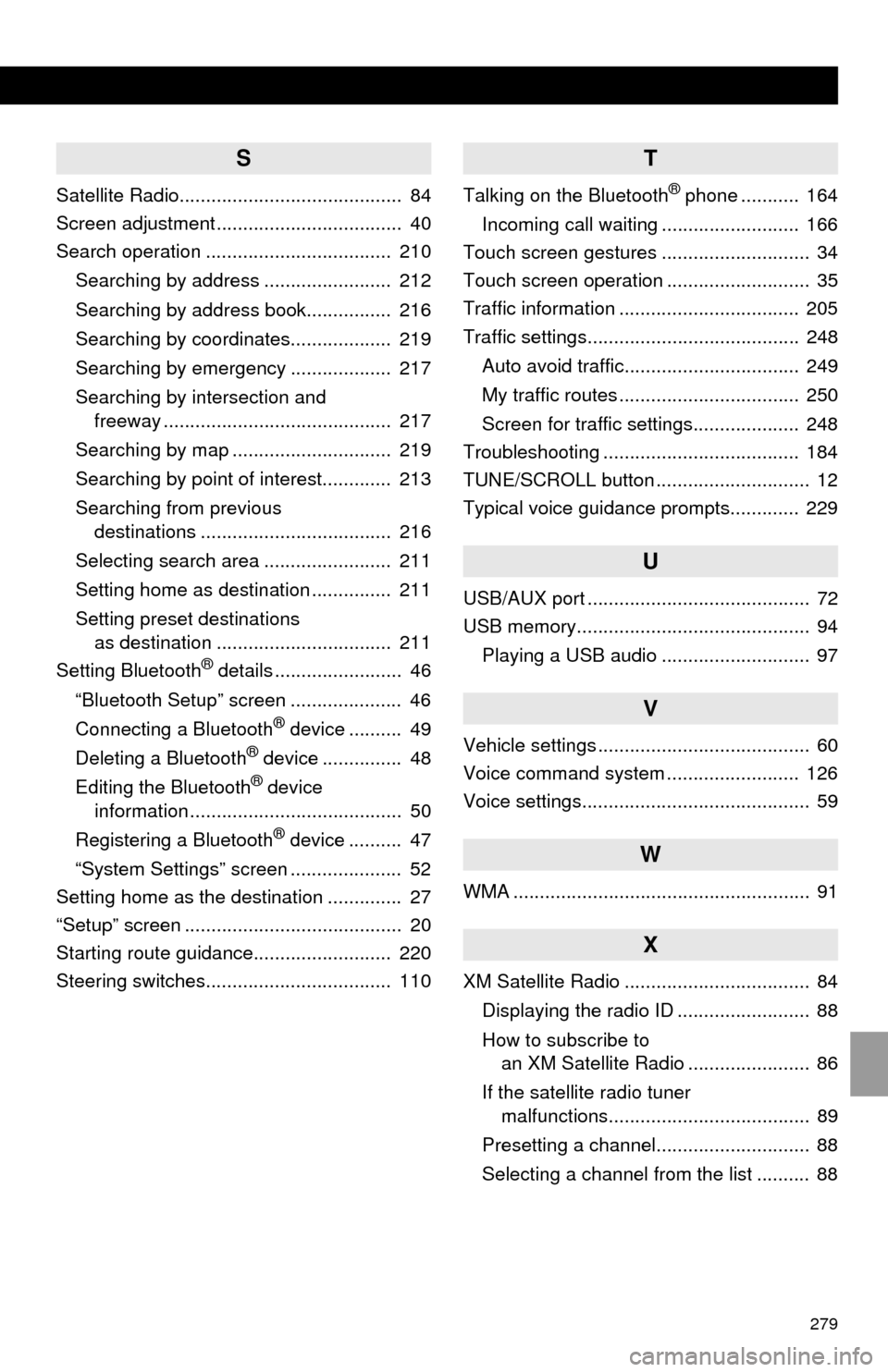
279
S
Satellite Radio.......................................... 84
Screen adjustment ................................... 40
Search operation ................................... 210
Searching by address ........................ 212
Searching by address book................ 216
Searching by coordinates................... 219
Searching by emergency ................... 217
Searching by intersection and
freeway ........................................... 217
Searching by map .............................. 219
Searching by point of interest............. 213
Searching from previous
destinations .................................... 216
Selecting search area ........................ 211
Setting home as destination ............... 211
Setting preset destinations
as destination ................................. 211
Setting Bluetooth
® details ........................ 46
“Bluetooth Setup” screen ..................... 46
Connecting a Bluetooth
® device .......... 49
Deleting a Bluetooth® device ............... 48
Editing the Bluetooth® device
information ........................................ 50
Registering a Bluetooth
® device .......... 47
“System Settings” screen ..................... 52
Setting home as the destination .............. 27
“Setup” screen ......................................... 20
Starting route guidance.......................... 220
Steering switches................................... 110
T
Talking on the Bluetooth® phone ........... 164
Incoming call waiting .......................... 166
Touch screen gestures ............................ 34
Touch screen operation ........................... 35
Traffic information .................................. 205
Traffic settings........................................ 248
Auto avoid traffic................................. 249
My traffic routes .................................. 250
Screen for traffic settings.................... 248
Troubleshooting ..................................... 184
TUNE/SCROLL button ............................. 12
Typical voice guidance prompts............. 229
U
USB/AUX port .......................................... 72
USB memory............................................ 94
Playing a USB audio ............................ 97
V
Vehicle settings ........................................ 60
Voice command system ......................... 126
Voice settings........................................... 59
W
WMA ........................................................ 91
X
XM Satellite Radio ................................... 84
Displaying the radio ID ......................... 88
How to subscribe to
an XM Satellite Radio ....................... 86
If the satellite radio tuner
malfunctions...................................... 89
Presetting a channel............................. 88
Selecting a channel from the list .......... 88