display TOYOTA COROLLA 2015 11.G Navigation Manual
[x] Cancel search | Manufacturer: TOYOTA, Model Year: 2015, Model line: COROLLA, Model: TOYOTA COROLLA 2015 11.GPages: 292, PDF Size: 3.95 MB
Page 267 of 292
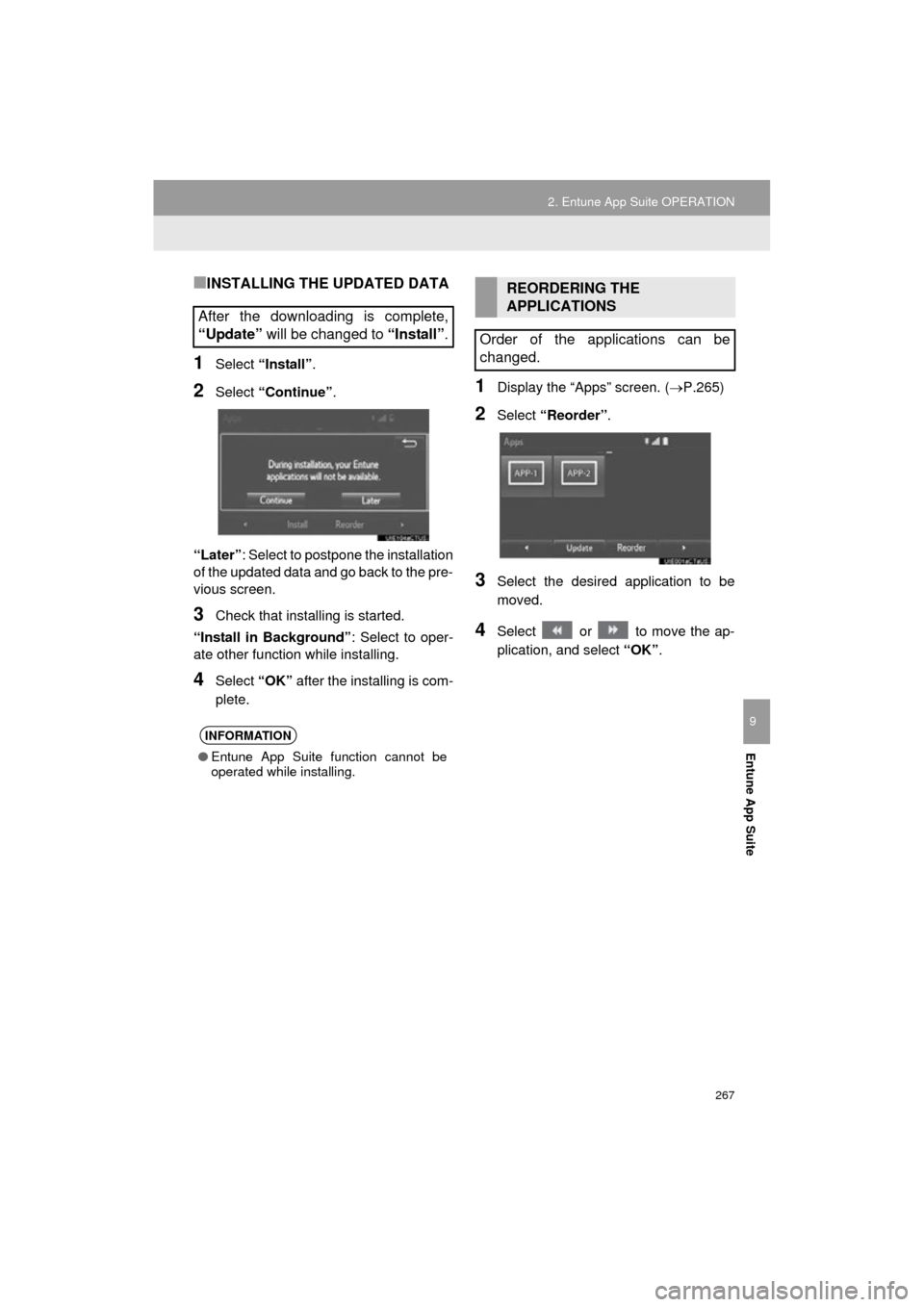
267
2. Entune App Suite OPERATION
COROLLA_13CY_Navi_U
Entune App Suite
9
■INSTALLING THE UPDATED DATA
1Select “Install” .
2Select “Continue” .
“Later” : Select to postpone the installation
of the updated data and go back to the pre-
vious screen.
3Check that installing is started.
“Install in Background” : Select to oper-
ate other function while installing.
4Select “OK” after the installing is com-
plete.
1Display the “Apps” screen. ( P.265)
2Select “Reorder” .
3Select the desired application to be
moved.
4Select or to move the ap-
plication, and select “OK” .
After the downloading is complete,
“Update” will be changed to “Install” .
INFORMATION
●Entune App Suite function cannot be
operated while installing.
REORDERING THE
APPLICATIONS
Order of the applications can be
changed.
Page 268 of 292
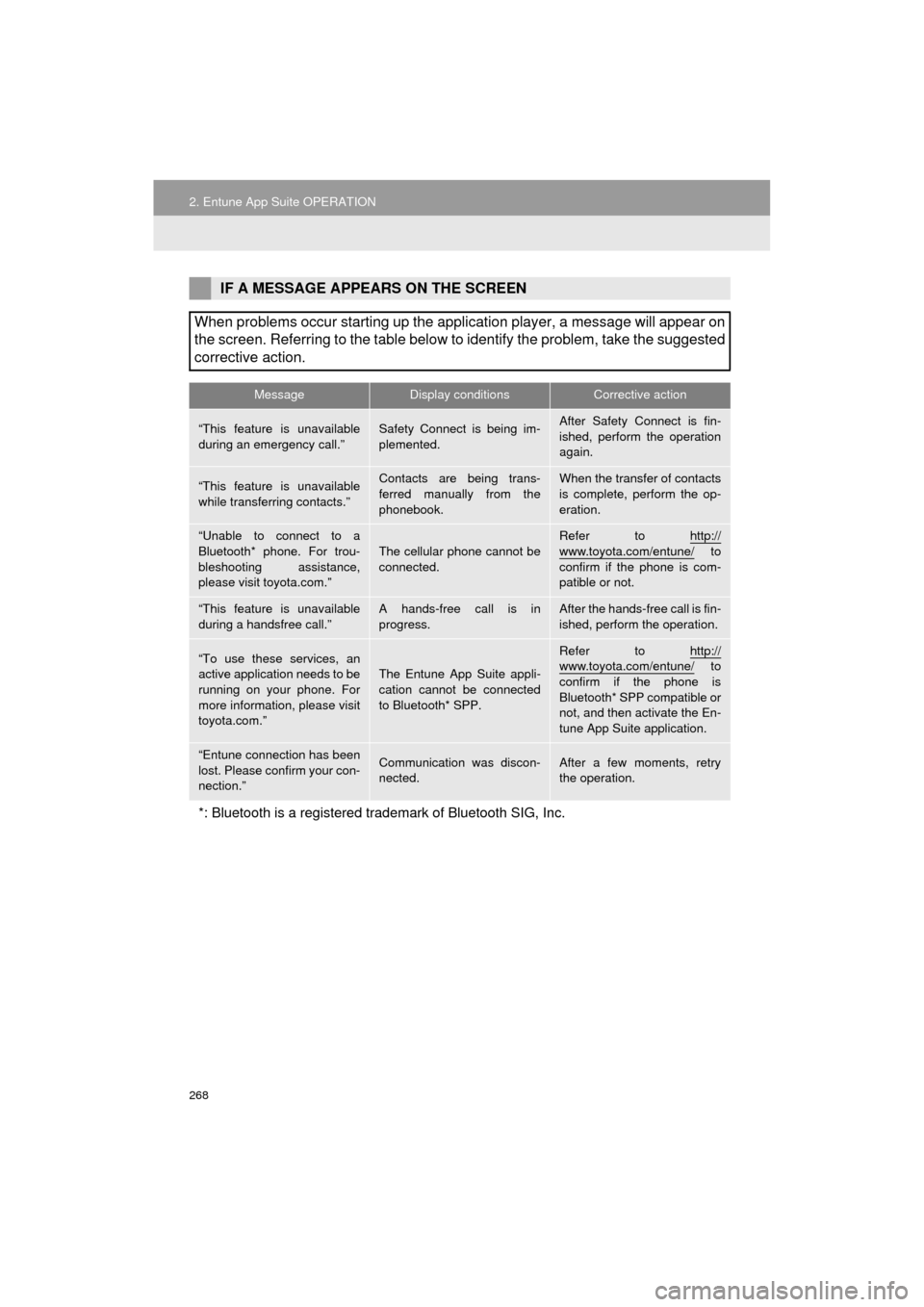
268
2. Entune App Suite OPERATION
COROLLA_13CY_Navi_U
IF A MESSAGE APPEARS ON THE SCREEN
When problems occur starting up the application player, a message will appear on
the screen. Referring to the table below to identify the problem, take the suggested
corrective action.
MessageDisplay conditionsCorrective action
“This feature is unavailable
during an emergency call.”Safety Connect is being im-
plemented.After Safety Connect is fin-
ished, perform the operation
again.
“This feature is unavailable
while transferring contacts.”Contacts are being trans-
ferred manually from the
phonebook.When the transfer of contacts
is complete, perform the op-
eration.
“Unable to connect to a
Bluetooth* phone. For trou-
bleshooting assistance,
please visit toyota.com.”
The cellular phone cannot be
connected.
Refer to http://
www.toyota.com/entune/ to
confirm if the phone is com-
patible or not.
“This feature is unavailable
during a handsfree call.”A hands-free call is in
progress.After the hands-free call is fin-
ished, perform the operation.
“To use these services, an
active application needs to be
running on your phone. For
more information, please visit
toyota.com.”
The Entune App Suite appli-
cation cannot be connected
to Bluetooth* SPP.
Refer to http://www.toyota.com/entune/ to
confirm if the phone is
Bluetooth* SPP compatible or
not, and then activate the En-
tune App Suite application.
“Entune connection has been
lost. Please confirm your con-
nection.”Communication was discon-
nected.After a few moments, retry
the operation.
*: Bluetooth is a registered trade mark of Bluetooth SIG, Inc.
Page 269 of 292
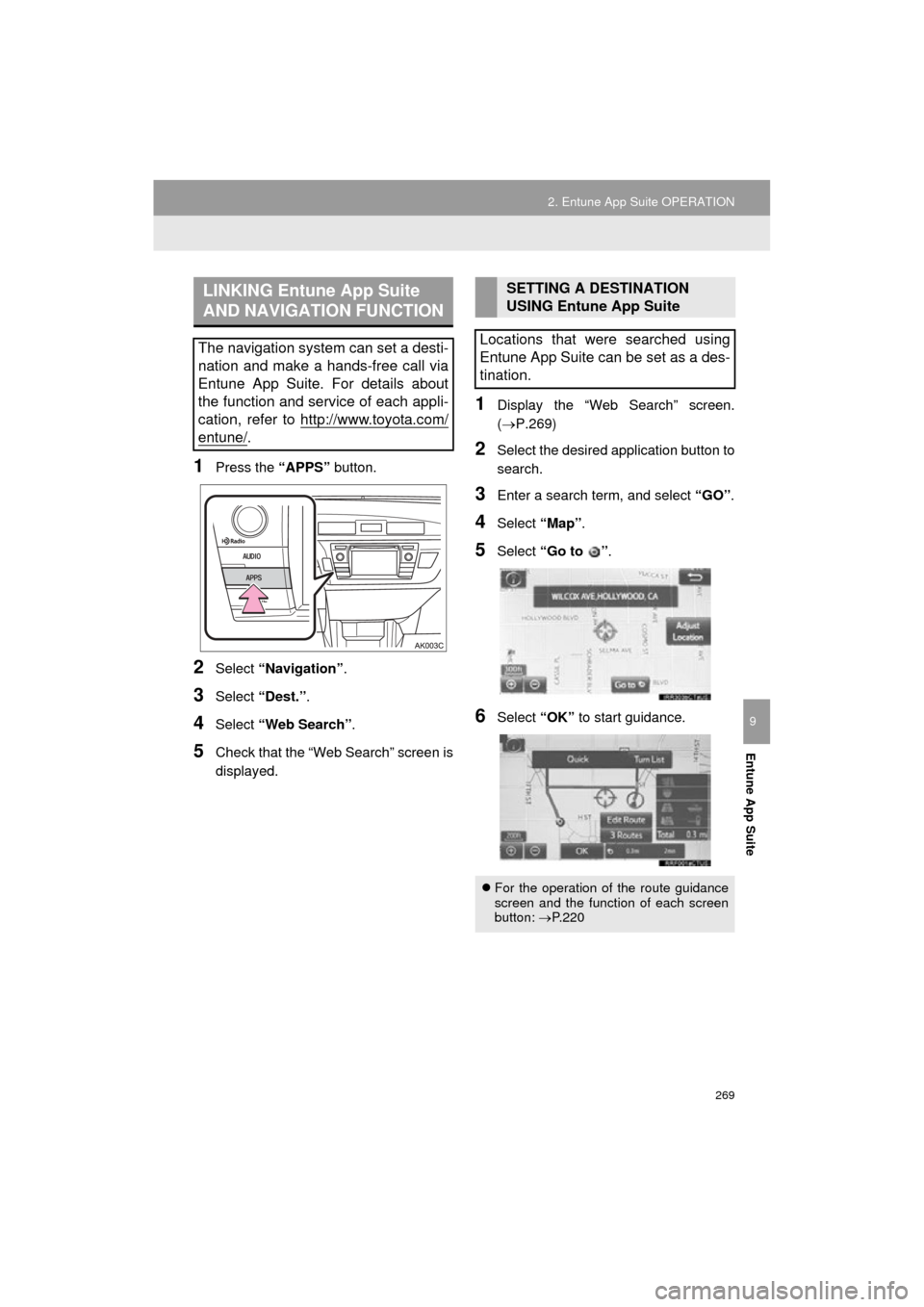
269
2. Entune App Suite OPERATION
COROLLA_13CY_Navi_U
Entune App Suite
9
1Press the “APPS” button.
2Select “Navigation” .
3Select “Dest.” .
4Select “Web Search” .
5Check that the “Web Search” screen is
displayed.
1Display the “Web Search” screen.
(P.269)
2Select the desired application button to
search.
3Enter a search term, and select “GO” .
4Select “Map”.
5Select “Go to ” .
6Select “OK” to start guidance.
LINKING Entune App Suite
AND NAVIGATION FUNCTION
The navigation system can set a desti-
nation and make a hands-free call via
Entune App Suite. For details about
the function and service of each appli-
cation, refer to http://www.toyota.com/
entune/.
SETTING A DESTINATION
USING Entune App Suite
Locations that were searched using
Entune App Suite can be set as a des-
tination.
For the operation of the route guidance
screen and the function of each screen
button: P.220
Page 270 of 292
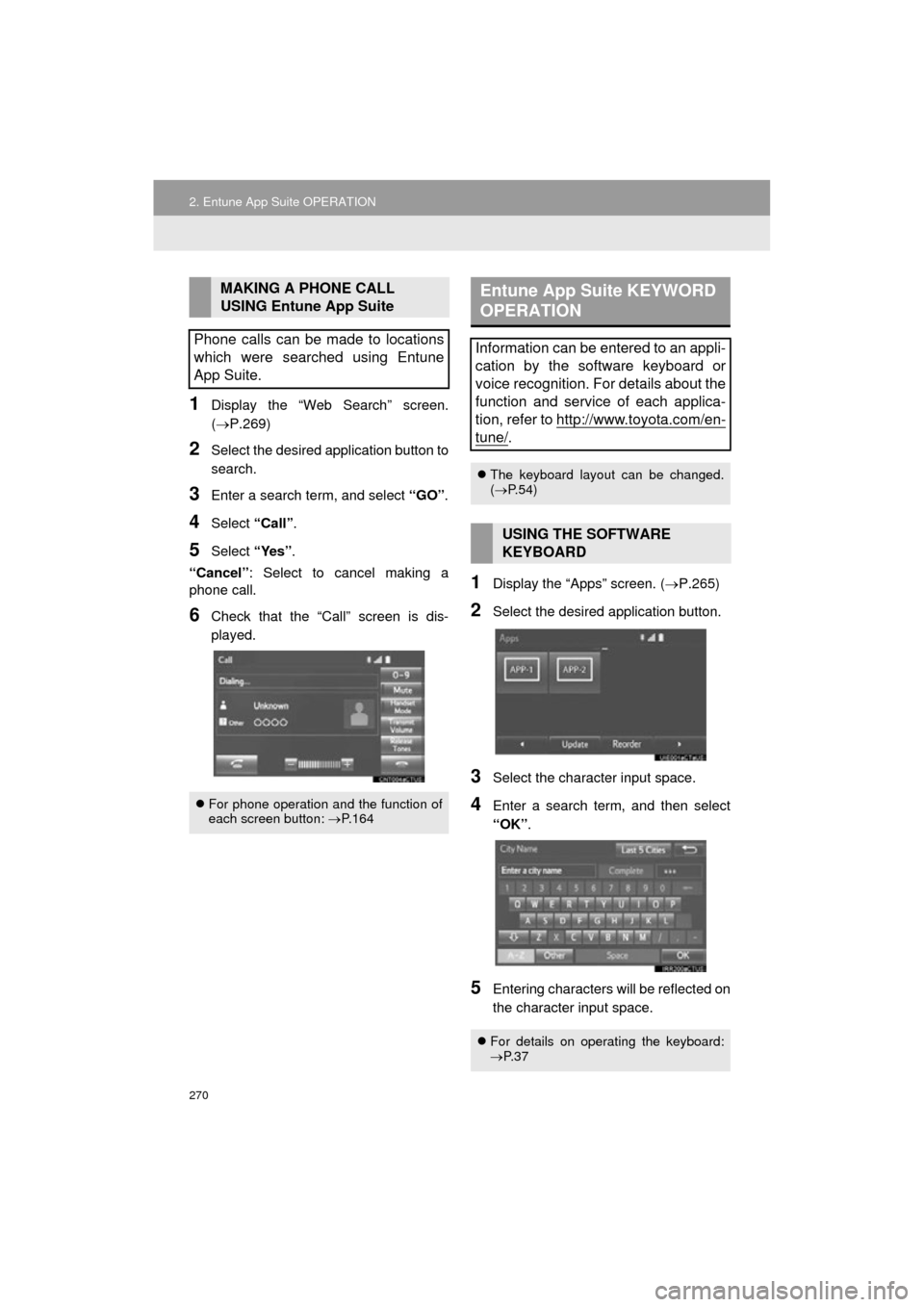
270
2. Entune App Suite OPERATION
COROLLA_13CY_Navi_U
1Display the “Web Search” screen.
(P.269)
2Select the desired application button to
search.
3Enter a search term, and select “GO”.
4Select “Call”.
5Select “Yes”.
“Cancel” : Select to cancel making a
phone call.
6Check that the “Call” screen is dis-
played.
1Display the “Apps” screen. ( P.265)
2Select the desired application button.
3Select the character input space.
4Enter a search term, and then select
“OK”.
5Entering characters will be reflected on
the character input space.
MAKING A PHONE CALL
USING Entune App Suite
Phone calls can be made to locations
which were searched using Entune
App Suite.
For phone operation and the function of
each screen button: P.164
Entune App Suite KEYWORD
OPERATION
Information can be entered to an appli-
cation by the software keyboard or
voice recognition. For details about the
function and service of each applica-
tion, refer to http://www.toyota.com/en-
tune/.
The keyboard layout can be changed.
( P.54)
USING THE SOFTWARE
KEYBOARD
For details on operating the keyboard:
P. 3 7
Page 271 of 292
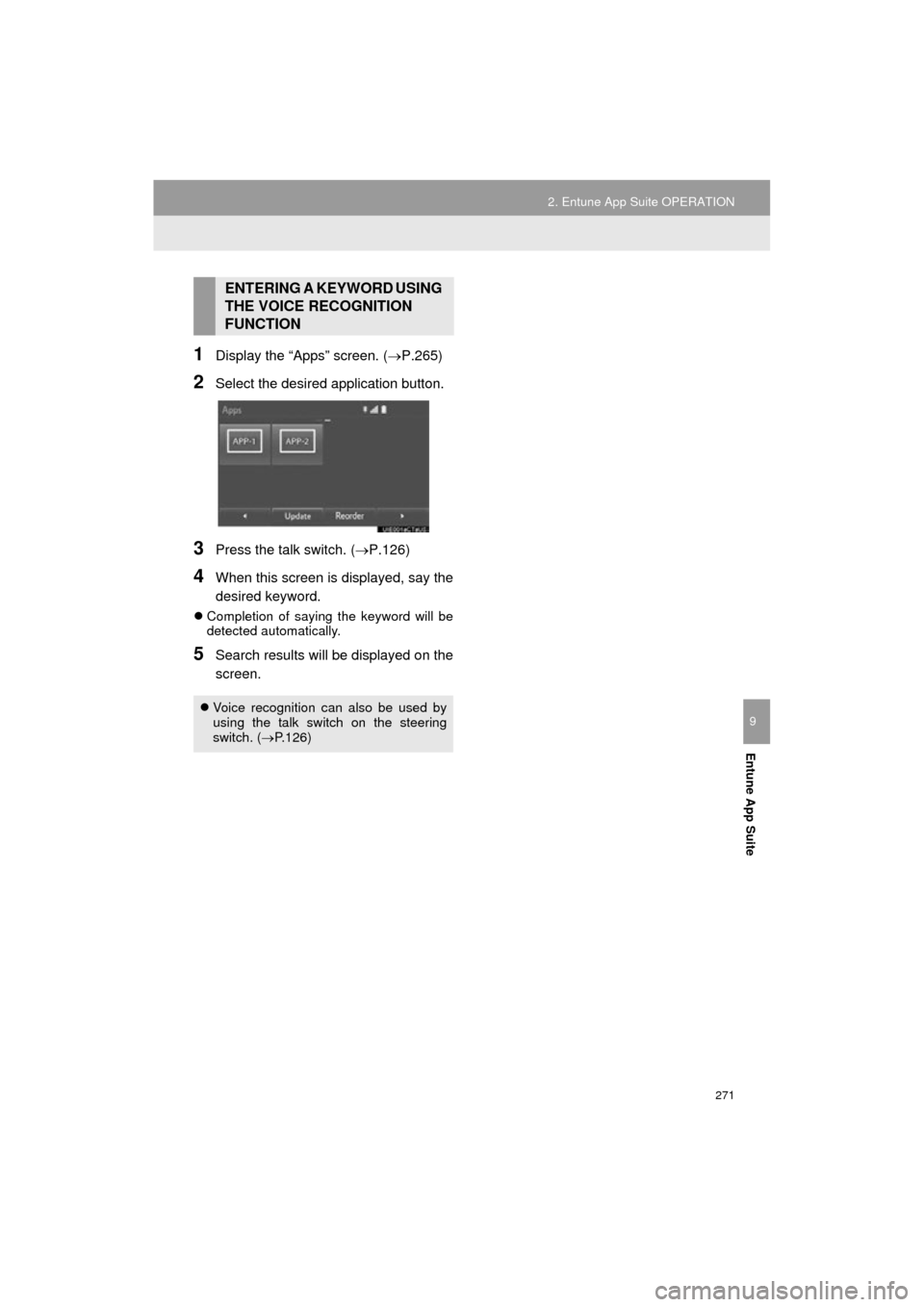
271
2. Entune App Suite OPERATION
COROLLA_13CY_Navi_U
Entune App Suite
9
1Display the “Apps” screen. (P.265)
2Select the desired application button.
3Press the talk switch. (P.126)
4When this screen is displayed, say the
desired keyword.
Completion of saying the keyword will be
detected automatically.
5Search results will be displayed on the
screen.
ENTERING A KEYWORD USING
THE VOICE RECOGNITION
FUNCTION
Voice recognition can also be used by
using the talk switch on the steering
switch. ( P.126)
Page 273 of 292
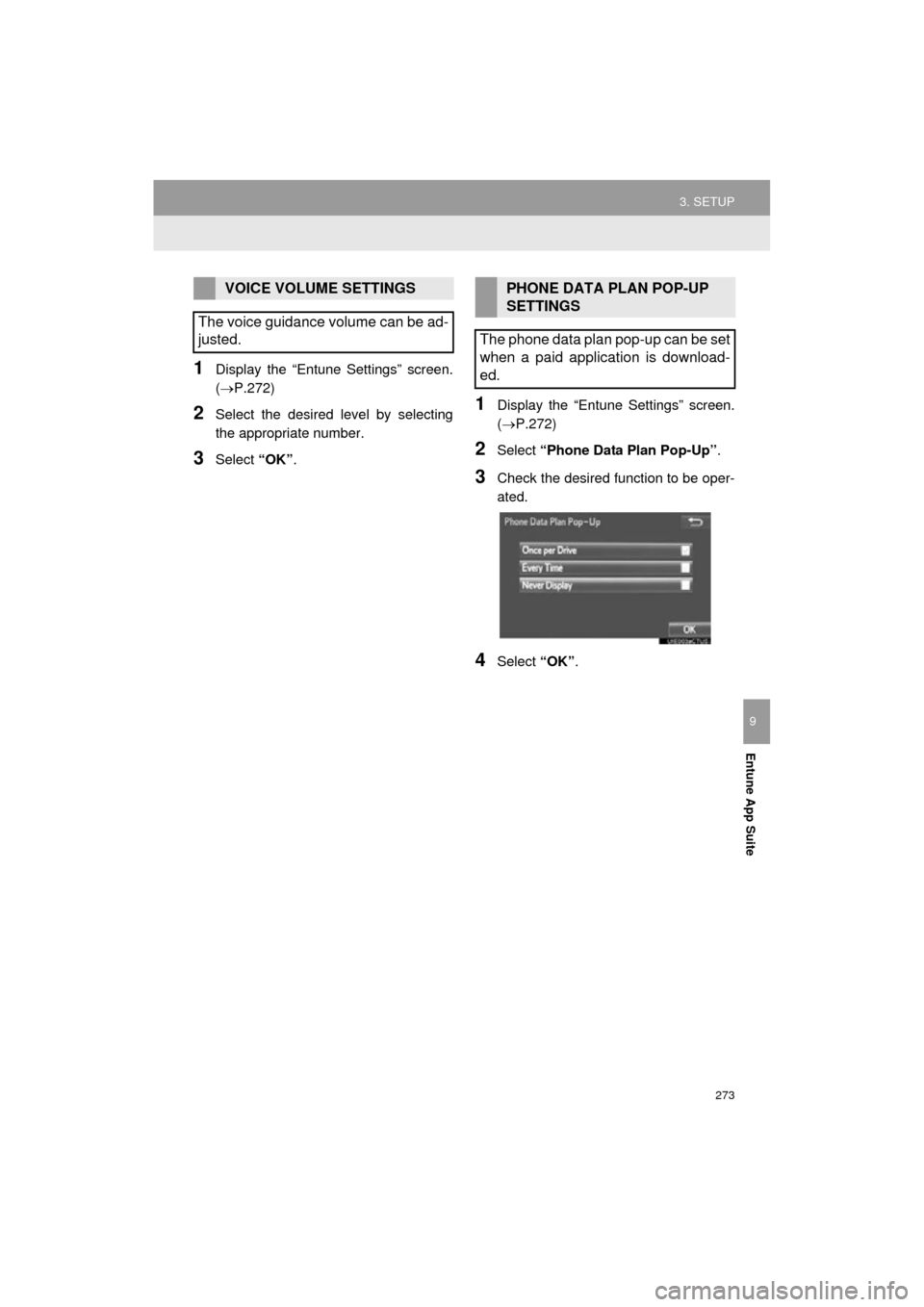
273
3. SETUP
COROLLA_13CY_Navi_U
Entune App Suite
9
1Display the “Entune Settings” screen.
(P.272)
2Select the desired level by selecting
the appropriate number.
3Select “OK”.
1Display the “Entune Settings” screen.
(P.272)
2Select “Phone Data Plan Pop-Up” .
3Check the desired function to be oper-
ated.
4Select “OK”.
VOICE VOLUME SETTINGS
The voice guidance volume can be ad-
justed.PHONE DATA PLAN POP-UP
SETTINGS
The phone data plan pop-up can be set
when a paid application is download-
ed.
Page 277 of 292
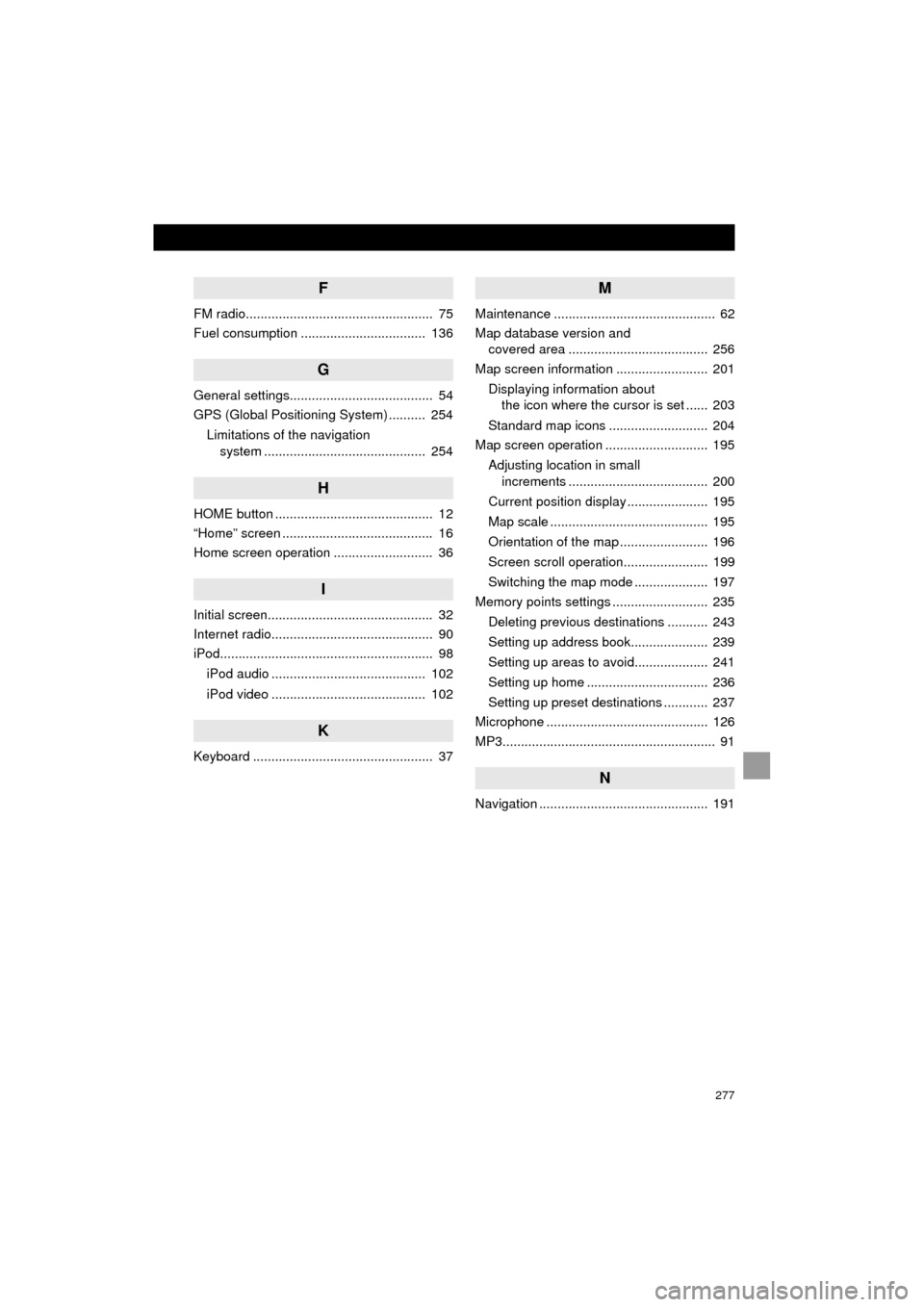
277
COROLLA_13CY_Navi_U
F
FM radio................................................... 75
Fuel consumption .................................. 136
G
General settings....................................... 54
GPS (Global Positioning System) .......... 254Limitations of the navigation system ............ .......................... ...... 254
H
HOME button ........................................... 12
“Home” screen ......................................... 16
Home screen operation ........................... 36
I
Initial screen............................................. 32
Internet radio............................................ 90
iPod.......................................................... 98
iPod audio .......................................... 102
iPod video .......................................... 102
K
Keyboard ................................................. 37
M
Maintenance ............................................ 62
Map database version and covered area ...................................... 256
Map screen information ......................... 201
Displaying information about the icon where the cursor is set ...... 203
Standard map icons ........................... 204
Map screen operation ............................ 195
Adjusting location in small increments ...................................... 200
Current position display ...................... 195
Map scale ........................................... 195
Orientation of the map ........................ 196
Screen scroll operation....................... 199
Switching the map mode .................... 197
Memory points settings .......................... 235
Deleting previous destinations ........... 243
Setting up address book..................... 239
Setting up areas to avoid.................... 241
Setting up home ................................. 236
Setting up preset destinations ............ 237
Microphone ............................................ 126
MP3.......................................................... 91
N
Navigation .............................................. 191
Page 278 of 292
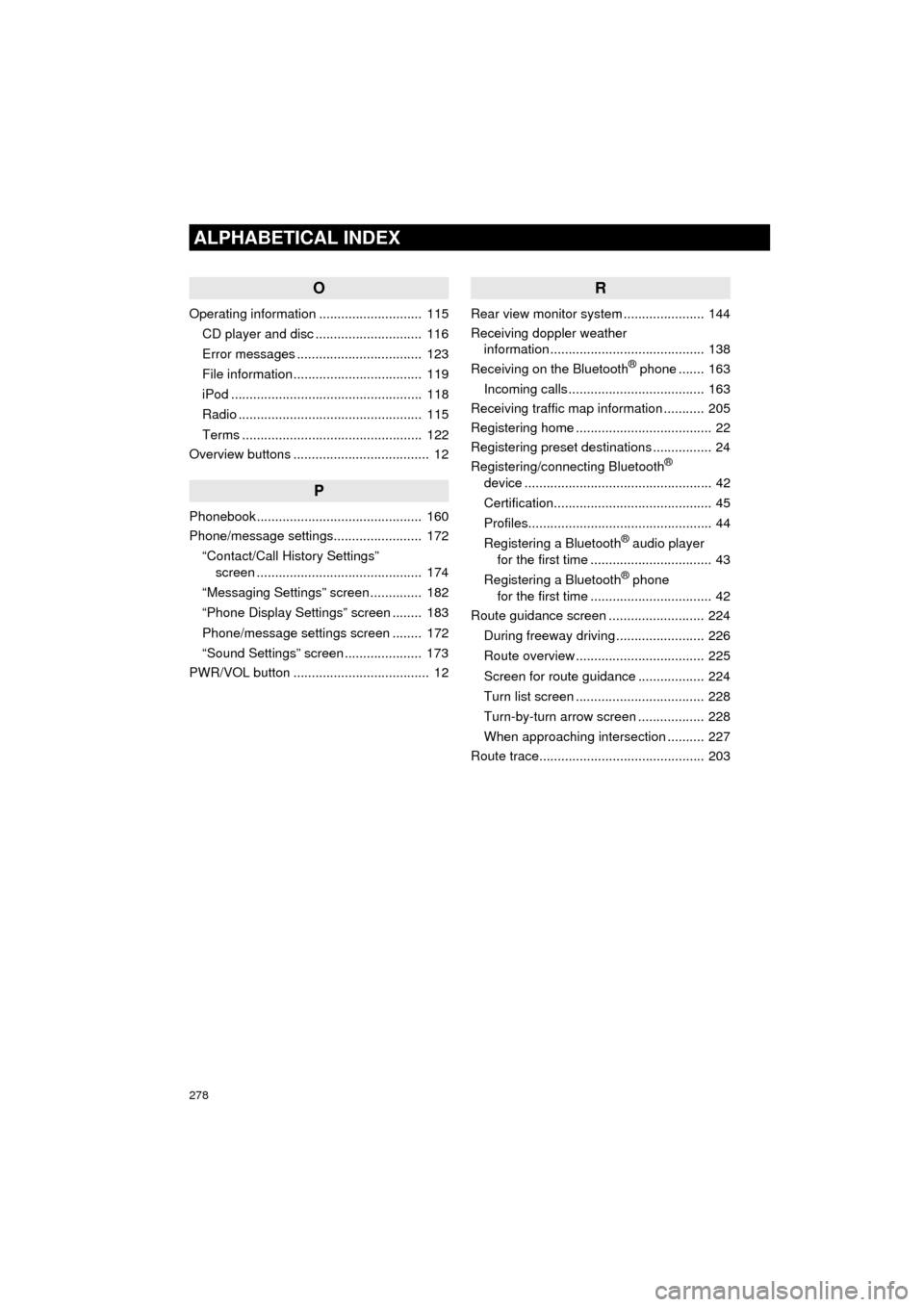
278
ALPHABETICAL INDEX
COROLLA_13CY_Navi_U
O
Operating information ............................ 115CD player and disc ............................. 116
Error messages .................................. 123
File information ................................... 119
iPod .................................................... 118
Radio .................................................. 115
Terms ................................................. 122
Overview buttons ..................................... 12
P
Phonebook............................................. 160
Phone/message settings........................ 172
“Contact/Call History Settings” screen ............................................. 174
“Messaging Settings” screen .............. 182
“Phone Display Settings” screen ........ 183
Phone/message settings screen ........ 172
“Sound Settings” screen ..................... 173
PWR/VOL button ..................................... 12
R
Rear view monitor system ...................... 144
Receiving doppler weather information .......................................... 138
Receiving on the Bluetooth
® phone ....... 163
Incoming calls ..................................... 163
Receiving traffic map information ........... 205
Registering home ..................................... 22
Registering preset destinations ................ 24
Registering/connecting Bluetooth
®
device ................................................... 42
Certification........................................... 45
Profiles.................................................. 44
Registering a Bluetooth
® audio player
for the first time ................................. 43
Registering a Bluetooth
® phone
for the first time ................................. 42
Route guidance screen .......................... 224
During freeway driving ........................ 226
Route overview ................................... 225
Screen for route guidance .................. 224
Turn list screen ................................... 228
Turn-by-turn arrow screen .................. 228
When approaching intersection .......... 227
Route trace............................................. 203
Page 279 of 292
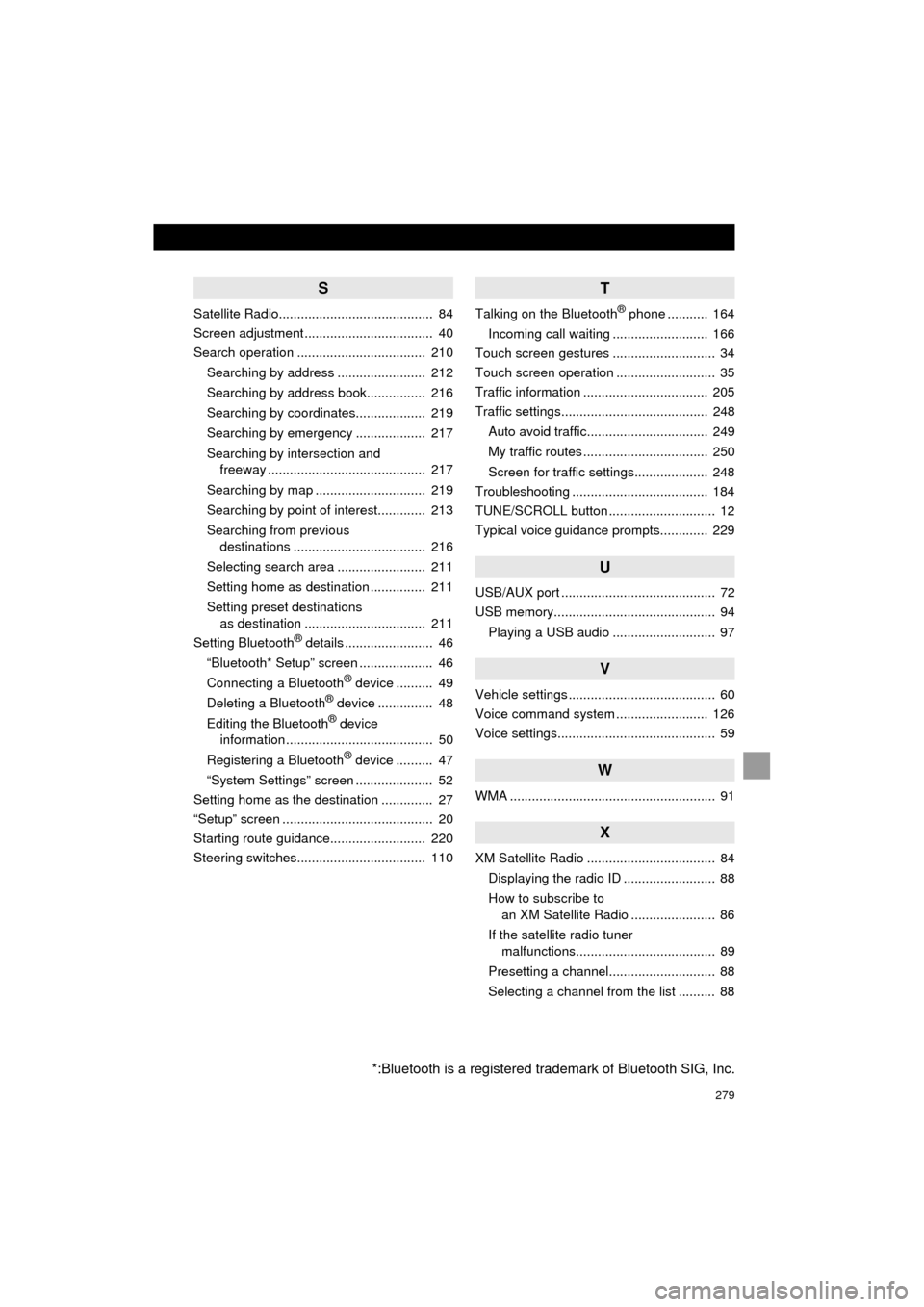
279
COROLLA_13CY_Navi_U
S
Satellite Radio.......................................... 84
Screen adjustment ................................... 40
Search operation ................................... 210Searching by address ........................ 212
Searching by address book................ 216
Searching by coordinates................... 219
Searching by emergency ................... 217
Searching by intersection and freeway ........................................... 217
Searching by map .............................. 219
Searching by point of interest............. 213
Searching from previous destinations .................................... 216
Selecting search area ........................ 211
Setting home as destination ............... 211
Setting preset destinations as destination ................................. 211
Setting Bluetooth
® details ........................ 46
“Bluetooth* Setup” screen .................... 46
Connecting a Bluetooth
® device .......... 49
Deleting a Bluetooth® device ............... 48
Editing the Bluetooth® device
information ........................................ 50
Registering a Bluetooth
® device .......... 47
“System Settings” screen ..................... 52
Setting home as the destination .............. 27
“Setup” screen ......................................... 20
Starting route guidance.......................... 220
Steering switches................................... 110
T
Talking on the Bluetooth® phone ........... 164
Incoming call waiting .......................... 166
Touch screen gestures ............................ 34
Touch screen operation ........................... 35
Traffic information .................................. 205
Traffic settings........................................ 248
Auto avoid traffic................................. 249
My traffic routes .................................. 250
Screen for traffic settings.................... 248
Troubleshooting ..................................... 184
TUNE/SCROLL button ............................. 12
Typical voice guidance prompts............. 229
U
USB/AUX port .......................................... 72
USB memory............................................ 94
Playing a USB audio ............................ 97
V
Vehicle settings ........................................ 60
Voice command system ......................... 126
Voice settings........................................... 59
W
WMA ........................................................ 91
X
XM Satellite Radio ................................... 84Displaying the radio ID ......................... 88
How to subscribe to an XM Satellite Radio ....................... 86
If the satellite radio tuner malfunctions...................................... 89
Presetting a channel............................. 88
Selecting a channel from the list .......... 88
*:Bluetooth is a registered trademark of Bluetooth SIG, Inc.