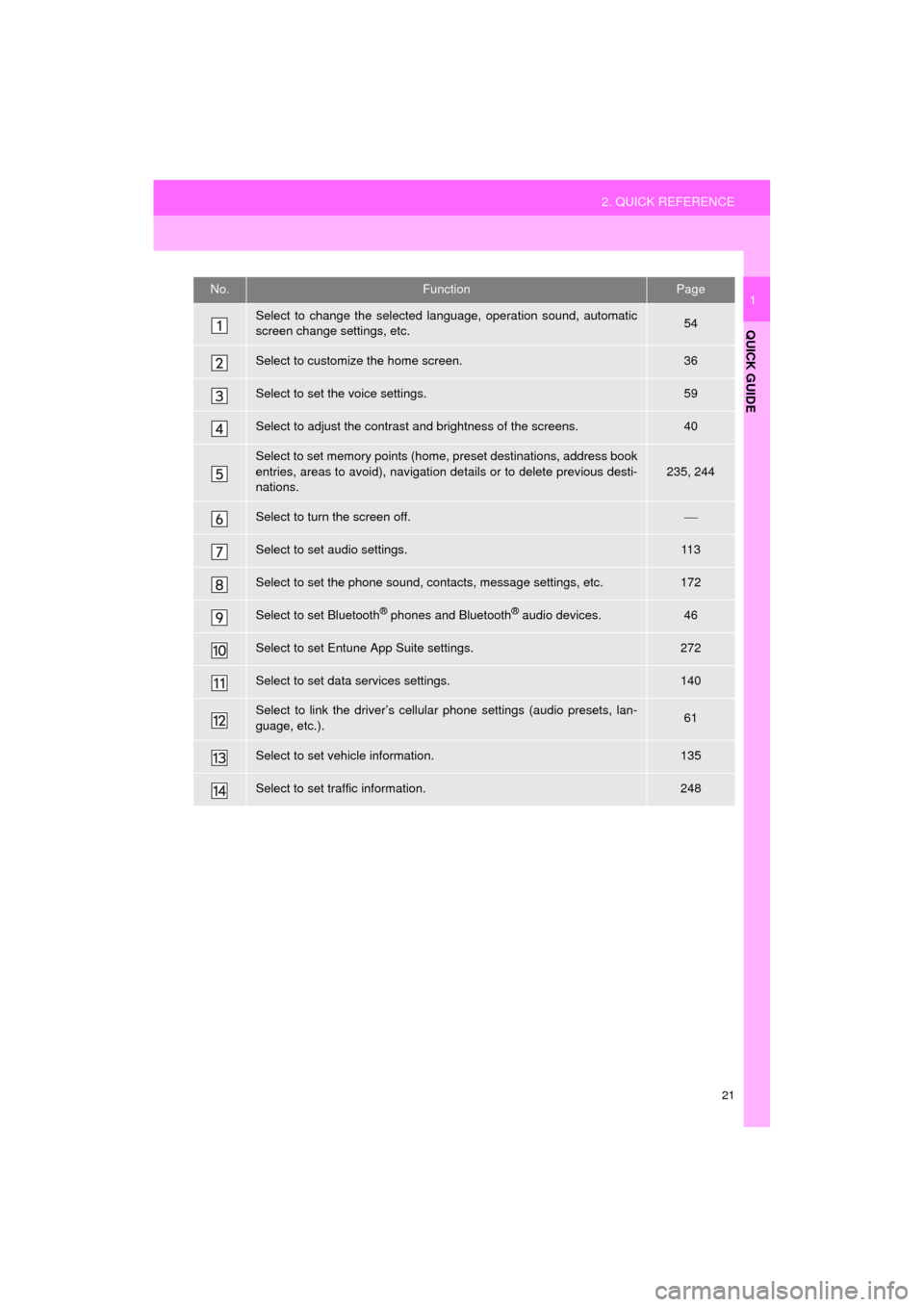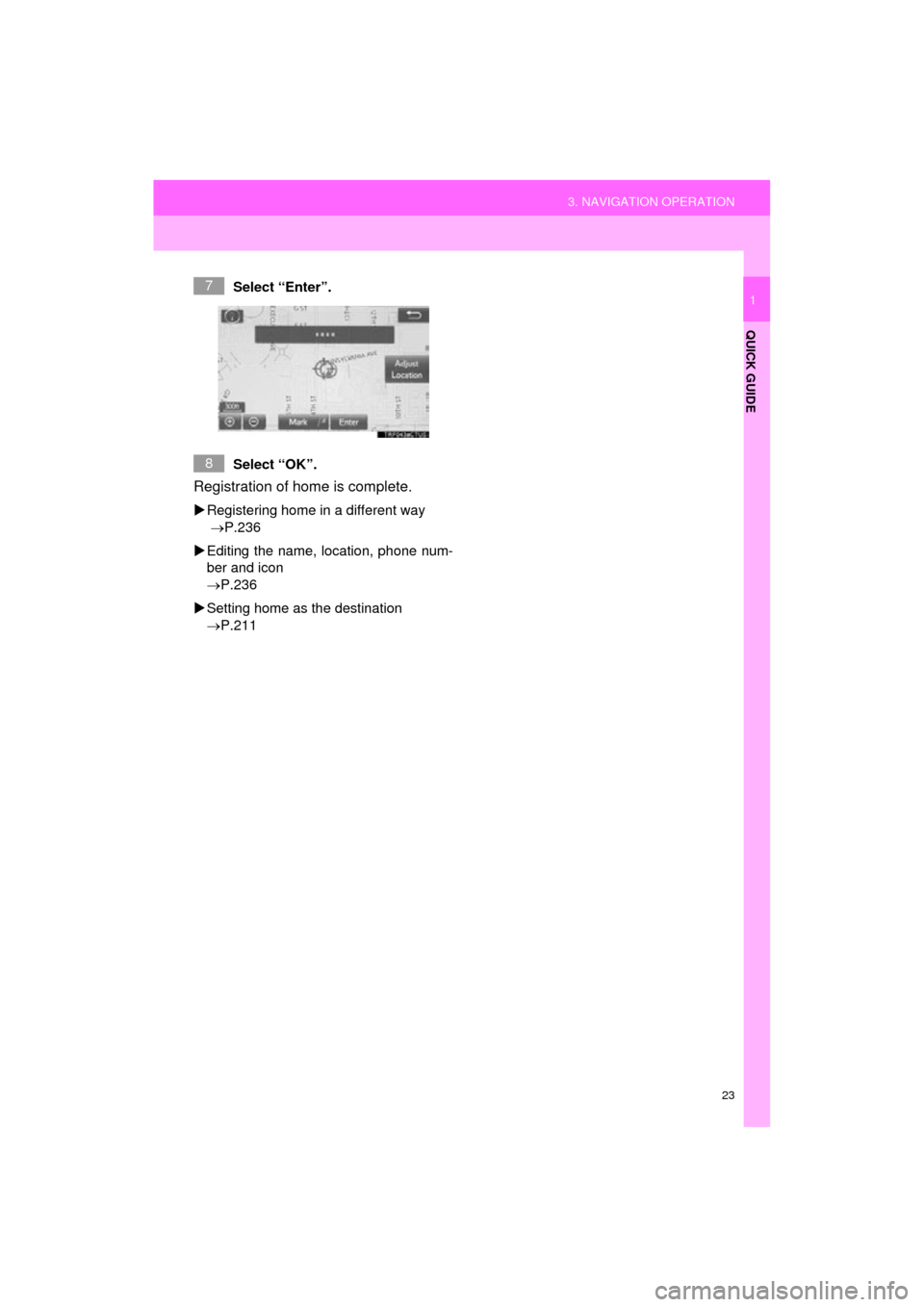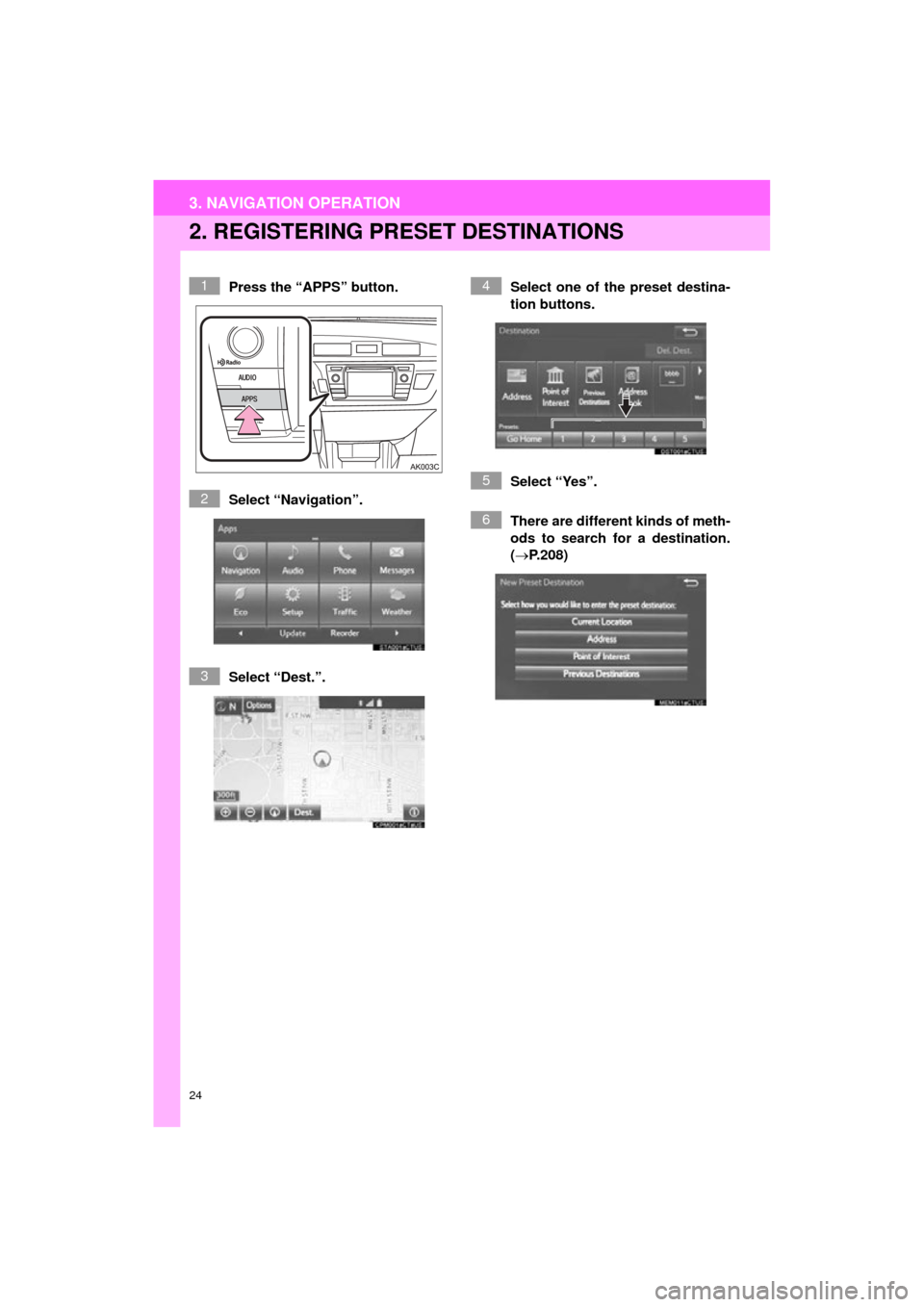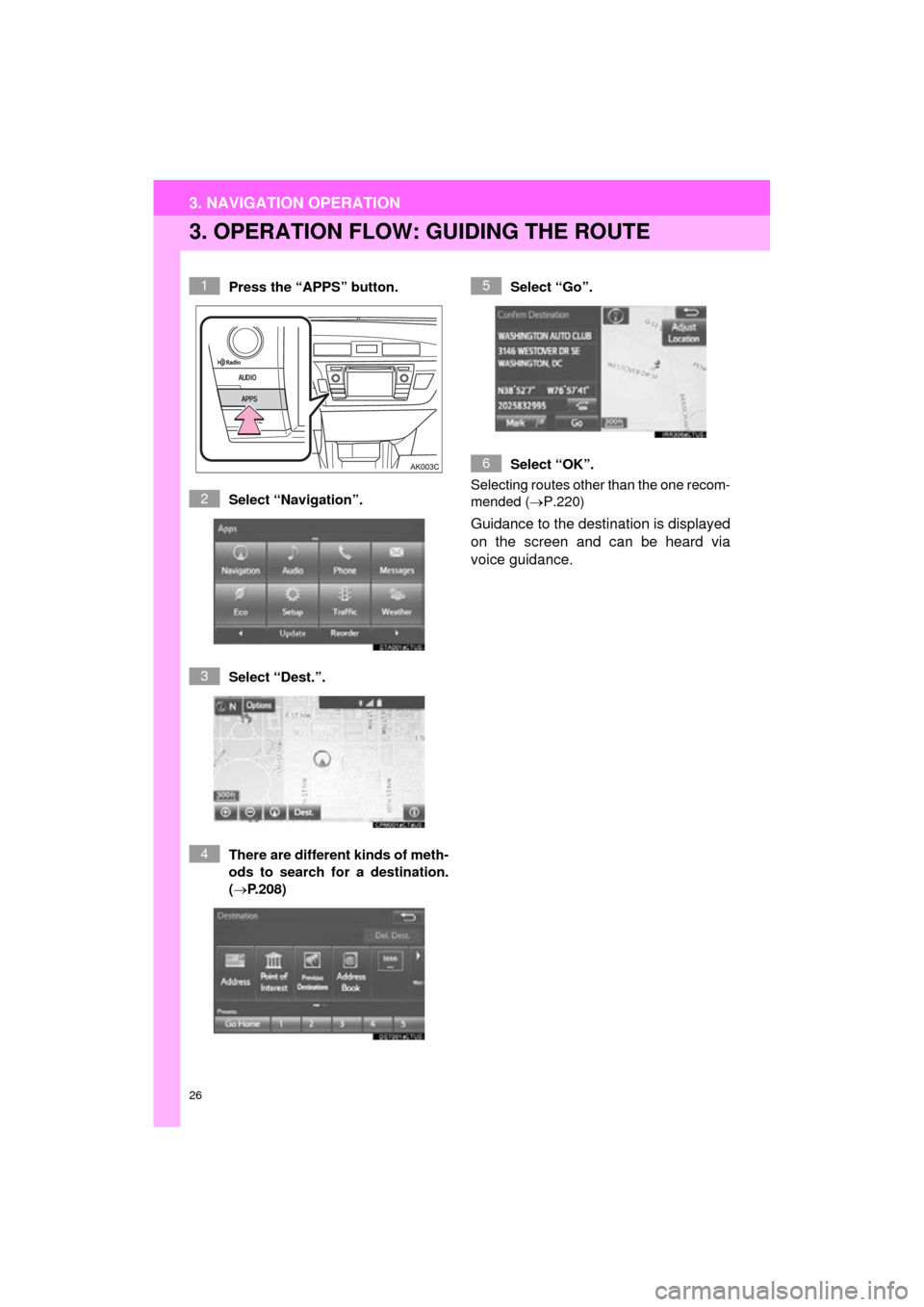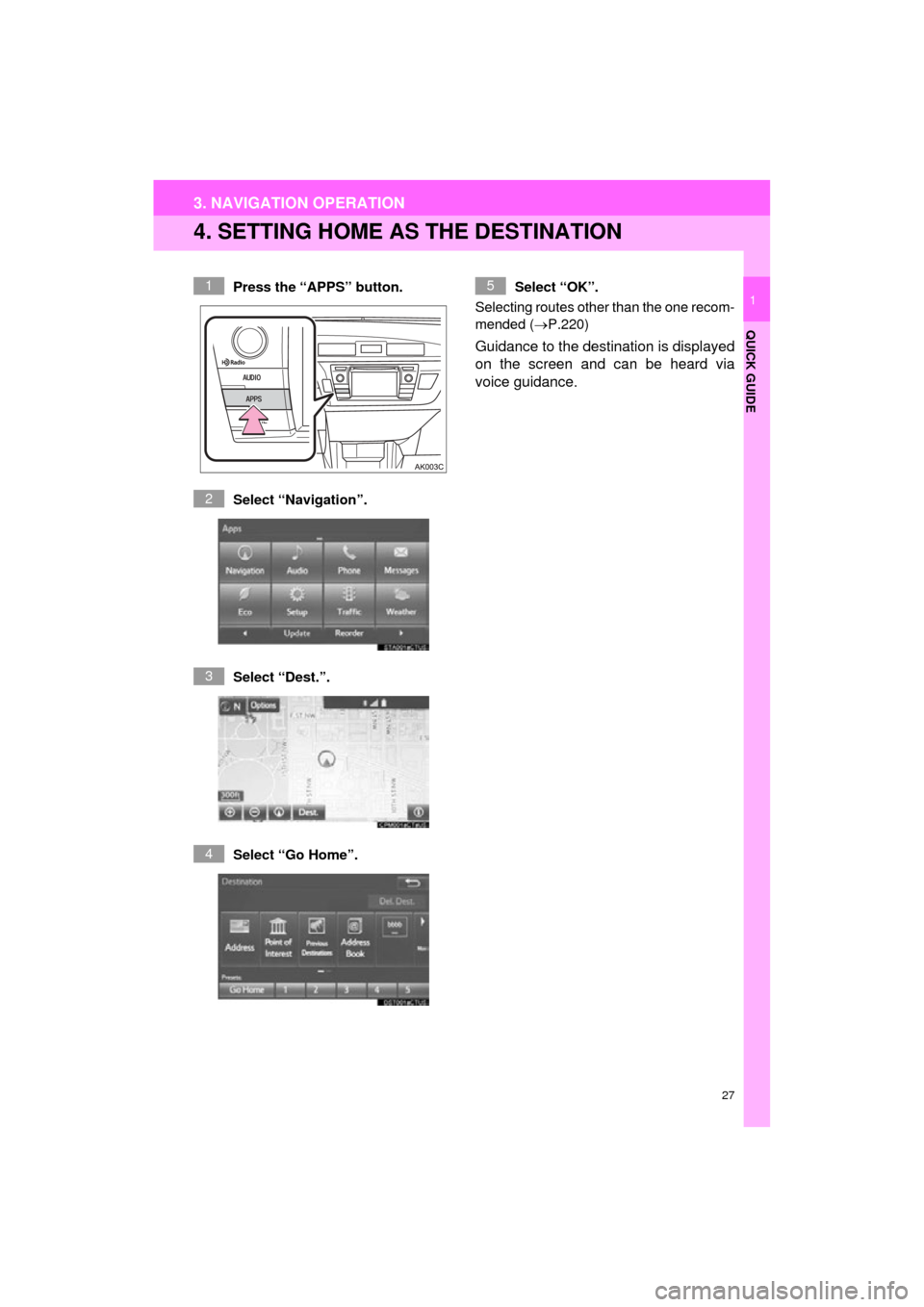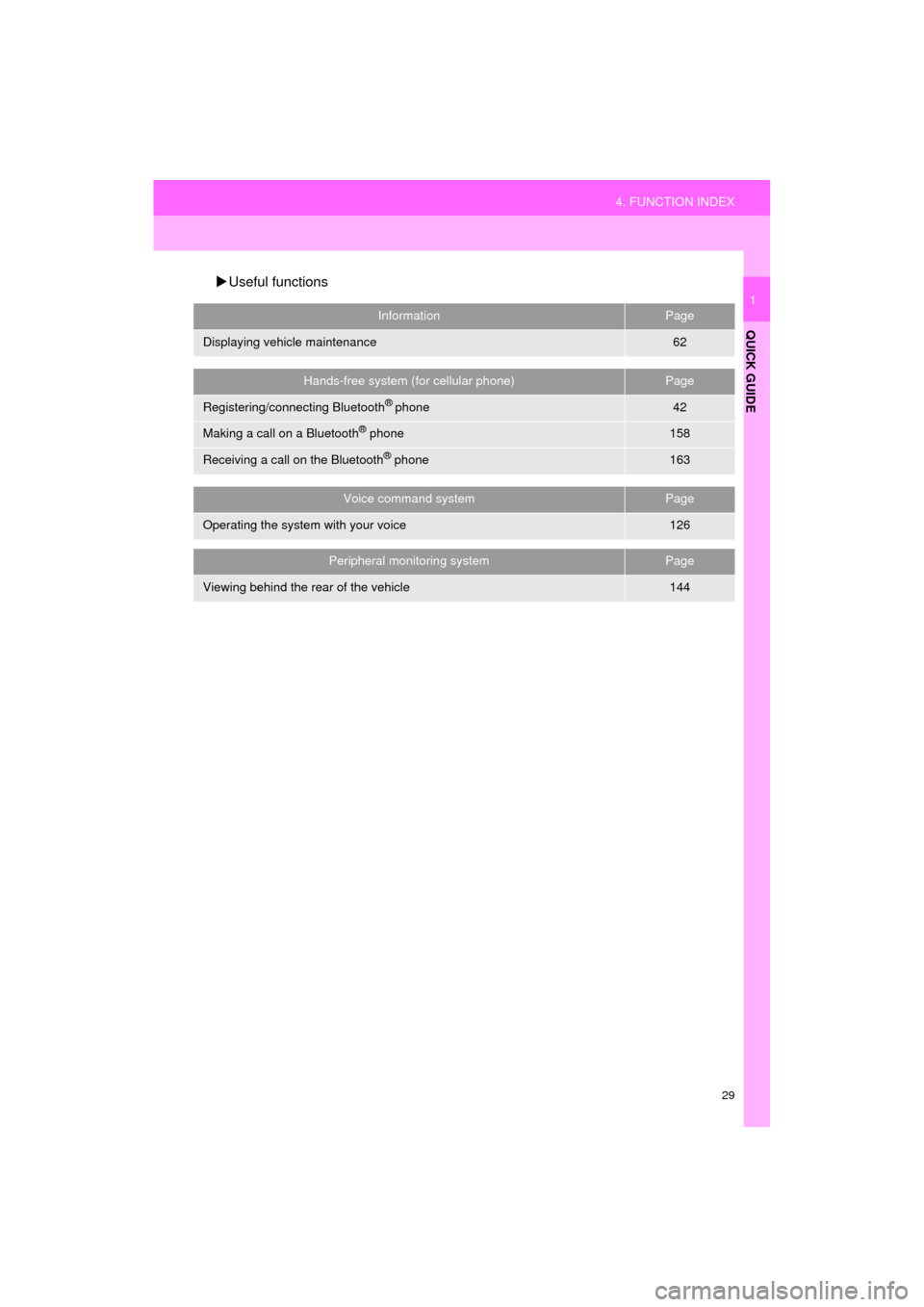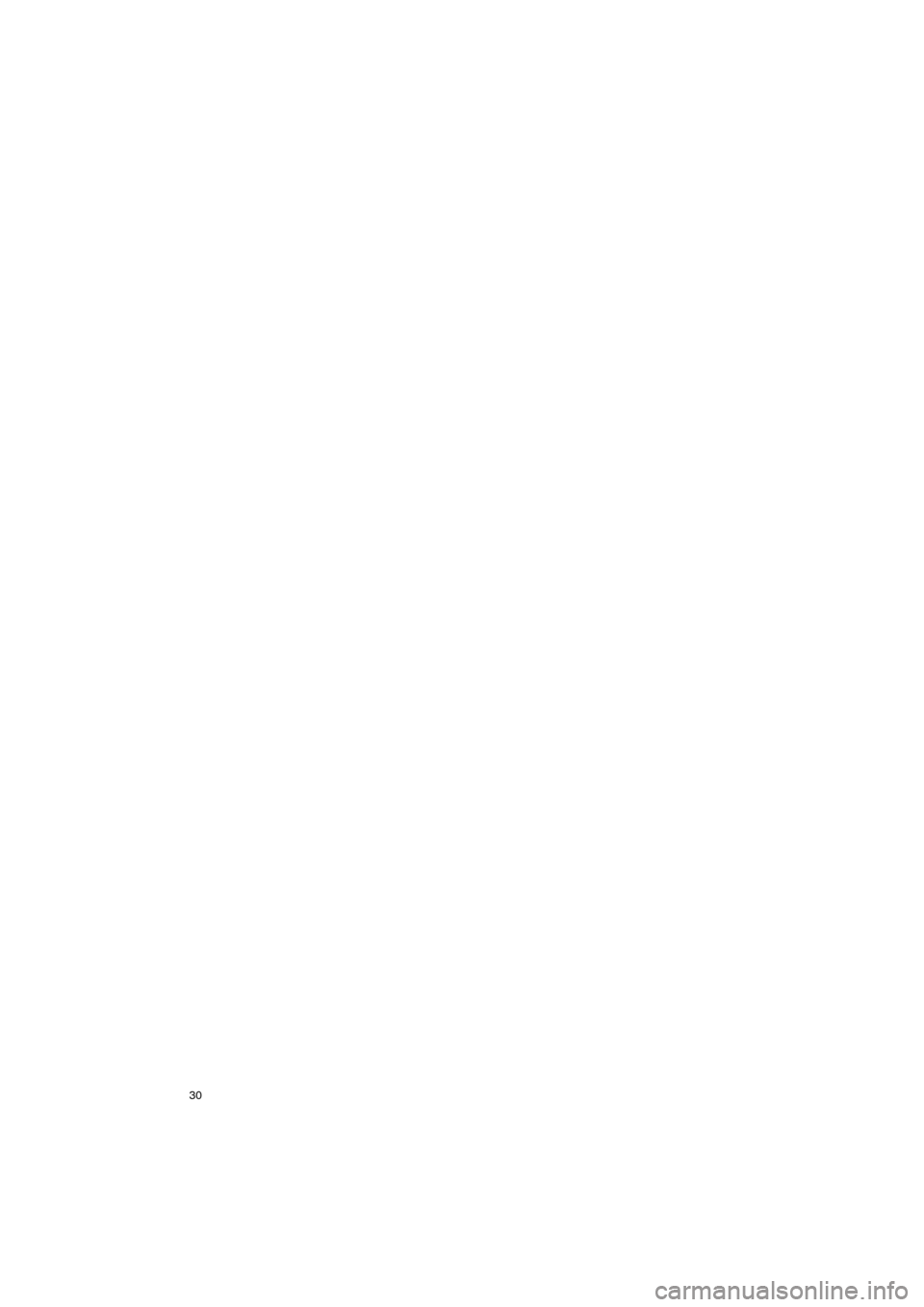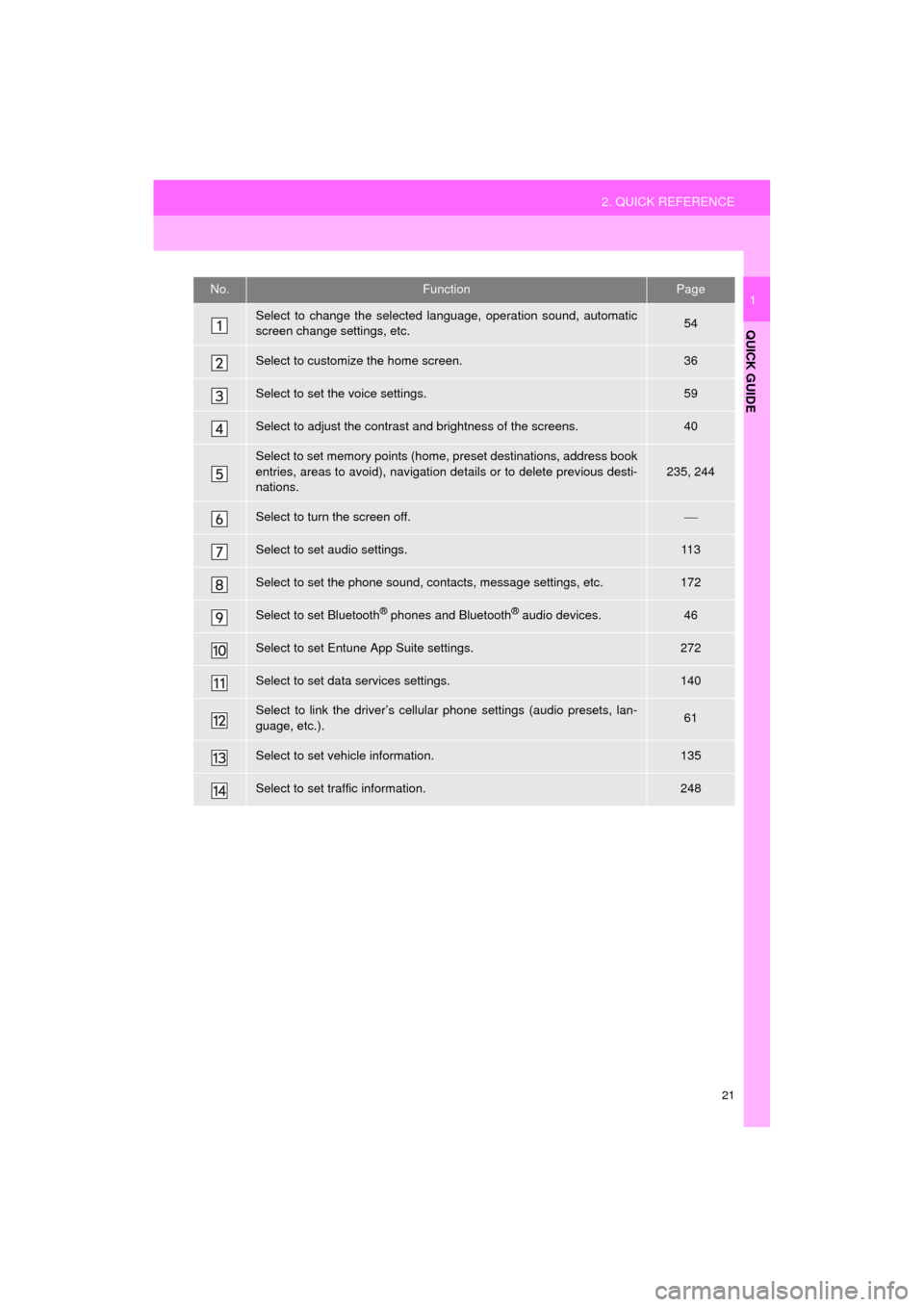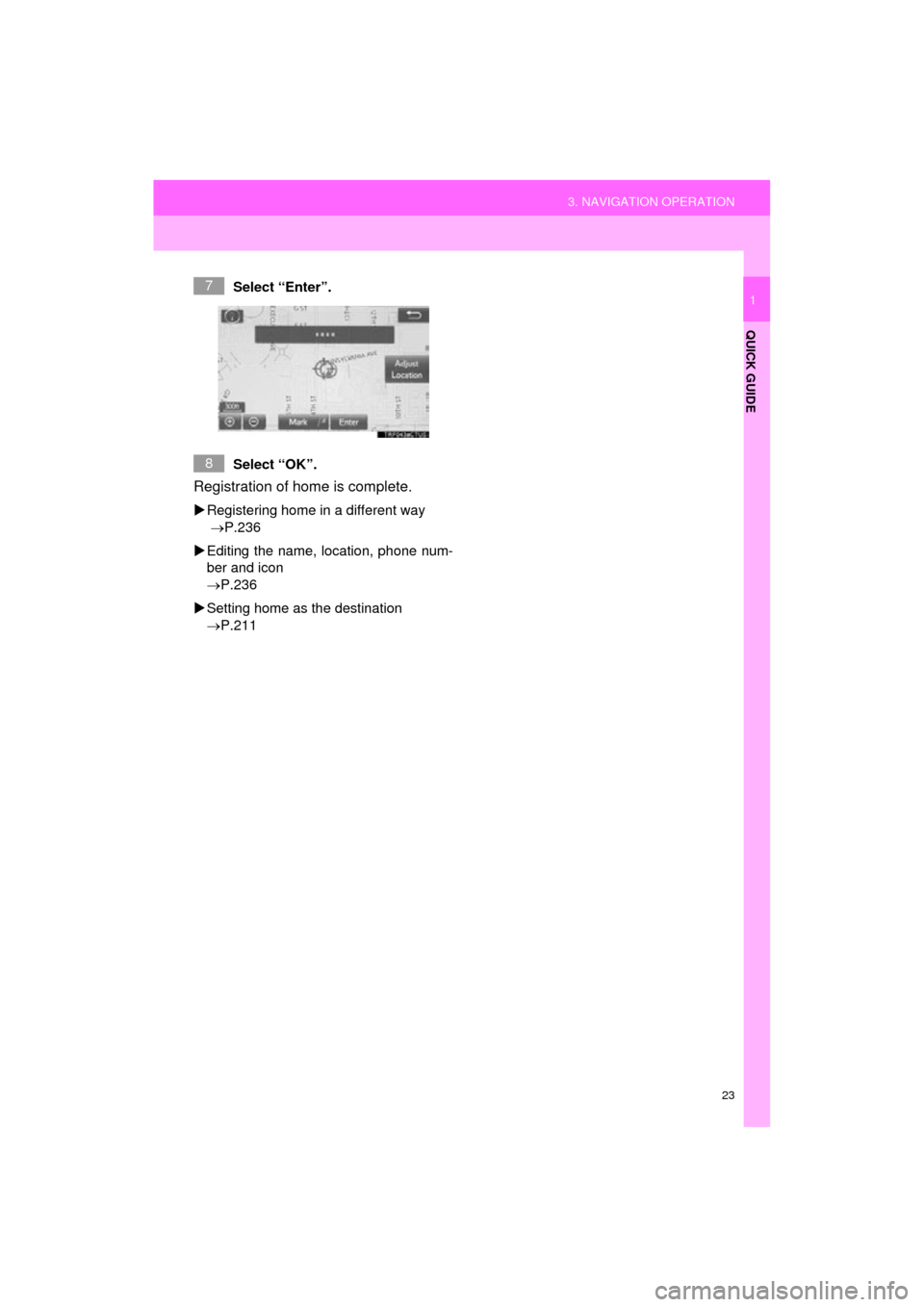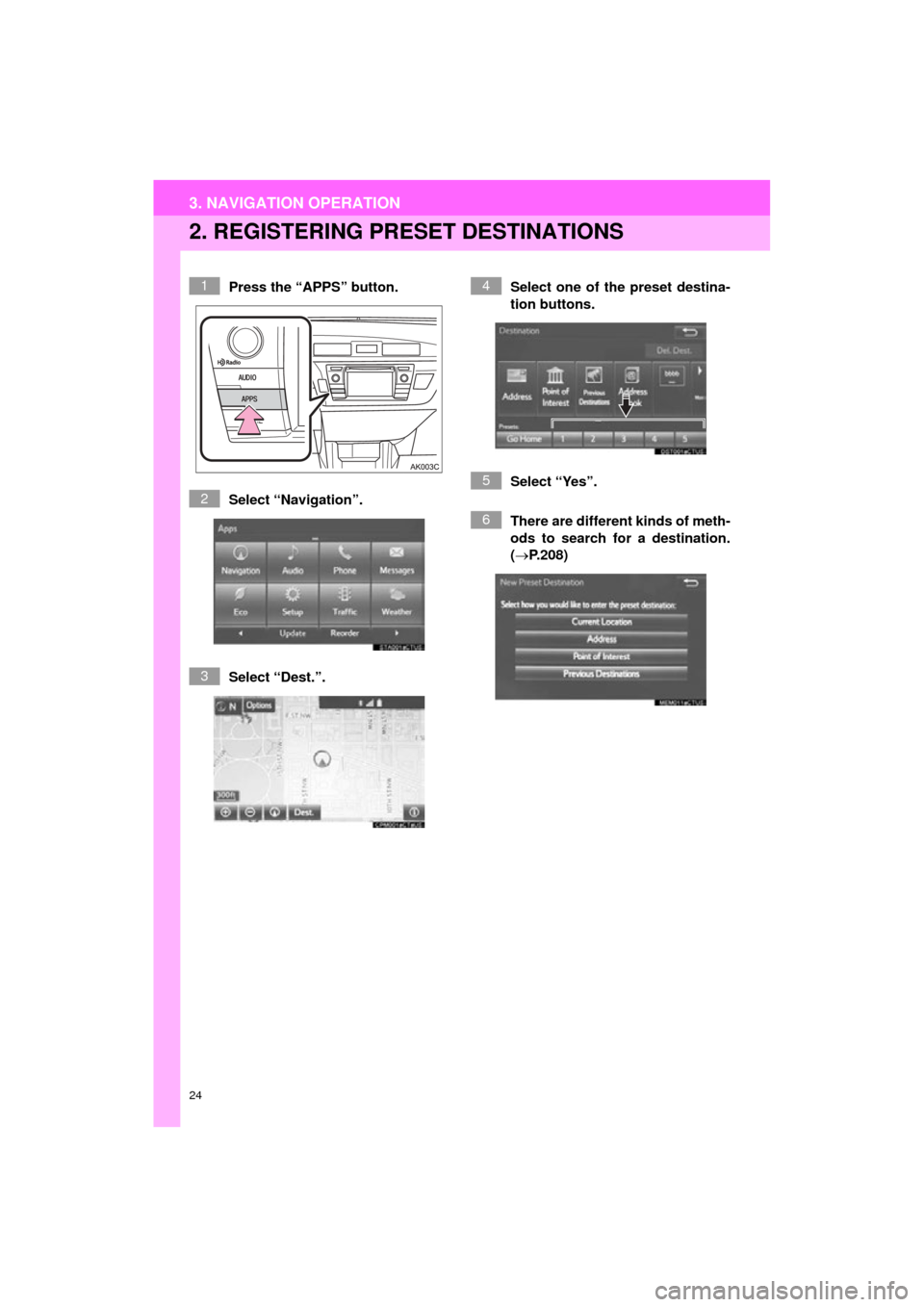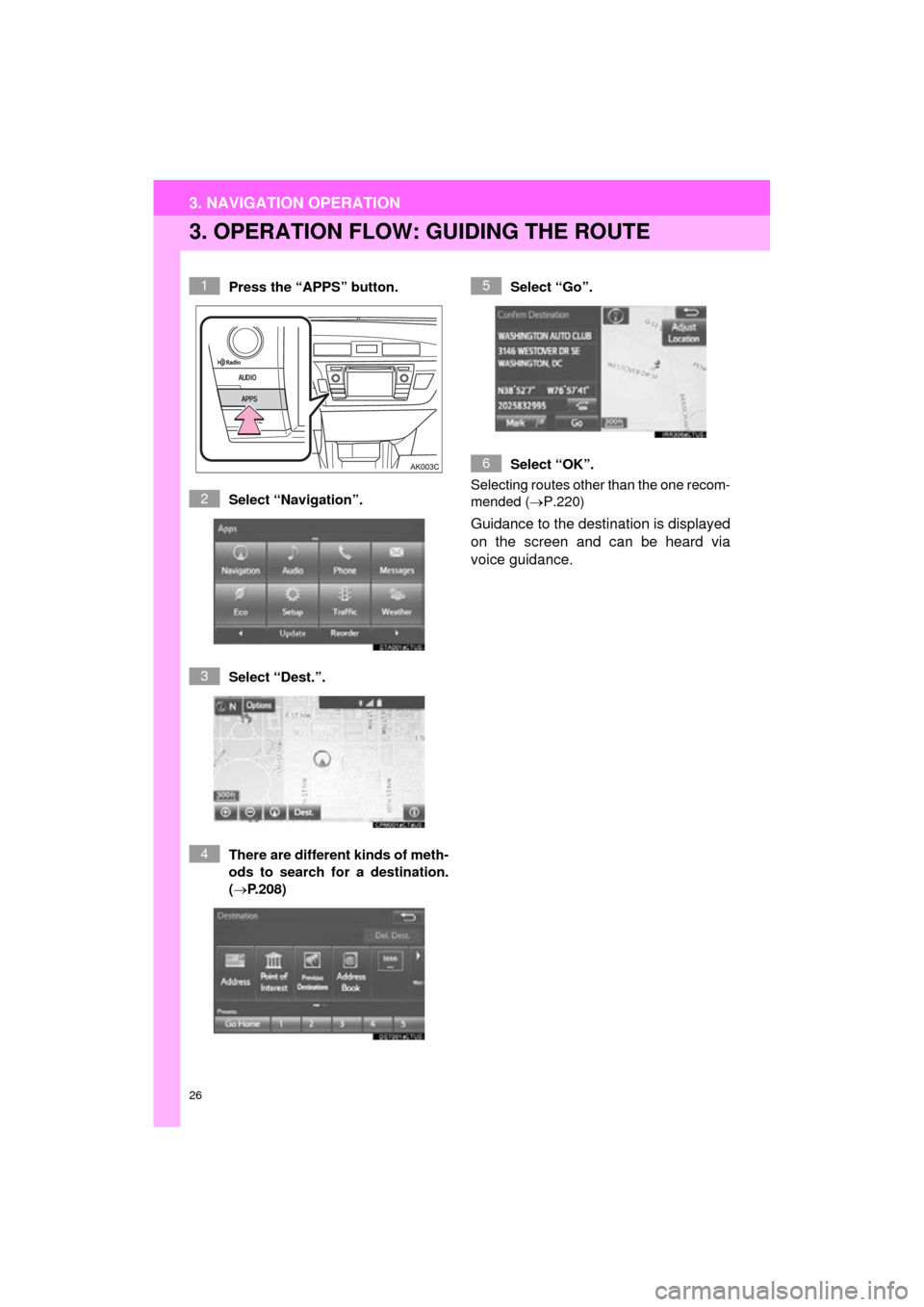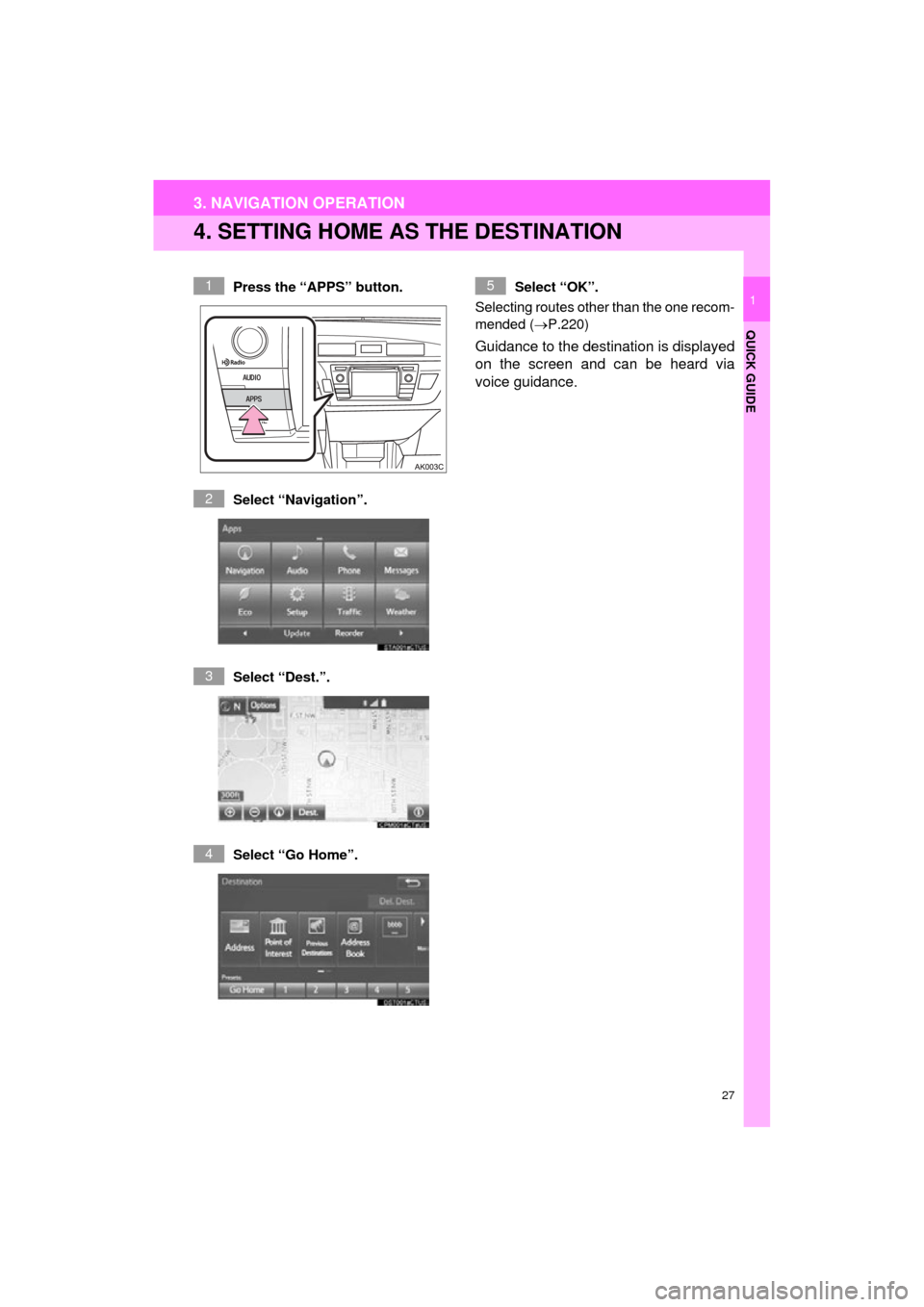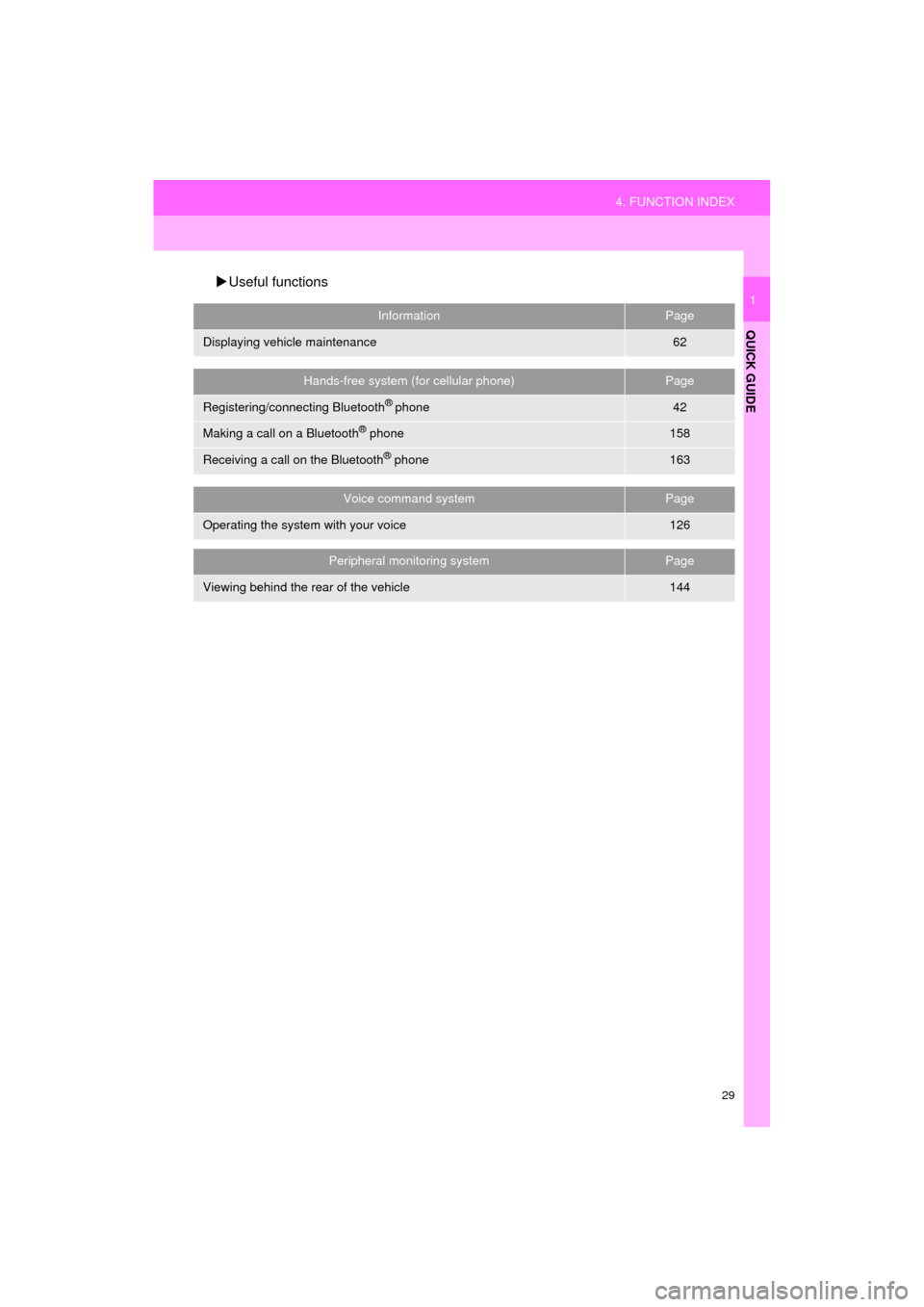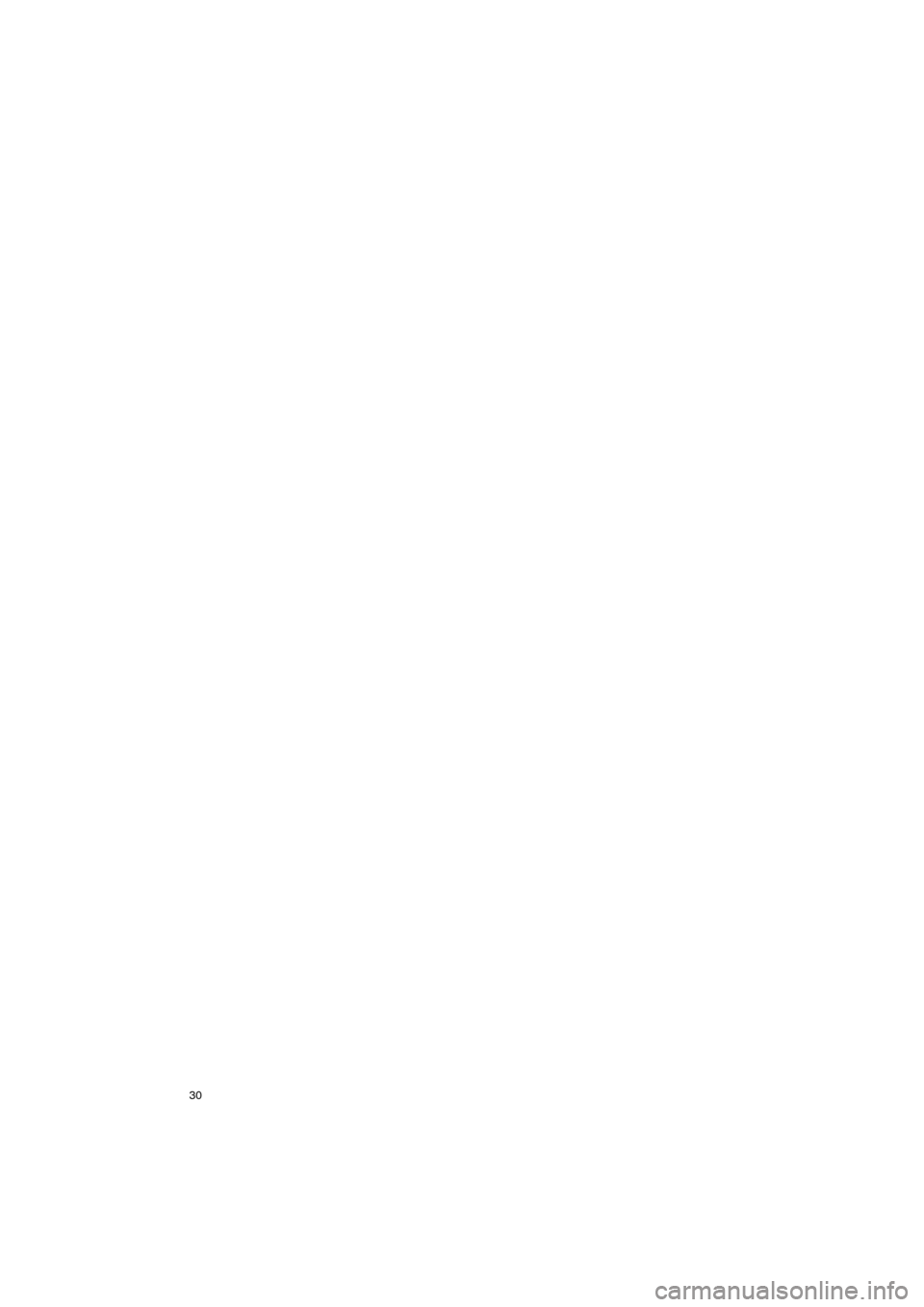TOYOTA COROLLA 2015 11.G Navigation Manual
COROLLA 2015 11.G
TOYOTA
TOYOTA
https://www.carmanualsonline.info/img/14/6339/w960_6339-0.png
TOYOTA COROLLA 2015 11.G Navigation Manual
Trending: tire pressure, infotainment, wheel size, pairing phone, service, instrument panel, stop start
Page 21 of 292
21
2. QUICK REFERENCE
QUICK GUIDE
COROLLA_13CY_Navi_U
1No.FunctionPage
Select to change the selected language, operation sound, automatic
screen change settings, etc.54
Select to customize the home screen.36
Select to set the voice settings.59
Select to adjust the contrast and brightness of the screens.40
Select to set memory points (home, preset destinations, address book
entries, areas to avoid), navigation details or to delete previous desti-
nations.
235, 244
Select to turn the screen off.
Select to set audio settings.11 3
Select to set the phone sound, contacts, message settings, etc.172
Select to set Bluetooth® phones and Bluetooth® audio devices.46
Select to set Entune App Suite settings.272
Select to set data services settings.140
Select to link the driver’s cellular phone settings (audio presets, lan-
guage, etc.).61
Select to set vehicle information.135
Select to set traffic information.248
Page 22 of 292
22
3. NAVIGATION OPERATION
COROLLA_13CY_Navi_U
1. REGISTERING HOME
Press the “APPS” button.
Select “Navigation”.
Select “Dest.”.Select “Go Home”.
Select “Yes”.
There are different kinds of meth-
ods to search for your home.
(
P.208)1
2
3
4
5
6
3. NAVIGATION OPERATION
Page 23 of 292
23
3. NAVIGATION OPERATION
QUICK GUIDE
COROLLA_13CY_Navi_U
1Select “Enter”.
Select “OK”.
Registration of home is complete.
Registering home in a different way
P.236
Editing the name, location, phone num-
ber and icon
P.236
Setting home as the destination
P.211
7
8
Page 24 of 292
24
3. NAVIGATION OPERATION
COROLLA_13CY_Navi_U
2. REGISTERING PRESET DESTINATIONS
Press the “APPS” button.
Select “Navigation”.
Select “Dest.”. Select one of the preset destina-
tion buttons.
Select “Yes”.
There are different kinds of meth-
ods to search for a destination.
(
P.208)1
2
3
4
5
6
Page 25 of 292
25
3. NAVIGATION OPERATION
QUICK GUIDE
COROLLA_13CY_Navi_U
1Select “Enter”.
Select “OK”.
Registration of preset destinations is
complete.
Registering preset destinations in a dif-
ferent way
P.237
Editing the name, location, phone num-
ber and icon
P.238
Setting preset destinations as the desti-
nation
P.211
7
8
Page 26 of 292
26
3. NAVIGATION OPERATION
COROLLA_13CY_Navi_U
3. OPERATION FLOW: GUIDING THE ROUTE
Press the “APPS” button.
Select “Navigation”.
Select “Dest.”.
There are different kinds of meth-
ods to search for a destination.
(P.208)Select “Go”.
Select “OK”.
Selecting routes other than the one recom-
mended ( P.220)
Guidance to the destination is displayed
on the screen and can be heard via
voice guidance.
1
2
3
4
5
6
Page 27 of 292
27
3. NAVIGATION OPERATION
COROLLA_13CY_Navi_U
QUICK GUIDE
1
4. SETTING HOME AS THE DESTINATION
Press the “APPS” button.
Select “Navigation”.
Select “Dest.”.
Select “Go Home”. Select “OK”.
Selecting routes other than the one recom-
mended ( P.220)
Guidance to the destination is displayed
on the screen and can be heard via
voice guidance.
1
2
3
4
5
Page 28 of 292
28
COROLLA_13CY_Navi_U
4. FUNCTION INDEX
1. FUNCTION INDEX
Map
Route guidance
Displaying mapsPage
Viewing the map screen192
Displaying the current position195
Viewing the current position vicinity map199
Changing the scale195
Changing the map orientation196
Displaying Points of Interest201
Displaying the estimated travel/arrival time to the destination224
Selecting the map mode197
Displaying traffic information205
Searching for destinationsPage
Searching for the destination210
Changing the search area211
Before starting or during route guidancePage
Starting route guide220
Editing the route230
Viewing the entire route map225
Address bookPage
Registering address book entries239
Marking icons on the map240
Pausing guidance223
Adjusting route guidance volume59
Deleting the destination231
Page 29 of 292
29
4. FUNCTION INDEX
QUICK GUIDE
COROLLA_13CY_Navi_U
1
Useful functions
InformationPage
Displaying vehicle maintenance62
Hands-free system (for cellular phone)Page
Registering/connecting Bluetooth® phone42
Making a call on a Bluetooth® phone158
Receiving a call on the Bluetooth® phone163
Voice command systemPage
Operating the system with your voice126
Peripheral monitoring systemPage
Viewing behind the rear of the vehicle144
Page 30 of 292
30
4. FUNCTION INDEX
COROLLA_13CY_Navi_U
Trending: tow, ECU, snow chains, radio, headlights, change time, USB port