fuel TOYOTA COROLLA 2015 11.G Navigation Manual
[x] Cancel search | Manufacturer: TOYOTA, Model Year: 2015, Model line: COROLLA, Model: TOYOTA COROLLA 2015 11.GPages: 292, PDF Size: 3.95 MB
Page 9 of 292
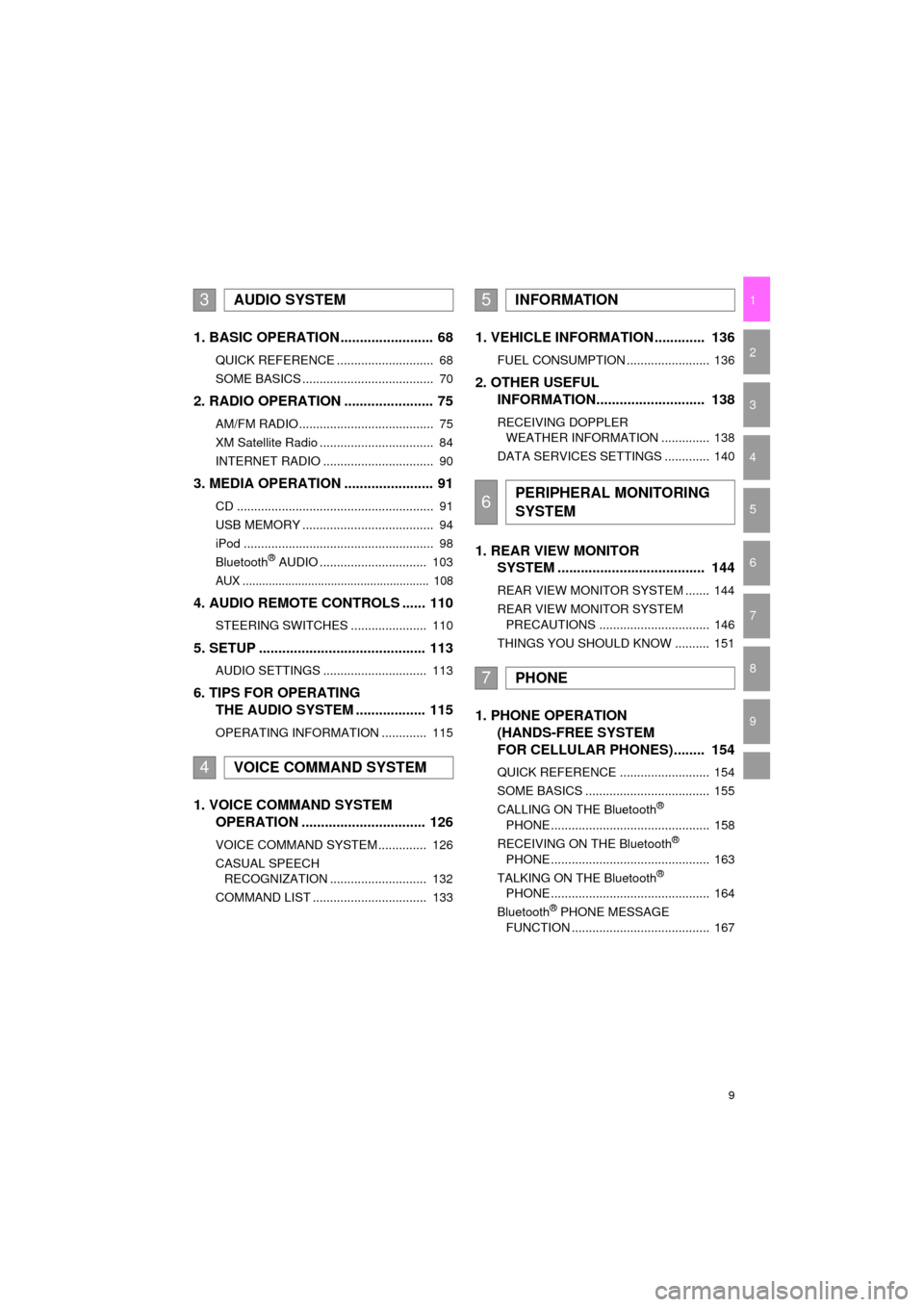
9
COROLLA_13CY_Navi_U
1
2
3
4
5
6
7
9
8
1. BASIC OPERATION ........................ 68
QUICK REFERENCE ............................ 68
SOME BASICS ...................................... 70
2. RADIO OPERATION ....................... 75
AM/FM RADIO....................................... 75
XM Satellite Radio ................................. 84
INTERNET RADIO ................................ 90
3. MEDIA OPERATION ....................... 91
CD ......................................................... 91
USB MEMORY ...................................... 94
iPod ....................................................... 98
Bluetooth
® AUDIO ............................... 103
AUX ......................................................... 108
4. AUDIO REMOTE CONTROLS ...... 110
STEERING SWITCHES ...................... 110
5. SETUP ........................................... 113
AUDIO SETTINGS .............................. 113
6. TIPS FOR OPERATING
THE AUDIO SYSTEM .................. 115
OPERATING INFORMATION ............. 115
1. VOICE COMMAND SYSTEM OPERATION ................................ 126
VOICE COMMAND SYSTEM .............. 126
CASUAL SPEECH
RECOGNIZATION ............................ 132
COMMAND LIST ................................. 133
1. VEHICLE INFORMATION ............. 136
FUEL CONSUMPTION ........................ 136
2. OTHER USEFUL INFORMATION............................ 138
RECEIVING DOPPLER
WEATHER INFORMATION .............. 138
DATA SERVICES SETTINGS ............. 140
1. REAR VIEW MONITOR SYSTEM ....... ............................ ... 144
REAR VIEW MONITOR SYSTEM ....... 144
REAR VIEW MONITOR SYSTEM
PRECAUTIONS ................................ 146
THINGS YOU SHOULD KNOW .......... 151
1. PHONE OPERATION (HANDS-FREE SYSTEM
FOR CELLULAR PHONES)........ 154
QUICK REFERENCE .......................... 154
SOME BASICS .................................... 155
CALLING ON THE Bluetooth
®
PHONE .............................................. 158
RECEIVING ON THE Bluetooth
®
PHONE .............................................. 163
TALKING ON THE Bluetooth
®
PHONE .............................................. 164
Bluetooth
® PHONE MESSAGE
FUNCTION ........................................ 167
3AUDIO SYSTEM
4VOICE COMMAND SYSTEM
5INFORMATION
6PERIPHERAL MONITORING
SYSTEM
7PHONE
Page 15 of 292
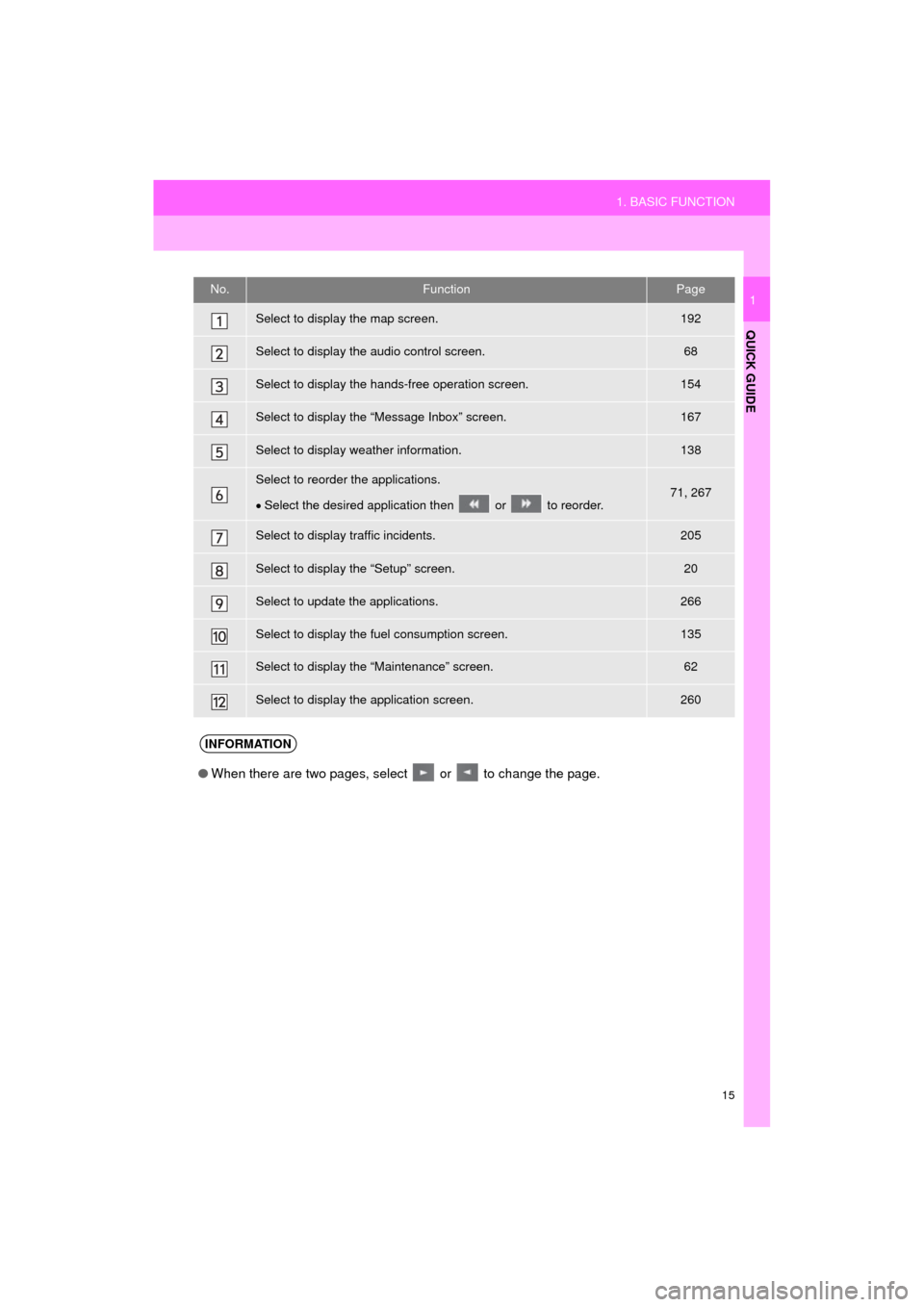
15
1. BASIC FUNCTION
QUICK GUIDE
COROLLA_13CY_Navi_U
1No.FunctionPage
Select to display the map screen.192
Select to display the audio control screen.68
Select to display the hands-free operation screen.154
Select to display the “Message Inbox” screen.167
Select to display weather information.138
Select to reorder the applications.
Select the desired application then or to reorder.71, 267
Select to display traffic incidents.205
Select to display the “Setup” screen.20
Select to update the applications.266
Select to display the fuel consumption screen.135
Select to display the “Maintenance” screen.62
Select to display the application screen.260
INFORMATION
● When there are two pages, select or to change the page.
Page 135 of 292
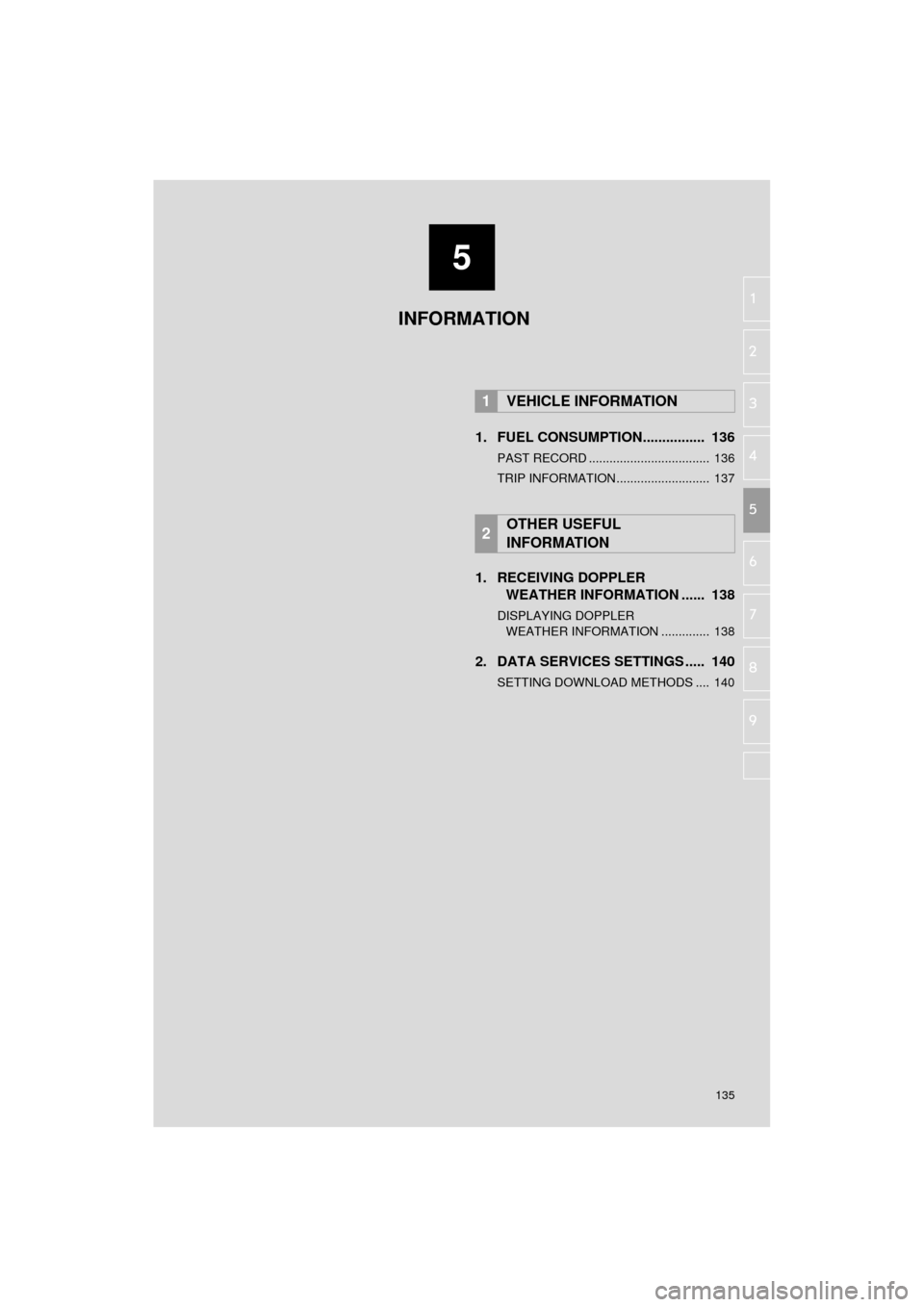
5
135
COROLLA_13CY_Navi_U
6
7
8
9
1
2
3
4
5
1. FUEL CONSUMPTION................ 136
PAST RECORD ................................... 136
TRIP INFORMATION........................... 137
1. RECEIVING DOPPLER
WEATHER INFORMATION ...... 138
DISPLAYING DOPPLER
WEATHER INFORMATION .............. 138
2. DATA SERVICES SETTINGS ..... 140
SETTING DOWNLOAD METHODS .... 140
1VEHICLE INFORMATION
2OTHER USEFUL
INFORMATION
INFORMATION
Page 136 of 292
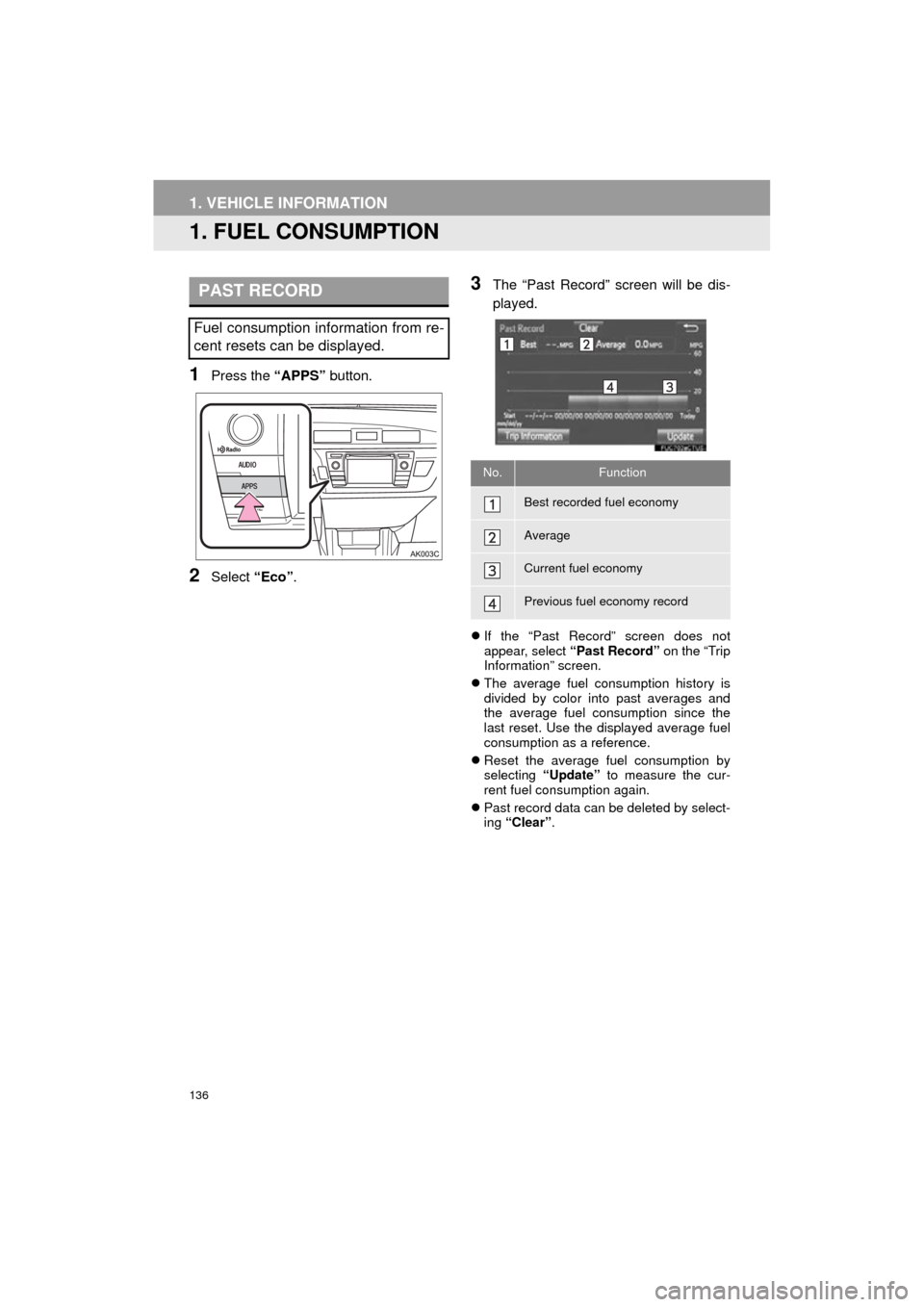
136
COROLLA_13CY_Navi_U
1. VEHICLE INFORMATION
1. FUEL CONSUMPTION
1Press the “APPS” button.
2Select “Eco”.
3The “Past Record” screen will be dis-
played.
If the “Past Record” screen does not
appear, select “Past Record” on the “Trip
Information” screen.
The average fuel consumption history is
divided by color into past averages and
the average fuel consumption since the
last reset. Use the displayed average fuel
consumption as a reference.
Reset the average fuel consumption by
selecting “Update” to measure the cur-
rent fuel consumption again.
Past record data can be deleted by select-
ing “Clear” .
PAST RECORD
Fuel consumption information from re-
cent resets can be displayed.
No.Function
Best recorded fuel economy
Average
Current fuel economy
Previous fuel economy record
Page 137 of 292
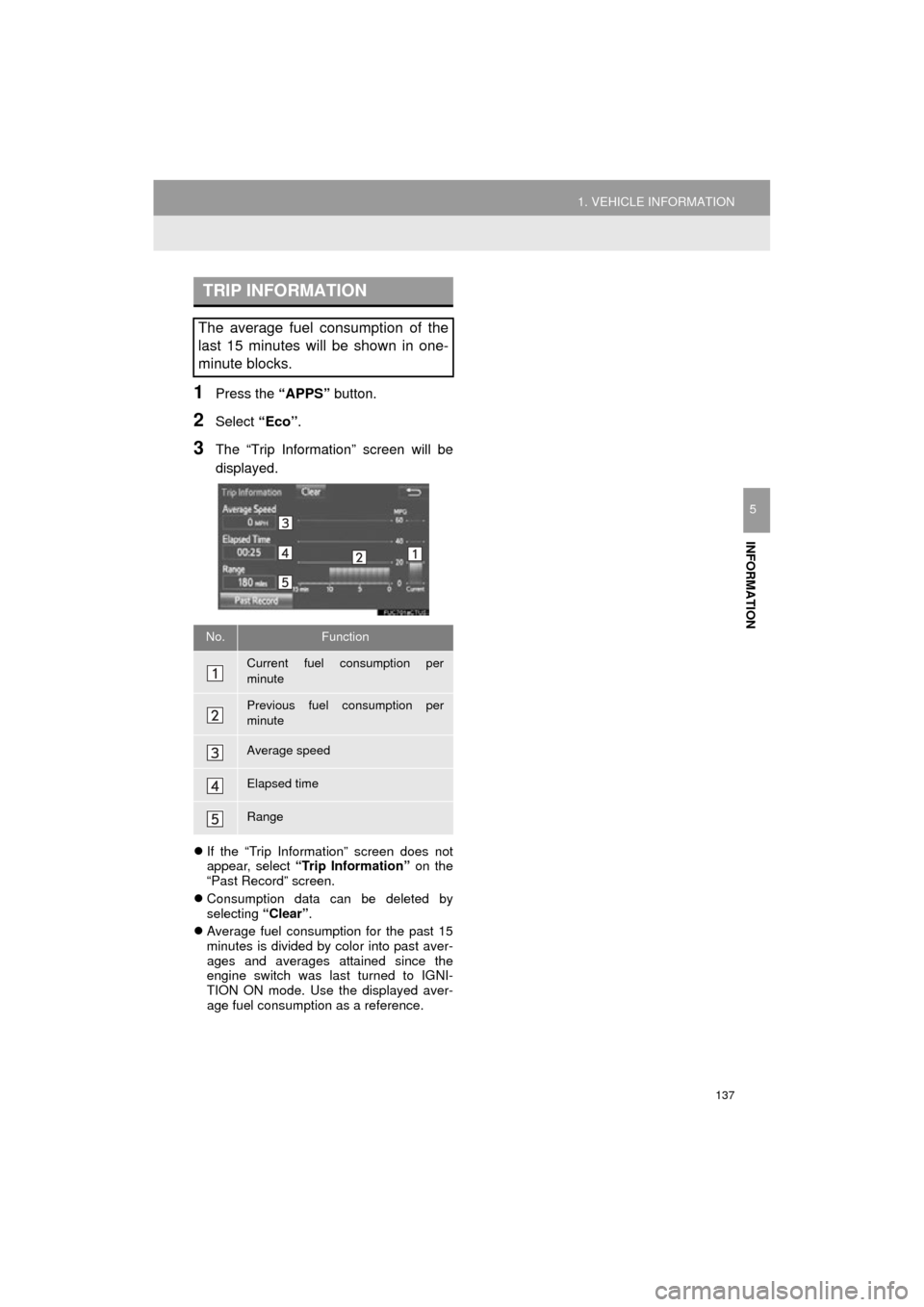
137
1. VEHICLE INFORMATION
INFORMATION
COROLLA_13CY_Navi_U
5
1Press the “APPS” button.
2Select “Eco”.
3The “Trip Information” screen will be
displayed.
If the “Trip Information” screen does not
appear, select “Trip Information” on the
“Past Record” screen.
Consumption data can be deleted by
selecting “Clear”.
Average fuel consumption for the past 15
minutes is divided by color into past aver-
ages and averages attained since the
engine switch was last turned to IGNI-
TION ON mode. Use the displayed aver-
age fuel consumption as a reference.
TRIP INFORMATION
The average fuel consumption of the
last 15 minutes will be shown in one-
minute blocks.
No.Function
Current fuel consumption per
minute
Previous fuel consumption per
minute
Average speed
Elapsed time
Range
Page 244 of 292
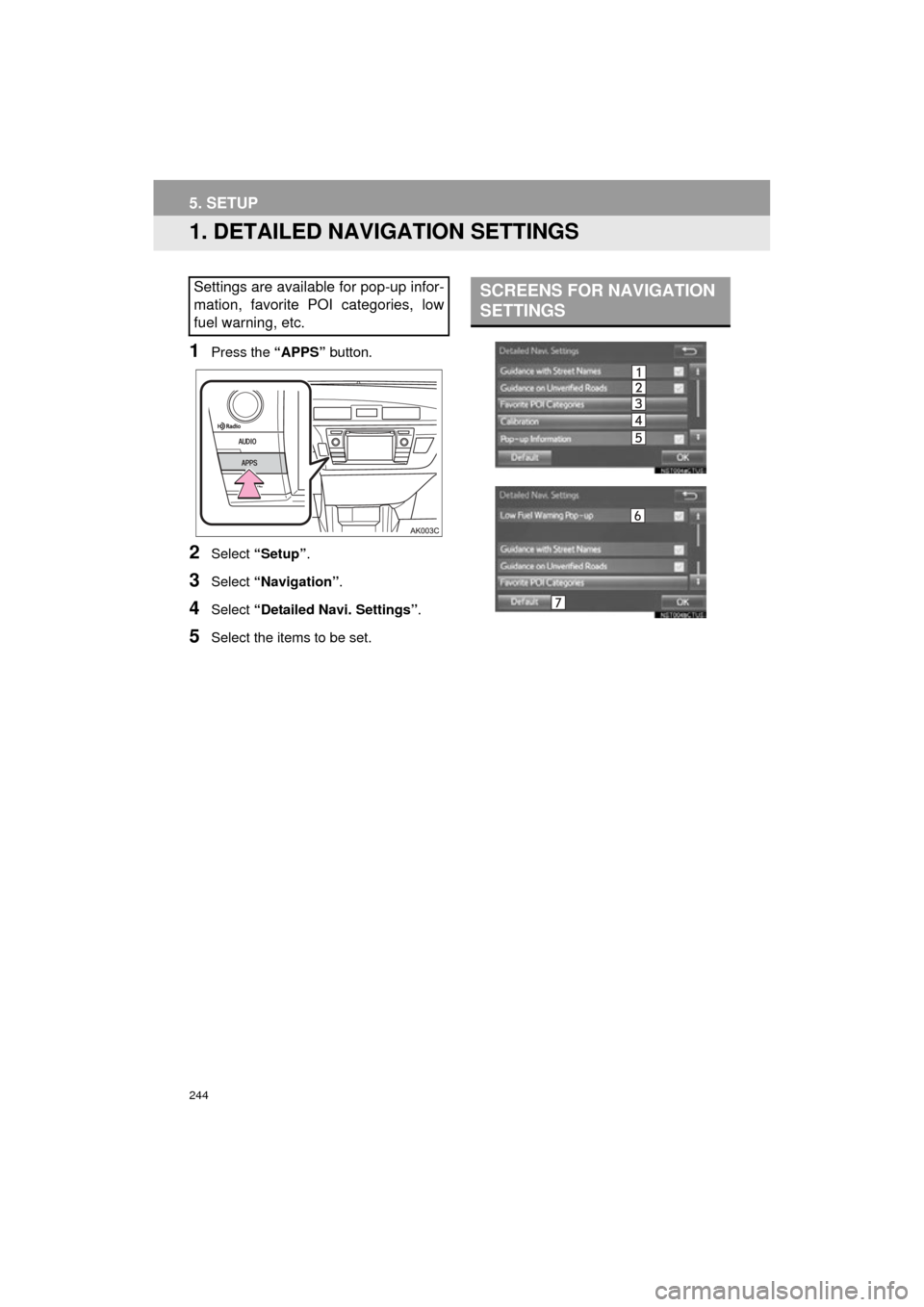
244
COROLLA_13CY_Navi_U
5. SETUP
1. DETAILED NAVIGATION SETTINGS
1Press the “APPS” button.
2Select “Setup” .
3Select “Navigation” .
4Select “Detailed Navi. Settings” .
5Select the items to be set.
Settings are available for pop-up infor-
mation, favorite POI categories, low
fuel warning, etc.SCREENS FOR NAVIGATION
SETTINGS
Page 245 of 292
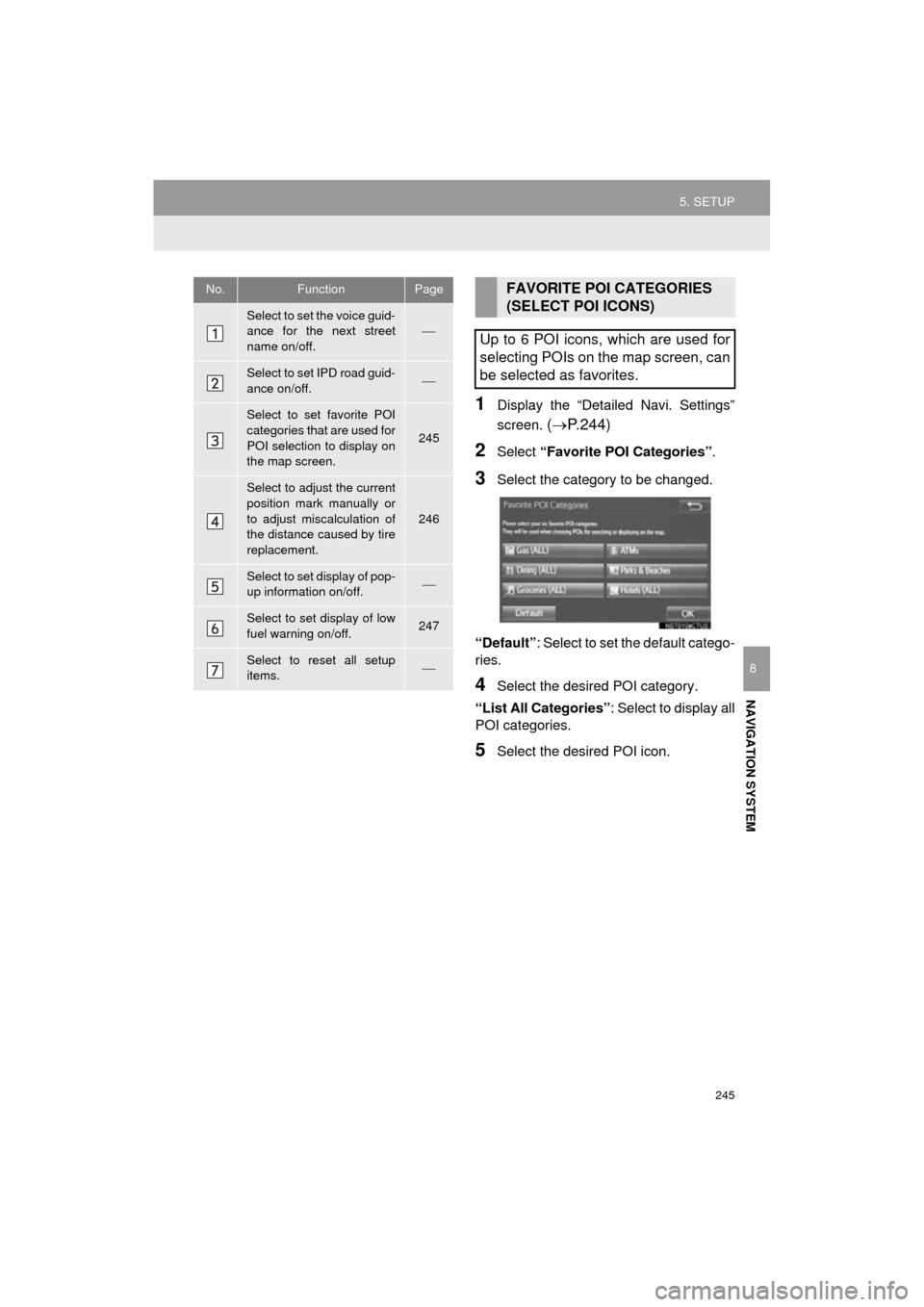
245
5. SETUP
COROLLA_13CY_Navi_U
NAVIGATION SYSTEM
8
1Display the “Detailed Navi. Settings”
screen.
( P.244)
2Select “Favorite POI Categories” .
3Select the category to be changed.
“Default” : Select to set the default catego-
ries.
4Select the desired POI category.
“List All Categories” : Select to display all
POI categories.
5Select the desired POI icon.
No.FunctionPage
Select to set the voice guid-
ance for the next street
name on/off.
Select to set IPD road guid-
ance on/off.
Select to set favorite POI
categories that are used for
POI selection to display on
the map screen.
245
Select to adjust the current
position mark manually or
to adjust miscalculation of
the distance caused by tire
replacement.
246
Select to set display of pop-
up information on/off.
Select to set display of low
fuel warning on/off.247
Select to reset all setup
items.
FAVORITE POI CATEGORIES
(SELECT POI ICONS)
Up to 6 POI icons, which are used for
selecting POIs on the map screen, can
be selected as favorites.
Page 247 of 292
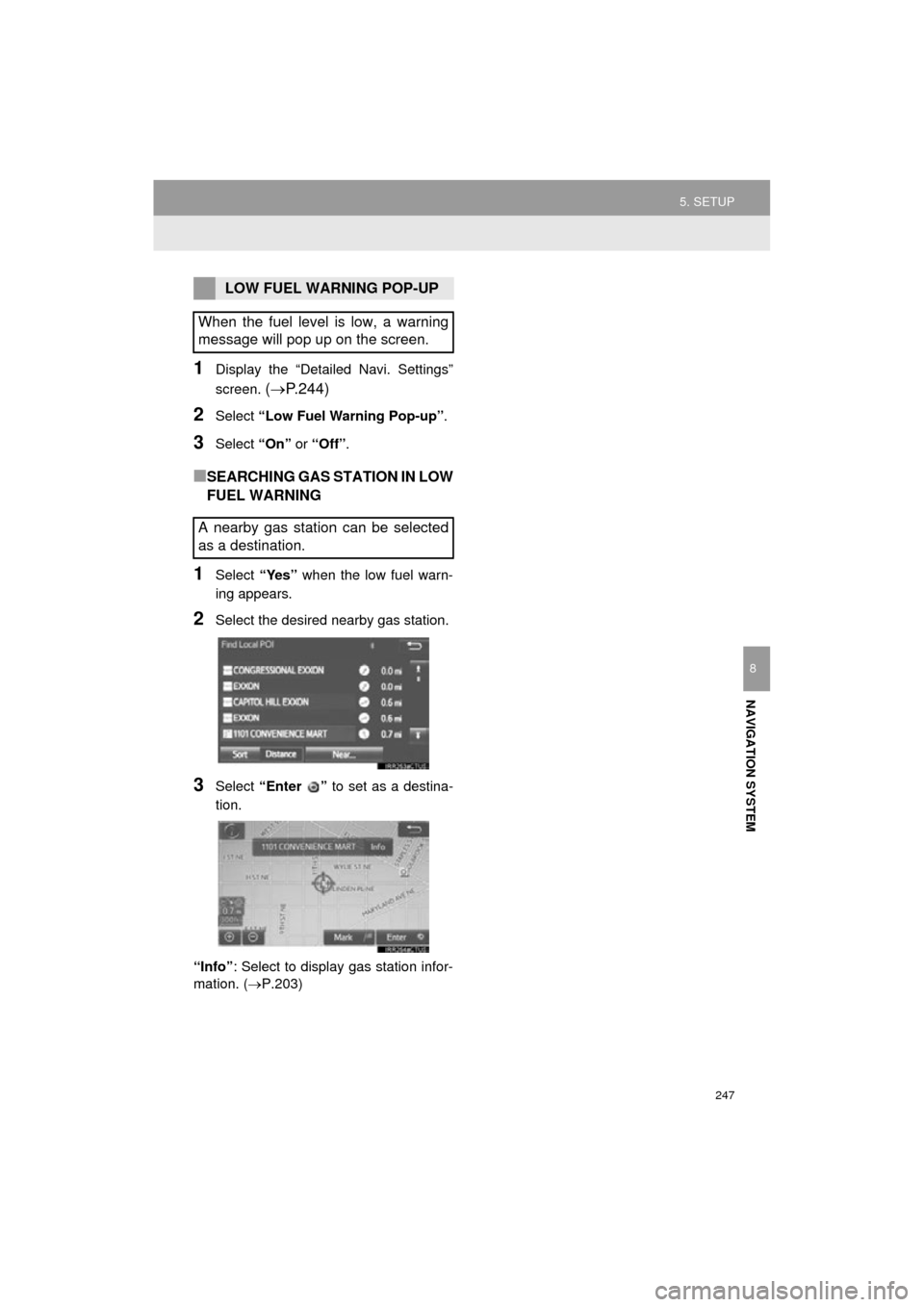
247
5. SETUP
COROLLA_13CY_Navi_U
NAVIGATION SYSTEM
8
1Display the “Detailed Navi. Settings”
screen.
( P.244)
2Select “Low Fuel Warning Pop-up” .
3Select “On” or “Off”.
■SEARCHING GAS STATION IN LOW
FUEL WARNING
1Select “Yes” when the low fuel warn-
ing appears.
2Select the desired nearby gas station.
3Select “Enter ” to set as a destina-
tion.
“Info” : Select to display gas station infor-
mation. ( P.203)
LOW FUEL WARNING POP-UP
When the fuel level is low, a warning
message will pop up on the screen.
A nearby gas station can be selected
as a destination.
Page 277 of 292
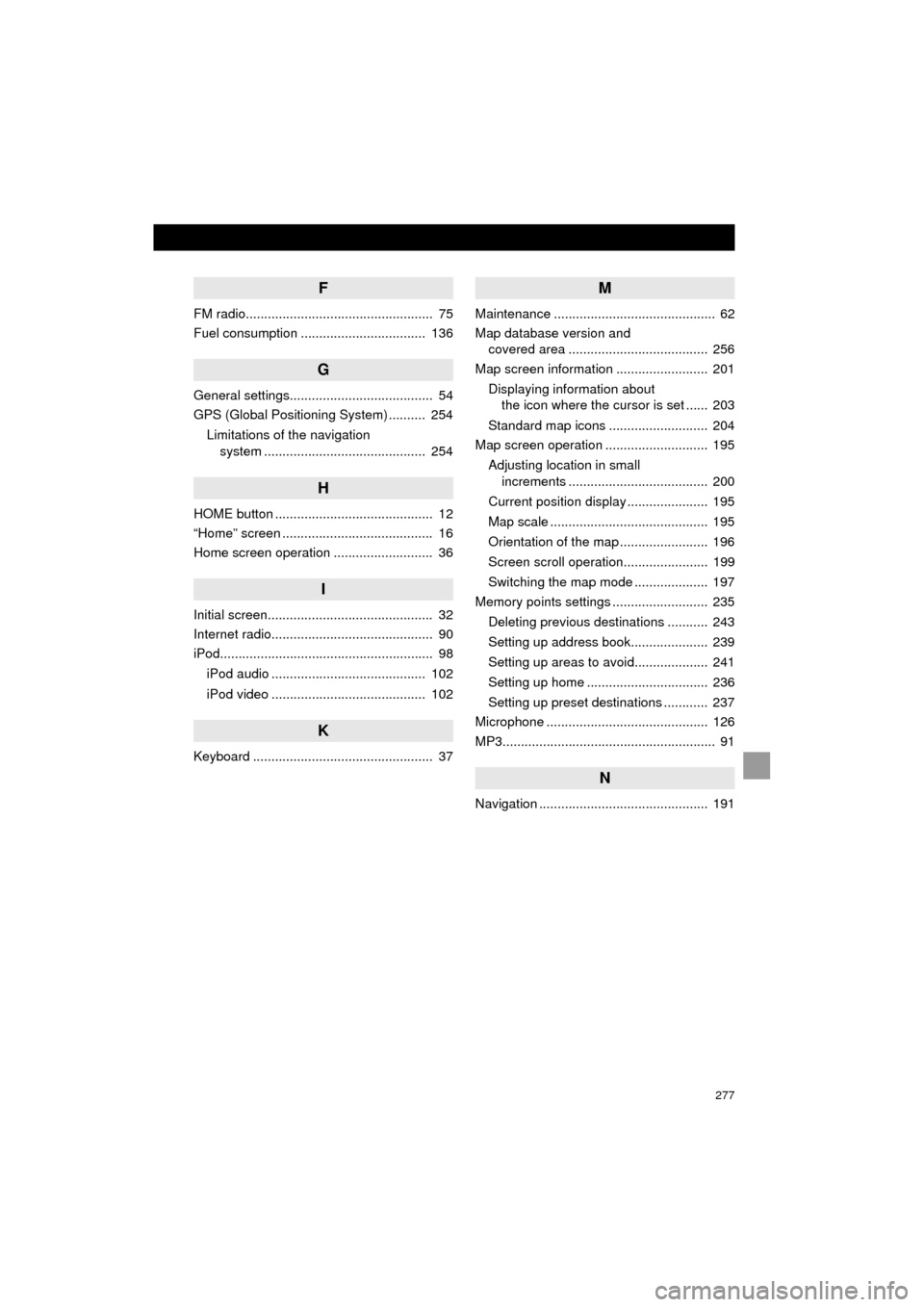
277
COROLLA_13CY_Navi_U
F
FM radio................................................... 75
Fuel consumption .................................. 136
G
General settings....................................... 54
GPS (Global Positioning System) .......... 254Limitations of the navigation system ............ .......................... ...... 254
H
HOME button ........................................... 12
“Home” screen ......................................... 16
Home screen operation ........................... 36
I
Initial screen............................................. 32
Internet radio............................................ 90
iPod.......................................................... 98
iPod audio .......................................... 102
iPod video .......................................... 102
K
Keyboard ................................................. 37
M
Maintenance ............................................ 62
Map database version and covered area ...................................... 256
Map screen information ......................... 201
Displaying information about the icon where the cursor is set ...... 203
Standard map icons ........................... 204
Map screen operation ............................ 195
Adjusting location in small increments ...................................... 200
Current position display ...................... 195
Map scale ........................................... 195
Orientation of the map ........................ 196
Screen scroll operation....................... 199
Switching the map mode .................... 197
Memory points settings .......................... 235
Deleting previous destinations ........... 243
Setting up address book..................... 239
Setting up areas to avoid.................... 241
Setting up home ................................. 236
Setting up preset destinations ............ 237
Microphone ............................................ 126
MP3.......................................................... 91
N
Navigation .............................................. 191