audio TOYOTA COROLLA 2017 11.G Navigation Manual
[x] Cancel search | Manufacturer: TOYOTA, Model Year: 2017, Model line: COROLLA, Model: TOYOTA COROLLA 2017 11.GPages: 300, PDF Size: 8.56 MB
Page 168 of 300
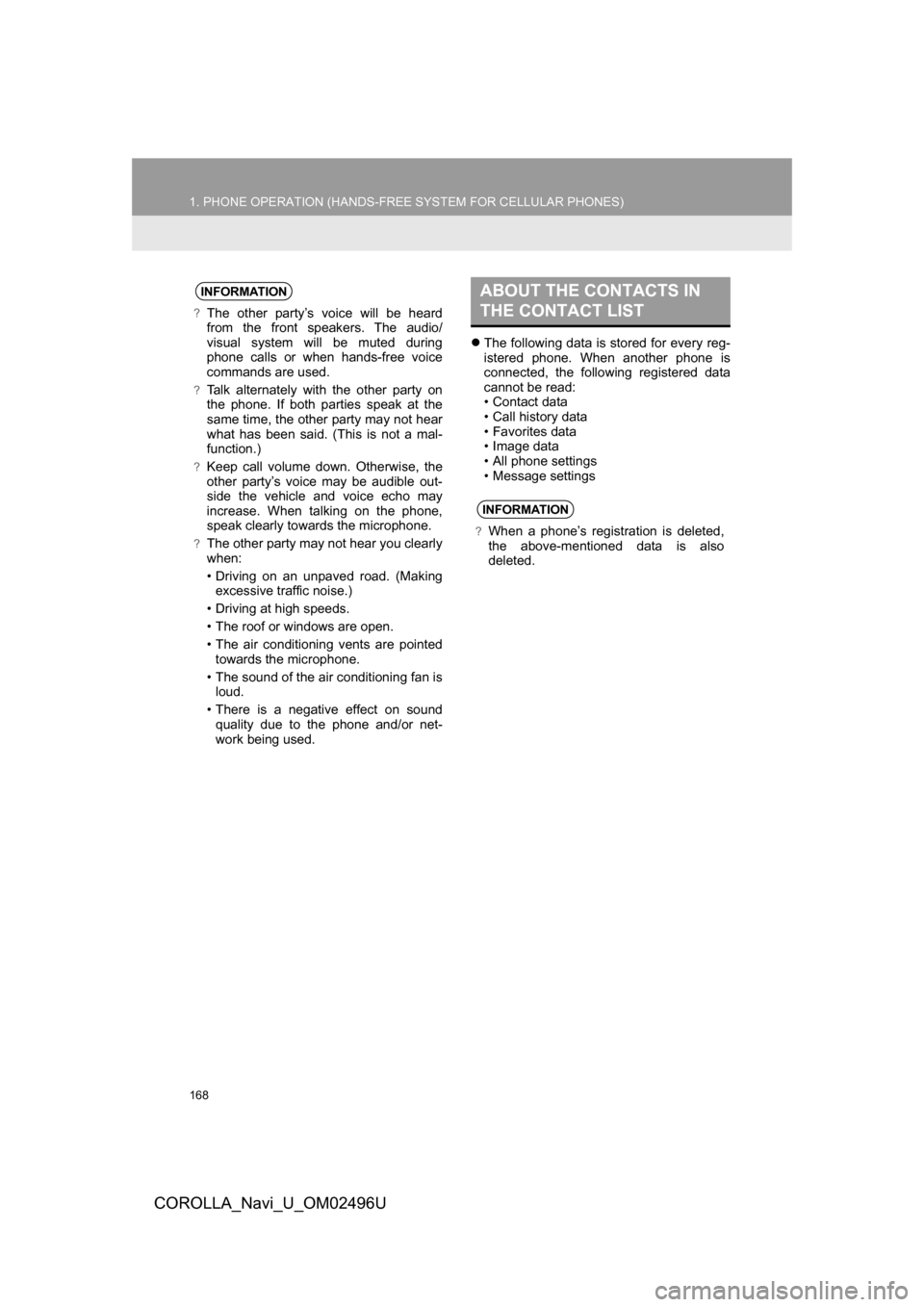
168
1. PHONE OPERATION (HANDS-FREE SYSTEM FOR CELLULAR PHONES)
COROLLA_Navi_U_OM02496U
The following data is stored for every reg-
istered phone. When another phone is
connected, the following registered data
cannot be read:
• Contact data
• Call history data
• Favorites data
• Image data
• All phone settings
• Message settings
INFORMATION
?The other party’s voice will be heard
from the front speakers. The audio/
visual system will be muted during
phone calls or when hands-free voice
commands are used.
?Talk alternately with the other party on
the phone. If both parties speak at the
same time, the other party may not hear
what has been said. (This is not a mal-
function.)
?Keep call volume down. Otherwise, the
other party’s voice may be audible out-
side the vehicle and voice echo may
increase. When talking on the phone,
speak clearly towards the microphone.
?The other party may not hear you clearly
when:
• Driving on an unpaved road. (Making
excessive traffic noise.)
• Driving at high speeds.
• The roof or windows are open.
• The air conditioning vents are pointed towards the microphone.
• The sound of the air conditioning fan is loud.
• There is a negative effect on sound quality due to the phone and/or net-
work being used.
ABOUT THE CONTACTS IN
THE CONTACT LIST
INFORMATION
?When a phone’s registration is deleted,
the above-mentioned data is also
deleted.
Page 170 of 300
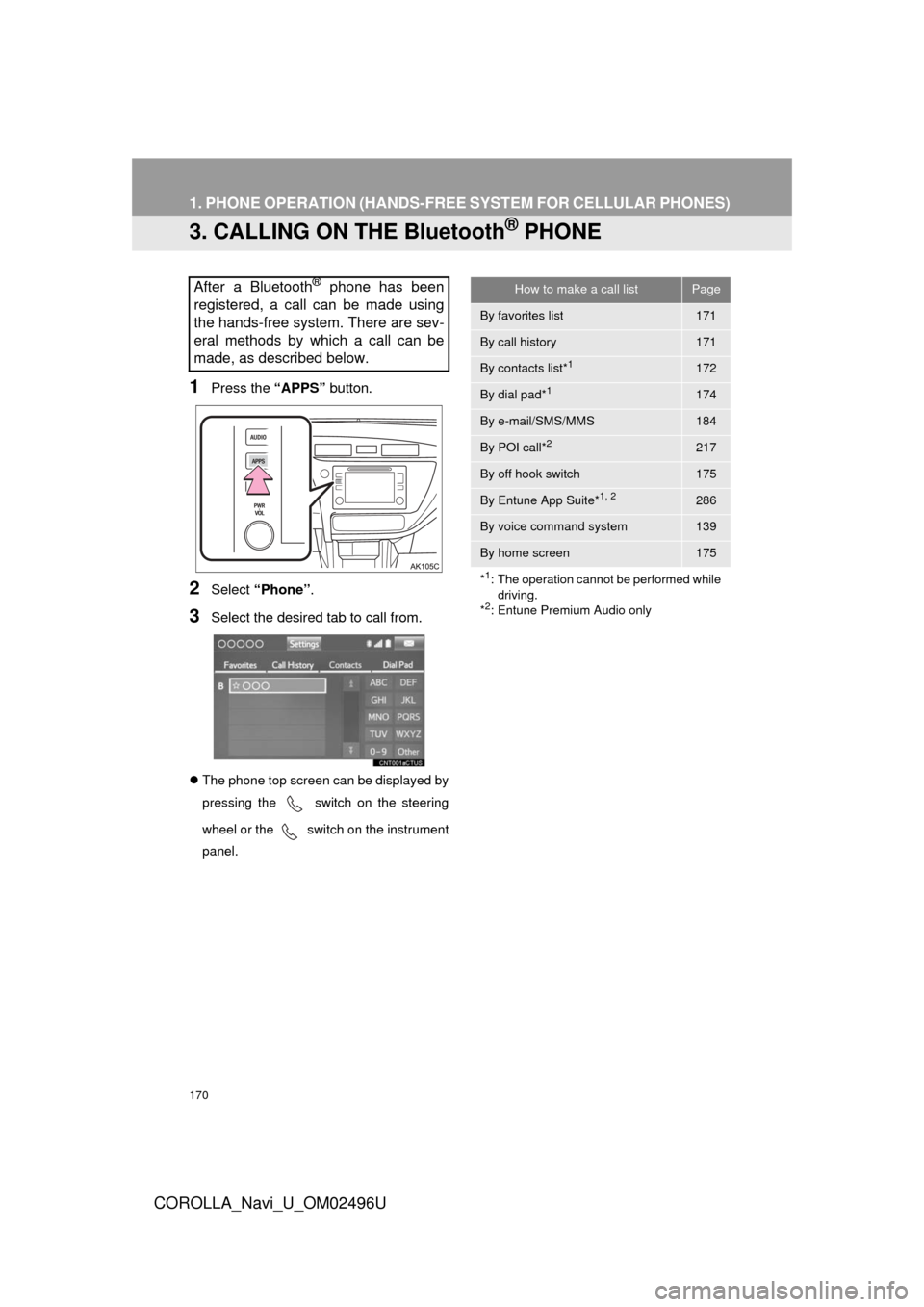
170
1. PHONE OPERATION (HANDS-FREE SYSTEM FOR CELLULAR PHONES)
COROLLA_Navi_U_OM02496U
3. CALLING ON THE Bluetooth® PHONE
1Press the “APPS” button.
2Select “Phone” .
3Select the desired tab to call from.
The phone top screen can be displayed by
pressing the
switch on the steering
wheel or the
switch on the instrument
panel.
After a Bluetooth® phone has been
registered, a call can be made using
the hands-free system. There are sev-
eral methods by which a call can be
made, as described below.How to make a call listPage
By favorites list171
By call history171
By contacts list*1172
By dial pad*1174
By e-mail/SMS/MMS184
By POI call*2217
By off hook switch175
By Entune App Suite*1, 2286
By voice command system139
By home screen175
*
1: The operation cannot be performed while driving.
*
2: Entune Premium Audio only
Page 183 of 300
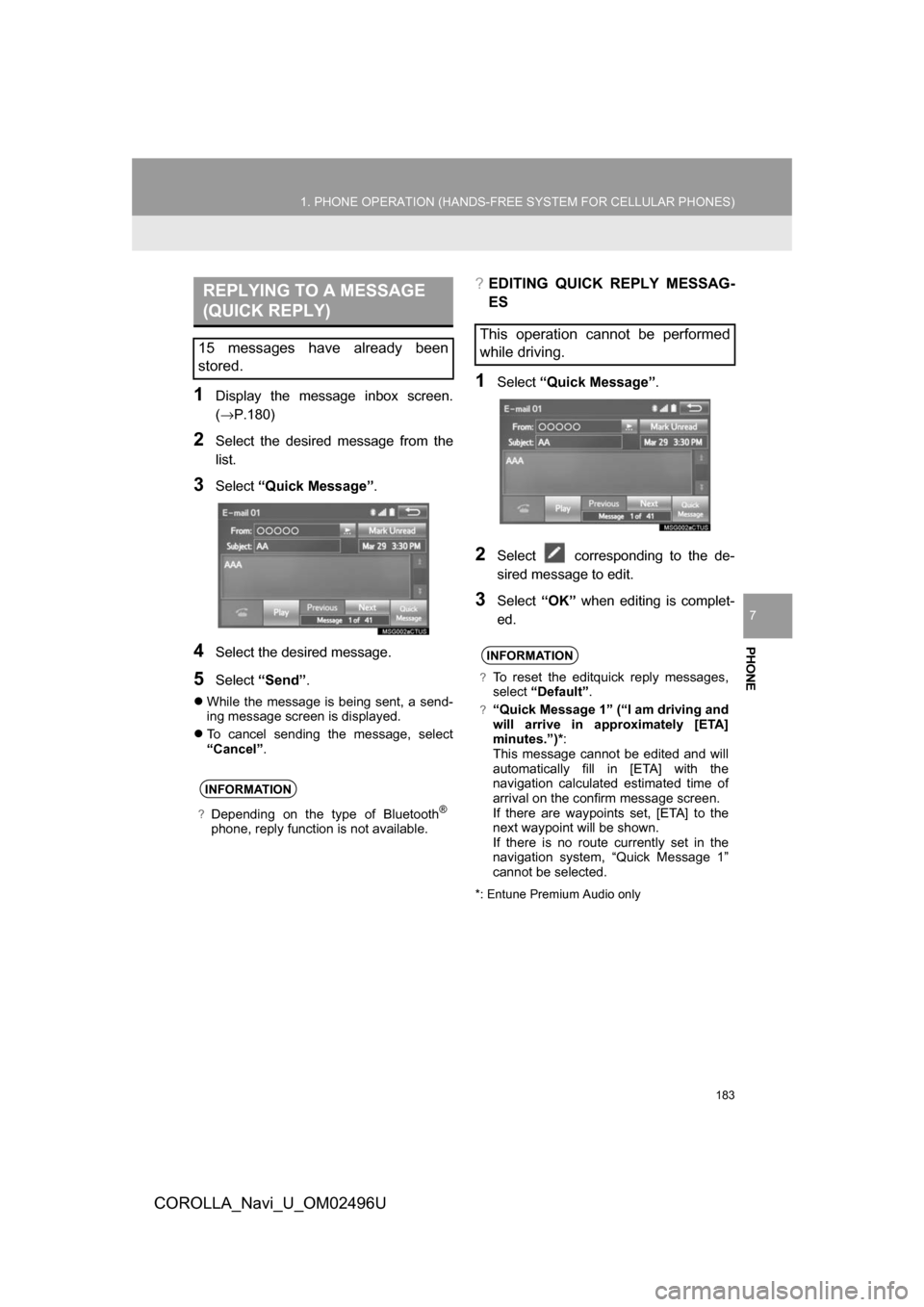
PHONE
183
1. PHONE OPERATION (HANDS-FREE SYSTEM FOR CELLULAR PHONES)
COROLLA_Navi_U_OM02496U
7
1Display the message inbox screen.
(→P.180)
2Select the desired message from the
list.
3Select“Quick Message” .
4Select the desired message.
5Select“Send” .
While the message is being sent, a send-
ing message screen is displayed.
To cancel sending the message, select
“Cancel”.
?EDITING QUICK REPLY MESSAG-
ES
1Select “Quick Message” .
2Select corresponding to the de-
sired message to edit.
3Select“OK” when editing is complet-
ed.
*: Entune Premium Audio only
REPLYING TO A MESSAGE
(QUICK REPLY)
15 messages have already been
stored.
INFORMATION
?Depending on the type of Bluetooth®
phone, reply function is not available.
This operation cannot be performed
while driving.
INFORMATION
?To reset the editquick reply messages,
select “Default” .
?“Quick Message 1” (“I am driving and
will arrive in approximately [ETA]
minutes.”)* :
This message cannot be edited and will
automatically fill in [ETA] with the
navigation calculated estimated time of
arrival on the confirm message screen.
If there are waypoints set, [ETA] to the
next waypoint will be shown.
If there is no route currently set in the
navigation system, “Quick Message 1”
cannot be selected.
Page 205 of 300
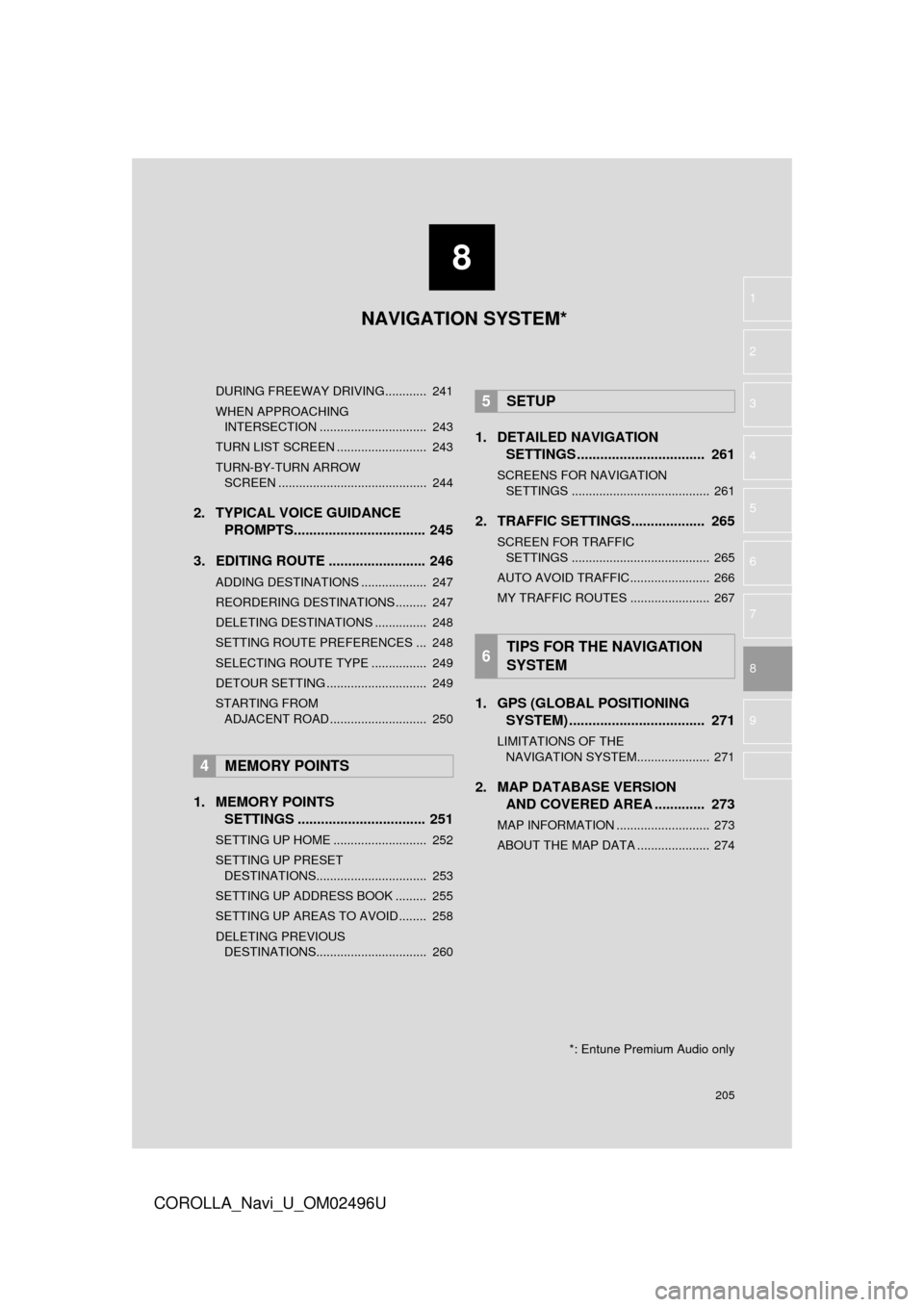
8
205
COROLLA_Navi_U_OM02496U
4
5
6
7
9
1
2
3
8
DURING FREEWAY DRIVING............ 241
WHEN APPROACHING
INTERSECTION ............................... 243
TURN LIST SCREEN .......................... 243
TURN-BY-TURN ARROW SCREEN ........................................... 244
2. TYPICAL VOICE GUIDANCE PROMPTS.................................. 245
3. EDITING ROUTE ......................... 246
ADDING DESTINATIONS ................... 247
REORDERING DESTINATIONS ......... 247
DELETING DESTINATIONS ............... 248
SETTING ROUTE PREFERENCES ... 248
SELECTING ROUTE TYPE ................ 249
DETOUR SETTING ............................. 249
STARTING FROM ADJACENT ROAD ............................ 250
1. MEMORY POINTS SETTINGS ................................. 251
SETTING UP HOME ........................... 252
SETTING UP PRESET
DESTINATIONS................................ 253
SETTING UP ADDRESS BOOK ......... 255
SETTING UP AREAS TO AVOID ........ 258
DELETING PREVIOUS DESTINATIONS................................ 260
1. DETAILED NAVIGATION SETTINGS ................................. 261
SCREENS FOR NAVIGATION
SETTINGS ........................................ 261
2. TRAFFIC SETTINGS................... 265
SCREEN FOR TRAFFIC SETTINGS ........................................ 265
AUTO AVOID TRAFFIC....................... 266
MY TRAFFIC ROUTES ....................... 267
1. GPS (GLOBAL POSITIONING SYSTEM) .................... ............... 271
LIMITATIONS OF THE
NAVIGATION SYSTEM..................... 271
2. MAP DATABASE VERSION AND COVERED AREA ............. 273
MAP INFORMATION ........................... 273
ABOUT THE MAP DATA ..................... 274
4MEMORY POINTS
5SETUP
6TIPS FOR THE NAVIGATION
SYSTEM
NAVIGATION SYSTEM*
*: Entune Premium Audio only
Page 275 of 300
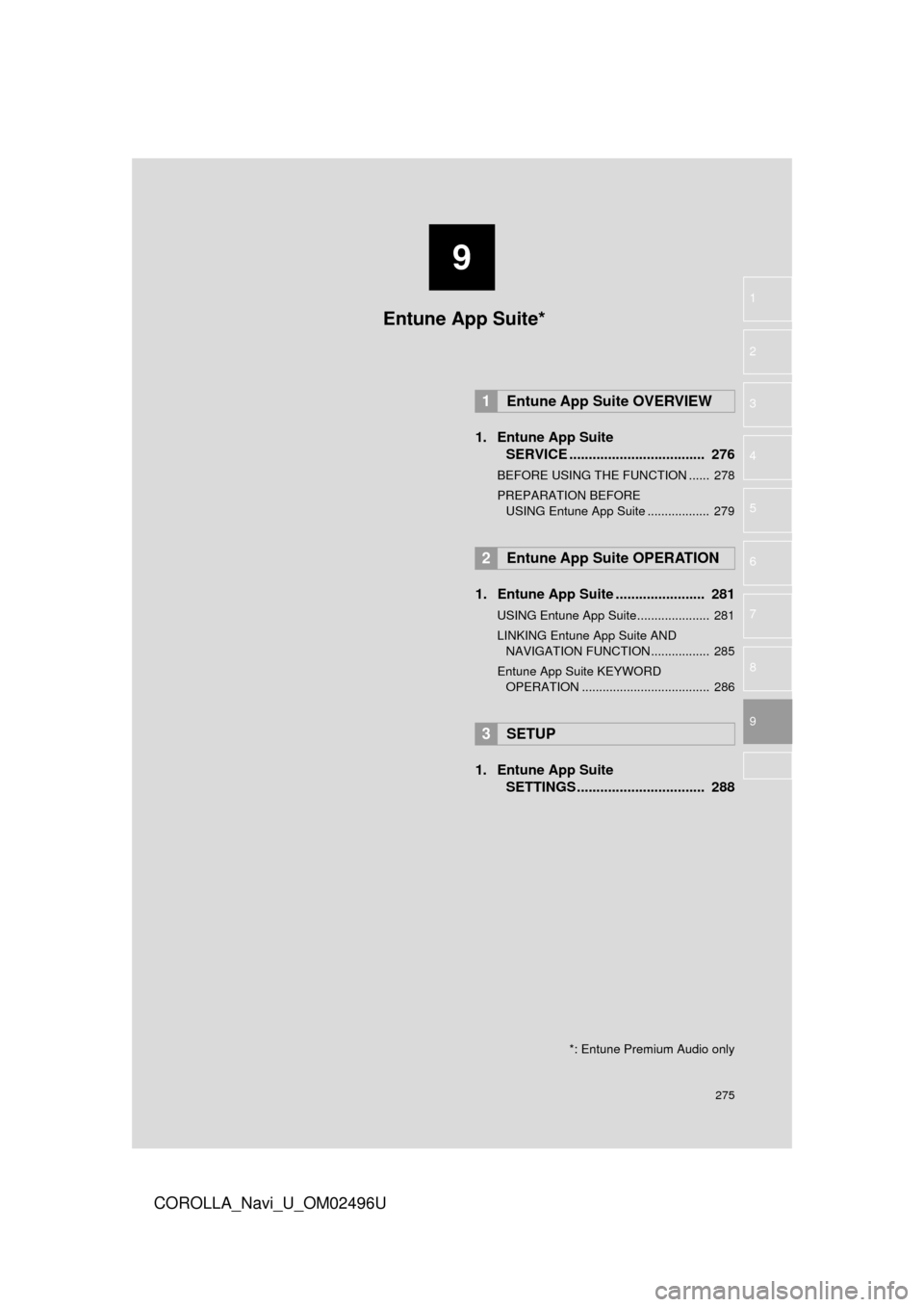
9
275
COROLLA_Navi_U_OM02496U
4
5
6
7
8
1
2
3
9
1. Entune App SuiteSERVICE ................................... 276
BEFORE USING THE FUNCTION ...... 278
PREPARATION BEFORE
USING Entune App Suite .................. 279
1. Entune App Suite ....................... 281
USING Entune App Suite..................... 281
LINKING Entune App Suite AND NAVIGATION FUNCTION ................. 285
Entune App Suite KEYWORD OPERATION ..................................... 286
1. Entune App Suite SETTINGS ................................. 288
1Entune App Suite OVERVIEW
2Entune App Suite OPERATION
3SETUP
Entune App Suite*
*: Entune Premium Audio only
Page 277 of 300
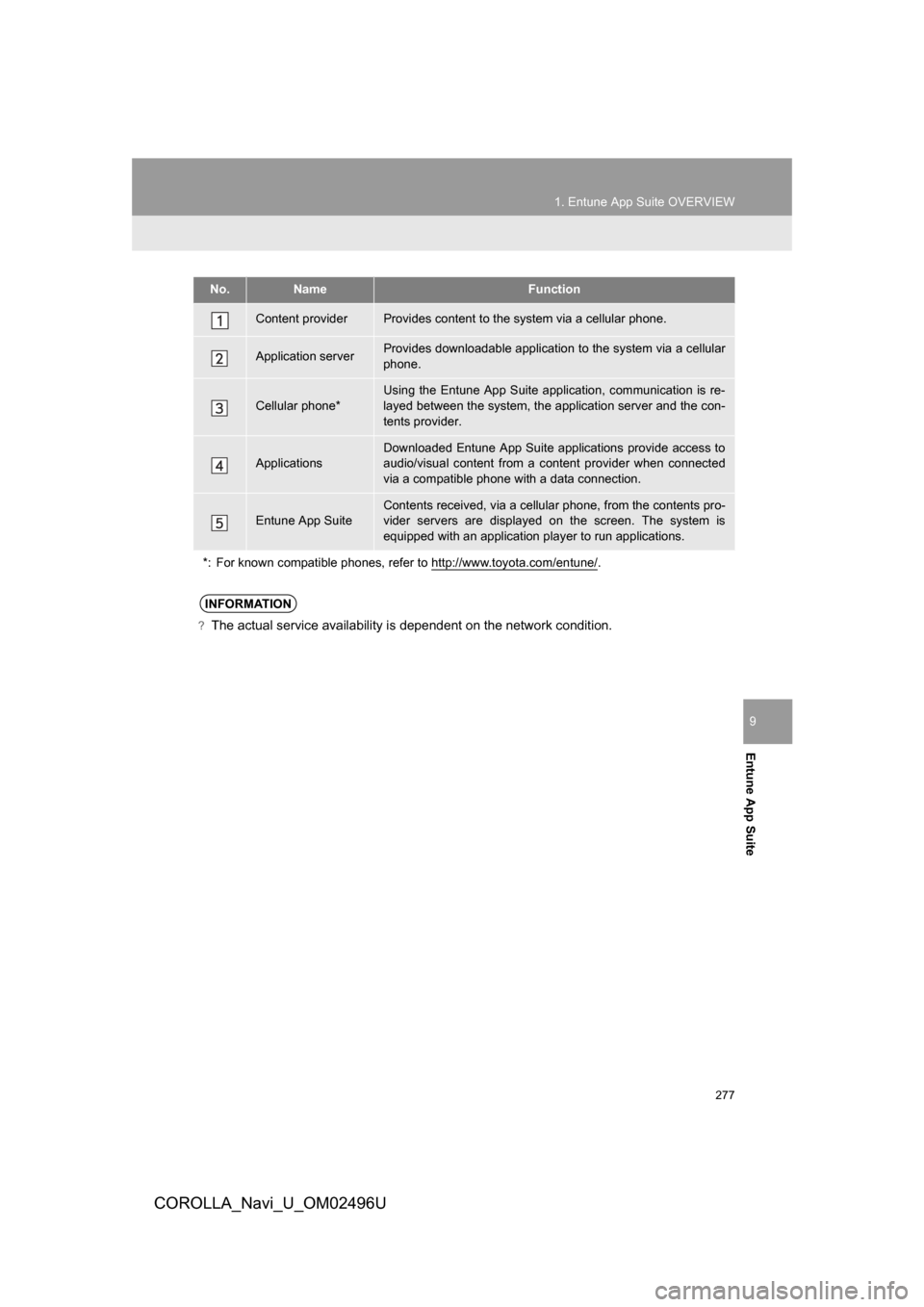
277
1. Entune App Suite OVERVIEW
COROLLA_Navi_U_OM02496U
Entune App Suite
9
No.NameFunction
Content providerProvides content to the system via a cellular phone.
Application serverProvides downloadable application to the system via a cellular
phone.
Cellular phone*
Using the Entune App Suite application, communication is re-
layed between the system, the application server and the con-
tents provider.
Applications
Downloaded Entune App Suite applications provide access to
audio/visual content from a content provider when connected
via a compatible phone with a data connection.
Entune App SuiteContents received, via a cellular phone, from the contents pro-
vider servers are displayed on the screen. The system is
equipped with an application player to run applications.
*: For known compatible phones, refer to http://www.toyota.com/entune/
.
INFORMATION
?The actual service availability is dependent on the network condition.
Page 280 of 300
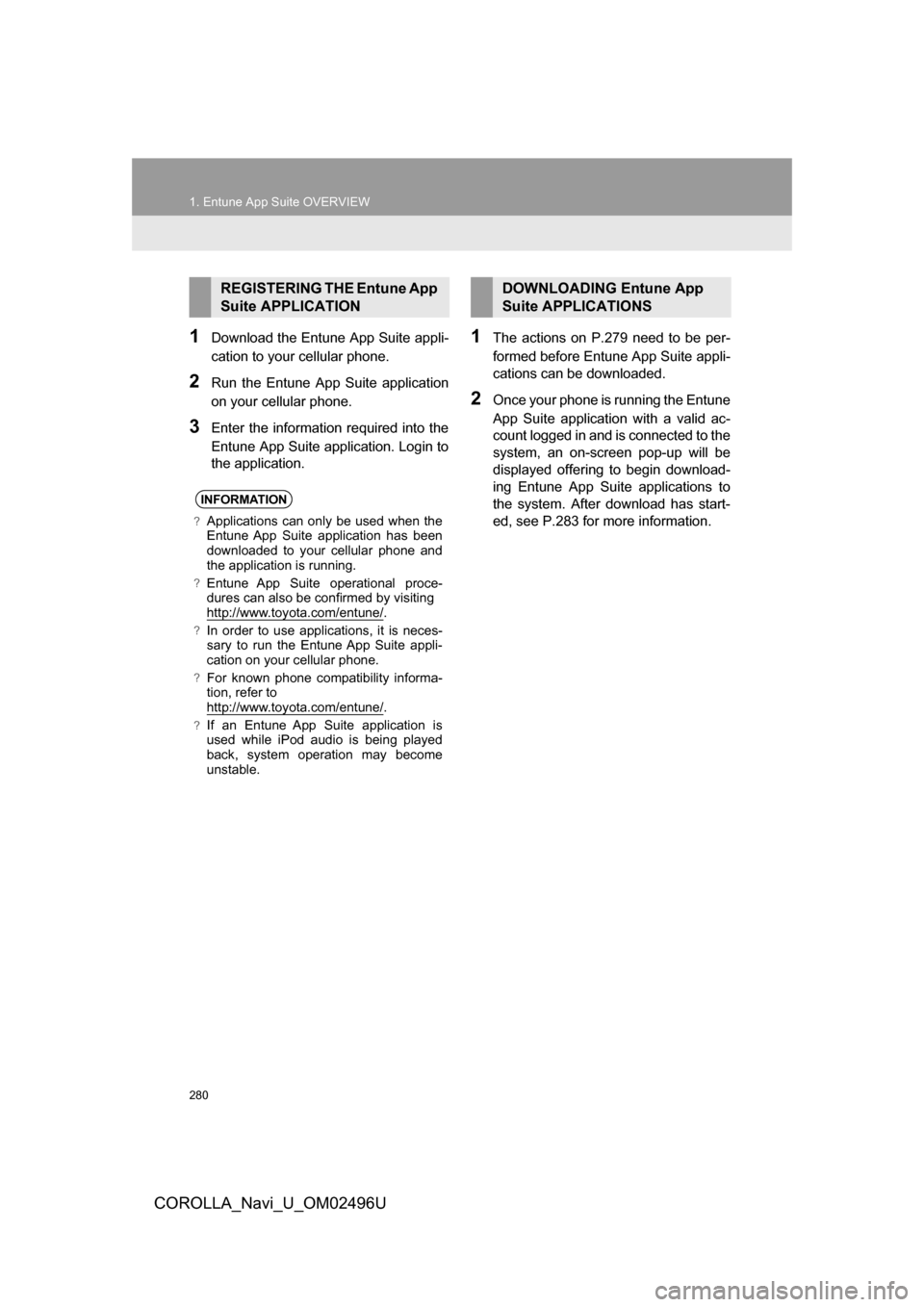
280
1. Entune App Suite OVERVIEW
COROLLA_Navi_U_OM02496U
1Download the Entune App Suite appli-
cation to your cellular phone.
2Run the Entune App Suite application
on your cellular phone.
3Enter the information required into the
Entune App Suite application. Login to
the application.
1The actions on P.279 need to be per-
formed before Entune App Suite appli-
cations can be downloaded.
2Once your phone is running the Entune
App Suite application with a valid ac-
count logged in and is connected to the
system, an on-screen pop-up will be
displayed offering to begin download-
ing Entune App Suite applications to
the system. After download has start-
ed, see P.283 for more information.
REGISTERING THE Entune App
Suite APPLICATION
INFORMATION
?Applications can only be used when the
Entune App Suite application has been
downloaded to your cellular phone and
the application is running.
?Entune App Suite operational proce-
dures can also be confirmed by visiting
http://www.toyota.com/entune/
.
?In order to use applications, it is neces-
sary to run the Entune App Suite appli-
cation on your cellular phone.
?For known phone compatibility informa-
tion, refer to
http://www.toyota.com/entune/
.
?If an Entune App Suite application is
used while iPod audio is being played
back, system operation may become
unstable.
DOWNLOADING Entune App
Suite APPLICATIONS
Page 290 of 300
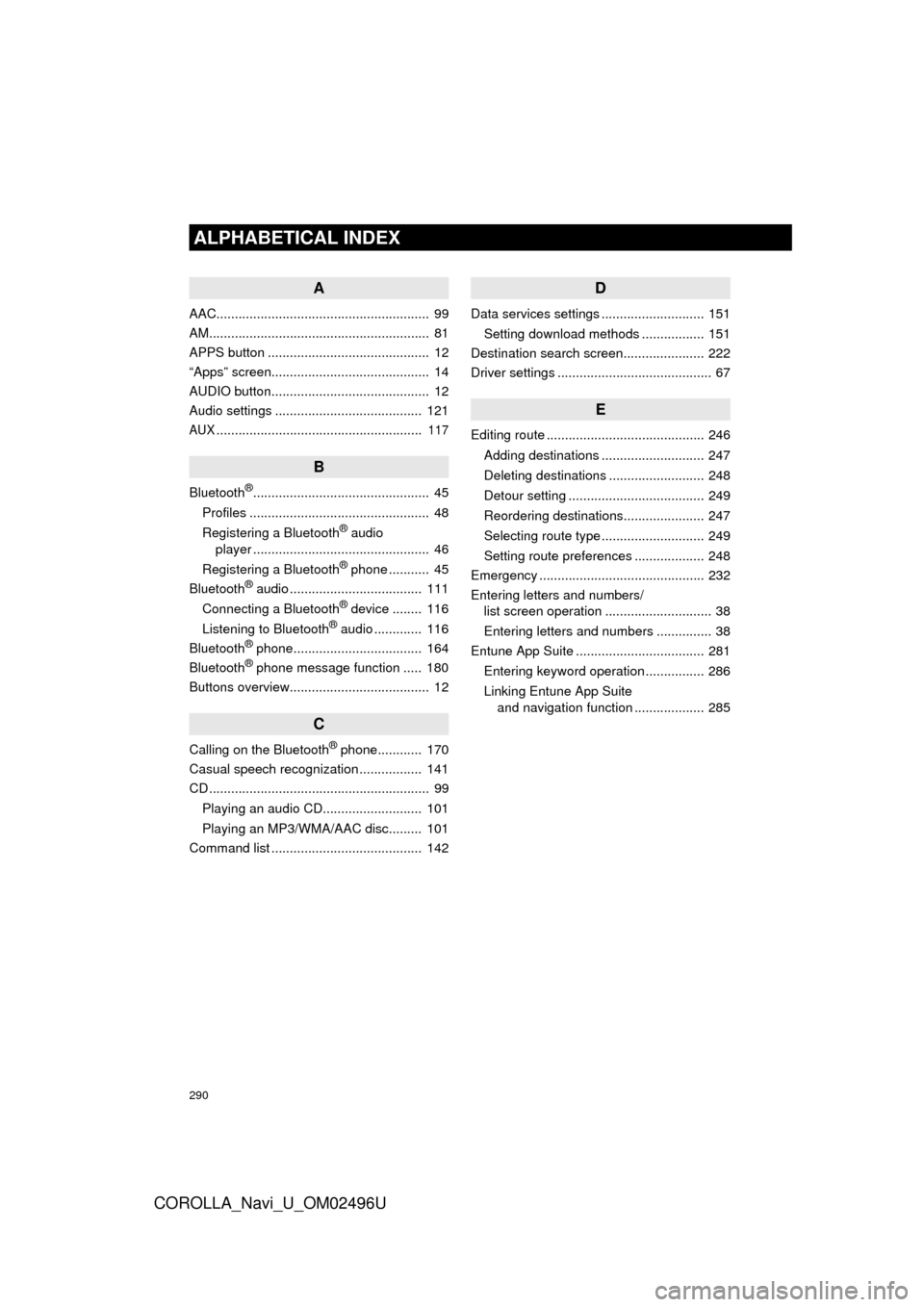
290
ALPHABETICAL INDEX
COROLLA_Navi_U_OM02496U
A
AAC.......................................................... 99
AM............................................................ 81
APPS button ............................................ 12
“Apps” screen........................................... 14
AUDIO button........................................... 12
Audio settings ........................................ 121
AUX........................................................ 117
B
Bluetooth®................................................ 45
Profiles ................................................. 48
Registering a Bluetooth
® audio
player ................................................ 46
Registering a Bluetooth
® phone ........... 45
Bluetooth® audio .................................... 111
Connecting a Bluetooth® device ........ 116
Listening to Bluetooth® audio ............. 116
Bluetooth® phone................................... 164
Bluetooth® phone message function ..... 180
Buttons overview...................................... 12
C
Calling on the Bluetooth® phone............ 170
Casual speech recognization ................. 141
CD ............................................................ 99
Playing an audio CD........................... 101
Playing an MP3/WMA/AAC disc......... 101
Command list ......................................... 142
D
Data services settings ............................ 151
Setting download methods ................. 151
Destination search screen...................... 222
Driver settings .......................................... 67
E
Editing route ........................................... 246
Adding destinations ............................ 247
Deleting destinations .......................... 248
Detour setting ..................................... 249
Reordering destinations...................... 247
Selecting route type ............................ 249
Setting route preferences ................... 248
Emergency ............................................. 232
Entering letters and numbers/ list screen operation ............................. 38
Entering letters and numbers ............... 38
Entune App Suite ................................... 281
Entering keyword operation ................ 286
Linking Entune App Suite and navigation function ................... 285
Page 292 of 300
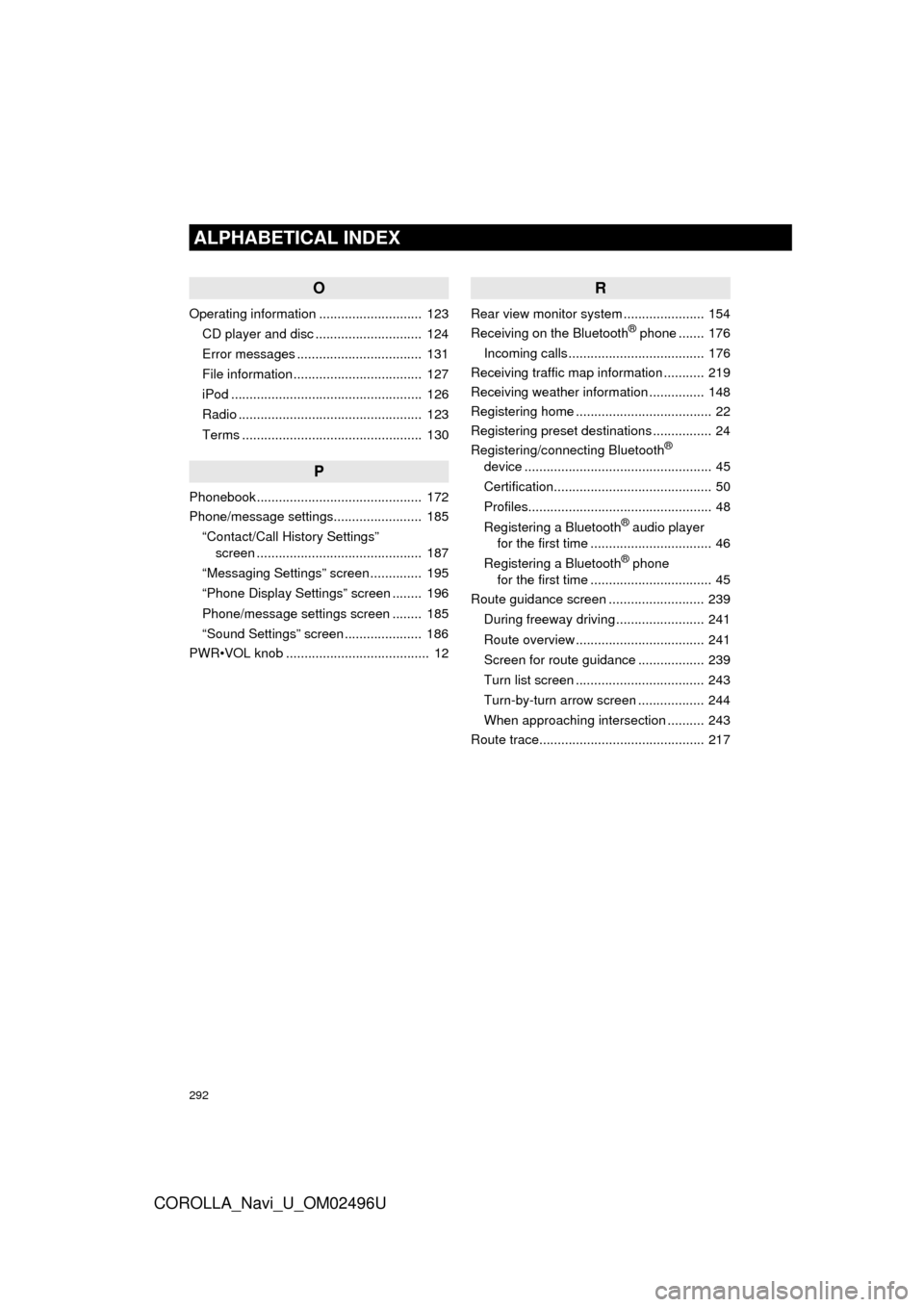
292
ALPHABETICAL INDEX
COROLLA_Navi_U_OM02496U
O
Operating information ............................ 123CD player and disc ............................. 124
Error messages .................................. 131
File information ................................... 127
iPod .................................................... 126
Radio .................................................. 123
Terms ................................................. 130
P
Phonebook............................................. 172
Phone/message settings........................ 185“Contact/Call History Settings” screen ............................................. 187
“Messaging Settings” screen .............. 195
“Phone Display Settings” screen ........ 196
Phone/message settings screen ........ 185
“Sound Settings” screen ..................... 186
PWR•VOL knob ....................................... 12
R
Rear view monitor system ...................... 154
Receiving on the Bluetooth® phone ....... 176
Incoming calls ..................................... 176
Receiving traffic map information ........... 219
Receiving weather information ............... 148
Registering home ..................................... 22
Registering preset destinations ................ 24
Registering/connecting Bluetooth
®
device ................................................... 45
Certification........................................... 50
Profiles.................................................. 48
Registering a Bluetooth
® audio player
for the first time ................................. 46
Registering a Bluetooth
® phone
for the first time ................................. 45
Route guidance screen .......................... 239
During freeway driving ........................ 241
Route overview ................................... 241
Screen for route guidance .................. 239
Turn list screen ................................... 243
Turn-by-turn arrow screen .................. 244
When approaching intersection .......... 243
Route trace............................................. 217
Page 293 of 300
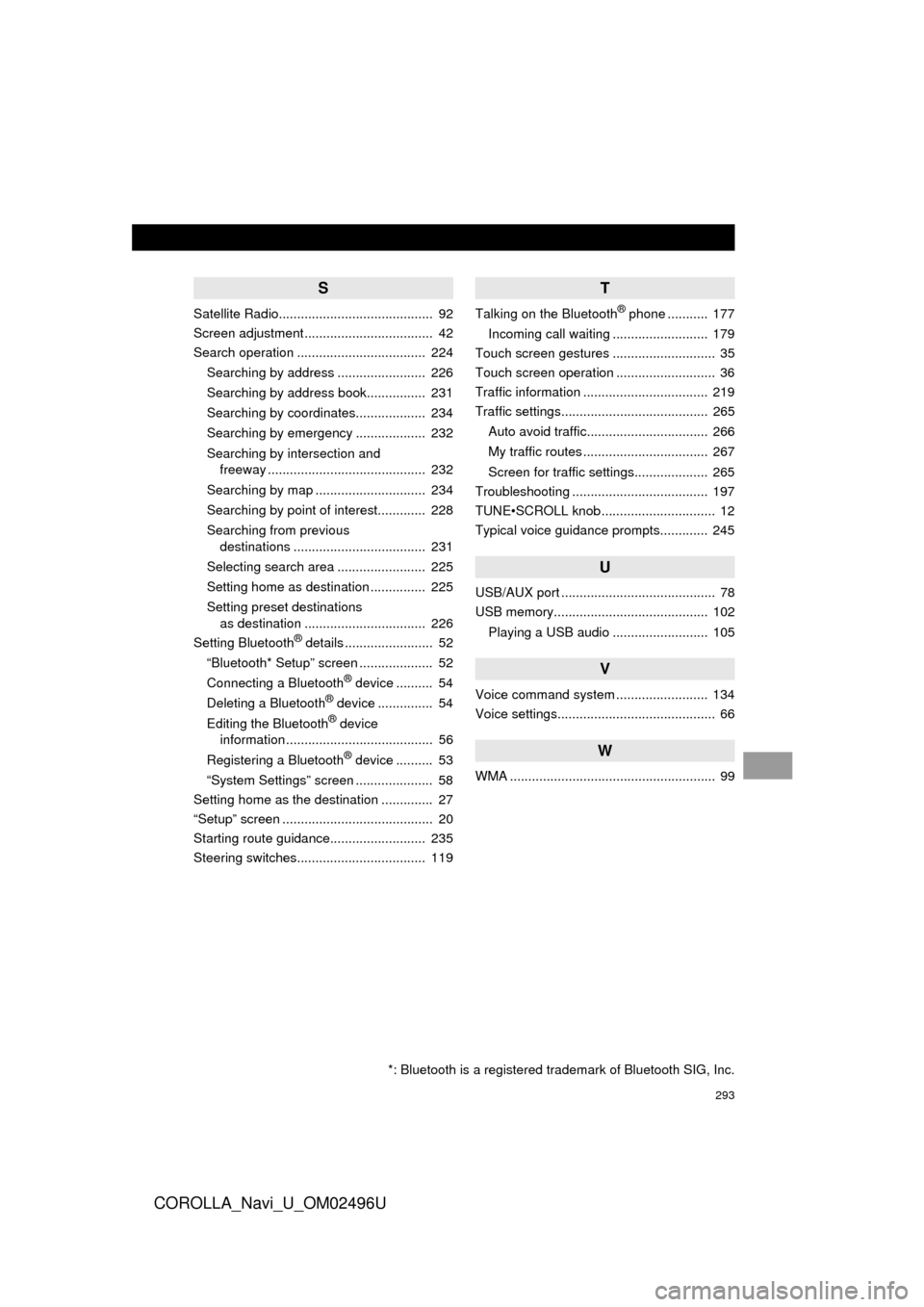
293
COROLLA_Navi_U_OM02496U
S
Satellite Radio.......................................... 92
Screen adjustment ................................... 42
Search operation ................................... 224Searching by address ........................ 226
Searching by address book................ 231
Searching by coordinates................... 234
Searching by emergency ................... 232
Searching by intersection and freeway ........................................... 232
Searching by map .............................. 234
Searching by point of interest............. 228
Searching from previous destinations .................................... 231
Selecting search area ........................ 225
Setting home as destination ............... 225
Setting preset destinations as destination ................................. 226
Setting Bluetooth
® details ........................ 52
“Bluetooth* Setup” screen .................... 52
Connecting a Bluetooth
® device .......... 54
Deleting a Bluetooth® device ............... 54
Editing the Bluetooth® device
information ........................................ 56
Registering a Bluetooth
® device .......... 53
“System Settings” screen ..................... 58
Setting home as the destination .............. 27
“Setup” screen ......................................... 20
Starting route guidance.......................... 235
Steering switches................................... 119
T
Talking on the Bluetooth® phone ........... 177
Incoming call waiting .......................... 179
Touch screen gestures ............................ 35
Touch screen operation ........................... 36
Traffic information .................................. 219
Traffic settings........................................ 265
Auto avoid traffic................................. 266
My traffic routes .................................. 267
Screen for traffic settings.................... 265
Troubleshooting ..................................... 197
TUNE•SCROLL knob ............................... 12
Typical voice guidance prompts............. 245
U
USB/AUX port .......................................... 78
USB memory.......................................... 102
Playing a USB audio .......................... 105
V
Voice command system ......................... 134
Voice settings........................................... 66
W
WMA ........................................................ 99
*: Bluetooth is a registered trademark of Bluetooth SIG, Inc.