steering TOYOTA COROLLA 2017 11.G Navigation Manual
[x] Cancel search | Manufacturer: TOYOTA, Model Year: 2017, Model line: COROLLA, Model: TOYOTA COROLLA 2017 11.GPages: 300, PDF Size: 8.56 MB
Page 180 of 300
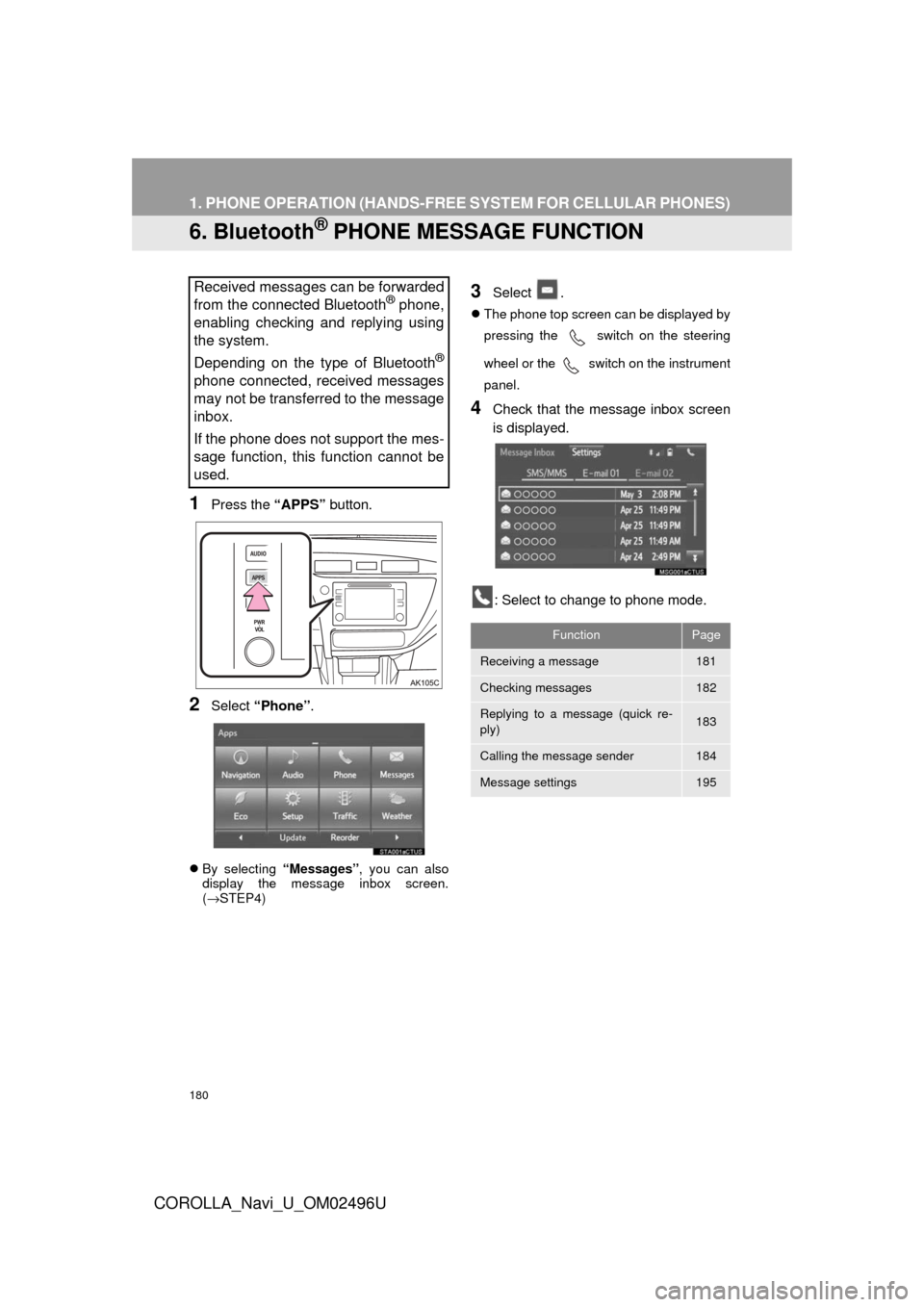
180
1. PHONE OPERATION (HANDS-FREE SYSTEM FOR CELLULAR PHONES)
COROLLA_Navi_U_OM02496U
6. Bluetooth® PHONE MESSAGE FUNCTION
1Press the “APPS” button.
2Select “Phone” .
By selecting “Messages”, you can also
display the message inbox screen.
( → STEP4)
3Select .
The phone top screen can be displayed by
pressing the switch on the steering
wheel or
the switch on the instrument
panel.
4Check that the message inbox screen
is displayed.
: Select to change to phone mode.
Received messages can be forwarded
from the connected Bluetooth® phone,
enabling checking and replying using
the system.
Depending on the type of Bluetooth
®
phone connected, received messages
may not be transferred to the message
inbox.
If the phone does not support the mes-
sage function, this function cannot be
used.
FunctionPage
Receiving a message181
Checking messages182
Replying to a message (quick re-
ply)183
Calling the message sender184
Message settings195
Page 182 of 300
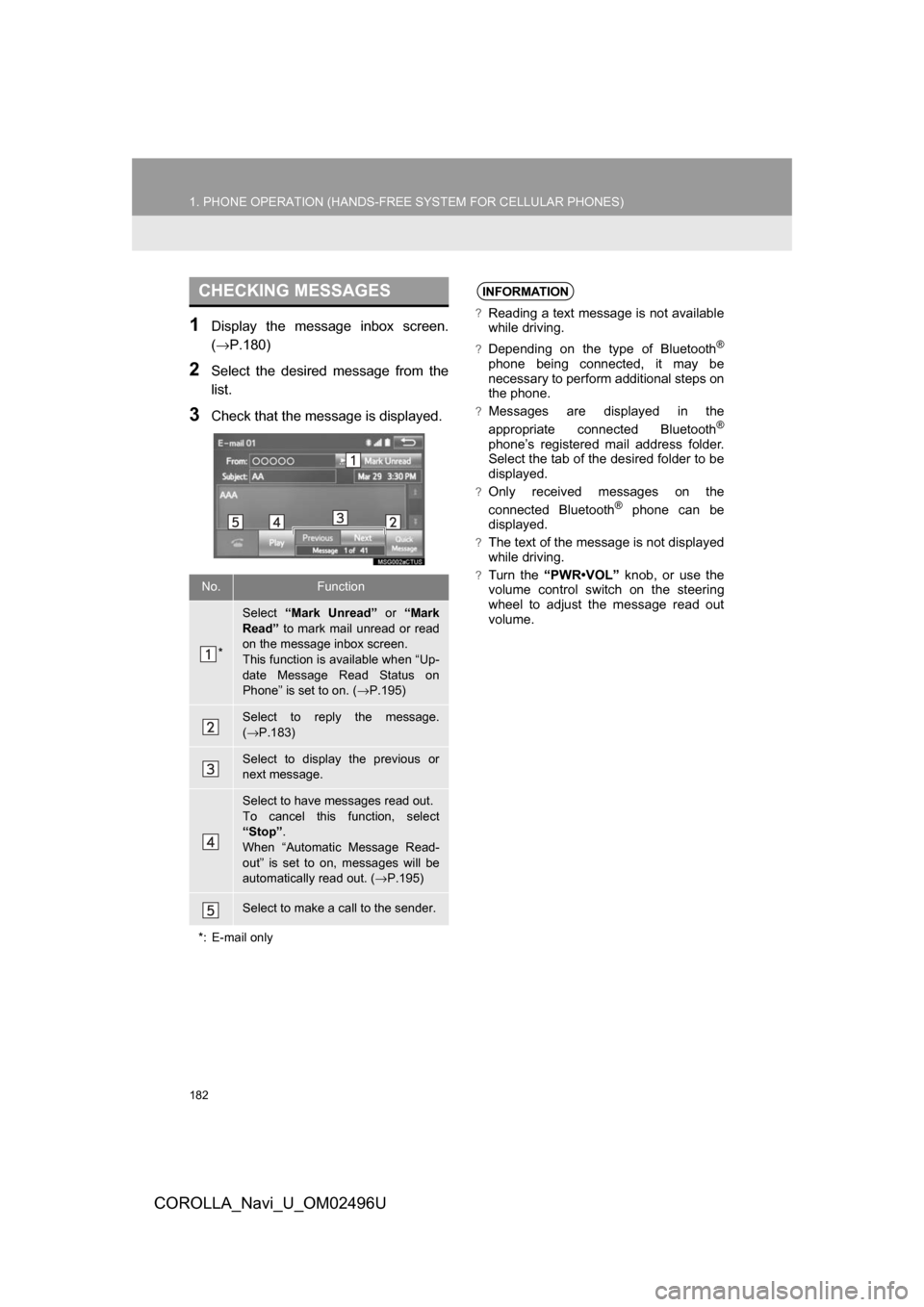
182
1. PHONE OPERATION (HANDS-FREE SYSTEM FOR CELLULAR PHONES)
COROLLA_Navi_U_OM02496U
1Display the message inbox screen.
(→P.180)
2Select the desired message from the
list.
3Check that the message is displayed.
CHECKING MESSAGES
No.Function
*
Select “Mark Unread” or “Mark
Read” to mark mail unread or read
on the message inbox screen.
This function is available when “Up-
date Message Read Status on
Phone” is set to on. ( →P.195)
Select to reply the message.
(→ P.183)
Select to display the previous or
next message.
Select to have messages read out.
To cancel this function, select
“Stop” .
When “Automatic Message Read-
out” is set to on, messages will be
automatically read out. ( →P.195)
Select to make a call to the sender.
*: E-mail only
INFORMATION
?Reading a text message is not available
while driving.
?Depending on the type of Bluetooth®
phone being connected, it may be
necessary to perform additional steps on
the phone.
?Messages are displayed in the
appropriate connected Bluetooth®
phone’s registered mail address folder.
Select the tab of the desired folder to be
displayed.
?Only received messages on the
connected Bluetooth® phone can be
displayed.
?The text of the message is not displayed
while driving.
?Turn the “PWR•VOL” knob, or use the
volume control switch on the steering
wheel to adjust the message read out
volume.
Page 293 of 300
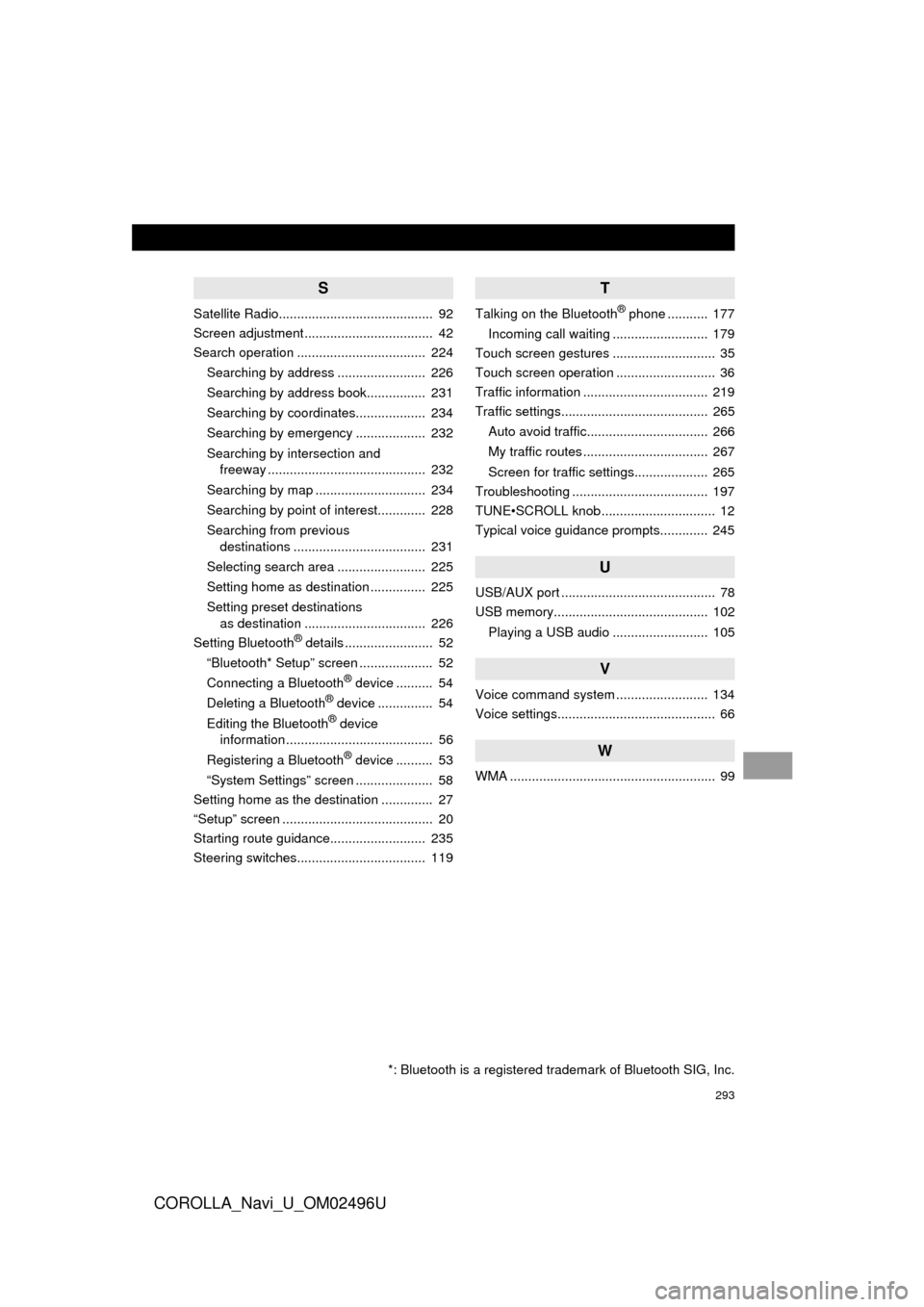
293
COROLLA_Navi_U_OM02496U
S
Satellite Radio.......................................... 92
Screen adjustment ................................... 42
Search operation ................................... 224Searching by address ........................ 226
Searching by address book................ 231
Searching by coordinates................... 234
Searching by emergency ................... 232
Searching by intersection and freeway ........................................... 232
Searching by map .............................. 234
Searching by point of interest............. 228
Searching from previous destinations .................................... 231
Selecting search area ........................ 225
Setting home as destination ............... 225
Setting preset destinations as destination ................................. 226
Setting Bluetooth
® details ........................ 52
“Bluetooth* Setup” screen .................... 52
Connecting a Bluetooth
® device .......... 54
Deleting a Bluetooth® device ............... 54
Editing the Bluetooth® device
information ........................................ 56
Registering a Bluetooth
® device .......... 53
“System Settings” screen ..................... 58
Setting home as the destination .............. 27
“Setup” screen ......................................... 20
Starting route guidance.......................... 235
Steering switches................................... 119
T
Talking on the Bluetooth® phone ........... 177
Incoming call waiting .......................... 179
Touch screen gestures ............................ 35
Touch screen operation ........................... 36
Traffic information .................................. 219
Traffic settings........................................ 265
Auto avoid traffic................................. 266
My traffic routes .................................. 267
Screen for traffic settings.................... 265
Troubleshooting ..................................... 197
TUNE•SCROLL knob ............................... 12
Typical voice guidance prompts............. 245
U
USB/AUX port .......................................... 78
USB memory.......................................... 102
Playing a USB audio .......................... 105
V
Voice command system ......................... 134
Voice settings........................................... 66
W
WMA ........................................................ 99
*: Bluetooth is a registered trademark of Bluetooth SIG, Inc.