phone TOYOTA COROLLA 2018 Accessories, Audio & Navigation (in English)
[x] Cancel search | Manufacturer: TOYOTA, Model Year: 2018, Model line: COROLLA, Model: TOYOTA COROLLA 2018Pages: 300, PDF Size: 5.03 MB
Page 1 of 300
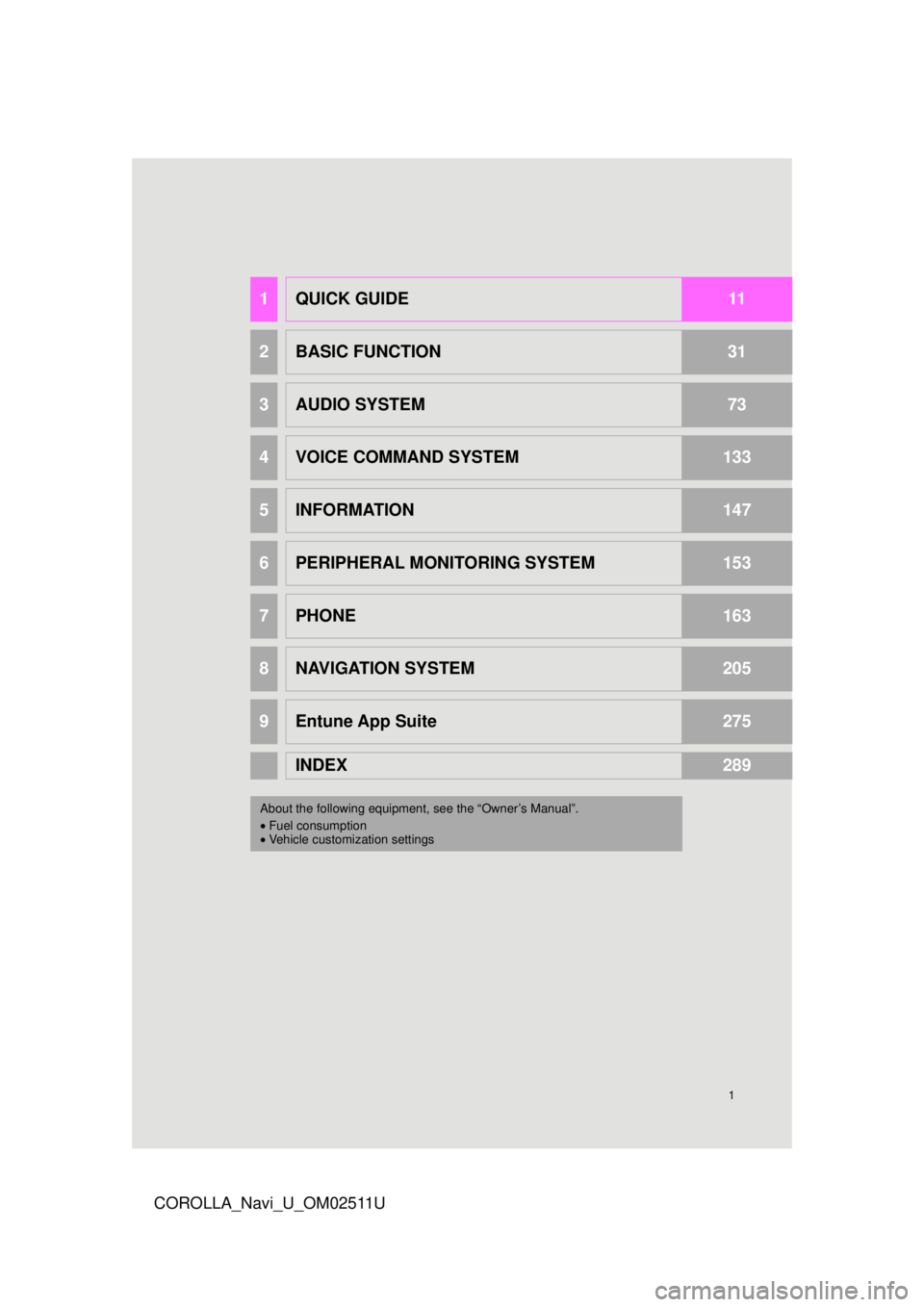
1
COROLLA_Navi_U_OM02511U
1QUICK GUIDE11
2BASIC FUNCTION31
3AUDIO SYSTEM73
4VOICE COMMAND SYSTEM133
5INFORMATION147
6PERIPHERAL MONITORING SYSTEM153
7PHONE163
8NAVIGATION SYSTEM205
9Entune App Suite275
INDEX289
About the following equipmen t, see the “Owner’s Manual”.
• Fuel consumption
• Vehicle customization settings
Page 9 of 300
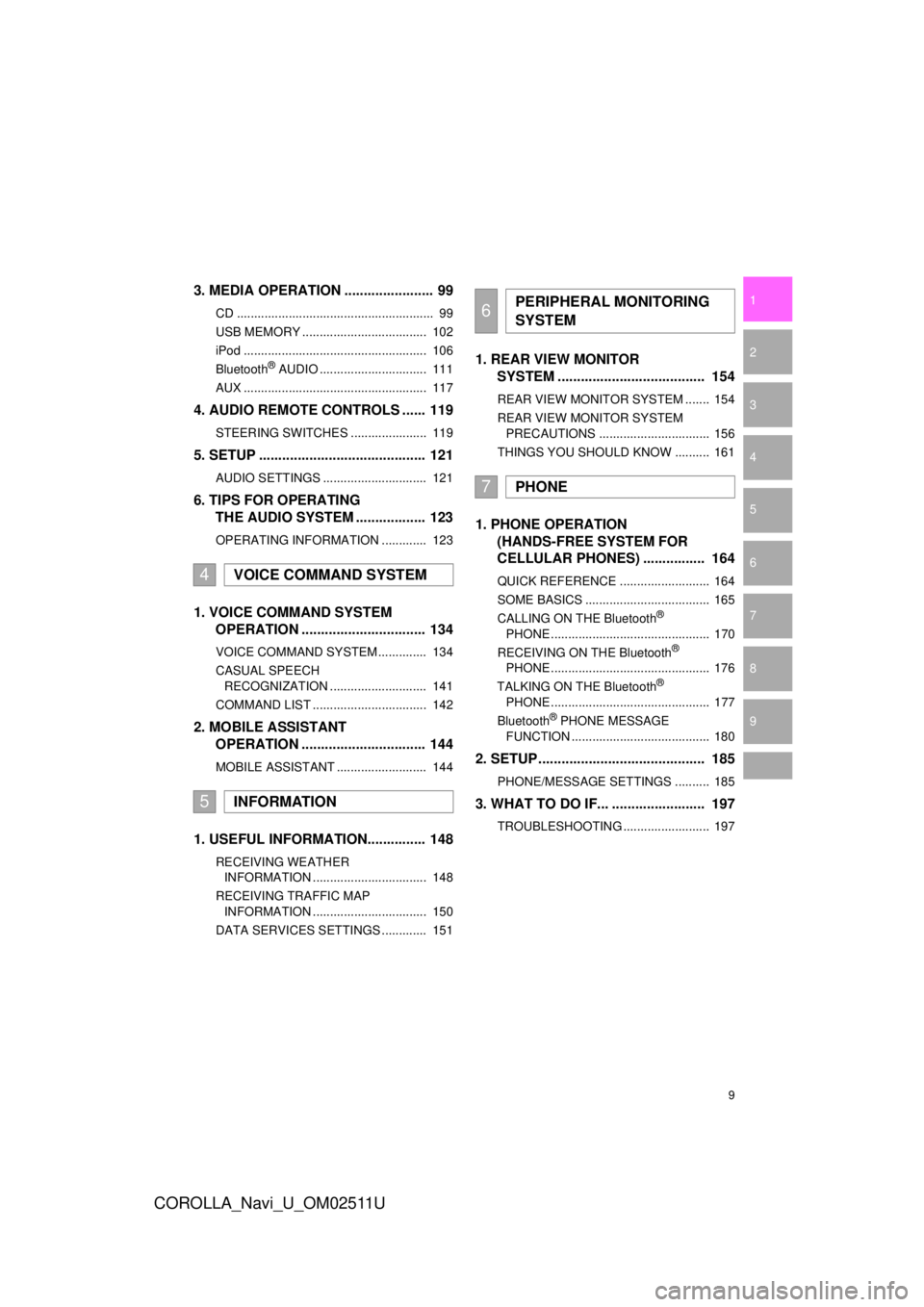
9
COROLLA_Navi_U_OM02511U
1
2
3
4
5
6
7
9
8
3. MEDIA OPERATION ....................... 99
CD ......................................................... 99
USB MEMORY .................................... 102
iPod ..................................................... 106
Bluetooth
® AUDIO ............................... 111
AUX ..................................................... 117
4. AUDIO REMOTE CONTROLS ...... 119
STEERING SWITCHES ...................... 119
5. SETUP ........................................... 121
AUDIO SETTINGS .............................. 121
6. TIPS FOR OPERATING THE AUDIO SYSTEM .................. 123
OPERATING INFORMATION ............. 123
1. VOICE COMMAND SYSTEM
OPERATION ................................ 134
VOICE COMMAND SYSTEM .............. 134
CASUAL SPEECH
RECOGNIZATION ............................ 141
COMMAND LIST ................................. 142
2. MOBILE ASSISTANT OPERATION ................................ 144
MOBILE ASSISTANT .......................... 144
1. USEFUL INFORMATION............... 148
RECEIVING WEATHER
INFORMATION ................................. 148
RECEIVING TRAFFIC MAP INFORMATION ................................. 150
DATA SERVICES SETTINGS ............. 151
1. REAR VIEW MONITOR SYSTEM ....... ............................ ... 154
REAR VIEW MONITOR SYSTEM ....... 154
REAR VIEW MONITOR SYSTEM
PRECAUTIONS ................................ 156
THINGS YOU SHOULD KNOW .......... 161
1. PHONE OPERATION (HANDS-FREE SYSTEM FOR
CELLULAR PHONES) ................ 164
QUICK REFERENCE .......................... 164
SOME BASICS .................................... 165
CALLING ON THE Bluetooth
®
PHONE .............................................. 170
RECEIVING ON THE Bluetooth
®
PHONE .............................................. 176
TALKING ON THE Bluetooth
®
PHONE .............................................. 177
Bluetooth
® PHONE MESSAGE
FUNCTION ........................................ 180
2. SETUP........................................... 185
PHONE/MESSAGE SETTINGS .......... 185
3. WHAT TO DO IF... ........................ 197
TROUBLESHOOTING ......................... 197
4VOICE COMMAND SYSTEM
5INFORMATION
6PERIPHERAL MONITORING
SYSTEM
7PHONE
Page 15 of 300
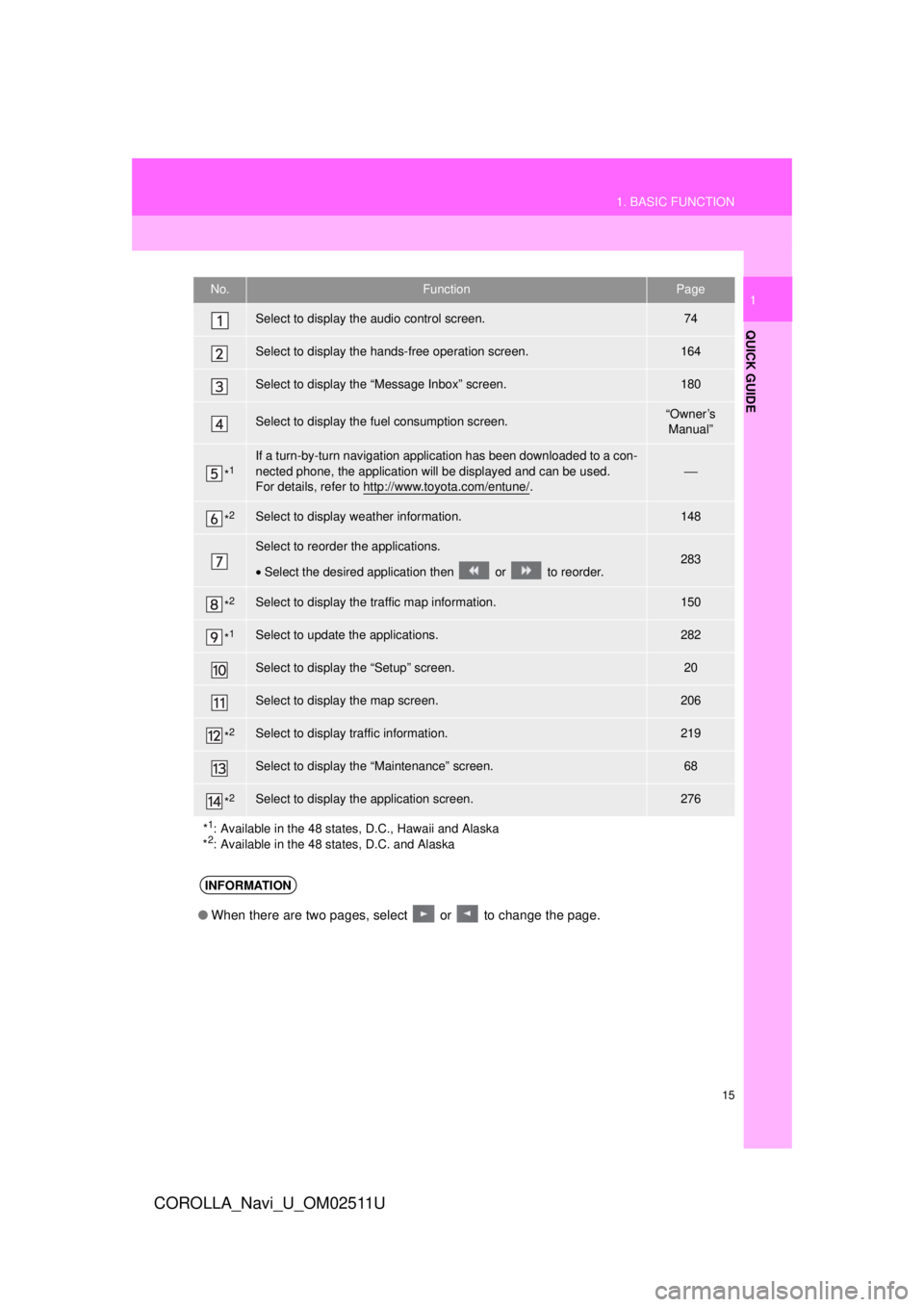
15
1. BASIC FUNCTION
QUICK GUIDE
COROLLA_Navi_U_OM02511U
1No.FunctionPage
Select to display the audio control screen.74
Select to display the hands-free operation screen.164
Select to display the “Message Inbox” screen.180
Select to display the fuel consumption screen.“Owner’s Manual”
*1If a turn-by-turn navigation applic ation has been downloaded to a con-
nected phone, the application will be displayed and can be used.
For details, refer to http://www.toyota.com/entune/
.⎯
*2Select to display weather information.148
Select to reorder the applications.
• Select the desired application then or to reorder.283
*2Select to display the traffic map information.150
*1Select to update the applications.282
Select to display the “Setup” screen.20
Select to display the map screen.206
*2Select to display traffic information.219
Select to display the “Maintenance” screen.68
*2Select to display the application screen.276
*
1: Available in the 48 states, D.C., Hawaii and Alaska
*2: Available in the 48 states, D.C. and Alaska
INFORMATION
● When there are two pages, select or to change the page.
Page 16 of 300
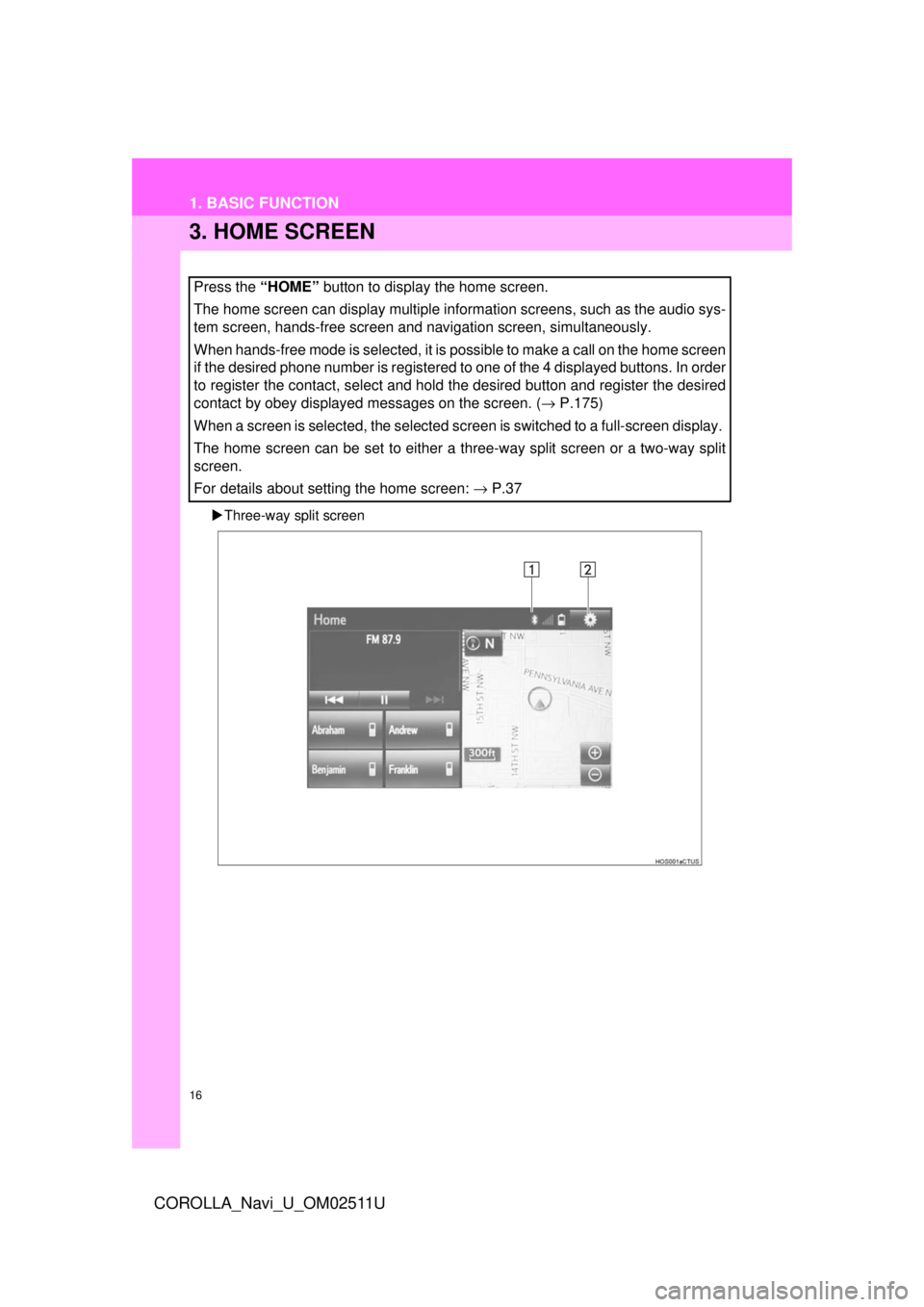
16
1. BASIC FUNCTION
COROLLA_Navi_U_OM02511U
3. HOME SCREEN
Three-way split screen
Press the “HOME” button to display the home screen.
The home screen can display multiple information screens, such as the audio sys-
tem screen, hands-free screen and navigation screen, simultaneously.
When hands-free mode is selected, it is possible to make a call on the home screen
if the desired phone number is registered to one of the 4 displayed buttons. In order
to register the contact, select and hold the desired button and register the desired
contact by obey displayed messages on the screen. ( → P.175)
When a screen is selected, the selected screen is switched to a full-screen display.
The home screen can be set to either a three-way split screen or a two-way split
screen.
For details about setting the home screen: → P.37
Page 18 of 300
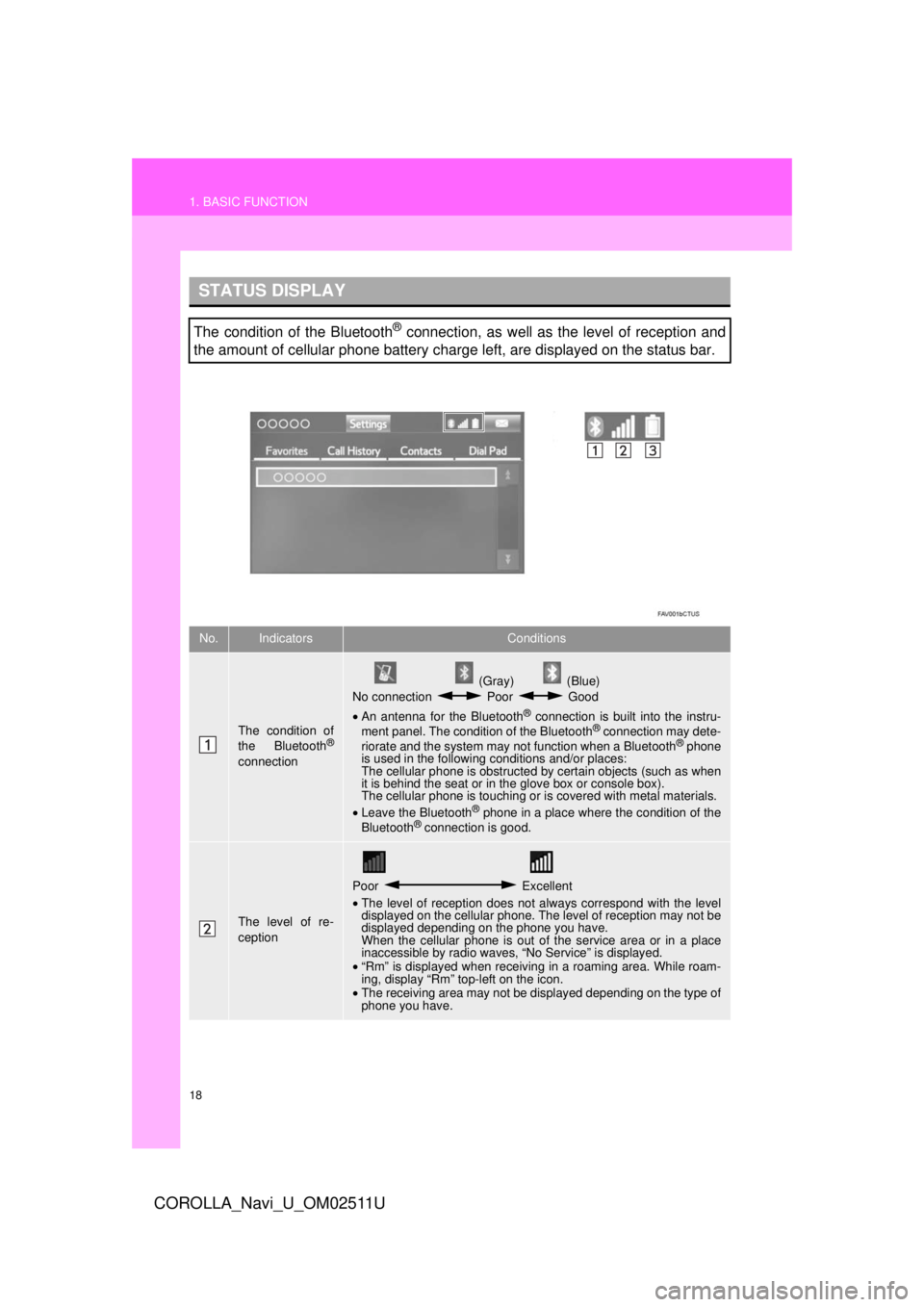
18
1. BASIC FUNCTION
COROLLA_Navi_U_OM02511U
STATUS DISPLAY
The condition of the Bluetooth® connection, as well as the level of reception and
the amount of cellular phone battery charge left, are displayed on the status bar.
No.IndicatorsConditions
The condition of
the Bluetooth®
connection
(Gray) (Blue)
No connection Poor Good
• An antenna for the Bluetooth
® connection is built into the instru-
ment panel. The condition of the Bluetooth® connection may dete-
riorate and the system may not function when a Bluetooth® phone
is used in the following conditions and/or places:
The cellular phone is obstructed by certain objects (such as when
it is behind the seat or in the glove box or console box).
The cellular phone is touching or is covered with metal materials.
• Leave the Bluetooth
® phone in a place where the condition of the
Bluetooth® connection is good.
The level of re-
ception
Poor Excellent
• The level of reception does not always correspond with the level
displayed on the cellular phone. The level of reception may not be
displayed depending on the phone you have.
When the cellular phone is out of the service area or in a place
inaccessible by radio waves, “No Service” is displayed.
• “Rm” is displayed when receiving in a roaming area. While roam-
ing, display “Rm” top-left on the icon.
• The receiving area may not be displayed depending on the type of
phone you have.
Page 21 of 300
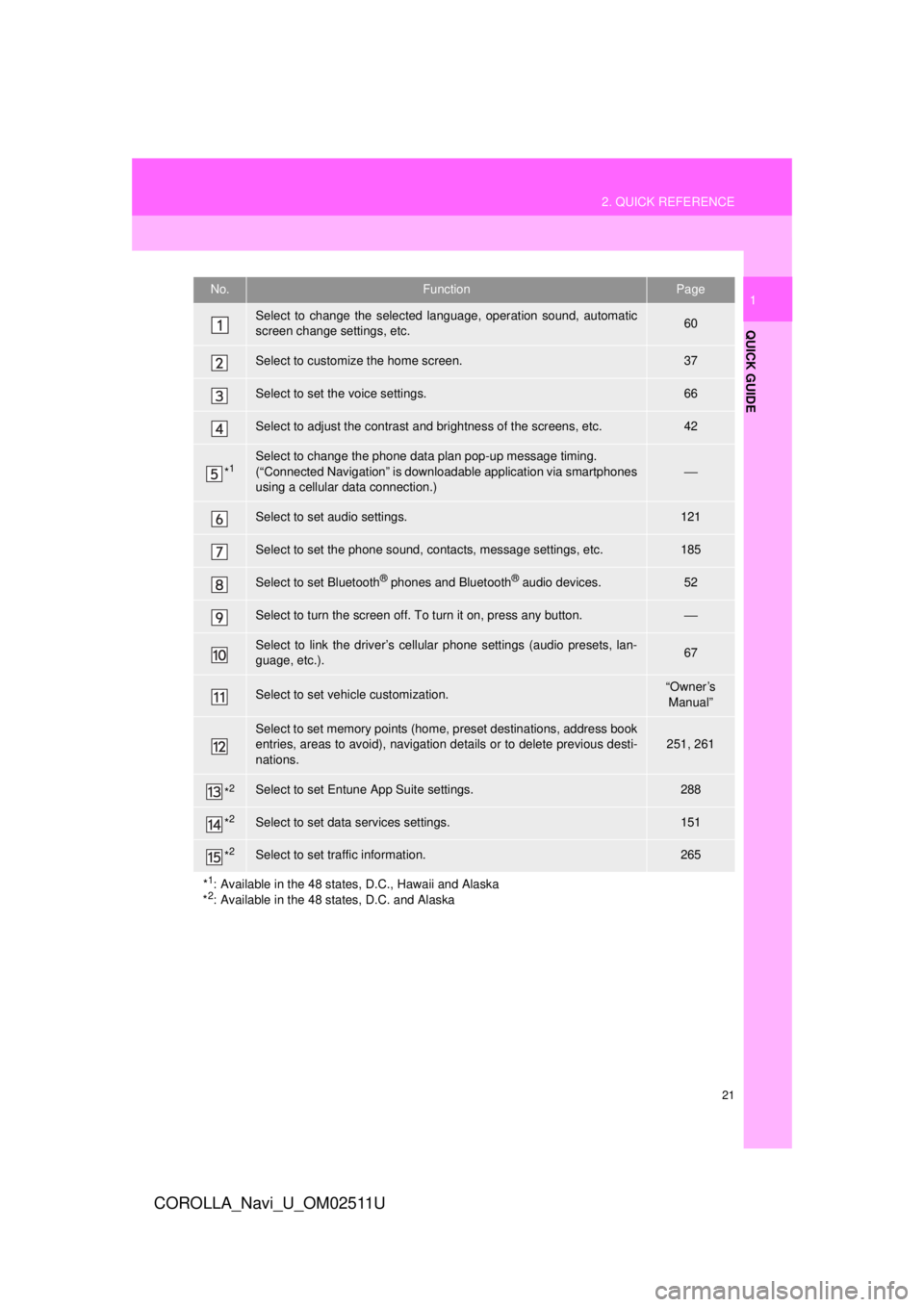
21
2. QUICK REFERENCE
QUICK GUIDE
COROLLA_Navi_U_OM02511U
1No.FunctionPage
Select to change the selected language, operation sound, automatic
screen change settings, etc.60
Select to customize the home screen.37
Select to set the voice settings.66
Select to adjust the contrast and brightness of the screens, etc.42
*1Select to change the phone data plan pop-up message timing.
(“Connected Navigation” is downloadable application via smartphones
using a cellular data connection.)
⎯
Select to set audio settings.121
Select to set the phone sound, contacts, message settings, etc.185
Select to set Bluetooth® phones and Bluetooth® audio devices.52
Select to turn the screen off. To turn it on, press any button.⎯
Select to link the driver’s cellular phone settings (audio presets, lan-
guage, etc.).67
Select to set vehicle customization.“Owner’s
Manual”
Select to set memory points (home, preset destinations, address book
entries, areas to avoid), navigation details or to delete previous desti-
nations.251, 261
*2Select to set Entune App Suite settings.288
*2Select to set data services settings.151
*2Select to set traffic information.265
*
1: Available in the 48 states, D.C., Hawaii and Alaska
*2: Available in the 48 states, D.C. and Alaska
Page 23 of 300
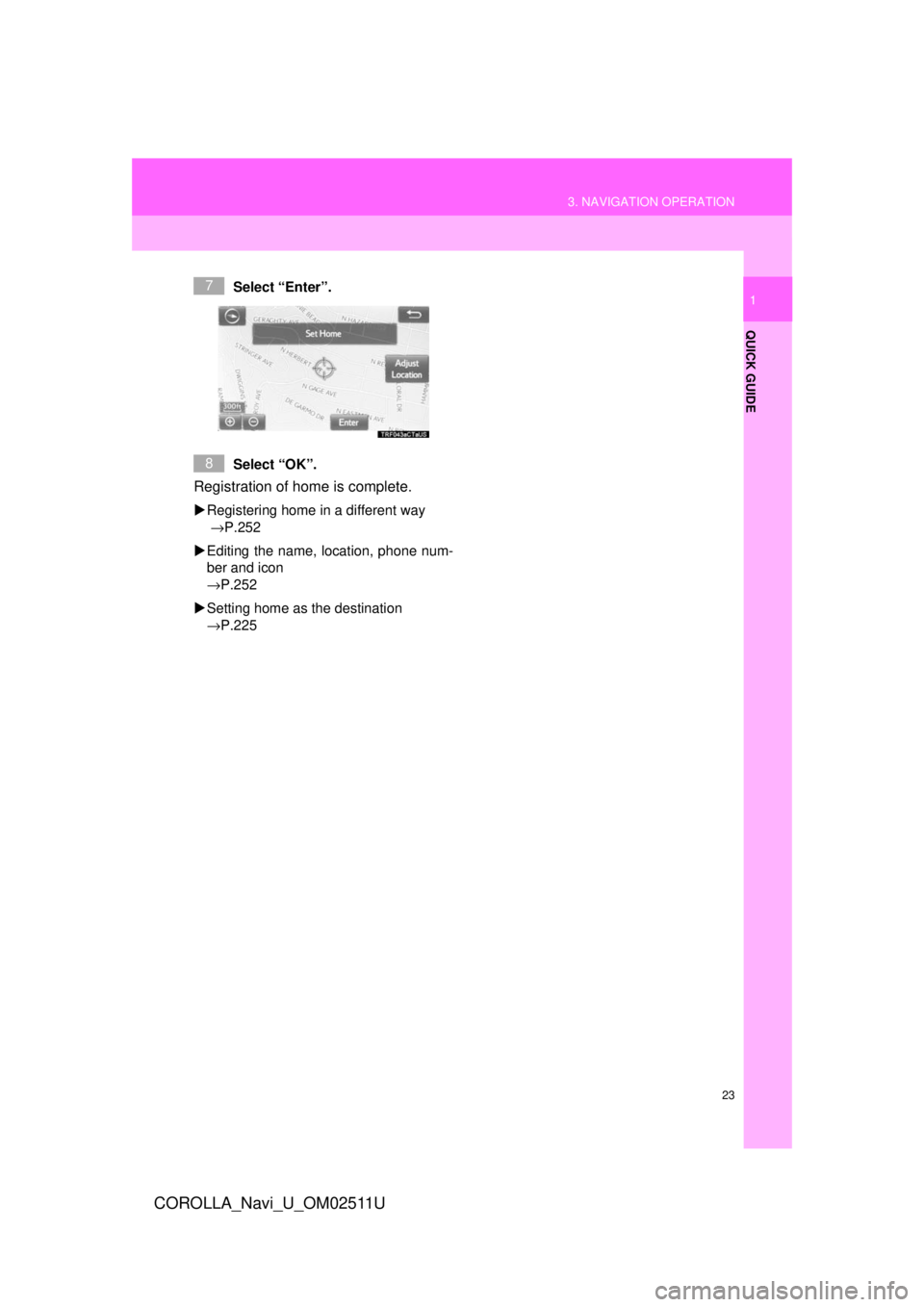
23
3. NAVIGATION OPERATION
QUICK GUIDE
COROLLA_Navi_U_OM02511U
1Select “Enter”.
Select “OK”.
Registration of home is complete.
Registering home in a different way
→P.252
Editing the name, location, phone num-
ber and icon
→P.252
Setting home as the destination
→P.225
7
8
Page 25 of 300
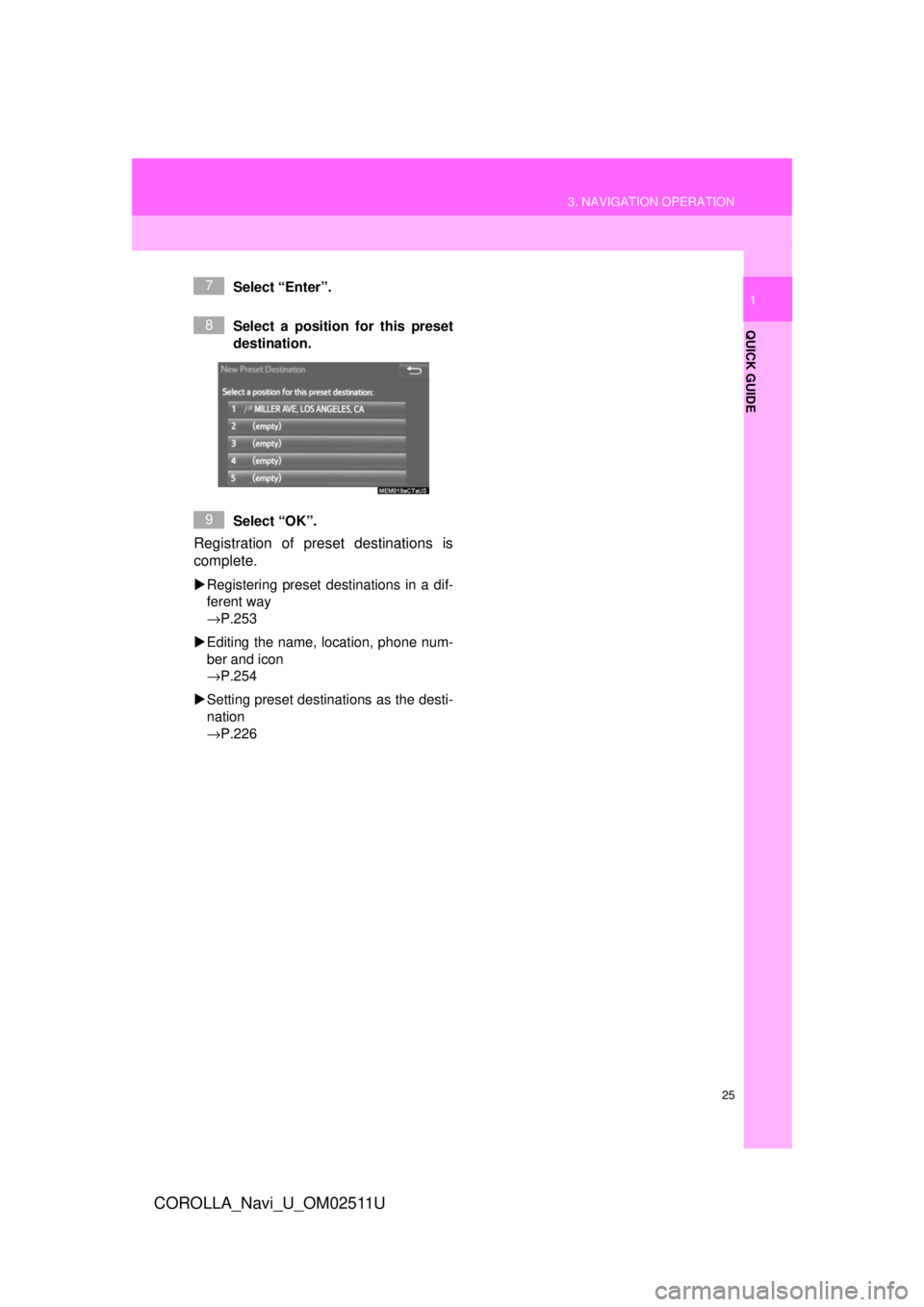
25
3. NAVIGATION OPERATION
QUICK GUIDE
COROLLA_Navi_U_OM02511U
1Select “Enter”.
Select a position for this preset
destination.
Select “OK”.
Registration of preset destinations is
complete.
Registering preset destinations in a dif-
ferent way
→P.253
Editing the name, location, phone num-
ber and icon
→P.254
Setting preset destinations as the desti-
nation
→P.226
7
8
9
Page 29 of 300
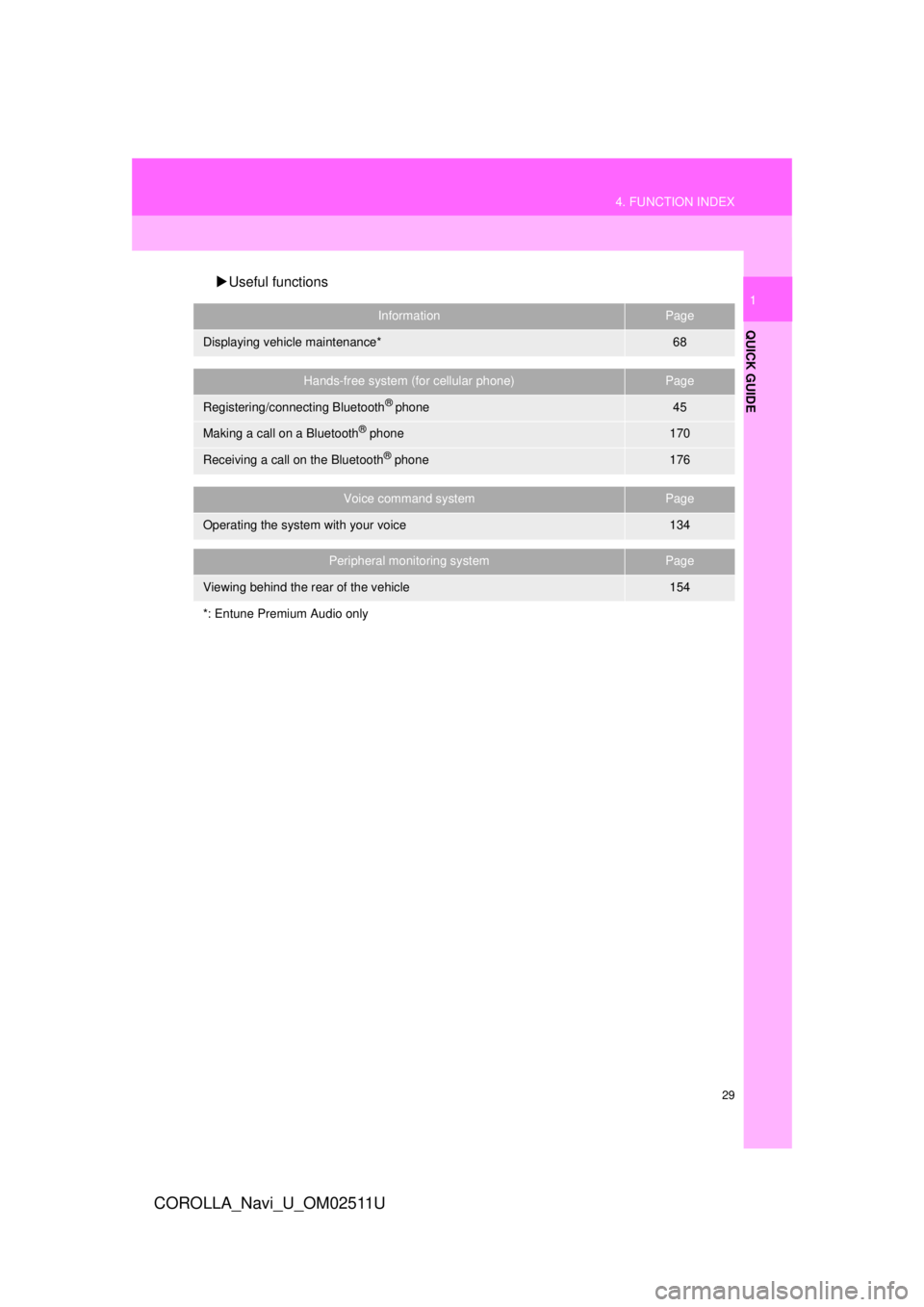
29
4. FUNCTION INDEX
QUICK GUIDE
COROLLA_Navi_U_OM02511U
1
Useful functions
InformationPage
Displaying vehicle maintenance*68
Hands-free system (for cellular phone)Page
Registering/connecting Bluetooth® phone45
Making a call on a Bluetooth® phone170
Receiving a call on the Bluetooth® phone176
Voice command systemPage
Operating the system with your voice134
Peripheral monitoring systemPage
Viewing behind the rear of the vehicle154
*: Entune Premium Audio only
Page 32 of 300
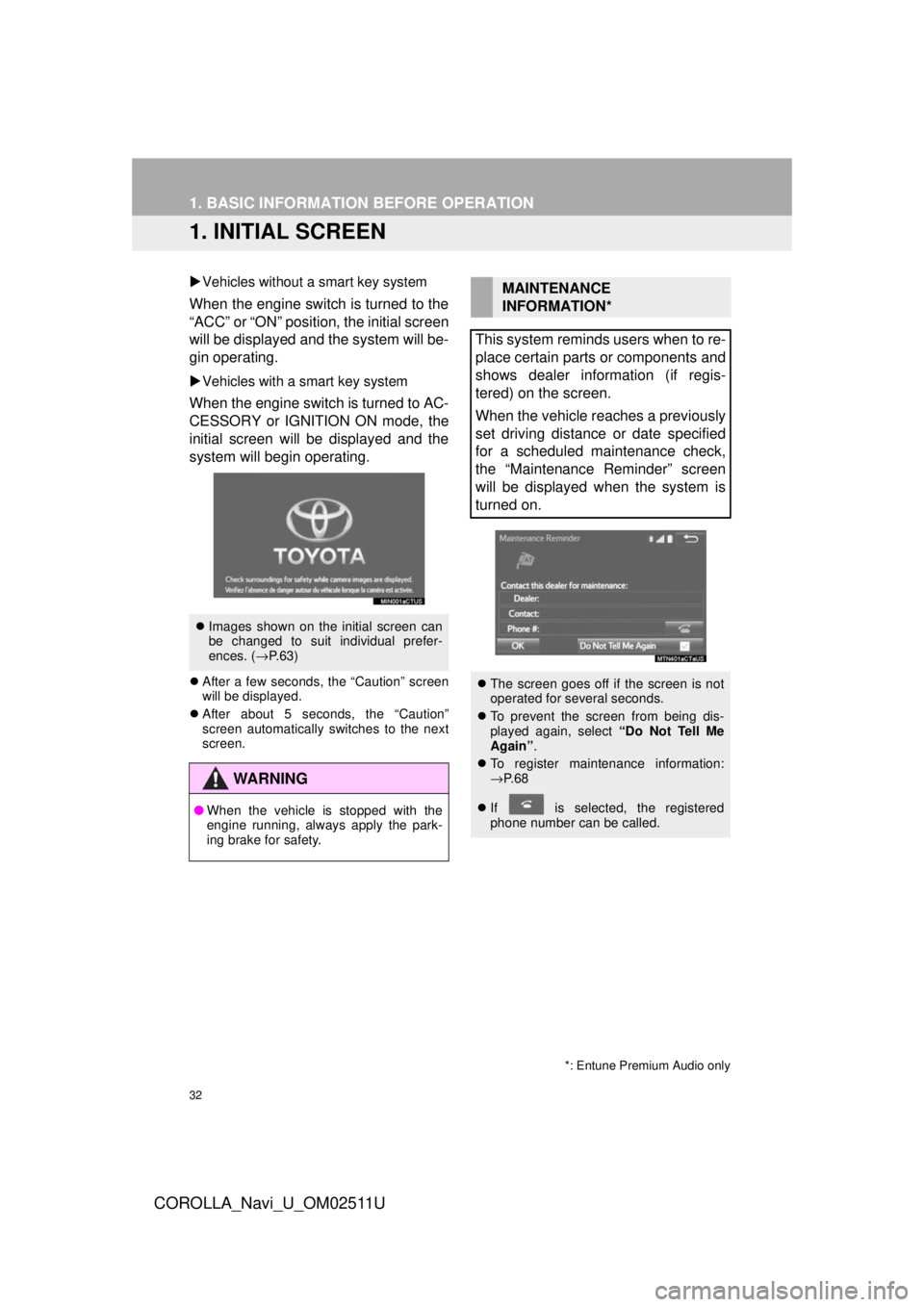
32
COROLLA_Navi_U_OM02511U
1. BASIC INFORMATION BEFORE OPERATION
1. INITIAL SCREEN
Vehicles without a smart key system
When the engine switch is turned to the
“ACC” or “ON” position, the initial screen
will be displayed and the system will be-
gin operating.
Vehicles with a smart key system
When the engine switch is turned to AC-
CESSORY or IGNITION ON mode, the
initial screen will be displayed and the
system will begin operating.
After a few seconds, the “Caution” screen
will be displayed.
After about 5 seconds, the “Caution”
screen automatically switches to the next
screen.
Images shown on the initial screen can
be changed to suit individual prefer-
ences. ( →P.63)
WA R N I N G
● When the vehicle is stopped with the
engine running, always apply the park-
ing brake for safety.
MAINTENANCE
INFORMATION*
This system reminds users when to re-
place certain parts or components and
shows dealer information (if regis-
tered) on the screen.
When the vehicle reaches a previously
set driving distance or date specified
for a scheduled maintenance check,
the “Maintenance Reminder” screen
will be displayed when the system is
turned on.
The screen goes off if the screen is not
operated for several seconds.
To prevent the screen from being dis-
played again, select “Do Not Tell Me
Again” .
To register maintenance information:
→P. 6 8
If is selected, the registered
phone number can be called.
*: Entune Premium Audio only