display TOYOTA COROLLA 2020 Accessories, Audio & Navigation (in English)
[x] Cancel search | Manufacturer: TOYOTA, Model Year: 2020, Model line: COROLLA, Model: TOYOTA COROLLA 2020Pages: 250, PDF Size: 8.94 MB
Page 232 of 250
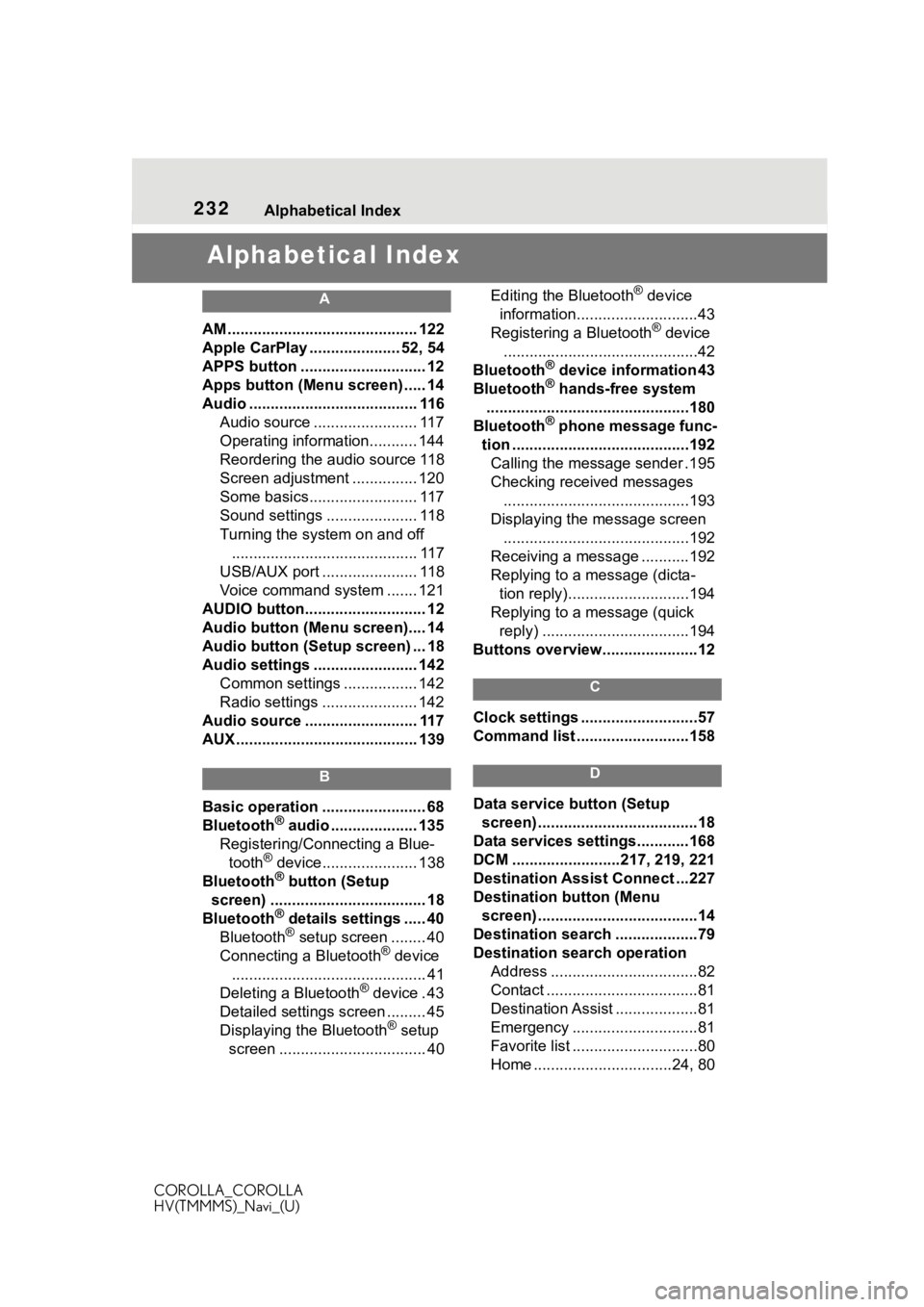
232Alphabetical Index
COROLLA_COROLLA
HV(TMMMS)_Navi_(U)
Alphabetical Index
A
AM ............................................ 122
Apple CarPlay ..................... 52, 54
APPS button ........... .................. 12
Apps button (Menu screen) ..... 14
Audio ....................................... 116 Audio source ........................ 117
Operating information........... 144
Reordering the audio source 118
Screen adjustment ............... 120
Some basics......................... 117
Sound settings ..................... 118
Turning the system on and off........................................... 117
USB/AUX port ...................... 118
Voice command system ....... 121
AUDIO button............................ 12
Audio button (Menu screen).... 14
Audio button (Setup screen) ... 18
Audio settings ........................ 142 Common settings ................. 142
Radio settings ...................... 142
Audio source .......................... 117
AUX .......................................... 139
B
Basic operation ........................ 68
Bluetooth® audio .................... 135
Registering/Conn ecting a Blue-
tooth
® device...................... 138
Bluetooth® button (Setup
screen) .................................... 18
Bluetooth
® details settings ..... 40
Bluetooth® setup screen ........ 40
Connecting a Bluetooth® device
............................................. 41
Deleting a Bluetooth
® device . 43
Detailed settings screen ......... 45
Displaying the Bluetooth
® setup
screen .................................. 40 Editing the Bluetooth
® device
information............................43
Registering a Bluetooth
® device
.............................................42
Bluetooth
® device information 43
Bluetooth® hands-free system
...............................................180
Bluetooth
® phone message func-
tion .........................................192 Calling the message sender .195
Checking received messages ...........................................193
Displaying the message screen ...........................................192
Receiving a mess age ...........192
Replying to a message (dicta- tion reply)............................194
Replying to a message (quick reply) ..................................194
Buttons overview......................12
C
Clock settings ...........................57
Command list ..........................158
D
Data service button (Setup screen) .....................................18
Data services settings............168
DCM .........................217, 219, 221
Destination Assist Connect ...227
Destination button (Menu screen) .....................................14
Destination search ...................79
Destination search operation Address ..................................82
Contact ...................................81
Destination Assist ...................81
Emergency .............................81
Favorite list .............................80
Home ................................24, 80
Page 233 of 250
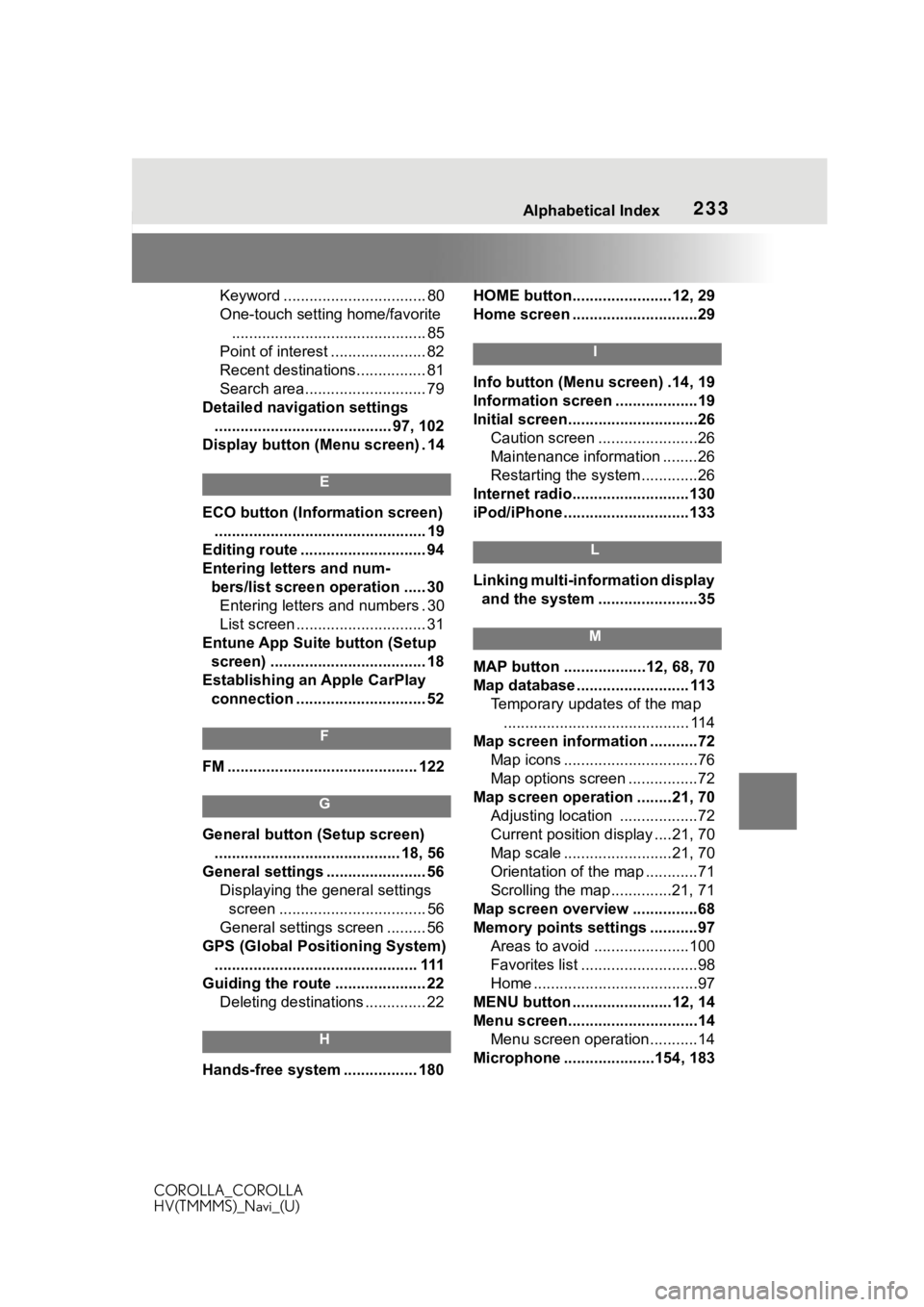
233Alphabetical Index
COROLLA_COROLLA
HV(TMMMS)_Navi_(U)
Keyword ................................. 80
One-touch setting home/favorite ............................................. 85
Point of interest ...................... 82
Recent destinations................ 81
Search area............................ 79
Detailed navigation settings ......................................... 97, 102
Display button (Menu screen) . 14
E
ECO button (Information screen) ................................................. 19
Editing route ............................. 94
Entering letters and num- bers/list screen operation ..... 30Entering letters and numbers . 30
List screen .............................. 31
Entune App Suite button (Setup screen) .................................... 18
Establishing an Apple CarPlay connection .............................. 52
F
FM ............................................ 122
G
General button (Setup screen) ........................................... 18, 56
General settings ....................... 56 Displaying the general settings screen .................................. 56
General settings screen ......... 56
GPS (Global Positioning System) ............................................... 111
Guiding the route ..................... 22 Deleting destinations .............. 22
H
Hands-free system ................. 180 HOME button.......................12, 29
Home screen .............................29
I
Info button (Menu screen) .14, 19
Information screen ...................19
Initial screen..............................26
Caution screen .......................26
Maintenance information ........26
Restarting the system .............26
Internet radio...........................130
iPod/iPhone .............................133
L
Linking multi-information display and the system .......................35
M
MAP button ...................12, 68, 70
Map database .......................... 113 Temporary updates of the map........................................... 114
Map screen information ...........72 Map icons ...............................76
Map options screen ................72
Map screen operation ........21, 70 Adjusting location ..................72
Current position d isplay ....21, 70
Map scale .........................21, 70
Orientation of the map ............71
Scrolling the map ..............21, 71
Map screen overview ...............68
Memory points settings ...........97 Areas to avoid ......................100
Favorites list ...........................98
Home ......................................97
MENU button .......................12, 14
Menu screen..............................14 Menu screen operation...........14
Microphone ........ .............154, 183
Page 234 of 250
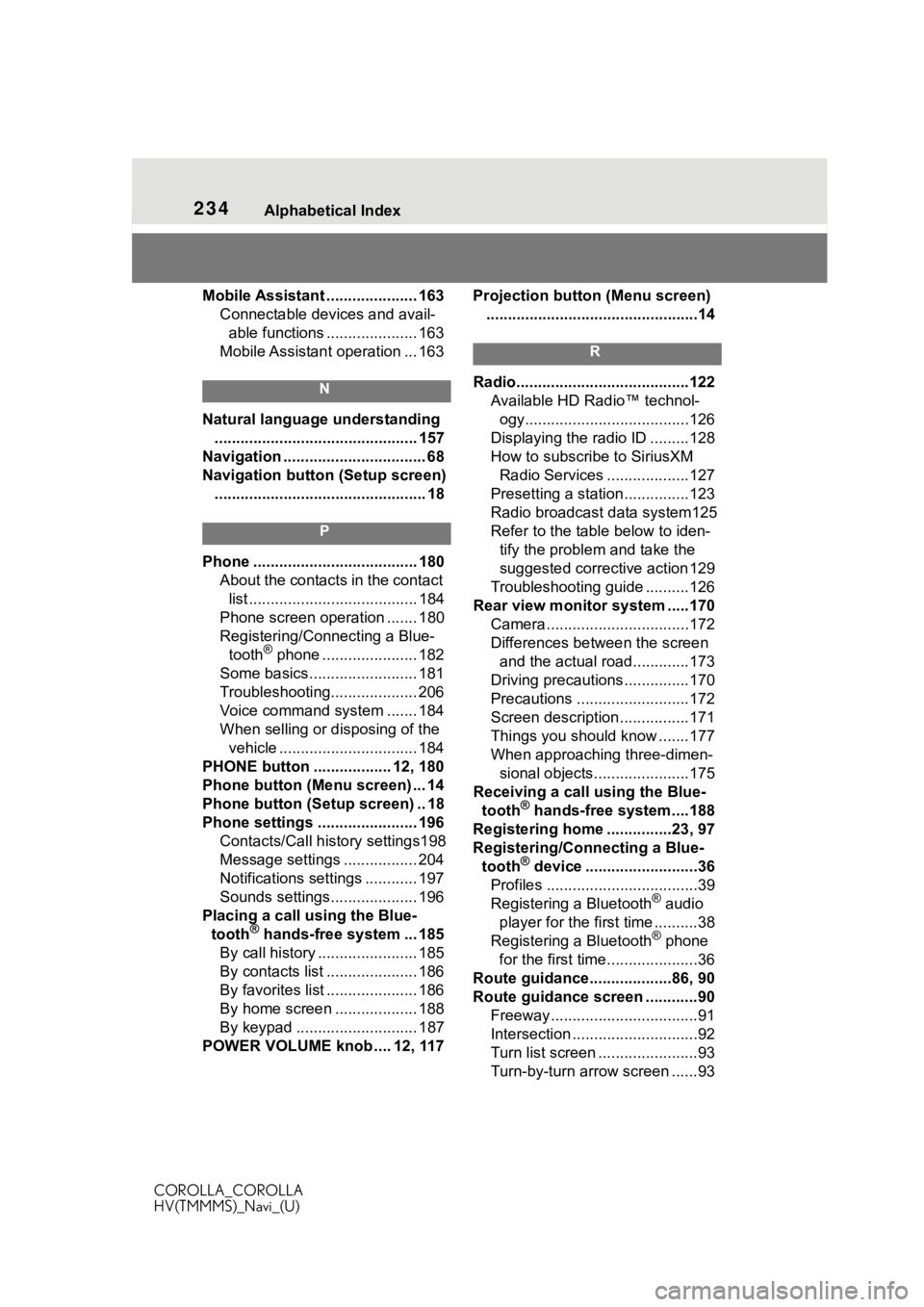
234Alphabetical Index
COROLLA_COROLLA
HV(TMMMS)_Navi_(U)
Mobile Assistant ..................... 163 Connectable devices and avail-able functions ..................... 163
Mobile Assistant operation ... 163
N
Natural language understanding ............................................... 157
Navigation ................................. 68
Navigation button (Setup screen) ................................................. 18
P
Phone ...................................... 180 About the contacts in the contact list ....................................... 184
Phone screen operation ....... 180
Registering/Conn ecting a Blue-
tooth
® phone ...................... 182
Some basics......................... 181
Troubleshooting.................... 206
Voice command system ....... 184
When selling or disposing of the vehicle ................................ 184
PHONE button .................. 12, 180
Phone button (Menu screen) ... 14
Phone button (Setup screen) .. 18
Phone settings ....................... 196 Contacts/Call history settings198
Message settings ................. 204
Notifications settings ............ 197
Sounds settings.................... 196
Placing a call u sing the Blue-
tooth
® hands-free system ... 185
By call history ....................... 185
By contacts list ..................... 186
By favorites list ..................... 186
By home screen ................... 188
By keypad ............................ 187
POWER VOLUME knob .... 12, 117 Projection button (Menu screen)
.................................................14
R
Radio........................................122 Available HD Radio™ technol-ogy......................................126
Displaying the radi o ID .........128
How to subscribe to SiriusXM Radio Services ...................127
Presetting a station ...............123
Radio broadcast data system125
Refer to the tabl e below to iden-
tify the problem and take the
suggested corrective action 129
Troubleshooting guide ..........126
Rear view monitor system .....170 Camera.................................172
Differences between the screen and the actual roa d.............173
Driving precautions ...............170
Precautions ..........................172
Screen description................171
Things you should know .......177
When approaching three-dimen- sional objects......................175
Receiving a cal l using the Blue-
tooth
® hands-free system....188
Registering home ...............23, 97
Registering/Connecting a Blue- tooth
® device ..........................36
Profiles ...................................39
Registering a Bluetooth
® audio
player for the first time ..........38
Registering a Bluetooth
® phone
for the first time.....................36
Route guidance...................86, 90
Route guidance screen ............90 Freeway..................................91
Intersection .............................92
Turn list screen .......................93
Turn-by-turn arrow screen ......93
Page 235 of 250
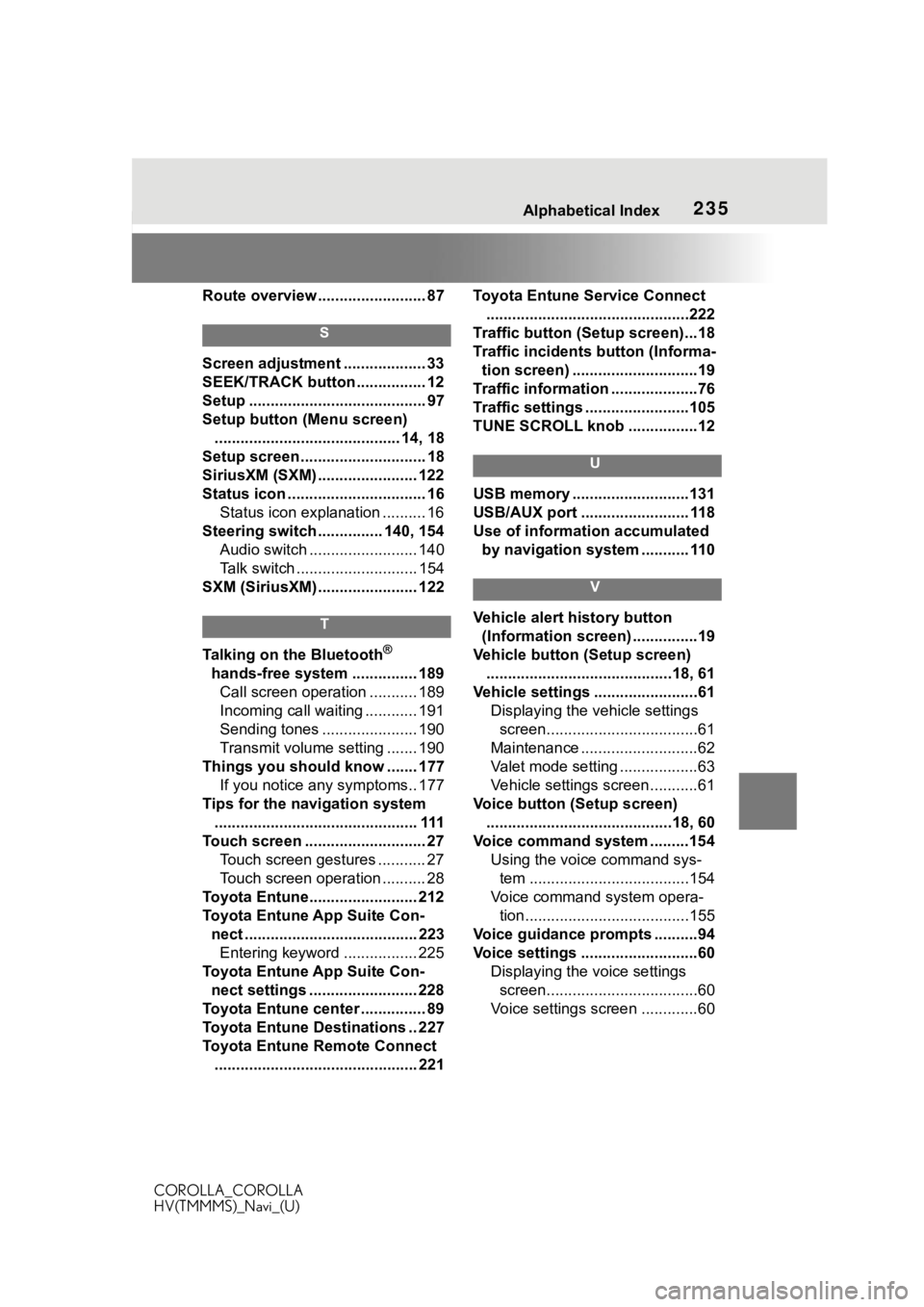
235Alphabetical Index
COROLLA_COROLLA
HV(TMMMS)_Navi_(U)
Route overview ......................... 87
S
Screen adjustment ................... 33
SEEK/TRACK button ................ 12
Setup ......................................... 97
Setup button (Menu screen) ........................................... 14, 18
Setup screen ............................. 18
SiriusXM (SXM) ....................... 122
Status icon ................................ 16 Status icon explanation .......... 16
Steering switch ............... 140, 154 Audio switch ......................... 140
Talk switch ............................ 154
SXM (SiriusXM) ....................... 122
T
Talking on the Bluetooth®
hands-free system ............... 189 Call screen operation ........... 189
Incoming call waiting ............ 191
Sending tones ...................... 190
Transmit volume setting ....... 190
Things you should know ....... 177 If you notice any symptoms.. 177
Tips for the navigation system ............................................... 111
Touch screen ............................ 27 Touch screen gestures ........... 27
Touch screen operation .......... 28
Toyota Entune......................... 212
Toyota Entune App Suite Con- nect ........................................ 223Entering keyword ................. 225
Toyota Entune App Suite Con- nect settings ......................... 228
Toyota Entune center ............... 89
Toyota Entune Destinations .. 227
Toyota Entune Remote Connect ............................................... 221 Toyota Entune Service Connect
...............................................222
Traffic button (Setup screen)...18
Traffic incidents button (Informa- tion screen) .............................19
Traffic information ....................76
Traffic settings ........................105
TUNE SCROLL knob ................12
U
USB memory ...........................131
USB/AUX port ......................... 118
Use of information accumulated by navigation system ........... 110
V
Vehicle alert history button (Information screen) ...............19
Vehicle button (Setup screen) ...........................................18, 61
Vehicle settings ........................61 Displaying the vehicle settings screen...................................61
Maintenance ...........................62
Valet mode setting ..................63
Vehicle settings screen...........61
Voice button (Setup screen) ...........................................18, 60
Voice command system .........154 Using the voice command sys-tem .....................................154
Voice command system opera- tion......................................155
Voice guidance prompts ..........94
Voice settings ...........................60 Displaying the voice settings screen...................................60
Voice settings screen .............60