steering TOYOTA COROLLA 2020 Accessories, Audio & Navigation (in English)
[x] Cancel search | Manufacturer: TOYOTA, Model Year: 2020, Model line: COROLLA, Model: TOYOTA COROLLA 2020Pages: 250, PDF Size: 8.94 MB
Page 181 of 250
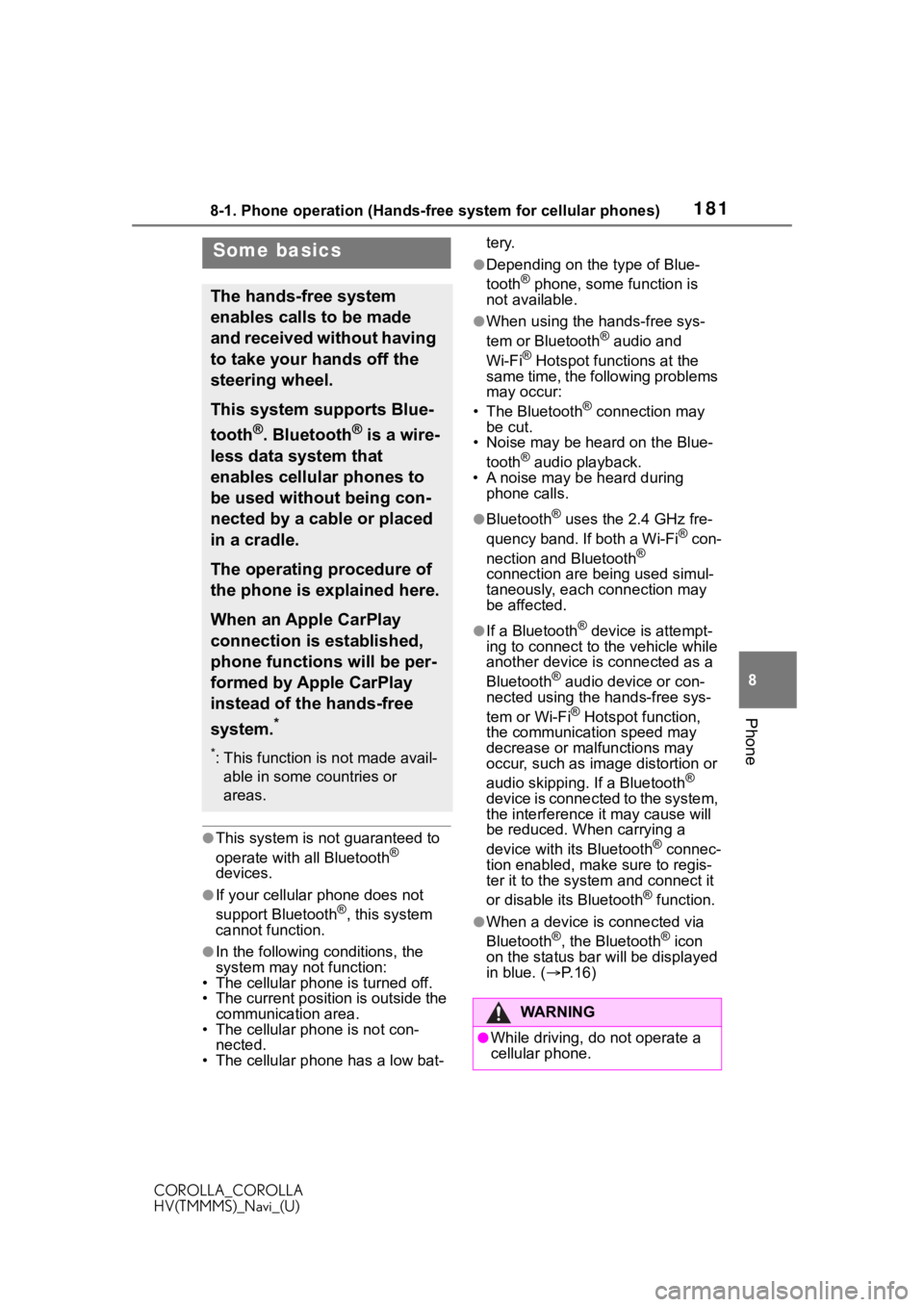
1818-1. Phone operation (Hands-free system for cellular phones)
COROLLA_COROLLA
HV(TMMMS)_Navi_(U)
8
Phone
●This system is n ot guaranteed to
operate with all Bluetooth®
devices.
●If your cellular phone does not
support Bluetooth®, this system
cannot function.
●In the following conditions, the
system may not function:
• The cellular phone is turned off.
• The current position is outside the
communication area.
• The cellular phone is not con-
nected.
• The cellular phone has a low bat- tery.
●Depending on the type of Blue-
tooth® phone, some function is
not available.
●When using the hands-free sys-
tem or Bluetooth® audio and
Wi-Fi® Hotspot functions at the
same time, the following problems
may occur:
• The Bluetooth
® connection may
be cut.
• Noise may be heard on the Blue-
tooth
® audio playback.
• A noise may be heard during
phone calls.
●Bluetooth® uses the 2.4 GHz fre-
quency band. If both a Wi-Fi® con-
nection and Bluetooth®
connection are being used simul-
taneously, each connection may
be affected.
●If a Bluetooth® device is attempt-
ing to connect to the vehicle while
another device is connected as a
Bluetooth
® audio device or con-
nected using the hands-free sys-
tem or Wi-Fi
® Hotspot function,
the communication speed may
decrease or malfunctions may
occur, such as image distortion or
audio skipping. If a Bluetooth
®
device is connected to the system,
the interference it may cause will
be reduced. When carrying a
device with its Bluetooth
® connec-
tion enabled, make sure to regis-
ter it to the system and connect it
or disable its Bluetooth
® function.
●When a device is connected via
Bluetooth®, the Bluetooth® icon
on the status bar will be displayed
in blue. ( P. 1 6 )
Some basics
The hands-free system
enables calls to be made
and received without having
to take your hands off the
steering wheel.
This system supports Blue-
tooth
®. Bluetooth® is a wire-
less data system that
enables cellular phones to
be used without being con-
nected by a cable or placed
in a cradle.
The operating procedure of
the phone is explained here.
When an Apple CarPlay
connection is established,
phone functions will be per-
formed by Apple CarPlay
instead of the hands-free
system.
*
*: This function is not made avail- able in some countries or
areas.
WA R N I N G
●While driving, do not operate a
cellular phone.
Page 183 of 250
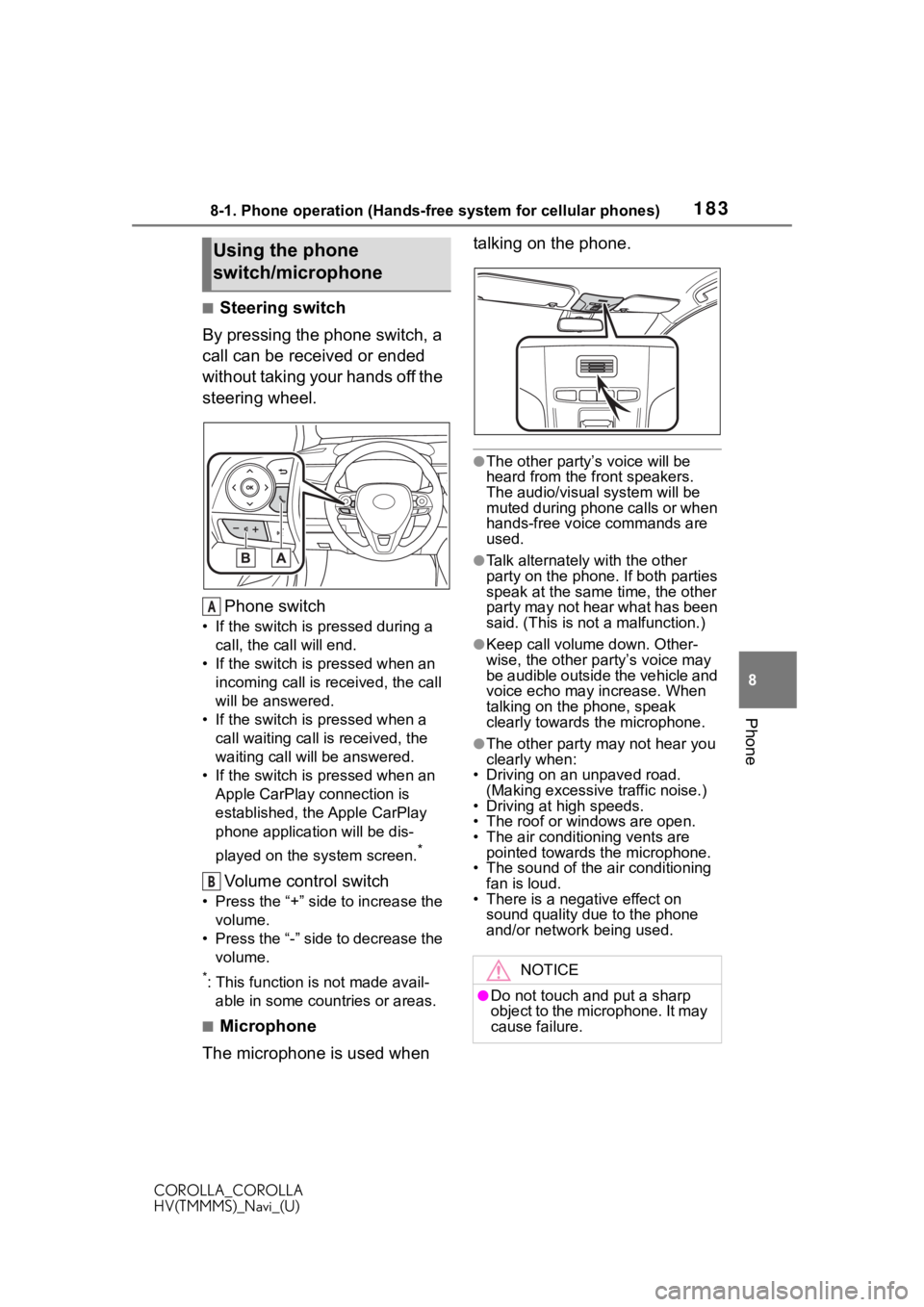
1838-1. Phone operation (Hands-free system for cellular phones)
COROLLA_COROLLA
HV(TMMMS)_Navi_(U)
8
Phone
■Steering switch
By pressing the phone switch, a
call can be received or ended
without taking your hands off the
steering wheel.
Phone switch
• If the switch is pressed during a call, the call will end.
• If the switch is pressed when an incoming call is r eceived, the call
will be answered.
• If the switch is pressed when a call waiting call is received, the
waiting call will be answered.
• If the switch is pressed when an Apple CarPlay connection is
established, the Apple CarPlay
phone application will be dis-
played on the system screen.
*
Volume control switch
• Press the “+” side to increase the volume.
• Press the “-” side to decrease the volume.
*: This function is not made avail-able in some countries or areas.
■Microphone
The microphone is used when talking on the phone.
●The other party’s voice will be
heard from the front speakers.
The audio/vis
ual system will be
muted during phone calls or when
hands-free voice commands are
used.
●Talk alternately with the other
party on the phone. If both parties
speak at the same time, the other
party may not hear what has been
said. (This is not a malfunction.)
●Keep call volume down. Other-
wise, the other party’s voice may
be audible outside the vehicle and
voice echo may increase. When
talking on the phone, speak
clearly towards the microphone.
●The other party may not hear you
clearly when:
• Driving on an unpaved road.
(Making excessive traffic noise.)
• Driving at high speeds.
• The roof or windows are open.
• The air conditioning vents are pointed towards the microphone.
• The sound of the air conditioning fan is loud.
• There is a negative effect on
sound quality due to the phone
and/or network being used.
Using the phone
switch/microphone
A
B
NOTICE
●Do not touch and put a sharp
object to the microphone. It may
cause failure.
Page 187 of 250
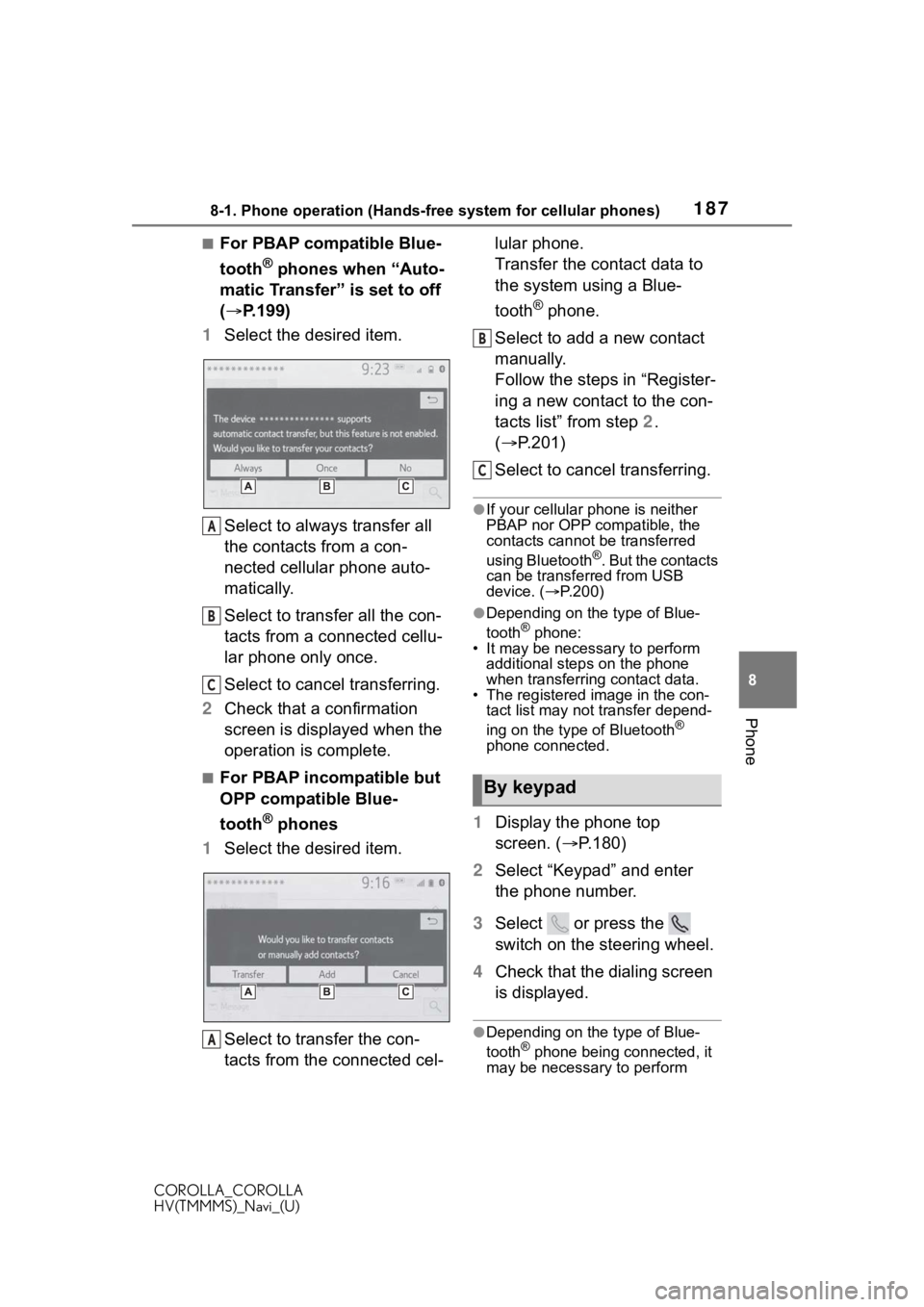
1878-1. Phone operation (Hands-free system for cellular phones)
COROLLA_COROLLA
HV(TMMMS)_Navi_(U)
8
Phone
■For PBAP compatible Blue-
tooth
® phones when “Auto-
matic Transfer” is set to off
( P.199)
1 Select the desired item.
Select to always transfer all
the contacts from a con-
nected cellular phone auto-
matically.
Select to transfer all the con-
tacts from a connected cellu-
lar phone only once.
Select to cancel transferring.
2 Check that a confirmation
screen is displayed when the
operation is complete.
■For PBAP incompatible but
OPP compatible Blue-
tooth
® phones
1 Select the desired item.
Select to transfer the con-
tacts from the connected cel- lular phone.
Transfer the contact data to
the system using a Blue-
tooth
® phone.
Select to add a new contact
manually.
Follow the steps in “Register-
ing a new contact to the con-
tacts list” from step 2.
( P.201)
Select to cancel transferring.
●If your cellular phone is neither
PBAP nor OPP compatible, the
contacts cannot be transferred
using Bluetooth
®. But the contacts
can be transferred from USB
device. ( P.200)
●Depending on the type of Blue-
tooth® phone:
• It may be necessary to perform
additional steps on the phone
when transferring contact data.
• The registered image in the con-
tact list may not transfer depend-
ing on the type of Bluetooth
®
phone connected.
1 Display the phone top
screen. ( P.180)
2 Select “Keypad” and enter
the phone number.
3 Select or press the
switch on the steering wheel.
4 Check that the dialing screen
is displayed.
●Depending on the type of Blue-
tooth® phone being connected, it
may be necessary to perform
A
B
C
A
By keypad
B
C
Page 188 of 250
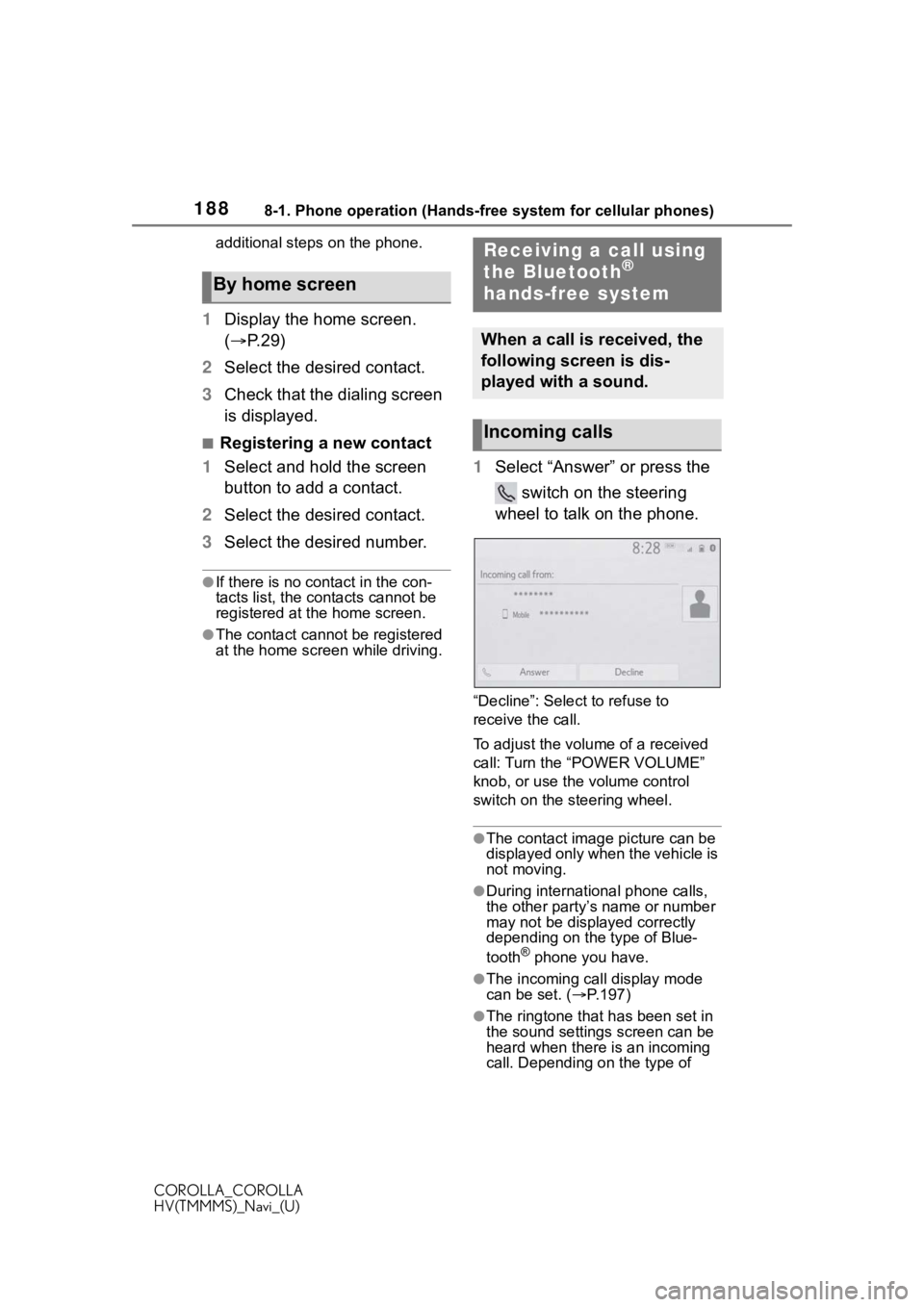
1888-1. Phone operation (Hands-free system for cellular phones)
COROLLA_COROLLA
HV(TMMMS)_Navi_(U)additional steps on the phone.
1
Display the home screen.
( P. 2 9 )
2 Select the desired contact.
3 Check that the dialing screen
is displayed.
■Registering a new contact
1 Select and hold the screen
button to add a contact.
2 Select the desired contact.
3 Select the desired number.
●If there is no contact in the con-
tacts list, the contacts cannot be
registered at the home screen.
●The contact cannot be registered
at the home screen while driving.
1Select “Answer” or press the
switch on the steering
wheel to talk on the phone.
“Decline”: Select to refuse to
receive the call.
To adjust the volume of a received
call: Turn the “POWER VOLUME”
knob, or use the volume control
switch on the steering wheel.
●The contact image picture can be
displayed only when the vehicle is
not moving.
●During international phone calls,
the other party’s name or number
may not be displayed correctly
depending on the type of Blue-
tooth
® phone you have.
●The incoming call display mode
can be set. ( P.197)
●The ringtone that has been set in
the sound settings screen can be
heard when there is an incoming
call. Depending on the type of
By home screen
Receiving a call using
the Bluetooth®
hands-free system
When a call is received, the
following screen is dis-
played with a sound.
Incoming calls
Page 191 of 250
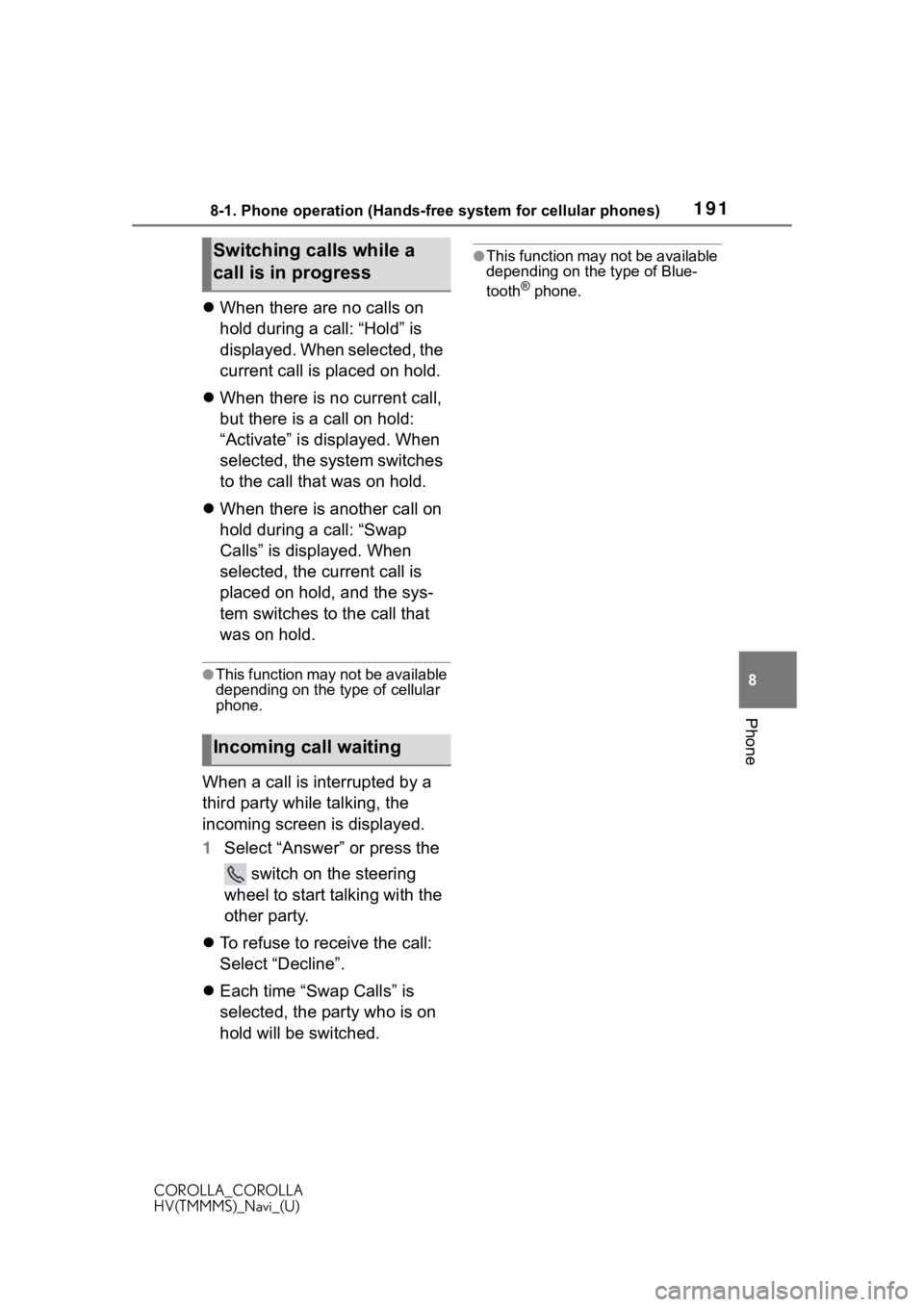
1918-1. Phone operation (Hands-free system for cellular phones)
COROLLA_COROLLA
HV(TMMMS)_Navi_(U)
8
Phone
When there are no calls on
hold during a call: “Hold” is
displayed. When selected, the
current call is placed on hold.
When there is no current call,
but there is a call on hold:
“Activate” is displayed. When
selected, the system switches
to the call that was on hold.
When there is another call on
hold during a call: “Swap
Calls” is displayed. When
selected, the current call is
placed on hold, and the sys-
tem switches to the call that
was on hold.
●This function may not be available
depending on the type of cellular
phone.
When a call is interrupted by a
third party while talking, the
incoming screen is displayed.
1 Select “Answer” or press the
switch on the steering
wheel to start talking with the
other party.
To refuse to receive the call:
Select “Decline”.
Each time “Swap Calls” is
selected, the party who is on
hold will be switched.
●This function may not be available
depending on the type of Blue-
tooth
® phone.
Switching calls while a
call is in progress
Incoming call waiting
Page 193 of 250

1938-1. Phone operation (Hands-free system for cellular phones)
COROLLA_COROLLA
HV(TMMMS)_Navi_(U)
8
Phone
●Depending on the type of Blue-
tooth® phone used for receiving
messages, or its registration sta-
tus with the system, some infor-
mation may not be displayed.
●The pop-up screen is separately
available for incoming e-mail and
SMS/MMS messages under the
following conditions:
E-mail:
• “Incoming E-mail Display” is set to “Full Screen”. ( P.197)
• “E-mail Notification Pop-up” is set to on. ( P.197)
SMS/MMS:
• “Incoming SMS/MMS Display” is set to “Full Screen”. ( P.197)
• “SMS/MMS Notification Pop-up” is
set to on. ( P.197)
●Depending on the type of Blue-
tooth® phone being connected,
E-Mail function cannot be used via
Bluetooth
®.
1 Display the message screen.
( P.192)
2 Select a desired account
name.
3 Select the desired message
from the list.
4 Check that the message is
displayed. Select to call the message
sender.
Select to have messages
read out.
To cancel this function, select
“Stop”.
When “Automatic Message
Readout” is set to on, mes-
sages will be automatically
read out. (
P.204)
Select to display the previous
or next message.
This function can be chosen
the method to reply mes-
sage with “Dictation” or
“Quick Message”.
●Reading a text message is not
available while driving.
●Depending on the type of Blue-
tooth® phone being connected,
this function cannot be used.
●Depending on the type of Blue-
tooth® phone being connected, it
may be necessary to perform
additional steps on the phone.
●Messages are displayed in the
appropriate connected Blue-
tooth
® phone’s registered mail
address folder. Select the desired
folder to be displayed.
●Only received messages on the
connected Bluetooth® phone can
be displayed.
●The text of the message is not dis-
played while driving.
●Turn the “POWER VOLUME”
knob, or use the volume control
switch on the steering wheel to
adjust the message read out vol-
ume.
●“Subject:” field is not shown on
SMS case.
Checking received mes-
sages
A
B
C
D
Page 195 of 250
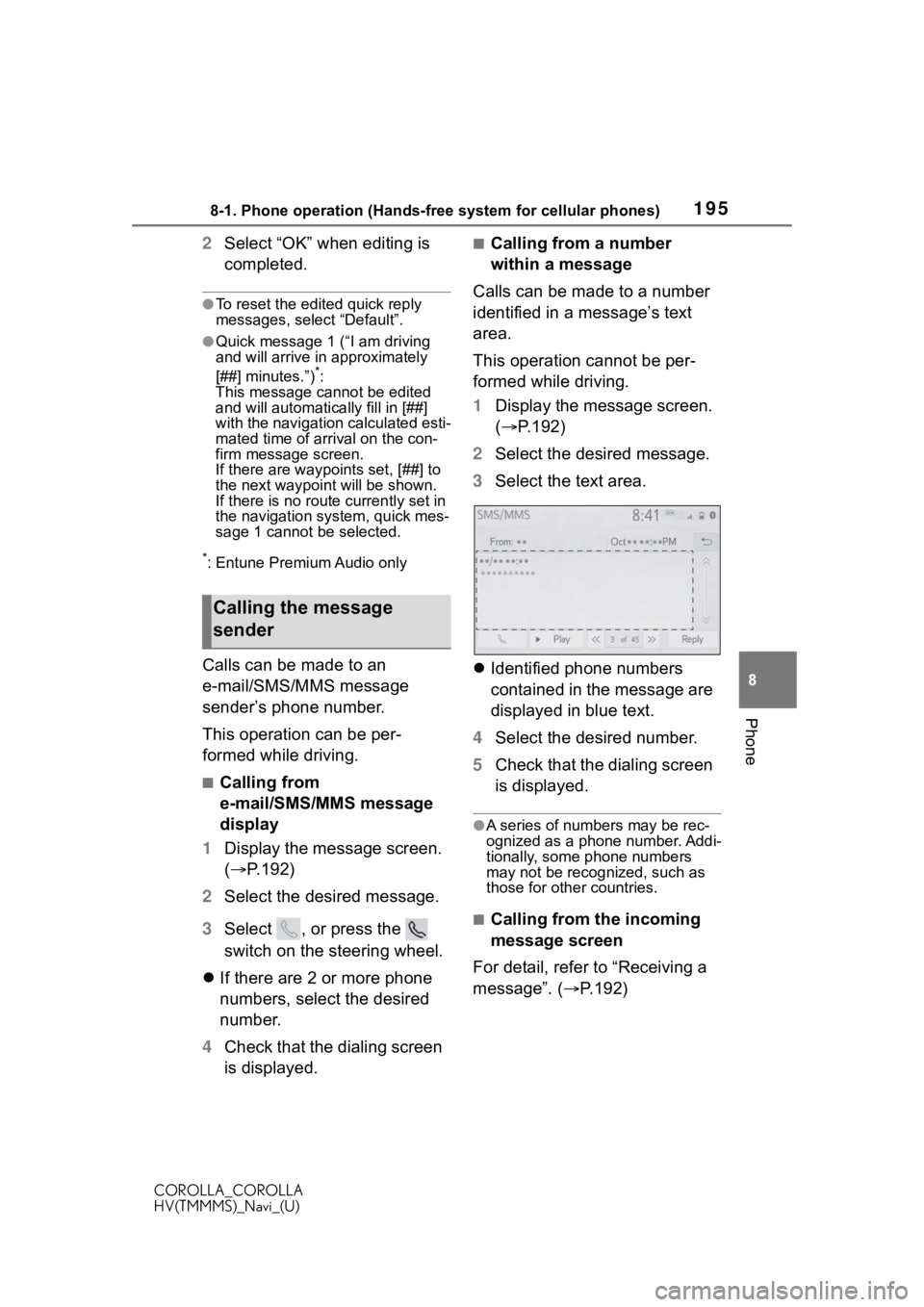
1958-1. Phone operation (Hands-free system for cellular phones)
COROLLA_COROLLA
HV(TMMMS)_Navi_(U)
8
Phone
2 Select “OK” when editing is
completed.
●To reset the edited quick reply
messages, select “Default”.
●Quick message 1 ( “I am driving
and will arrive in approximately
[##] minutes.”)
*:
This message cannot be edited
and will automatica lly fill in [##]
with the navigation calculated esti-
mated time of arrival on the con-
firm message screen.
If there are waypoints set, [##] to
the next waypoint will be shown.
If there is no route currently set in
the navigation system, quick mes-
sage 1 cannot be selected.
*: Entune Premium Audio only
Calls can be made to an
e-mail/SMS/MMS message
sender’s phone number.
This operation can be per-
formed while driving.
■Calling from
e-mail/SMS/MMS message
display
1 Display the message screen.
( P.192)
2 Select the desired message.
3 Select , or press the
switch on the steering wheel.
If there are 2 or more phone
numbers, select the desired
number.
4 Check that the dialing screen
is displayed.
■Calling from a number
within a message
Calls can be made to a number
identified in a message’s text
area.
This operation cannot be per-
formed while driving.
1 Display the message screen.
( P.192)
2 Select the desired message.
3 Select the text area.
Identified phone numbers
contained in the message are
displayed in blue text.
4 Select the desired number.
5 Check that the dialing screen
is displayed.
●A series of numbers may be rec-
ognized as a phone number. Addi-
tionally, some phone numbers
may not be recognized, such as
those for other countries.
■Calling from the incoming
message screen
For detail, refer to “Receiving a
message”. ( P.192)
Calling the message
sender
Page 227 of 250

2279-2. Toyota Entune operation
COROLLA_COROLLA
HV(TMMMS)_Navi_(U)
9
Toyota Entune
*: Entune Premium Audio only
Destination Assist Connect pro-
vides you with live assistance
for finding destinations via the
Toyota Entune center. You can
request either a specific busi-
ness, address, or ask for help
locating your desired destination
by category, such as restau-
rants, gas stations, shopping
centers or other Points of Inter-
est (POI).
After you tell the agent your
choice of destination, its coordi-
nates are sent wirelessly to your
vehicle’s navi gation system.
●The hands-free system cannot be
used while Destination Assist
Connect is being used.
■From the map screen
1 Press the “MAP” button. 2
Select .
3 Follow the steps in “From the
menu screen” from step 3.
( P.227)
■From the menu screen
1 Press the “MENU” button.
2 Select “Destination”.
3 Select “Dest Assist”.
4 When an agent comes on the
line, tell the agent the
address, business name, or
the type of POI or service.
To adjust the call volume,
select “-” or “+”, or use the vol-
ume switch on the steering
wheel during the call.
To hang up the phone, select
“End” or press the switch
on the steering wheel.
5 After the agent helps you
determine your location of
choice, select the screen but-
ton of the desired action.
“Save”: Select to register as a
memory point.
“Go”: Select to set as a destination.
: Select to call the registered
number.
Toyota Entune Desti-
nations
Destination Assist Con-
nect*
Make a call with Destina-
tion Assist Connect
Page 235 of 250
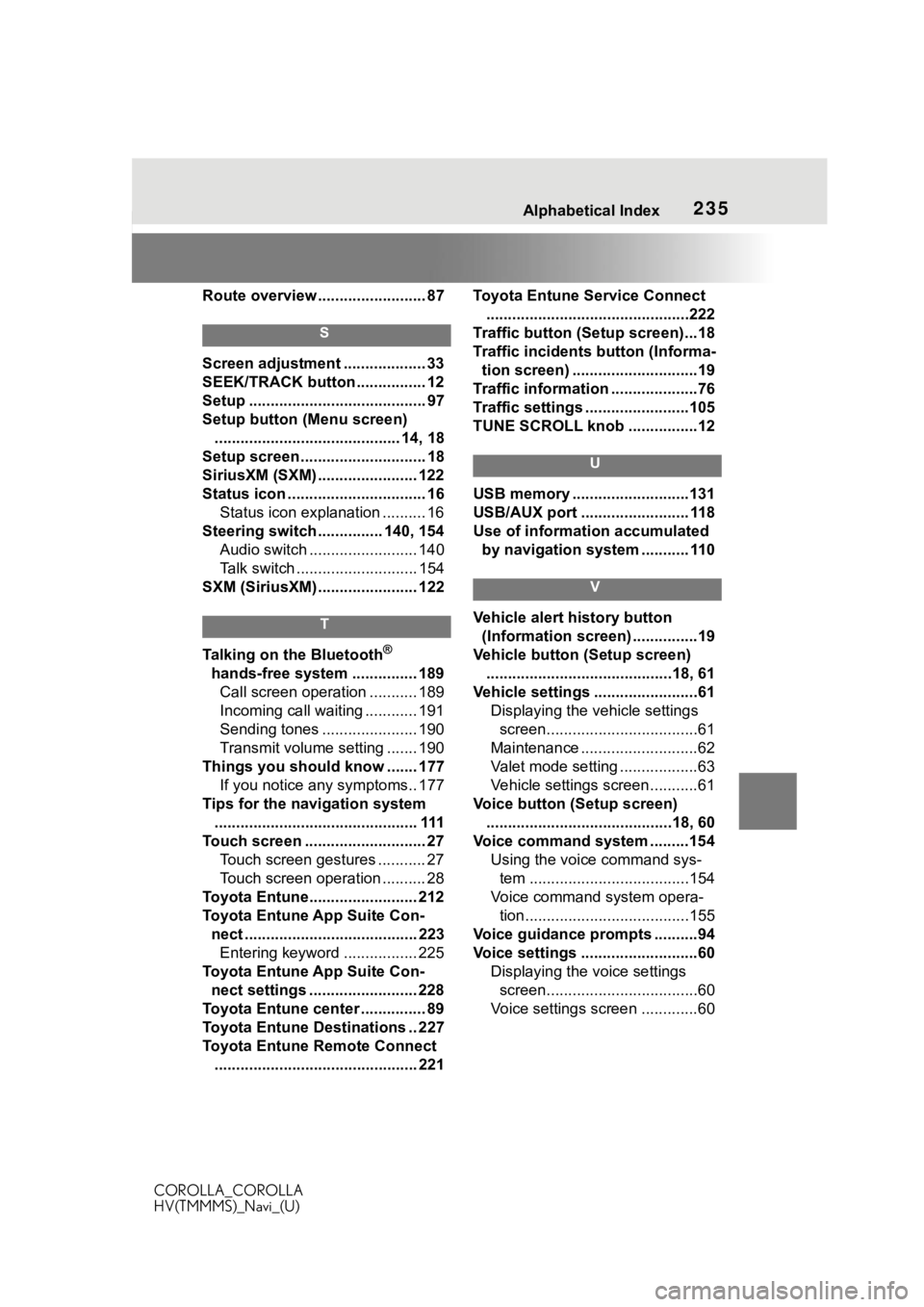
235Alphabetical Index
COROLLA_COROLLA
HV(TMMMS)_Navi_(U)
Route overview ......................... 87
S
Screen adjustment ................... 33
SEEK/TRACK button ................ 12
Setup ......................................... 97
Setup button (Menu screen) ........................................... 14, 18
Setup screen ............................. 18
SiriusXM (SXM) ....................... 122
Status icon ................................ 16 Status icon explanation .......... 16
Steering switch ............... 140, 154 Audio switch ......................... 140
Talk switch ............................ 154
SXM (SiriusXM) ....................... 122
T
Talking on the Bluetooth®
hands-free system ............... 189 Call screen operation ........... 189
Incoming call waiting ............ 191
Sending tones ...................... 190
Transmit volume setting ....... 190
Things you should know ....... 177 If you notice any symptoms.. 177
Tips for the navigation system ............................................... 111
Touch screen ............................ 27 Touch screen gestures ........... 27
Touch screen operation .......... 28
Toyota Entune......................... 212
Toyota Entune App Suite Con- nect ........................................ 223Entering keyword ................. 225
Toyota Entune App Suite Con- nect settings ......................... 228
Toyota Entune center ............... 89
Toyota Entune Destinations .. 227
Toyota Entune Remote Connect ............................................... 221 Toyota Entune Service Connect
...............................................222
Traffic button (Setup screen)...18
Traffic incidents button (Informa- tion screen) .............................19
Traffic information ....................76
Traffic settings ........................105
TUNE SCROLL knob ................12
U
USB memory ...........................131
USB/AUX port ......................... 118
Use of information accumulated by navigation system ........... 110
V
Vehicle alert history button (Information screen) ...............19
Vehicle button (Setup screen) ...........................................18, 61
Vehicle settings ........................61 Displaying the vehicle settings screen...................................61
Maintenance ...........................62
Valet mode setting ..................63
Vehicle settings screen...........61
Voice button (Setup screen) ...........................................18, 60
Voice command system .........154 Using the voice command sys-tem .....................................154
Voice command system opera- tion......................................155
Voice guidance prompts ..........94
Voice settings ...........................60 Displaying the voice settings screen...................................60
Voice settings screen .............60