key TOYOTA COROLLA 2021 Accessories, Audio & Navigation (in English)
[x] Cancel search | Manufacturer: TOYOTA, Model Year: 2021, Model line: COROLLA, Model: TOYOTA COROLLA 2021Pages: 262, PDF Size: 8.16 MB
Page 220 of 262
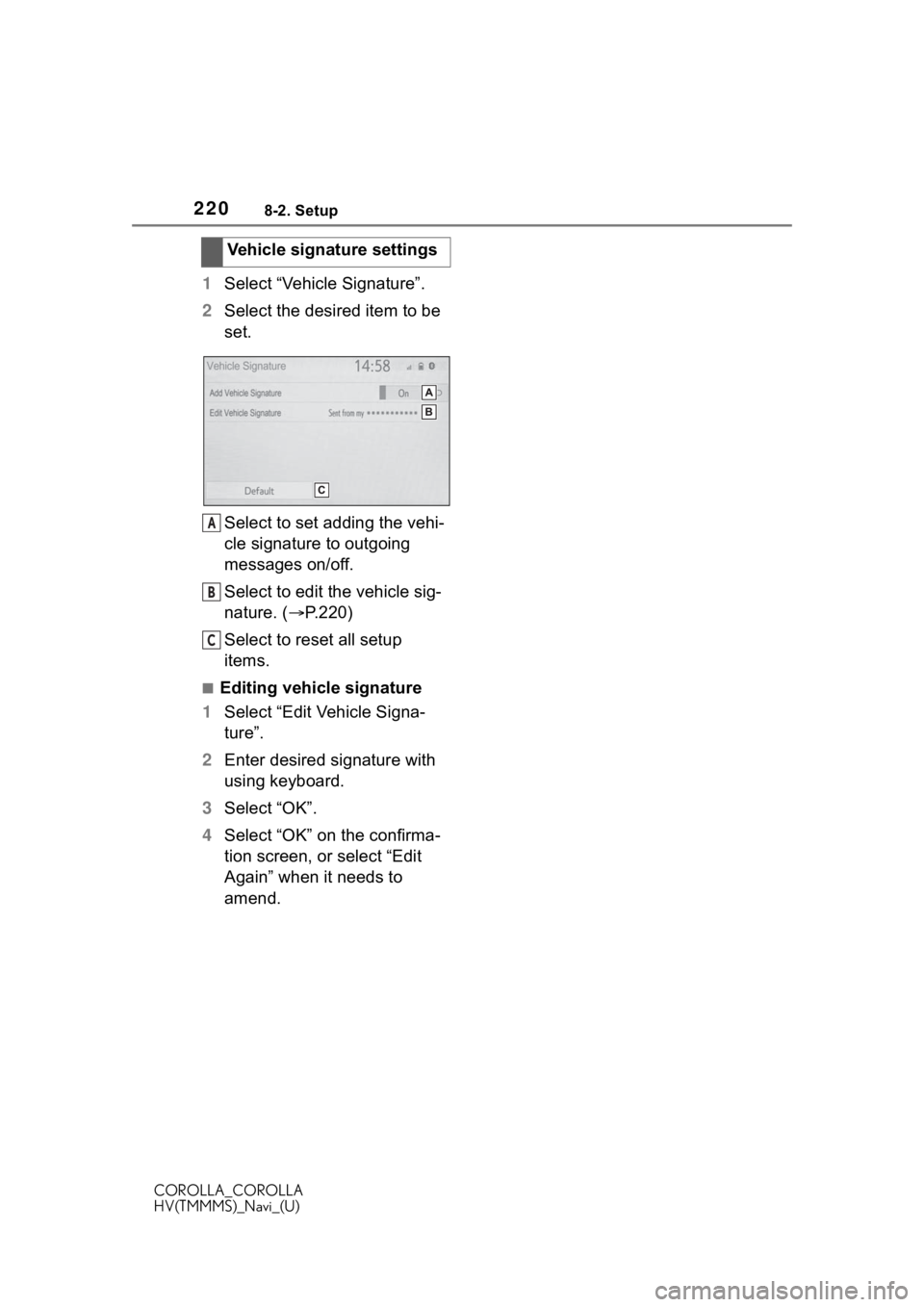
2208-2. Setup
COROLLA_COROLLA
HV(TMMMS)_Navi_(U)
1Select “Vehicle Signature”.
2 Select the desired item to be
set.
Select to set adding the vehi-
cle signature to outgoing
messages on/off.
Select to edit the vehicle sig-
nature. ( P.220)
Select to reset all setup
items.
■Editing vehicle signature
1 Select “Edit Vehicle Signa-
ture”.
2 Enter desired signature with
using keyboard.
3 Select “OK”.
4 Select “OK” on the confirma-
tion screen, or select “Edit
Again” when it needs to
amend.Vehicle signature settings
A
B
C
Page 239 of 262
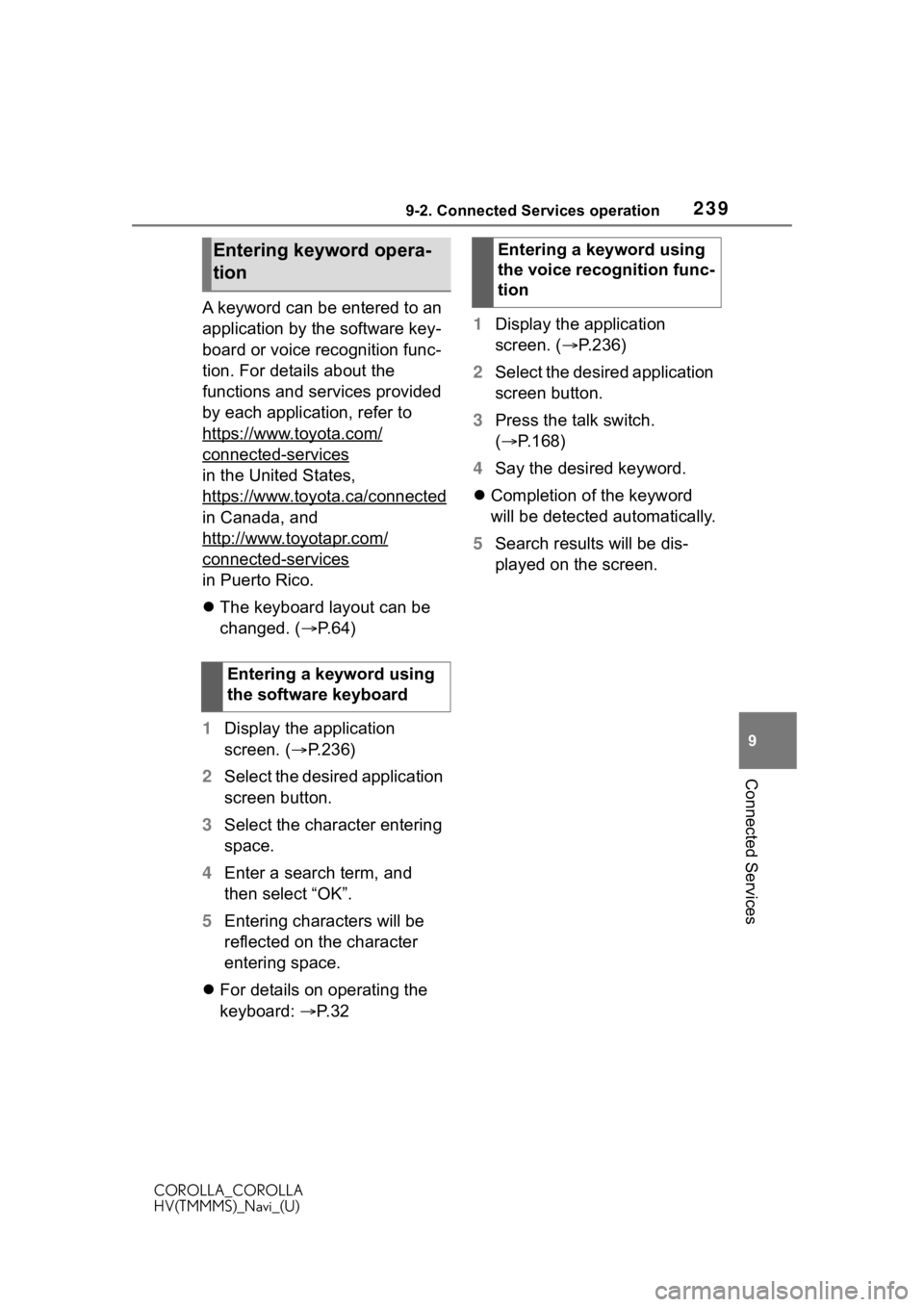
2399-2. Connected Services operation
COROLLA_COROLLA
HV(TMMMS)_Navi_(U)
9
Connected Services
A keyword can be entered to an
application by the software key-
board or voice recognition func-
tion. For details about the
functions and services provided
by each application, refer to
https://www.toyota.com/
connected-services
in the United States,
https://www.toyota.ca/connected
in Canada, and
http://www.toyotapr.com/
connected-services
in Puerto Rico.
The keyboard layout can be
changed. ( P. 6 4 )
1 Display the application
screen. ( P.236)
2 Select the desired application
screen button.
3 Select the character entering
space.
4 Enter a search term, and
then select “OK”.
5 Entering characters will be
reflected on the character
entering space.
For details on operating the
keyboard: P. 3 2 1
Display the application
screen. ( P.236)
2 Select the desired application
screen button.
3 Press the talk switch.
( P.168)
4 Say the desired keyword.
Completion of the keyword
will be detected automatically.
5 Search results will be dis-
played on the screen.
Entering keyword opera-
tion
Entering a keyword using
the software keyboard
Entering a keyword using
the voice recognition func-
tion
Page 245 of 262
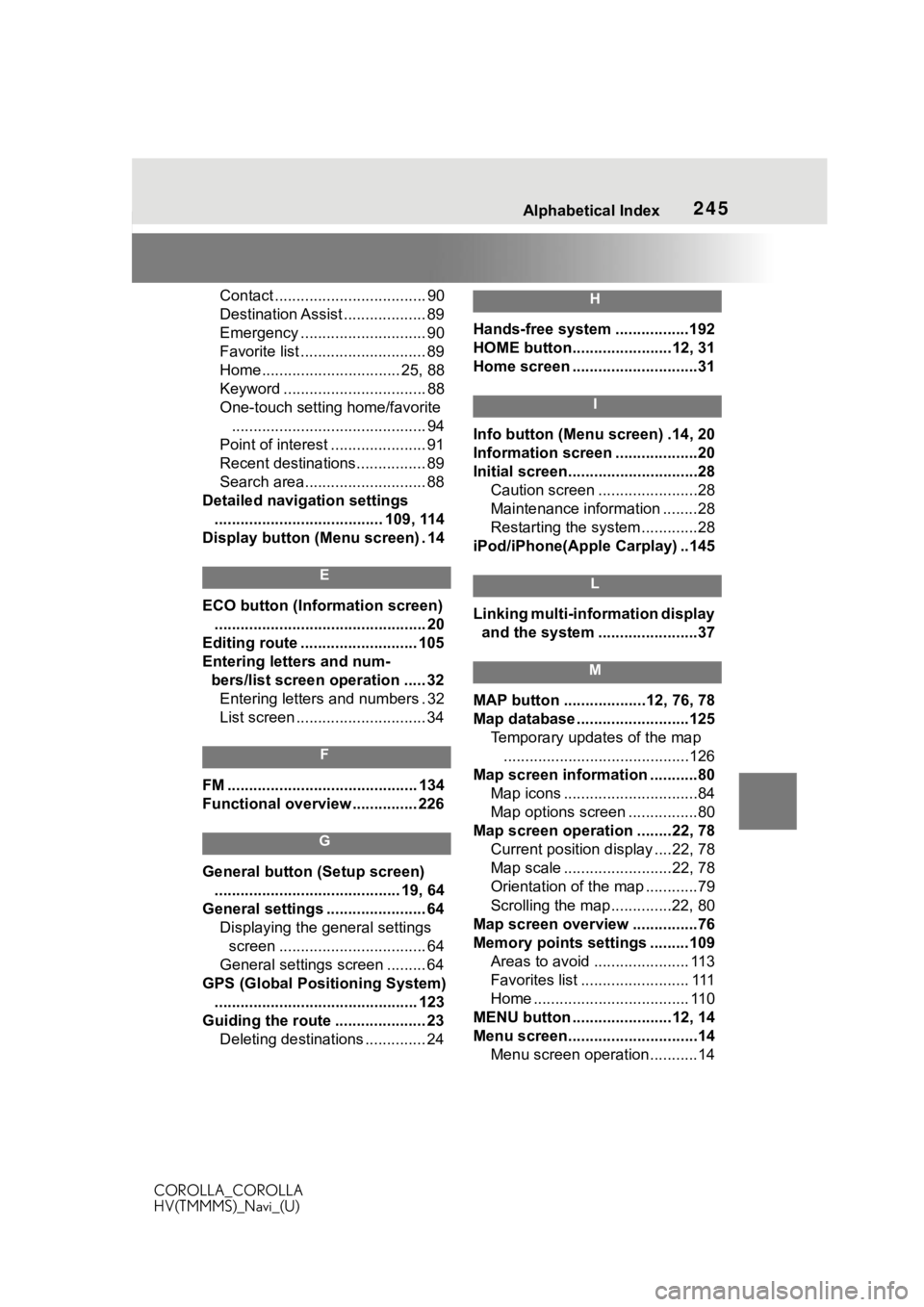
245Alphabetical Index
COROLLA_COROLLA
HV(TMMMS)_Navi_(U)
Contact ................................... 90
Destination Assist ................... 89
Emergency ............................. 90
Favorite list ............................. 89
Home................................ 25, 88
Keyword ................................. 88
One-touch setting home/favorite ............................................. 94
Point of interest ...................... 91
Recent destinations................ 89
Search area............................ 88
Detailed navigation settings ....................................... 109, 114
Display button (Menu screen) . 14
E
ECO button (Information screen) ................................................. 20
Editing route ........................... 105
Entering letters and num- bers/list screen operation ..... 32Entering letters and numbers . 32
List screen .............................. 34
F
FM ............................................ 134
Functional overview ............... 226
G
General button (Setup screen)
........................................... 19, 64
General settings ....................... 64 Displaying the general settings screen .................................. 64
General settings screen ......... 64
GPS (Global Positioning System) ............................................... 123
Guiding the route ..................... 23 Deleting destinations .............. 24
H
Hands-free system .................192
HOME button.......................12, 31
Home screen .............................31
I
Info button (Menu screen) .14, 20
Information screen ...................20
Initial screen..............................28Caution screen .......................28
Maintenance information ........28
Restarting the system .............28
iPod/iPhone(Apple Carplay) ..145
L
Linking multi-information display and the system .......................37
M
MAP button ...................12, 76, 78
Map database ..........................125 Temporary updates of the map...........................................126
Map screen information ...........80 Map icons ...............................84
Map options screen ................80
Map screen operation ........22, 78 Current position d isplay ....22, 78
Map scale .........................22, 78
Orientation of the map ............79
Scrolling the map ..............22, 80
Map screen overview ...............76
Memory points settings .........109 Areas to avoid ...................... 113
Favorites list ......................... 111
Home .................................... 110
MENU button .......................12, 14
Menu screen..............................14 Menu screen operation...........14
Page 246 of 262
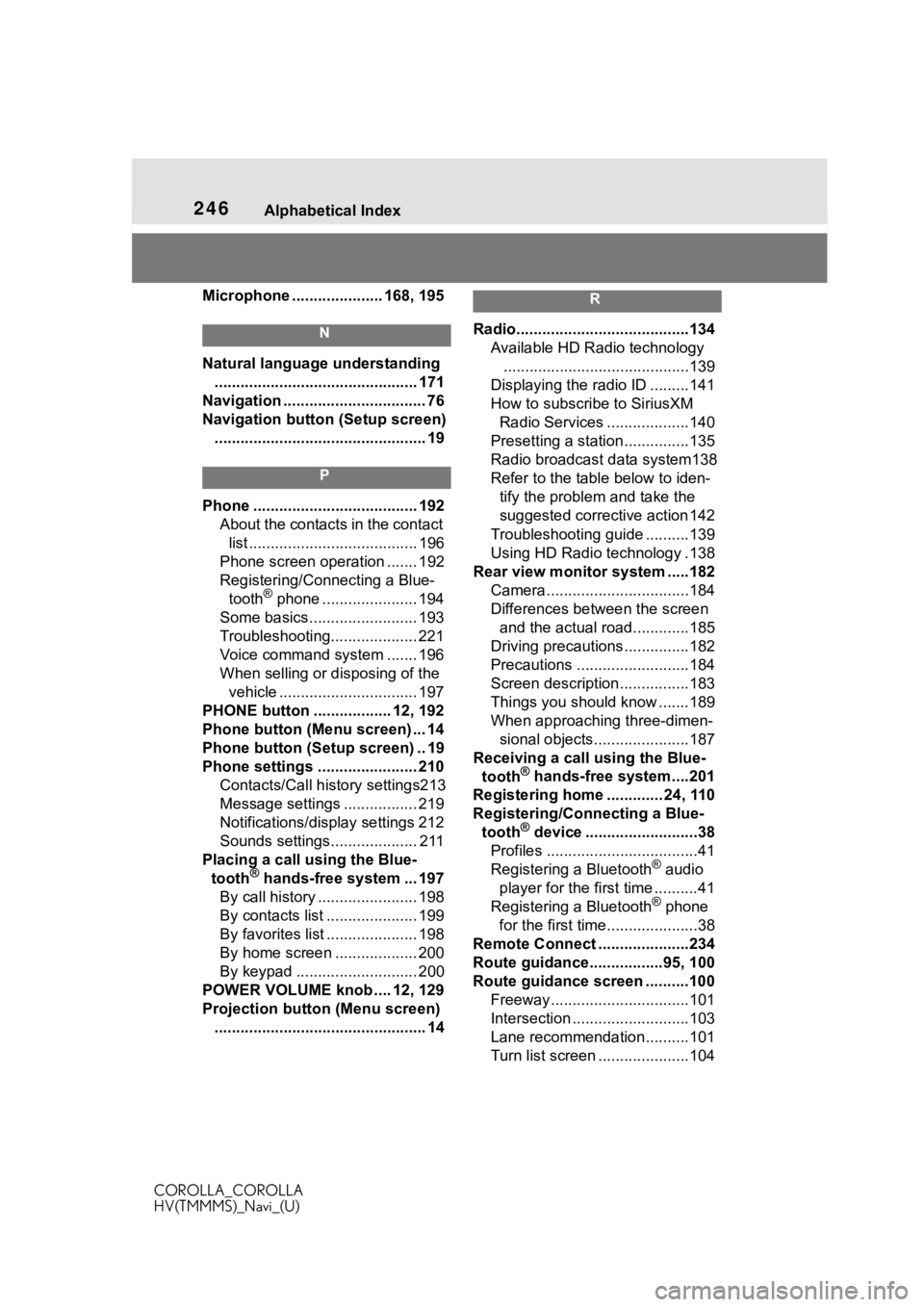
246Alphabetical Index
COROLLA_COROLLA
HV(TMMMS)_Navi_(U)
Microphone ..................... 168, 195
N
Natural language understanding ............................................... 171
Navigation ................................. 76
Navigation button (Setup screen) ................................................. 19
P
Phone ...................................... 192 About the contacts in the contact list ....................................... 196
Phone screen operation ....... 192
Registering/Conn ecting a Blue-
tooth
® phone ...................... 194
Some basics......................... 193
Troubleshooting.................... 221
Voice command system ....... 196
When selling or disposing of the vehicle ................................ 197
PHONE button .................. 12, 192
Phone button (Menu screen) ... 14
Phone button (Setup screen) .. 19
Phone settings ....................... 210 Contacts/Call history settings213
Message settings ................. 219
Notifications/display settings 212
Sounds settings.................... 211
Placing a call u sing the Blue-
tooth
® hands-free system ... 197
By call history ....................... 198
By contacts list ..................... 199
By favorites list ..................... 198
By home screen ................... 200
By keypad ............................ 200
POWER VOLUME knob .... 12, 129
Projection button (Menu screen) ................................................. 14
R
Radio........................................134 Available HD Radio technology...........................................139
Displaying the radi o ID .........141
How to subscribe to SiriusXM Radio Services ...................140
Presetting a station ...............135
Radio broadcast data system138
Refer to the tabl e below to iden-
tify the problem and take the
suggested corrective action 142
Troubleshooting guide ..........139
Using HD Radio technology .138
Rear view monitor system .....182 Camera.................................184
Differences between the screen and the actual roa d.............185
Driving precautions ...............182
Precautions ..........................184
Screen description................183
Things you should know .......189
When approaching three-dimen- sional objects......................187
Receiving a cal l using the Blue-
tooth
® hands-free system....201
Registering home ............. 24, 110
Registering/Connecting a Blue- tooth
® device ..........................38
Profiles ...................................41
Registering a Bluetooth
® audio
player for the first time ..........41
Registering a Bluetooth
® phone
for the first time.....................38
Remote Connect .....................234
Route guidance.................95, 100
Route guidance screen ..........100 Freeway................................101
Intersection ...........................103
Lane recommendation..........101
Turn list screen .....................104
Page 247 of 262
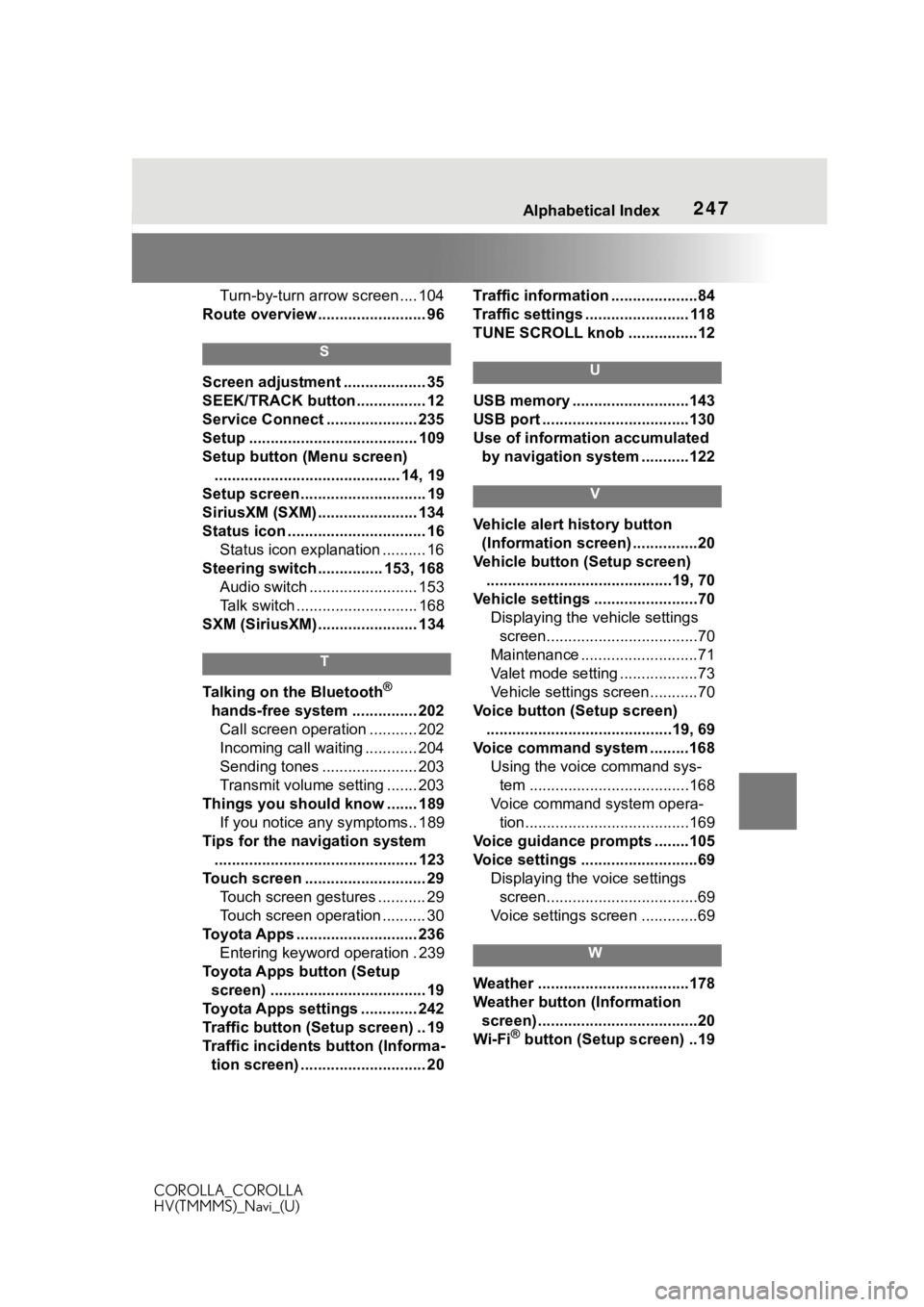
247Alphabetical Index
COROLLA_COROLLA
HV(TMMMS)_Navi_(U)
Turn-by-turn arrow screen .... 104
Route overview ......................... 96
S
Screen adjustment ................... 35
SEEK/TRACK button ................ 12
Service Connect ..................... 235
Setup ....................................... 109
Setup button (Menu screen) ........................................... 14, 19
Setup screen ............................. 19
SiriusXM (SXM) ....................... 134
Status icon ................................ 16 Status icon explanation .......... 16
Steering switch ............... 153, 168 Audio switch ......................... 153
Talk switch ............................ 168
SXM (SiriusXM) ....................... 134
T
Talking on the Bluetooth®
hands-free system ............... 202 Call screen operation ........... 202
Incoming call waiting ............ 204
Sending tones ...................... 203
Transmit volume setting ....... 203
Things you should know ....... 189 If you notice any symptoms.. 189
Tips for the navigation system ............................................... 123
Touch screen ............................ 29 Touch screen gestures ........... 29
Touch screen operation .......... 30
Toyota Apps ............................ 236 Entering keyword operation . 239
Toyota Apps button (Setup screen) .................................... 19
Toyota Apps settings ............. 242
Traffic button (Setup screen) .. 19
Traffic incidents button (Informa- tion screen) ............................. 20 Traffic information ....................84
Traffic settings ........................ 118
TUNE SCROLL knob ................12
U
USB memory ...........................143
USB port ..................................130
Use of information accumulated
by navigation system ...........122
V
Vehicle alert history button (Information screen) ...............20
Vehicle button (Setup screen) ...........................................19, 70
Vehicle settings ........................70 Displaying the vehicle settings screen...................................70
Maintenance ...........................71
Valet mode setting ..................73
Vehicle settings screen...........70
Voice button (Setup screen) ...........................................19, 69
Voice command system .........168 Using the voice command sys-tem .....................................168
Voice command system opera- tion......................................169
Voice guidance p rompts ........105
Voice settings ...........................69 Displaying the voice settings screen...................................69
Voice settings screen .............69
W
Weather ...................................178
Weather button (Information screen) .....................................20
Wi-Fi
® button (Setup screen) ..19