fuel TOYOTA COROLLA 2021 Accessories, Audio & Navigation (in English)
[x] Cancel search | Manufacturer: TOYOTA, Model Year: 2021, Model line: COROLLA, Model: TOYOTA COROLLA 2021Pages: 262, PDF Size: 8.16 MB
Page 14 of 262
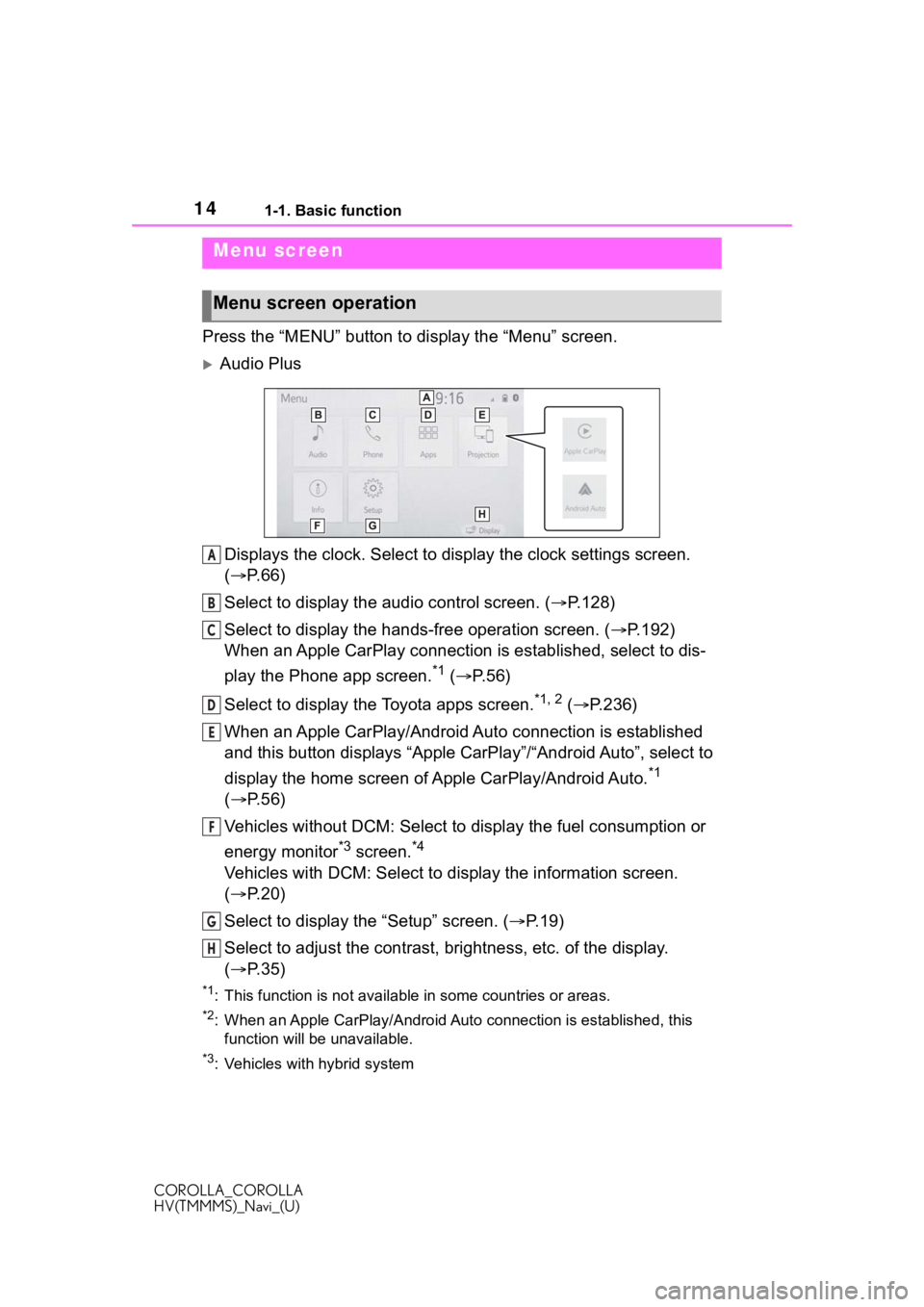
141-1. Basic function
COROLLA_COROLLA
HV(TMMMS)_Navi_(U)
Press the “MENU” button to display the “Menu” screen.
Audio Plus
Displays the clock. Select to display the clock settings screen.
( P. 6 6 )
Select to display the audio control screen. ( P.128)
Select to display the hands-free operation screen. ( P.192)
When an Apple CarPlay connection is established, select to dis-
play the Phone app screen.
*1 ( P.56)
Select to display the Toyota apps screen.
*1, 2 ( P.236)
When an Apple CarPlay/Android Auto connection is established
and this button displays “Apple CarPlay”/“Android Auto”, select to
display the home screen of Apple CarPlay/Android Auto.
*1
( P. 5 6 )
Vehicles without DCM: Select to d isplay the fuel consumption or
energy monitor
*3 screen.*4
Vehicles with DCM: Select to display the information screen.
( P. 2 0 )
Select to display the “Setup” screen. ( P.19)
Select to adjust the contrast, brightness, etc. of the display.
( P. 3 5 )
*1: This function is not availabl e in some countries or areas.
*2: When an Apple CarPlay/Android Auto connection is established, this
function will be unavailable.
*3: Vehicles with hybrid system
Menu screen
Menu screen operation
A
B
C
D
E
F
G
H
Page 20 of 262
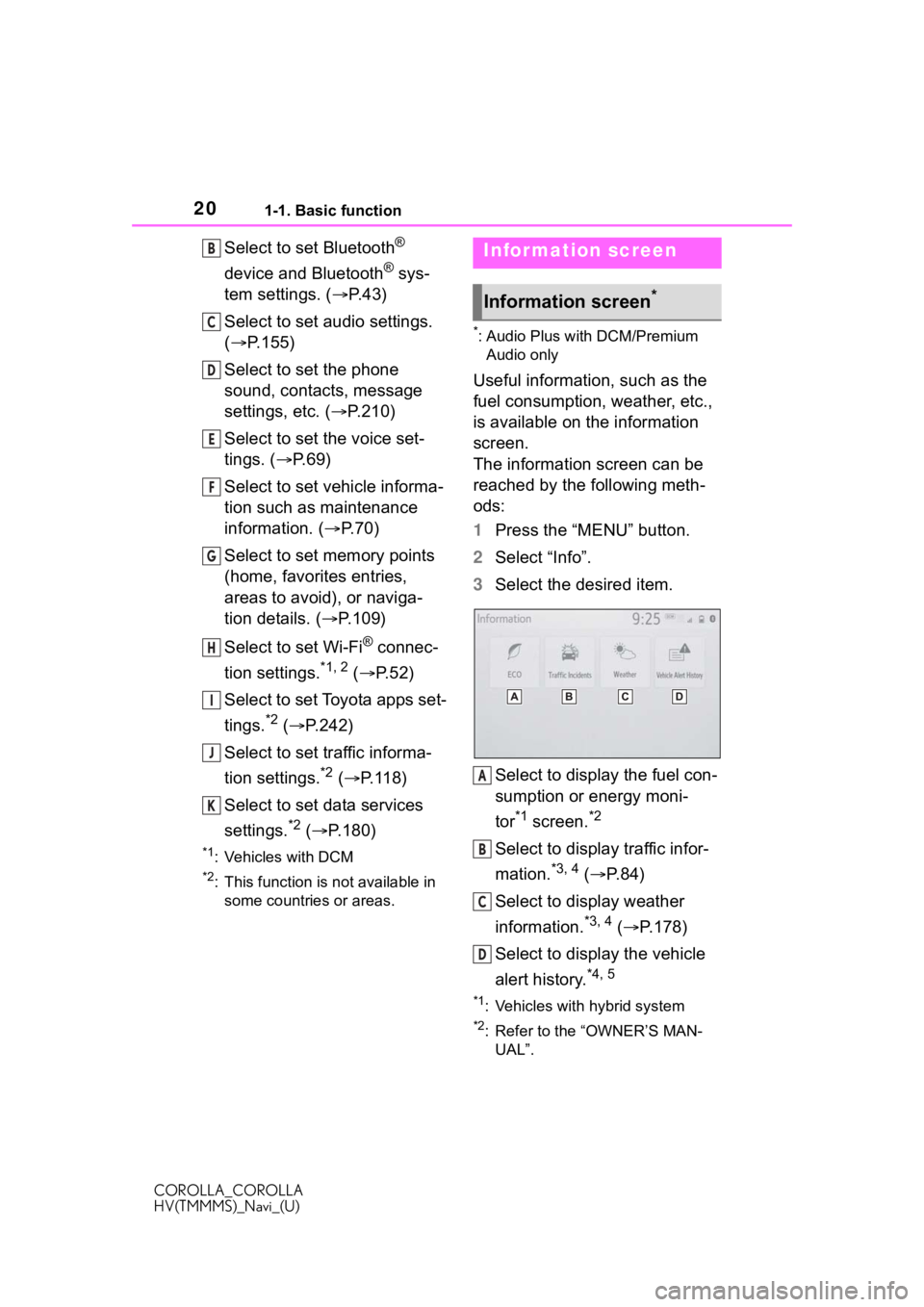
201-1. Basic function
COROLLA_COROLLA
HV(TMMMS)_Navi_(U)
Select to set Bluetooth®
device and Bluetooth
® sys-
tem settings. ( P. 4 3 )
Select to set audio settings.
( P.155)
Select to set the phone
sound, contacts, message
settings, etc. ( P.210)
Select to set the voice set-
tings. ( P.69)
Select to set vehicle informa-
tion such as maintenance
information. ( P.70)
Select to set memory points
(home, favorites entries,
areas to avoid), or naviga-
tion details. ( P.109)
Select to set Wi-Fi
® connec-
tion settings.
*1, 2 ( P.52)
Select to set Toyota apps set-
tings.
*2 ( P.242)
Select to set traffic informa-
tion settings.
*2 ( P.118)
Select to set data services
settings.
*2 ( P.180)
*1: Vehicles with DCM
*2: This function is not available in
some countries or areas.
*: Audio Plus with DCM/Premium Audio only
Useful information, such as the
fuel consumption, weather, etc.,
is available on the information
screen.
The information screen can be
reached by the following meth-
ods:
1 Press the “MENU” button.
2 Select “Info”.
3 Select the desired item.
Select to display the fuel con-
sumption or energy moni-
tor
*1 screen.*2
Select to display traffic infor-
mation.
*3, 4 ( P.84)
Select to display weather
information.
*3, 4 ( P.178)
Select to display the vehicle
alert history.
*4, 5
*1: Vehicles with hybrid system
*2: Refer to the “OWNER’S MAN- UAL”.
B
C
D
E
F
G
H
I
J
K
Infor mation screen
Information screen*
A
B
C
D
Page 64 of 262
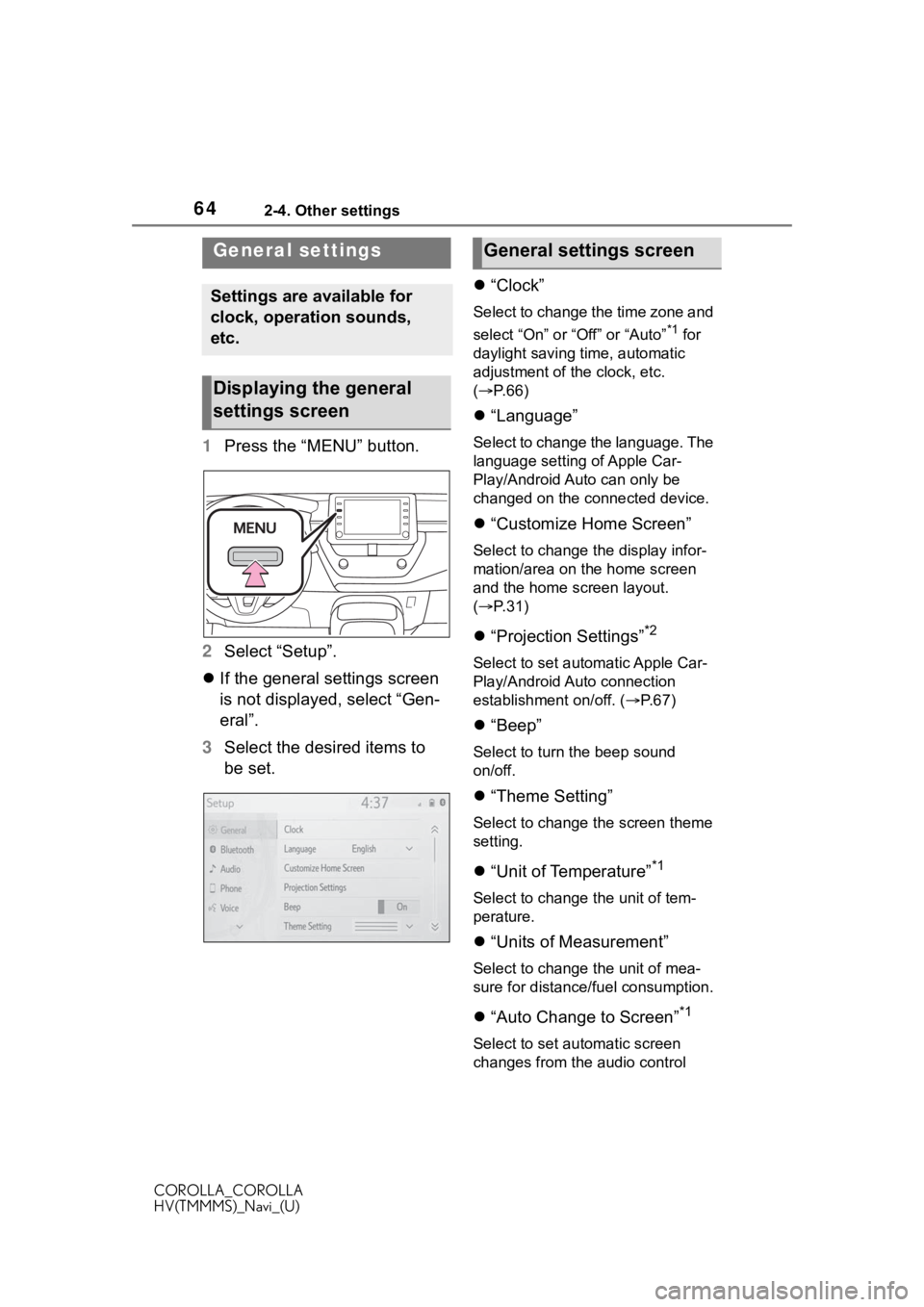
642-4. Other settings
COROLLA_COROLLA
HV(TMMMS)_Navi_(U)
2-4.Other settings
1Press the “MENU” button.
2 Select “Setup”.
If the general settings screen
is not displayed, select “Gen-
eral”.
3 Select the desired items to
be set.
“Clock”
Select to change the time zone and
select “On” or “Off” or “Auto”
*1 for
daylight saving time, automatic
adjustment of the clock, etc.
( P. 6 6 )
“Language”
Select to change the language. The
language setting of Apple Car-
Play/Android Auto can only be
changed on the connected device.
“Customize Home Screen”
Select to change the display infor-
mation/area on the home screen
and the home screen layout.
( P. 3 1 )
“Projection Settings”*2
Select to set automatic Apple Car-
Play/Android Auto connection
establishment on/off. ( P.67)
“Beep”
Select to turn the beep sound
on/off.
“Theme Setting”
Select to change the screen theme
setting.
“Unit of Temperature”*1
Select to change the unit of tem-
perature.
“Units of Measurement”
Select to change the unit of mea-
sure for distance/fuel consumption.
“Auto Change to Screen”*1
Select to set automatic screen
changes from the audio control
General settings
Settings are available for
clock, operation sounds,
etc.
Displaying the general
settings screen
General settings screen
Page 114 of 262
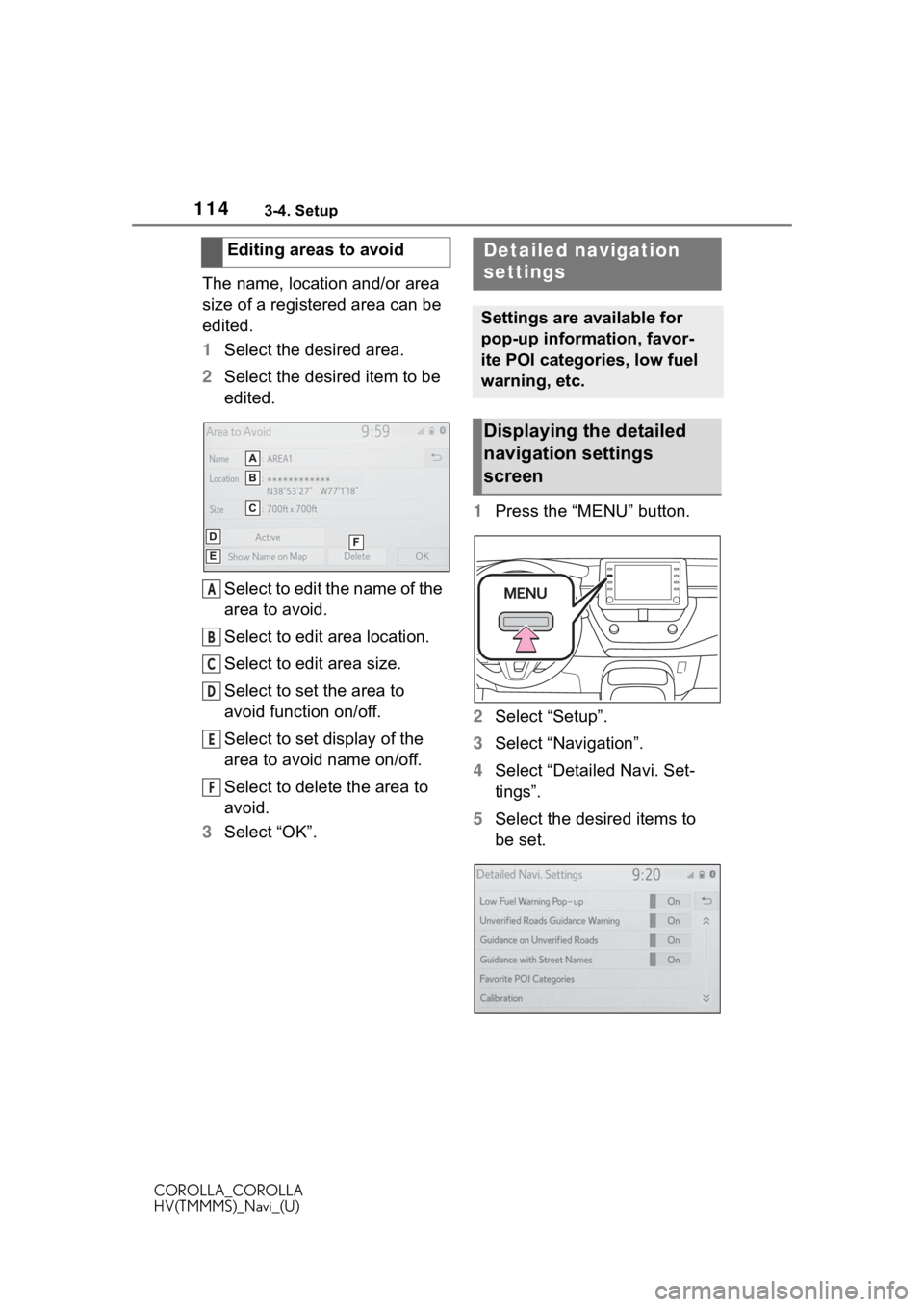
1143-4. Setup
COROLLA_COROLLA
HV(TMMMS)_Navi_(U)
The name, location and/or area
size of a registered area can be
edited.
1Select the desired area.
2 Select the desired item to be
edited.
Select to edit the name of the
area to avoid.
Select to edit area location.
Select to edit area size.
Select to set the area to
avoid function on/off.
Select to set display of the
area to avoid name on/off.
Select to delete the area to
avoid.
3 Select “OK”. 1
Press the “MENU” button.
2 Select “Setup”.
3 Select “Navigation”.
4 Select “Detailed Navi. Set-
tings”.
5 Select the desired items to
be set.
Editing areas to avoid
A
B
C
D
E
F
Detailed navigation
settings
Settings are available for
pop-up information, favor-
ite POI categories, low fuel
warning, etc.
Displaying the detailed
navigation settings
screen
Page 115 of 262
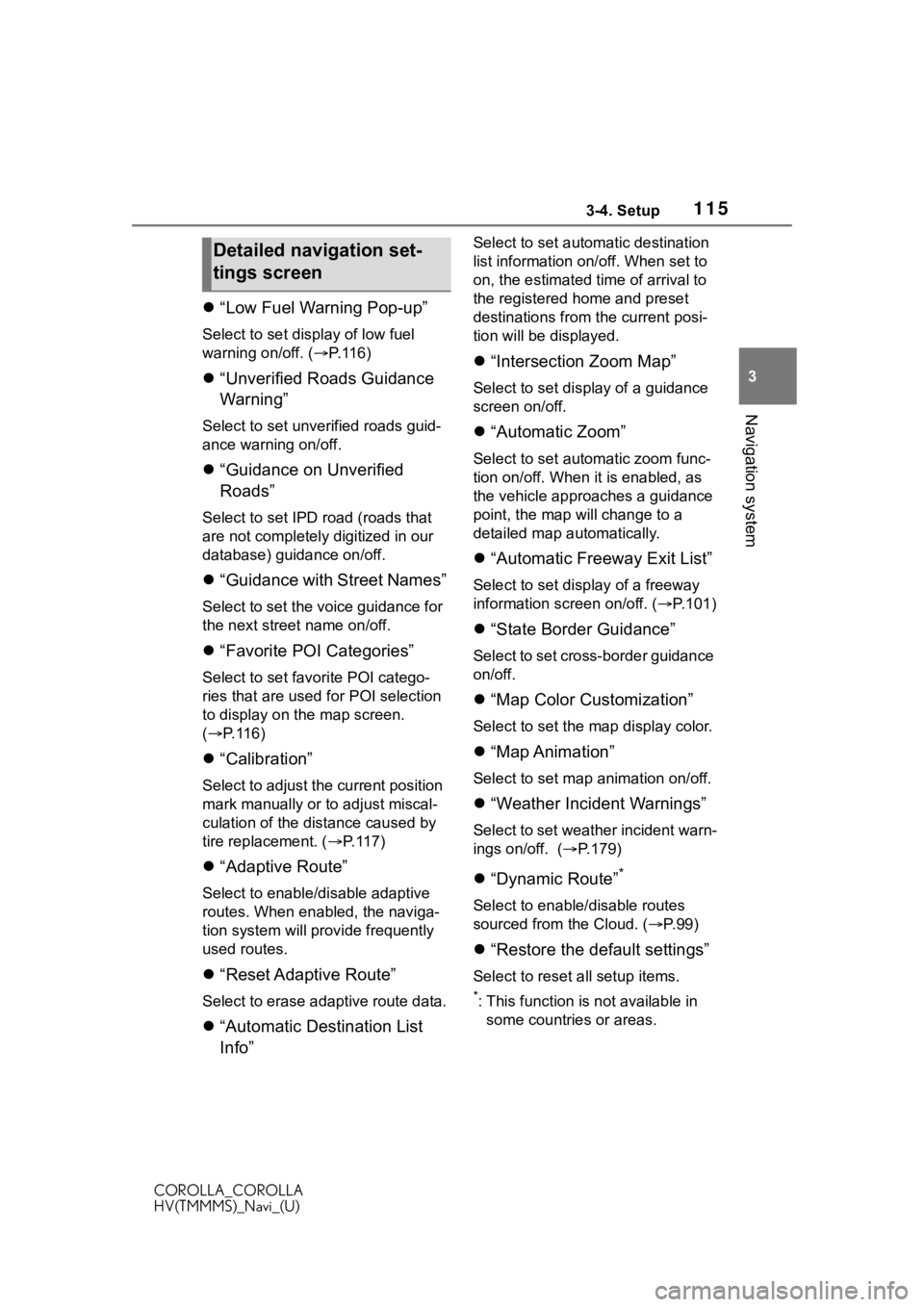
1153-4. Setup
COROLLA_COROLLA
HV(TMMMS)_Navi_(U)
3
Navigation system
“Low Fuel Warning Pop-up”
Select to set display of low fuel
warning on/off. ( P.116)
“Unverified Roads Guidance
Warning”
Select to set unverified roads guid-
ance warning on/off.
“Guidance on Unverified
Roads”
Select to set IPD road (roads that
are not completely digitized in our
database) guidance on/off.
“Guidance with Street Names”
Select to set the voice guidance for
the next street name on/off.
“Favorite POI Categories”
Select to set favorite POI catego-
ries that are used for POI selection
to display on the map screen.
( P. 1 1 6 )
“Calibration”
Select to adjust the current position
mark manually or to adjust miscal-
culation of the di stance caused by
tire replacement. ( P.117)
“Adaptive Route”
Select to enable/d isable adaptive
routes. When enabled, the naviga-
tion system will provide frequently
used routes.
“Reset Adaptive Route”
Select to erase adaptive route data.
“Automatic Destination List
Info”
Select to set automatic destination
list information on/off. When set to
on, the estimated time of arrival to
the registered ho me and preset
destinations from the current posi-
tion will be displayed.
“Intersection Zoom Map”
Select to set display of a guidance
screen on/off.
“Automatic Zoom”
Select to set automatic zoom func-
tion on/off. When it is enabled, as
the vehicle approaches a guidance
point, the map will change to a
detailed map automatically.
“Automatic Freeway Exit List”
Select to set disp lay of a freeway
information screen on/off. ( P.101)
“State Border Guidance”
Select to set cross-border guidance
on/off.
“Map Color Customization”
Select to set the map display color.
“Map Animation”
Select to set map animation on/off.
“Weather Incident Warnings”
Select to set weather incident warn-
ings on/off. ( P.179)
“Dynamic Route”*
Select to enable/disable routes
sourced from the Cloud. ( P. 9 9 )
“Restore the default settings”
Select to reset all setup items.
*: This function is not available in
some countries or areas.
Detailed navigation set-
tings screen
Page 116 of 262
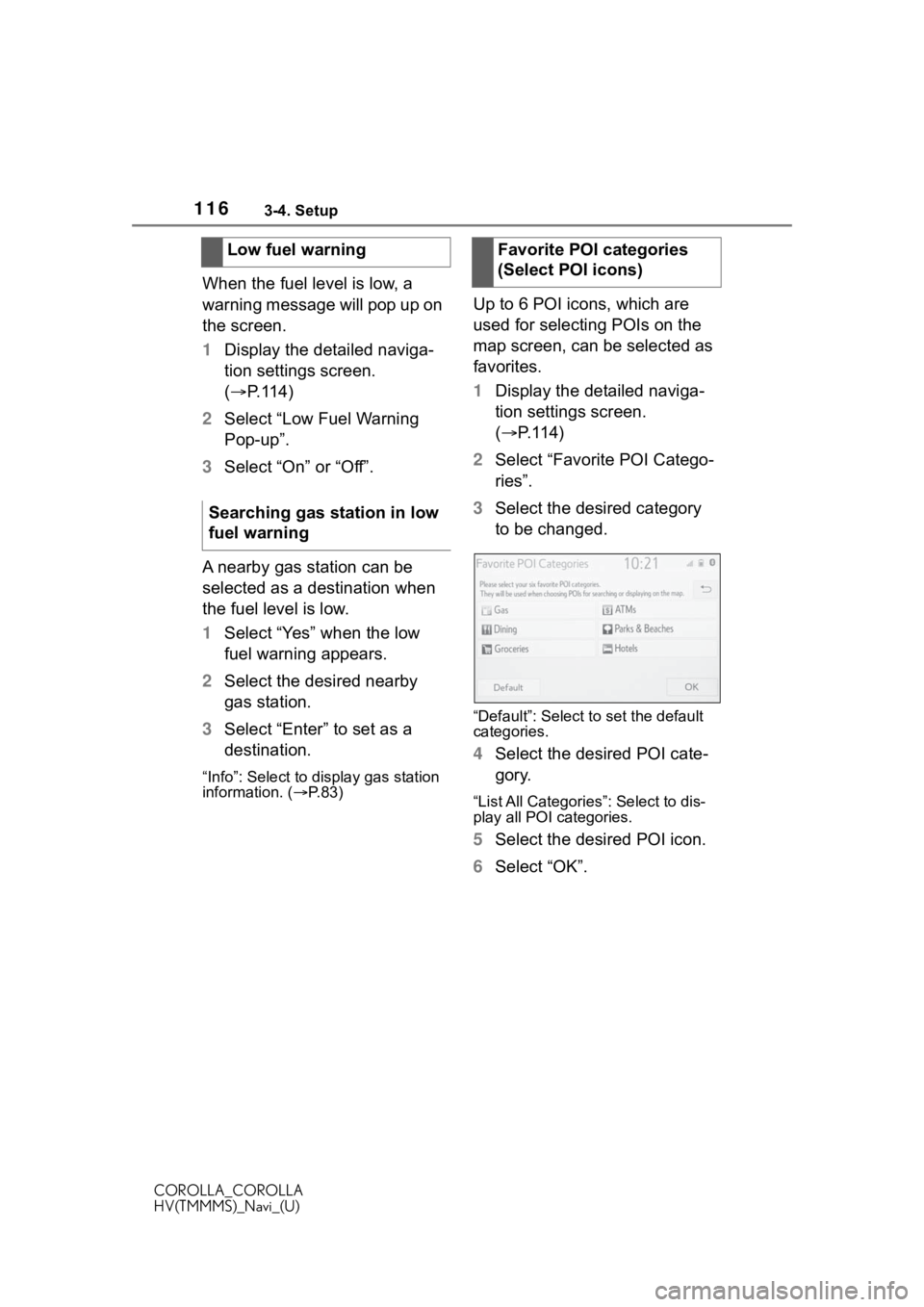
1163-4. Setup
COROLLA_COROLLA
HV(TMMMS)_Navi_(U)
When the fuel level is low, a
warning message will pop up on
the screen.
1Display the detailed naviga-
tion settings screen.
( P.114)
2 Select “Low Fuel Warning
Pop-up”.
3 Select “On” or “Off”.
A nearby gas station can be
selected as a destination when
the fuel level is low.
1 Select “Yes” when the low
fuel warning appears.
2 Select the desired nearby
gas station.
3 Select “Enter” to set as a
destination.
“Info”: Select to display gas station
information. ( P. 8 3 )
Up to 6 POI icons, which are
used for selecting POIs on the
map screen, can be selected as
favorites.
1 Display the detailed naviga-
tion settings screen.
( P. 1 1 4 )
2 Select “Favorite POI Catego-
ries”.
3 Select the desired category
to be changed.
“Default”: Select to set the default
categories.
4 Select the desired POI cate-
gory.
“List All Categories”: Select to dis-
play all POI categories.
5Select the desired POI icon.
6 Select “OK”.
Low fuel warning
Searching gas station in low
fuel warning
Favorite POI categories
(Select POI icons)
Page 248 of 262
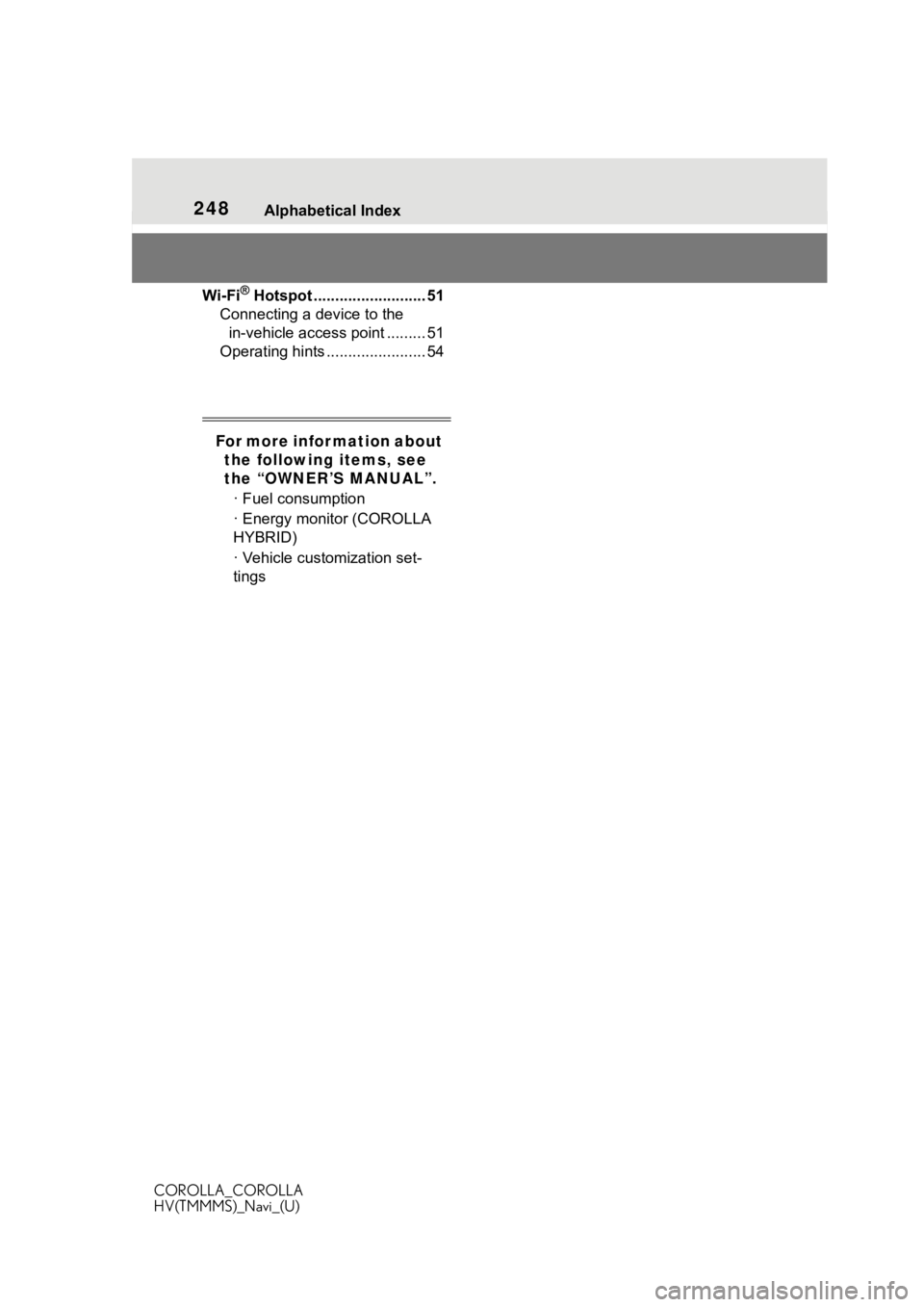
248Alphabetical Index
COROLLA_COROLLA
HV(TMMMS)_Navi_(U)
Wi-Fi® Hotspot .......................... 51
Connecting a device to the in-vehicle access point ......... 51
Operating hints ....................... 54
For more information about the following items, see
the “OWNER’S MANUAL”.
· Fuel consumption
· Energy monitor (COROLLA
HYBRID)
· Vehicle customization set-
tings