TOYOTA COROLLA CROSS 2022 Owners Manual
Manufacturer: TOYOTA, Model Year: 2022, Model line: COROLLA CROSS, Model: TOYOTA COROLLA CROSS 2022Pages: 612, PDF Size: 17.18 MB
Page 281 of 612
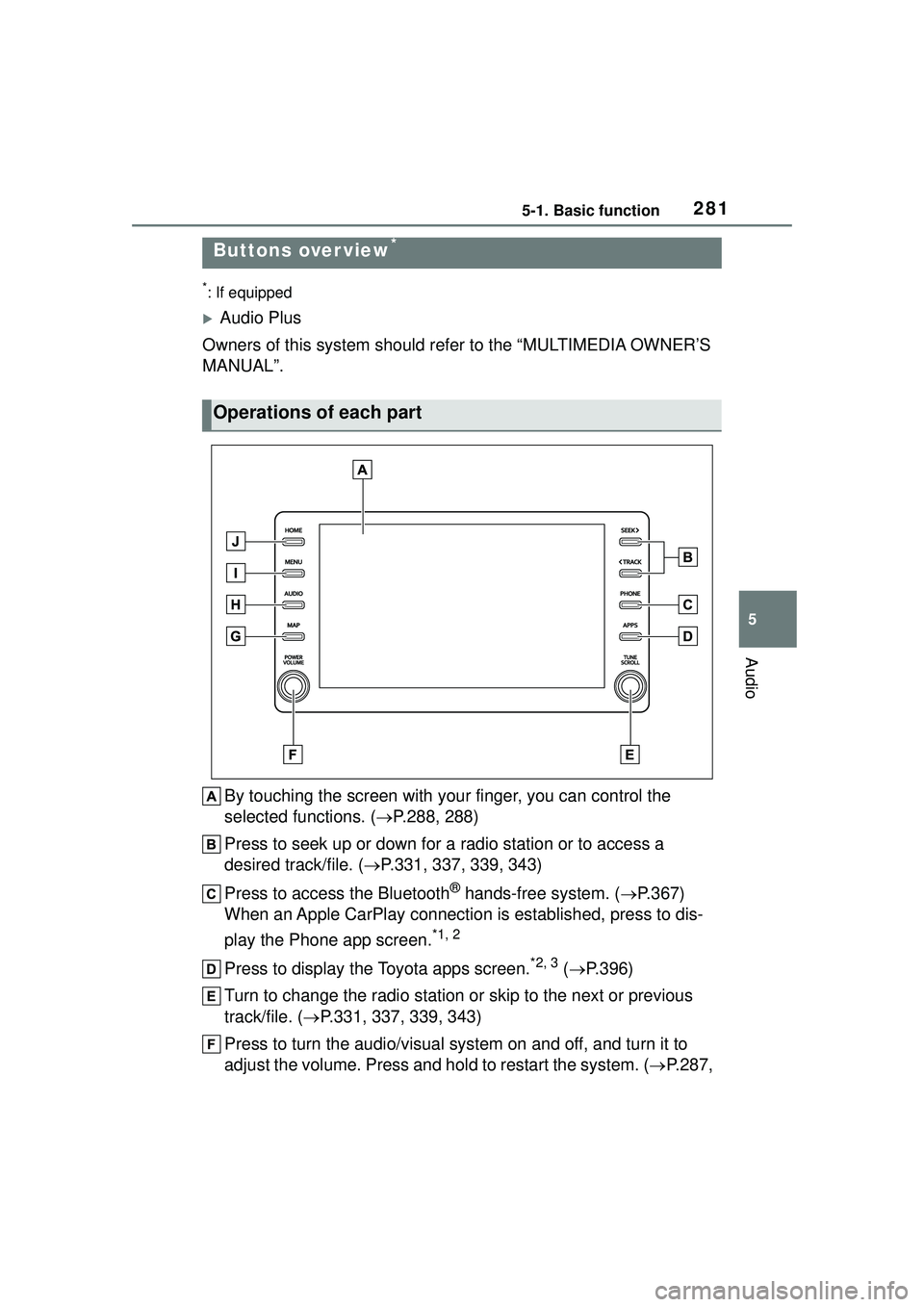
2815-1. Basic function
5
Audio
5-1.Basic function
*: If equipped
Audio Plus
Owners of this system should refer to the “MULTIMEDIA OWNER’S
MANUAL”.
By touching the screen with your finger, you can control the
selected functions. ( P.288, 288)
Press to seek up or down for a radio station or to access a
desired track/file. ( P.331, 337, 339, 343)
Press to access the Bluetooth
® hands-free system. ( P.367)
When an Apple CarPlay connection is established, press to dis-
play the Phone app screen.
*1, 2
Press to display the Toyota apps screen.*2, 3 ( P.396)
Turn to change the radio station or skip to the next or previous
track/file. ( P.331, 337, 339, 343)
Press to turn the audio/visual system on and off, and turn it to
adjust the volume. Press and hold to restart the system. ( P.287,
Buttons over view*
Operations of each part
Page 282 of 612
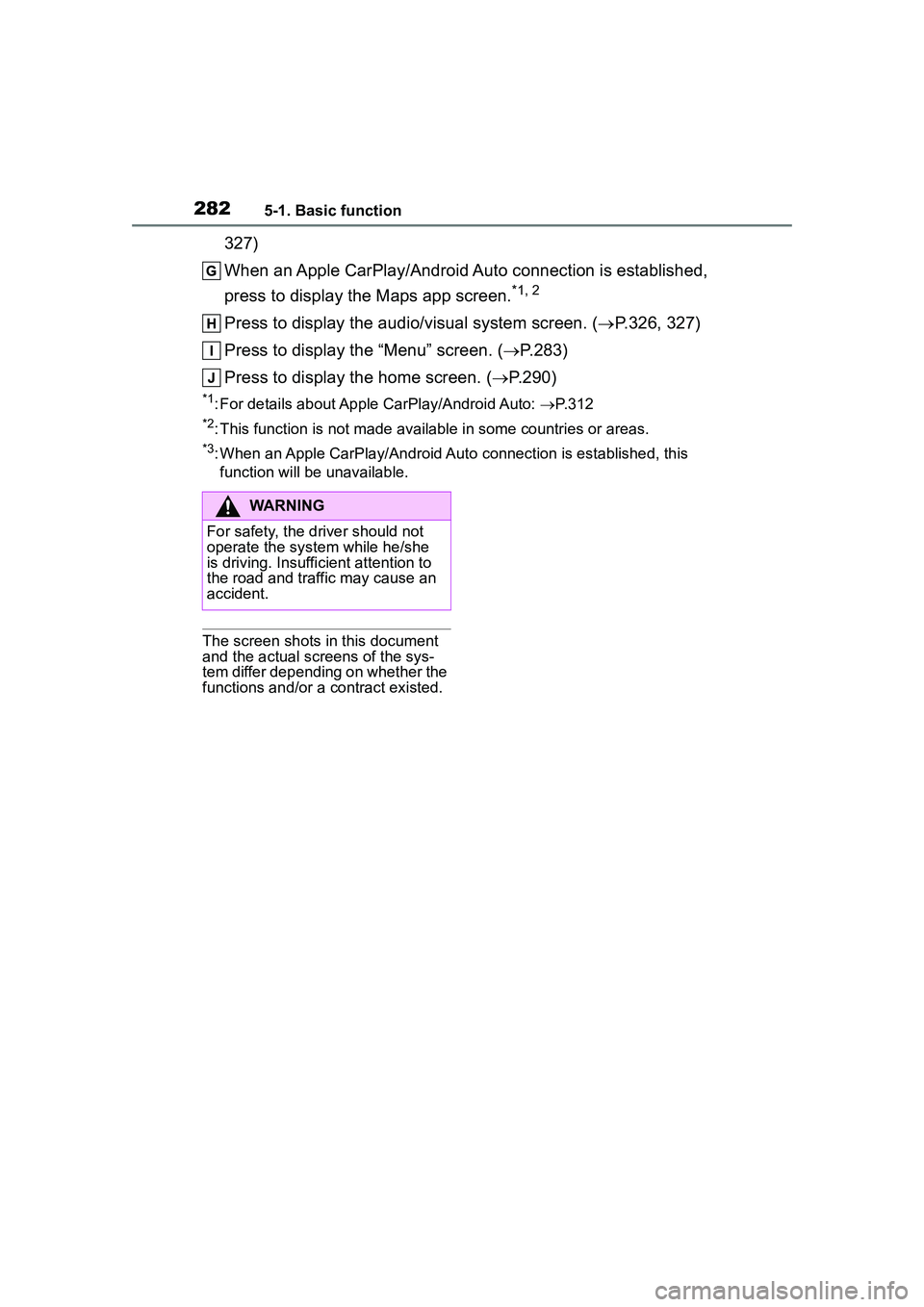
2825-1. Basic function
327)
When an Apple CarPlay/Android Auto connection is established,
press to display the Maps app screen.
*1, 2
Press to display the audio/visual system screen. (P.326, 327)
Press to display the “Menu” screen. ( P.283)
Press to display the home screen. ( P.290)
*1: For details about Apple CarPlay/Android Auto: P. 3 1 2
*2: This function is not made available in some countries or areas.
*3: When an Apple CarPlay/Android Auto connection is established, this
function will be unavailable.
The screen shots in this document
and the actual screens of the sys-
tem differ depending on whether the
functions and/or a contract existed.
WARNING
For safety, the driver should not
operate the system while he/she
is driving. Insuffic ient attention to
the road and traffic may cause an
accident.
Page 283 of 612
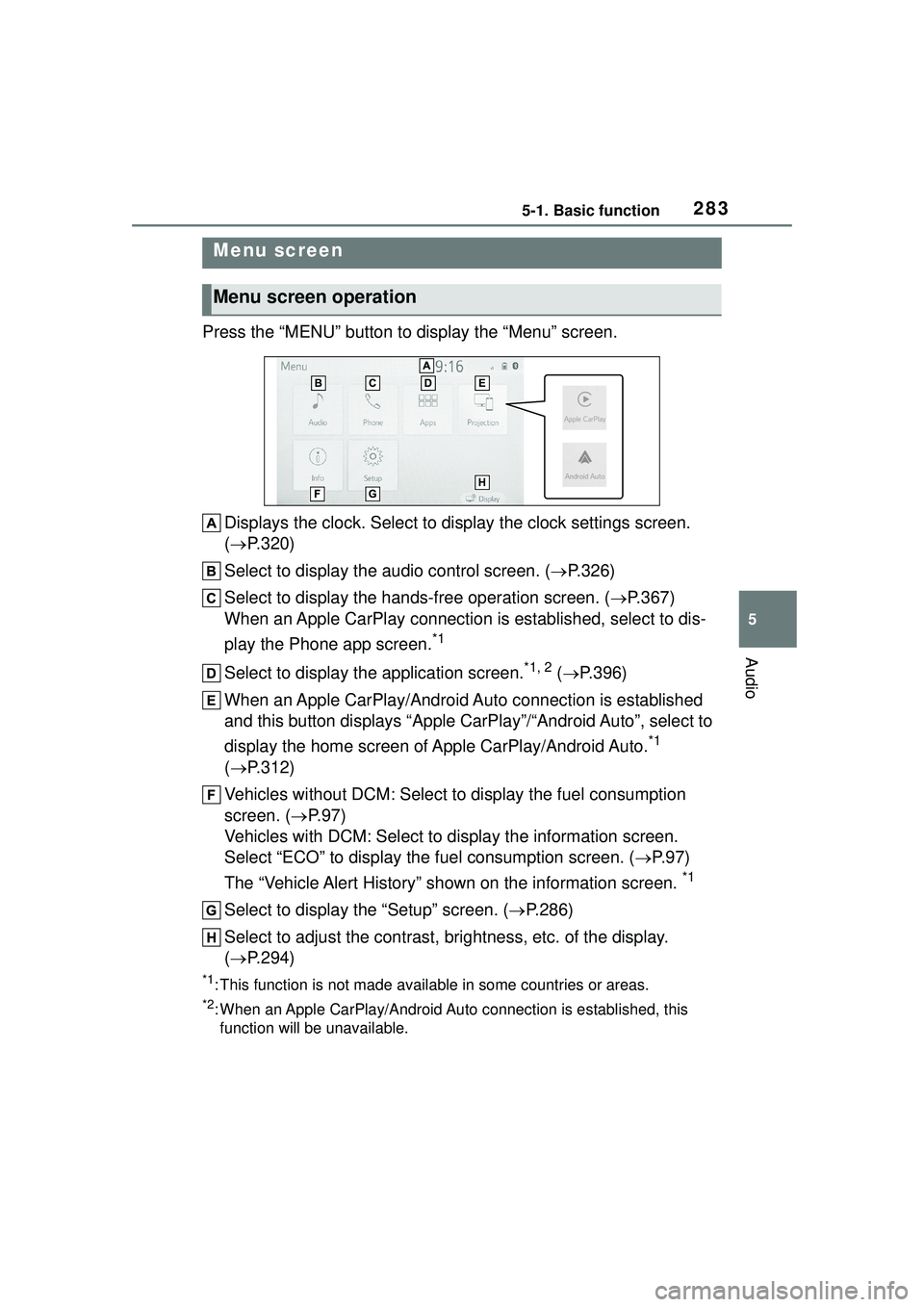
2835-1. Basic function
5
Audio
Press the “MENU” button to display the “Menu” screen.Displays the clock. Select to display the clock settings screen.
( P.320)
Select to display the audio control screen. ( P.326)
Select to display the hands-free operation screen. ( P.367)
When an Apple CarPlay connection is established, select to dis-
play the Phone app screen.
*1
Select to display the application screen.*1, 2 ( P.396)
When an Apple CarPlay/Android Auto connection is established
and this button displays “Apple CarPlay”/“Android Auto”, select to
display the home screen of Apple CarPlay/Android Auto.
*1
( P.312)
Vehicles without DCM: Select to display the fuel consumption
screen. ( P.97)
Vehicles with DCM: Select to display the information screen.
Select “ECO” to display the fuel consumption screen. ( P.97)
The “Vehicle Alert History” shown on the information screen.
*1
Select to display the “Setup” screen. ( P.286)
Select to adjust the contrast, brightness, etc. of the display.
( P.294)
*1: This function is not made available in some countries or areas.
*2: When an Apple CarPlay/Android Auto connection is established, this
function will be unavailable.
Menu screen
Menu screen operation
Page 284 of 612
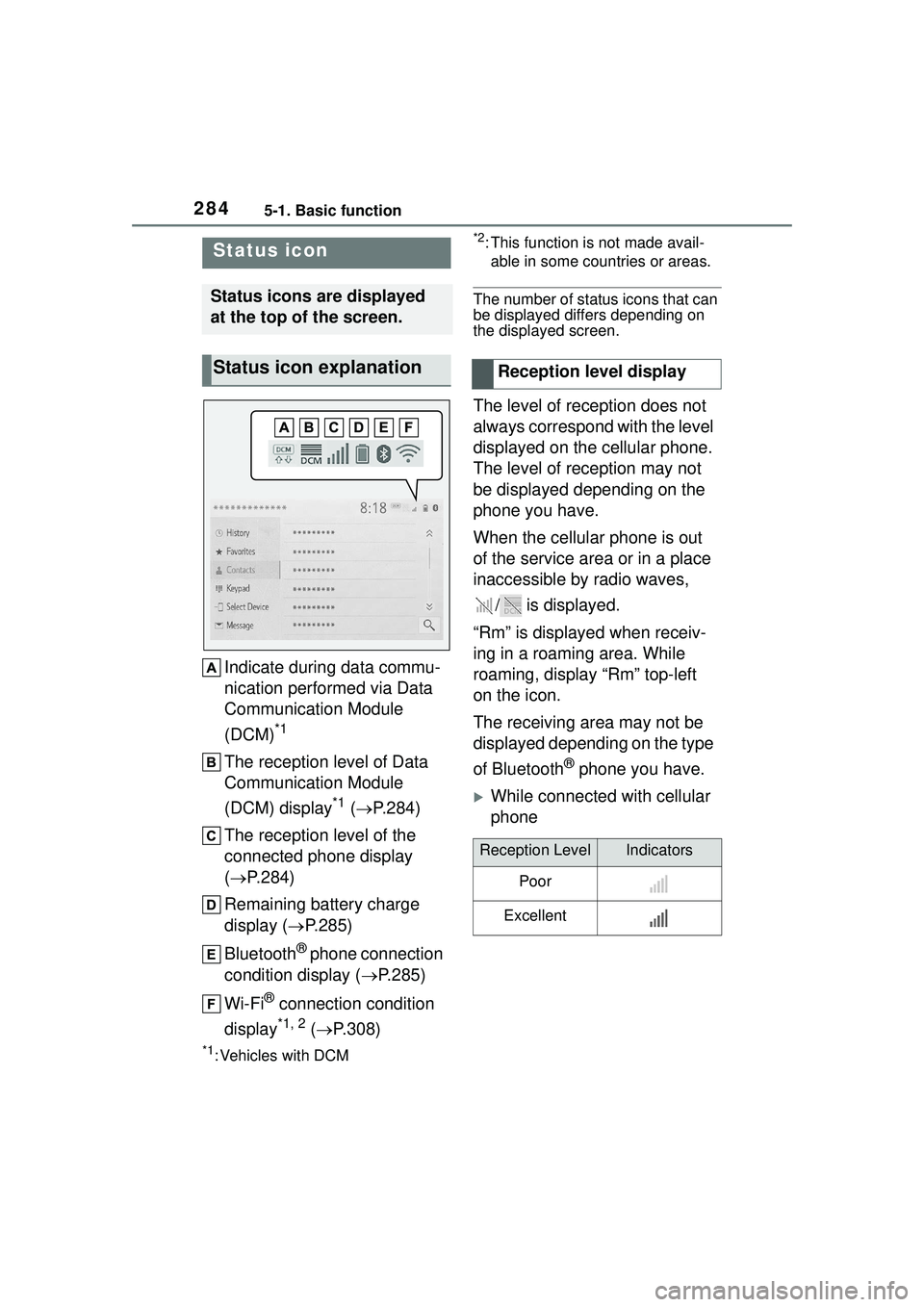
2845-1. Basic function
Indicate during data commu-
nication performed via Data
Communication Module
(DCM)
*1
The reception level of Data
Communication Module
(DCM) display
*1 ( P.284)
The reception level of the
connected phone display
( P.284)
Remaining battery charge
display ( P.285)
Bluetooth
® phone connection
condition display ( P.285)
Wi-Fi
® connection condition
display
*1, 2 ( P.308)
*1: Vehicles with DCM
*2: This function is not made avail-
able in some countries or areas.
The number of status icons that can
be displayed differs depending on
the displayed screen.
The level of reception does not
always correspond with the level
displayed on the cellular phone.
The level of reception may not
be displayed depending on the
phone you have.
When the cellular phone is out
of the service area or in a place
inaccessible by radio waves,
/ is displayed.
“Rm” is displayed when receiv-
ing in a roaming area. While
roaming, display “Rm” top-left
on the icon.
The receiving area may not be
displayed depending on the type
of Bluetooth
® phone you have.
While connected with cellular
phone
Status icon
Status icons are displayed
at the top of the screen.
Status icon explanationReception level display
Reception LevelIndicators
Poor
Excellent
Page 285 of 612
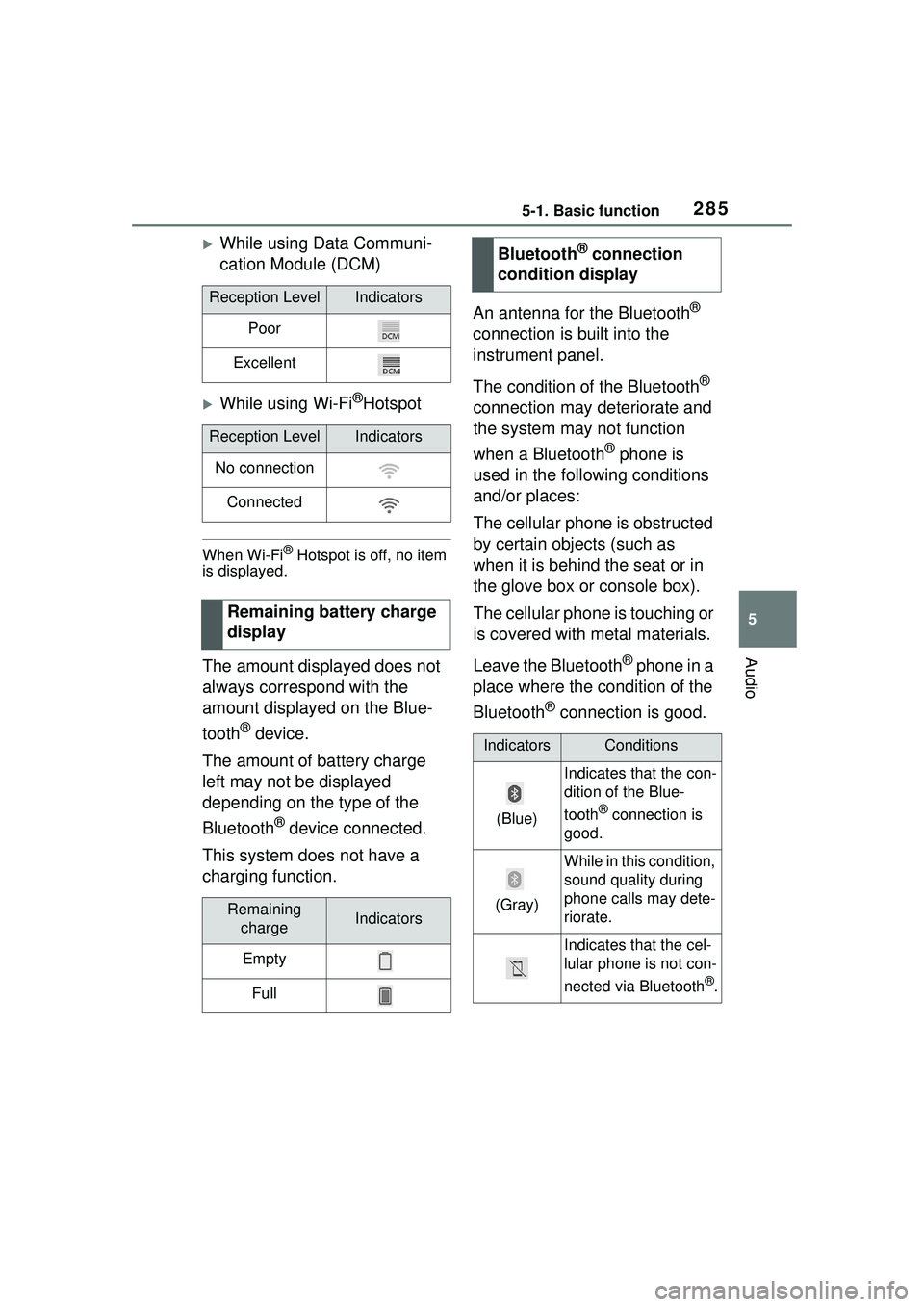
2855-1. Basic function
5
Audio
While using Data Communi-
cation Module (DCM)
While using Wi-Fi®Hotspot
When Wi-Fi® Hotspot is off, no item
is displayed.
The amount displayed does not
always correspond with the
amount displayed on the Blue-
tooth
® device.
The amount of battery charge
left may not be displayed
depending on the type of the
Bluetooth
® device connected.
This system does not have a
charging function. An antenna for the Bluetooth
®
connection is built into the
instrument panel.
The condition of the Bluetooth
®
connection may deteriorate and
the system may not function
when a Bluetooth
® phone is
used in the following conditions
and/or places:
The cellular phone is obstructed
by certain objects (such as
when it is behind the seat or in
the glove box or console box).
The cellular phone is touching or
is covered with metal materials.
Leave the Bluetooth
® phone in a
place where the condition of the
Bluetooth
® connection is good.
Reception LevelIndicators
Poor
Excellent
Reception LevelIndicators
No connection
Connected
Remaining battery charge
display
Remaining chargeIndicators
Empty
Full
Bluetooth® connection
condition display
IndicatorsConditions
(Blue)
Indicates that the con-
dition of the Blue-
tooth
® connection is
good.
(Gray)
While in this condition,
sound quality during
phone calls may dete-
riorate.
Indicates that the cel-
lular phone is not con-
nected via Bluetooth
®.
Page 286 of 612
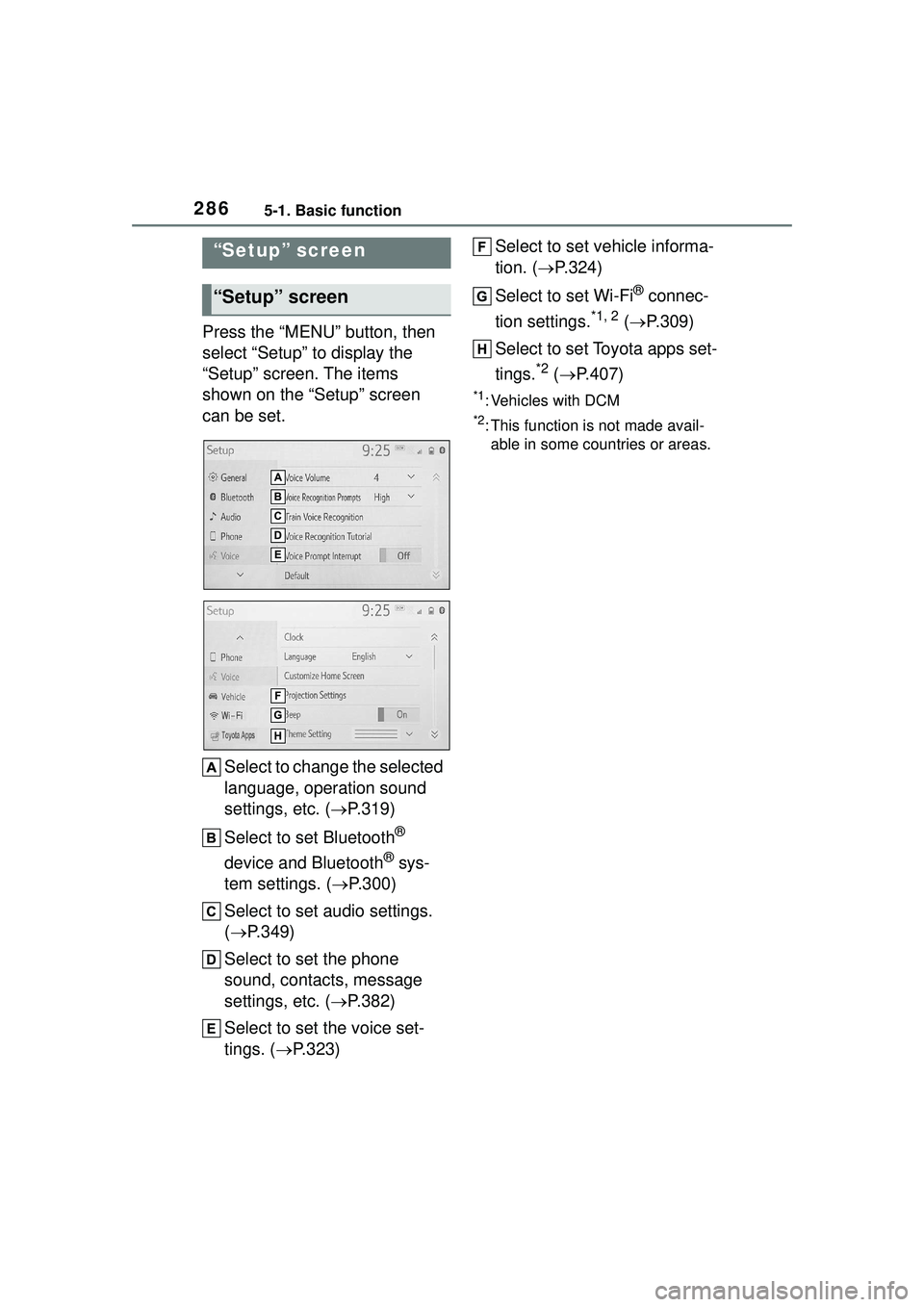
2865-1. Basic function
Press the “MENU” button, then
select “Setup” to display the
“Setup” screen. The items
shown on the “Setup” screen
can be set.Select to change the selected
language, operation sound
settings, etc. ( P.319)
Select to set Bluetooth
®
device and Bluetooth
® sys-
tem settings. ( P.300)
Select to set audio settings.
( P.349)
Select to set the phone
sound, contacts, message
settings, etc. ( P.382)
Select to set the voice set-
tings. ( P.323) Select to set vehicle informa-
tion. (
P.324)
Select to set Wi-Fi
® connec-
tion settings.
*1, 2 ( P.309)
Select to set Toyota apps set-
tings.
*2 ( P.407)
*1: Vehicles with DCM
*2: This function is not made avail-
able in some countries or areas.
“Setup” screen
“Setup” screen
Page 287 of 612
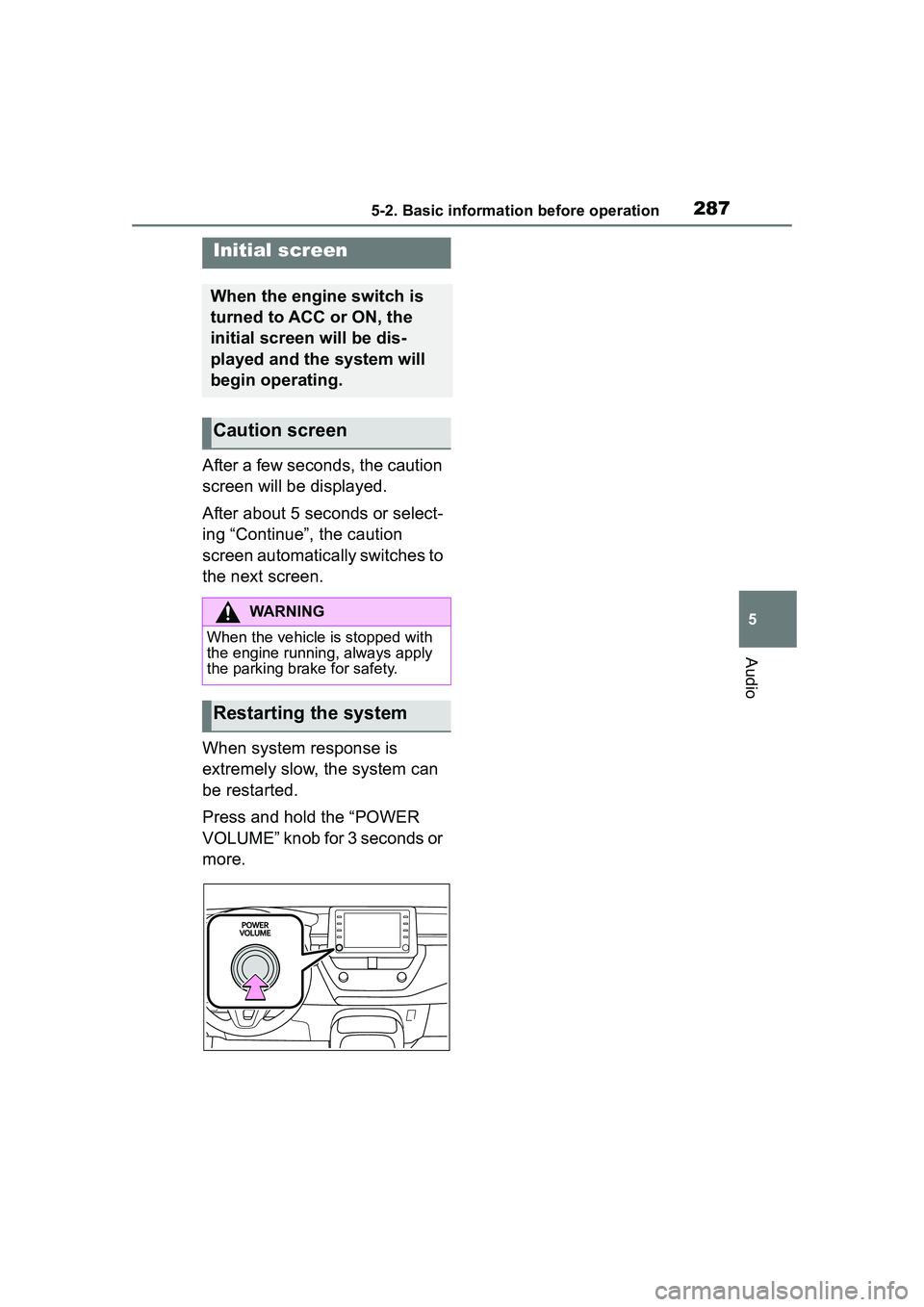
2875-2. Basic information before operation
5
Audio
5-2.Basic information before operation
After a few seconds, the caution
screen will be displayed.
After about 5 seconds or select-
ing “Continue”, the caution
screen automatically switches to
the next screen.
When system response is
extremely slow, the system can
be restarted.
Press and hold the “POWER
VOLUME” knob for 3 seconds or
more.
Initial screen
When the engine switch is
turned to ACC or ON, the
initial screen will be dis-
played and the system will
begin operating.
Caution screen
WARNING
When the vehicle is stopped with
the engine running, always apply
the parking brake for safety.
Restarting the system
Page 288 of 612
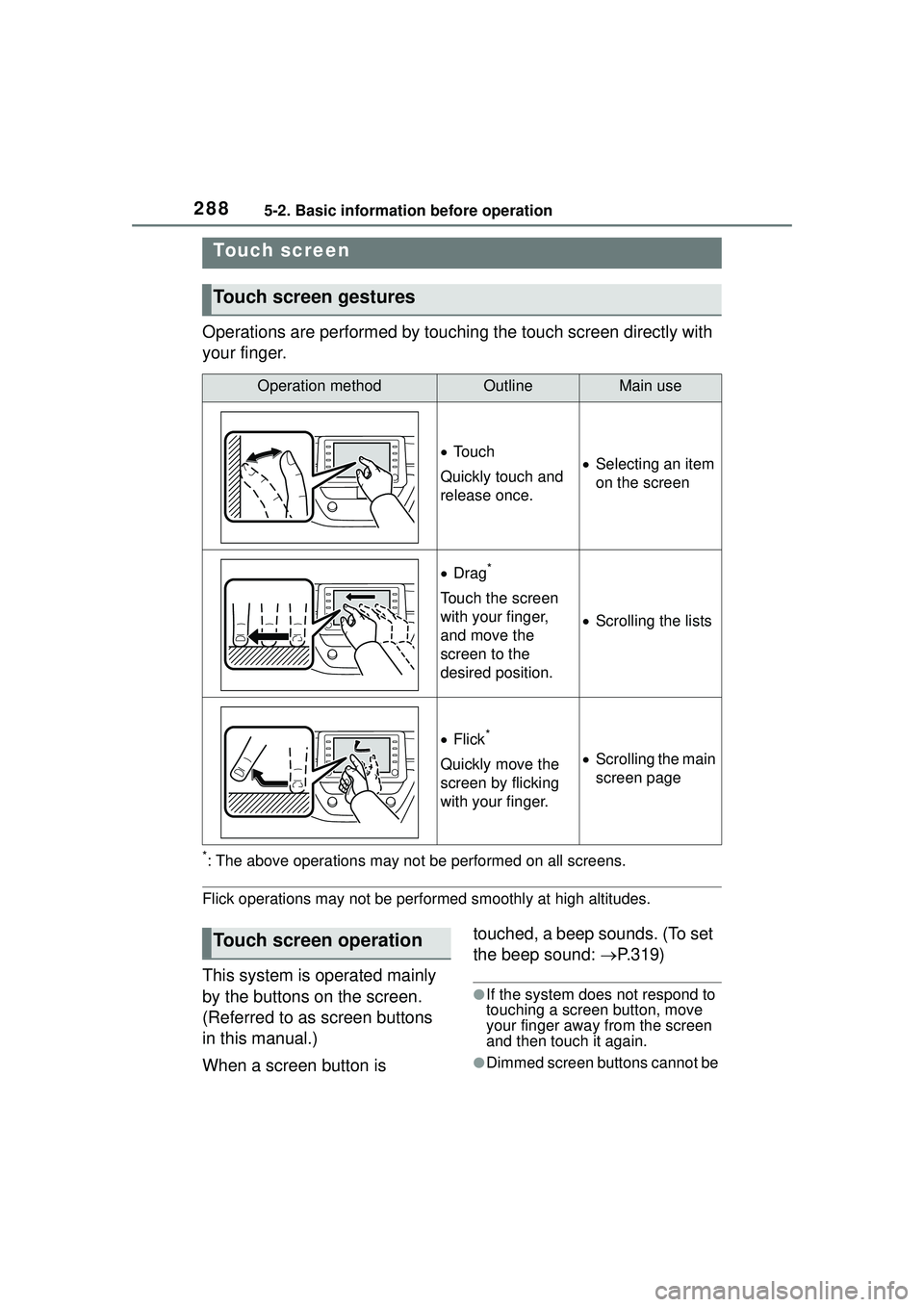
2885-2. Basic information before operation
Operations are performed by touching the touch screen directly with
your finger.
*: The above operations may not be performed on all screens.
Flick operations may not be performed smoothly at high altitudes.
This system is operated mainly
by the buttons on the screen.
(Referred to as screen buttons
in this manual.)
When a screen button is touched, a beep sounds. (To set
the beep sound:
P.319)
●If the system does not respond to
touching a screen button, move
your finger away from the screen
and then touch it again.
●Dimmed screen buttons cannot be
Touch screen
Touch screen gestures
Operation methodOutlineMain use
To u c h
Quickly touch and
release once. Selecting an item
on the screen
Drag*
Touch the screen
with your finger,
and move the
screen to the
desired position.
Scrolling the lists
Flick*
Quickly move the
screen by flicking
with your finger. Scrolling the main
screen page
Touch screen operation
Page 289 of 612
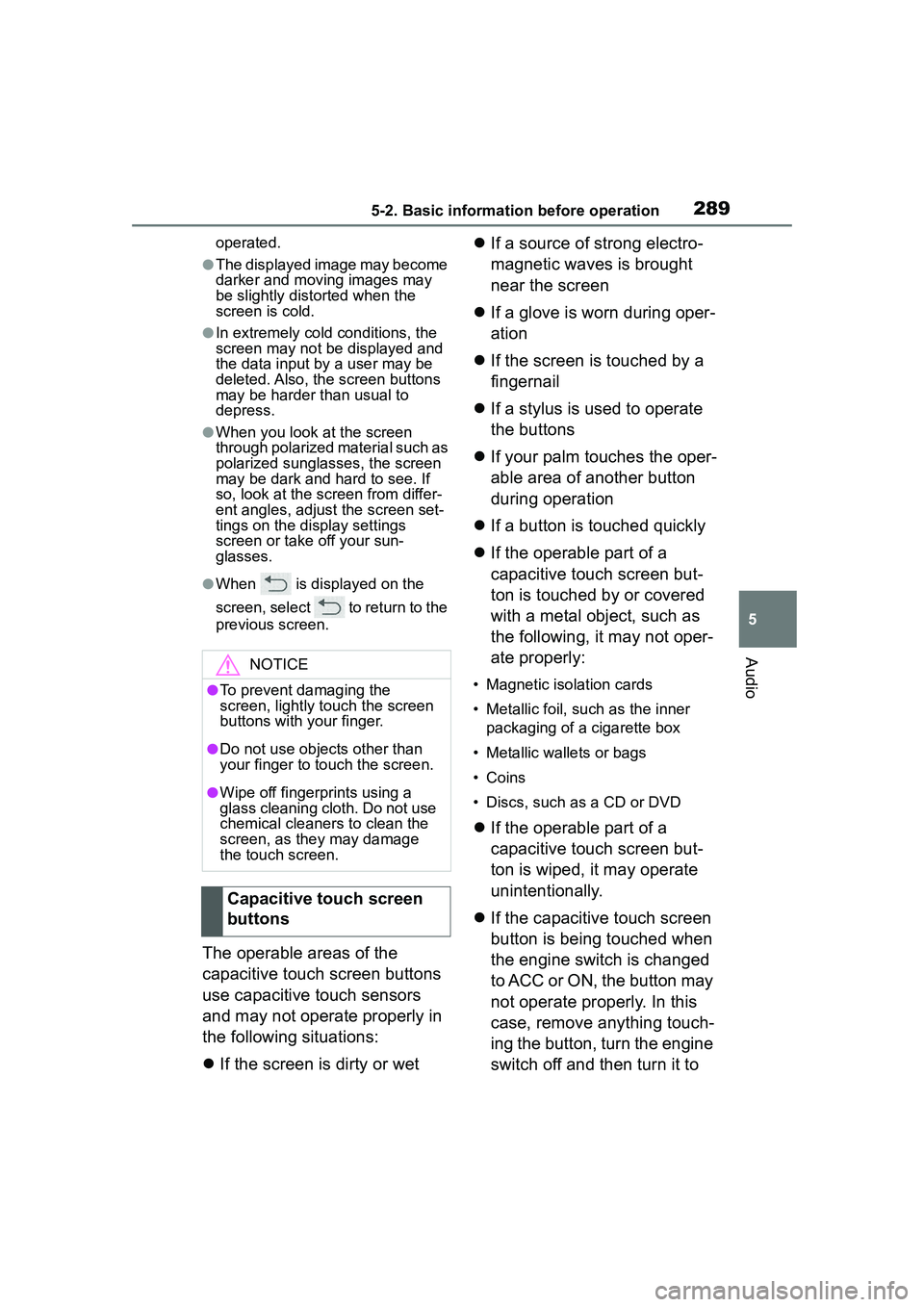
2895-2. Basic information before operation
5
Audio
operated.
●The displayed image may become
darker and moving images may
be slightly distorted when the
screen is cold.
●In extremely cold conditions, the
screen may not be displayed and
the data input by a user may be
deleted. Also, the screen buttons
may be harder than usual to
depress.
●When you look at the screen
through polarized material such as
polarized sunglasses, the screen
may be dark and hard to see. If
so, look at the screen from differ-
ent angles, adjust the screen set-
tings on the display settings
screen or take off your sun-
glasses.
●When is displayed on the
screen, select to return to the
previous screen.
The operable areas of the
capacitive touch screen buttons
use capacitive touch sensors
and may not operate properly in
the following situations:
If the screen is dirty or wet
If a source of strong electro-
magnetic waves is brought
near the screen
If a glove is worn during oper-
ation
If the screen is touched by a
fingernail
If a stylus is used to operate
the buttons
If your palm touches the oper-
able area of another button
during operation
If a button is touched quickly
If the operable part of a
capacitive touch screen but-
ton is touched by or covered
with a metal object, such as
the following, it may not oper-
ate properly:
• Magnetic isolation cards
• Metallic foil, such as the inner
packaging of a cigarette box
• Metallic wallets or bags
• Coins
• Discs, such as a CD or DVD
If the operable part of a
capacitive touch screen but-
ton is wiped, it may operate
unintentionally.
If the capacitive touch screen
button is being touched when
the engine switch is changed
to ACC or ON, the button may
not operate properly. In this
case, remove anything touch-
ing the button, turn the engine
switch off and then turn it to
NOTICE
●To prevent damaging the
screen, lightly touch the screen
buttons with your finger.
●Do not use objects other than
your finger to touch the screen.
●Wipe off fingerprints using a
glass cleaning cloth. Do not use
chemical cleaners to clean the
screen, as they may damage
the touch screen.
Capacitive touch screen
buttons
Page 290 of 612
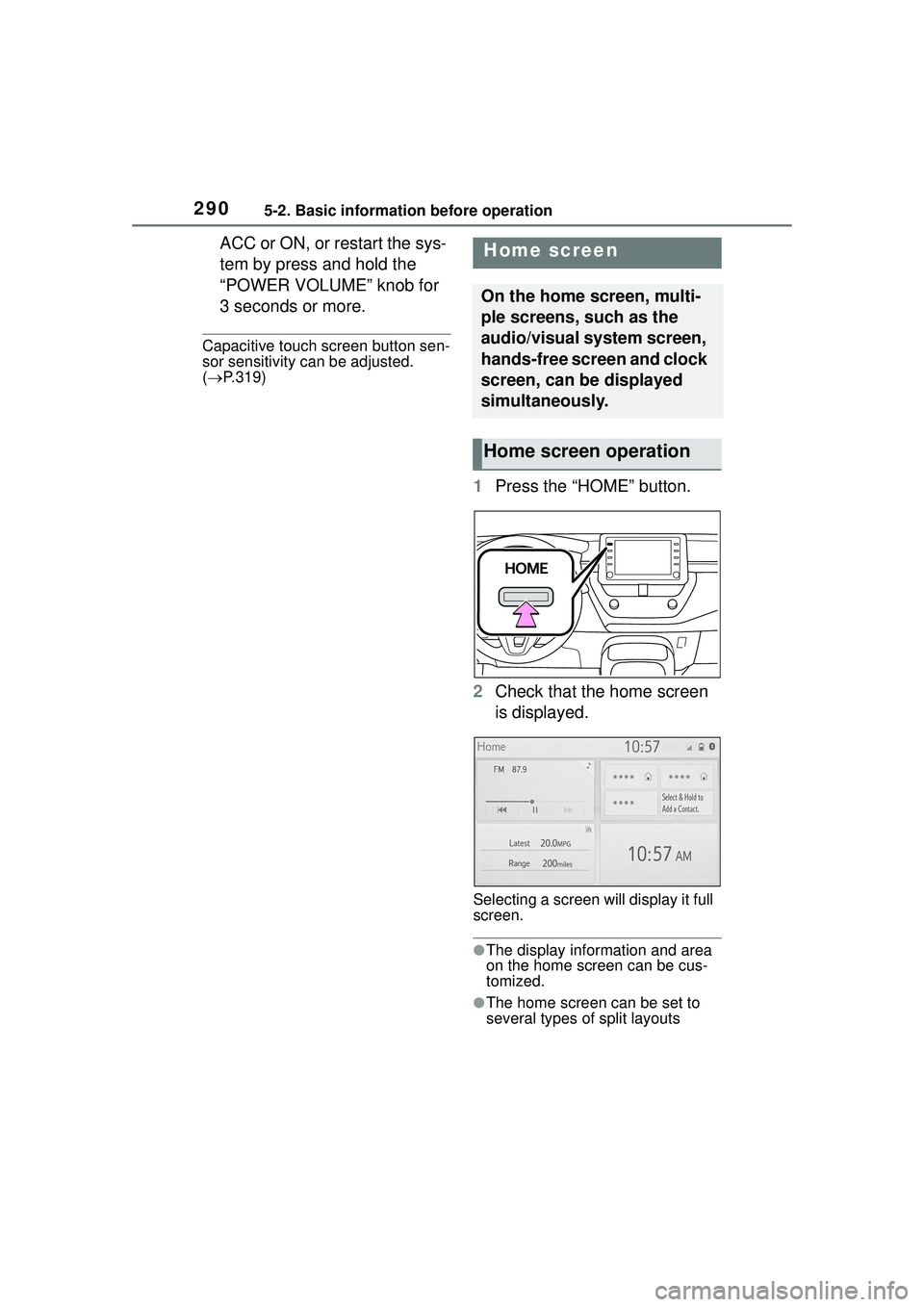
2905-2. Basic information before operation
ACC or ON, or restart the sys-
tem by press and hold the
“POWER VOLUME” knob for
3 seconds or more.
Capacitive touch screen button sen-
sor sensitivity can be adjusted.
( P.319)
1 Press the “HOME” button.
2 Check that the home screen
is displayed.
Selecting a screen will display it full
screen.
●The display information and area
on the home screen can be cus-
tomized.
●The home screen can be set to
several types of split layouts
Home screen
On the home screen, multi-
ple screens, such as the
audio/visual system screen,
hands-free screen and clock
screen, can be displayed
simultaneously.
Home screen operation