display function TOYOTA COROLLA CROSS 2022 Workshop Manual
[x] Cancel search | Manufacturer: TOYOTA, Model Year: 2022, Model line: COROLLA CROSS, Model: TOYOTA COROLLA CROSS 2022Pages: 612, PDF Size: 17.18 MB
Page 238 of 612
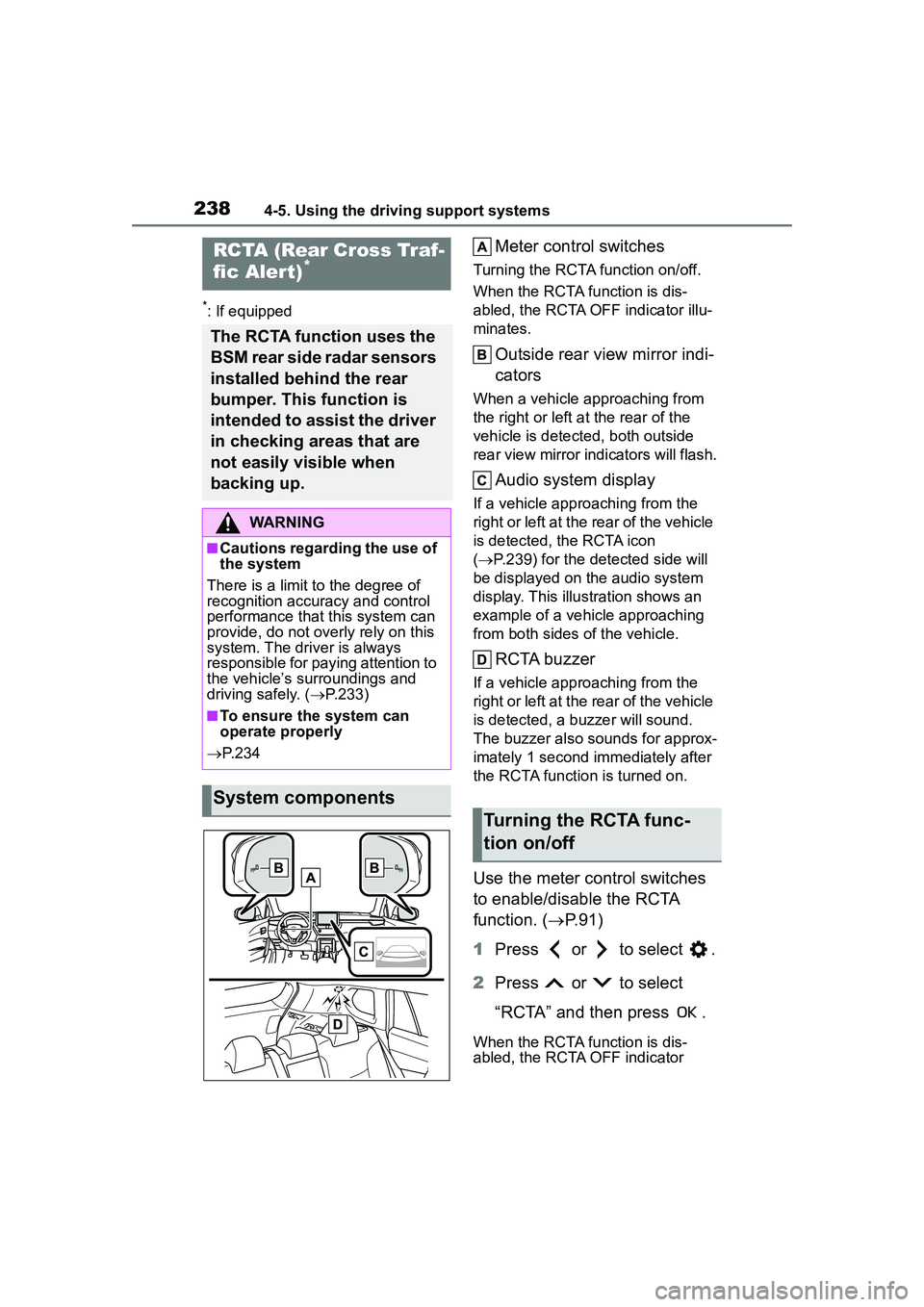
2384-5. Using the driving support systems
*: If equipped
Meter control switches
Turning the RCTA function on/off.
When the RCTA function is dis-
abled, the RCTA OFF indicator illu-
minates.
Outside rear view mirror indi-
cators
When a vehicle approaching from
the right or left at the rear of the
vehicle is detected, both outside
rear view mirror indicators will flash.
Audio system display
If a vehicle approaching from the
right or left at the rear of the vehicle
is detected, the RCTA icon
( P.239) for the detected side will
be displayed on the audio system
display. This illustration shows an
example of a vehicle approaching
from both sides of the vehicle.
RCTA buzzer
If a vehicle approaching from the
right or left at the rear of the vehicle
is detected, a buzzer will sound.
The buzzer also sounds for approx-
imately 1 second immediately after
the RCTA function is turned on.
Use the meter control switches
to enable/disable the RCTA
function. ( P.91)
1 Press or to select .
2 Press or to select
“RCTA” and then press .
When the RCTA function is dis-
abled, the RCTA OFF indicator
RCTA (Rear Cross Traf-
fic Aler t)*
The RCTA function uses the
BSM rear side radar sensors
installed behind the rear
bumper. This function is
intended to assist the driver
in checking areas that are
not easily visible when
backing up.
WARNING
■Cautions regarding the use of
the system
There is a limit to the degree of
recognition accuracy and control
performance that this system can
provide, do not overly rely on this
system. The driver is always
responsible for paying attention to
the vehicle’s surroundings and
driving safely. ( P.233)
■To ensure the system can
operate properly
P. 2 3 4
System components
Turning the RCTA func-
tion on/off
Page 239 of 612
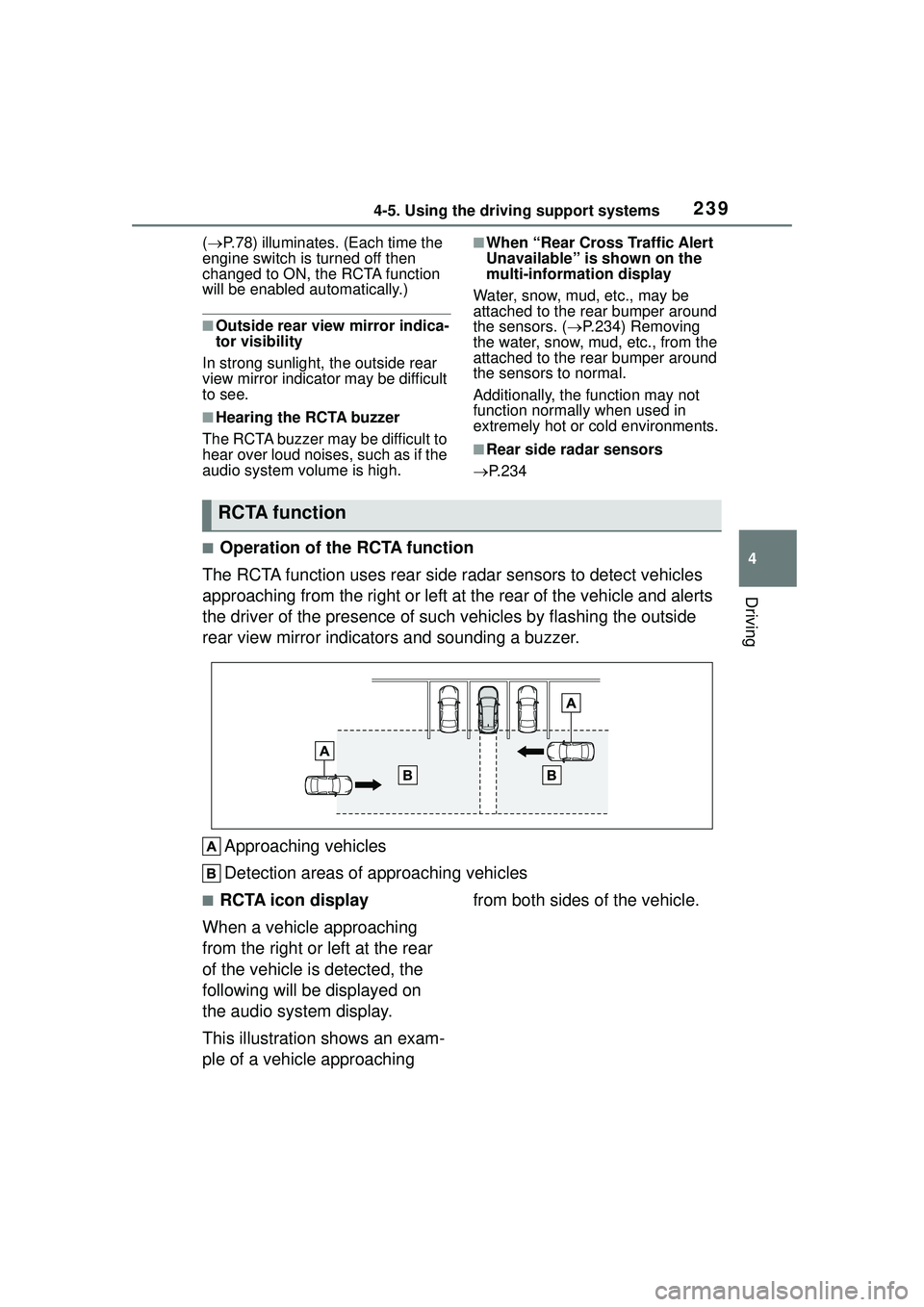
2394-5. Using the driving support systems
4
Driving
( P.78) illuminates. (Each time the
engine switch is turned off then
changed to ON, the RCTA function
will be enabled automatically.)
■Outside rear view mirror indica-
tor visibility
In strong sunlight, the outside rear
view mirror indicator may be difficult
to see.
■Hearing the RCTA buzzer
The RCTA buzzer may be difficult to
hear over loud noises, such as if the
audio system volume is high.
■When “Rear Cross Traffic Alert
Unavailable” is shown on the
multi-information display
Water, snow, mud, etc., may be
attached to the rear bumper around
the sensors. ( P.234) Removing
the water, snow, mud, etc., from the
attached to the rear bumper around
the sensors to normal.
Additionally, the function may not
function normally when used in
extremely hot or cold environments.
■Rear side radar sensors
P.234
■Operation of the RCTA function
The RCTA function uses rear side ra dar sensors to detect vehicles
approaching from the right or left at the rear of the vehicle and alerts
the driver of the presence of such vehicles by flashing the outside
rear view mirror indicators and sounding a buzzer.
Approaching vehicles
Detection areas of approaching vehicles
■RCTA icon display
When a vehicle approaching
from the right or left at the rear
of the vehicle is detected, the
following will be displayed on
the audio system display.
This illustration shows an exam-
ple of a vehicle approaching from both sides of the vehicle.
RCTA function
Page 240 of 612
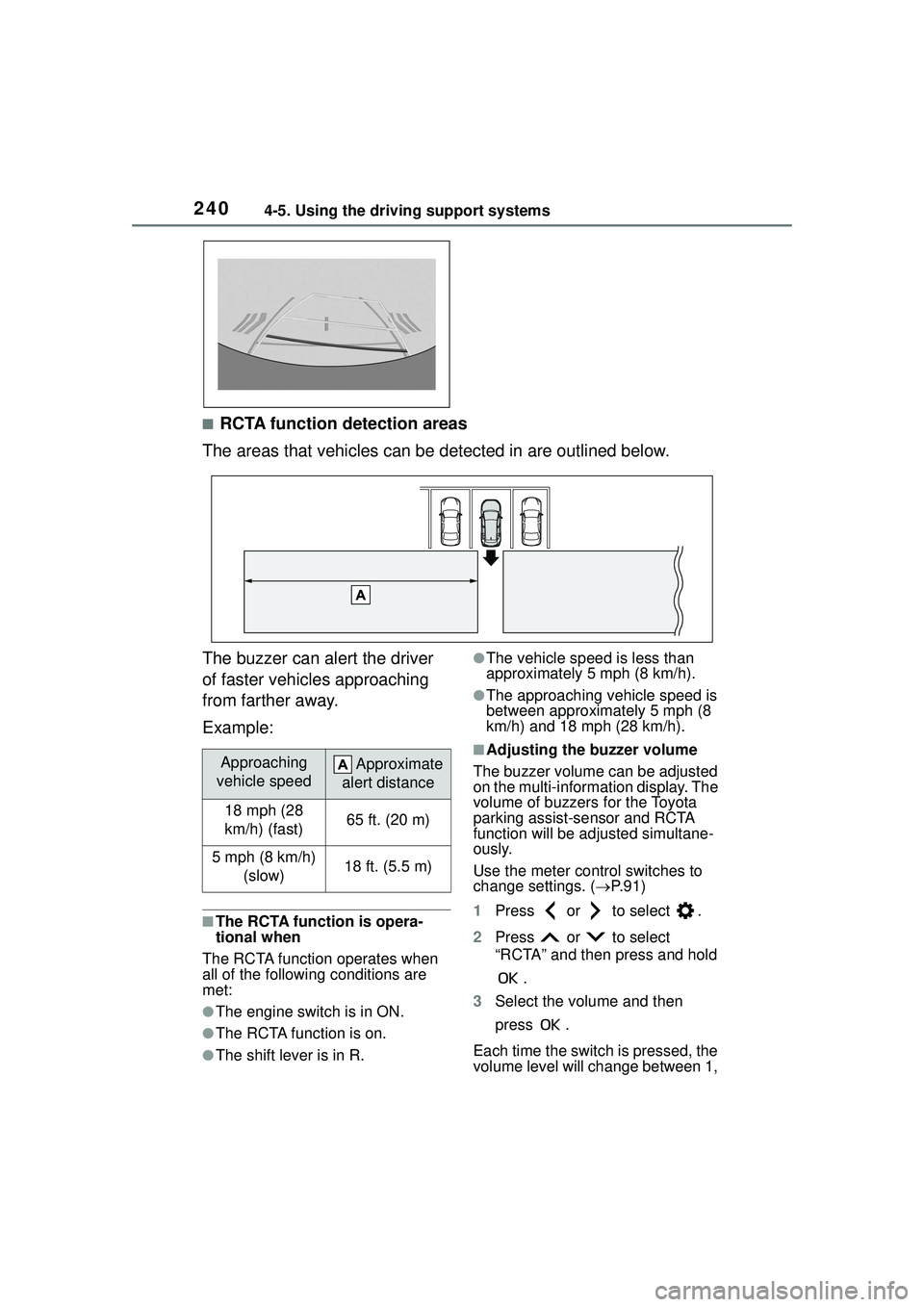
2404-5. Using the driving support systems
■RCTA function detection areas
The areas that vehicles can be detected in are outlined below.
The buzzer can alert the driver
of faster vehicles approaching
from farther away.
Example:
■The RCTA function is opera-
tional when
The RCTA function operates when
all of the followin g conditions are
met:
●The engine switch is in ON.
●The RCTA function is on.
●The shift lever is in R.
●The vehicle speed is less than
approximately 5 mph (8 km/h).
●The approaching vehicle speed is
between approximately 5 mph (8
km/h) and 18 mph (28 km/h).
■Adjusting the buzzer volume
The buzzer volume can be adjusted
on the multi-information display. The
volume of buzzers for the Toyota
parking assist-sensor and RCTA
function will be ad justed simultane-
ously.
Use the meter control switches to
change settings. ( P.91)
1 Press or to select .
2 Press or to select
“RCTA” and then press and hold
.
3 Select the volume and then
press .
Each time the switch is pressed, the
volume level will change between 1, Approaching
vehicle speed Approximate
alert distance
18 mph (28
km/h) (fast)65 ft. (20 m)
5 mph (8 km/h) (slow)18 ft. (5.5 m)
Page 241 of 612
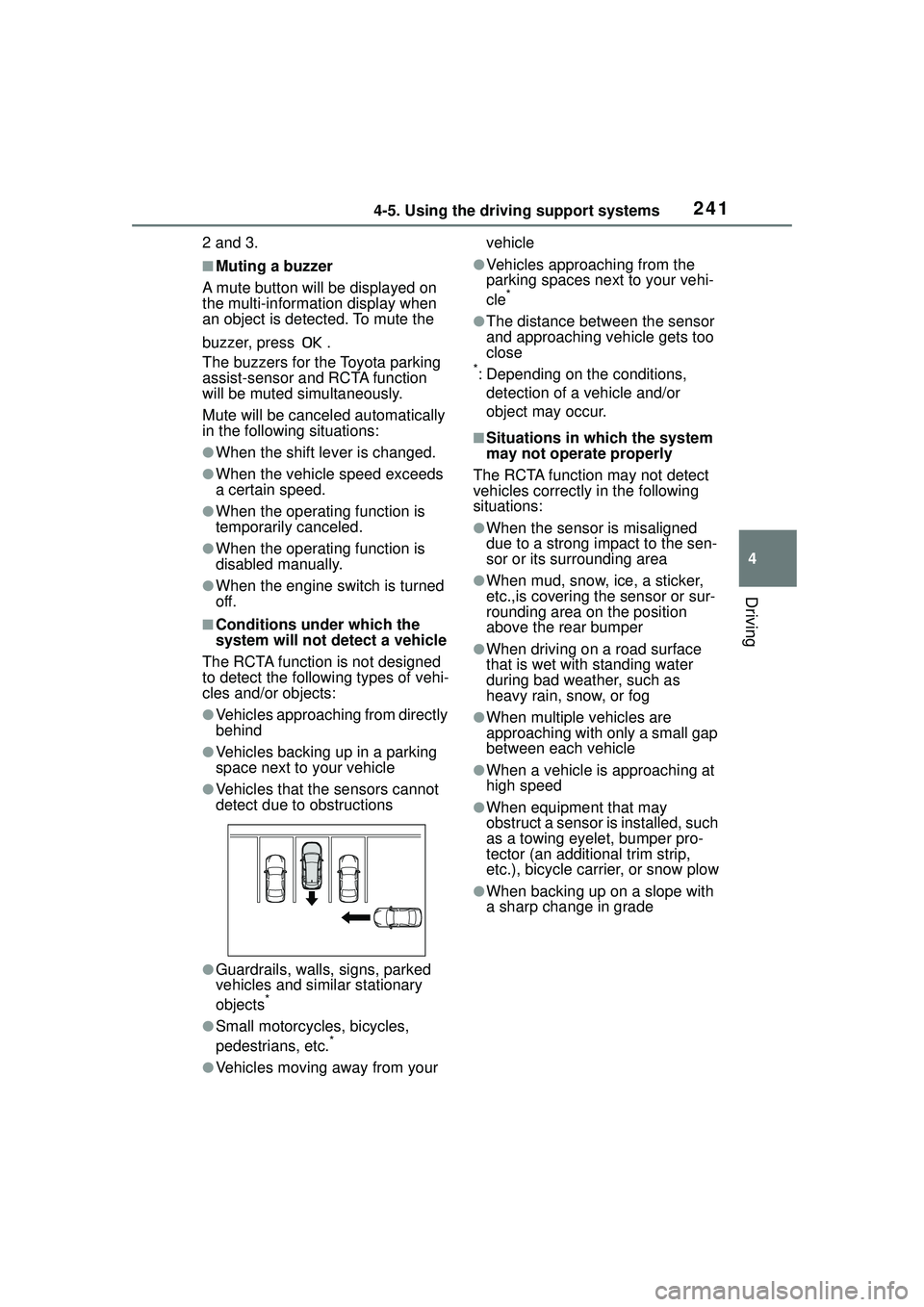
2414-5. Using the driving support systems
4
Driving
2 and 3.
■Muting a buzzer
A mute button will be displayed on
the multi-information display when
an object is detected. To mute the
buzzer, press .
The buzzers for the Toyota parking
assist-sensor and RCTA function
will be muted simultaneously.
Mute will be canceled automatically
in the following situations:
●When the shift lever is changed.
●When the vehicle speed exceeds
a certain speed.
●When the operating function is
temporarily canceled.
●When the operating function is
disabled manually.
●When the engine switch is turned
off.
■Conditions under which the
system will not detect a vehicle
The RCTA function is not designed
to detect the following types of vehi-
cles and/or objects:
●Vehicles approaching from directly
behind
●Vehicles backing up in a parking
space next to your vehicle
●Vehicles that the sensors cannot
detect due to obstructions
●Guardrails, walls, signs, parked
vehicles and similar stationary
objects
*
●Small motorcycles, bicycles,
pedestrians, etc.*
●Vehicles moving away from your vehicle
●Vehicles approaching from the
parking spaces next to your vehi-
cle
*
●The distance between the sensor
and approaching vehicle gets too
close
*: Depending on the conditions,
detection of a vehicle and/or
object may occur.
■Situations in which the system
may not operate properly
The RCTA function may not detect
vehicles correctly in the following
situations:
●When the sensor is misaligned
due to a strong impact to the sen-
sor or its surrounding area
●When mud, snow, ice, a sticker,
etc.,is covering the sensor or sur-
rounding area on the position
above the rear bumper
●When driving on a road surface
that is wet with standing water
during bad weather, such as
heavy rain, snow, or fog
●When multiple vehicles are
approaching with only a small gap
between each vehicle
●When a vehicle is approaching at
high speed
●When equipment that may
obstruct a sensor is installed, such
as a towing eyelet, bumper pro-
tector (an additional trim strip,
etc.), bicycle carrier, or snow plow
●When backing up on a slope with
a sharp change in grade
Page 251 of 612
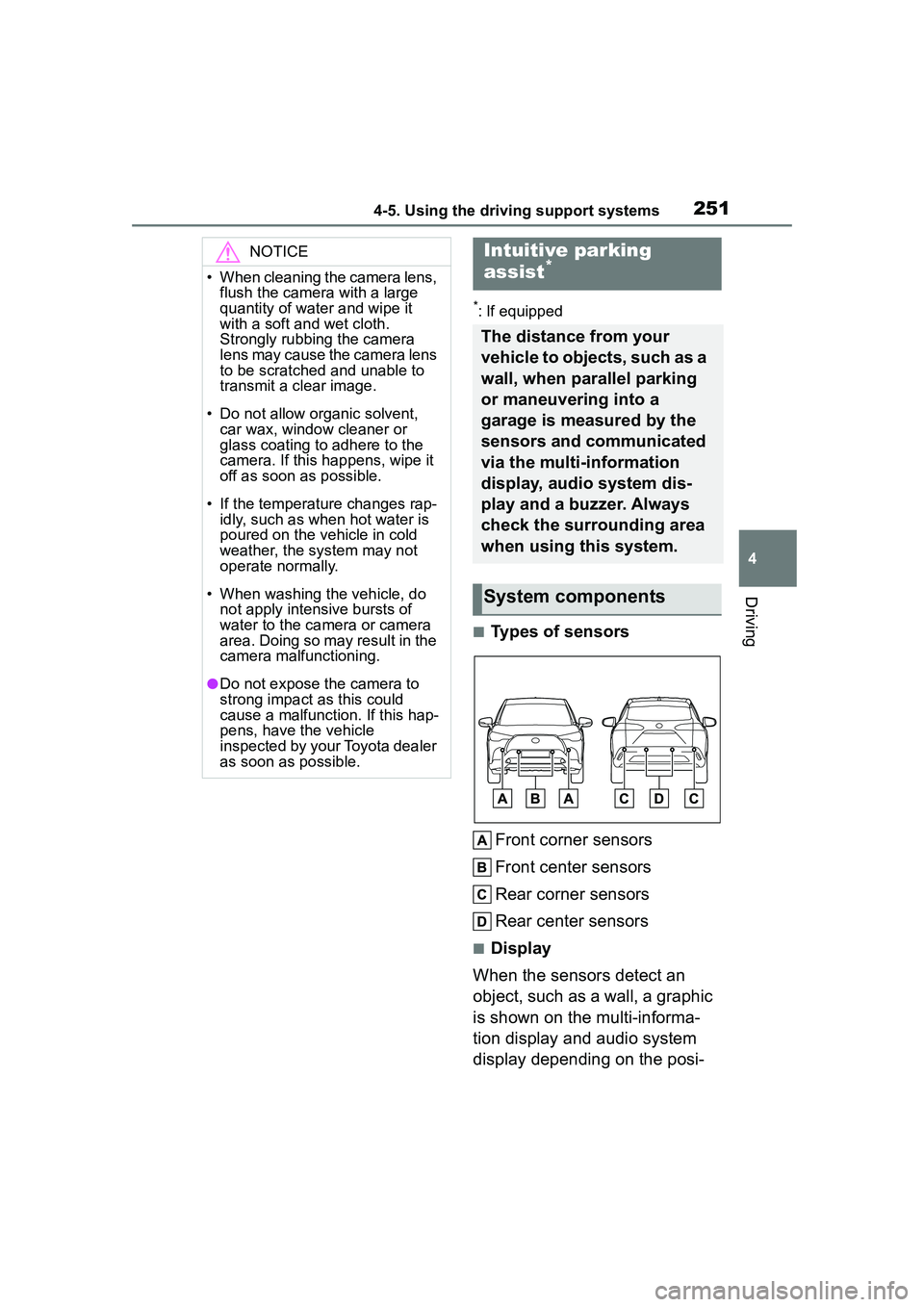
2514-5. Using the driving support systems
4
Driving
*: If equipped
■Types of sensorsFront corner sensors
Front center sensors
Rear corner sensors
Rear center sensors
■Display
When the sensors detect an
object, such as a wall, a graphic
is shown on the multi-informa-
tion display and audio system
display depending on the posi-
NOTICE
• When cleaning the camera lens, flush the camera with a large
quantity of water and wipe it
with a soft and wet cloth.
Strongly rubbing the camera
lens may cause the camera lens
to be scratched and unable to
transmit a clear image.
• Do not allow organic solvent, car wax, window cleaner or
glass coating to adhere to the
camera. If this happens, wipe it
off as soon as possible.
• If the temperature changes rap- idly, such as when hot water is
poured on the vehicle in cold
weather, the system may not
operate normally.
• When washing the vehicle, do not apply intensive bursts of
water to the camera or camera
area. Doing so may result in the
camera malfunctioning.
●Do not expose the camera to
strong impact as this could
cause a malfunction. If this hap-
pens, have the vehicle
inspected by your Toyota dealer
as soon as possible.
Intuitive parking
assist*
The distance from your
vehicle to objects, such as a
wall, when parallel parking
or maneuvering into a
garage is measured by the
sensors and communicated
via the multi-information
display, audio system dis-
play and a buzzer. Always
check the surrounding area
when using this system.
System components
Page 252 of 612
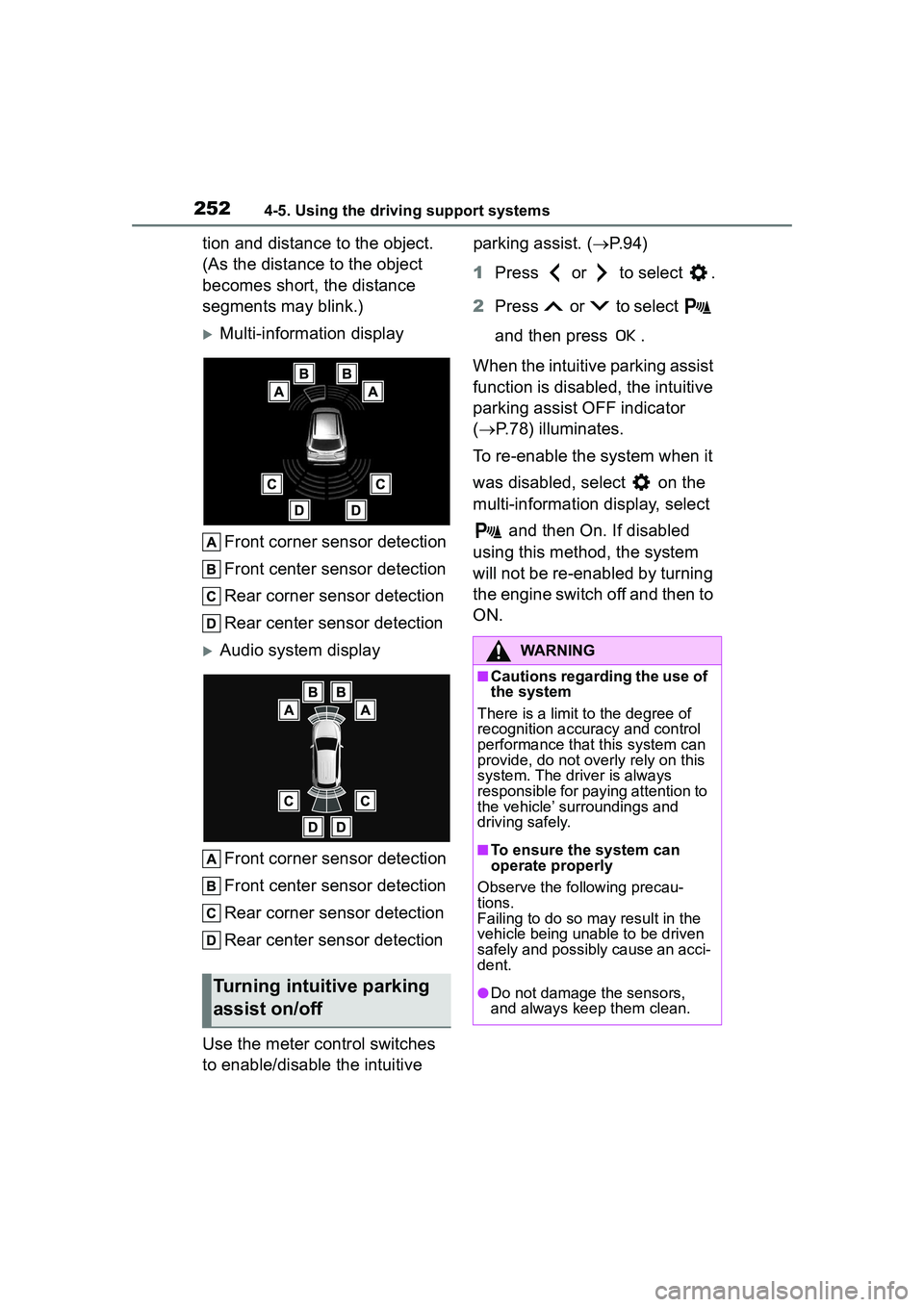
2524-5. Using the driving support systems
tion and distance to the object.
(As the distance to the object
becomes short, the distance
segments may blink.)
Multi-information displayFront corner sensor detection
Front center sensor detection
Rear corner sensor detection
Rear center sensor detection
Audio system display
Front corner sensor detection
Front center sensor detection
Rear corner sensor detection
Rear center sensor detection
Use the meter control switches
to enable/disable the intuitive parking assist. (
P.94)
1 Press or to select .
2 Press or to select
and then press .
When the intuitive parking assist
function is disabled, the intuitive
parking assist OFF indicator
( P.78) illuminates.
To re-enable the system when it
was disabled, select on the
multi-information display, select and then On. If disabled
using this method, the system
will not be re-enabled by turning
the engine switch off and then to
ON.
Turning intuitive parking
assist on/off
WARNING
■Cautions regarding the use of
the system
There is a limit to the degree of
recognition accuracy and control
performance that this system can
provide, do not overly rely on this
system. The driver is always
responsible for paying attention to
the vehicle’ surroundings and
driving safely.
■To ensure the system can
operate properly
Observe the following precau-
tions.
Failing to do so may result in the
vehicle being unable to be driven
safely and possibly cause an acci-
dent.
●Do not damage the sensors,
and always keep them clean.
Page 253 of 612
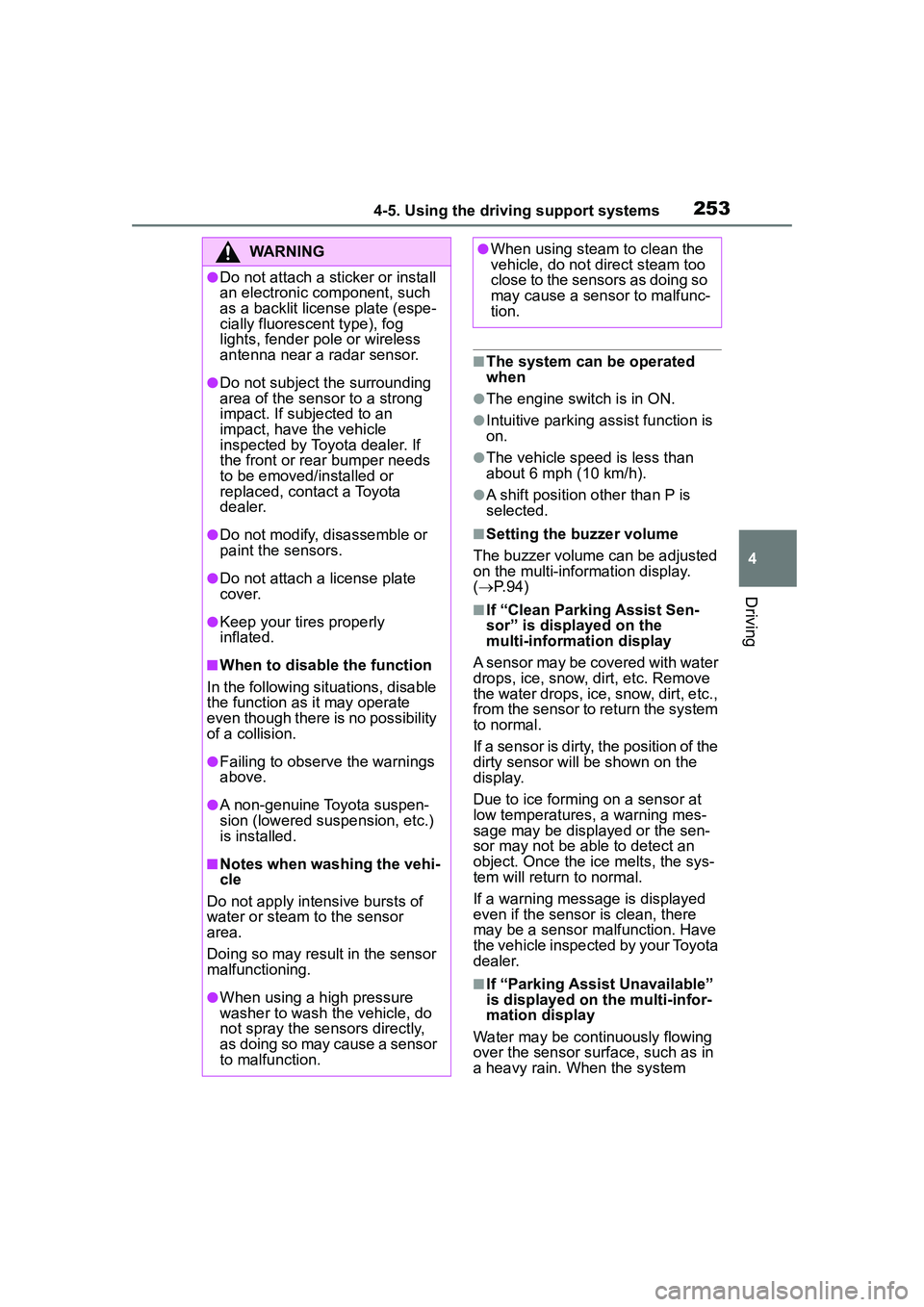
2534-5. Using the driving support systems
4
Driving
■The system can be operated
when
●The engine switch is in ON.
●Intuitive parking assist function is
on.
●The vehicle speed is less than
about 6 mph (10 km/h).
●A shift position other than P is
selected.
■Setting the buzzer volume
The buzzer volume can be adjusted
on the multi-info rmation display.
( P. 9 4 )
■If “Clean Parking Assist Sen-
sor” is displayed on the
multi-information display
A sensor may be covered with water
drops, ice, snow, dirt, etc. Remove
the water drops, ice, snow, dirt, etc.,
from the sensor to return the system
to normal.
If a sensor is dirty, the position of the
dirty sensor will be shown on the
display.
Due to ice forming on a sensor at
low temperatures, a warning mes-
sage may be displayed or the sen-
sor may not be able to detect an
object. Once the ice melts, the sys-
tem will return to normal.
If a warning message is displayed
even if the sensor is clean, there
may be a sensor malfunction. Have
the vehicle inspect ed by your Toyota
dealer.
■If “Parking Assist Unavailable”
is displayed on the multi-infor-
mation display
Water may be continuously flowing
over the sensor surf ace, such as in
a heavy rain. When the system
WARNING
●Do not attach a sticker or install
an electronic component, such
as a backlit license plate (espe-
cially fluorescent type), fog
lights, fender pole or wireless
antenna near a radar sensor.
●Do not subject the surrounding
area of the sensor to a strong
impact. If subjected to an
impact, have the vehicle
inspected by Toyota dealer. If
the front or rear bumper needs
to be emoved/installed or
replaced, contact a Toyota
dealer.
●Do not modify, disassemble or
paint the sensors.
●Do not attach a license plate
cover.
●Keep your tires properly
inflated.
■When to disable the function
In the following situations, disable
the function as it may operate
even though there is no possibility
of a collision.
●Failing to observe the warnings
above.
●A non-genuine Toyota suspen-
sion (lowered suspension, etc.)
is installed.
■Notes when washing the vehi-
cle
Do not apply intensive bursts of
water or steam to the sensor
area.
Doing so may result in the sensor
malfunctioning.
●When using a high pressure
washer to wash the vehicle, do
not spray the sensors directly,
as doing so may cause a sensor
to malfunction.
●When using steam to clean the
vehicle, do not direct steam too
close to the sensors as doing so
may cause a sensor to malfunc-
tion.
Page 257 of 612
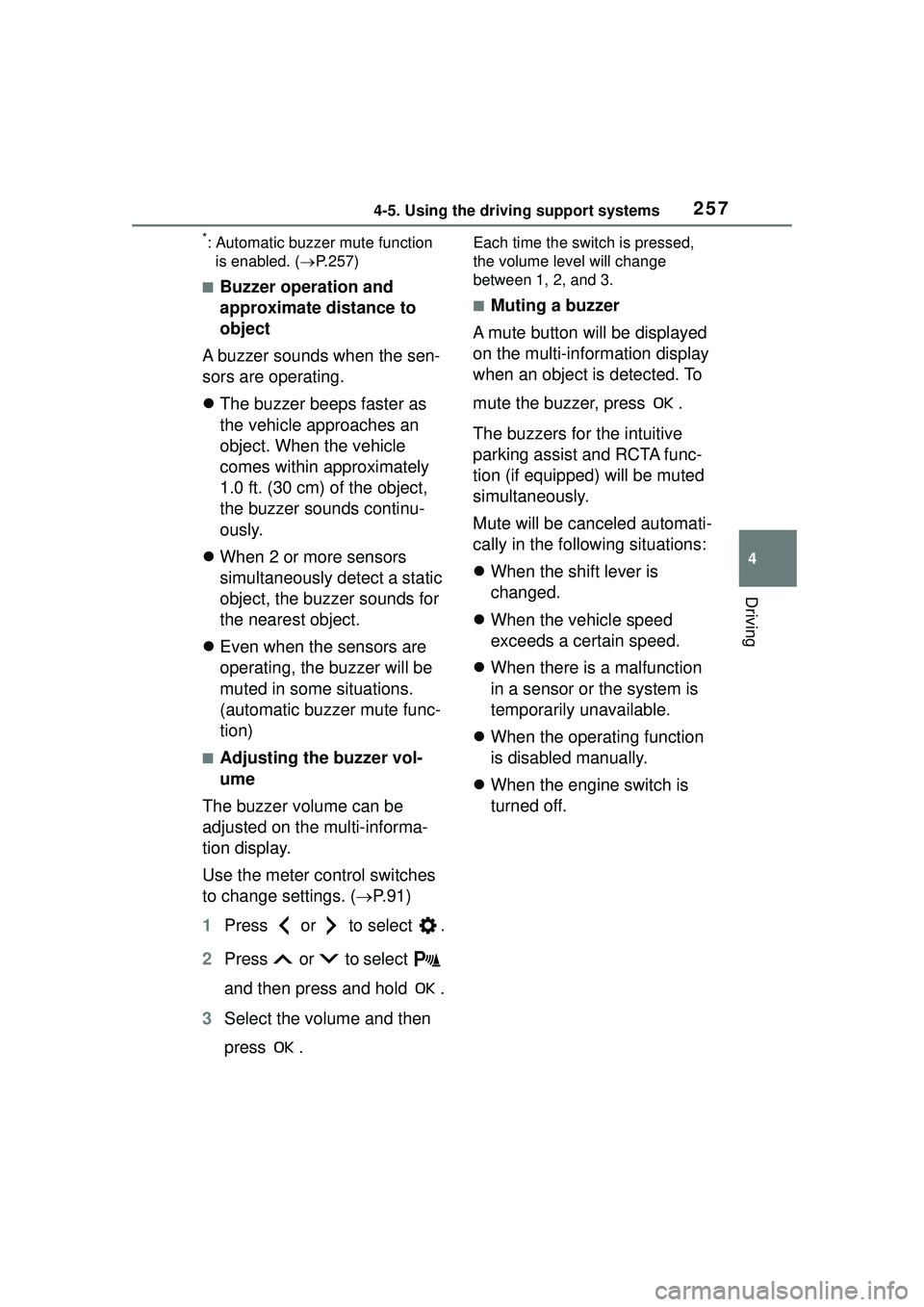
2574-5. Using the driving support systems
4
Driving
*: Automatic buzzer mute function is enabled. ( P.257)
■Buzzer operation and
approximate distance to
object
A buzzer sounds when the sen-
sors are operating.
The buzzer beeps faster as
the vehicle approaches an
object. When the vehicle
comes within approximately
1.0 ft. (30 cm) of the object,
the buzzer sounds continu-
ously.
When 2 or more sensors
simultaneously detect a static
object, the buzzer sounds for
the nearest object.
Even when the sensors are
operating, the buzzer will be
muted in some situations.
(automatic buzzer mute func-
tion)
■Adjusting the buzzer vol-
ume
The buzzer volume can be
adjusted on the multi-informa-
tion display.
Use the meter control switches
to change settings. ( P. 9 1 )
1 Press or to select .
2 Press or to select
and then press and hold .
3 Select the volume and then
press .
Each time the switch is pressed,
the volume level will change
between 1, 2, and 3.
■Muting a buzzer
A mute button will be displayed
on the multi-information display
when an object is detected. To
mute the buzzer, press .
The buzzers for the intuitive
parking assist and RCTA func-
tion (if equipped) will be muted
simultaneously.
Mute will be canceled automati-
cally in the following situations:
When the shift lever is
changed.
When the vehicle speed
exceeds a certain speed.
When there is a malfunction
in a sensor or the system is
temporarily unavailable.
When the operating function
is disabled manually.
When the engine switch is
turned off.
Page 259 of 612
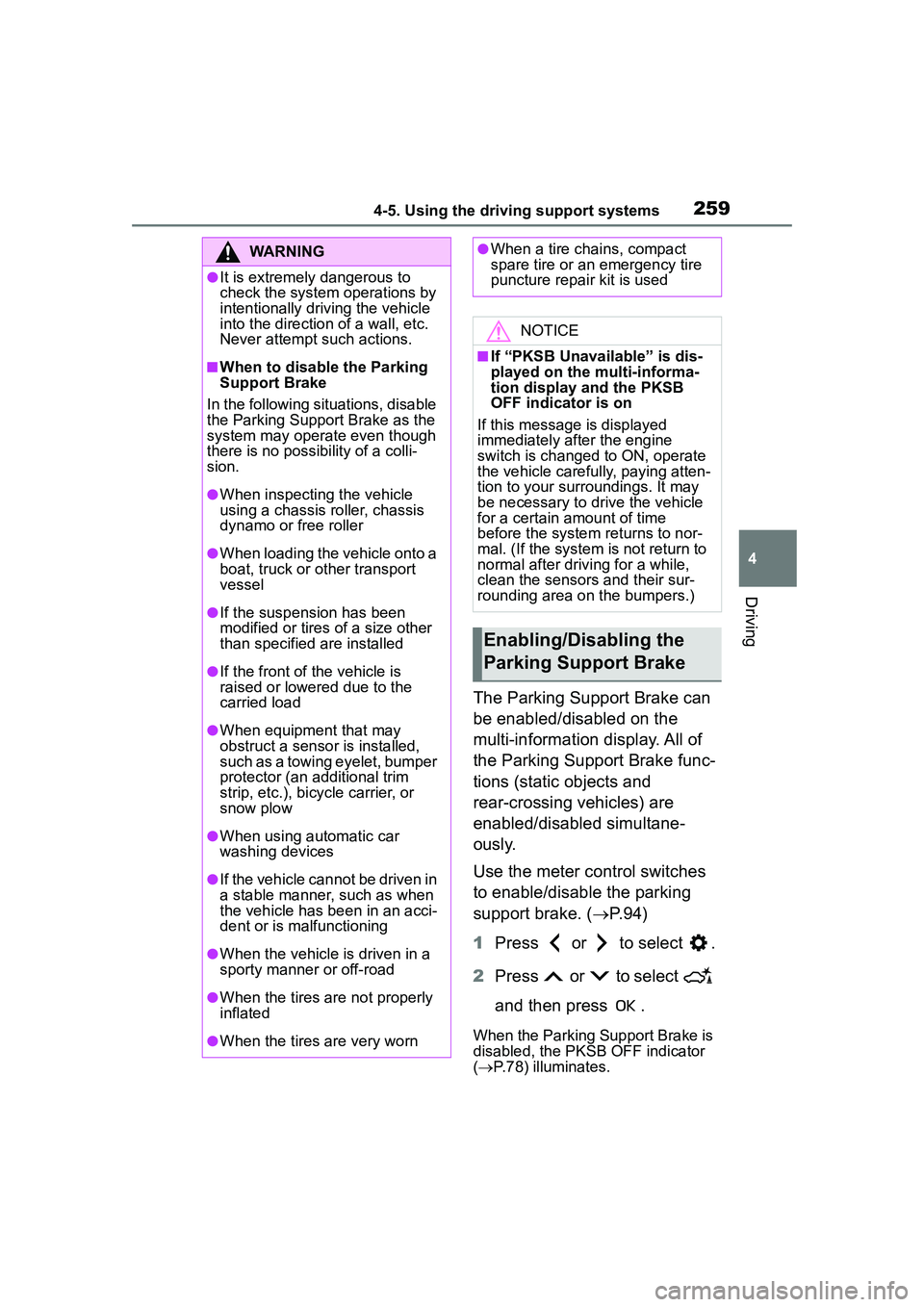
2594-5. Using the driving support systems
4
Driving
The Parking Support Brake can
be enabled/disabled on the
multi-information display. All of
the Parking Support Brake func-
tions (static objects and
rear-crossing vehicles) are
enabled/disabled simultane-
ously.
Use the meter control switches
to enable/disable the parking
support brake. (P.94)
1 Press or to select .
2 Press or to select
and then press .
When the Parking Support Brake is
disabled, the PKSB OFF indicator
( P.78) illuminates.
WARNING
●It is extremely dangerous to
check the system operations by
intentionally driving the vehicle
into the direction of a wall, etc.
Never attempt such actions.
■When to disable the Parking
Support Brake
In the following situations, disable
the Parking Support Brake as the
system may operate even though
there is no possibility of a colli-
sion.
●When inspecting the vehicle
using a chassis roller, chassis
dynamo or free roller
●When loading the vehicle onto a
boat, truck or other transport
vessel
●If the suspension has been
modified or tires of a size other
than specified are installed
●If the front of the vehicle is
raised or lowered due to the
carried load
●When equipment that may
obstruct a sensor is installed,
such as a towing eyelet, bumper
protector (an additional trim
strip, etc.), bicycle carrier, or
snow plow
●When using automatic car
washing devices
●If the vehicle cannot be driven in
a stable manner, such as when
the vehicle has been in an acci-
dent or is malfunctioning
●When the vehicle is driven in a
sporty manner or off-road
●When the tires are not properly
inflated
●When the tires are very worn
●When a tire chains, compact
spare tire or an emergency tire
puncture repair kit is used
NOTICE
■If “PKSB Unavailable” is dis-
played on the multi-informa-
tion display and the PKSB
OFF indicator is on
If this message is displayed
immediately after the engine
switch is changed to ON, operate
the vehicle carefully, paying atten-
tion to your surr oundings. It may
be necessary to drive the vehicle
for a certain amount of time
before the system returns to nor-
mal. (If the system is not return to
normal after driv ing for a while,
clean the sensors and their sur-
rounding area on the bumpers.)
Enabling/Disabling the
Parking Support Brake
Page 279 of 612

279
5
5
Audio
Audio
.5-1. Basic functionButtons overview......... 281
Menu screen ............... 283
Status icon .................. 284
“Setup” screen ............ 286
5-2. Basic information before operation
Initial screen ................ 287
Touch screen............... 288
Home screen............... 290
Entering letters and num- bers/list screen operation
.................................. 291
Screen adjustment ...... 294
Linking multi-information display and the system
.................................. 295
5-3. Connectivity settings Registering/Connecting a Bluetooth
® device ..... 296
Setting Bluetooth
® details
.................................. 300
Wi-Fi
® Hotspot ............ 308
Apple CarPlay/ Android Auto.............. 312
5-4. Other settings General settings .......... 319
Voice settings .............. 323
Vehicle settings ........... 3245-5. Using the audio/visual
system
Quick reference ........... 326
Some basics................ 327
5-6. Radio operation AM radio/FM radio/Siri-usXM
® Satellite
Radio(SXM) ............... 331
Internet radio ............... 336
5-7. Media operation USB memory ............... 337
iPod/iPhone (Apple Car- Play) .......................... 339
Android Auto................ 342
Bluetooth
® audio ......... 343
5-8. Audio/visual remote con- trols
Steering switches ........ 347
5-9. Audio settings Setup ........................... 349
5-10.Tips for operating the audio/visual system
Operating information.. 350
5-11.Voice command system operation
Voice command system .................................. 358
Command list .............. 361
5-12.Mobile Assistant opera- tion
Mobile Assistant .......... 365