carplay TOYOTA COROLLA HATCHBACK 2020 Accessories, Audio & Navigation (in English)
[x] Cancel search | Manufacturer: TOYOTA, Model Year: 2020, Model line: COROLLA HATCHBACK, Model: TOYOTA COROLLA HATCHBACK 2020Pages: 258, PDF Size: 5.97 MB
Page 193 of 258
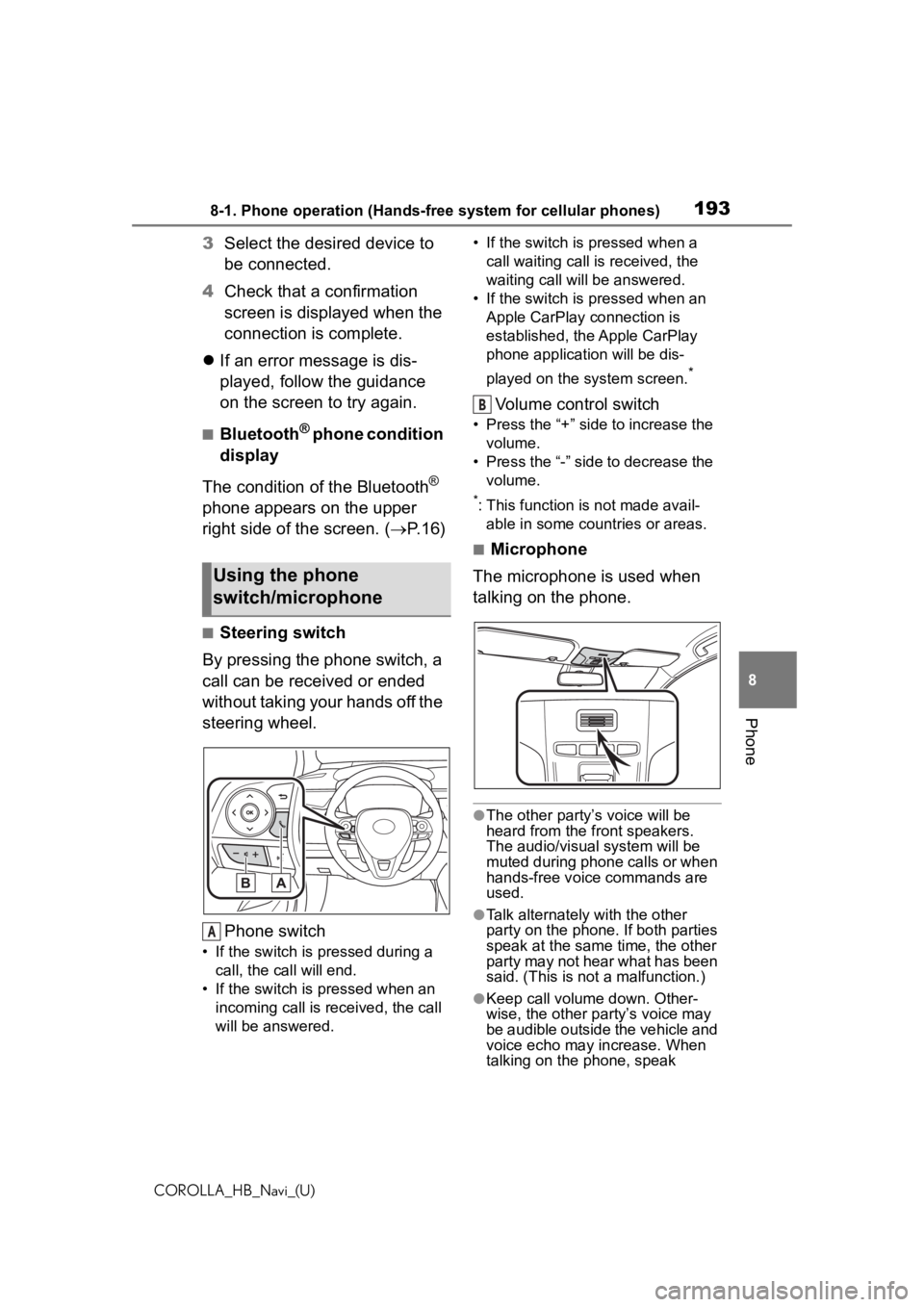
1938-1. Phone operation (Hands-free system for cellular phones)
COROLLA_HB_Navi_(U)
8
Phone
3 Select the desired device to
be connected.
4 Check that a confirmation
screen is displayed when the
connection is complete.
If an error message is dis-
played, follow the guidance
on the screen to try again.
■Bluetooth® phone condition
display
The condition of the Bluetooth
®
phone appears on the upper
right side of the screen. ( P. 1 6 )
■Steering switch
By pressing the phone switch, a
call can be received or ended
without taking your hands off the
steering wheel.
Phone switch
• If the switch is pressed during a call, the call will end.
• If the switch is pressed when an incoming call is r eceived, the call
will be answered. • If the switch is pressed when a
call waiting call is received, the
waiting call will be answered.
• If the switch is pressed when an Apple CarPlay connection is
established, the Apple CarPlay
phone application will be dis-
played on the system screen.
*
Volume control switch
• Press the “+” side to increase the volume.
• Press the “-” side to decrease the volume.
*: This function is not made avail-able in some countries or areas.
■Microphone
The microphone is used when
talking on the phone.
●The other party’s voice will be
heard from the front speakers.
The audio/vis ual system will be
muted during phone calls or when
hands-free voice commands are
used.
●Talk alternately with the other
party on the phone. If both parties
speak at the same time, the other
party may not hear what has been
said. (This is not a malfunction.)
●Keep call volume down. Other-
wise, the other party’s voice may
be audible outside the vehicle and
voice echo may increase. When
talking on the phone, speak
Using the phone
switch/microphone
A
B
Page 240 of 258
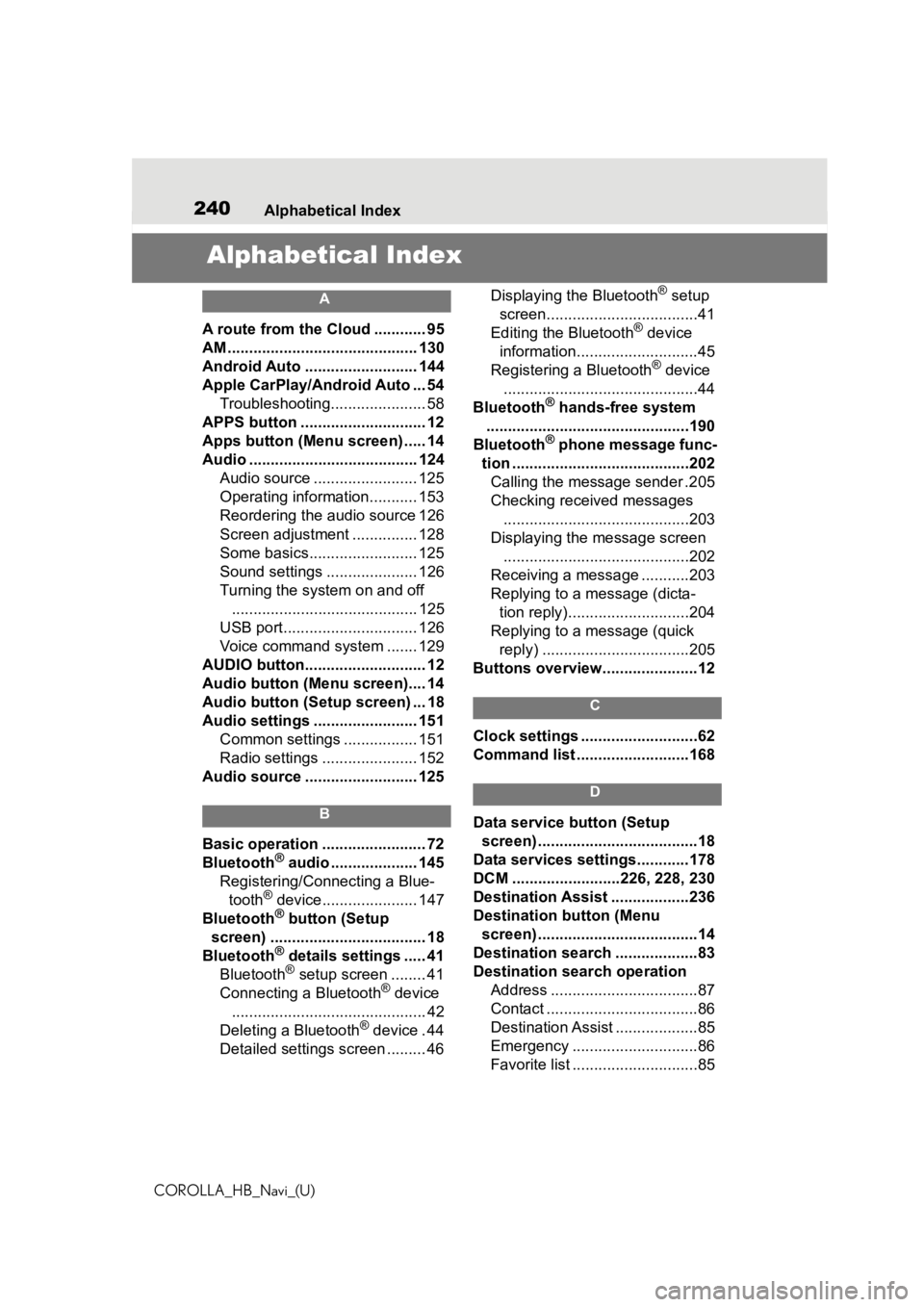
240Alphabetical Index
COROLLA_HB_Navi_(U)
Alphabetical Index
A
A route from the Cloud ............ 95
AM ............................................ 130
Android Auto .......................... 144
Apple CarPlay/Android Auto ... 54 Troubleshooting...................... 58
APPS button ........... .................. 12
Apps button (Menu screen) ..... 14
Audio ....................................... 124 Audio source ........................ 125
Operating information........... 153
Reordering the audio source 126
Screen adjustment ............... 128
Some basics......................... 125
Sound settings ..................... 126
Turning the system on and off........................................... 125
USB port............................... 126
Voice command system ....... 129
AUDIO button............................ 12
Audio button (Menu screen).... 14
Audio button (Setup screen) ... 18
Audio settings ........................ 151 Common settings ................. 151
Radio settings ...................... 152
Audio source .......................... 125
B
Basic operation ........................ 72
Bluetooth® audio .................... 145
Registering/Conn ecting a Blue-
tooth
® device...................... 147
Bluetooth® button (Setup
screen) .................................... 18
Bluetooth
® details settings ..... 41
Bluetooth® setup screen ........ 41
Connecting a Bluetooth® device
............................................. 42
Deleting a Bluetooth
® device . 44
Detailed settings screen ......... 46 Displaying the Bluetooth
® setup
screen...................................41
Editing the Bluetooth
® device
information............................45
Registering a Bluetooth
® device
.............................................44
Bluetooth
® hands-free system
...............................................190
Bluetooth
® phone message func-
tion .........................................202 Calling the message sender .205
Checking received messages ...........................................203
Displaying the message screen ...........................................202
Receiving a mess age ...........203
Replying to a message (dicta- tion reply)............................204
Replying to a message (quick reply) ..................................205
Buttons overview......................12
C
Clock settings ...........................62
Command list ..........................168
D
Data service button (Setup screen) .....................................18
Data services settings............178
DCM .........................226, 228, 230
Destination Assist ..................236
Destination button (Menu screen) .....................................14
Destination search ...................83
Destination search operation Address ..................................87
Contact ...................................86
Destination Assist ...................85
Emergency .............................86
Favorite list .............................85
Page 241 of 258
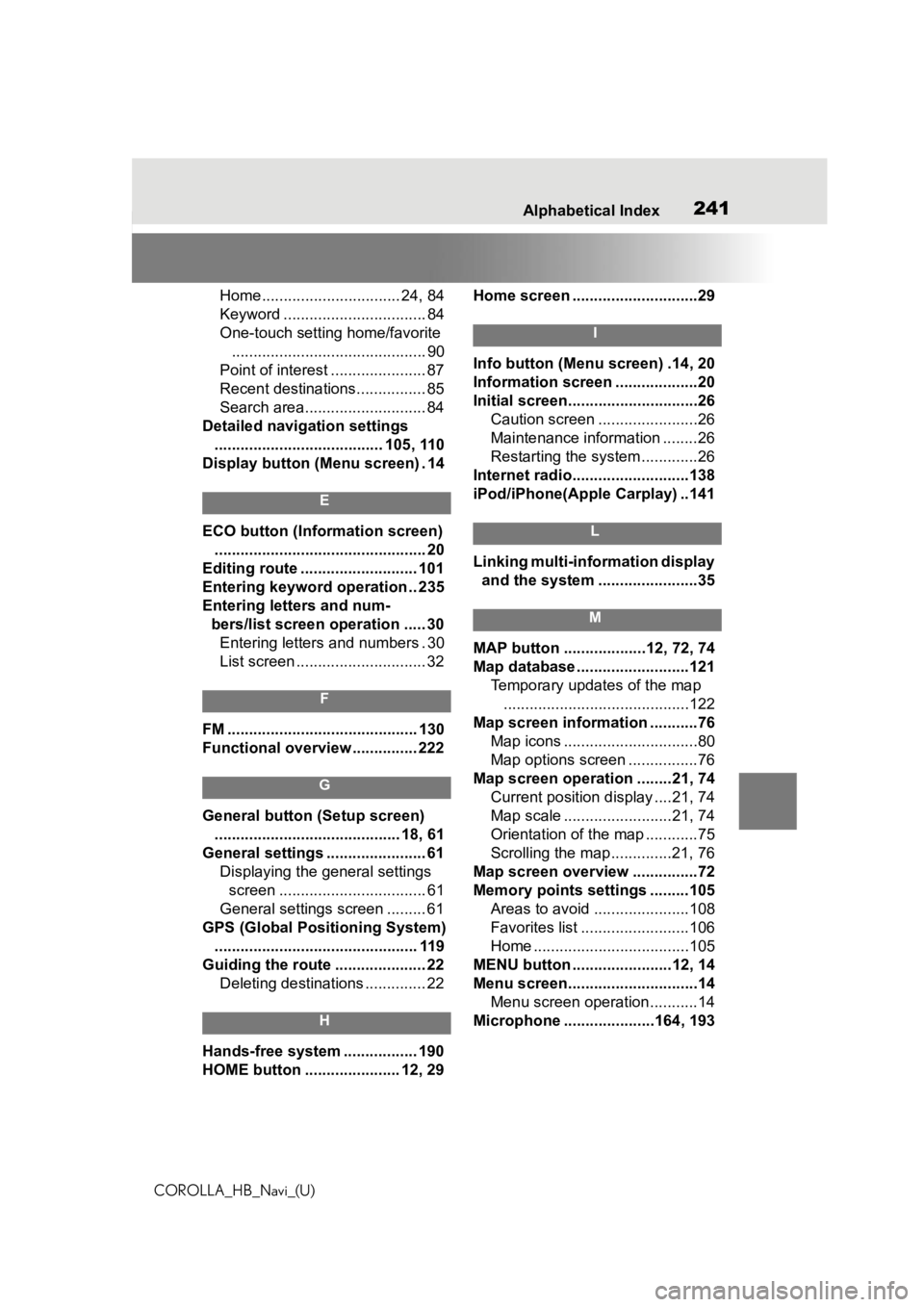
241
COROLLA_HB_Navi_(U)241Alphabetical Index
Home................................ 24, 84
Keyword ................................. 84
One-touch setting home/favorite ............................................. 90
Point of interest ...................... 87
Recent destinations................ 85
Search area............................ 84
Detailed navigation settings ....................................... 105, 110
Display button (Menu screen) . 14
E
ECO button (Information screen) ................................................. 20
Editing route ........................... 101
Entering keyword operation .. 235
Entering letters and num- bers/list screen operation ..... 30Entering letters and numbers . 30
List screen .............................. 32
F
FM ............................................ 130
Functional overview ............... 222
G
General button (Setup screen)
........................................... 18, 61
General settings ....................... 61 Displaying the general settings screen .................................. 61
General settings screen ......... 61
GPS (Global Positioning System) ............................................... 119
Guiding the route ..................... 22 Deleting destinations .............. 22
H
Hands-free system ................. 190
HOME button ...................... 12, 29 Home screen .............................29
I
Info button (Menu screen) .14, 20
Information screen ...................20
Initial screen..............................26
Caution screen .......................26
Maintenance information ........26
Restarting the system .............26
Internet radio...........................138
iPod/iPhone(Apple Carplay) ..141
L
Linking multi-information display and the system .......................35
M
MAP button ...................12, 72, 74
Map database ..........................121 Temporary updates of the map...........................................122
Map screen information ...........76 Map icons ...............................80
Map options screen ................76
Map screen operation ........21, 74 Current position d isplay ....21, 74
Map scale .........................21, 74
Orientation of the map ............75
Scrolling the map ..............21, 76
Map screen overview ...............72
Memory points settings .........105 Areas to avoid ......................108
Favorites list .........................106
Home ....................................105
MENU button .......................12, 14
Menu screen..............................14 Menu screen operation...........14
Microphone ........ .............164, 193