radio TOYOTA COROLLA HATCHBACK 2020 Accessories, Audio & Navigation (in English)
[x] Cancel search | Manufacturer: TOYOTA, Model Year: 2020, Model line: COROLLA HATCHBACK, Model: TOYOTA COROLLA HATCHBACK 2020Pages: 258, PDF Size: 5.97 MB
Page 220 of 258
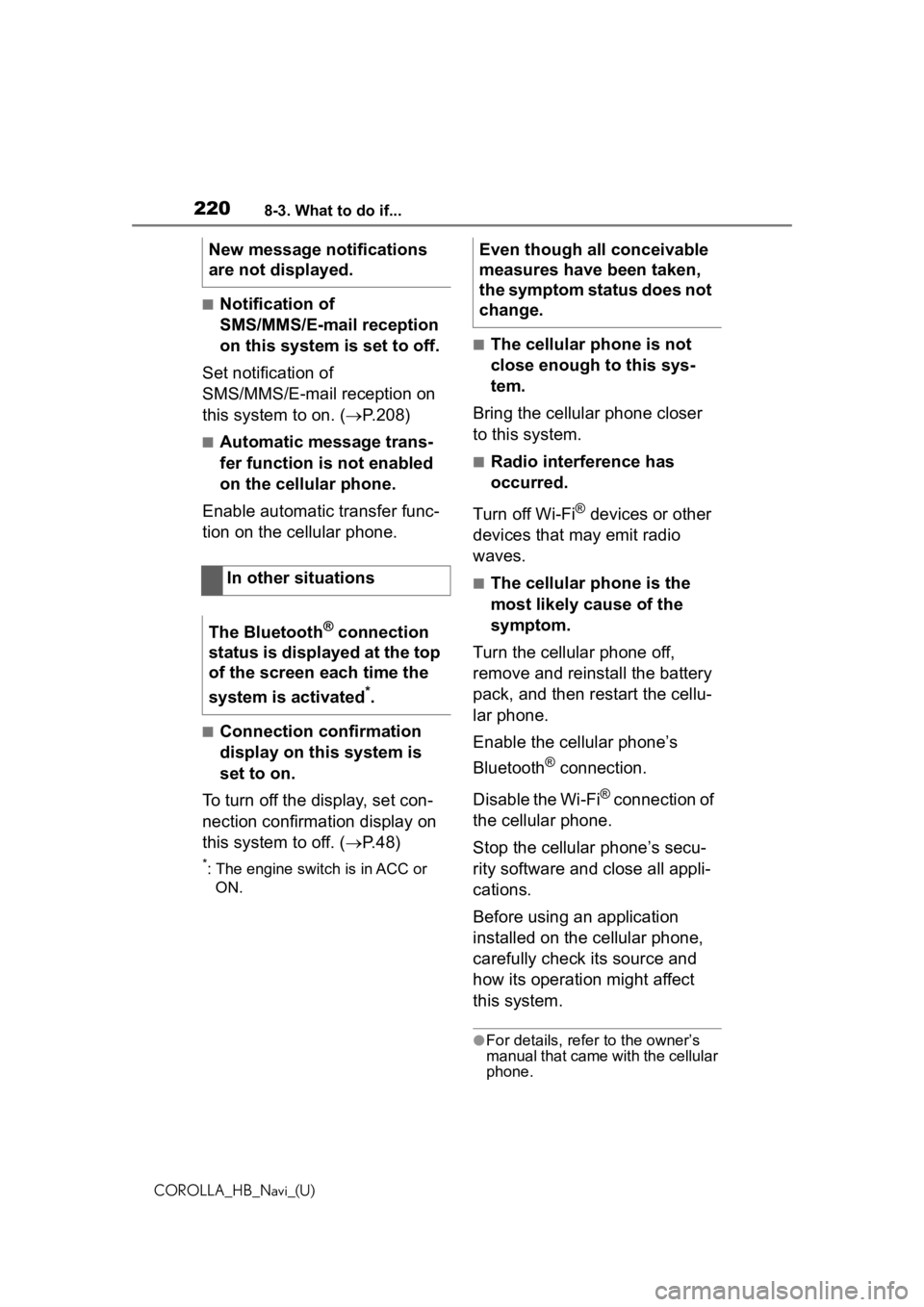
2208-3. What to do if...
COROLLA_HB_Navi_(U)
■Notification of
SMS/MMS/E-mail reception
on this system is set to off.
Set notification of
SMS/MMS/E-mail reception on
this system to on. ( P.208)
■Automatic message trans-
fer function is not enabled
on the cellular phone.
Enable automatic transfer func-
tion on the cellular phone.
■Connection confirmation
display on this system is
set to on.
To turn off the display, set con-
nection confirmation display on
this system to off. ( P.48)
*: The engine switch is in ACC or
ON.
■The cellular phone is not
close enough to this sys-
tem.
Bring the cellular phone closer
to this system.
■Radio interference has
occurred.
Turn off Wi-Fi
® devices or other
devices that may emit radio
waves.
■The cellular phone is the
most likely cause of the
symptom.
Turn the cellular phone off,
remove and reinstall the battery
pack, and then restart the cellu-
lar phone.
Enable the cellular phone’s
Bluetooth
® connection.
Disable the Wi-Fi
® connection of
the cellular phone.
Stop the cellular phone’s secu-
rity software and close all appli-
cations.
Before using an application
installed on the cellular phone,
carefully check its source and
how its operation might affect
this system.
●For details, refer to the owner’s
manual that came with the cellular
phone.
New message notifications
are not displayed.
In other situations
The Bluetooth
® connection
status is displayed at the top
of the screen each time the
system is activated
*.
Even though all conceivable
measures have been taken,
the symptom status does not
change.
Page 225 of 258
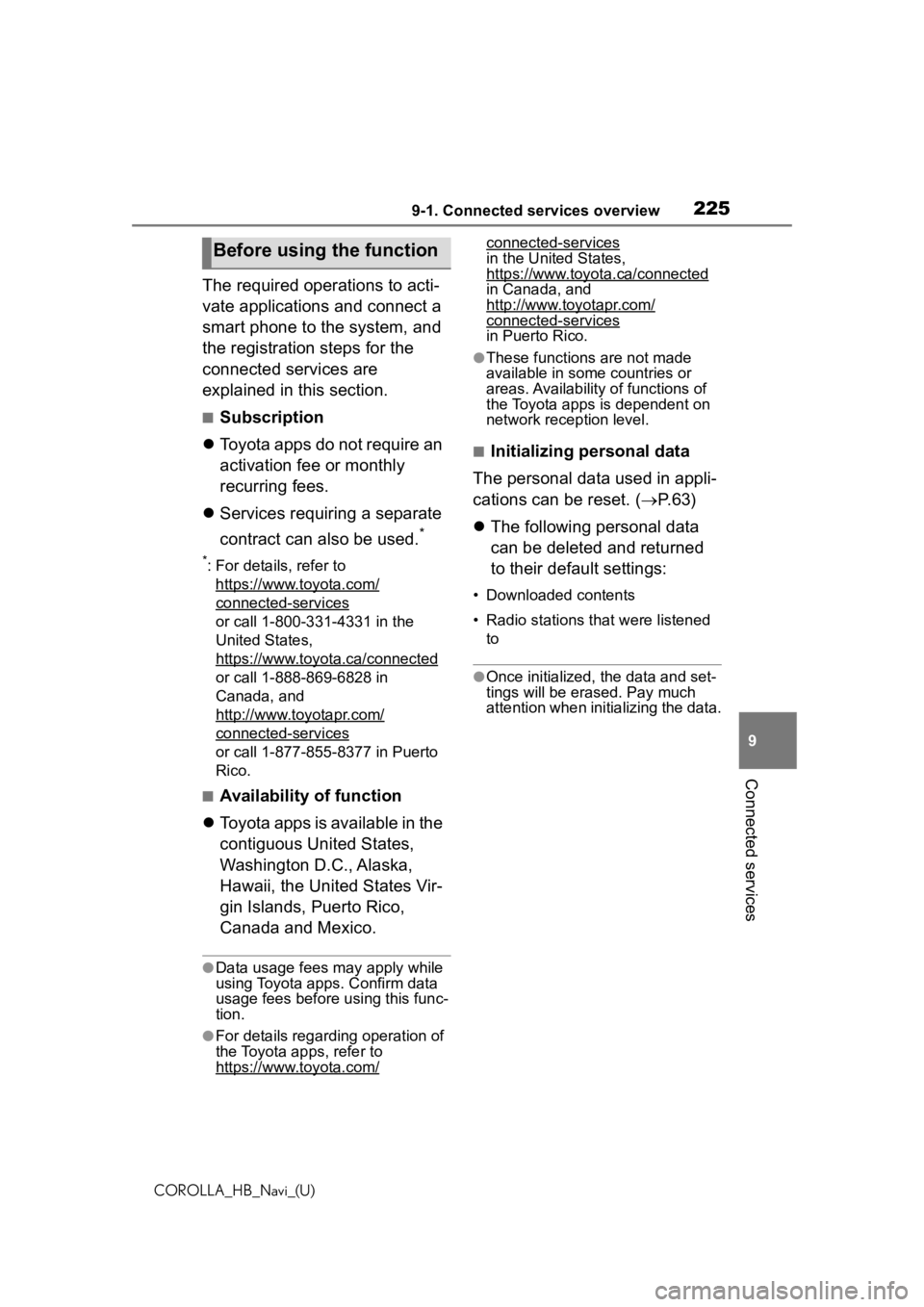
2259-1. Connected services overview
COROLLA_HB_Navi_(U)
9
Connected services
The required operations to acti-
vate applications and connect a
smart phone to the system, and
the registration steps for the
connected services are
explained in this section.
■Subscription
Toyota apps do not require an
activation fee or monthly
recurring fees.
Services requiring a separate
contract can also be used.
*
*: For details, refer to
https://www.toyota.com/
connected-services
or call 1-800-331-4331 in the
United States,
https://www.toyota.ca/connected
or call 1-888-869-6828 in
Canada, and
http://www.toyotapr.com/
connected-services
or call 1-877-855-8377 in Puerto
Rico.
■Availability of function
Toyota apps is available in the
contiguous United States,
Washington D.C., Alaska,
Hawaii, the United States Vir-
gin Islands, Puerto Rico,
Canada and Mexico.
●Data usage fees may apply while
using Toyota apps. Confirm data
usage fees before using this func-
tion.
●For details regarding operation of
the Toyota apps, refer to
https://www.toyota.com/
connected-services
in the United States,
https://www.toyota.ca/connected
in Canada, and
http://www.toyotapr.com/
connected-services
in Puerto Rico.
●These function s are not made
available in some countries or
areas. Availability of functions of
the Toyota apps is dependent on
network reception level.
■Initializing personal data
The personal data used in appli-
cations can be reset. ( P. 6 3 )
The following personal data
can be deleted and returned
to their default settings:
• Downloaded contents
• Radio stations that were listened
to
●Once initialized, the data and set-
tings will be eras ed. Pay much
attention when init ializing the data.
Before using the function
Page 228 of 258
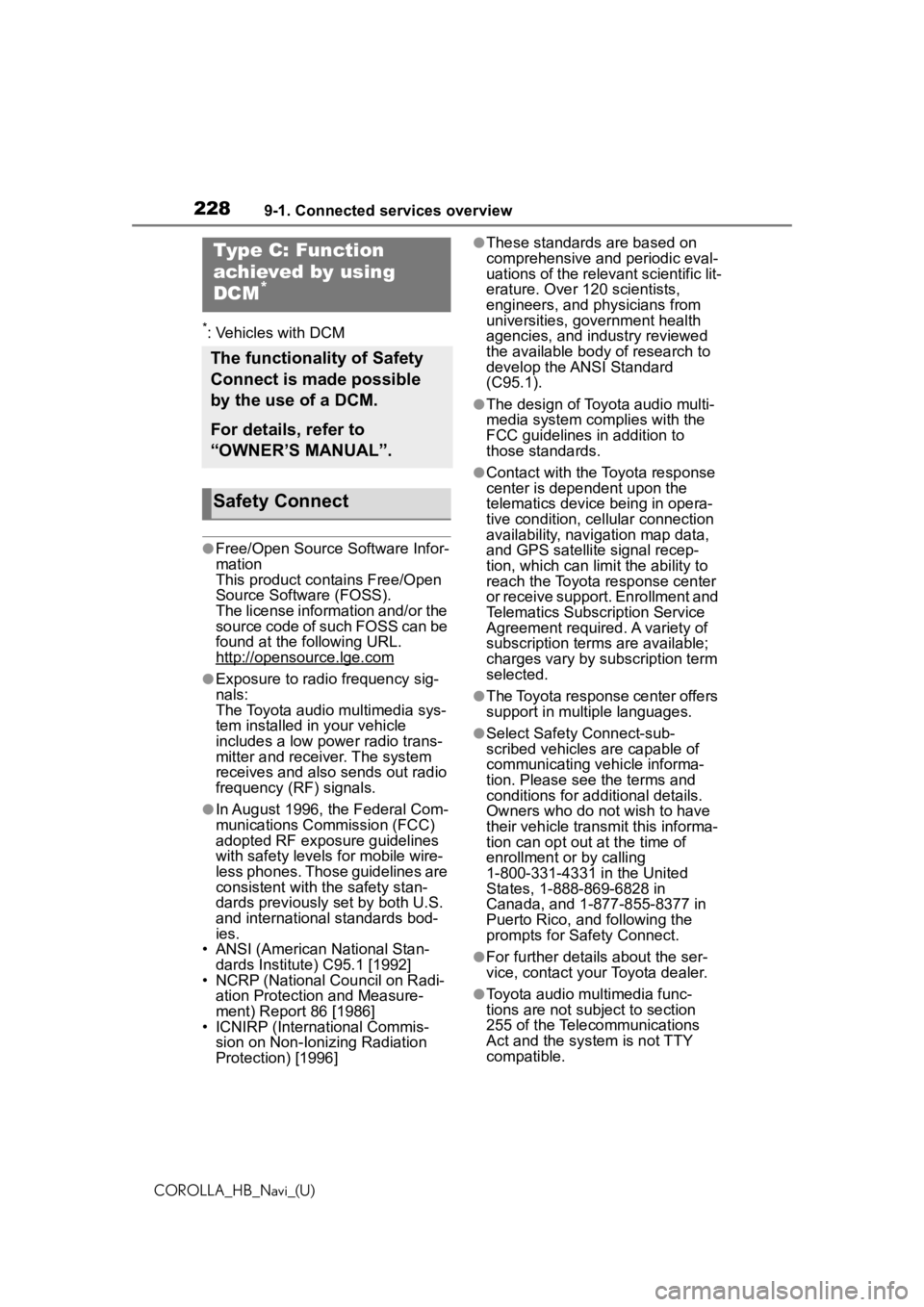
2289-1. Connected services overview
COROLLA_HB_Navi_(U)
*: Vehicles with DCM
●Free/Open Source Software Infor-
mation
This product contains Free/Open
Source Software (FOSS).
The license information and/or the
source code of such FOSS can be
found at the following URL.
http://opensource.lge.com
●Exposure to radio frequency sig-
nals:
The Toyota audio multimedia sys-
tem installed in your vehicle
includes a low power radio trans-
mitter and receiver. The system
receives and also sends out radio
frequency (RF) signals.
●In August 1996, the Federal Com-
munications Commission (FCC)
adopted RF exposure guidelines
with safety levels for mobile wire-
less phones. Those guidelines are
consistent with the safety stan-
dards previously set by both U.S.
and international standards bod-
ies.
• ANSI (American National Stan- dards Institute) C95.1 [1992]
• NCRP (National Council on Radi- ation Protection and Measure-
ment) Report 86 [1986]
• ICNIRP (Intern ational Commis-
sion on Non-Ionizing Radiation
Protection) [1996]
●These standards are based on
comprehensive and periodic eval-
uations of the relevant scientific lit-
erature. Over 120 scientists,
engineers, and physicians from
universities, government health
agencies, and industry reviewed
the available body of research to
develop the ANSI Standard
(C95.1).
●The design of Toyota audio multi-
media system co mplies with the
FCC guidelines in addition to
those standards.
●Contact with the Toyota response
center is dependent upon the
telematics device being in opera-
tive condition, cellular connection
availability, navigation map data,
and GPS satellite signal recep-
tion, which can lim it the ability to
reach the Toyota response center
or receive support. Enrollment and
Telematics Subscription Service
Agreement required. A variety of
subscription terms are available;
charges vary by subscription term
selected.
●The Toyota response center offers
support in multiple languages.
●Select Safety Connect-sub-
scribed vehicles are capable of
communicating vehicle informa-
tion. Please see the terms and
conditions for additional details.
Owners who do not wish to have
their vehicle transmit this informa-
tion can opt out at the time of
enrollment or by calling
1-800-331-4331 in the United
States, 1-888-869-6828 in
Canada, and 1-877-855-8377 in
Puerto Rico, and following the
prompts for Safety Connect.
●For further details about the ser-
vice, contact your Toyota dealer.
●Toyota audio mu ltimedia func-
tions are not subject to section
255 of the Telecommunications
Act and the system is not TTY
compatible.
Type C: Function
achieved by using
DCM
*
The functionality of Safety
Connect is made possible
by the use of a DCM.
For details, refer to
“OWNER’S MANUAL”.
Safety Connect
Page 240 of 258
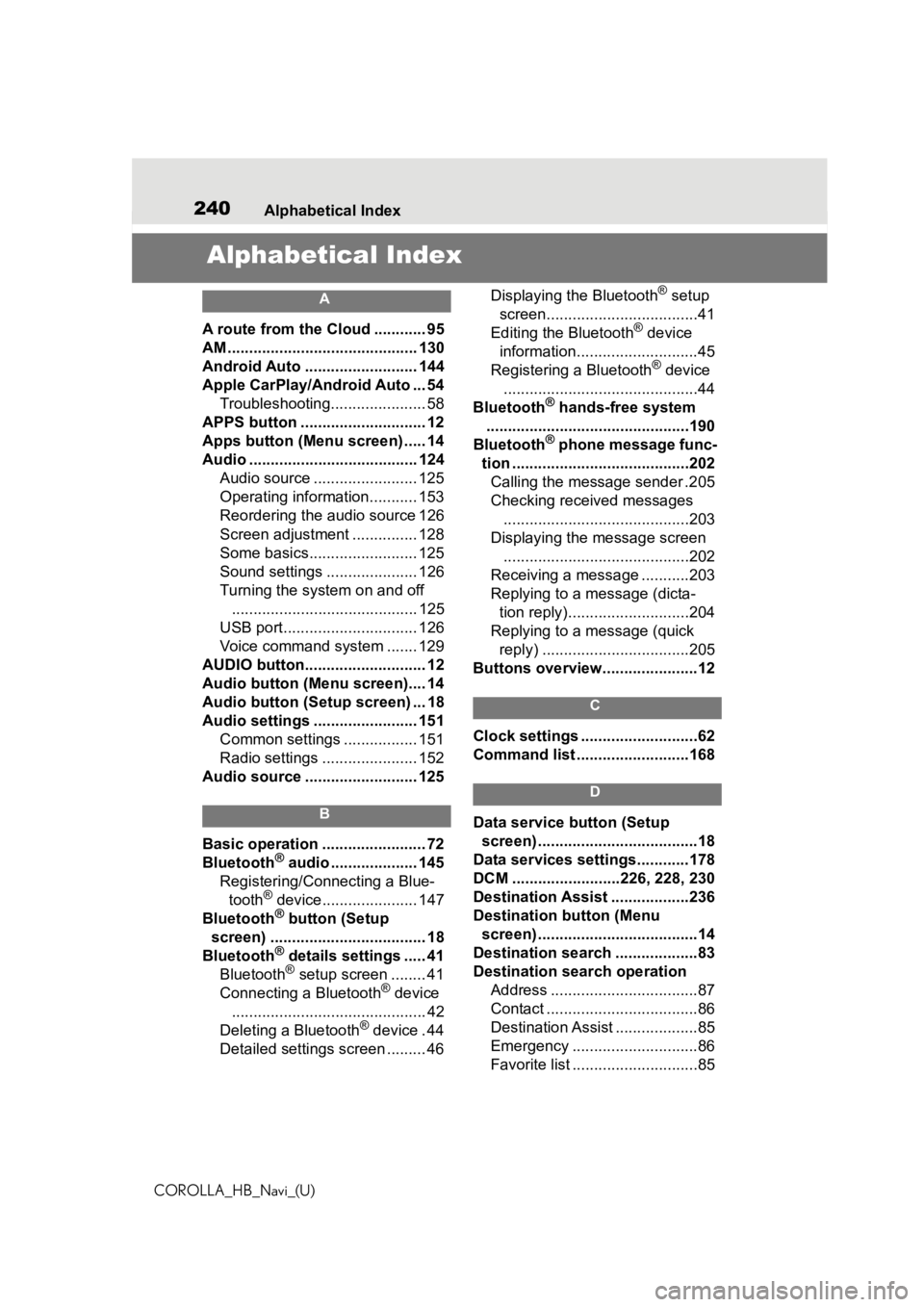
240Alphabetical Index
COROLLA_HB_Navi_(U)
Alphabetical Index
A
A route from the Cloud ............ 95
AM ............................................ 130
Android Auto .......................... 144
Apple CarPlay/Android Auto ... 54 Troubleshooting...................... 58
APPS button ........... .................. 12
Apps button (Menu screen) ..... 14
Audio ....................................... 124 Audio source ........................ 125
Operating information........... 153
Reordering the audio source 126
Screen adjustment ............... 128
Some basics......................... 125
Sound settings ..................... 126
Turning the system on and off........................................... 125
USB port............................... 126
Voice command system ....... 129
AUDIO button............................ 12
Audio button (Menu screen).... 14
Audio button (Setup screen) ... 18
Audio settings ........................ 151 Common settings ................. 151
Radio settings ...................... 152
Audio source .......................... 125
B
Basic operation ........................ 72
Bluetooth® audio .................... 145
Registering/Conn ecting a Blue-
tooth
® device...................... 147
Bluetooth® button (Setup
screen) .................................... 18
Bluetooth
® details settings ..... 41
Bluetooth® setup screen ........ 41
Connecting a Bluetooth® device
............................................. 42
Deleting a Bluetooth
® device . 44
Detailed settings screen ......... 46 Displaying the Bluetooth
® setup
screen...................................41
Editing the Bluetooth
® device
information............................45
Registering a Bluetooth
® device
.............................................44
Bluetooth
® hands-free system
...............................................190
Bluetooth
® phone message func-
tion .........................................202 Calling the message sender .205
Checking received messages ...........................................203
Displaying the message screen ...........................................202
Receiving a mess age ...........203
Replying to a message (dicta- tion reply)............................204
Replying to a message (quick reply) ..................................205
Buttons overview......................12
C
Clock settings ...........................62
Command list ..........................168
D
Data service button (Setup screen) .....................................18
Data services settings............178
DCM .........................226, 228, 230
Destination Assist ..................236
Destination button (Menu screen) .....................................14
Destination search ...................83
Destination search operation Address ..................................87
Contact ...................................86
Destination Assist ...................85
Emergency .............................86
Favorite list .............................85
Page 241 of 258
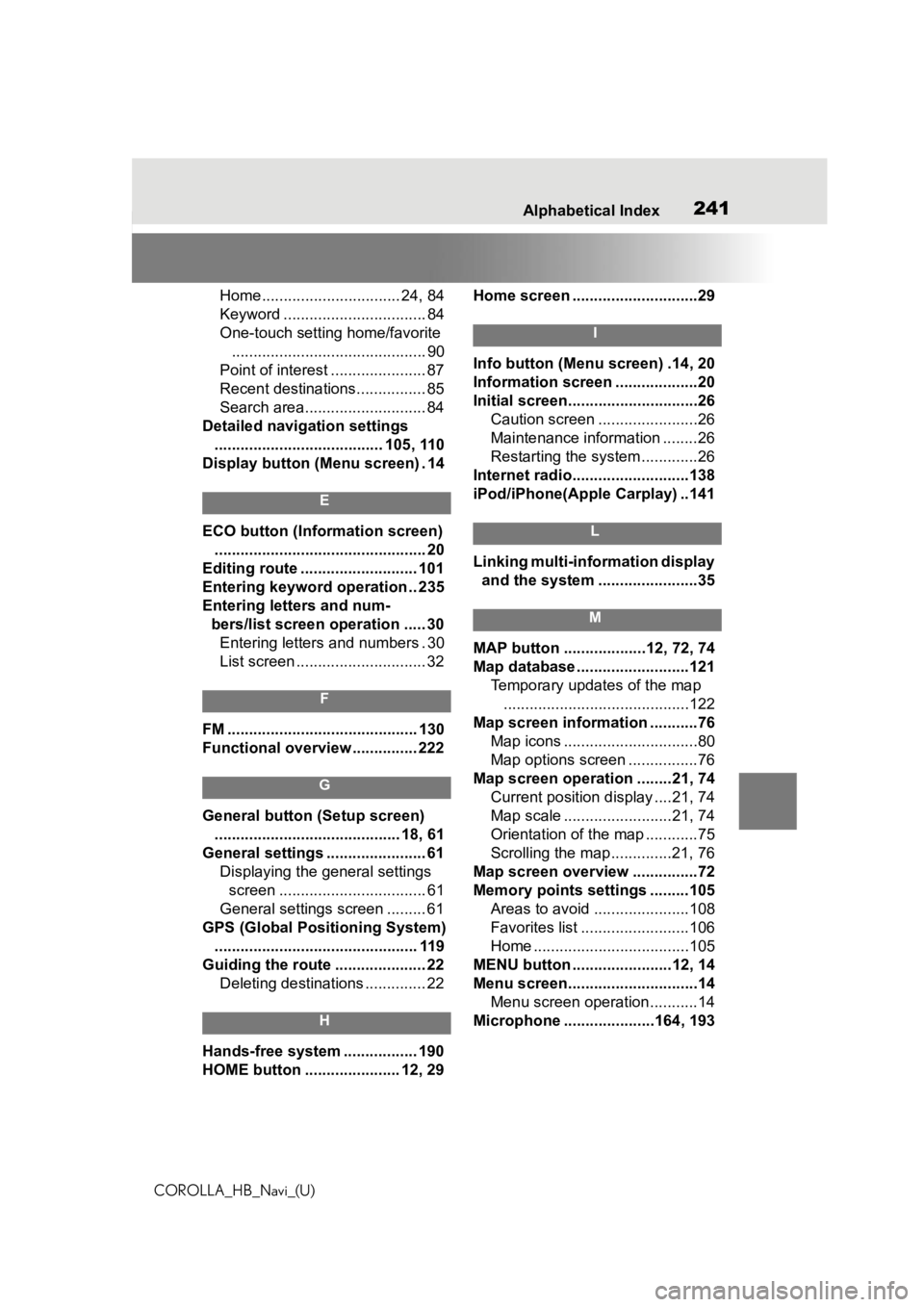
241
COROLLA_HB_Navi_(U)241Alphabetical Index
Home................................ 24, 84
Keyword ................................. 84
One-touch setting home/favorite ............................................. 90
Point of interest ...................... 87
Recent destinations................ 85
Search area............................ 84
Detailed navigation settings ....................................... 105, 110
Display button (Menu screen) . 14
E
ECO button (Information screen) ................................................. 20
Editing route ........................... 101
Entering keyword operation .. 235
Entering letters and num- bers/list screen operation ..... 30Entering letters and numbers . 30
List screen .............................. 32
F
FM ............................................ 130
Functional overview ............... 222
G
General button (Setup screen)
........................................... 18, 61
General settings ....................... 61 Displaying the general settings screen .................................. 61
General settings screen ......... 61
GPS (Global Positioning System) ............................................... 119
Guiding the route ..................... 22 Deleting destinations .............. 22
H
Hands-free system ................. 190
HOME button ...................... 12, 29 Home screen .............................29
I
Info button (Menu screen) .14, 20
Information screen ...................20
Initial screen..............................26
Caution screen .......................26
Maintenance information ........26
Restarting the system .............26
Internet radio...........................138
iPod/iPhone(Apple Carplay) ..141
L
Linking multi-information display and the system .......................35
M
MAP button ...................12, 72, 74
Map database ..........................121 Temporary updates of the map...........................................122
Map screen information ...........76 Map icons ...............................80
Map options screen ................76
Map screen operation ........21, 74 Current position d isplay ....21, 74
Map scale .........................21, 74
Orientation of the map ............75
Scrolling the map ..............21, 76
Map screen overview ...............72
Memory points settings .........105 Areas to avoid ......................108
Favorites list .........................106
Home ....................................105
MENU button .......................12, 14
Menu screen..............................14 Menu screen operation...........14
Microphone ........ .............164, 193
Page 242 of 258
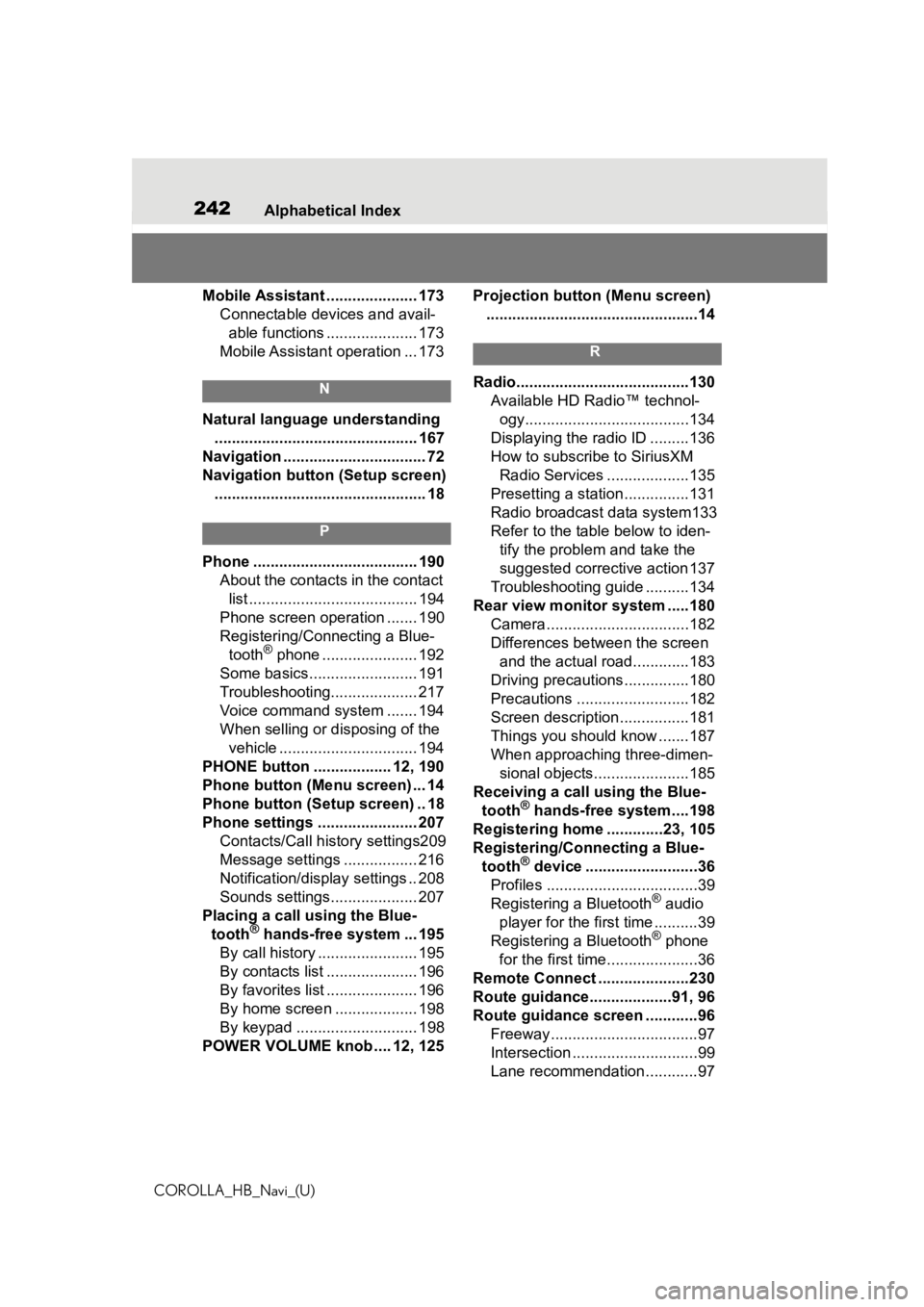
242Alphabetical Index
COROLLA_HB_Navi_(U)
Mobile Assistant ..................... 173 Connectable devices and avail-able functions ..................... 173
Mobile Assistant operation ... 173
N
Natural language understanding ............................................... 167
Navigation ................................. 72
Navigation button (Setup screen) ................................................. 18
P
Phone ...................................... 190 About the contacts in the contact list ....................................... 194
Phone screen operation ....... 190
Registering/Conn ecting a Blue-
tooth
® phone ...................... 192
Some basics......................... 191
Troubleshooting.................... 217
Voice command system ....... 194
When selling or disposing of the vehicle ................................ 194
PHONE button .................. 12, 190
Phone button (Menu screen) ... 14
Phone button (Setup screen) .. 18
Phone settings ....................... 207 Contacts/Call history settings209
Message settings ................. 216
Notification/display settings .. 208
Sounds settings.................... 207
Placing a call u sing the Blue-
tooth
® hands-free system ... 195
By call history ....................... 195
By contacts list ..................... 196
By favorites list ..................... 196
By home screen ................... 198
By keypad ............................ 198
POWER VOLUME knob .... 12, 125 Projection button (Menu screen)
.................................................14
R
Radio........................................130 Available HD Radio™ technol-ogy......................................134
Displaying the radi o ID .........136
How to subscribe to SiriusXM Radio Services ...................135
Presetting a station ...............131
Radio broadcast data system133
Refer to the tabl e below to iden-
tify the problem and take the
suggested corrective action 137
Troubleshooting guide ..........134
Rear view monitor system .....180 Camera.................................182
Differences between the screen and the actual roa d.............183
Driving precautions ...............180
Precautions ..........................182
Screen description................181
Things you should know .......187
When approaching three-dimen- sional objects......................185
Receiving a cal l using the Blue-
tooth
® hands-free system....198
Registering home .............23, 105
Registering/Connecting a Blue- tooth
® device ..........................36
Profiles ...................................39
Registering a Bluetooth
® audio
player for the first time ..........39
Registering a Bluetooth
® phone
for the first time.....................36
Remote Connect .....................230
Route guidance...................91, 96
Route guidance screen ............96 Freeway..................................97
Intersection .............................99
Lane recommendation............97