check engine TOYOTA COROLLA HATCHBACK 2020 Accessories, Audio & Navigation (in English)
[x] Cancel search | Manufacturer: TOYOTA, Model Year: 2020, Model line: COROLLA HATCHBACK, Model: TOYOTA COROLLA HATCHBACK 2020Pages: 258, PDF Size: 5.97 MB
Page 26 of 258
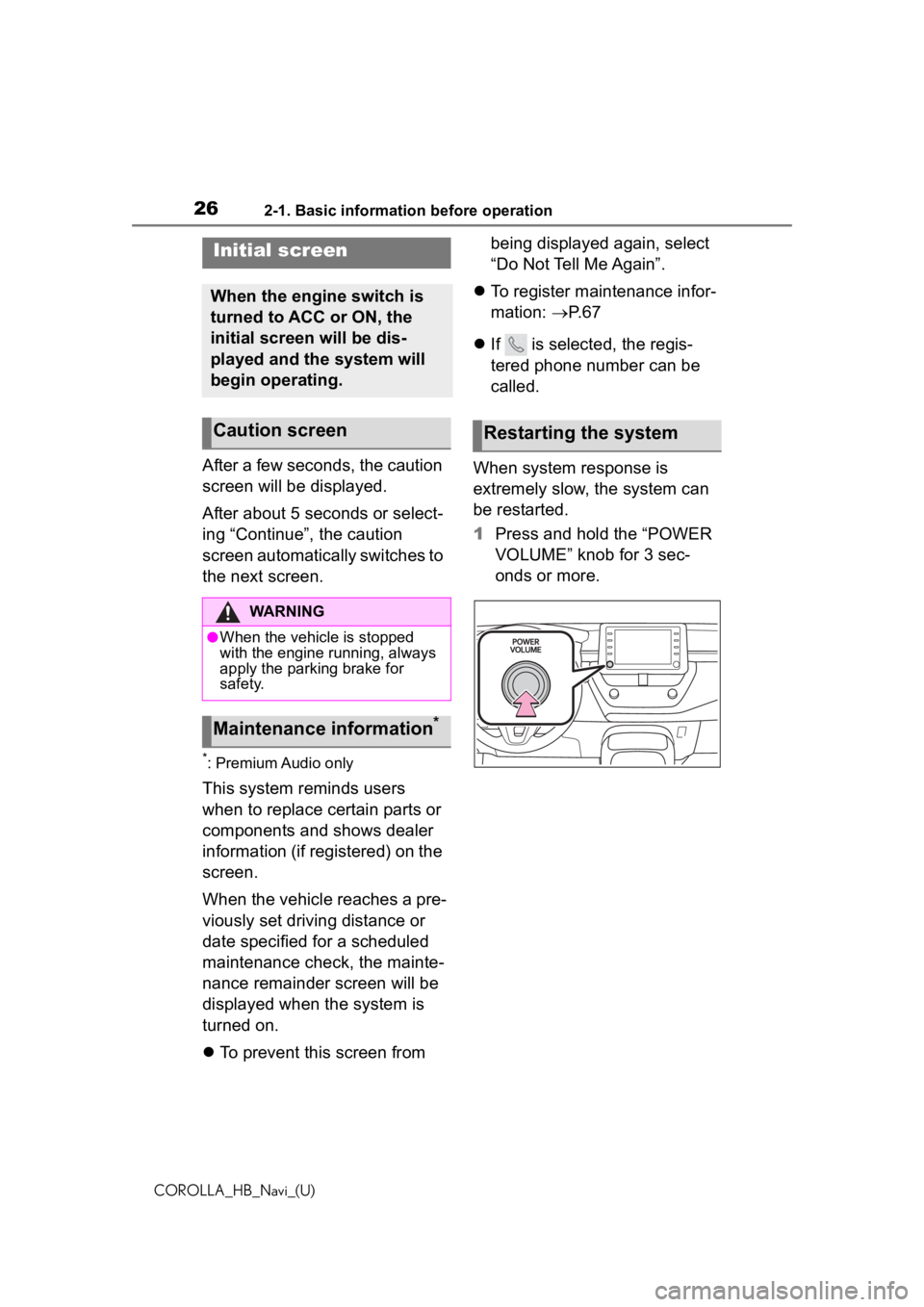
262-1. Basic information before operation
COROLLA_HB_Navi_(U)
2-1.Basic information before operation
After a few seconds, the caution
screen will be displayed.
After about 5 seconds or select-
ing âContinueâ, the caution
screen automatically switches to
the next screen.
*: Premium Audio only
This system reminds users
when to replace certain parts or
components and shows dealer
information (if registered) on the
screen.
When the vehicle reaches a pre-
viously set driving distance or
date specified for a scheduled
maintenance check, the mainte-
nance remainder screen will be
displayed when the system is
turned on.
ï¬To prevent this screen from being displayed again, select
âDo Not Tell Me Againâ.
ï¬ To register maintenance infor-
mation: ï®P. 6 7
ï¬ If is selected, the regis-
tered phone number can be
called.
When system response is
extremely slow, the system can
be restarted.
1 Press and hold the âPOWER
VOLUMEâ knob for 3 sec-
onds or more.
Initial screen
When the engine switch is
turned to ACC or ON, the
initial screen will be dis-
played and the system will
begin operating.
Caution screen
WARNING
âWhen the vehicle is stopped
with the engine running, always
apply the parking brake for
safety.
Maintenance information*
Restarting the system
Page 29 of 258
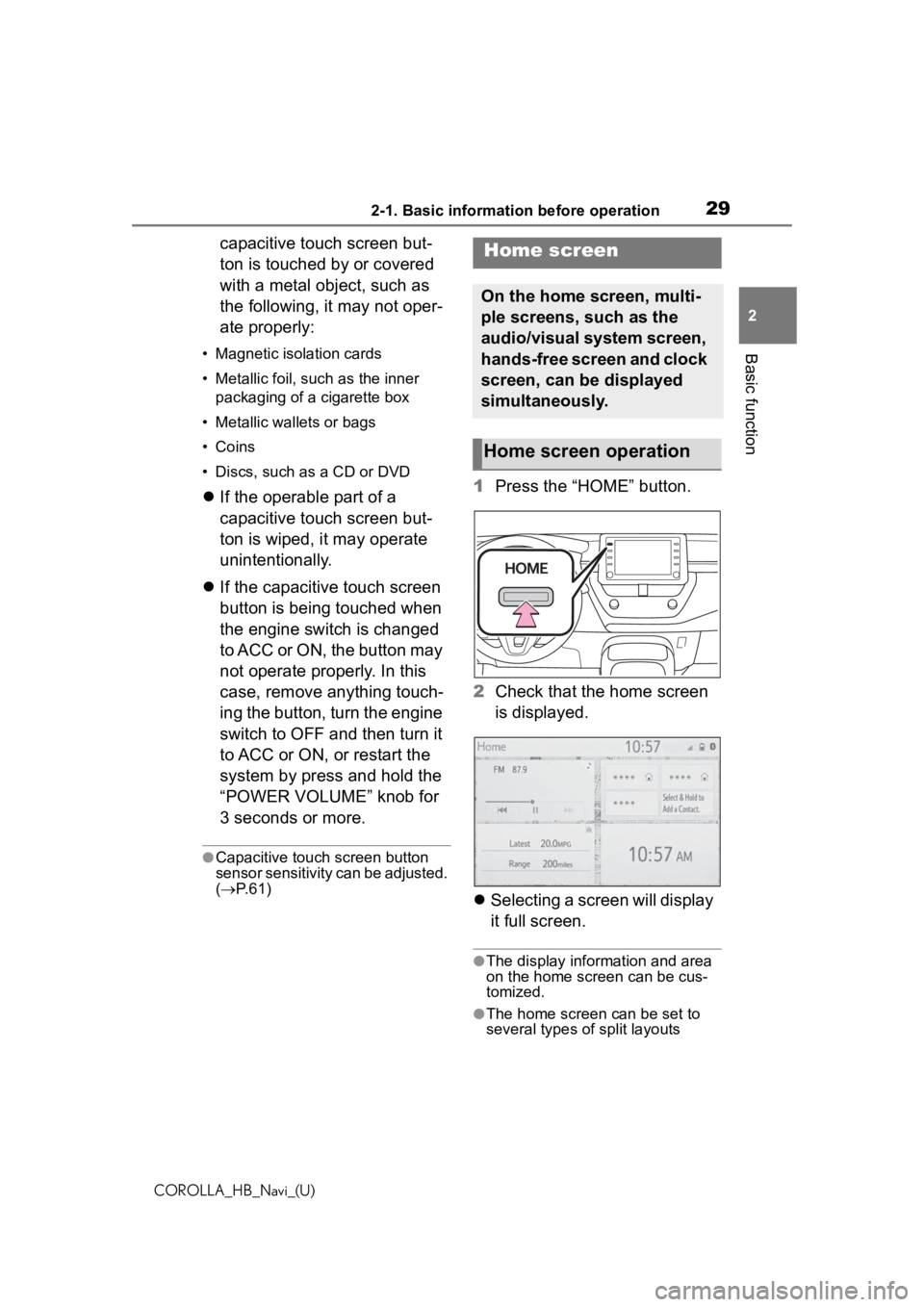
292-1. Basic information before operation
COROLLA_HB_Navi_(U)
2
Basic function
capacitive touch screen but-
ton is touched by or covered
with a metal object, such as
the following, it may not oper-
ate properly:
⢠Magnetic isolation cards
⢠Metallic foil, such as the inner packaging of a cigarette box
⢠Metallic wallets or bags
⢠Coins
⢠Discs, such as a CD or DVD
ï¬ If the operable part of a
capacitive touch screen but-
ton is wiped, it may operate
unintentionally.
ï¬ If the capacitive touch screen
button is being touched when
the engine switch is changed
to ACC or ON, the button may
not operate properly. In this
case, remove anything touch-
ing the button, turn the engine
switch to OFF and then turn it
to ACC or ON, or restart the
system by press and hold the
âPOWER VOLUMEâ knob for
3 seconds or more.
âCapacitive touch screen button
sensor sensitivity can be adjusted.
(ï® P. 6 1 )
1 Press the âHOMEâ button.
2 Check that the home screen
is displayed.
ï¬ Selecting a screen will display
it full screen.
âThe display information and area
on the home screen can be cus-
tomized.
âThe home screen can be set to
several types of split layouts
Home screen
On the home screen, multi-
ple screens, such as the
audio/visual system screen,
hands-free screen and clock
screen, can be displayed
simultaneously.
Home screen operation
Page 212 of 258
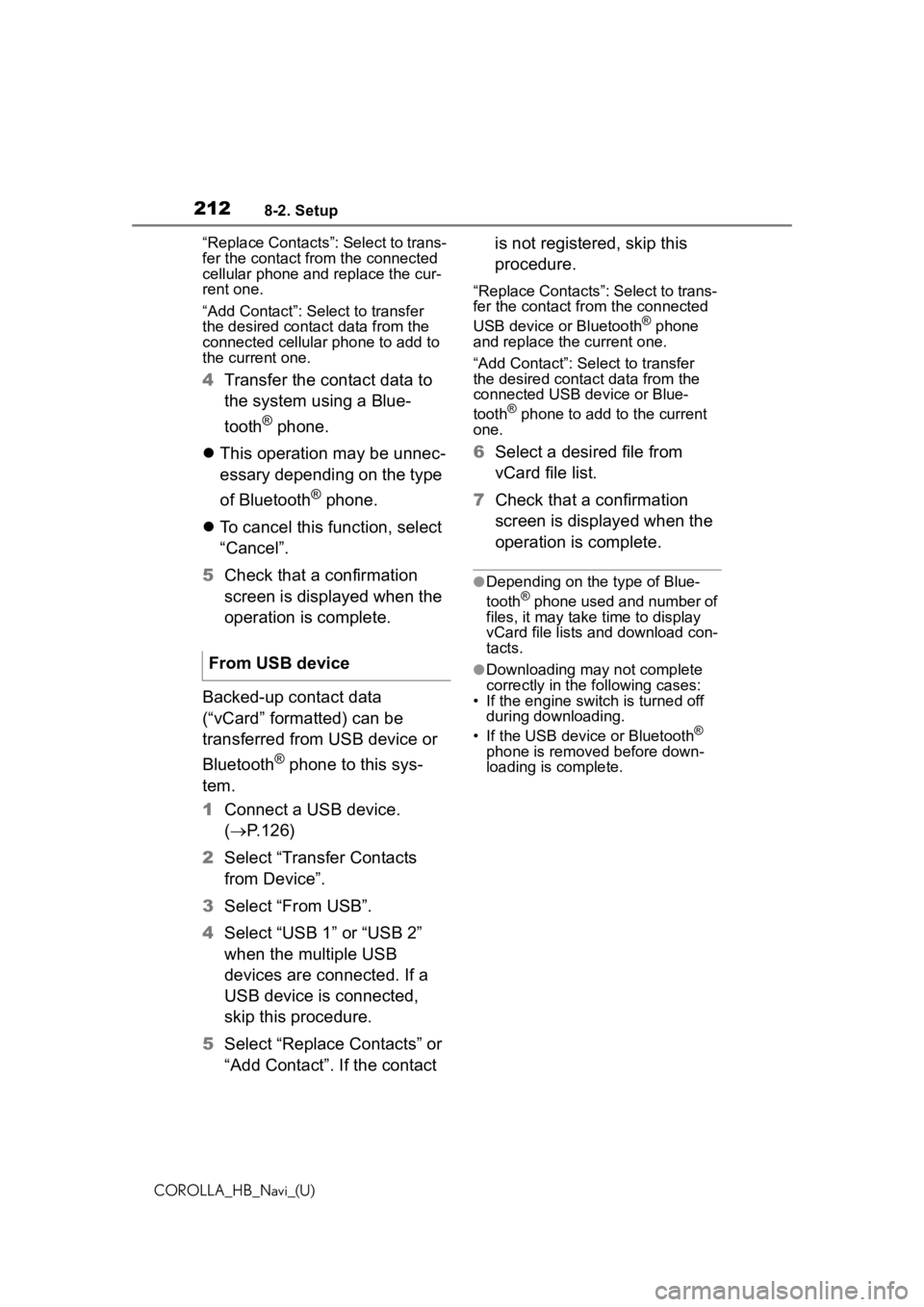
2128-2. Setup
COROLLA_HB_Navi_(U)âReplace Contactsâ: Select to trans-
fer the contact fro
m the connected
cellular phone and replace the cur-
rent one.
âAdd Contactâ: Select to transfer
the desired contact data from the
connected cellular phone to add to
the current one.
4 Transfer the contact data to
the system using a Blue-
tooth
® phone.
ï¬ This operation may be unnec-
essary depending on the type
of Bluetooth
® phone.
ï¬ To cancel this function, select
âCancelâ.
5 Check that a confirmation
screen is displayed when the
operation is complete.
Backed-up contact data
(âvCardâ formatted) can be
transferred from USB device or
Bluetooth
® phone to this sys-
tem.
1 Connect a USB device.
(ï® P.126)
2 Select âTransfer Contacts
from Deviceâ.
3 Select âFrom USBâ.
4 Select âUSB 1â or âUSB 2â
when the multiple USB
devices are connected. If a
USB device is connected,
skip this procedure.
5 Select âReplace Contactsâ or
âAdd Contactâ. If the contact is not registered, skip this
procedure.
âReplace Contactsâ: Select to trans-
fer the contact fr
om the connected
USB device or Bluetooth
® phone
and replace the current one.
âAdd Contactâ: Select to transfer
the desired contact data from the
connected USB de vice or Blue-
tooth
® phone to add to the current
one.
6 Select a desired file from
vCard file list.
7 Check that a confirmation
screen is displayed when the
operation is complete.
âDepending on the type of Blue-
tooth® phone used and number of
files, it may take time to display
vCard file lists and download con-
tacts.
âDownloading may not complete
correctly in the following cases:
⢠If the engine switch is turned off during downloading.
⢠If the USB device or Bluetooth
®
phone is removed before down-
loading is complete.
From USB device
Page 220 of 258
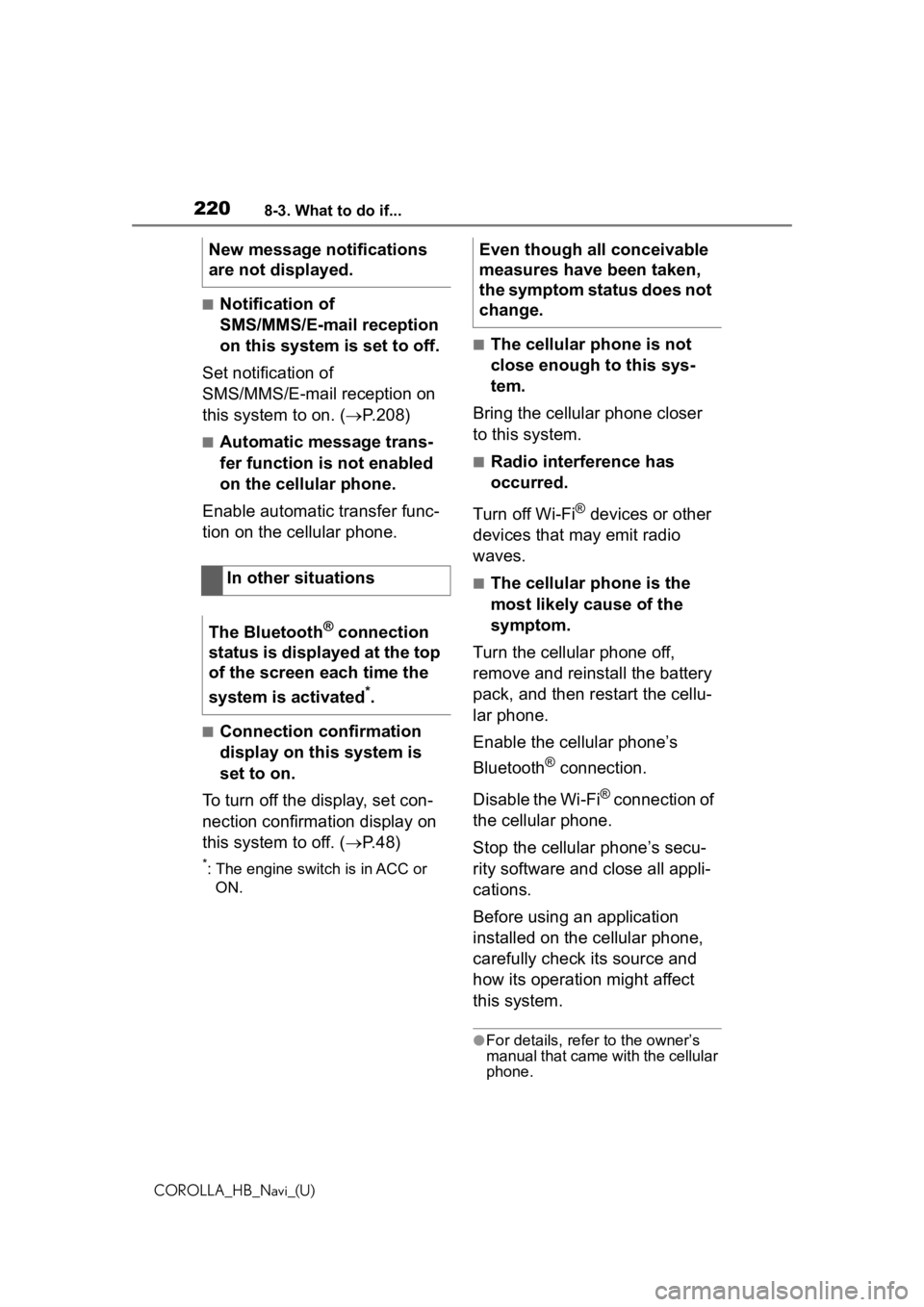
2208-3. What to do if...
COROLLA_HB_Navi_(U)
â Notification of
SMS/MMS/E-mail reception
on this system is set to off.
Set notification of
SMS/MMS/E-mail reception on
this system to on. ( ï®P.208)
â Automatic message trans-
fer function is not enabled
on the cellular phone.
Enable automatic transfer func-
tion on the cellular phone.
â Connection confirmation
display on this system is
set to on.
To turn off the display, set con-
nection confirmation display on
this system to off. ( ï®P.48)
*: The engine switch is in ACC or
ON.
â The cellular phone is not
close enough to this sys-
tem.
Bring the cellular phone closer
to this system.
â Radio interference has
occurred.
Turn off Wi-Fi
® devices or other
devices that may emit radio
waves.
â The cellular phone is the
most likely cause of the
symptom.
Turn the cellular phone off,
remove and reinstall the battery
pack, and then restart the cellu-
lar phone.
Enable the cellular phoneâs
Bluetooth
® connection.
Disable the Wi-Fi
® connection of
the cellular phone.
Stop the cellular phoneâs secu-
rity software and close all appli-
cations.
Before using an application
installed on the cellular phone,
carefully check its source and
how its operation might affect
this system.
âFor details, refer to the ownerâs
manual that came with the cellular
phone.
New message notifications
are not displayed.
In other situations
The Bluetooth
® connection
status is displayed at the top
of the screen each time the
system is activated
*.
Even though all conceivable
measures have been taken,
the symptom status does not
change.