fuel consumption TOYOTA COROLLA HATCHBACK 2020 Accessories, Audio & Navigation (in English)
[x] Cancel search | Manufacturer: TOYOTA, Model Year: 2020, Model line: COROLLA HATCHBACK, Model: TOYOTA COROLLA HATCHBACK 2020Pages: 258, PDF Size: 5.97 MB
Page 14 of 258
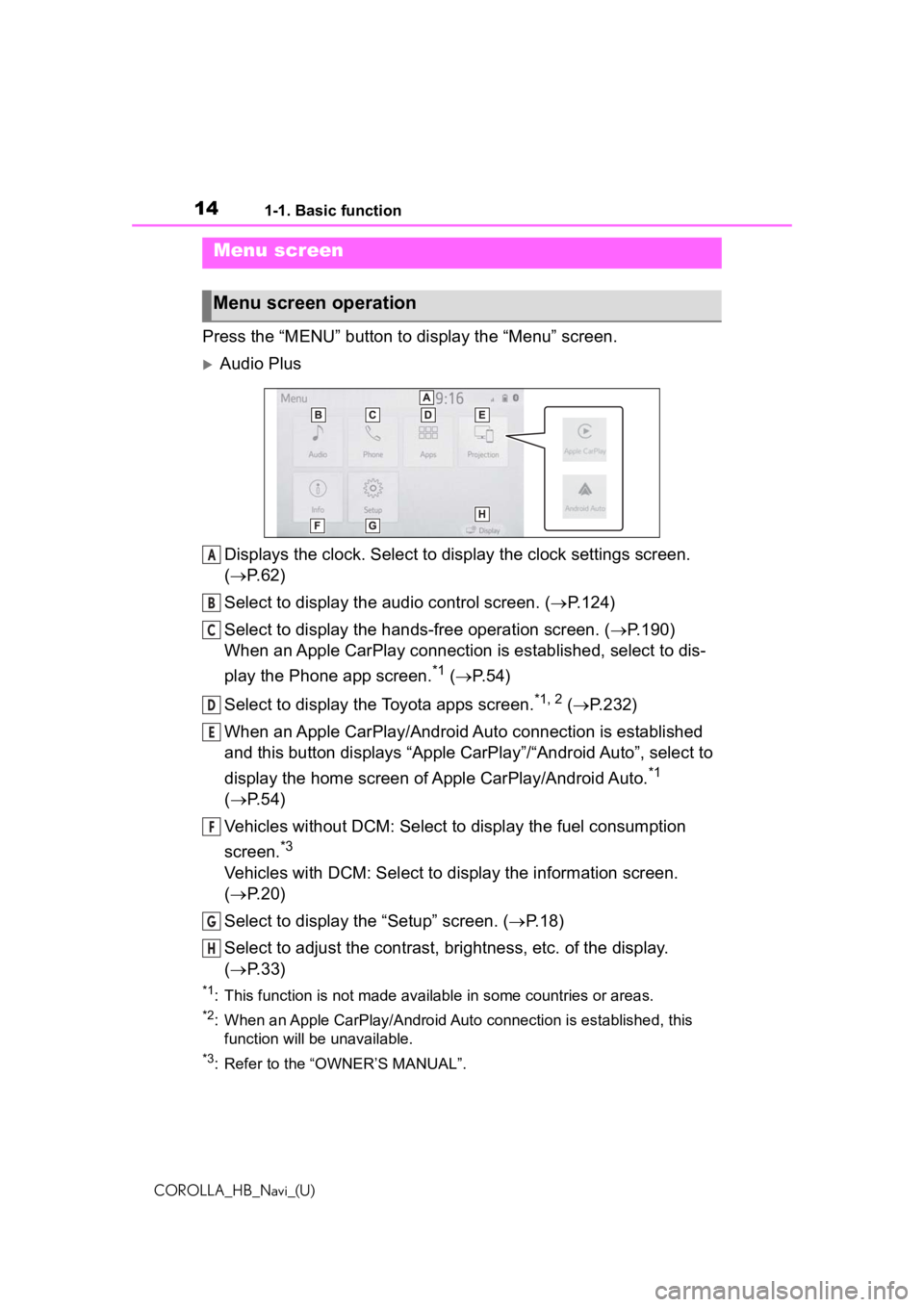
141-1. Basic function
COROLLA_HB_Navi_(U)
Press the “MENU” button to display the “Menu” screen.
Audio Plus
Displays the clock. Select to display the clock settings screen.
( P. 6 2 )
Select to display the audio control screen. ( P.124)
Select to display the hands-free operation screen. ( P.190)
When an Apple CarPlay connection is established, select to dis-
play the Phone app screen.
*1 ( P.54)
Select to display the Toyota apps screen.
*1, 2 ( P.232)
When an Apple CarPlay/Android Auto connection is established
and this button displays “Apple CarPlay”/“Android Auto”, select to
display the home screen of Apple CarPlay/Android Auto.
*1
( P. 5 4 )
Vehicles without DCM: Select to d isplay the fuel consumption
screen.
*3
Vehicles with DCM: Select to display the information screen.
( P. 2 0 )
Select to display the “Setup” screen. ( P.18)
Select to adjust the contrast, brightness, etc. of the display.
( P. 3 3 )
*1: This function is not made available in some countries or areas .
*2: When an Apple CarPlay/Android Auto connection is established, this
function will be unavailable.
*3: Refer to the “OWNER’S MANUAL”.
Menu screen
Menu screen operation
A
B
C
D
E
F
G
H
Page 20 of 258
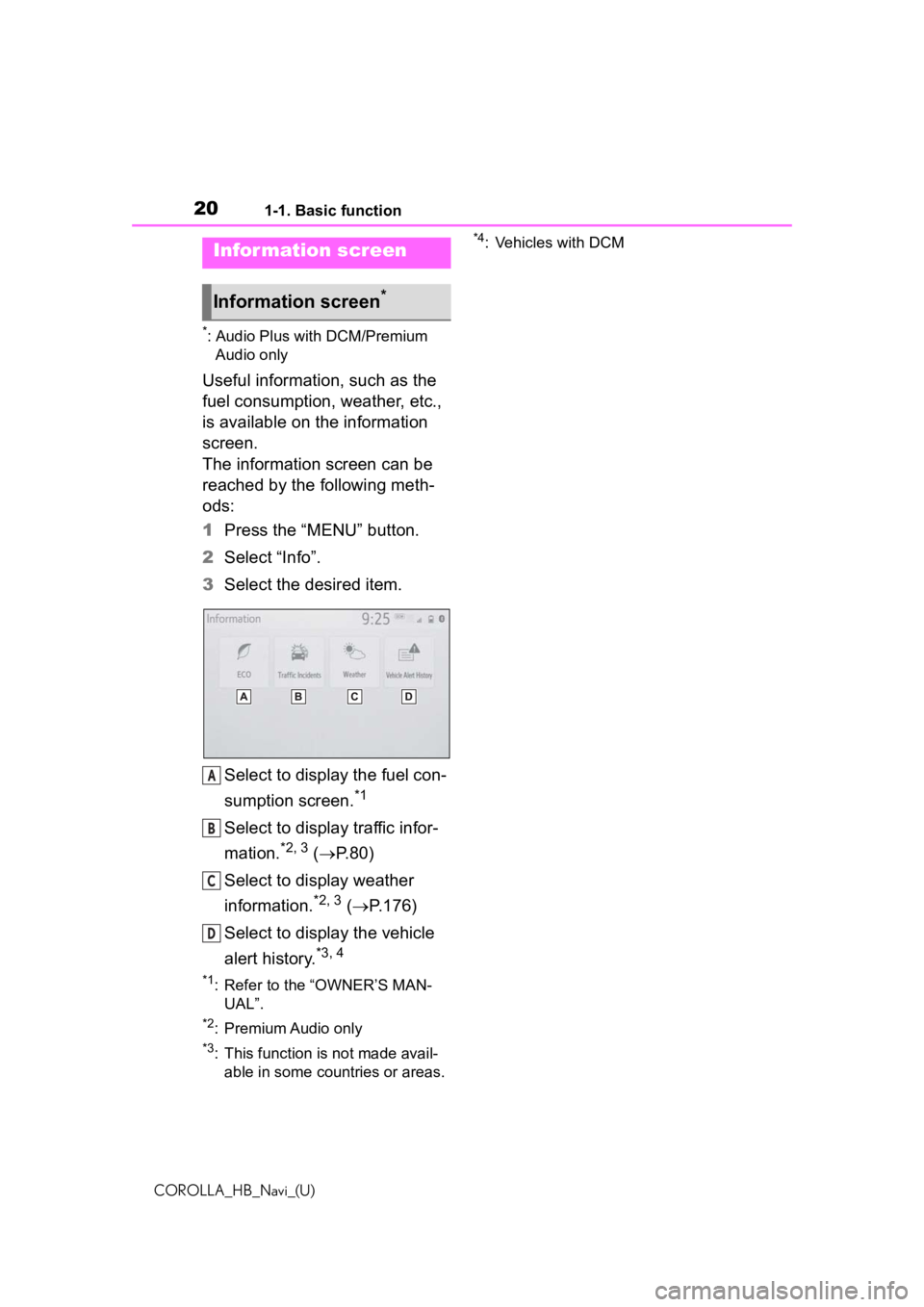
201-1. Basic function
COROLLA_HB_Navi_(U)
*: Audio Plus with DCM/Premium Audio only
Useful information, such as the
fuel consumption, weather, etc.,
is available on the information
screen.
The information screen can be
reached by the following meth-
ods:
1 Press the “MENU” button.
2 Select “Info”.
3 Select the desired item.
Select to display the fuel con-
sumption screen.
*1
Select to display traffic infor-
mation.
*2, 3 ( P.80)
Select to display weather
information.
*2, 3 ( P.176)
Select to display the vehicle
alert history.
*3, 4
*1: Refer to the “OWNER’S MAN- UAL”.
*2: Premium Audio only
*3: This function is not made avail-able in some countries or areas.
*4: Vehicles with DCMInfor mation screen
Information screen*
A
B
C
D
Page 61 of 258
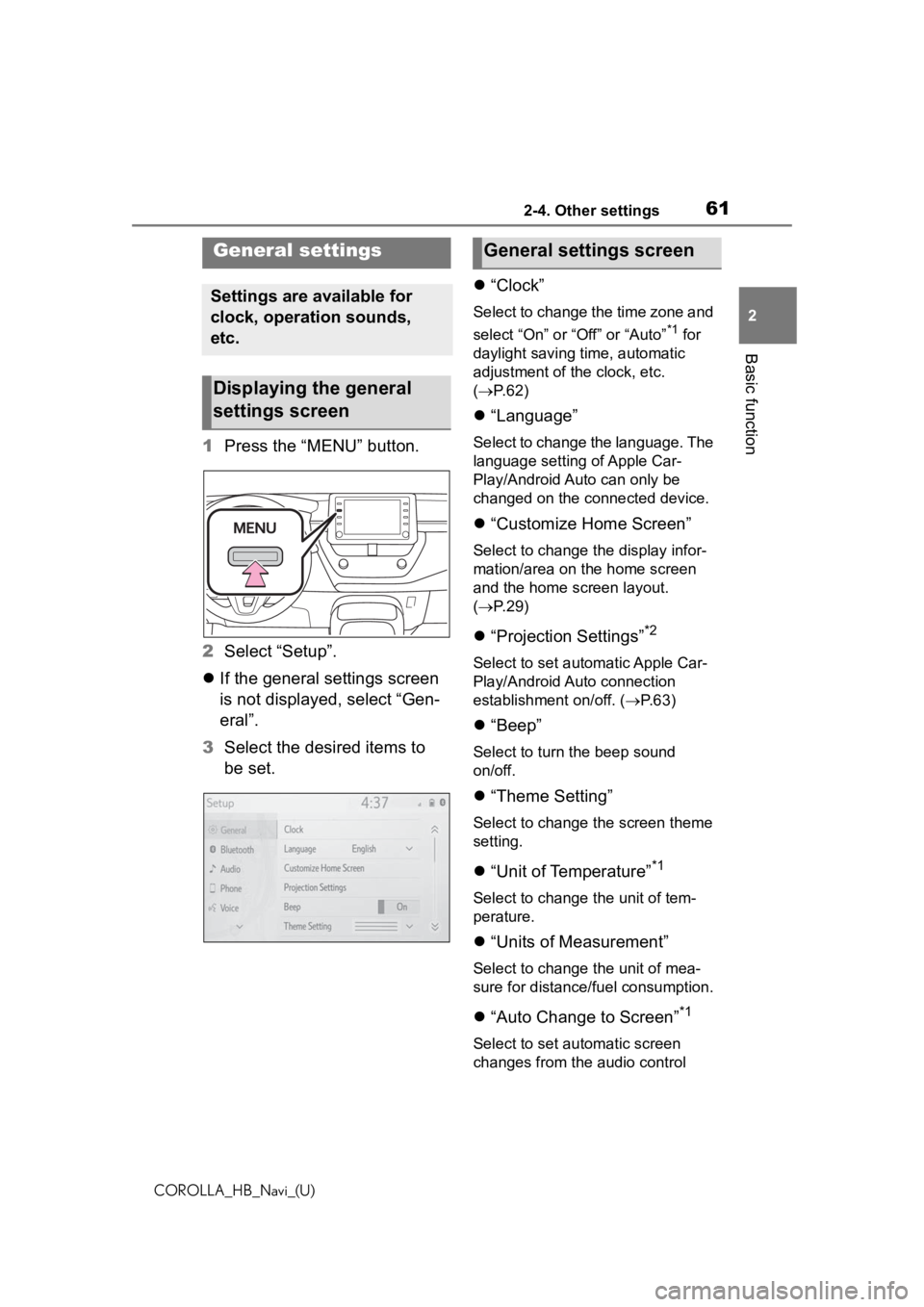
612-4. Other settings
COROLLA_HB_Navi_(U)
2
Basic function
2-4.Other settings
1 Press the “MENU” button.
2 Select “Setup”.
If the general settings screen
is not displayed, select “Gen-
eral”.
3 Select the desired items to
be set.
“Clock”
Select to change the time zone and
select “On” or “Off” or “Auto”
*1 for
daylight saving time, automatic
adjustment of the clock, etc.
( P. 6 2 )
“Language”
Select to change the language. The
language setting of Apple Car-
Play/Android Auto can only be
changed on the connected device.
“Customize Home Screen”
Select to change the display infor-
mation/area on the home screen
and the home screen layout.
( P. 2 9 )
“Projection Settings”*2
Select to set automatic Apple Car-
Play/Android Auto connection
establishment on/off. ( P.63)
“Beep”
Select to turn the beep sound
on/off.
“Theme Setting”
Select to change the screen theme
setting.
“Unit of Temperature”*1
Select to change the unit of tem-
perature.
“Units of Measurement”
Select to change the unit of mea-
sure for distance/fuel consumption.
“Auto Change to Screen”*1
Select to set automatic screen
changes from the audio control
General settings
Settings are available for
clock, operation sounds,
etc.
Displaying the general
settings screen
General settings screen
Page 244 of 258
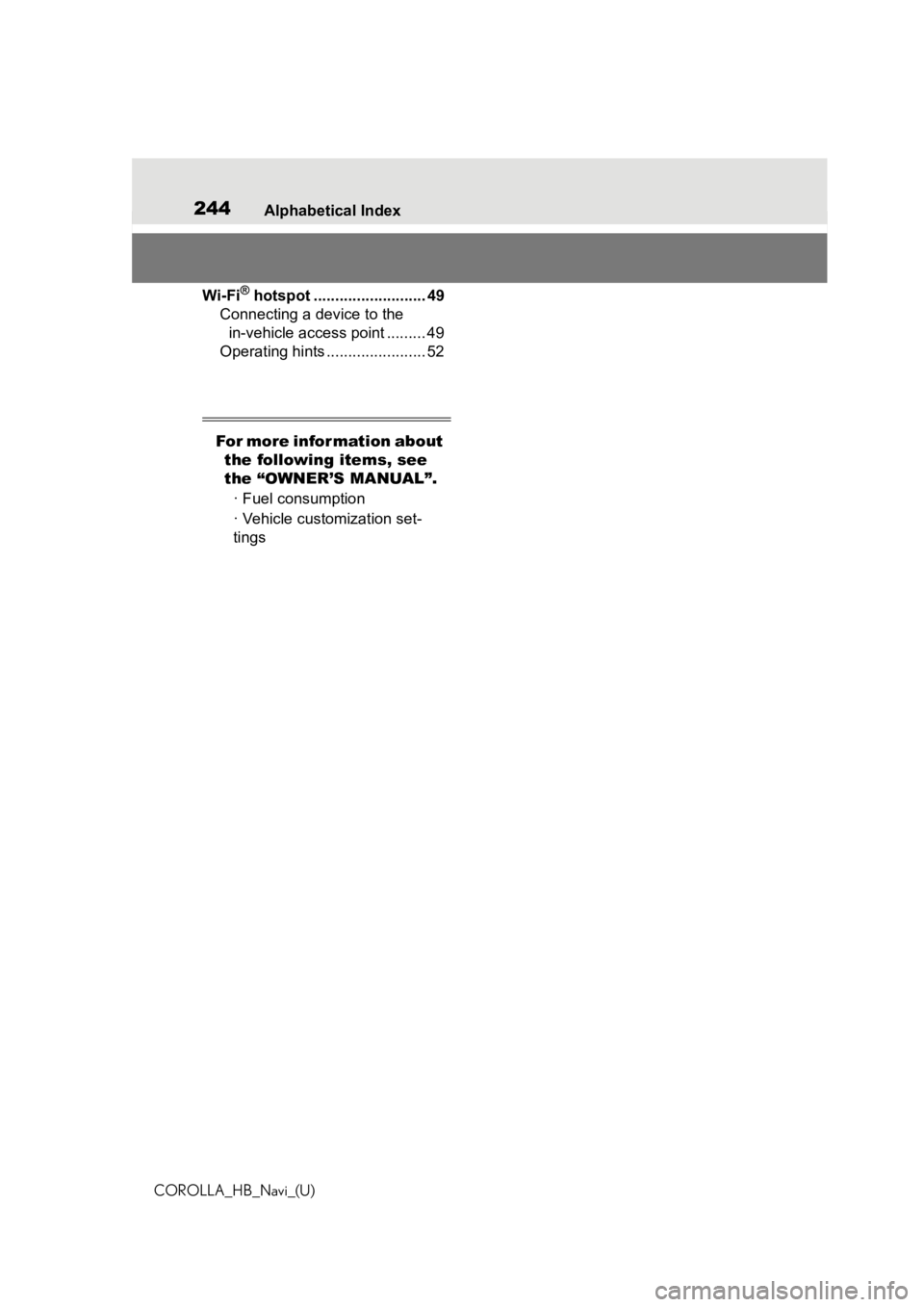
244Alphabetical Index
COROLLA_HB_Navi_(U)
Wi-Fi® hotspot .......................... 49
Connecting a device to the in-vehicle access point ......... 49
Operating hints ....................... 52
For more information about the following items, see
the “OWNER’S MANUAL”.
· Fuel consumption
· Vehicle customization set-
tings