navigation update TOYOTA COROLLA HATCHBACK 2020 Accessories, Audio & Navigation (in English)
[x] Cancel search | Manufacturer: TOYOTA, Model Year: 2020, Model line: COROLLA HATCHBACK, Model: TOYOTA COROLLA HATCHBACK 2020Pages: 258, PDF Size: 5.97 MB
Page 5 of 258
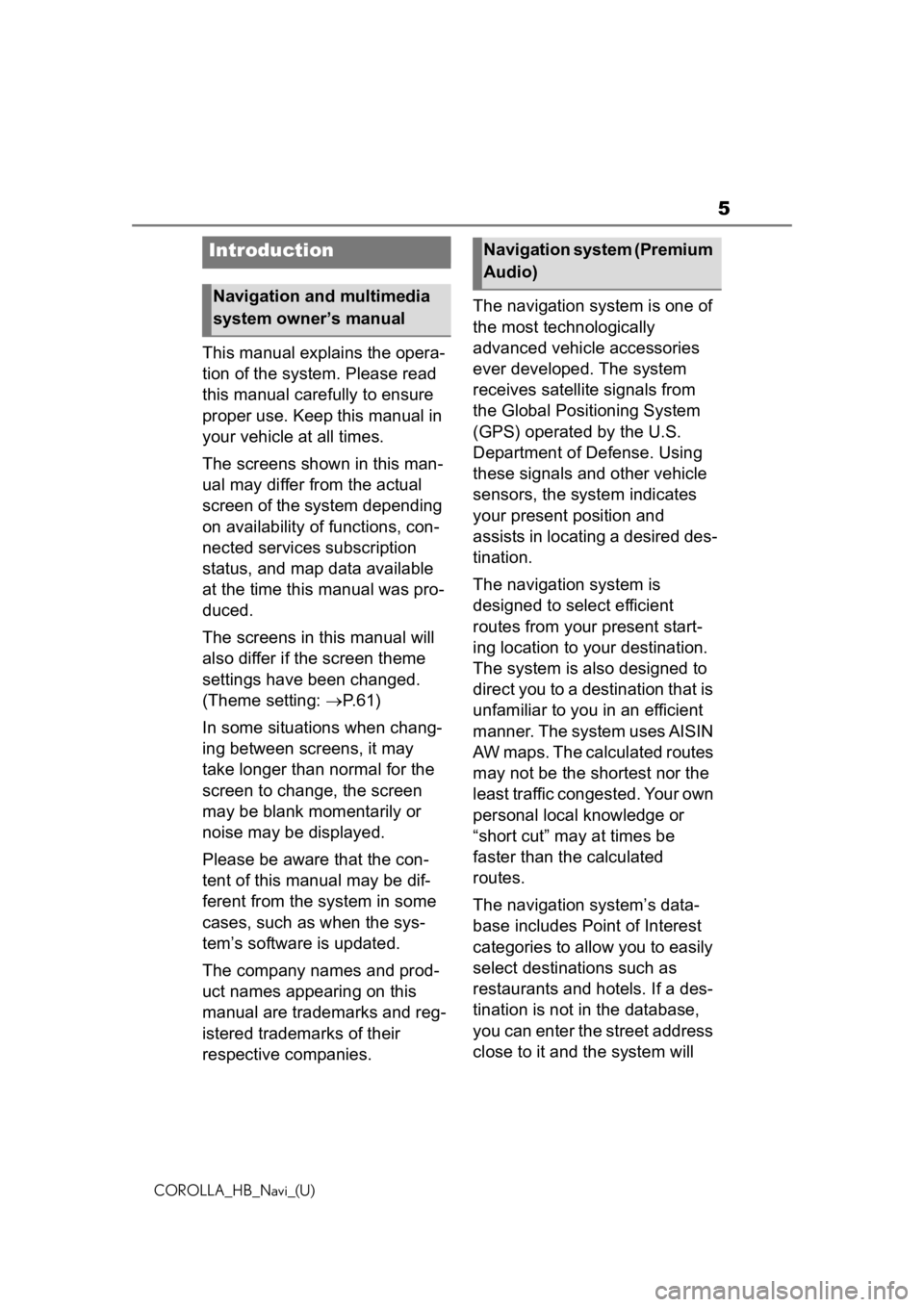
5
COROLLA_HB_Navi_(U)
This manual explains the opera-
tion of the system. Please read
this manual carefully to ensure
proper use. Keep this manual in
your vehicle at all times.
The screens shown in this man-
ual may differ from the actual
screen of the system depending
on availability of functions, con-
nected services subscription
status, and map data available
at the time this manual was pro-
duced.
The screens in this manual will
also differ if the screen theme
settings have been changed.
(Theme setting: P. 6 1 )
In some situations when chang-
ing between screens, it may
take longer than normal for the
screen to change, the screen
may be blank momentarily or
noise may be displayed.
Please be aware that the con-
tent of this manual may be dif-
ferent from the system in some
cases, such as when the sys-
tem’s software is updated.
The company names and prod-
uct names appearing on this
manual are trademarks and reg-
istered trademarks of their
respective companies. The navigation system is one of
the most technologically
advanced vehicle accessories
ever developed. The system
receives satellite signals from
the Global Positioning System
(GPS) operated by the U.S.
Department of Defense. Using
these signals and other vehicle
sensors, the system indicates
your present position and
assists in locating a desired des-
tination.
The navigation system is
designed to select efficient
routes from your present start-
ing location to your destination.
The system is also designed to
direct you to a destination that is
unfamiliar to you in an efficient
manner. The system uses AISIN
AW maps. The calculated routes
may not be the shortest nor the
least traffic congested. Your own
personal local knowledge or
“short cut” may at times be
faster than the calculated
routes.
The navigation system’s data-
base includes Point of Interest
categories to allow you to easily
select destinat
ions such as
restaurants and hotels. If a des-
tination is not in the database,
you can enter the street address
close to it and the system will
Introduction
Navigation and multimedia
system owner’s manual
Navigation system (Premium
Audio)
Page 9 of 258
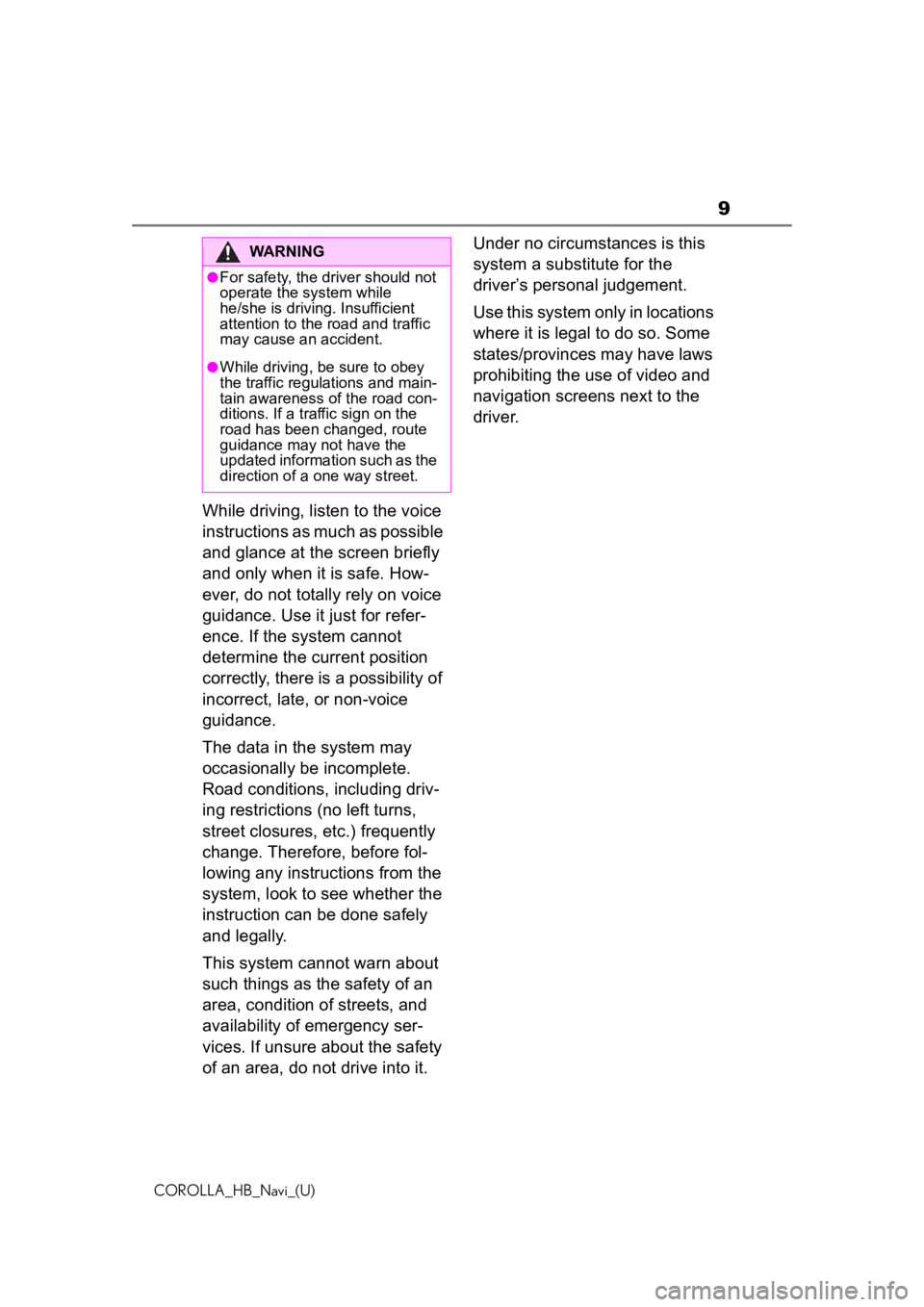
9
COROLLA_HB_Navi_(U)
While driving, listen to the voice
instructions as much as possible
and glance at the screen briefly
and only when it is safe. How-
ever, do not totally rely on voice
guidance. Use it just for refer-
ence. If the system cannot
determine the current position
correctly, there is a possibility of
incorrect, late, or non-voice
guidance.
The data in the system may
occasionally be incomplete.
Road conditions, including driv-
ing restrictions (no left turns,
street closures, etc.) frequently
change. Therefore, before fol-
lowing any instructions from the
system, look to see whether the
instruction can be done safely
and legally.
This system cannot warn about
such things as the safety of an
area, condition of streets, and
availability of emergency ser-
vices. If unsure about the safety
of an area, do not drive into it.Under no circumstances is this
system a substitute for the
driver’s personal judgement.
Use this system only in locations
where it is legal to do so. Some
states/provinces may have laws
prohibiting the use of video and
navigation screens next to the
driver.
WARNING
●For safety, the driver should not
operate the system while
he/she is driving. Insufficient
attention to the r
oad and traffic
may cause an accident.
●While driving, be sure to obey
the traffic regulations and main-
tain awareness o f the road con-
ditions. If a traffic sign on the
road has been changed, route
guidance may not have the
updated information such as the
direction of a one way street.
Page 60 of 258
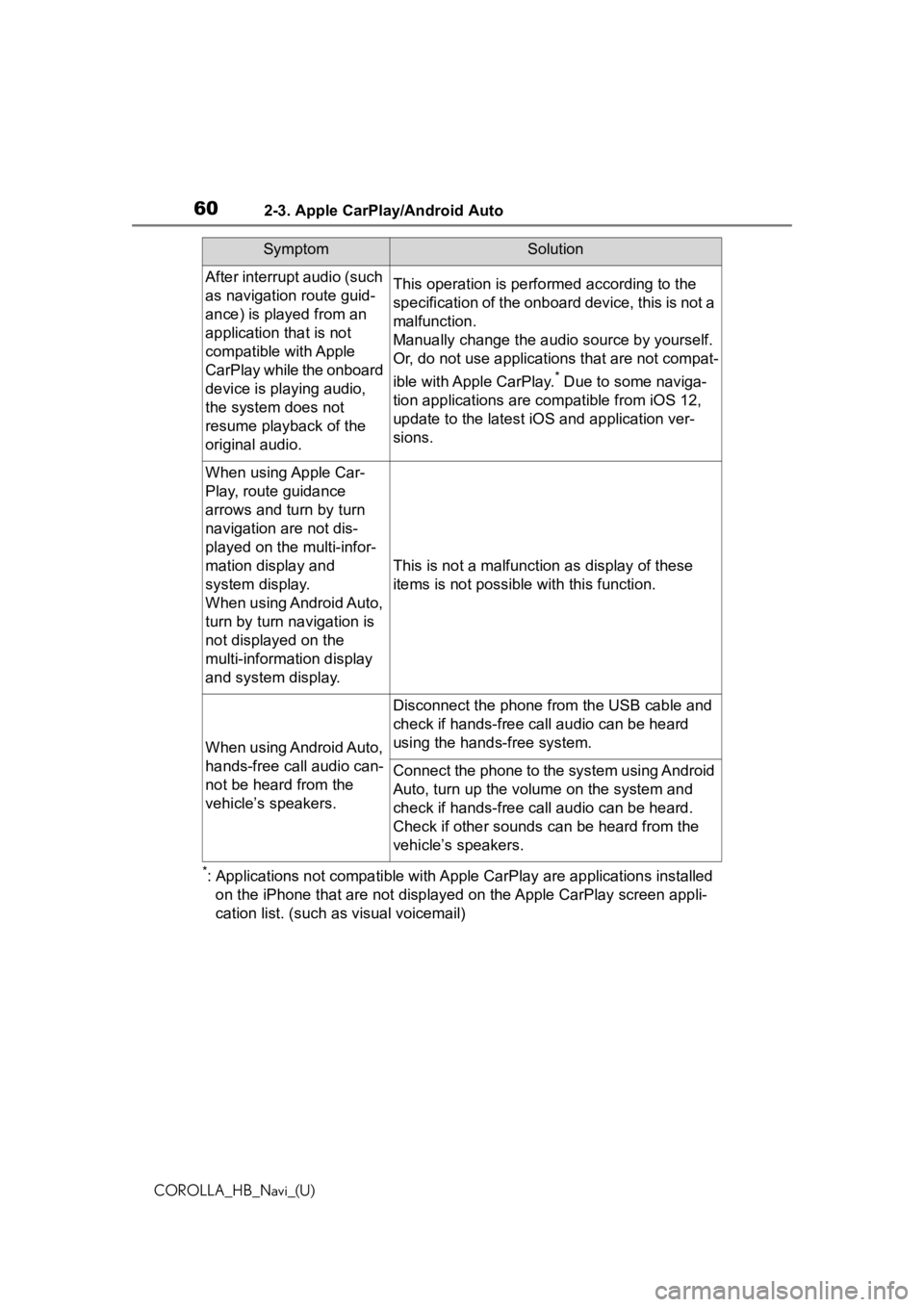
602-3. Apple CarPlay/Android Auto
COROLLA_HB_Navi_(U)
*: Applications not compatible with Apple CarPlay are applications installed
on the iPhone that are not disp layed on the Apple CarPlay scree n appli-
cation list. (such as visual voicemail)
After interrupt audio (such
as navigation route guid-
ance) is played from an
application that is not
compatible with Apple
CarPlay while the onboard
device is playing audio,
the system does not
resume playback of the
original audio.This operation is perfo rmed according to the
specification of the onboard device, this is not a
malfunction.
Manually change the audi o source by yourself.
Or, do not use applications that are not compat-
ible with Apple CarPlay.
* Due to some naviga-
tion applications are compatible from iOS 12,
update to the latest iOS and application ver-
sions.
When using Apple Car-
Play, route guidance
arrows and turn by turn
navigation are not dis-
played on the multi-infor-
mation display and
system display.
When using Android Auto,
turn by turn navigation is
not displayed on the
multi-information display
and system display.
This is not a malfunction as display of these
items is not possibl e with this function.
When using Android Auto,
hands-free call audio can-
not be heard from the
vehicle’s speakers.
Disconnect the phone fr om the USB cable and
check if hands-free call audio can be heard
using the hands-free system.
Connect the phone to the system using Android
Auto, turn up the volume on the system and
check if hands-free call audio can be heard.
Check if other sounds can be heard from the
vehicle’s speakers.
SymptomSolution
Page 84 of 258
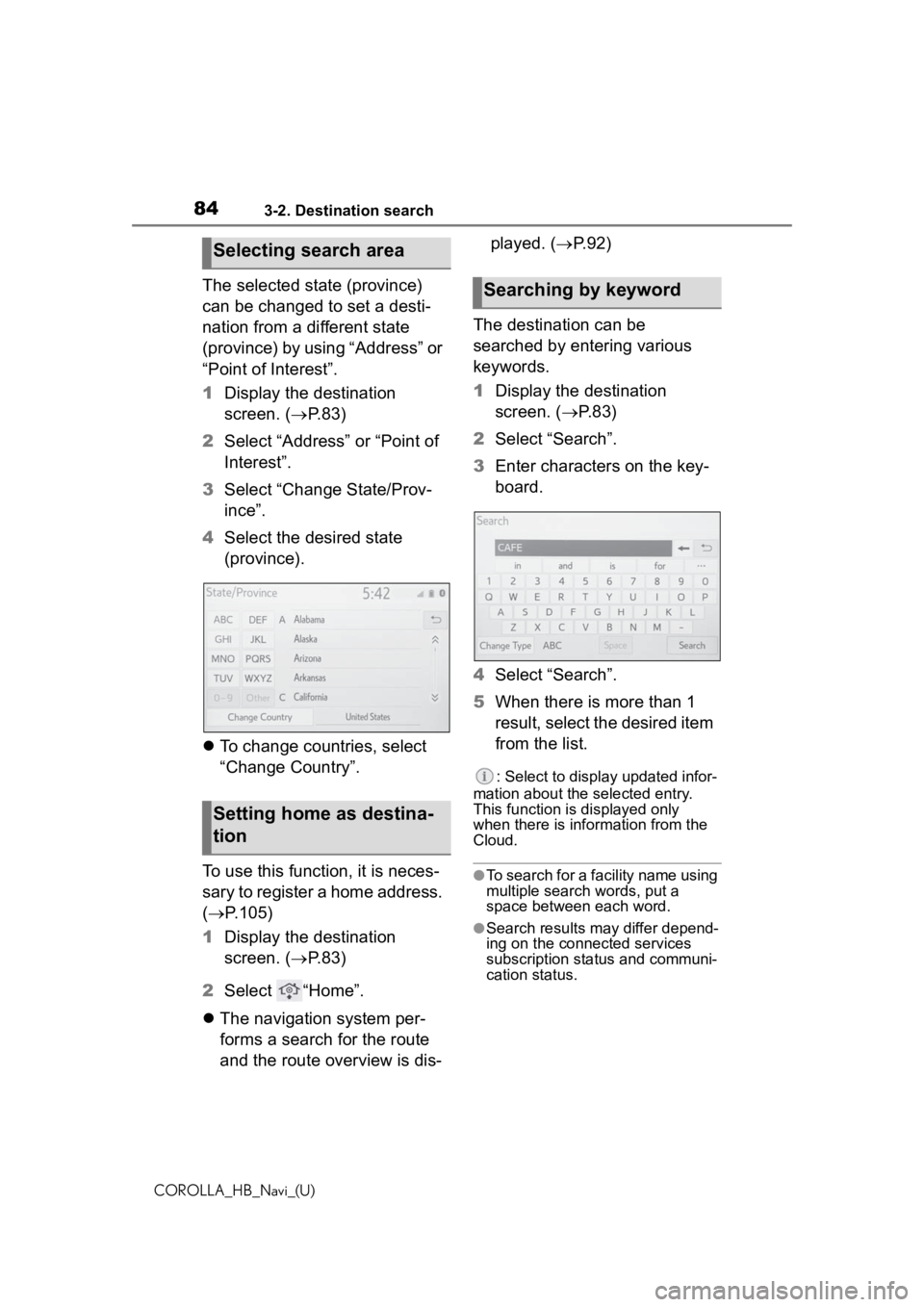
843-2. Destination search
COROLLA_HB_Navi_(U)
The selected state (province)
can be changed to set a desti-
nation from a different state
(province) by using “Address” or
“Point of Interest”.
1Display the destination
screen. ( P.83)
2 Select “Address” or “Point of
Interest”.
3 Select “Change State/Prov-
ince”.
4 Select the desired state
(province).
To change countries, select
“Change Country”.
To use this function, it is neces-
sary to register a home address.
( P.105)
1 Display the destination
screen. ( P.83)
2 Select “Home”.
The navigation system per-
forms a search for the route
and the route overview is dis- played. (
P.92)
The destination can be
searched by entering various
keywords.
1 Display the destination
screen. ( P. 8 3 )
2 Select “Search”.
3 Enter characters on the key-
board.
4 Select “Search”.
5 When there is more than 1
result, select the desired item
from the list.
: Select to display updated infor-
mation about the selected entry.
This function is displayed only
when there is information from the
Cloud.
●To search for a facility name using
multiple search words, put a
space between each word.
●Search results may differ depend-
ing on the connected services
subscription status and communi-
cation status.
Selecting search area
Setting home as destina-
tion
Searching by keyword
Page 101 of 258
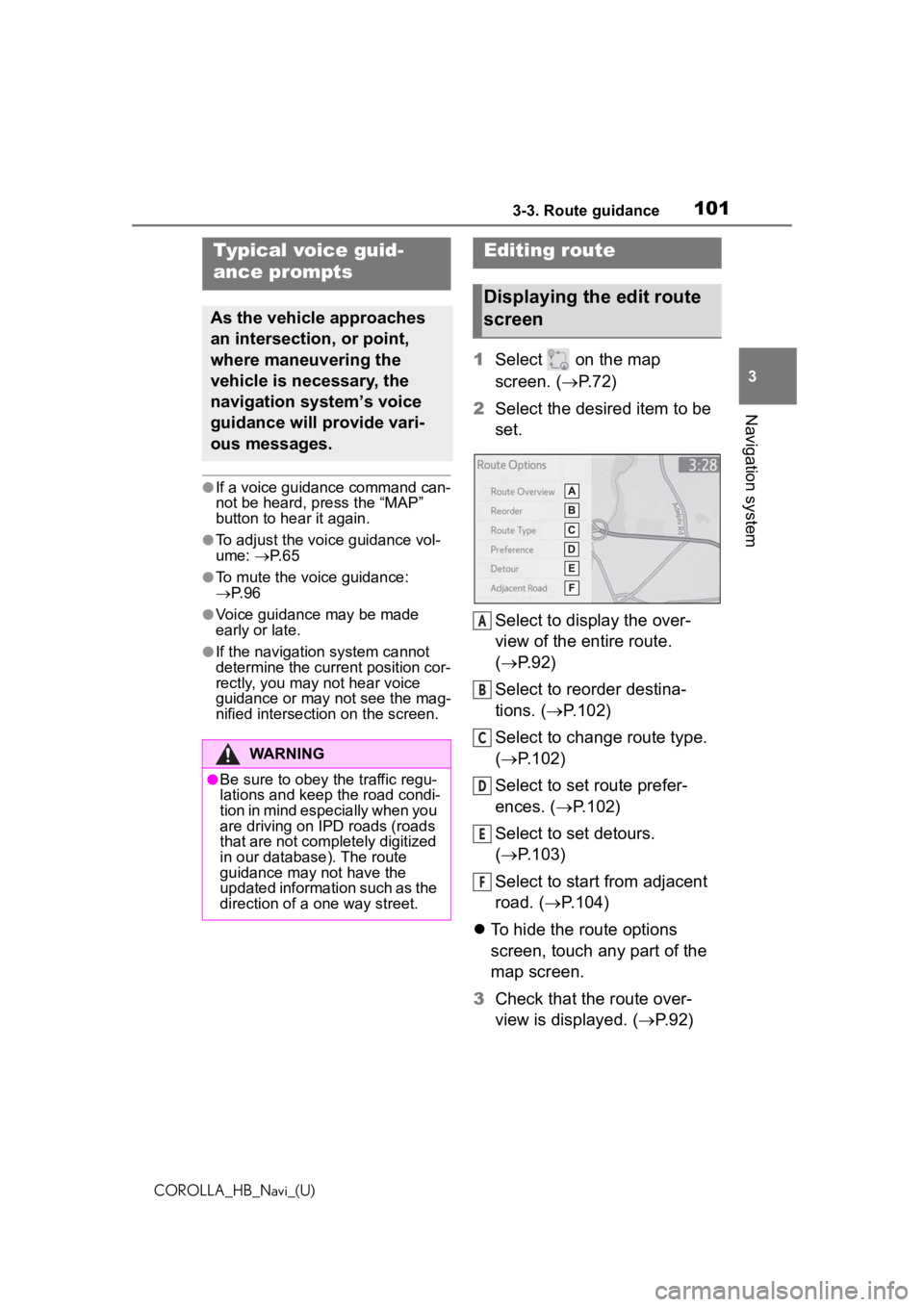
1013-3. Route guidance
COROLLA_HB_Navi_(U)
3
Navigation system
●If a voice guidance command can-
not be heard, press the “MAP”
button to hear it again.
●To adjust the voice guidance vol-
ume: P. 6 5
●To mute the voice guidance:
P. 9 6
●Voice guidance may be made
early or late.
●If the navigation system cannot
determine the current position cor-
rectly, you may not hear voice
guidance or may not see the mag-
nified intersection on the screen.
1 Select on the map
screen. ( P.72)
2 Select the desired item to be
set.
Select to display the over-
view of the entire route.
( P.92)
Select to reorder destina-
tions. ( P.102)
Select to change route type.
( P.102)
Select to set route prefer-
ences. ( P.102)
Select to set detours.
( P.103)
Select to start from adjacent
road. ( P.104)
To hide the route options
screen, touch any part of the
map screen.
3 Check that the route over-
view is displayed. ( P.92)
Typical voice guid-
ance prompts
As the vehicle approaches
an intersection, or point,
where maneuvering the
vehicle is necessary, the
navigation system’s voice
guidance will provide vari-
ous messages.
WARNING
●Be sure to obey the traffic regu-
lations and keep the road condi-
tion in mind especially when you
are driving on IPD roads (roads
that are not completely digitized
in our database). The route
guidance may not have the
updated information such as the
direction of a one way street.
Editing route
Displaying the edit route
screen
A
B
C
D
E
F
Page 121 of 258
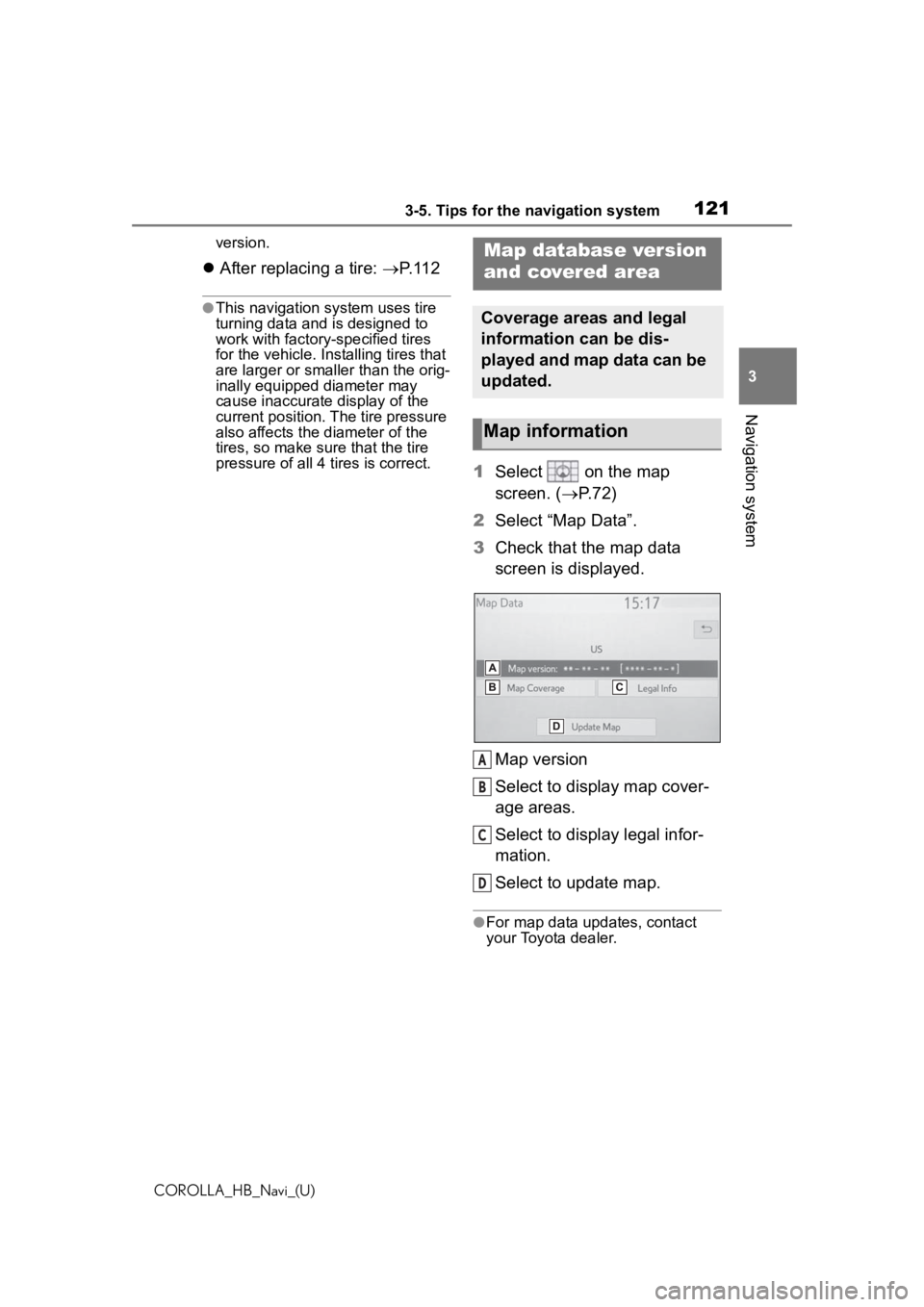
1213-5. Tips for the navigation system
COROLLA_HB_Navi_(U)
3
Navigation system
version.
After replacing a tire: P. 1 1 2
●This navigation system uses tire
turning data and is designed to
work with factory- specified tires
for the vehicle. Ins talling tires that
are larger or smaller than the orig-
inally equipped diameter may
cause inaccurate display of the
current position. The tire pressure
also affects the diameter of the
tires, so make sure that the tire
pressure of all 4 tires is correct.
1 Select on the map
screen. ( P. 7 2 )
2 Select “Map Data”.
3 Check that the map data
screen is displayed.
Map version
Select to display map cover-
age areas.
Select to display legal infor-
mation.
Select to update map.
●For map data updates, contact
your Toyota dealer.
Map database version
and covered area
Coverage areas and legal
information can be dis-
played and map data can be
updated.
Map information
A
B
C
D
Page 122 of 258
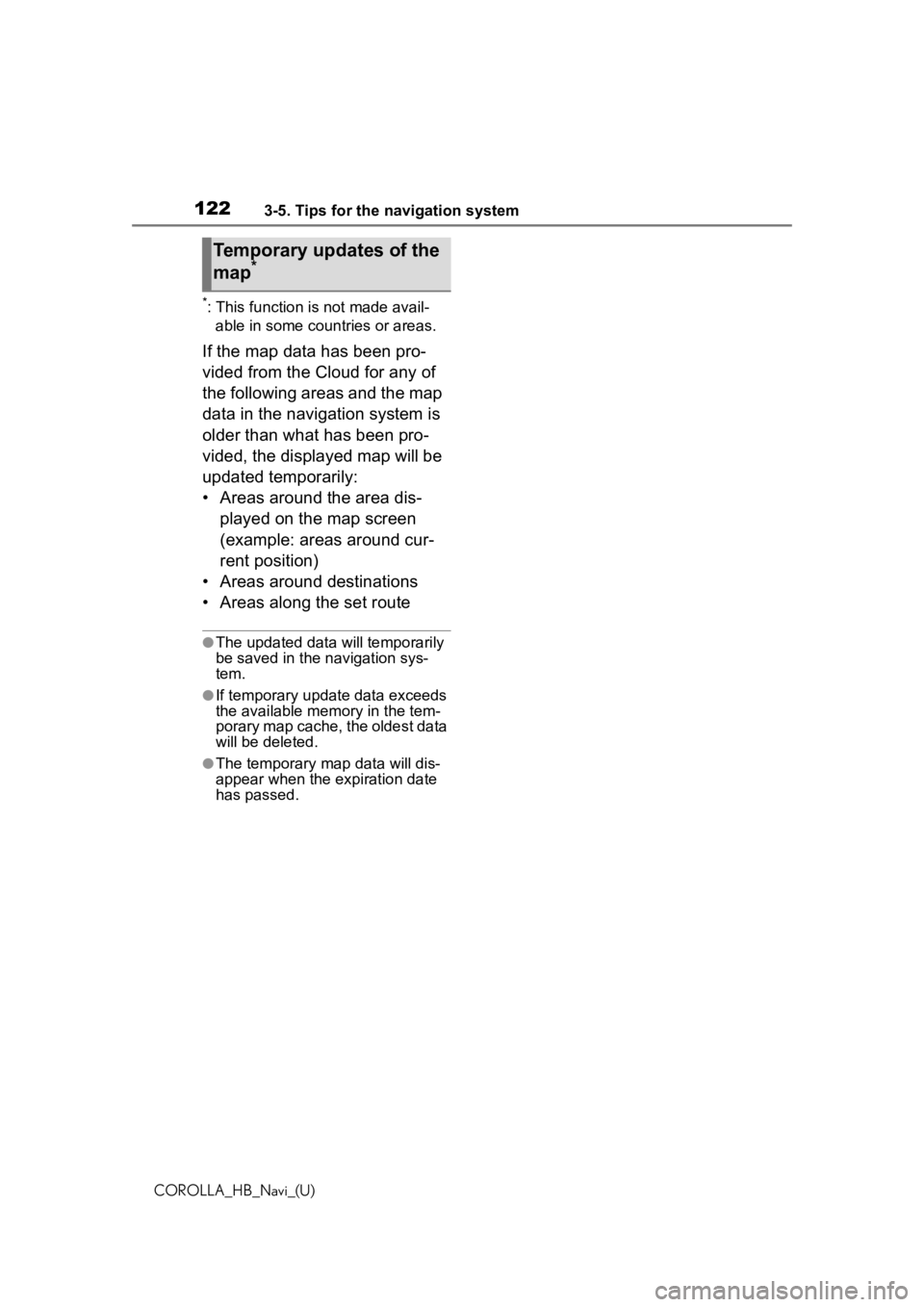
1223-5. Tips for the navigation system
COROLLA_HB_Navi_(U)
*: This function is not made avail-able in some countries or areas.
If the map data has been pro-
vided from the Cloud for any of
the following areas and the map
data in the navigation system is
older than what has been pro-
vided, the displayed map will be
updated temporarily:
• Areas around the area dis-
played on the map screen
(example: areas around cur-
rent position)
• Areas around destinations
• Areas along the set route
●The updated data will temporarily
be saved in the navigation sys-
tem.
●If temporary updat e data exceeds
the available memory in the tem-
porary map cache, the oldest data
will be deleted.
●The temporary map data will dis-
appear when the expiration date
has passed.
Temporary updates of the
map*
Page 241 of 258
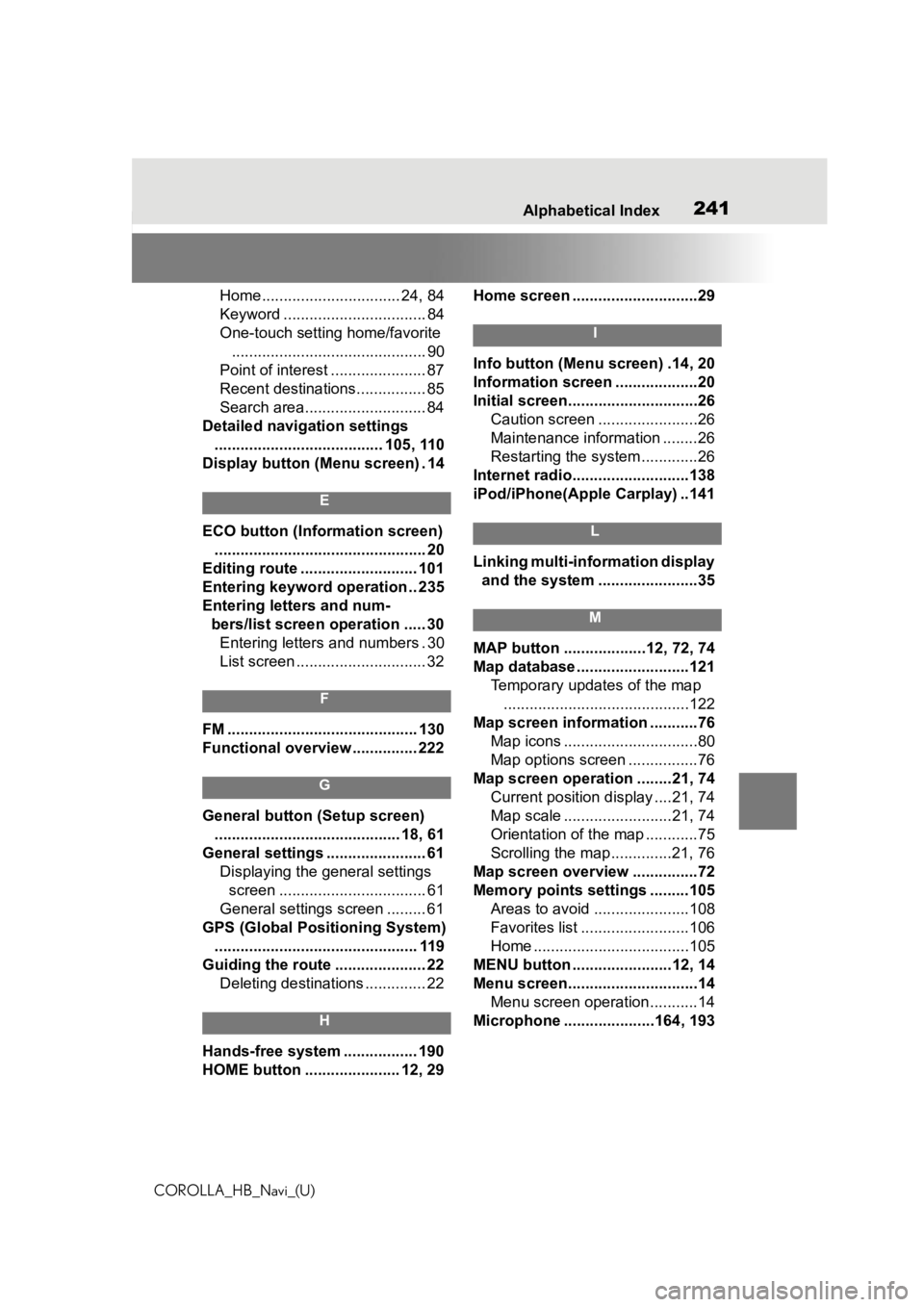
241
COROLLA_HB_Navi_(U)241Alphabetical Index
Home................................ 24, 84
Keyword ................................. 84
One-touch setting home/favorite ............................................. 90
Point of interest ...................... 87
Recent destinations................ 85
Search area............................ 84
Detailed navigation settings ....................................... 105, 110
Display button (Menu screen) . 14
E
ECO button (Information screen) ................................................. 20
Editing route ........................... 101
Entering keyword operation .. 235
Entering letters and num- bers/list screen operation ..... 30Entering letters and numbers . 30
List screen .............................. 32
F
FM ............................................ 130
Functional overview ............... 222
G
General button (Setup screen)
........................................... 18, 61
General settings ....................... 61 Displaying the general settings screen .................................. 61
General settings screen ......... 61
GPS (Global Positioning System) ............................................... 119
Guiding the route ..................... 22 Deleting destinations .............. 22
H
Hands-free system ................. 190
HOME button ...................... 12, 29 Home screen .............................29
I
Info button (Menu screen) .14, 20
Information screen ...................20
Initial screen..............................26
Caution screen .......................26
Maintenance information ........26
Restarting the system .............26
Internet radio...........................138
iPod/iPhone(Apple Carplay) ..141
L
Linking multi-information display and the system .......................35
M
MAP button ...................12, 72, 74
Map database ..........................121 Temporary updates of the map...........................................122
Map screen information ...........76 Map icons ...............................80
Map options screen ................76
Map screen operation ........21, 74 Current position d isplay ....21, 74
Map scale .........................21, 74
Orientation of the map ............75
Scrolling the map ..............21, 76
Map screen overview ...............72
Memory points settings .........105 Areas to avoid ......................108
Favorites list .........................106
Home ....................................105
MENU button .......................12, 14
Menu screen..............................14 Menu screen operation...........14
Microphone ........ .............164, 193