bluetooth TOYOTA COROLLA HATCHBACK 2020 Owners Manual (in English)
[x] Cancel search | Manufacturer: TOYOTA, Model Year: 2020, Model line: COROLLA HATCHBACK, Model: TOYOTA COROLLA HATCHBACK 2020Pages: 56, PDF Size: 2.1 MB
Page 3 of 56
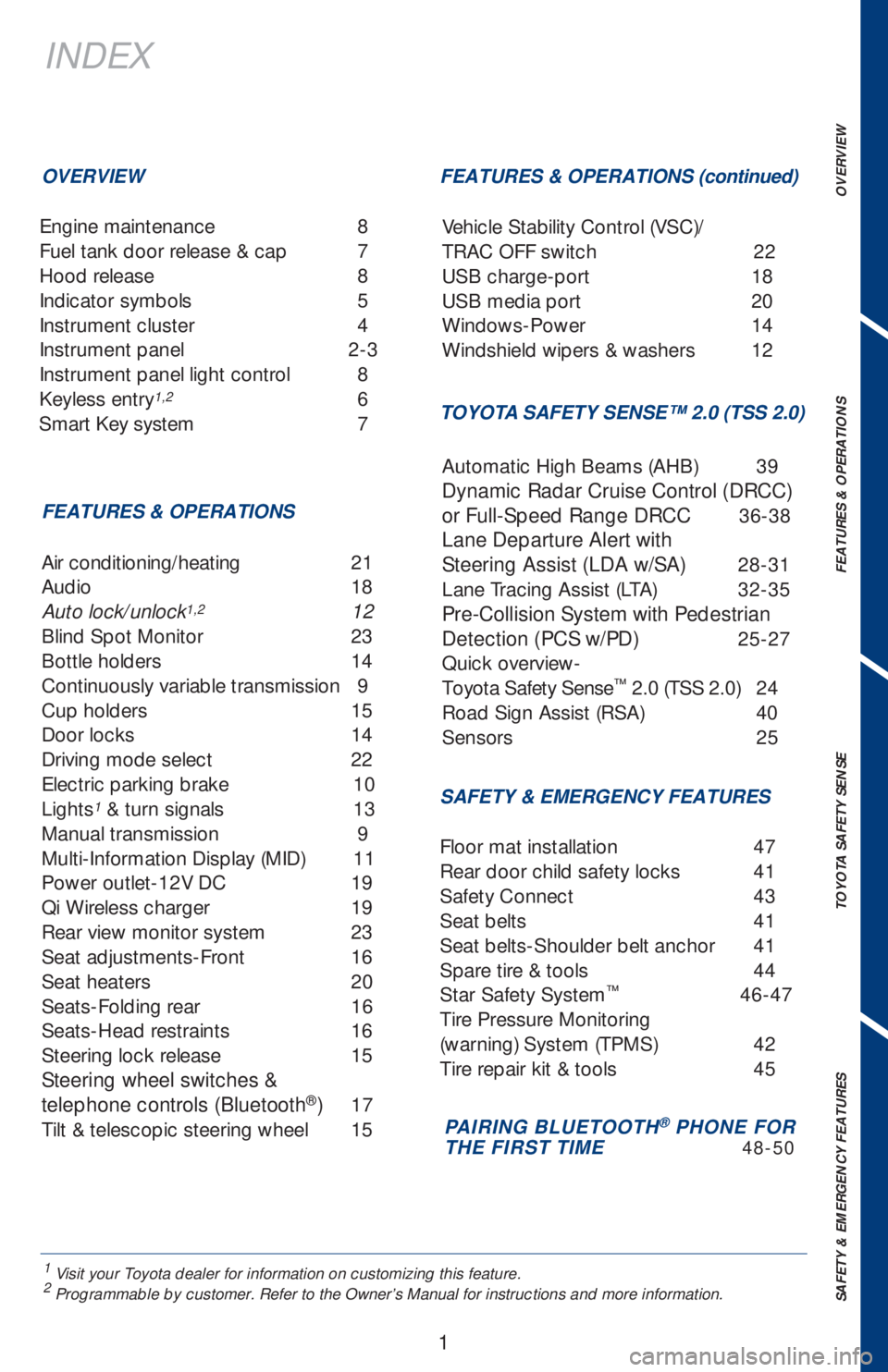
1
1 Visit your Toyota dealer for information on customizing this feature.2 Programmable by customer. Refer to the Owner’s Manual for instructions and more information.
INDEX
Engine maintenance 8
Fuel tank door release & cap 7
Hood release 8
Indicator symbols 5
Instrument cluster 4
Instrument panel 2-3
Instrument panel light control 8
Keyless entry
1,2 6
Smart Key system 7
OVERVIEW
FEATURES & OPERATIONSFEATURES & OPERATIONS (continued)
TOYOTA SAFETY SENSE™ 2.0 (TSS 2.0)
SAFETY & EMERGENCY FEATURES
Air conditioning/heating 21
Audio 18
Auto lock/unlock
1,2 12
Blind Spot Monitor 23
Bottle holders 14
Continuously variable transmission 9
Cup holders 15
Door locks 14
Driving mode select 22
Electric parking brake 10
Lights
1 & turn signals 13
Manual transmission 9
Multi-Information Display (MID) 11
Power outlet-12V DC 19
Qi Wireless charger 19
Rear view monitor system 23
Seat adjustments-Front 16
Seat heaters 20
Seats-Folding rear 16
Seats-Head restraints 16
Steering lock release 15
Steering wheel switches &
telephone controls (Bluetooth
®) 17
Tilt & telescopic steering wheel 15Vehicle Stability Control (VSC)/
TRAC OFF switch 22
USB charge-port 18
USB media port 20
Windows-Power 14
Windshield wipers & washers 12
Floor mat installation 47
Rear door child safety locks 41
Safety Connect 43
Seat belts 41
Seat belts-Shoulder belt anchor 41
Spare tire & tools 44
Star Safety System
™ 46-47
Tire Pressure Monitoring
(warning) System (TPMS) 42
Tire repair kit & tools 45Automatic High Beams (AHB) 39
Dynamic Radar Cruise Control (DRCC)
or Full-Speed Range DRCC 36-38
Lane Departure Alert with
Steering Assist (LDA w/SA) 28-31
Lane Tracing Assist (LTA) 32-35
Pre-Collision System with Pedestrian
Detection (PCS w/PD) 25-27
Quick overview-
Toyota Safety Sense
™ 2.0 (TSS 2.0) 24
Road Sign Assist (RSA) 40
Sensors 25
PAIRING BLUETOOTH® PHONE FOR
THE FIRST TIME 48-50
OVERVIEW FEATURES & OPERATIONS TOYOTA SAFETY SENSE SAFETY & EMERGENCY FEATURES
Page 19 of 56
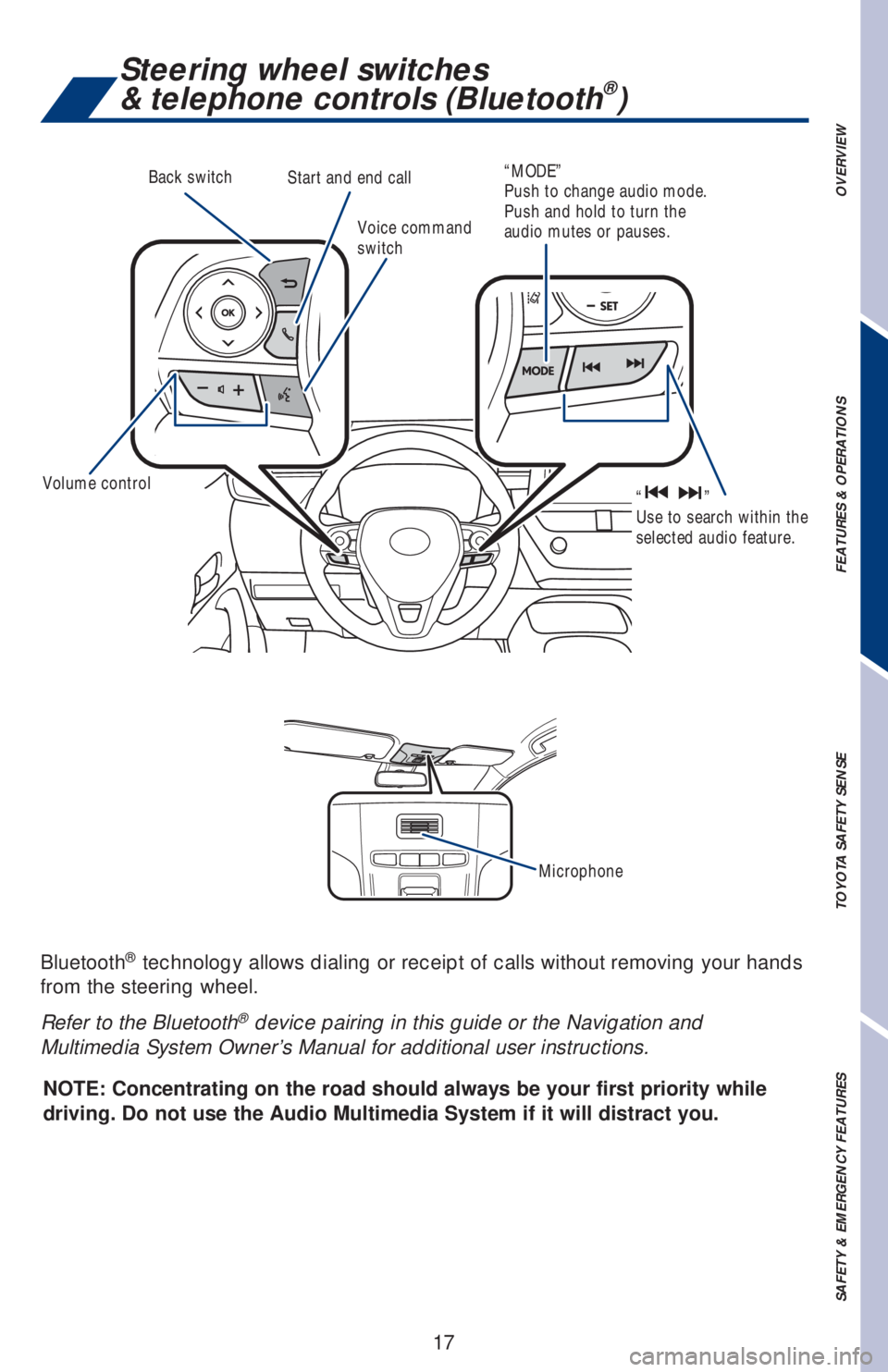
17
OVERVIEW FEATURES & OPERATIONS TOYOTA SAFETY SENSE SAFETY & EMERGENCY FEATURES
Bluetooth® technology allows dialing or receipt of calls without removing your hands
from the steering wheel.
Refer to the Bluetooth
® device pairing in this guide or the Navigation and
Multimedia System Owner’s Manual for additional user instructions.
Back switch
NOTE: Concentrating on the road should always be your first priority while
driving. Do not use the Audio Multimedia System if it will distract you.
Volume controlVoice command
switch Start and end call
“MODE”
Push to change audio mode.
Push and hold to turn the
audio mutes or pauses.
“ ”
Use to search within the
selected audio feature.
Steering wheel switches
& telephone controls (Bluetooth®)
Microphone
Page 20 of 56
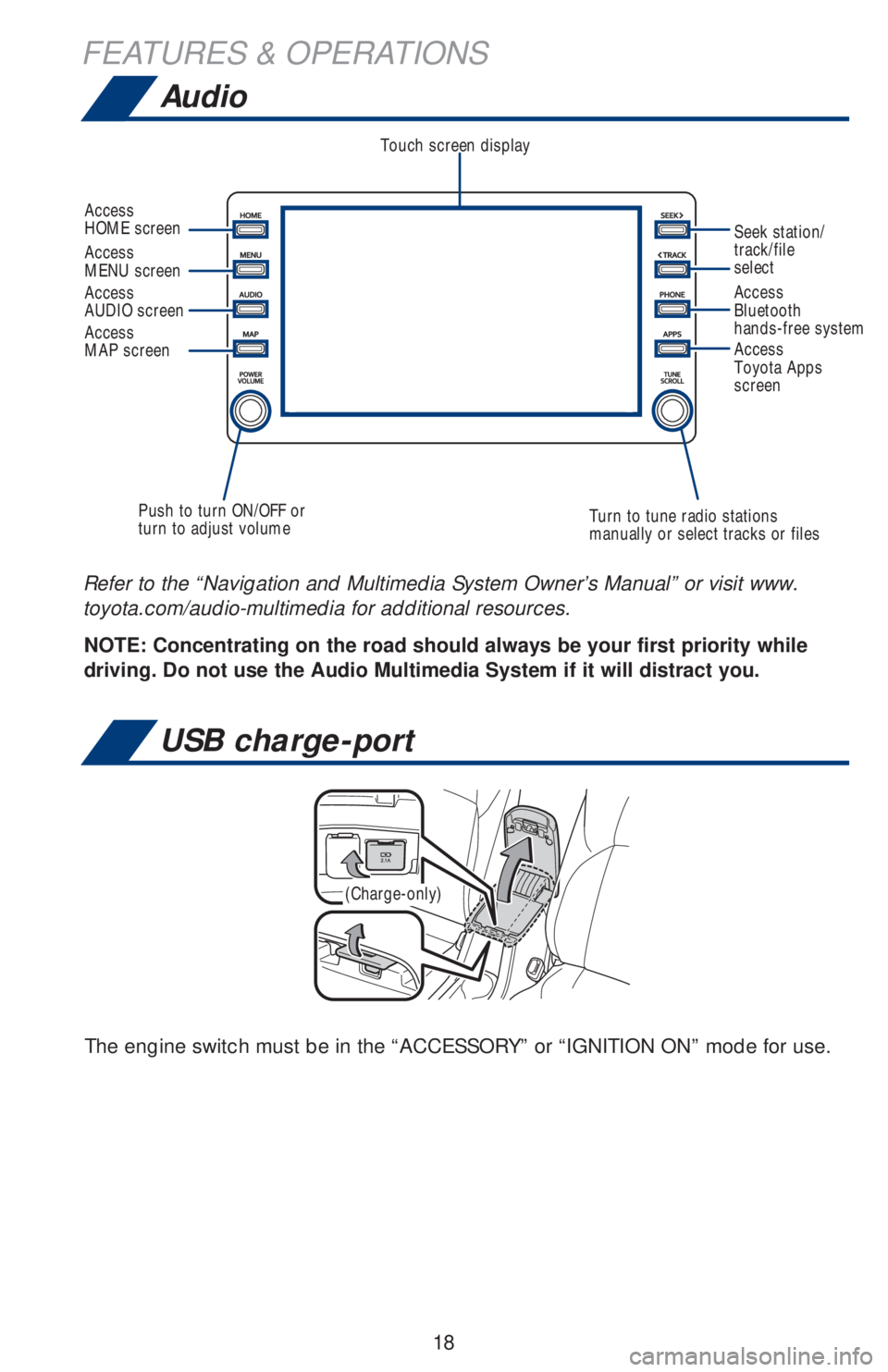
18
Audio
FEATURES & OPERATIONS
NOTE: Concentrating on the road should always be your first priority while
driving. Do not use the Audio Multimedia System if it will distract you. Refer to the “Navigation and Multimedia System Owner’s Manual” or visit www.
toyota.com/audio-multimedia for additional resources.
Touch screen display
Access
AUDIO screen
Push to turn ON/OFF or
turn to adjust volumeTurn to tune radio stations
manually or select tracks or filesAccess
Bluetooth
hands-free system Seek station/
track/file
select Access
HOME screen
Access
MENU screen
Access
Toyota Apps
screen
Access
MAP screen
USB charge-port
(Charge-only)
The engine switch must be in the “ACCESSORY” or “IGNITION ON” mode for use.
Page 50 of 56
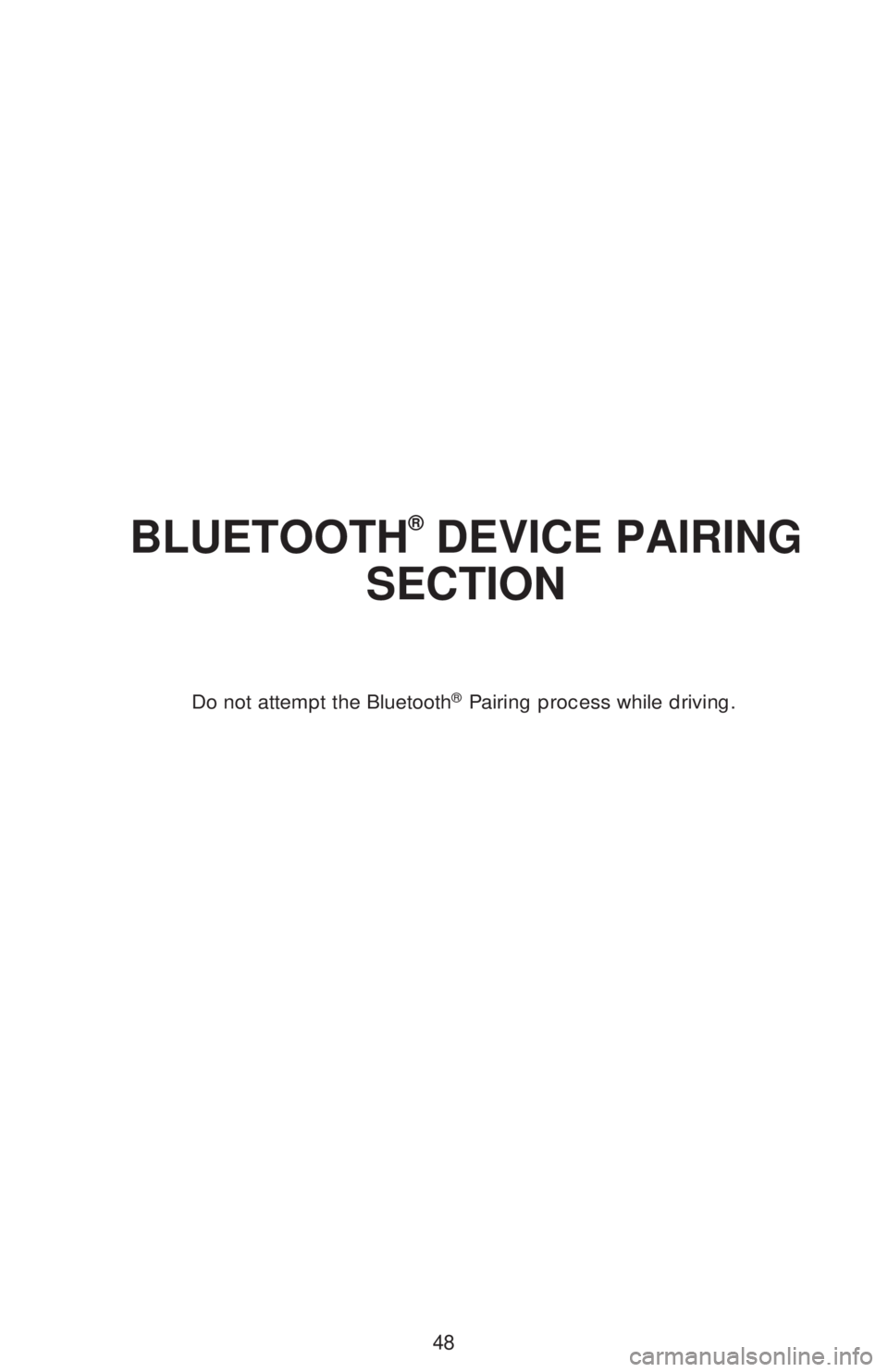
48
BLUETOOTH® DEVICE PAIRING
SECTION
Do not attempt the Bluetooth® Pairing process while driving.
Page 51 of 56
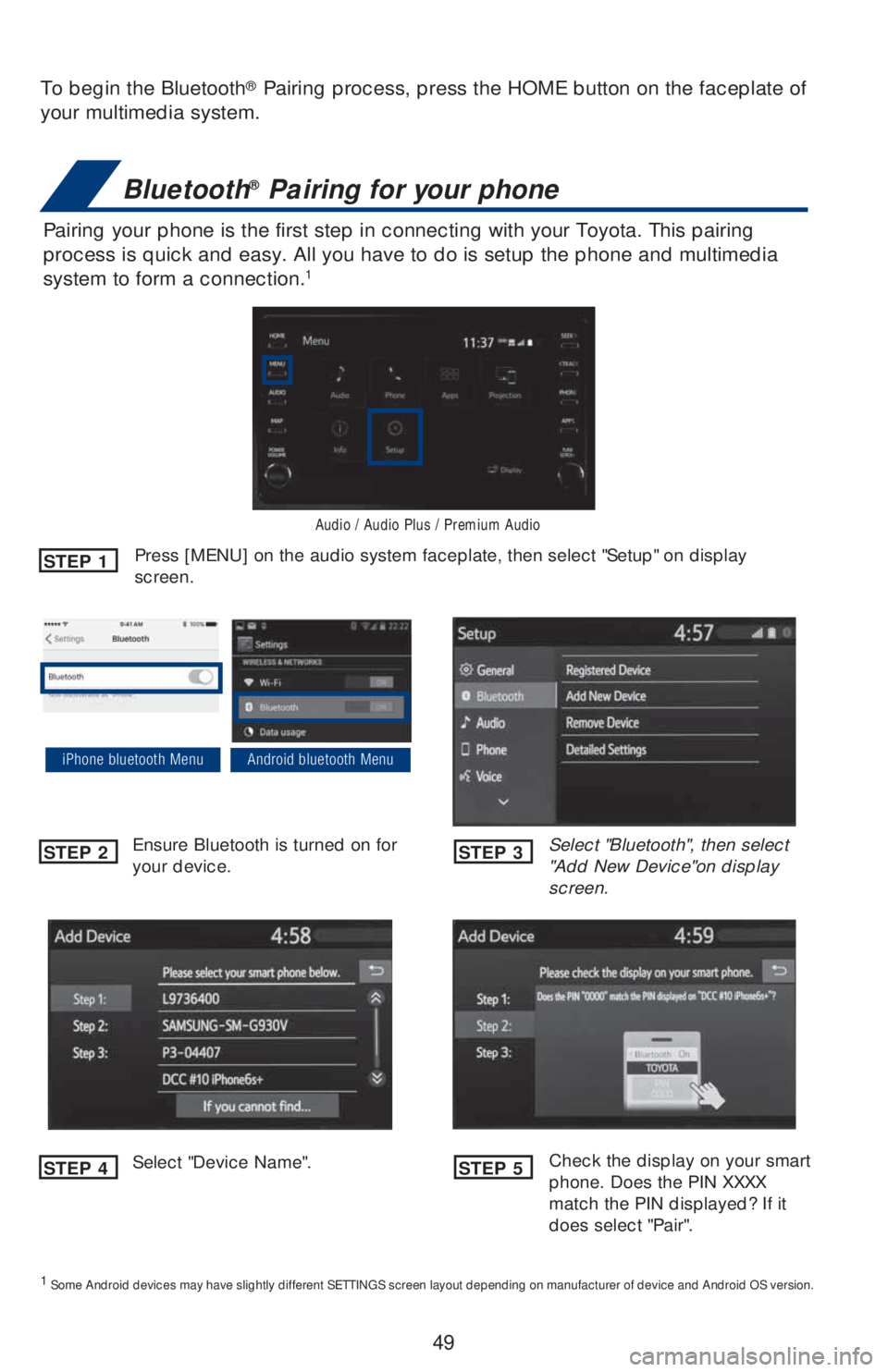
49
To begin the Bluetooth® Pairing process, press the HOME button on the faceplate of
your multimedia system.
Bluetooth® Pairing for your phone
Pairing your phone is the first step in connecting with your Toyota. This pairing
process is quick and easy. All you have to do is setup the phone and multimedia
system to form a connection.
1
Select "Bluetooth", then select
"Add New Device"on display
screen. Ensure Bluetooth is turned on for
your device.
Select "Device Name".
iPhone bluetooth MenuAndroid bluetooth Menu
1
Some Android devices may have slightly different SETTINGS screen layout depending on manufacturer of device and Android OS version.
Check the display on your smart
phone. Does the PIN XXXX
match the PIN displayed? If it
does select "Pair".
Press [MENU] on the audio system faceplate, then select "Setup" on display
screen.STEP 1
STEP 2
STEP 4
STEP 3
STEP 5
Audio / Audio Plus / Premium Audio
Page 52 of 56
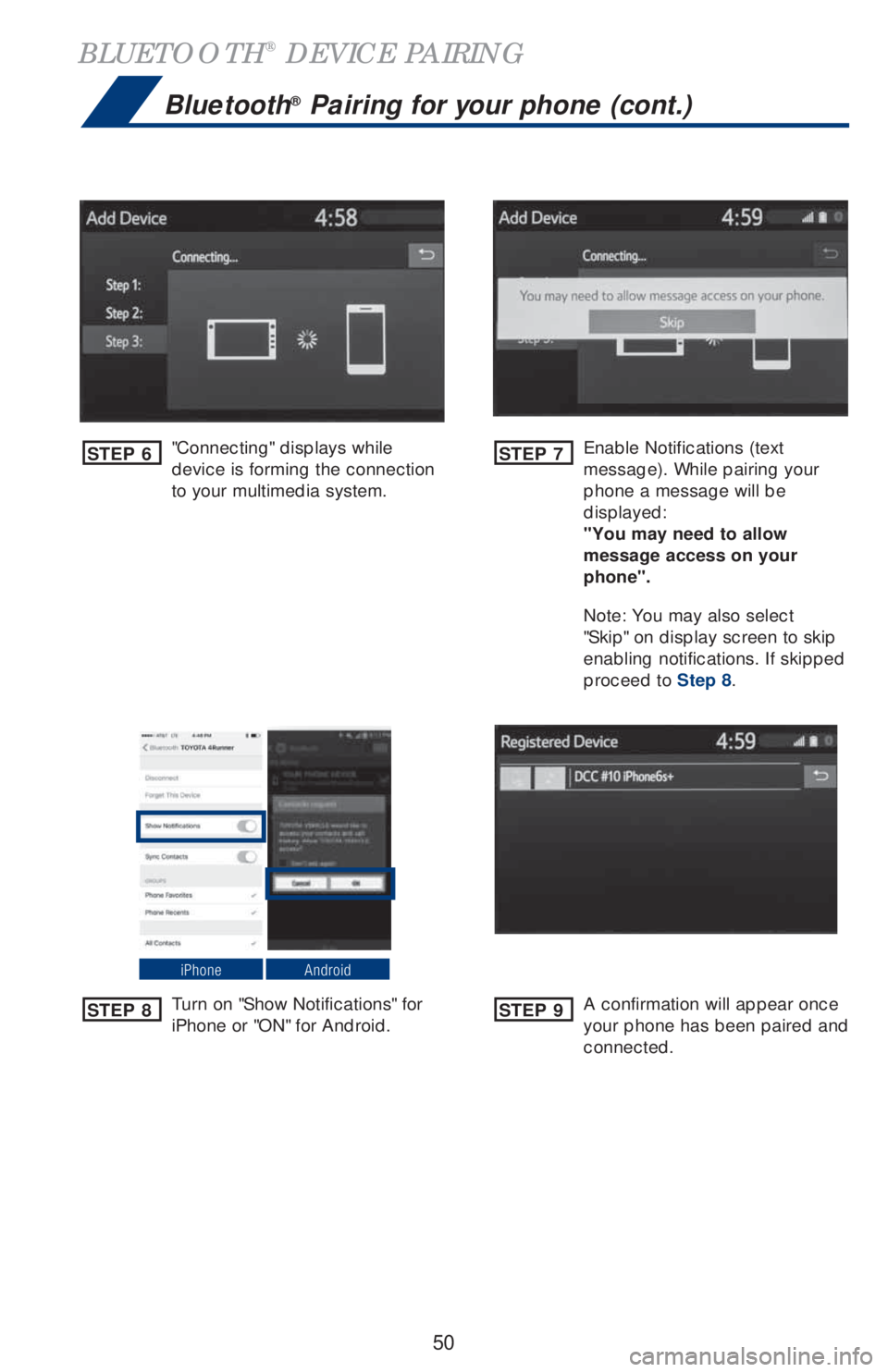
50
BLUETOOTH® DEVICE PAIRING
Bluetooth® Pairing for your phone (cont.)
"Connecting" displays while
device is forming the connection
to your multimedia system.Enable Notifications (text
message). While pairing your
phone a message will be
displayed:
"You may need to allow
message access on your
phone".
Note: You may also select
"Skip" on display screen to skip
enabling notifications. If skipped
proceed to
Step 8.
Turn on "Show Notifications" for
iPhone or "ON" for Android.A confirmation will appear once
your phone has been paired and
connected.
iPhoneAndroid
STEP 6
STEP 8
STEP 7
STEP 9