USB TOYOTA COROLLA HATCHBACK 2020 Owners Manual (in English)
[x] Cancel search | Manufacturer: TOYOTA, Model Year: 2020, Model line: COROLLA HATCHBACK, Model: TOYOTA COROLLA HATCHBACK 2020Pages: 572, PDF Size: 13.8 MB
Page 3 of 572
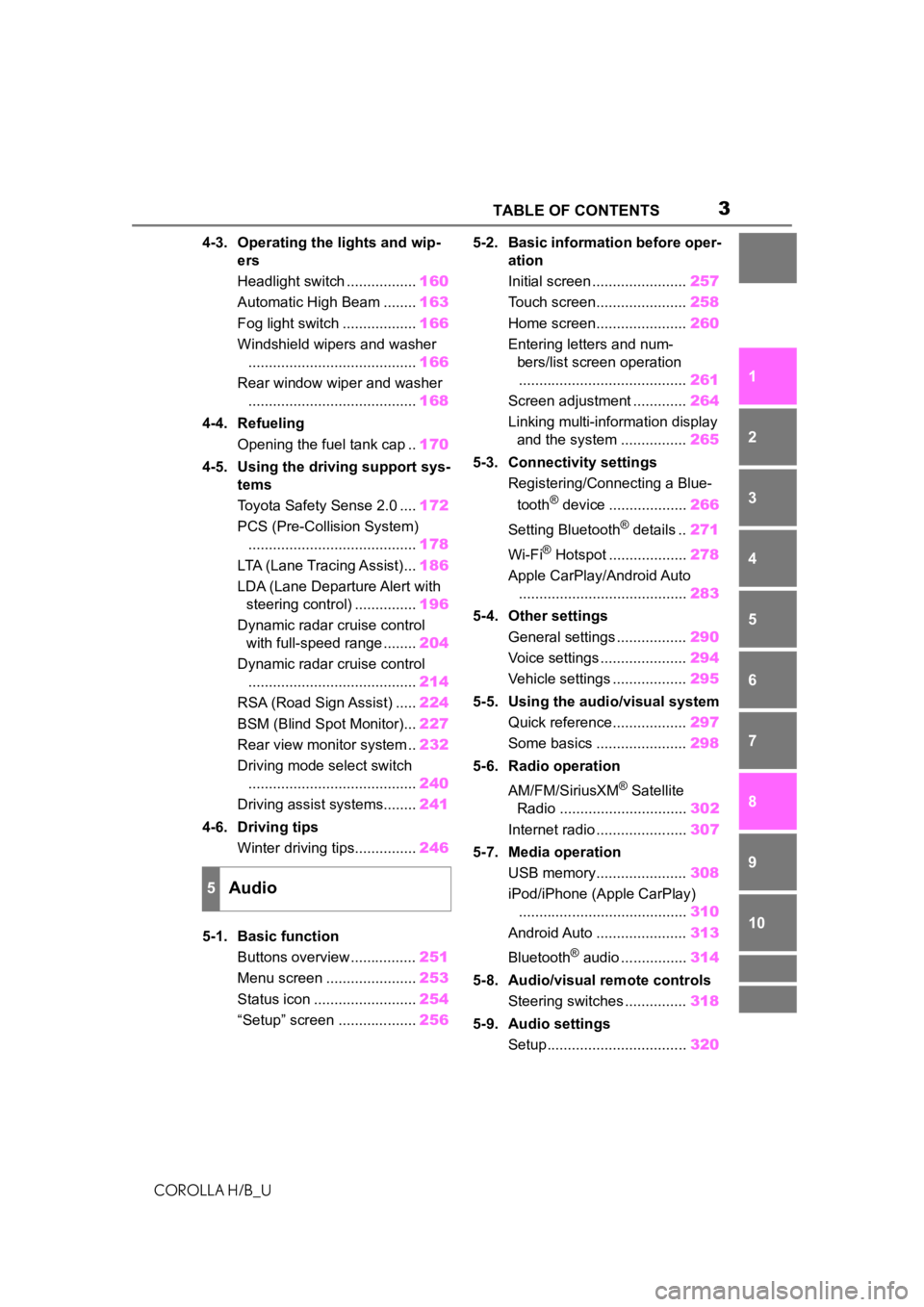
3TABLE OF CONTENTS
COROLLA H/B_U
1
2
3
4
5
6
7
8
9
10
4-3. Operating the lights and wip- ers
Headlight switch ................. 160
Automatic High Beam ........ 163
Fog light switch .................. 166
Windshield wipers and washer ......................................... 166
Rear window wiper and washer ......................................... 168
4-4. Refueling Opening the fuel tank cap .. 170
4-5. Using the driving support sys- tems
Toyota Safety Sense 2.0 .... 172
PCS (Pre-Collision System) ......................................... 178
LTA (Lane Tracing Assist)... 186
LDA (Lane Departure Alert with steering control) ............... 196
Dynamic radar cruise control with full-speed range ........ 204
Dynamic radar cruise control ......................................... 214
RSA (Road Sign Assist) ..... 224
BSM (Blind Spot Monitor)... 227
Rear view monitor system .. 232
Driving mode select switch ......................................... 240
Driving assist systems........ 241
4-6. Driving tips Winter driving tips............... 246
5-1. Basic function Buttons overview ................ 251
Menu screen ...................... 253
Status icon ......................... 254
“Setup” screen ................... 2565-2. Basic information before oper-
ation
Initial screen ....................... 257
Touch screen...................... 258
Home screen...................... 260
Entering letters and num- bers/list screen operation......................................... 261
Screen adjustment ............. 264
Linking multi-information display and the system ................ 265
5-3. Connectivity settings Registering/Connecting a Blue-
tooth
® device ................... 266
Setting Bluetooth
® details .. 271
Wi-Fi
® Hotspot ................... 278
Apple CarPlay/Android Auto ......................................... 283
5-4. Other settings General settings ................. 290
Voice settings ..................... 294
Vehicle settings .................. 295
5-5. Using the audio/visual system Quick reference.................. 297
Some basics ...................... 298
5-6. Radio operation
AM/FM/SiriusXM
® Satellite
Radio ............................... 302
Internet radio ...................... 307
5-7. Media operation USB memory...................... 308
iPod/iPhone (Apple CarPlay) ......................................... 310
Android Auto ...................... 313
Bluetooth
® audio ................ 314
5-8. Audio/visual remote controls Steering switches ............... 318
5-9. Audio settings Setup.................................. 320
5Audio
Page 249 of 572
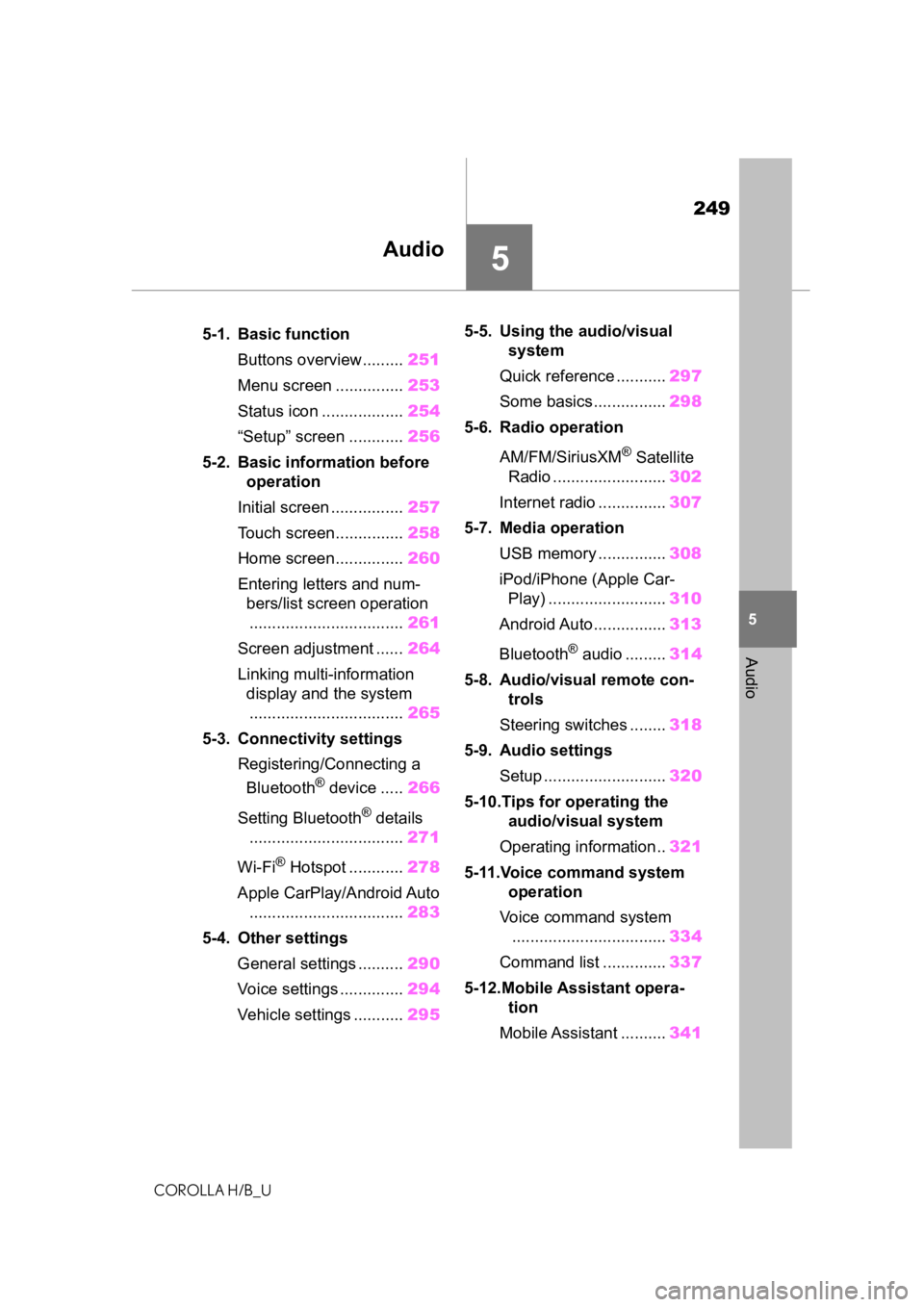
249
COROLLA H/B_U
5
5
Audio
Audio
.5-1. Basic functionButtons overview......... 251
Menu screen ............... 253
Status icon .................. 254
“Setup” screen ............ 256
5-2. Basic information before operation
Initial screen ................ 257
Touch screen............... 258
Home screen............... 260
Entering letters and num- bers/list screen operation
.................................. 261
Screen adjustment ...... 264
Linking multi-information display and the system
.................................. 265
5-3. Connectivity settings Registering/Connecting a Bluetooth
® device ..... 266
Setting Bluetooth
® details
.................................. 271
Wi-Fi
® Hotspot ............ 278
Apple CarPlay/Android Auto .................................. 283
5-4. Other settings General settings .......... 290
Voice settings .............. 294
Vehicle settings ........... 2955-5. Using the audio/visual
system
Quick reference ........... 297
Some basics................ 298
5-6. Radio operation
AM/FM/SiriusXM
® Satellite
Radio ......................... 302
Internet radio ............... 307
5-7. Media operation USB memory ............... 308
iPod/iPhone (Apple Car- Play) .......................... 310
Android Auto................ 313
Bluetooth
® audio ......... 314
5-8. Audio/visual remote con- trols
Steering switches ........ 318
5-9. Audio settings Setup ........................... 320
5-10.Tips for operating the audio/visual system
Operating information.. 321
5-11.Voice command system operation
Voice command system .................................. 334
Command list .............. 337
5-12.Mobile Assistant opera- tion
Mobile Assistant .......... 341
Page 283 of 572
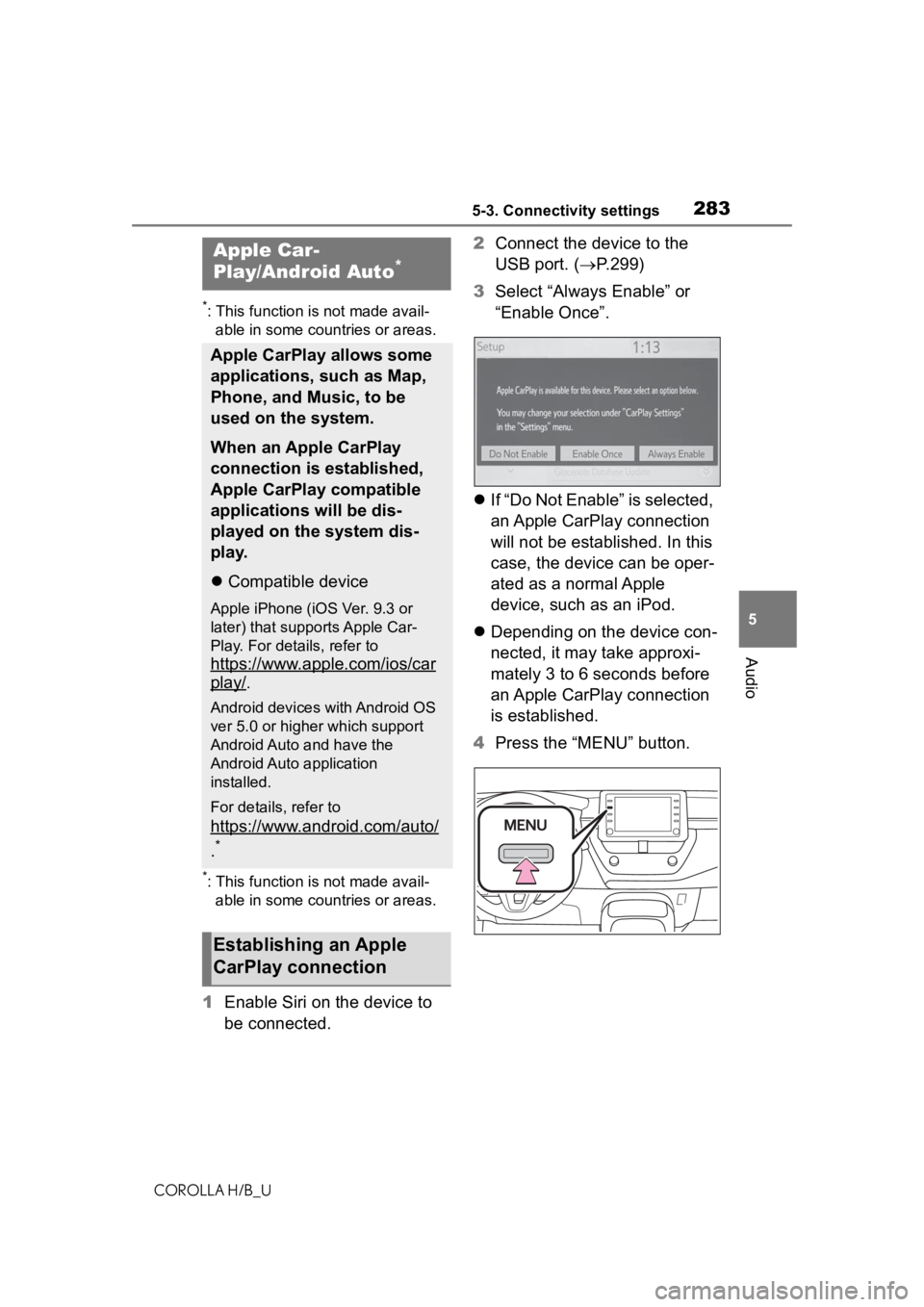
2835-3. Connectivity settings
COROLLA H/B_U
5
Audio
*: This function is not made avail- able in some countries or areas.
*: This function is not made avail-able in some countries or areas.
1 Enable Siri on the device to
be connected. 2
Connect the device to the
USB port. ( P.299)
3 Select “Always Enable” or
“Enable Once”.
If “Do Not Enable” is selected,
an Apple CarPlay connection
will not be established. In this
case, the device can be oper-
ated as a normal Apple
device, such as an iPod.
Depending on the device con-
nected, it may take approxi-
mately 3 to 6 seconds before
an Apple CarPlay connection
is established.
4 Press the “MENU” button.
Apple Car-
Play/Android Auto*
Apple CarPlay allows some
applications, such as Map,
Phone, and Music, to be
used on the system.
When an Apple CarPlay
connection is established,
Apple CarPlay compatible
applications will be dis-
played on the system dis-
play.
Compatible device
Apple iPhone (iOS Ver. 9.3 or
later) that supports Apple Car-
Play. For details, refer to
https://www.apple.com/ios/car
play/.
Android devices with Android OS
ver 5.0 or higher which support
Android Auto and have the
Android Auto application
installed.
For details, refer to
https://www.android.com/auto/
.*
Establishing an Apple
CarPlay connection
Page 284 of 572
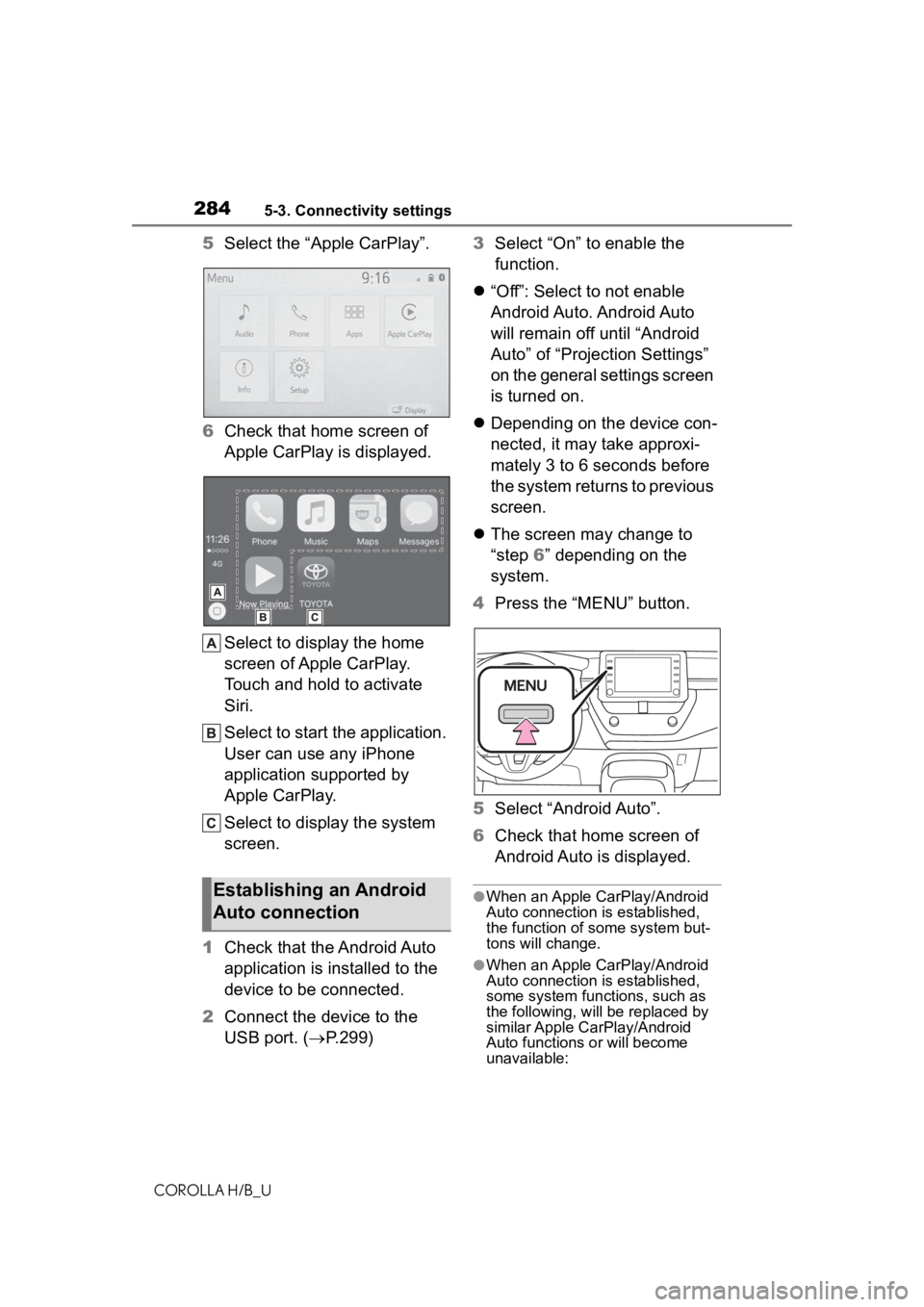
2845-3. Connectivity settings
COROLLA H/B_U
5Select the “Apple CarPlay”.
6 Check that home screen of
Apple CarPlay is displayed.
Select to display the home
screen of Apple CarPlay.
Touch and hold to activate
Siri.
Select to start the application.
User can use any iPhone
application supported by
Apple CarPlay.
Select to display the system
screen.
1 Check that the Android Auto
application is installed to the
device to be connected.
2 Connect the device to the
USB port. ( P.299) 3
Select “On” to enable the
function.
“Off”: Select to not enable
Android Auto. Android Auto
will remain off until “Android
Auto” of “Projection Settings”
on the general settings screen
is turned on.
Depending on the device con-
nected, it may take approxi-
mately 3 to 6 seconds before
the system returns to previous
screen.
The screen may change to
“step 6” depending on the
system.
4 Press the “MENU” button.
5 Select “Android Auto”.
6 Check that home screen of
Android Auto is displayed.
●When an Apple CarPlay/Android
Auto connection is established,
the function of some system but-
tons will change.
●When an Apple CarPlay/Android
Auto connection is established,
some system functions, such as
the following, will be replaced by
similar Apple CarPlay/Android
Auto functions or will become
unavailable:
Establishing an Android
Auto connection
Page 285 of 572
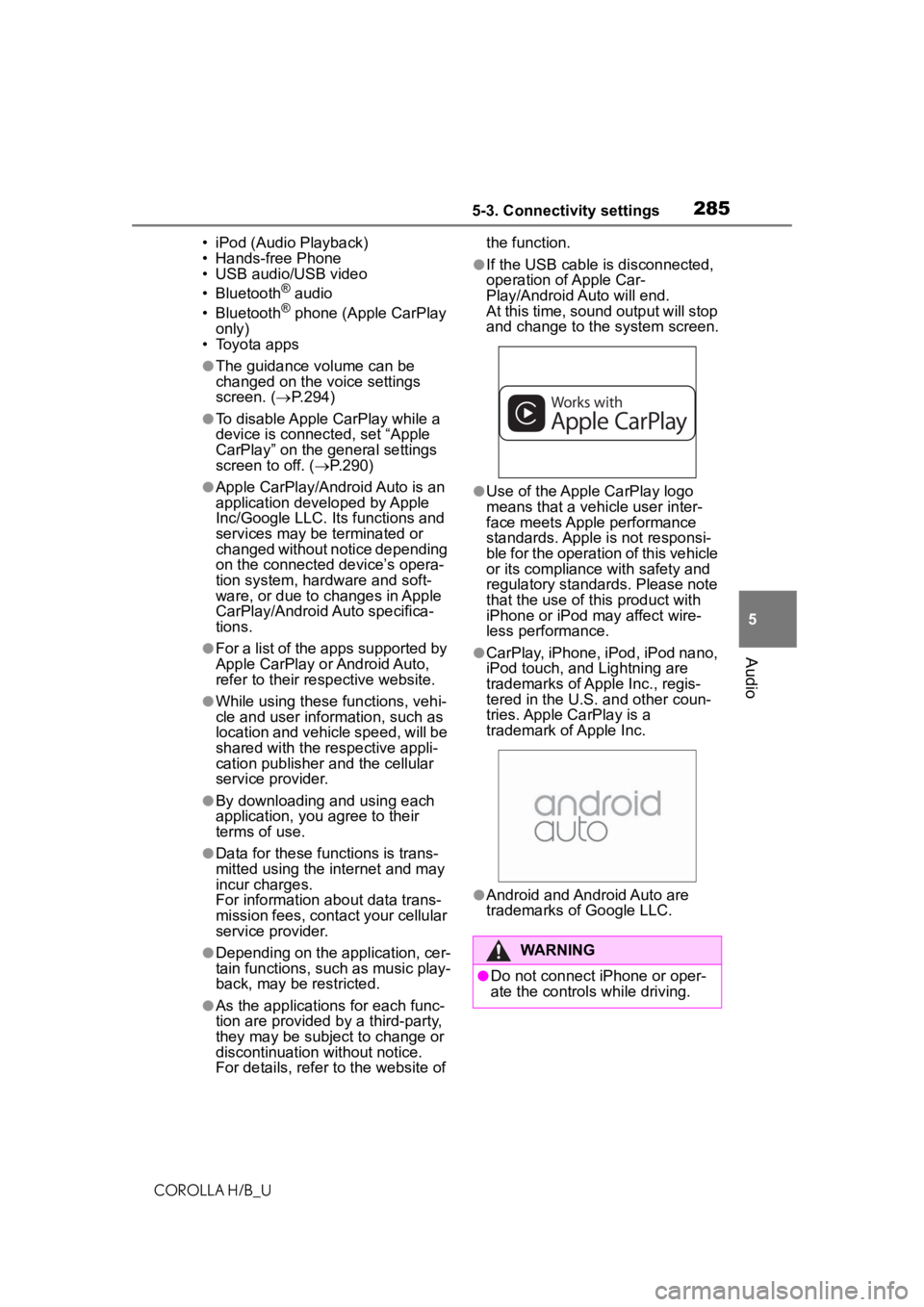
2855-3. Connectivity settings
COROLLA H/B_U
5
Audio
• iPod (Audio Playback)
• Hands-free Phone
• USB audio/USB video
• Bluetooth
® audio
• Bluetooth® phone (Apple CarPlay
only)
• Toyota apps
●The guidance volume can be
changed on the voice settings
screen. ( P.294)
●To disable Apple CarPlay while a
device is connected, set “Apple
CarPlay” on the general settings
screen to off. ( P.290)
●Apple CarPlay/Android Auto is an
application developed by Apple
Inc/Google LLC. Its functions and
services may be terminated or
changed without notice depending
on the connected device’s opera-
tion system, hardware and soft-
ware, or due to changes in Apple
CarPlay/Android Auto specifica-
tions.
●For a list of the apps supported by
Apple CarPlay or Android Auto,
refer to their respective website.
●While using these functions, vehi-
cle and user information, such as
location and vehicle speed, will be
shared with the respective appli-
cation publisher and the cellular
service provider.
●By downloading and using each
application, you agree to their
terms of use.
●Data for these functions is trans-
mitted using the internet and may
incur charges.
For information about data trans-
mission fees, contact your cellular
service provider.
●Depending on the application, cer-
tain functions, such as music play-
back, may be restricted.
●As the applications for each func-
tion are provided by a third-party,
they may be subject to change or
discontinuation without notice.
For details, refer t o the website of the function.
●If the USB cable is disconnected,
operation of Apple Car-
Play/Android Auto will end.
At this time, sound output will stop
and change to the system screen.
●Use of the Apple CarPlay logo
means that a vehicle user inter-
face meets Apple performance
standards. Apple is not responsi-
ble for the operation of this vehicle
or its compliance with safety and
regulatory standards. Please note
that the use of this product with
iPhone or iPod may affect wire-
less performance.
●CarPlay, iPhone, iPod, iPod nano,
iPod touch, and Lightning are
trademarks of Apple Inc., regis-
tered in the U.S. and other coun-
tries. Apple CarPlay is a
trademark of Apple Inc.
●Android and Android Auto are
trademarks of Google LLC.
WARNING
●Do not connect iPhone or oper-
ate the controls while driving.
Page 286 of 572
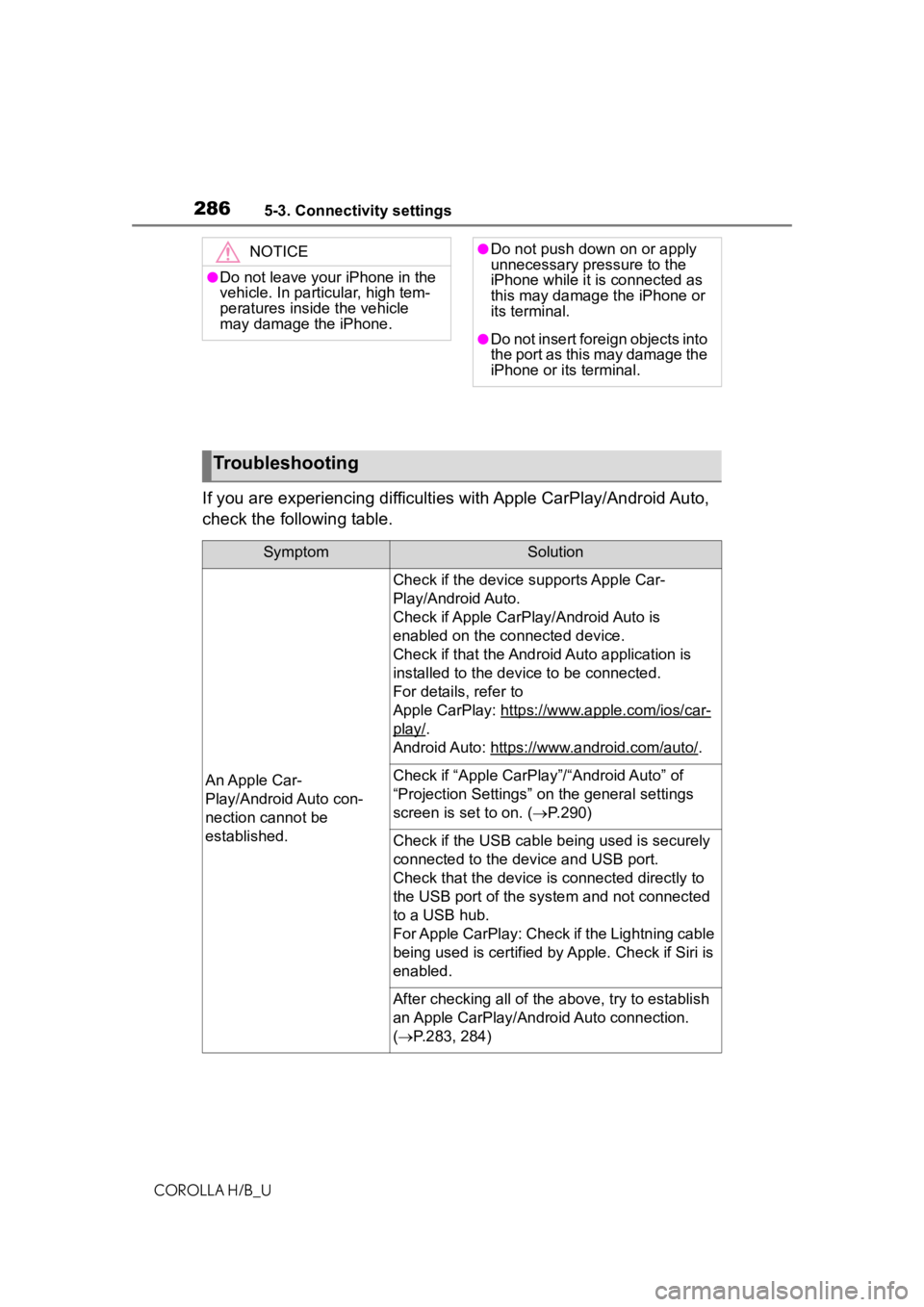
2865-3. Connectivity settings
COROLLA H/B_U
If you are experiencing difficulties with Apple CarPlay/Android Auto,
check the following table.
NOTICE
●Do not leave your iPhone in the
vehicle. In particular, high tem-
peratures inside the vehicle
may damage the iPhone.
●Do not push down on or apply
unnecessary pressure to the
iPhone while it is connected as
this may damage the iPhone or
its terminal.
●Do not insert foreign objects into
the port as this may damage the
iPhone or its terminal.
Troubleshooting
SymptomSolution
An Apple Car-
Play/Android Auto con-
nection cannot be
established.
Check if the device supports Apple Car-
Play/Android Auto.
Check if Apple CarPl ay/Android Auto is
enabled on the connected device.
Check if that the Androi d Auto application is
installed to the device to be connected.
For details, refer to
Apple CarPlay: https://w ww.apple.com/ios/car-
play/.
Android Auto: https://w ww.android.com/auto/
.
Check if “Apple CarPla y”/“Android Auto” of
“Projection Settings” on the general settings
screen is set to on. ( P.290)
Check if the USB cable be ing used is securely
connected to the device and USB port.
Check that the device is connected directly to
the USB port of the system and not connected
to a USB hub.
For Apple CarPlay: Check if the Lightning cable
being used is certified by Apple. Check if Siri is
enabled.
After checking all of the above, try to establish
an Apple CarPlay/Android Auto connection.
( P.283, 284)
Page 287 of 572
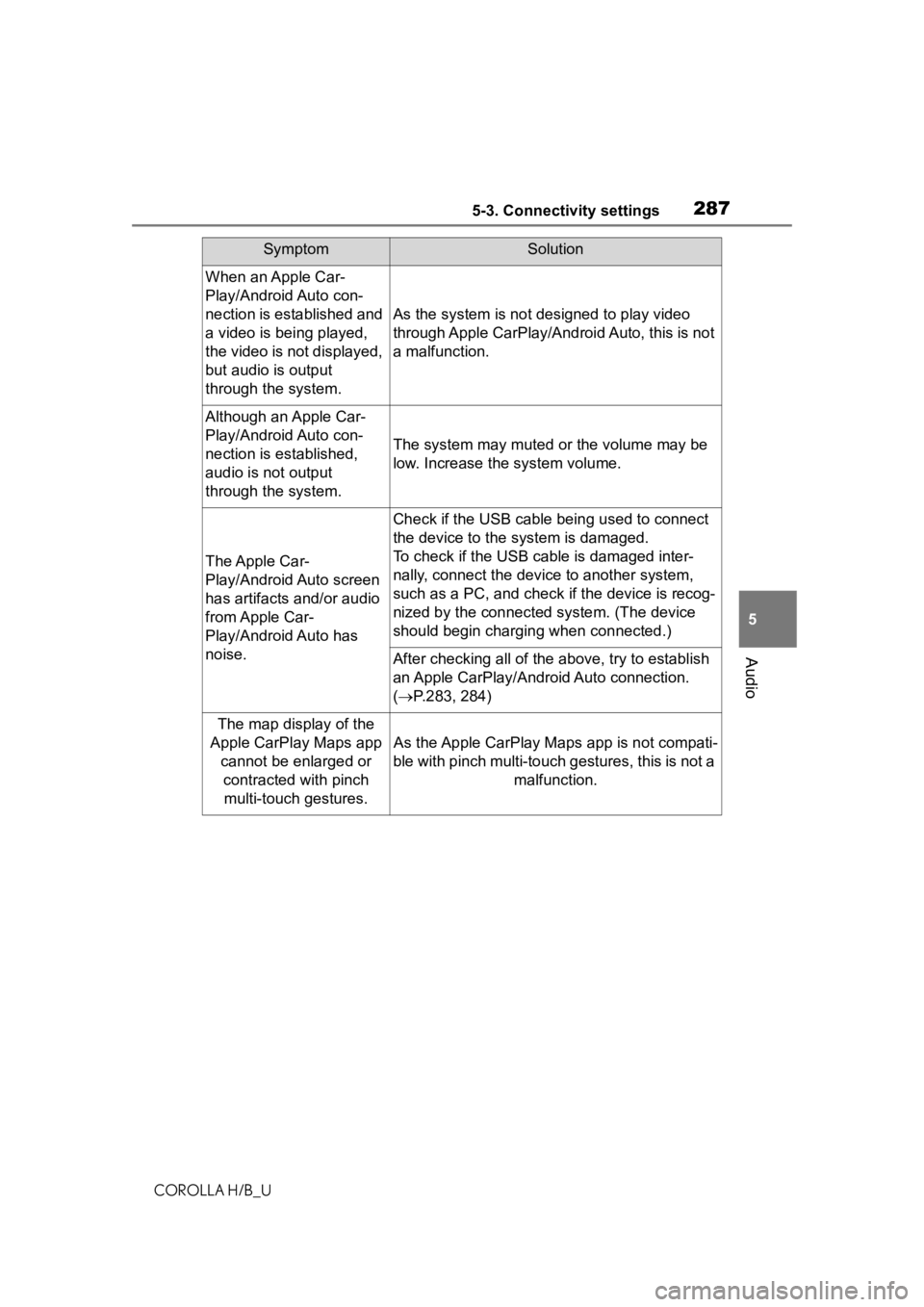
2875-3. Connectivity settings
COROLLA H/B_U
5
Audio
When an Apple Car-
Play/Android Auto con-
nection is established and
a video is being played,
the video is not displayed,
but audio is output
through the system.
As the system is not designed to play video
through Apple CarPlay/Android Auto, this is not
a malfunction.
Although an Apple Car-
Play/Android Auto con-
nection is established,
audio is not output
through the system.
The system may muted or the volume may be
low. Increase the system volume.
The Apple Car-
Play/Android Auto screen
has artifacts and/or audio
from Apple Car-
Play/Android Auto has
noise.
Check if the USB cable being used to connect
the device to the system is damaged.
To check if the USB cable is damaged inter-
nally, connect the devic e to another system,
such as a PC, and check i f the device is recog-
nized by the connect ed system. (The device
should begin charging when connected.)
After checking all of the above, try to establish
an Apple CarPlay/Android Auto connection.
( P.283, 284)
The map display of the
Apple CarPlay Maps app cannot be enlarged or contracted with pinch multi-touch gestures.
As the Apple CarPlay M aps app is not compati-
ble with pinch multi-touch gestures, this is not a malfunction.
SymptomSolution
Page 289 of 572
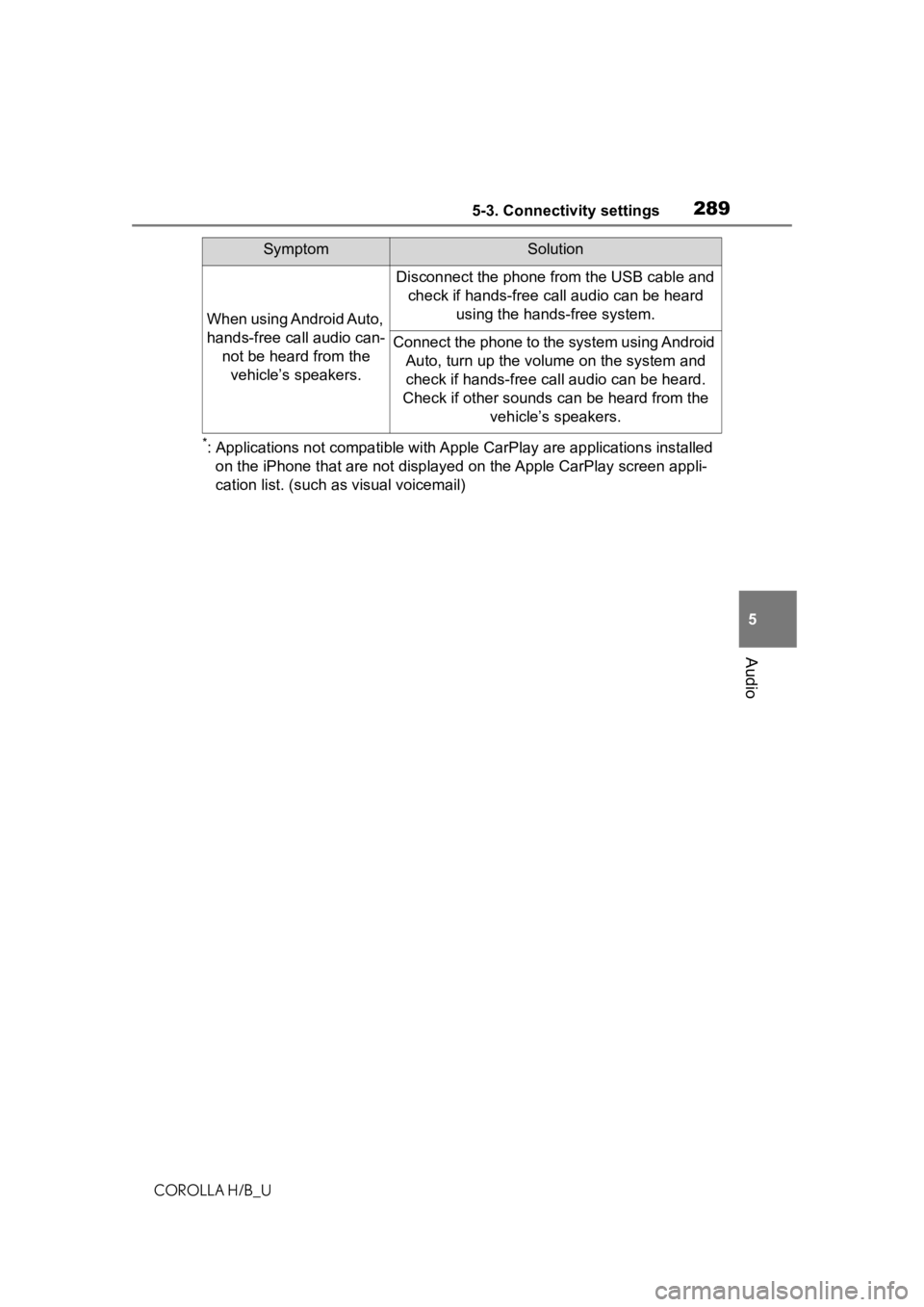
2895-3. Connectivity settings
COROLLA H/B_U
5
Audio
*: Applications not compatible with Apple CarPlay are applications installed
on the iPhone that are not disp layed on the Apple CarPlay scree n appli-
cation list. (such as visual voicemail)
When using Android Auto,
hands-free call audio can- not be heard from the vehicle’s speakers.
Disconnect the phone from the USB cable and check if hands-free call audio can be heard using the hands-free system.
Connect the phone to the system using Android Auto, turn up the volu me on the system and
check if hands-free call audio can be heard.
Check if other sounds can be heard from the vehicle’s speakers.
SymptomSolution
Page 292 of 572
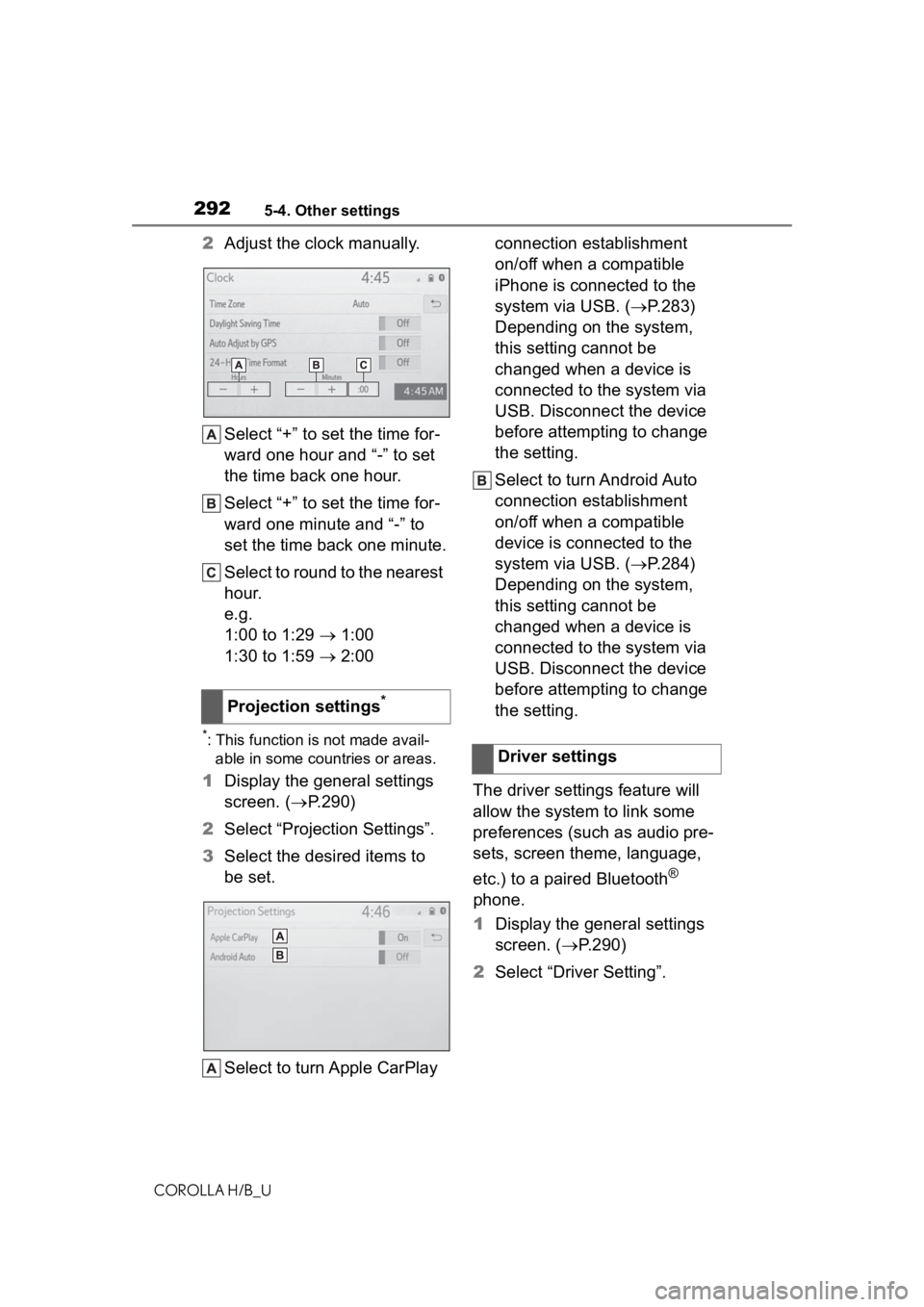
2925-4. Other settings
COROLLA H/B_U
2Adjust the clock manually.
Select “+” to set the time for-
ward one hour and “-” to set
the time back one hour.
Select “+” to set the time for-
ward one minute and “-” to
set the time back one minute.
Select to round to the nearest
hour.
e.g.
1:00 to 1:29 1:00
1:30 to 1:59 2:00
*: This function is not made avail-
able in some countries or areas.
1 Display the general settings
screen. ( P.290)
2 Select “Projection Settings”.
3 Select the desired items to
be set.
Select to turn Apple CarPlay connection establishment
on/off when a compatible
iPhone is connected to the
system via USB. (
P.283)
Depending on the system,
this setting cannot be
changed when a device is
connected to the system via
USB. Disconnect the device
before attempting to change
the setting.
Select to turn Android Auto
connection establishment
on/off when a compatible
device is connected to the
system via USB. ( P.284)
Depending on the system,
this setting cannot be
changed when a device is
connected to the system via
USB. Disconnect the device
before attempting to change
the setting.
The driver settings feature will
allow the system to link some
preferences (such as audio pre-
sets, screen theme, language,
etc.) to a paired Bluetooth
®
phone.
1 Display the general settings
screen. ( P.290)
2 Select “Driver Setting”.
Projection settings
*
Driver settings
Page 297 of 572
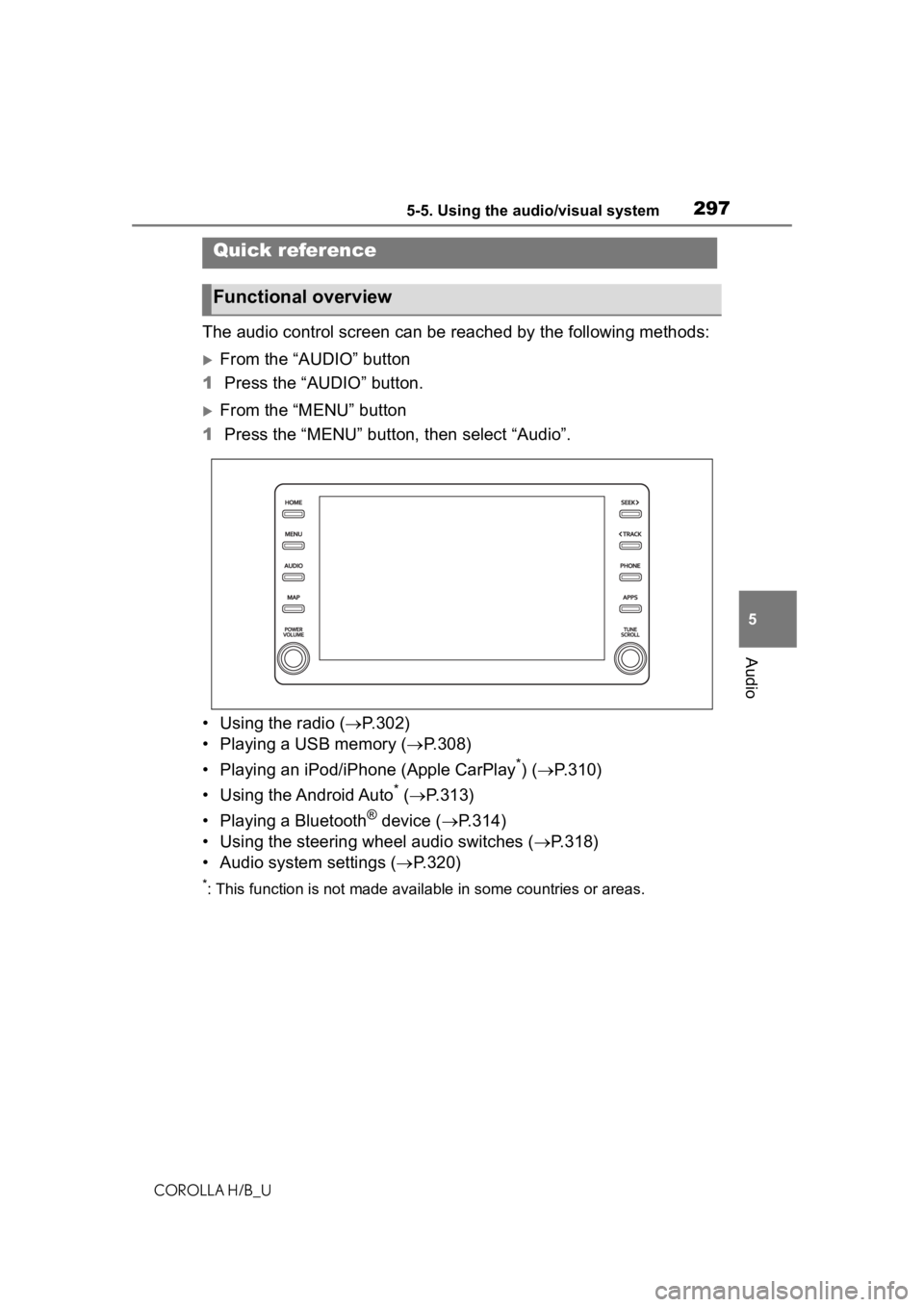
2975-5. Using the audio/visual system
COROLLA H/B_U
5
Audio
5-5.Using the audio/visual system
The audio control screen can be reached by the following method s:
From the “AUDIO” button
1 Press the “AUDIO” button.
From the “MENU” button
1 Press the “MENU” button, then select “Audio”.
• Using the radio ( P.302)
• Playing a USB memory ( P.308)
• Playing an iPod/iPhone (Apple CarPlay
*) ( P.310)
• Using the Android Auto
* ( P.313)
• Playing a Bluetooth
® device ( P.314)
• Using the steering wheel audio switches ( P.318)
• Audio system settings ( P.320)
*: This function is not made availa ble in some countries or areas.
Quick reference
Functional overview