service reset TOYOTA COROLLA HATCHBACK 2021 Accessories, Audio & Navigation (in English)
[x] Cancel search | Manufacturer: TOYOTA, Model Year: 2021, Model line: COROLLA HATCHBACK, Model: TOYOTA COROLLA HATCHBACK 2021Pages: 264, PDF Size: 7.82 MB
Page 49 of 264
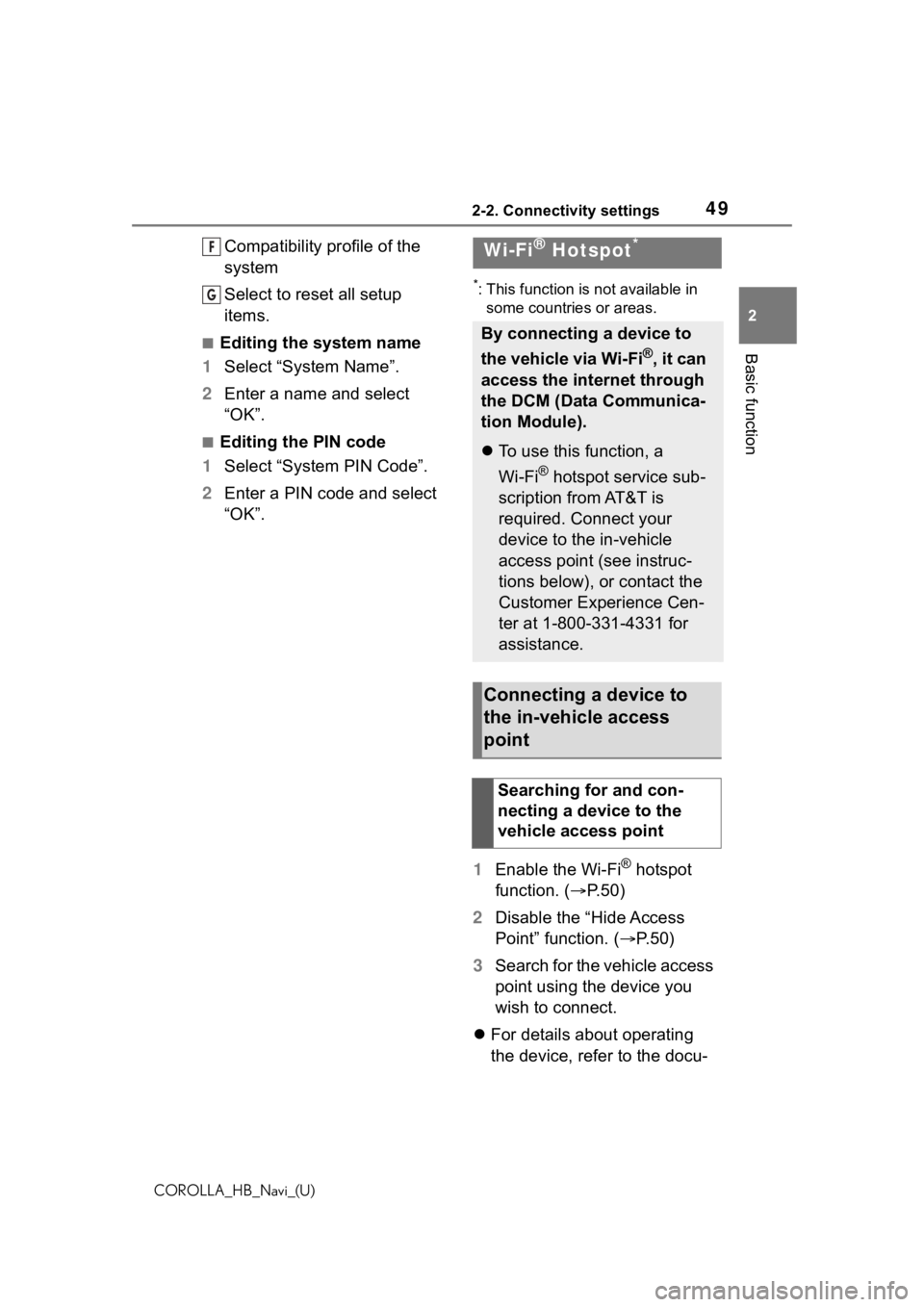
492-2. Connectivity settings
COROLLA_HB_Navi_(U)
2
Basic function
Compatibility profile of the
system
Select to reset all setup
items.
■Editing the system name
1 Select “System Name”.
2 Enter a name and select
“OK”.
■Editing the PIN code
1 Select “System PIN Code”.
2 Enter a PIN code and select
“OK”.
*: This function is not available in
some countries or areas.
1 Enable the Wi-Fi® hotspot
function. ( P. 5 0 )
2 Disable the “Hide Access
Point” function. ( P. 5 0 )
3 Search for the vehicle access
point using the device you
wish to connect.
For details about operating
the device, refer to the docu-
F
G
Wi-Fi® Hotspot*
By connecting a device to
the vehicle via Wi-Fi
®, it can
access the internet through
the DCM (Data Communica-
tion Module).
To use this function, a
Wi-Fi
® hotspot service sub-
scription from AT&T is
required. Connect your
device to the in-vehicle
access point (see instruc-
tions below), or contact the
Customer Experience Cen-
ter at 1-800-331-4331 for
assistance.
Connecting a device to
the in-vehicle access
point
Searching for and con-
necting a device to the
vehicle access point
Page 51 of 264
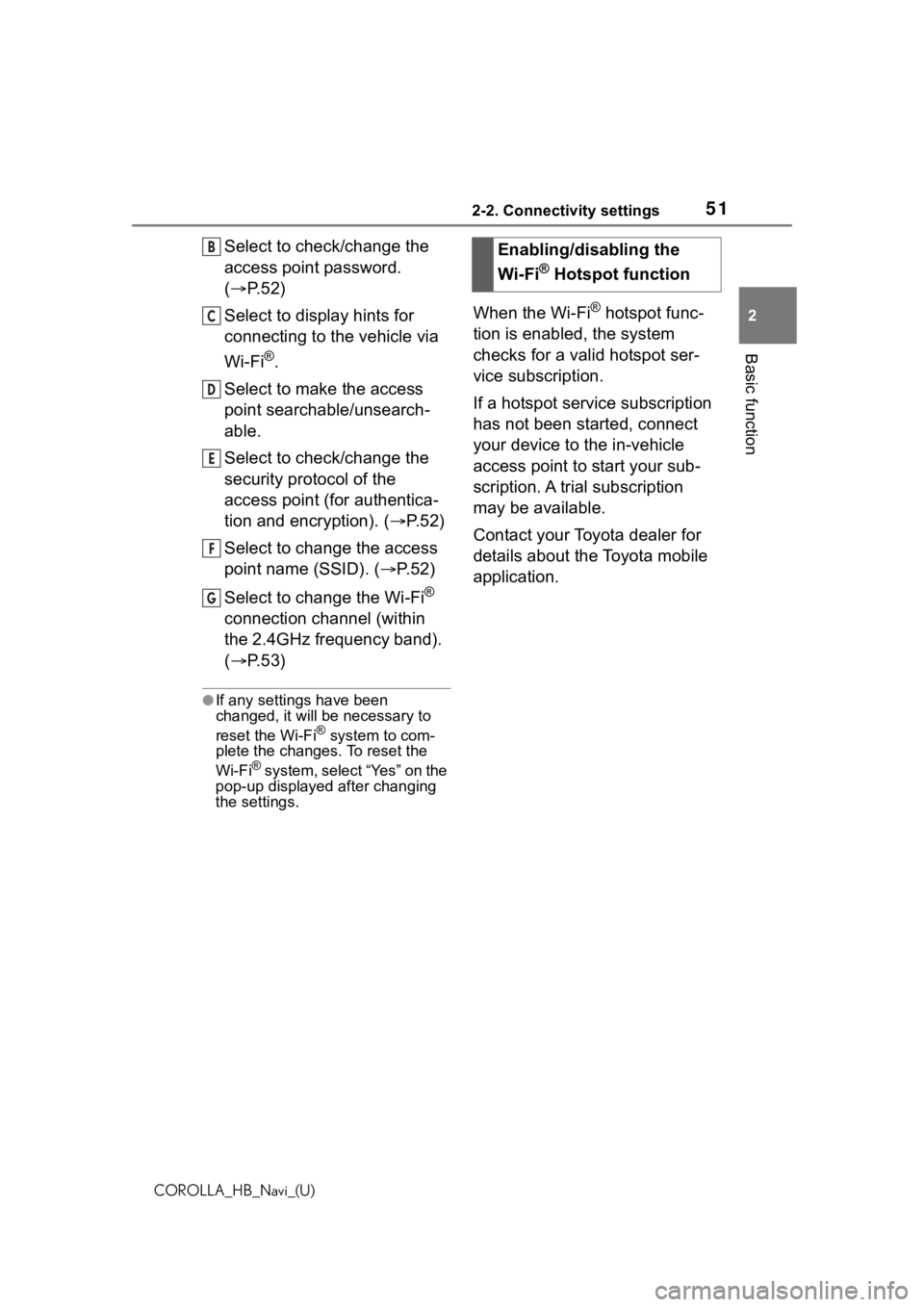
512-2. Connectivity settings
COROLLA_HB_Navi_(U)
2
Basic function
Select to check/change the
access point password.
( P. 5 2 )
Select to display hints for
connecting to the vehicle via
Wi-Fi
®.
Select to make the access
point searchable/unsearch-
able.
Select to check/change the
security protocol of the
access point (for authentica-
tion and encryption). ( P. 5 2 )
Select to change the access
point name (SSID). ( P. 5 2 )
Select to change the Wi-Fi
®
connection channel (within
the 2.4GHz frequency band).
( P. 5 3 )
●If any settings have been
changed, it will be necessary to
reset the Wi-Fi
® system to com-
plete the changes. To reset the
Wi-Fi
® system, select “Yes” on the
pop-up displayed after changing
the settings.
When the Wi-Fi® hotspot func-
tion is enabled, the system
checks for a valid hotspot ser-
vice subscription.
If a hotspot service subscription
has not been started, connect
your device to the in-vehicle
access point to start your sub-
scription. A trial subscription
may be available.
Contact your Toyota dealer for
details about the Toyota mobile
application.
B
C
D
E
F
G
Enabling/disabling the
Wi-Fi
® Hotspot function
Page 231 of 264
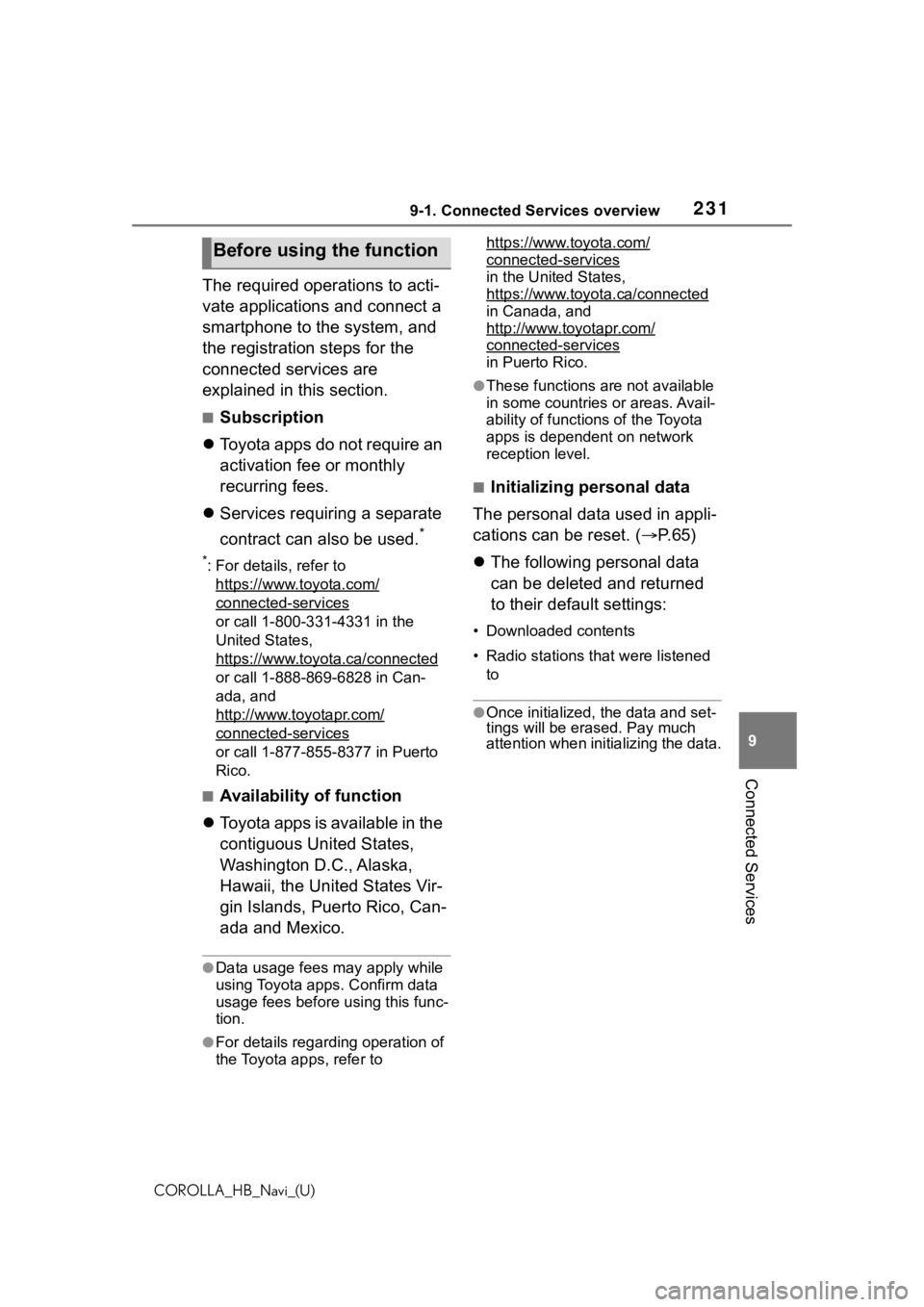
2319-1. Connected Services overview
COROLLA_HB_Navi_(U)
9
Connected Services
The required operations to acti-
vate applications and connect a
smartphone to the system, and
the registration steps for the
connected services are
explained in this section.
■Subscription
Toyota apps do not require an
activation fee or monthly
recurring fees.
Services requiring a separate
contract can also be used.
*
*: For details, refer to
https://www.toyota.com/
connected-services
or call 1-800-331-4331 in the
United States,
https://www.toyota.ca/connected
or call 1-888-869-6828 in Can-
ada, and
http://www.toyotapr.com/
connected-services
or call 1-877-855-8377 in Puerto
Rico.
■Availability of function
Toyota apps is available in the
contiguous United States,
Washington D.C., Alaska,
Hawaii, the United States Vir-
gin Islands, Puerto Rico, Can-
ada and Mexico.
●Data usage fees may apply while
using Toyota apps. Confirm data
usage fees before using this func-
tion.
●For details regarding operation of
the Toyota apps, refer to https://www.toyota.com/
connected-services
in the United States,
https://www.toyota.ca/connected
in Canada, and
http://www.toyotapr.com/
connected-services
in Puerto Rico.
●These functions are not available
in some countries or areas. Avail-
ability of functions of the Toyota
apps is dependent on network
reception level.
■Initializing personal data
The personal data used in appli-
cations can be reset. ( P. 6 5 )
The following personal data
can be deleted and returned
to their default settings:
• Downloaded contents
• Radio stations that were listened
to
●Once initialized, the data and set-
tings will be eras ed. Pay much
attention when init ializing the data.
Before using the function
Page 248 of 264
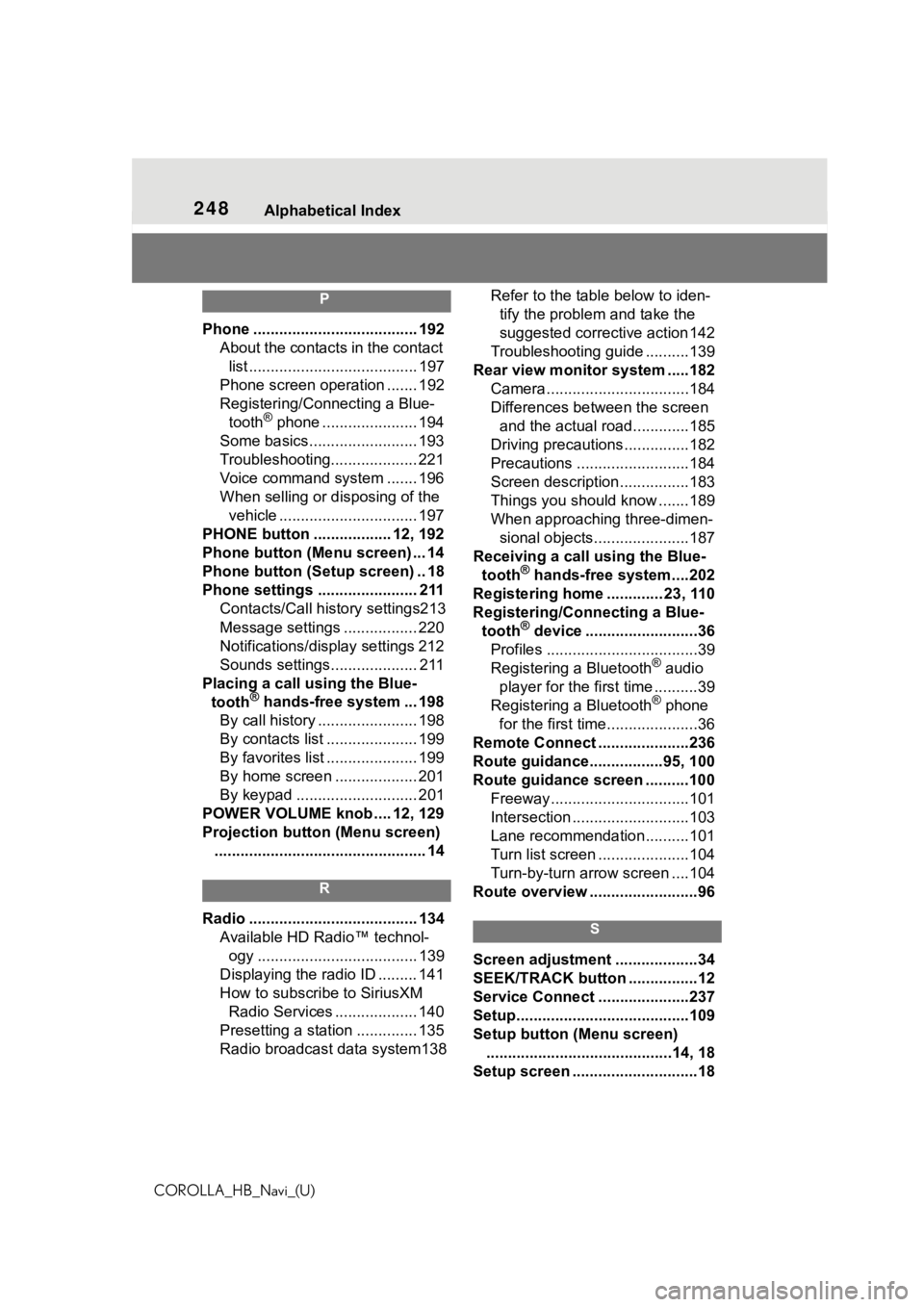
248Alphabetical Index
COROLLA_HB_Navi_(U)
P
Phone ...................................... 192 About the contacts in the contact list ....................................... 197
Phone screen operation ....... 192
Registering/Conn ecting a Blue-
tooth
® phone ...................... 194
Some basics......................... 193
Troubleshooting.................... 221
Voice command system ....... 196
When selling or disposing of the vehicle ................................ 197
PHONE button .................. 12, 192
Phone button (Menu screen) ... 14
Phone button (Setup screen) .. 18
Phone settings ....................... 211 Contacts/Call history settings213
Message settings ................. 220
Notifications/display settings 212
Sounds settings.................... 211
Placing a call u sing the Blue-
tooth
® hands-free system ... 198
By call history ....................... 198
By contacts list ..................... 199
By favorites list ..................... 199
By home screen ................... 201
By keypad ............................ 201
POWER VOLUME knob .... 12, 129
Projection button (Menu screen) ................................................. 14
R
Radio ....................................... 134 Available HD Radio™ technol-ogy ..................................... 139
Displaying the radio ID ......... 141
How to subscribe to SiriusXM Radio Services ................... 140
Presetting a station .............. 135
Radio broadcast data system138 Refer to the tabl
e below to iden-
tify the problem and take the
suggested corrective action 142
Troubleshooting guide ..........139
Rear view monitor system .....182 Camera.................................184
Differences between the screen and the actual roa d.............185
Driving precautions ...............182
Precautions ..........................184
Screen description................183
Things you should know .......189
When approaching three-dimen- sional objects......................187
Receiving a cal l using the Blue-
tooth
® hands-free system....202
Registering home ............. 23, 110
Registering/Connecting a Blue- tooth
® device ..........................36
Profiles ...................................39
Registering a Bluetooth
® audio
player for the first time ..........39
Registering a Bluetooth
® phone
for the first time.....................36
Remote Connect .....................236
Route guidance.................95, 100
Route guidance screen ..........100 Freeway................................101
Intersection ...........................103
Lane recommendation..........101
Turn list screen .....................104
Turn-by-turn arrow screen ....104
Route overview .........................96
S
Screen adjustment ...................34
SEEK/TRACK button ................12
Service Connect ... ..................237
Setup........................................109
Setup button (Menu screen) ...........................................14, 18
Setup screen .............................18