TOYOTA FJ CRUISER 2010 1.G Owners Manual
Manufacturer: TOYOTA, Model Year: 2010, Model line: FJ CRUISER, Model: TOYOTA FJ CRUISER 2010 1.GPages: 439, PDF Size: 11.02 MB
Page 221 of 439
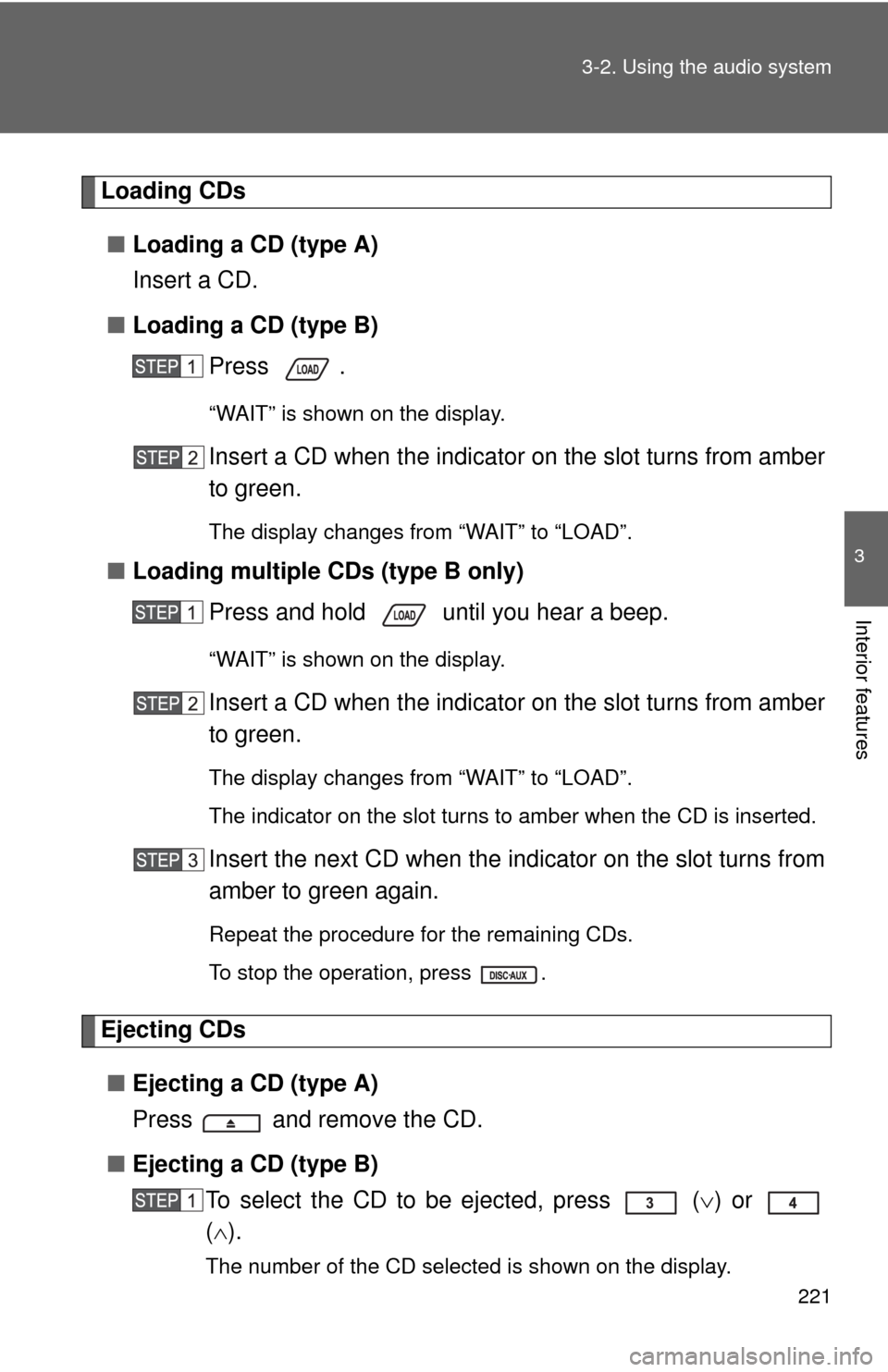
221 3-2. Using the audio system
3
Interior features
Loading CDs
■Loading a CD (type A)
Insert a CD.
■Loading a CD (type B)
Press .
“WAIT” is shown on the display.
Insert a CD when the indicator on the slot turns from amber
to green.
The display changes from “WAIT” to “LOAD”.
■Loading multiple CDs (type B only)
Press and hold until you hear a beep.
“WAIT” is shown on the display.
Insert a CD when the indicator on the slot turns from amber
to green.
The display changes from “WAIT” to “LOAD”.
The indicator on the slot turns to amber when the CD is inserted.
Insert the next CD when the indicator on the slot turns from
amber to green again.
Repeat the procedure for the remaining CDs.
To stop the operation, press .
Ejecting CDs
■Ejecting a CD (type A)
Press and remove the CD.
■Ejecting a CD (type B)
To select the CD to be ejected, press
() or
().
The number of the CD selected is shown on the display.
Page 222 of 439
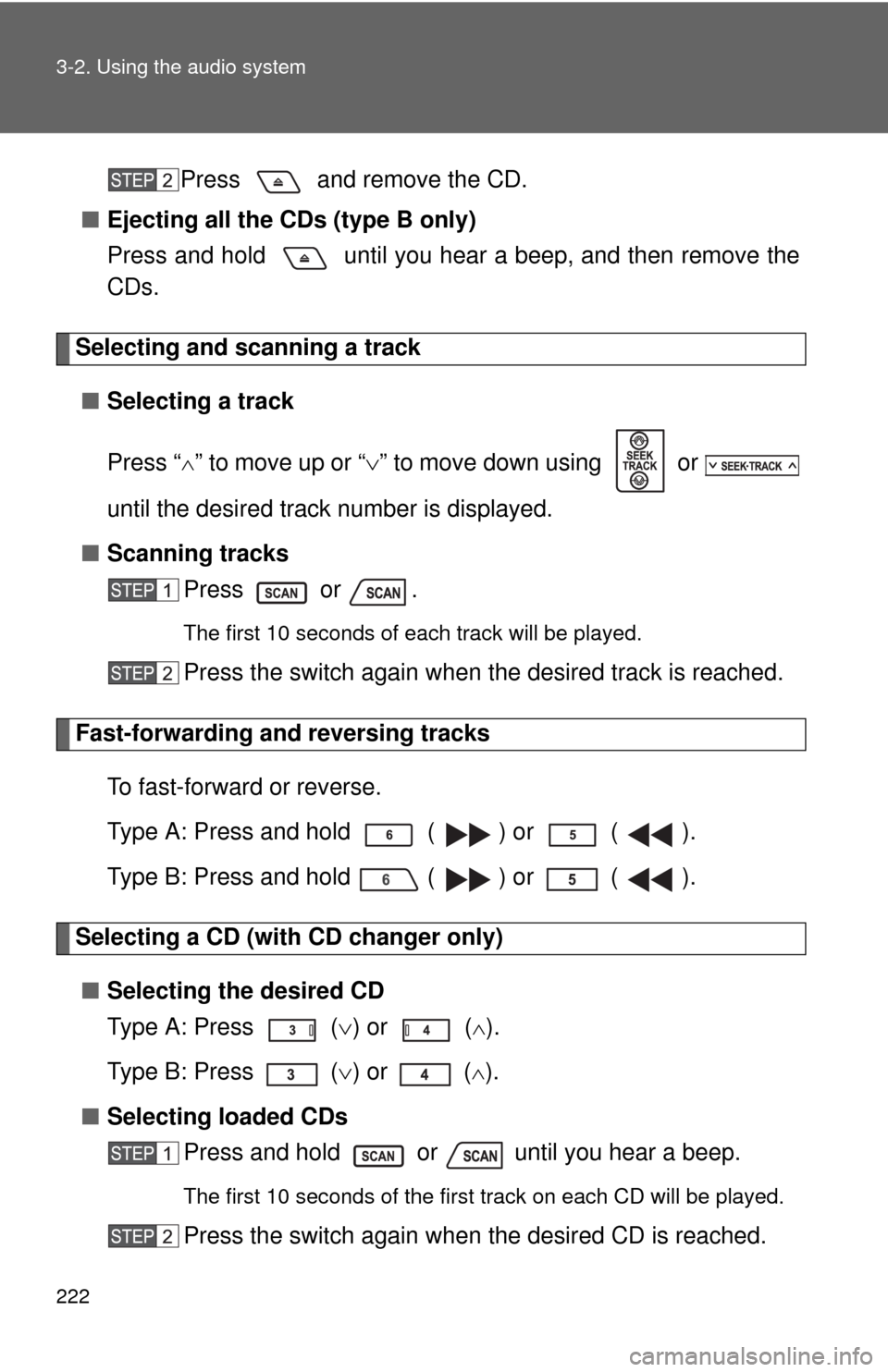
222 3-2. Using the audio system
Press and remove the CD.
■Ejecting all the CDs (type B only)
Press and hold until you hear a beep, and then remove the
CDs.
Selecting and scanning a track
■Selecting a track
Press “
” to move up or “” to move down using or
until the desired track number is displayed.
■Scanning tracks
Press or .
The first 10 seconds of each track will be played.
Press the switch again when the desired track is reached.
Fast-forwarding and reversing tracks
To fast-forward or reverse.
Type A: Press and hold ( ) or ( ).
Type B: Press and hold ( ) or ( ).
Selecting a CD (with CD changer only)
■Selecting the desired CD
Type A: Press () or (
).
Type B: Press () or (
).
■Selecting loaded CDs
Press and hold or until you hear a beep.
The first 10 seconds of the first track on each CD will be played.
Press the switch again when the desired CD is reached.
Page 223 of 439
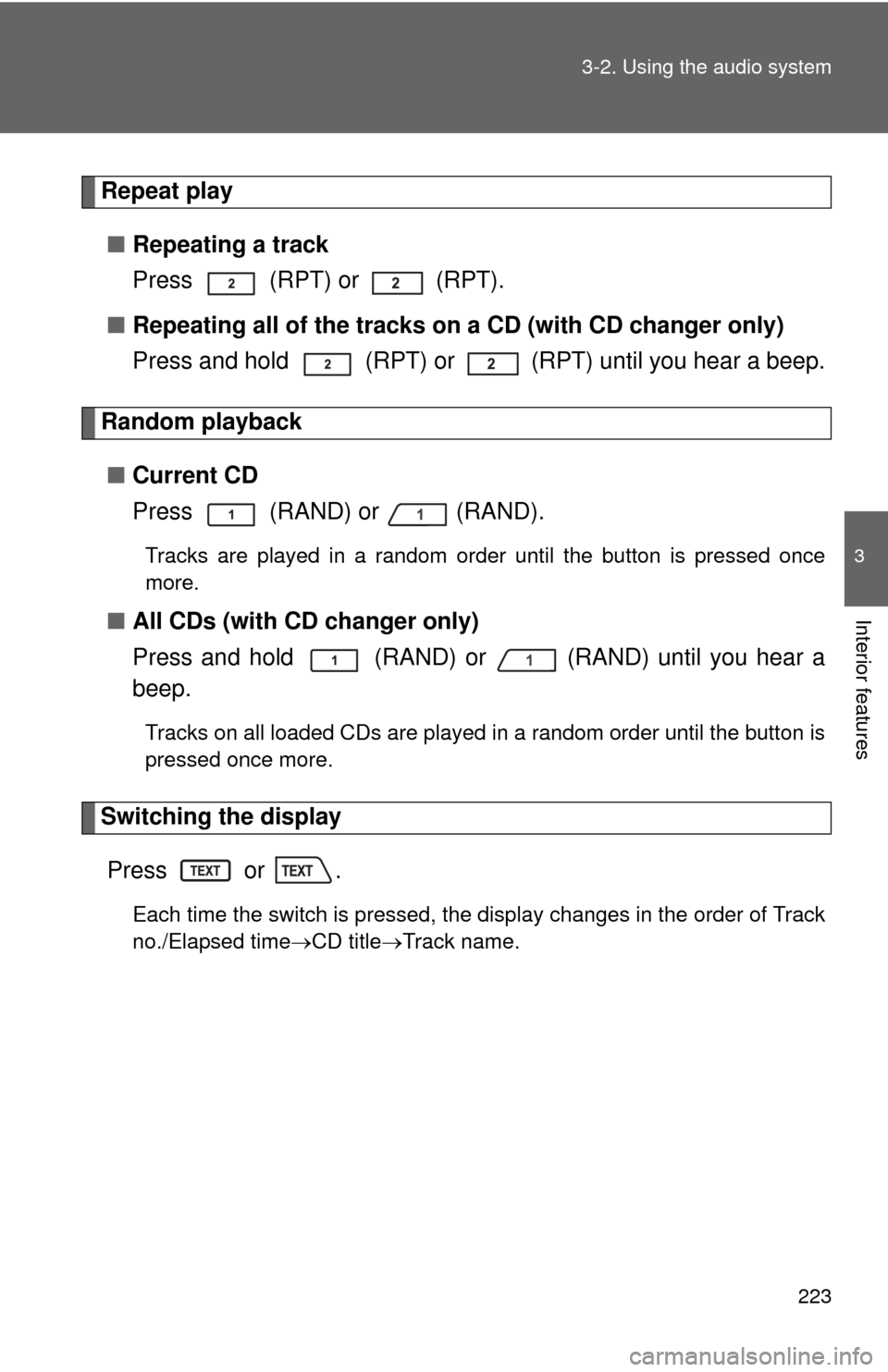
223 3-2. Using the audio system
3
Interior features
Repeat play
■Repeating a track
Press (RPT) or (RPT).
■Repeating all of the tracks on a CD (with CD changer only)
Press and hold (RPT) or (RPT) until you hear a beep.
Random playback
■Current CD
Press (RAND) or (RAND).
Tracks are played in a random order until the button is pressed once
more.
■All CDs (with CD changer only)
Press and hold (RAND) or (RAND) until you hear a
beep.
Tracks on all loaded CDs are played in a random order until the button is
pressed once more.
Switching the display
Press or .
Each time the switch is pressed, the display changes in the order of Track
no./Elapsed timeCD titleTrack name.
Page 224 of 439
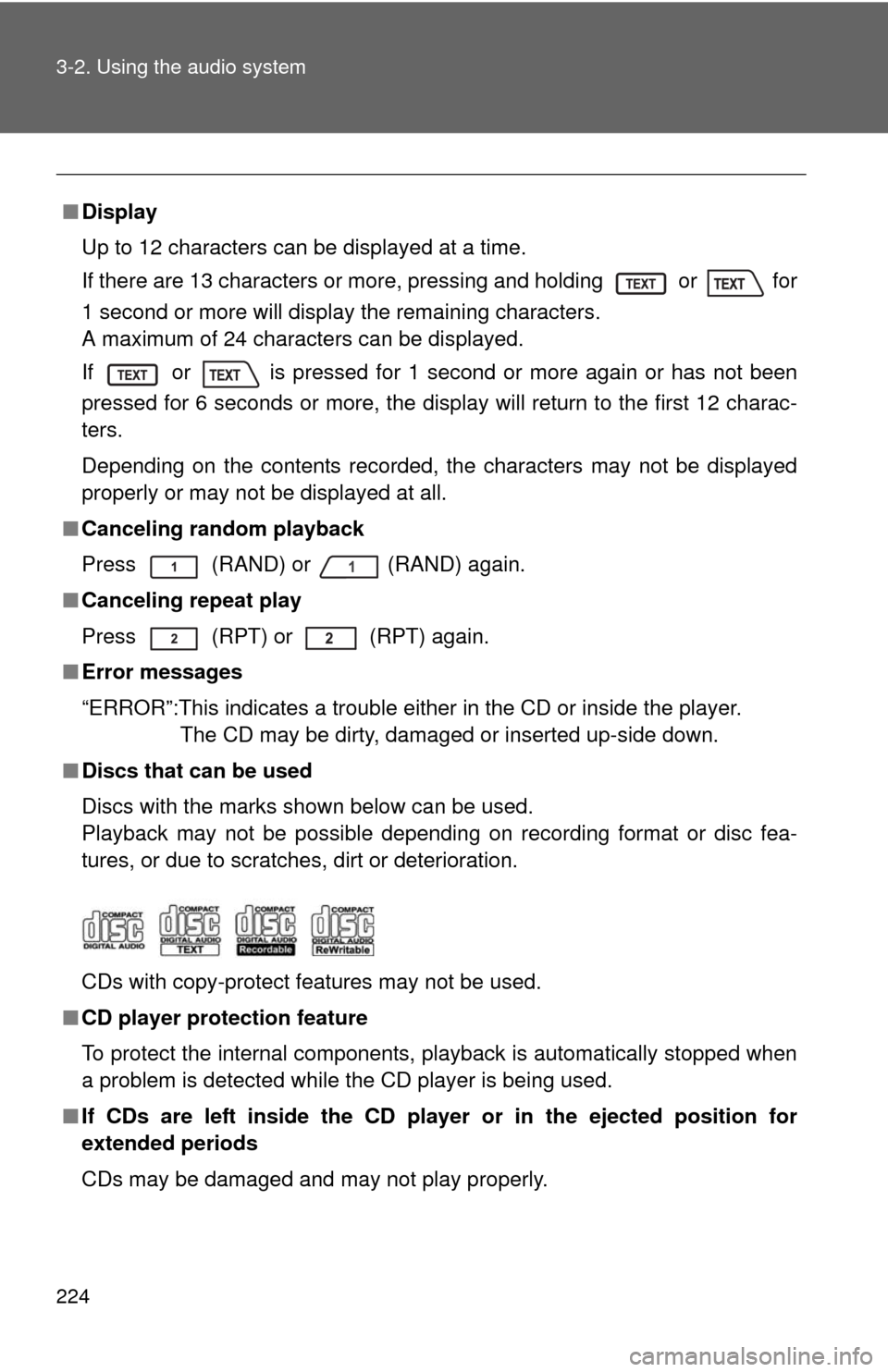
224 3-2. Using the audio system
■Display
Up to 12 characters can be displayed at a time.
If there are 13 characters or more, pressing and holding
or for
1 second or more will display the remaining characters.
A maximum of 24 characters can be displayed.
If or
is pressed for 1 second or more again or has not been
pressed for 6 seconds or more, the display will return to the first 12 charac-
ters.
Depending on the contents recorded, the characters may not be displayed
properly or may not be displayed at all.
■Canceling random playback
Press (RAND) or
(RAND) again.
■Canceling repeat play
Press (RPT) or
(RPT) again.
■Error messages
“ERROR”:This indicates a trouble either in the CD or inside the player.
The CD may be dirty, damaged or inserted up-side down.
■Discs that can be used
Discs with the marks shown below can be used.
Playback may not be possible depending on recording format or disc fea-
tures, or due to scratches, dirt or deterioration.
CDs with copy-protect features may not be used.
■CD player protection feature
To protect the internal components, playback is automatically stopped when
a problem is detected while the CD player is being used.
■If CDs are left inside the CD player or in the ejected position for
extended periods
CDs may be damaged and may not play properly.
Page 225 of 439
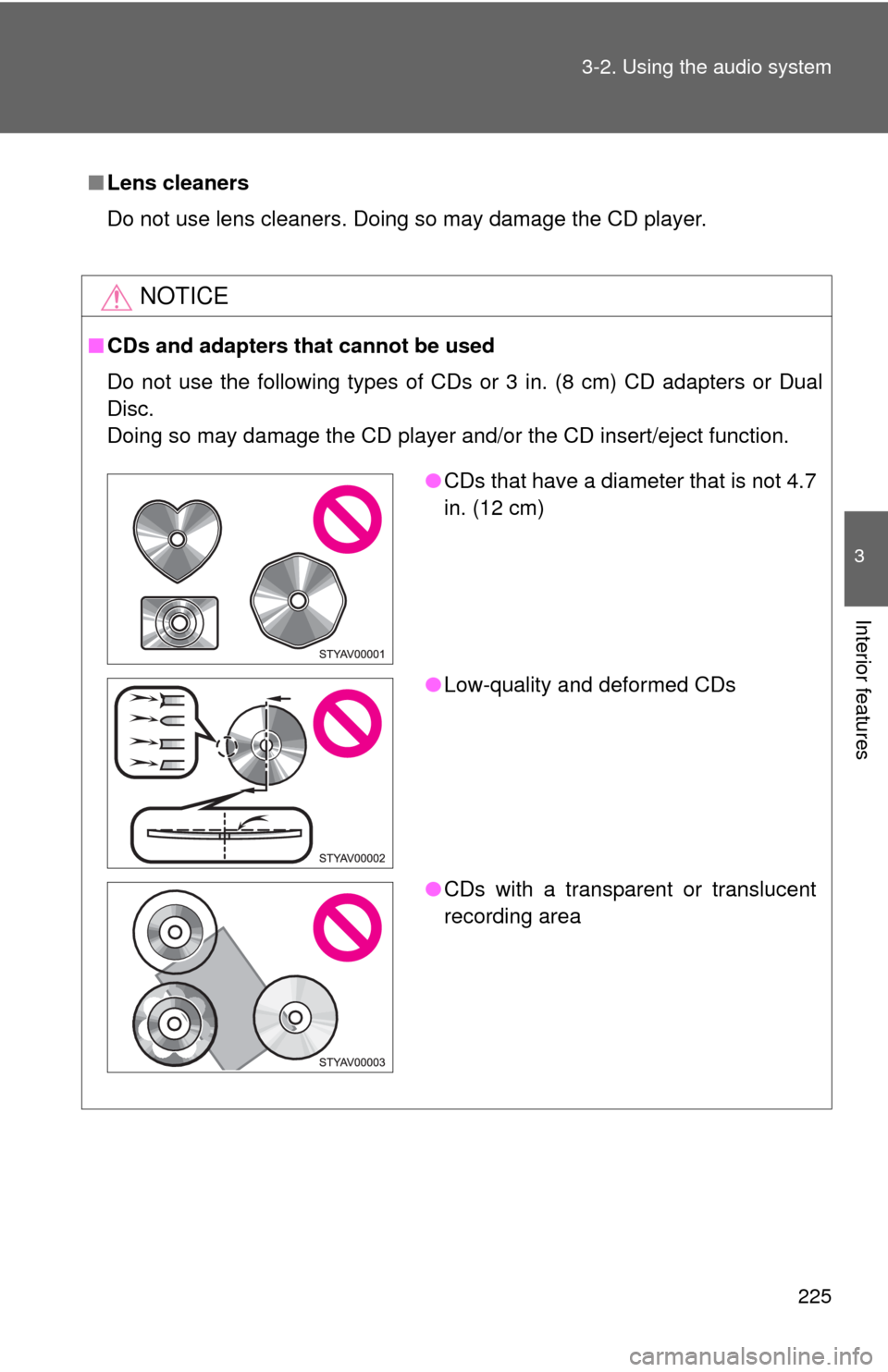
225 3-2. Using the audio system
3
Interior features
■Lens cleaners
Do not use lens cleaners. Doing so may damage the CD player.
NOTICE
■CDs and adapters that cannot be used
Do not use the following types of CDs or 3 in. (8 cm) CD adapters or Dual
Disc.
Doing so may damage the CD player and/or the CD insert/eject function.
●CDs that have a diameter that is not 4.7
in. (12 cm)
●Low-quality and deformed CDs
●CDs with a transparent or translucent
recording area
Page 226 of 439
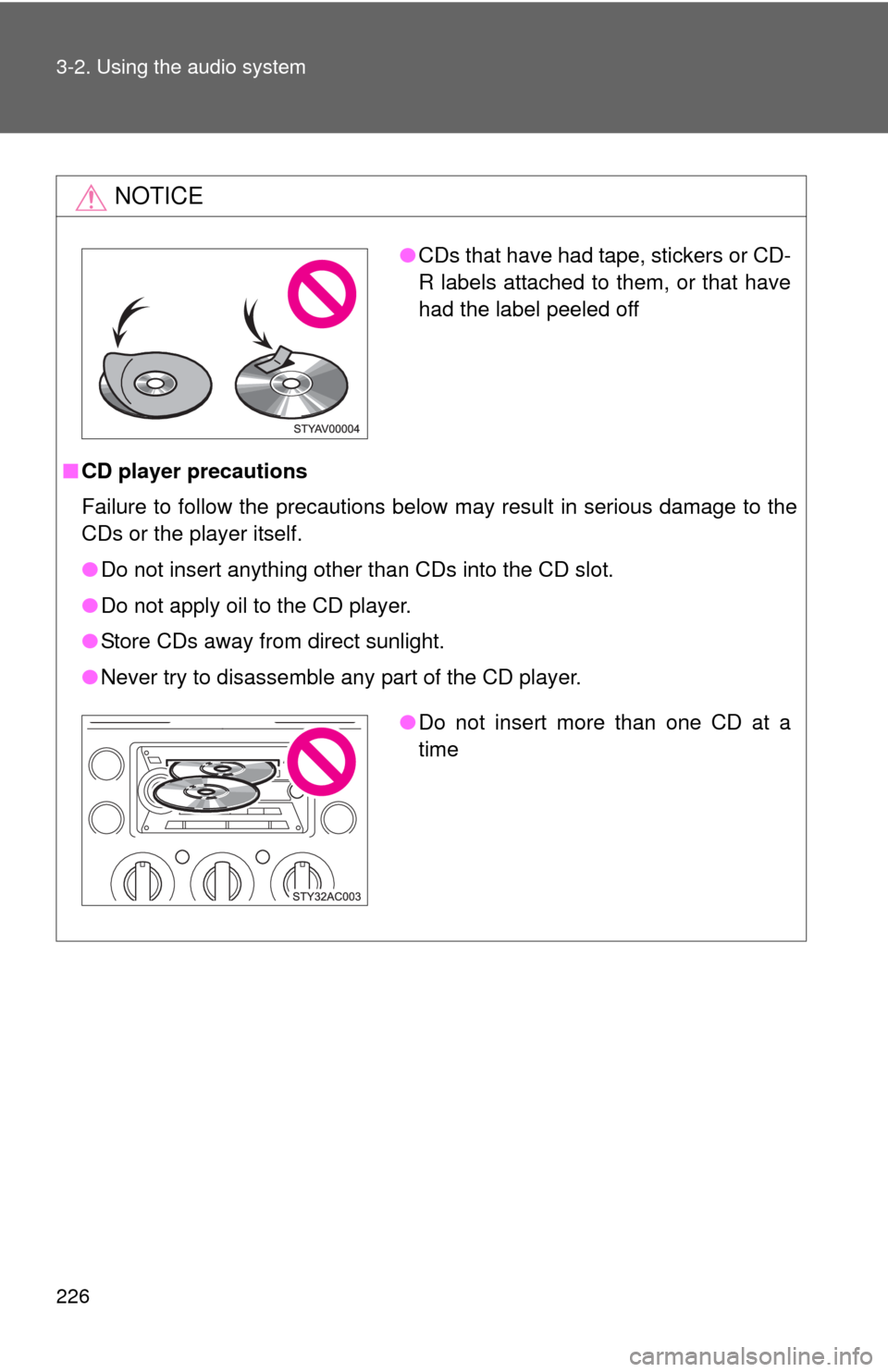
226 3-2. Using the audio system
NOTICE
■CD player precautions
Failure to follow the precautions below may result in serious damage to the
CDs or the player itself.
●Do not insert anything other than CDs into the CD slot.
●Do not apply oil to the CD player.
●Store CDs away from direct sunlight.
●Never try to disassemble any part of the CD player.
●CDs that have had tape, stickers or CD-
R labels attached to them, or that have
had the label peeled off
●Do not insert more than one CD at a
time
Page 227 of 439
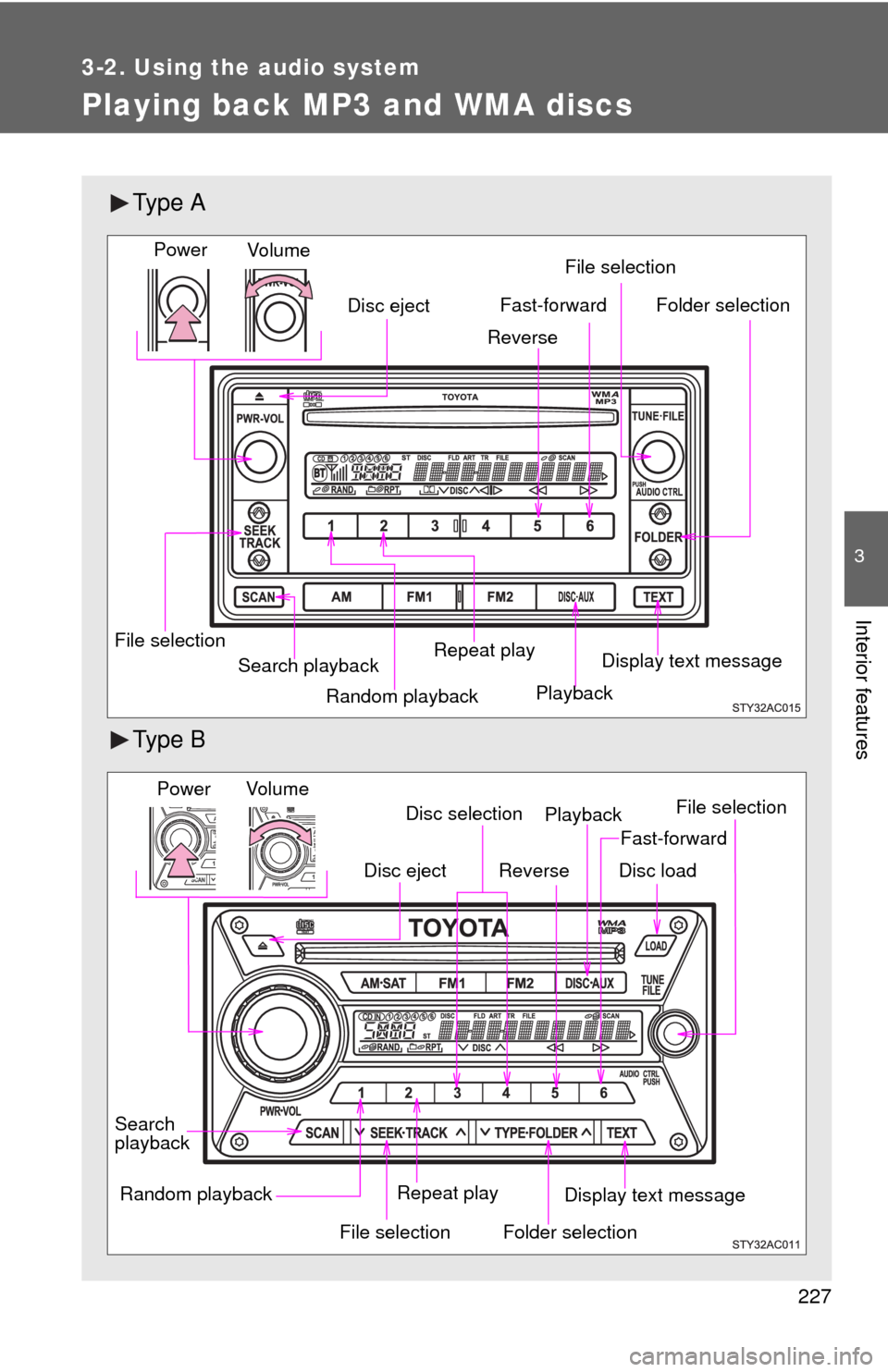
227
3-2. Using the audio system
3
Interior features
Playing back MP3 and WMA discs
Ty p e A
Ty p e B
Random playback File selectionFile selection
Repeat play
Playback
Disc eject
Display text message
Folder selection
Search playback
Vo lu m e Power
Fast-forward
Reverse
Vo l u m e
Random playback
File selectionFile selection
Repeat playPlayback Power
Disc eject
Display text message
Folder selection
Search
playback
Disc selection
Fast-forward
Reverse
Disc load
Page 228 of 439
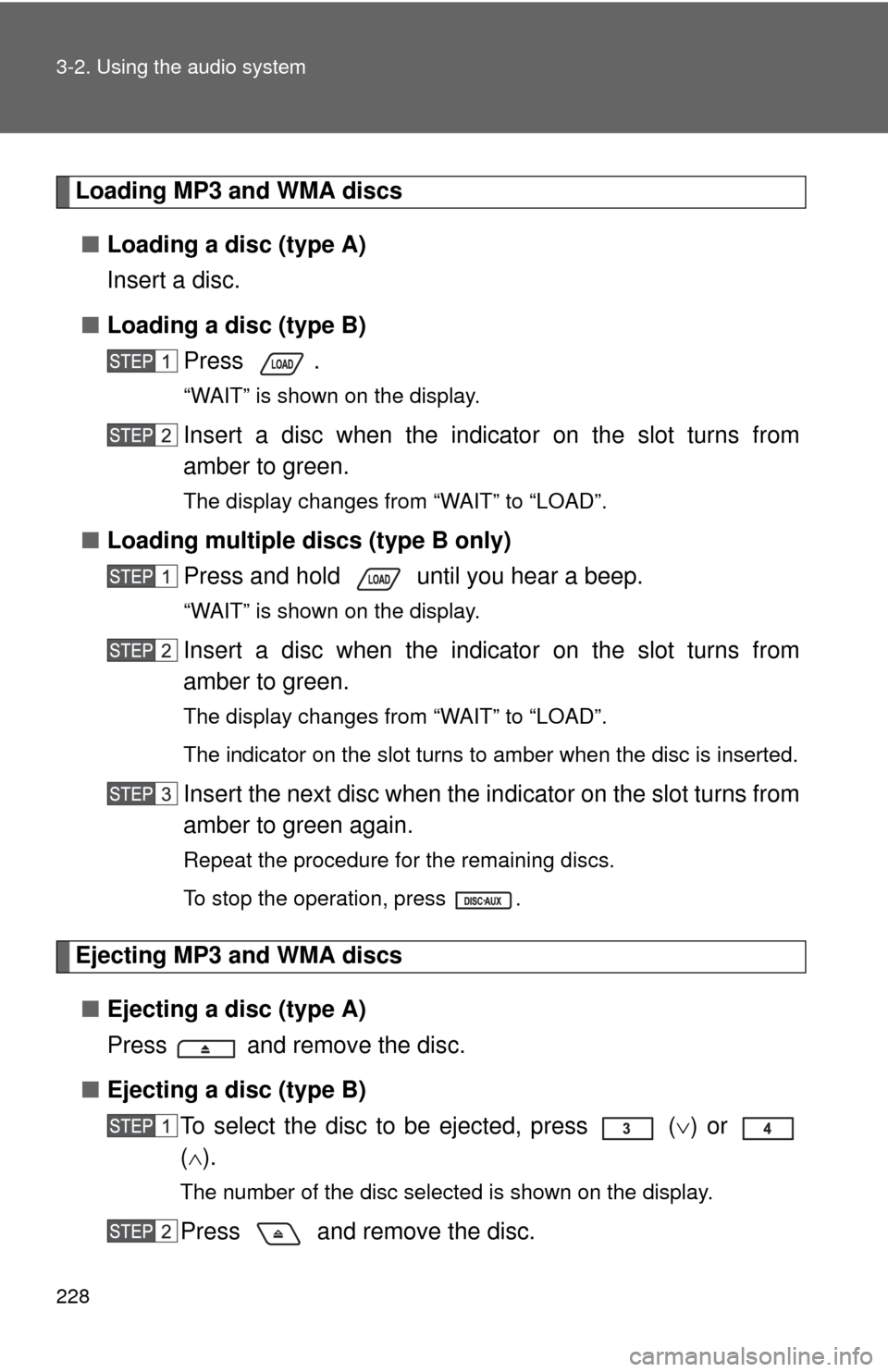
228 3-2. Using the audio system
Loading MP3 and WMA discs
■Loading a disc (type A)
Insert a disc.
■Loading a disc (type B)
Press .
“WAIT” is shown on the display.
Insert a disc when the indicator on the slot turns from
amber to green.
The display changes from “WAIT” to “LOAD”.
■Loading multiple discs (type B only)
Press and hold until you hear a beep.
“WAIT” is shown on the display.
Insert a disc when the indicator on the slot turns from
amber to green.
The display changes from “WAIT” to “LOAD”.
The indicator on the slot turns to amber when the disc is inserted.
Insert the next disc when the indicator on the slot turns from
amber to green again.
Repeat the procedure for the remaining discs.
To stop the operation, press .
Ejecting MP3 and WMA discs
■Ejecting a disc (type A)
Press and remove the disc.
■Ejecting a disc (type B)
To select the disc to be ejected, press
() or
().
The number of the disc selected is shown on the display.
Press and remove the disc.
Page 229 of 439
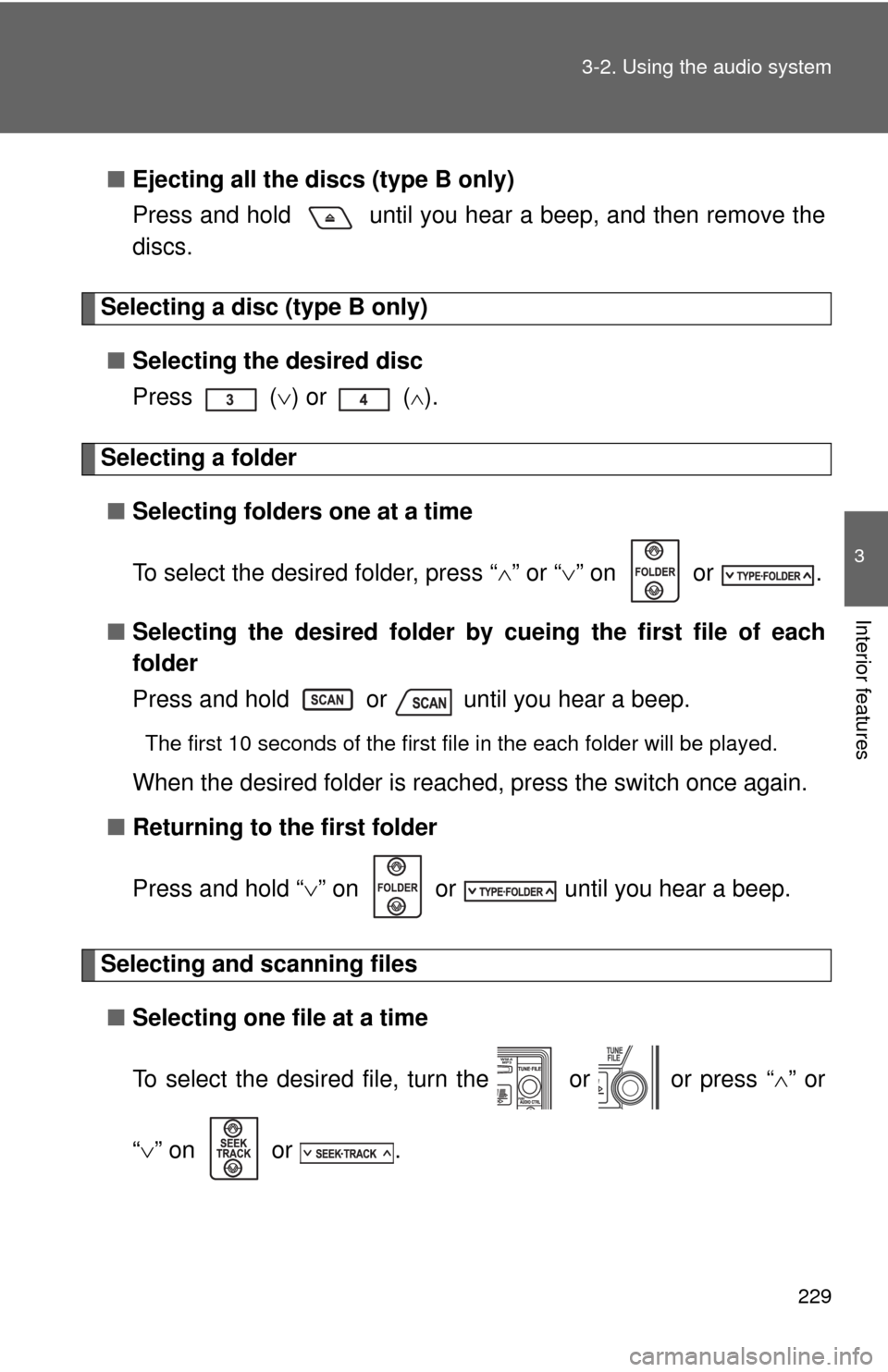
229 3-2. Using the audio system
3
Interior features
■Ejecting all the discs (type B only)
Press and hold until you hear a beep, and then remove the
discs.
Selecting a disc (type B only)
■Selecting the desired disc
Press () or (
).
Selecting a folder
■Selecting folders one at a time
To select the desired folder, press “” or “” on or .
■Selecting the desired folder by cueing the first file of each
folder
Press and hold or until you hear a beep.
The first 10 seconds of the first file in the each folder will be played.
When the desired folder is reached, press the switch once again.
■Returning to the first folder
Press and hold “” on or until you hear a beep.
Selecting and scanning files
■Selecting one file at a time
To select the desired file, turn the or or press “” or
“” on or .
Page 230 of 439
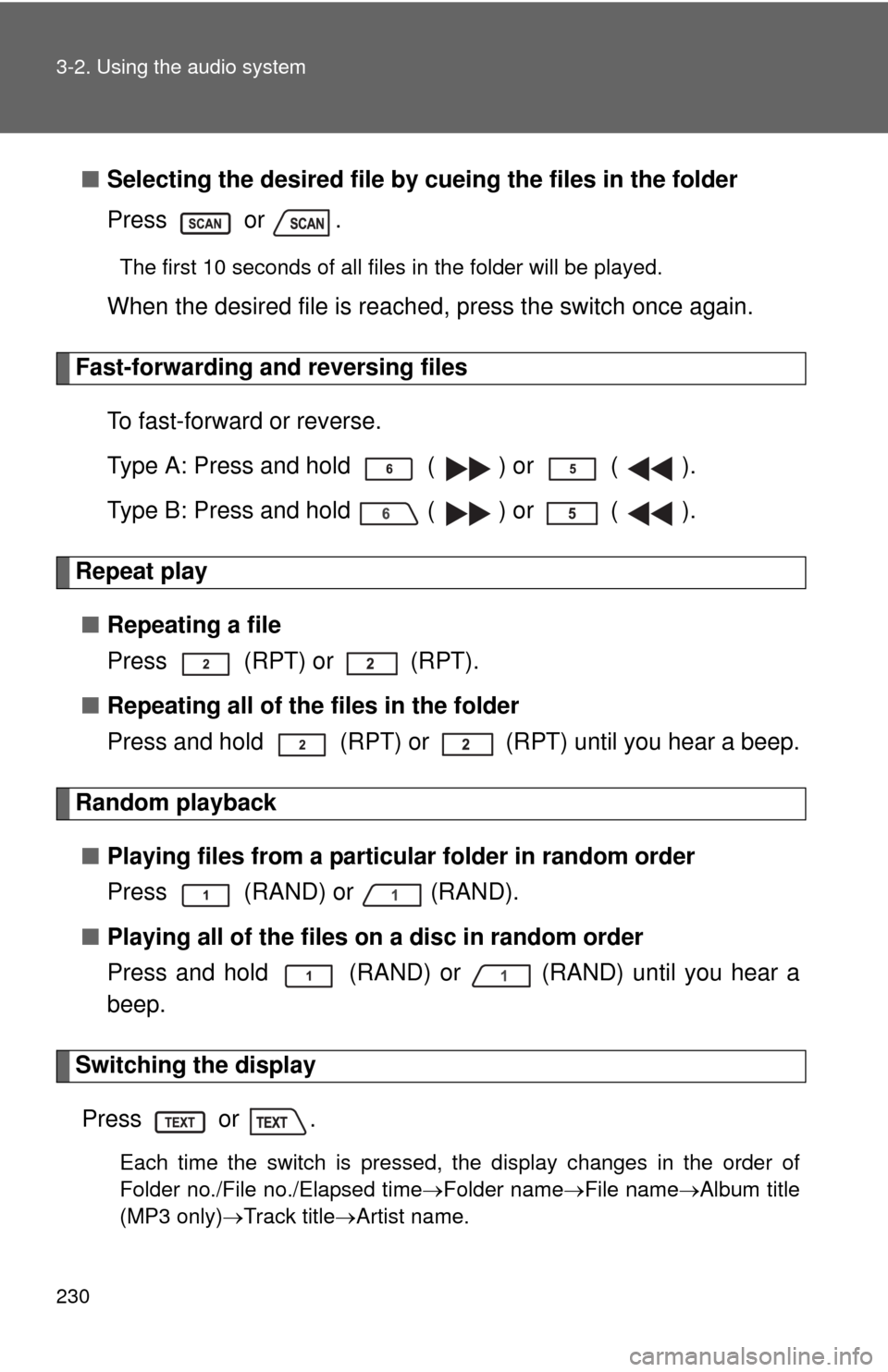
230 3-2. Using the audio system
■Selecting the desired file by cueing the files in the folder
Press or .
The first 10 seconds of all files in the folder will be played.
When the desired file is reached, press the switch once again.
Fast-forwarding and reversing files
To fast-forward or reverse.
Type A: Press and hold ( ) or ( ).
Type B: Press and hold ( ) or ( ).
Repeat play
■Repeating a file
Press (RPT) or (RPT).
■Repeating all of the files in the folder
Press and hold (RPT) or (RPT) until you hear a beep.
Random playback
■Playing files from a particular folder in random order
Press (RAND) or (RAND).
■Playing all of the files on a disc in random order
Press and hold (RAND) or (RAND) until you hear a
beep.
Switching the display
Press or .
Each time the switch is pressed, the display changes in the order of
Folder no./File no./Elapsed timeFolder nameFile nameAlbum title
(MP3 only)Track titleArtist name.