display TOYOTA FJ CRUISER 2010 1.G Owner's Manual
[x] Cancel search | Manufacturer: TOYOTA, Model Year: 2010, Model line: FJ CRUISER, Model: TOYOTA FJ CRUISER 2010 1.GPages: 439, PDF Size: 11.02 MB
Page 227 of 439
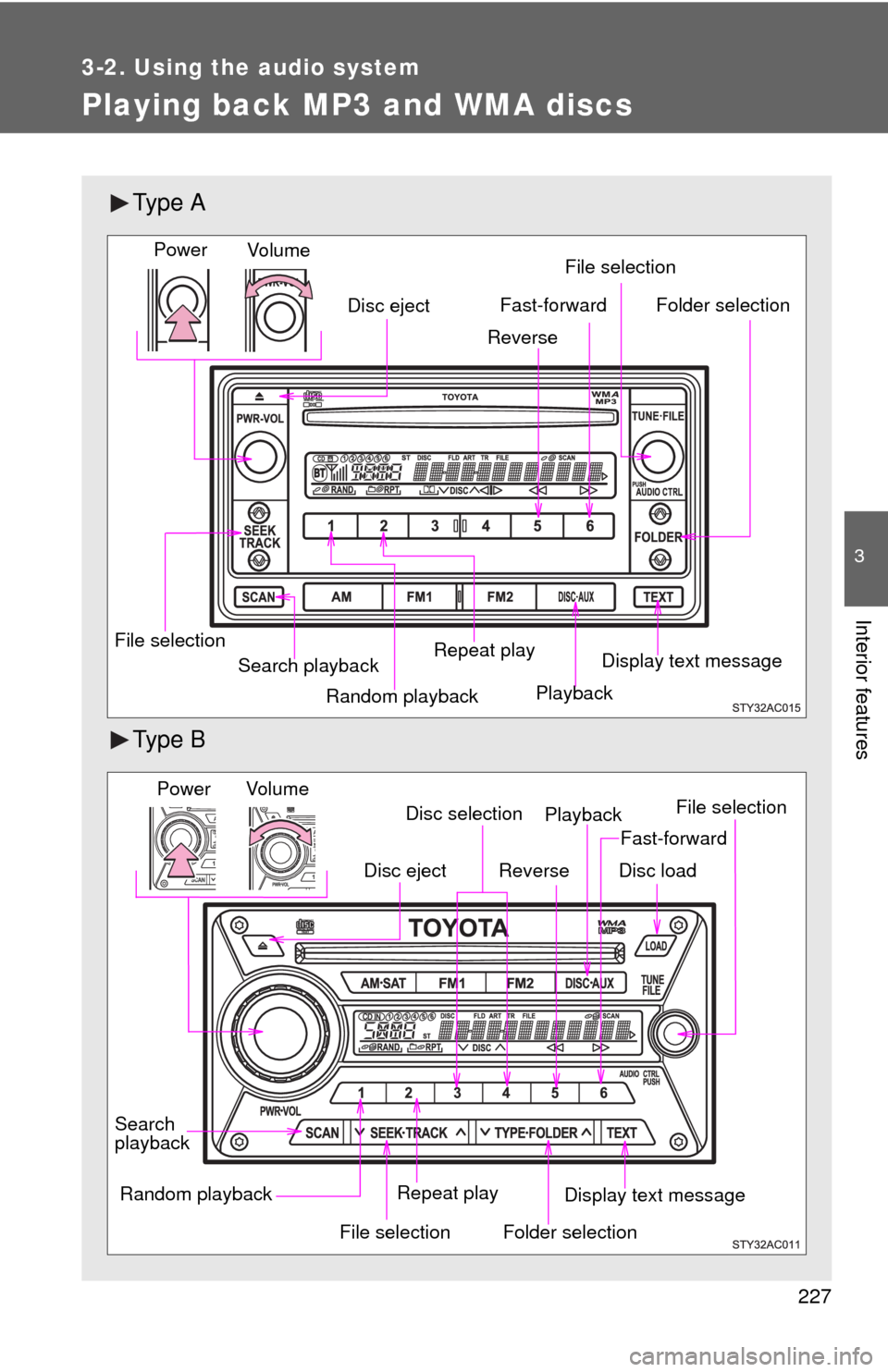
227
3-2. Using the audio system
3
Interior features
Playing back MP3 and WMA discs
Ty p e A
Ty p e B
Random playback File selectionFile selection
Repeat play
Playback
Disc eject
Display text message
Folder selection
Search playback
Vo lu m e Power
Fast-forward
Reverse
Vo l u m e
Random playback
File selectionFile selection
Repeat playPlayback Power
Disc eject
Display text message
Folder selection
Search
playback
Disc selection
Fast-forward
Reverse
Disc load
Page 228 of 439
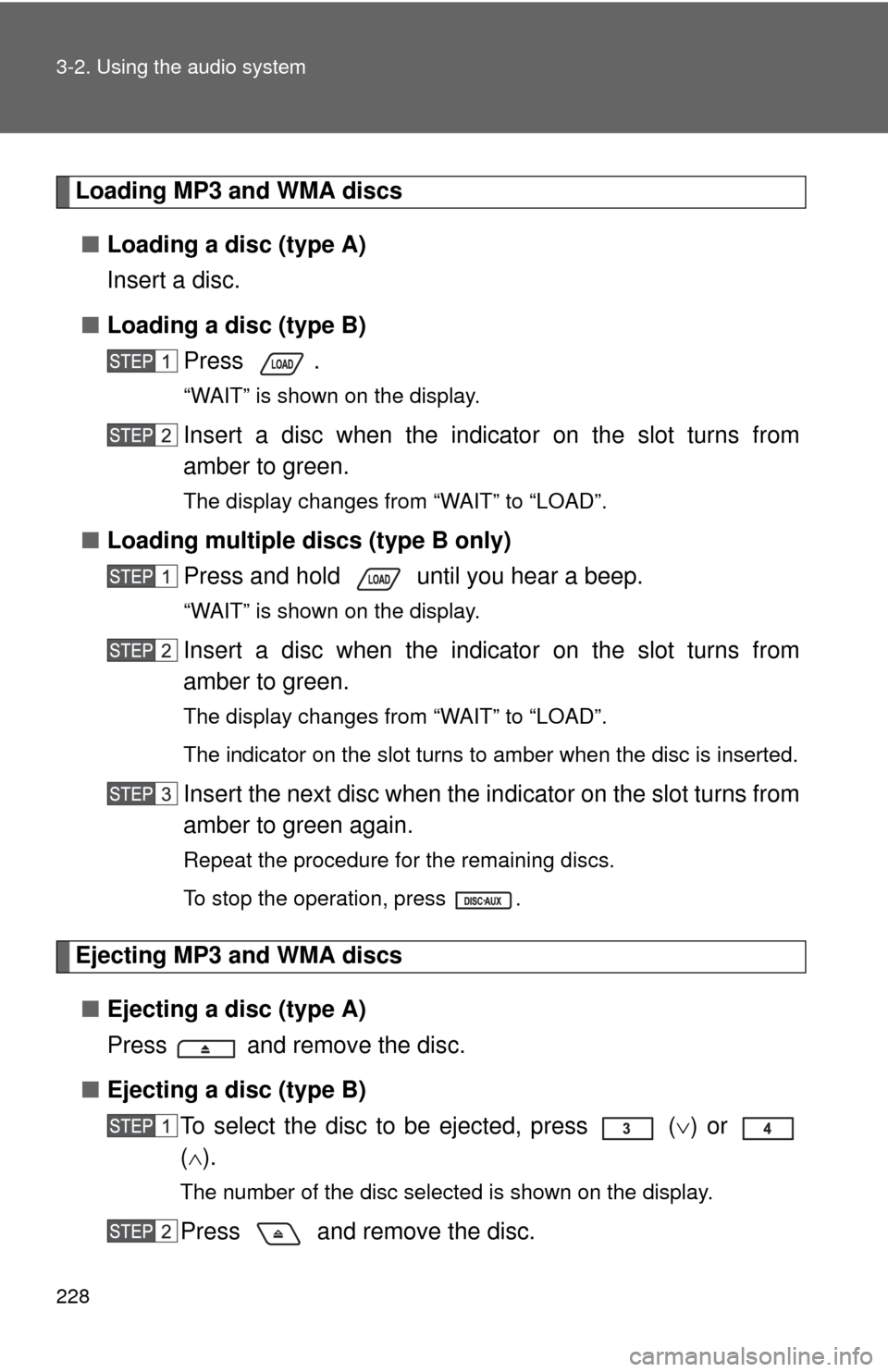
228 3-2. Using the audio system
Loading MP3 and WMA discs
■Loading a disc (type A)
Insert a disc.
■Loading a disc (type B)
Press .
“WAIT” is shown on the display.
Insert a disc when the indicator on the slot turns from
amber to green.
The display changes from “WAIT” to “LOAD”.
■Loading multiple discs (type B only)
Press and hold until you hear a beep.
“WAIT” is shown on the display.
Insert a disc when the indicator on the slot turns from
amber to green.
The display changes from “WAIT” to “LOAD”.
The indicator on the slot turns to amber when the disc is inserted.
Insert the next disc when the indicator on the slot turns from
amber to green again.
Repeat the procedure for the remaining discs.
To stop the operation, press .
Ejecting MP3 and WMA discs
■Ejecting a disc (type A)
Press and remove the disc.
■Ejecting a disc (type B)
To select the disc to be ejected, press
() or
().
The number of the disc selected is shown on the display.
Press and remove the disc.
Page 230 of 439
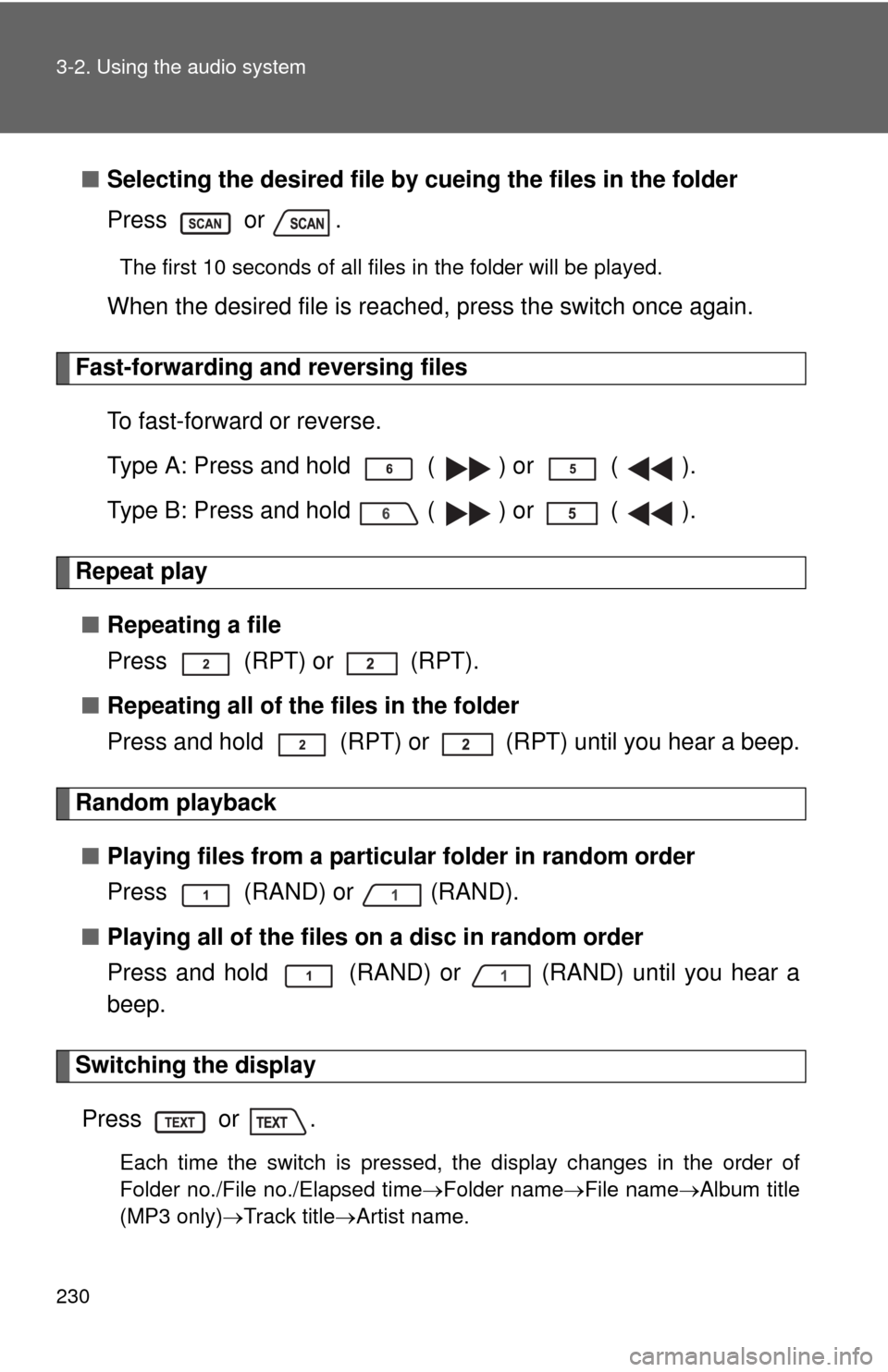
230 3-2. Using the audio system
■Selecting the desired file by cueing the files in the folder
Press or .
The first 10 seconds of all files in the folder will be played.
When the desired file is reached, press the switch once again.
Fast-forwarding and reversing files
To fast-forward or reverse.
Type A: Press and hold ( ) or ( ).
Type B: Press and hold ( ) or ( ).
Repeat play
■Repeating a file
Press (RPT) or (RPT).
■Repeating all of the files in the folder
Press and hold (RPT) or (RPT) until you hear a beep.
Random playback
■Playing files from a particular folder in random order
Press (RAND) or (RAND).
■Playing all of the files on a disc in random order
Press and hold (RAND) or (RAND) until you hear a
beep.
Switching the display
Press or .
Each time the switch is pressed, the display changes in the order of
Folder no./File no./Elapsed timeFolder nameFile nameAlbum title
(MP3 only)Track titleArtist name.
Page 231 of 439

231 3-2. Using the audio system
3
Interior features
■Display
Up to 12 characters can be displayed at a time.
If there are 13 characters or more, pressing and holding or
for
1 second or more will display the remaining characters.
A maximum of 24 characters can be displayed.
If or is pressed for 1 second or more again or has not been
pressed for 6 seconds or more, the display will return to the first 12 charac-
ters.
Depending on the contents recorded, the characters may not be displayed
properly or may not be displayed at all.
■Canceling random playback
Press
(RAND) or (RAND) again.
■Canceling repeat play
Press (RPT) or (RPT) again.
■Error messages
“ERROR”: This indicates a trouble either in the CD or inside the player.
The CD may be dirty, damaged or inserted up-side down.
“NO MUSIC”:This indicates that the MP3/WMA file is not included in the CD.
■Discs that can be used
Discs with the marks shown below can be used.
Playback may not be possible depending on recording format or disc fea-
tures, or due to scratches, dirt or deterioration.
■MP3 and WMA player protection feature
To protect the internal components, playback is automatically stopped when
a problem is detected while the MP3 and WMA player is being used.
■If discs are left inside the MP3 and WMA player or in the ejected posi-
tion for extended periods
Discs may be damaged and may not play properly.
Page 233 of 439

233 3-2. Using the audio system
3
Interior features
●Compatible disc formats
The following disc formats can be used.
• Disc formats: CD-ROM Mode 1 and Mode 2
CD-ROM XA Mode 2, Form 1 and Form 2
• File formats: ISO9660 Level 1, Level 2, (Romeo, Joliet)
MP3 and WMA files written in any format other than those listed above
may not play correctly, and their file names and folder names may not
be displayed correctly.
Items related to standards and limitations are as follows.
• Maximum directory hierarchy: 8 levels
• Maximum length of folder names/file names: 32 characters
• Maximum number of folders: 192 (including the root)
• Maximum number of files per disc: 255
●File names
The only files that can be recognized as MP3/WMA and played are those
with the extension .mp3 or .wma.
●Multi-sessions
As the audio system is compatible with multi-sessions, it is possible to play
discs that contain MP3 and WMA files. However, only the first session can
be played.
●ID3 and WMA tags
ID3 tags can be added to MP3 files, making it possible to record the track
title and artist name, etc.
The system is compatible with ID3 Ver. 1.0, 1.1, and Ver. 2.2, 2.3 ID3 tags.
(The number of characters is based on ID3 Ver. 1.0 and 1.1.)
WMA tags can be added to WMA files, making it possible to record the
track title and artist name in the same way as with ID3 tags.
●MP3 and WMA playback
When a disc containing MP3 or WMA files is inserted, all files on the disc
are first checked. Once the file check is finished, the first MP3 or WMA file
is played. To make the file check finish more quickly, we recommend you
do not write in any files other than MP3 or WMA files or create any unnec-
essary folders.
If the discs contain a mixture of music data and MP3 or WMA format data,
only music data can be played.
Page 235 of 439
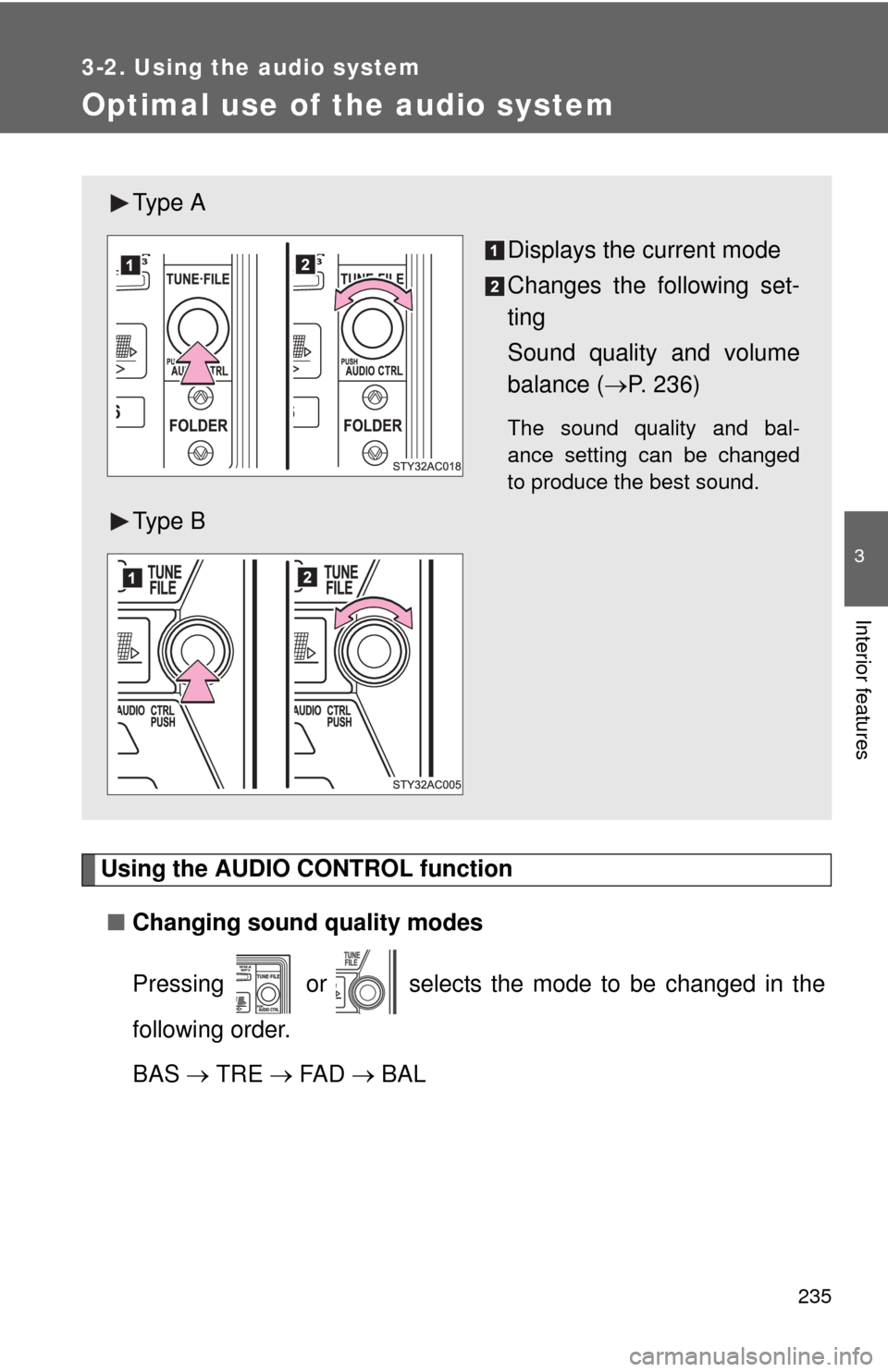
235
3-2. Using the audio system
3
Interior features
Optimal use of the audio system
Using the AUDIO CONTROL function
■Changing sound quality modes
Pressing or selects the mode to be changed in the
following order.
BAS TRE FA D BAL
Ty p e A
Displays the current mode
Changes the following set-
ting
Sound quality and volume
balance (P. 236)
The sound quality and bal-
ance setting can be changed
to produce the best sound.
Ty p e B
Page 236 of 439
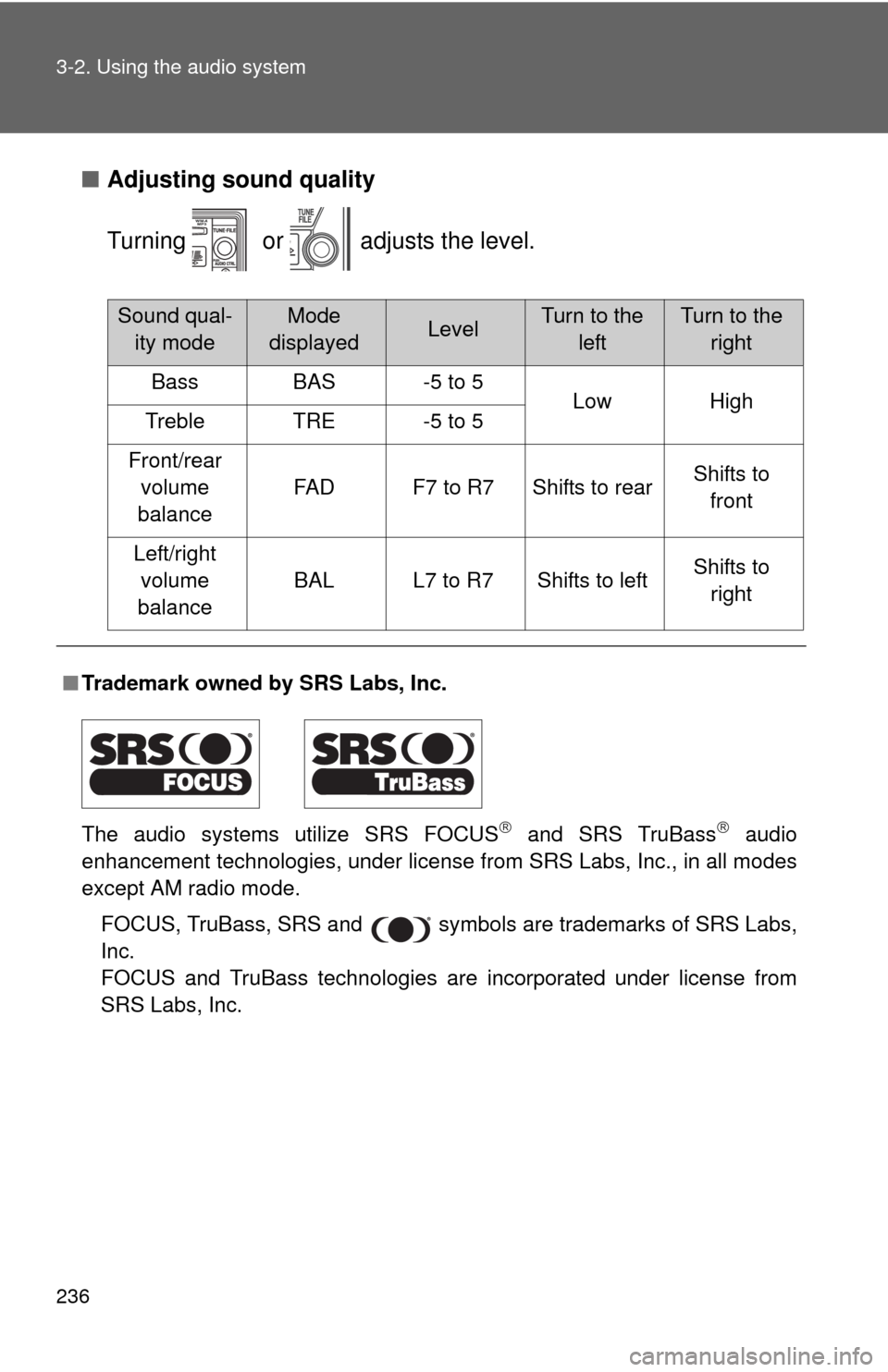
236 3-2. Using the audio system
■Adjusting sound quality
Turning or adjusts the level.
■Trademark owned by SRS Labs, Inc.
The audio systems utilize SRS FOCUS
and SRS TruBass audio
enhancement technologies, under license from SRS Labs, Inc., in all modes
except AM radio mode.
FOCUS, TruBass, SRS and
symbols are trademarks of SRS Labs,
Inc.
FOCUS and TruBass technologies are incorporated under license from
SRS Labs, Inc.
Sound qual-
ity modeMode
displayedLevelTurn to the
leftTurn to the
right
BassBAS-5 to 5LowHighTrebleTRE-5 to 5
Front/rear
volume
balance
FA DF7 to R7Shifts to rearShifts to
front
Left/right
volume
balance
BALL7 to R7Shifts to leftShifts to
right
Page 239 of 439
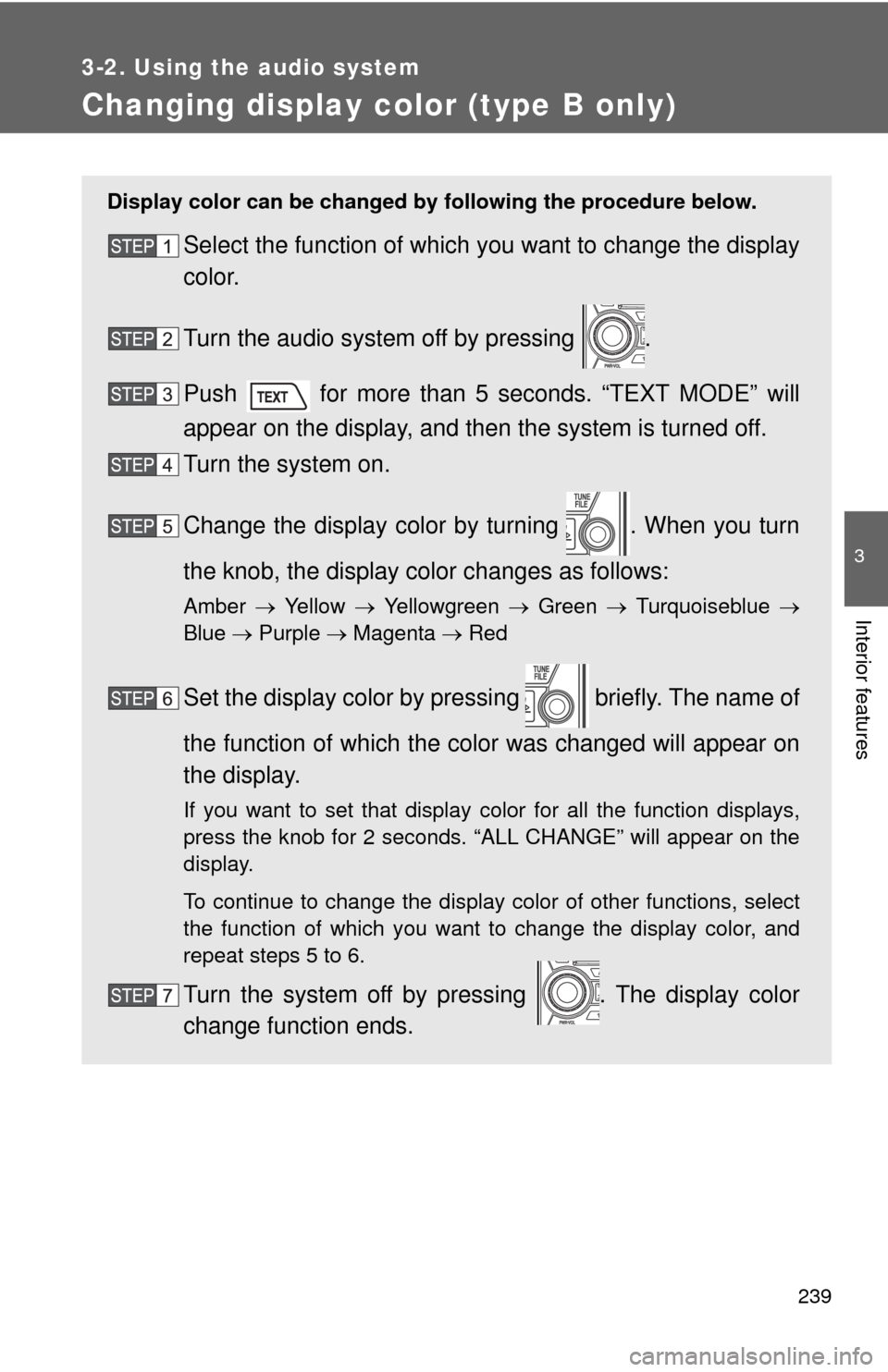
239
3-2. Using the audio system
3
Interior features
Changing display color (type B only)
Display color can be changed by following the procedure below.
Select the function of which you want to change the display
color.
Turn the audio system off by pressing .
Push for more than 5 seconds. “TEXT MODE” will
appear on the display, and then the system is turned off.
Turn the system on.
Change the display color by turning . When you turn
the knob, the display color changes as follows:
Amber Ye l l o w Yellowgreen Green Turquoiseblue
Blue Purple Magenta Red
Set the display color by pressing briefly. The name of
the function of which the color was changed will appear on
the display.
If you want to set that display color for all the function displays,
press the knob for 2 seconds. “ALL CHANGE” will appear on the
display.
To continue to change the display color of other functions, select
the function of which you want to change the display color, and
repeat steps 5 to 6.
Turn the system off by pressing . The display color
change function ends.
Page 256 of 439
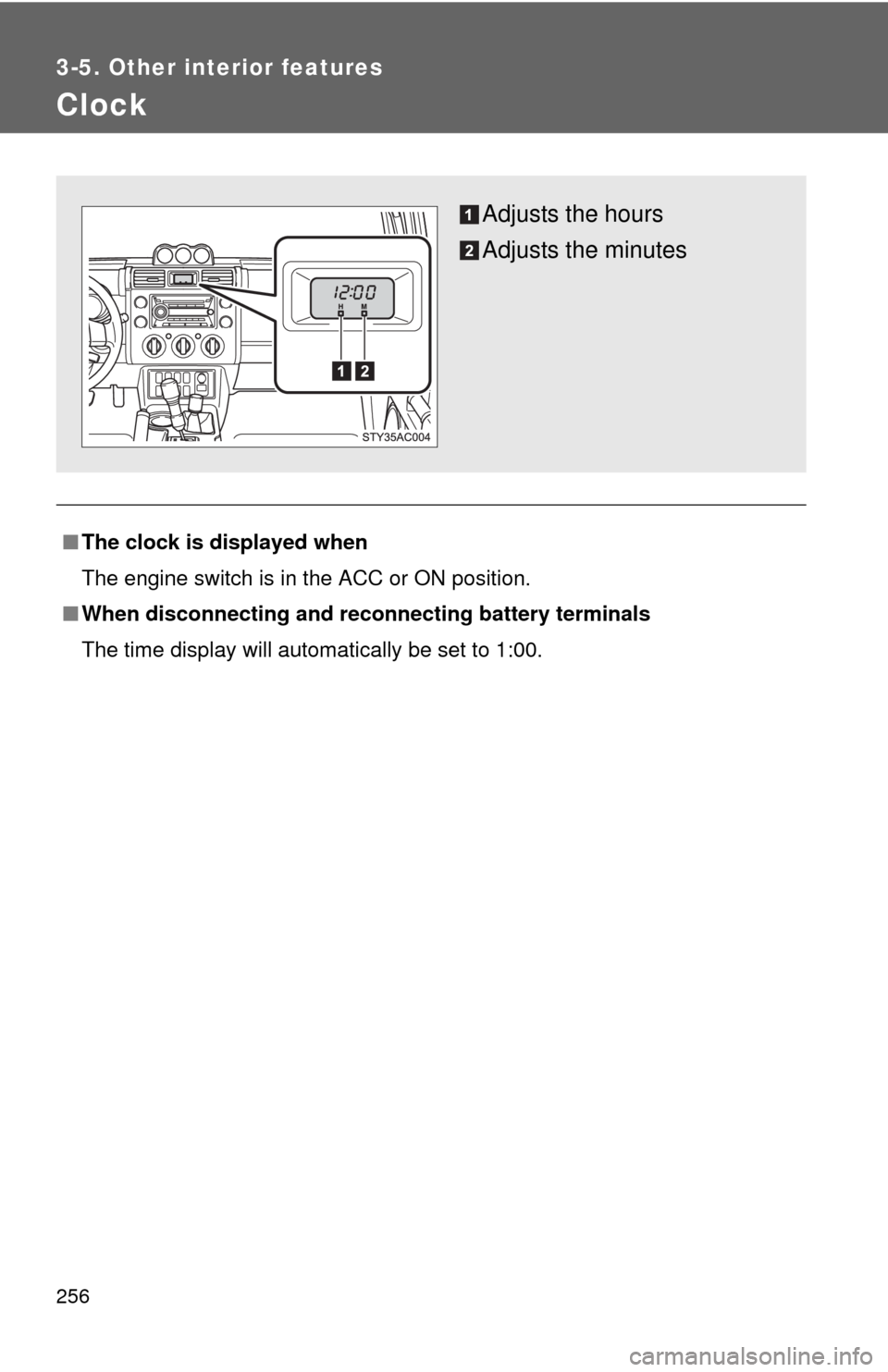
256
3-5. Other interior features
Clock
■The clock is displayed when
The engine switch is in the ACC or ON position.
■When disconnecting and reconnecting battery terminals
The time display will automatically be set to 1:00.
Adjusts the hours
Adjusts the minutes
Page 257 of 439
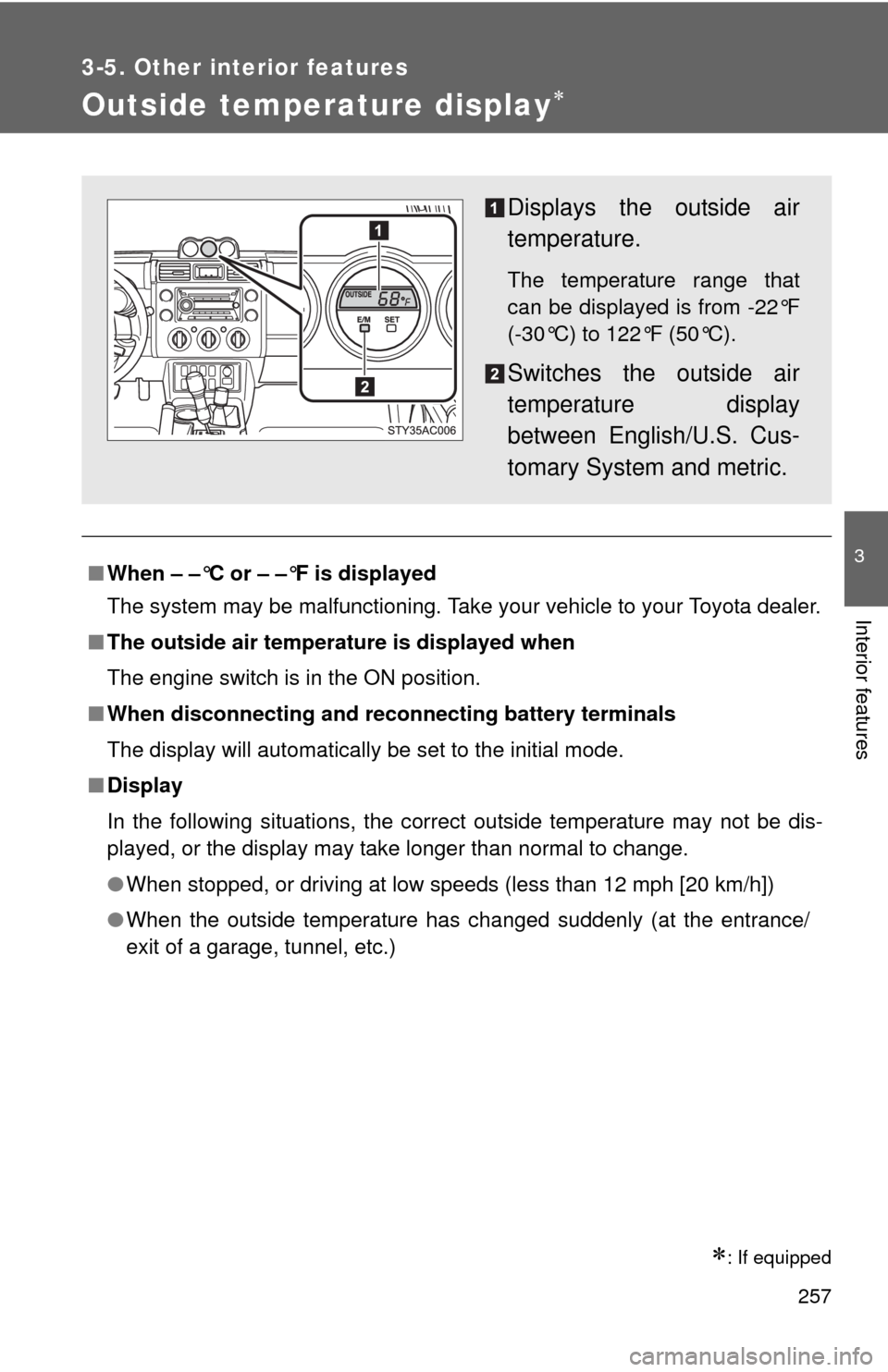
257
3-5. Other interior features
3
Interior features
Outside temperature display
: If equipped
■When – –°C or – –°F is displayed
The system may be malfunctioning. Take your vehicle to your Toyota dealer.
■The outside air temperature is displayed when
The engine switch is in the ON position.
■When disconnecting and reconnecting battery terminals
The display will automatically be set to the initial mode.
■Display
In the following situations, the correct outside temperature may not be dis-
played, or the display may take longer than normal to change.
●When stopped, or driving at low speeds (less than 12 mph [20 km/h])
●When the outside temperature has changed suddenly (at the entrance/
exit of a garage, tunnel, etc.)
Displays the outside air
temperature.
The temperature range that
can be displayed is from -22°F
(-30°C) to 122°F (50°C).
Switches the outside air
temperature display
between English/U.S. Cus-
tomary System and metric.