TOYOTA GR SUPRA 2022 Service Manual
Manufacturer: TOYOTA, Model Year: 2022, Model line: GR SUPRA, Model: TOYOTA GR SUPRA 2022Pages: 356, PDF Size: 39.14 MB
Page 41 of 356
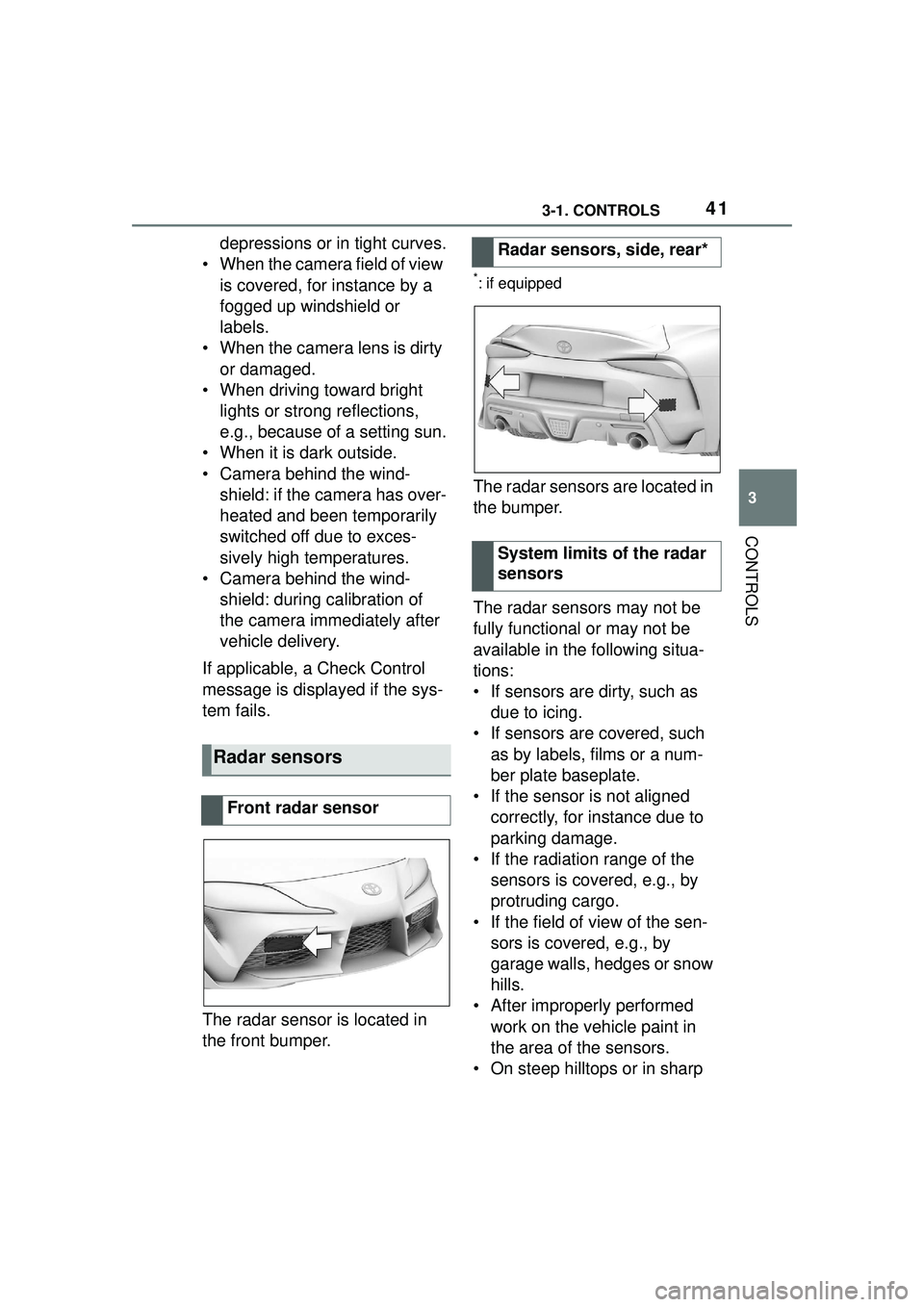
413-1. CONTROLS
3
CONTROLS
depressions or in tight curves.
ŌĆó When the camera field of view is covered, for instance by a
fogged up windshield or
labels.
ŌĆó When the camera lens is dirty or damaged.
ŌĆó When driving toward bright lights or strong reflections,
e.g., because of a setting sun.
ŌĆó When it is dark outside.
ŌĆó Camera behind the wind- shield: if the camera has over-
heated and been temporarily
switched off due to exces-
sively high temperatures.
ŌĆó Camera behind the wind- shield: during calibration of
the camera immediately after
vehicle delivery.
If applicable, a Check Control
message is displayed if the sys-
tem fails.
The radar sensor is located in
the front bumper.
*: if equipped
The radar sensors are located in
the bumper.
The radar sensors may not be
fully functional or may not be
available in the following situa-
tions:
ŌĆó If sensors are dirty, such as due to icing.
ŌĆó If sensors are covered, such as by labels, films or a num-
ber plate baseplate.
ŌĆó If the sensor is not aligned correctly, for instance due to
parking damage.
ŌĆó If the radiation range of the sensors is covered, e.g., by
protruding cargo.
ŌĆó If the field of view of the sen- sors is covered, e.g., by
garage walls, hedges or snow
hills.
ŌĆó After improperly performed work on the vehicle paint in
the area of the sensors.
ŌĆó On steep hilltops or in sharp
Radar sensors
Front radar sensor
Radar sensors, side, rear*
System limits of the radar
sensors
Page 42 of 356
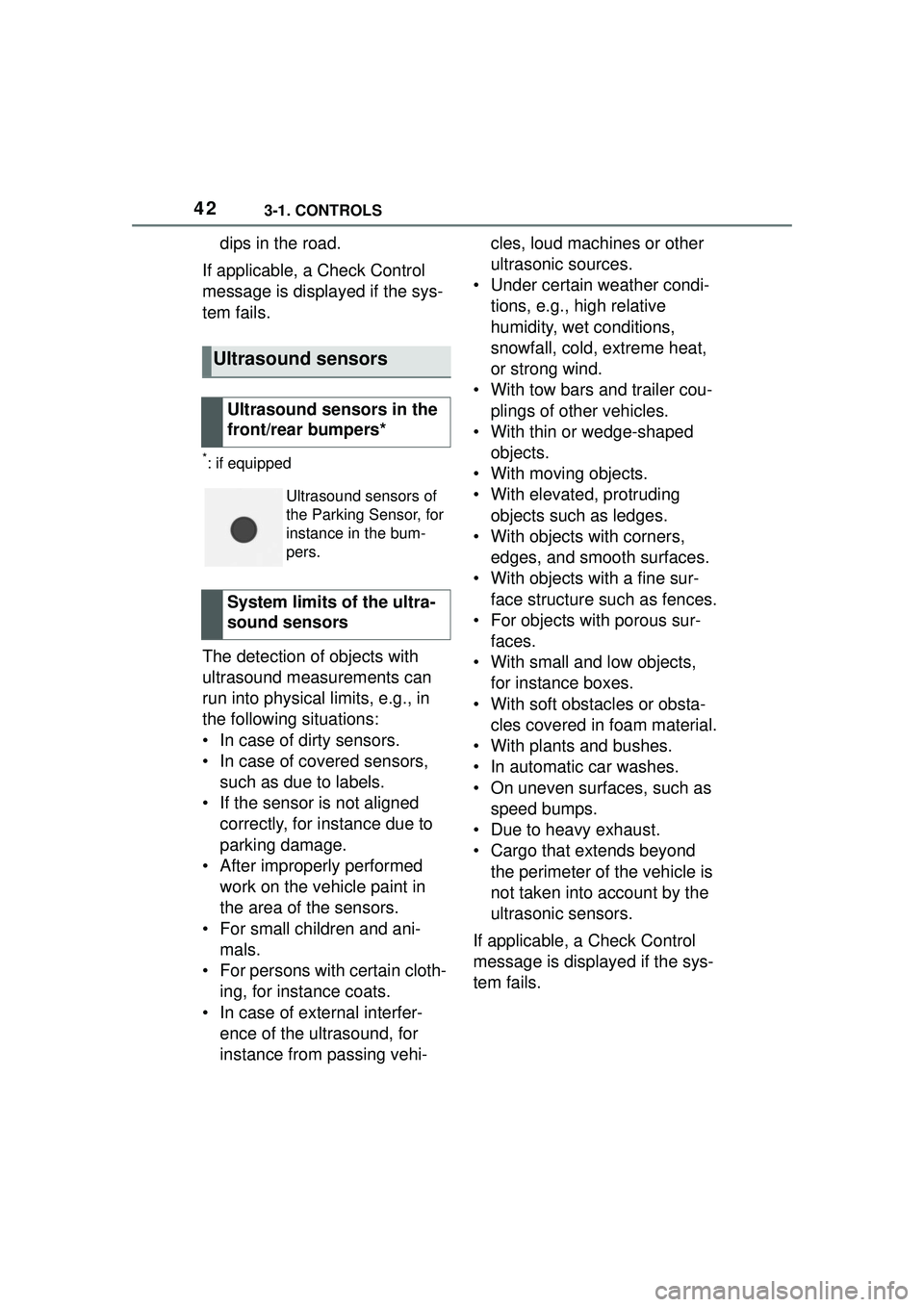
423-1. CONTROLS
dips in the road.
If applicable, a Check Control
message is displayed if the sys-
tem fails.
*: if equipped
The detection of objects with
ultrasound measurements can
run into physical limits, e.g., in
the following situations:
ŌĆó In case of dirty sensors.
ŌĆó In case of covered sensors, such as due to labels.
ŌĆó If the sensor is not aligned correctly, for instance due to
parking damage.
ŌĆó After improperly performed work on the vehicle paint in
the area of the sensors.
ŌĆó For small children and ani- mals.
ŌĆó For persons with certain cloth- ing, for instance coats.
ŌĆó In case of external interfer- ence of the ultrasound, for
instance from passing vehi- cles, loud machines or other
ultrasonic sources.
ŌĆó Under certain weather condi- tions, e.g., high relative
humidity, wet conditions,
snowfall, cold, extreme heat,
or strong wind.
ŌĆó With tow bars and trailer cou- plings of other vehicles.
ŌĆó With thin or wedge-shaped objects.
ŌĆó With moving objects.
ŌĆó With elevated, protruding objects such as ledges.
ŌĆó With objects with corners, edges, and smooth surfaces.
ŌĆó With objects with a fine sur- face structure such as fences.
ŌĆó For objects with porous sur- faces.
ŌĆó With small and low objects, for instance boxes.
ŌĆó With soft obstacles or obsta- cles covered in foam material.
ŌĆó With plants and bushes.
ŌĆó In automatic car washes.
ŌĆó On uneven surfaces, such as speed bumps.
ŌĆó Due to heavy exhaust.
ŌĆó Cargo that extends beyond the perimeter of the vehicle is
not taken into account by the
ultrasonic sensors.
If applicable, a Check Control
message is displayed if the sys-
tem fails.
Ultrasound sensors
Ultrasound sensors in the
front/rear bumpers*
Ultrasound sensors of
the Parking Sensor, for
instance in the bum-
pers.
System limits of the ultra-
sound sensors
Page 43 of 356
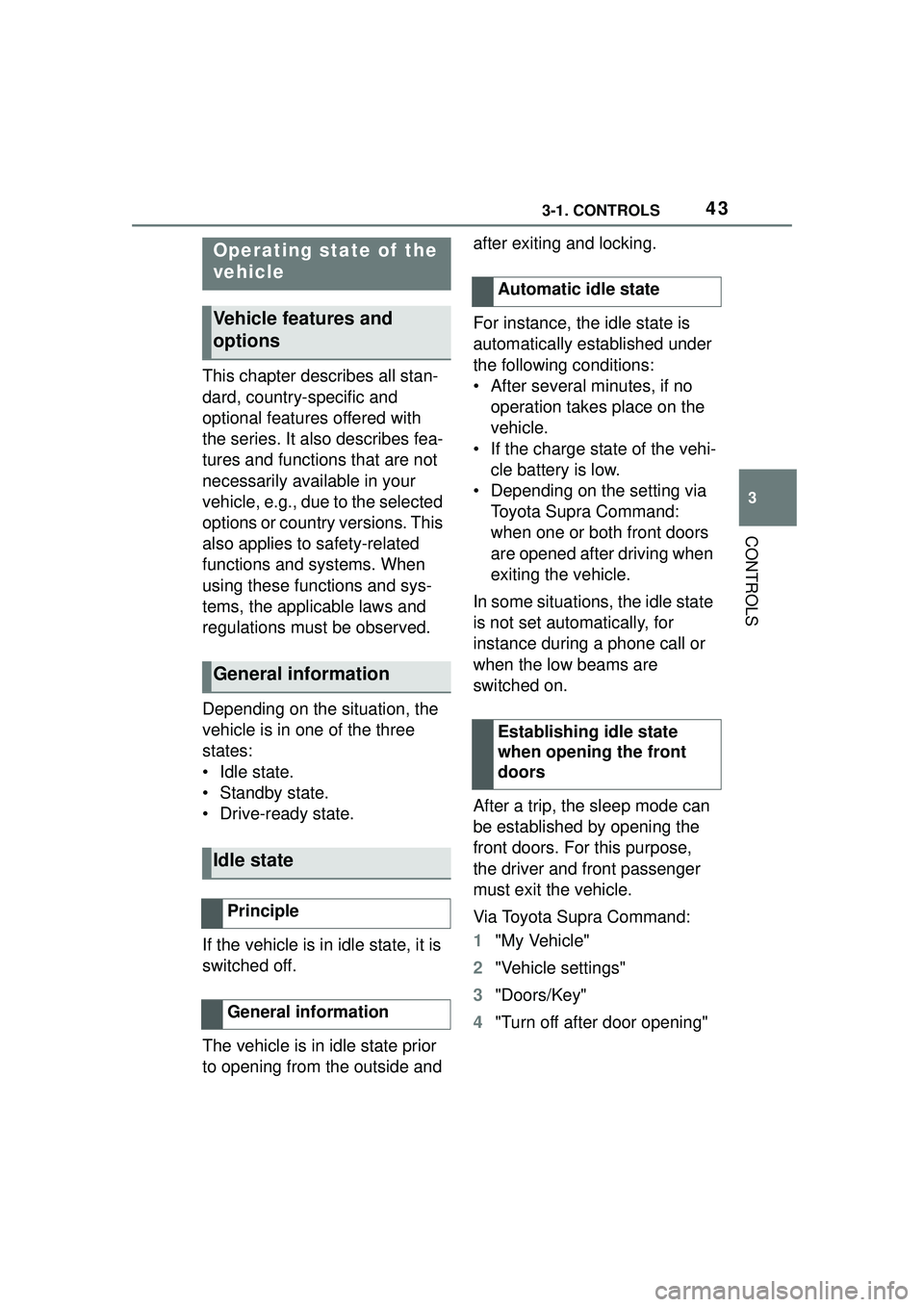
433-1. CONTROLS
3
CONTROLS
This chapter describes all stan-
dard, country-specific and
optional features offered with
the series. It also describes fea-
tures and functions that are not
necessarily available in your
vehicle, e.g., due to the selected
options or country versions. This
also applies to safety-related
functions and systems. When
using these functions and sys-
tems, the applicable laws and
regulations must be observed.
Depending on the situation, the
vehicle is in one of the three
states:
ŌĆó Idle state.
ŌĆó Standby state.
ŌĆó Drive-ready state.
If the vehicle is in idle state, it is
switched off.
The vehicle is in idle state prior
to opening from the outside and after exiting and locking.
For instance, the idle state is
automatically established under
the following conditions:
ŌĆó After several minutes, if no
operation takes place on the
vehicle.
ŌĆó If the charge state of the vehi- cle battery is low.
ŌĆó Depending on the setting via Toyota Supra Command:
when one or both front doors
are opened after driving when
exiting the vehicle.
In some situations, the idle state
is not set automatically, for
instance during a phone call or
when the low beams are
switched on.
After a trip, the sleep mode can
be established by opening the
front doors. For this purpose,
the driver and front passenger
must exit the vehicle.
Via Toyota Supra Command:
1 "My Vehicle"
2 "Vehicle settings"
3 "Doors/Key"
4 "Turn off after door opening"
Operating state of the
vehicle
Vehicle features and
options
General information
Idle state
Principle
General information
Automatic idle state
Establishing idle state
when opening the front
doors
Page 44 of 356
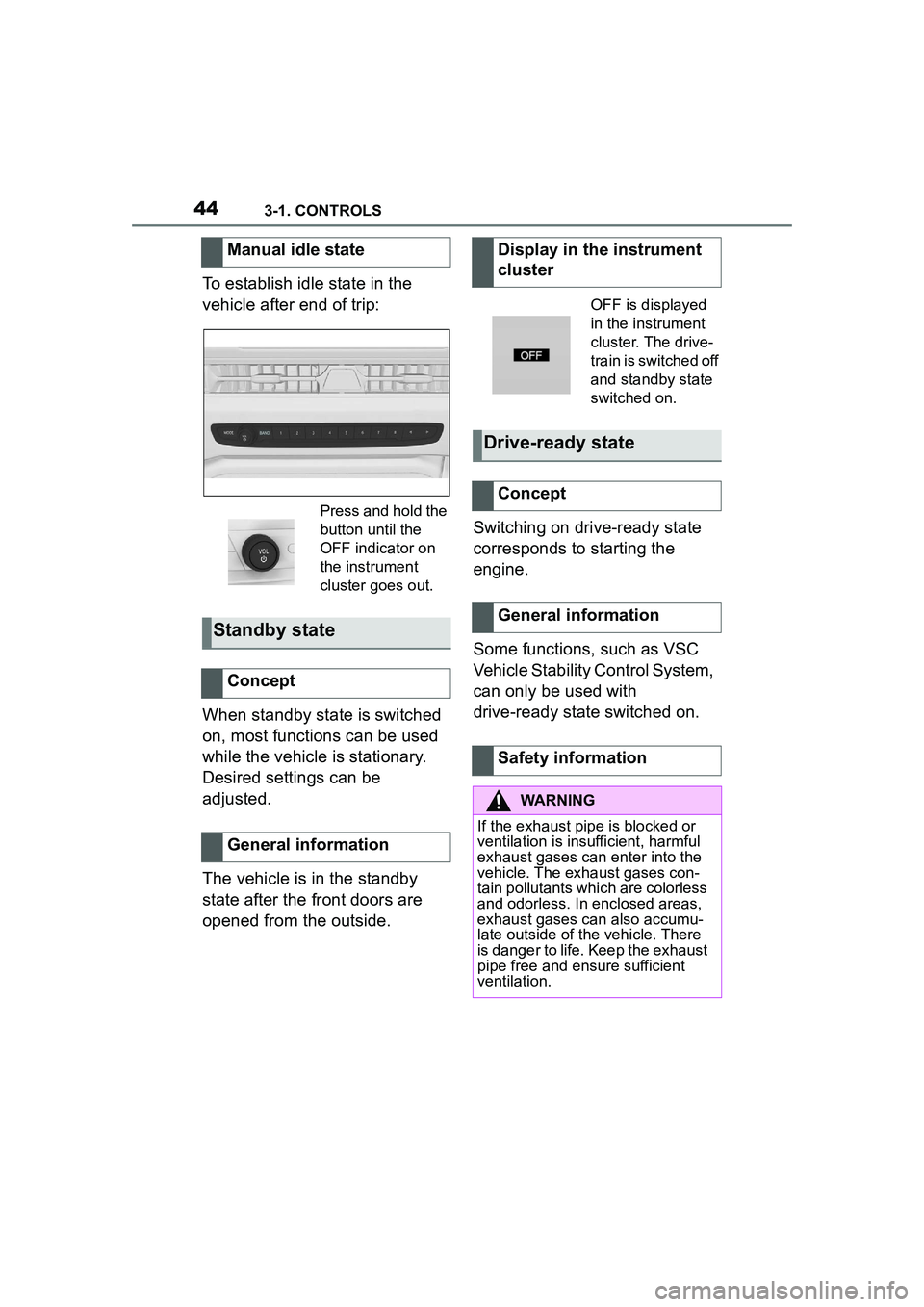
443-1. CONTROLS
To establish idle state in the
vehicle after end of trip:
When standby state is switched
on, most functions can be used
while the vehicle is stationary.
Desired settings can be
adjusted.
The vehicle is in the standby
state after the front doors are
opened from the outside.Switching on drive-ready state
corresponds to starting the
engine.
Some functions, such as VSC
Vehicle Stability Control System,
can only be used with
drive-ready state switched on.
Manual idle state
Press and hold the
button until the
OFF indicator on
the instrument
cluster goes out.
Standby state
Concept
General information
Display in the instrument
cluster
OFF is displayed
in the instrument
cluster. The drive-
train is switched off
and standby state
switched on.
Drive-ready state
Concept
General information
Safety information
WARNING
If the exhaust pipe is blocked or
ventilation is insufficient, harmful
exhaust gases can enter into the
vehicle. The exhaust gases con-
tain pollutants which are colorless
and odorless. In enclosed areas,
exhaust gases can also accumu-
late outside of the vehicle. There
is danger to life. Keep the exhaust
pipe free and ensure sufficient
ventilation.
Page 45 of 356
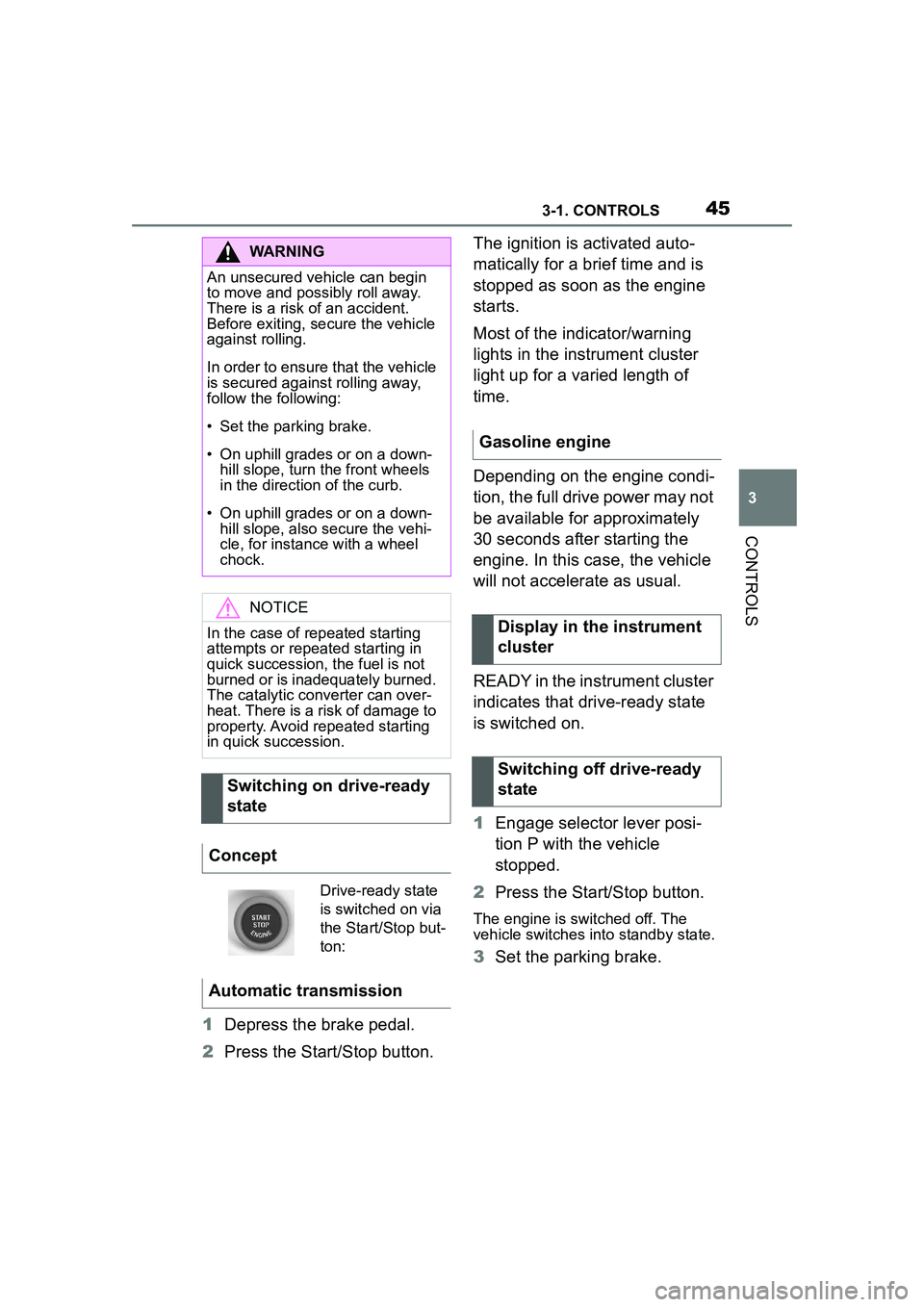
453-1. CONTROLS
3
CONTROLS
1Depress the brake pedal.
2 Press the Start/Stop button. The ignition is activated auto-
matically for a brief time and is
stopped as soon as the engine
starts.
Most of the indicator/warning
lights in the instrument cluster
light up for a varied length of
time.
Depending on the engine condi-
tion, the full drive power may not
be available for approximately
30 seconds after starting the
engine. In this case, the vehicle
will not accelerate as usual.
READY in the instrument cluster
indicates that drive-ready state
is switched on.
1
Engage selector lever posi-
tion P with the vehicle
stopped.
2 Press the Start/Stop button.
The engine is switched off. The
vehicle switches into standby state.
3Set the parking brake.
WARNING
An unsecured vehicle can begin
to move and possibly roll away.
There is a risk of an accident.
Before exiting, secure the vehicle
against rolling.
In order to ensure that the vehicle
is secured against rolling away,
follow the following:
ŌĆó Set the parking brake.
ŌĆó On uphill grades or on a down-
hill slope, turn the front wheels
in the direction of the curb.
ŌĆó On uphill grades or on a down- hill slope, also secure the vehi-
cle, for instance with a wheel
chock.
NOTICE
In the case of repeated starting
attempts or repeated starting in
quick succession, the fuel is not
burned or is inadequately burned.
The catalytic converter can over-
heat. There is a risk of damage to
property. Avoid repeated starting
in quick succession.
Switching on drive-ready
state
Concept
Drive-ready state
is switched on via
the Start/Stop but-
ton:
Automatic transmission
Gasoline engine
Display in the instrument
cluster
Switching off drive-ready
state
Page 46 of 356
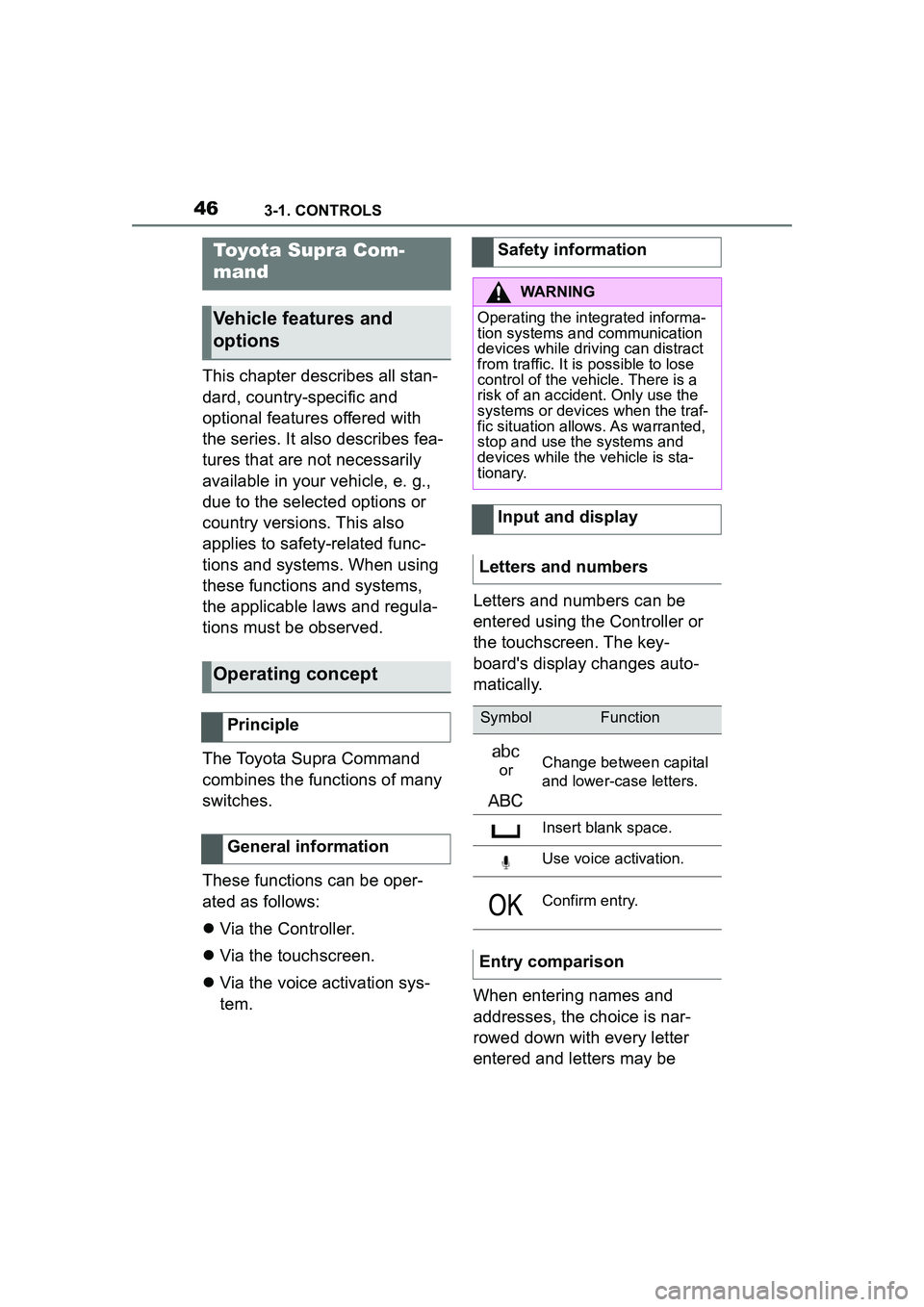
463-1. CONTROLS
This chapter describes all stan-
dard, country-specific and
optional features offered with
the series. It also describes fea-
tures that are not necessarily
available in your vehicle, e. g.,
due to the selected options or
country versions. This also
applies to safety-related func-
tions and systems. When using
these functions and systems,
the applicable laws and regula-
tions must be observed.
The Toyota Supra Command
combines the functions of many
switches.
These functions can be oper-
ated as follows:
’ü¼Via the Controller.
’ü¼ Via the touchscreen.
’ü¼ Via the voice activation sys-
tem. Letters and numbers can be
entered using the Controller or
the touchscreen. The key-
board's display changes auto-
matically.
When entering names and
addresses, the choice is nar-
rowed down with every letter
entered and letters may be
Toyota Supra Com-
mand
Vehicle features and
options
Operating concept
Principle
General information
Safety information
WARNING
Operating the integrated informa-
tion systems and communication
devices while driving can distract
from traffic. It is possible to lose
control of the vehicle. There is a
risk of an accident. Only use the
systems or devices when the traf-
fic situation allows. As warranted,
stop and use the systems and
devices while the vehicle is sta-
tionary.
Input and display
Letters and numbers
SymbolFunction
orChange between capital
and lower-case letters.
Insert blank space.
Use voice activation.
Confirm entry.
Entry comparison
Page 47 of 356
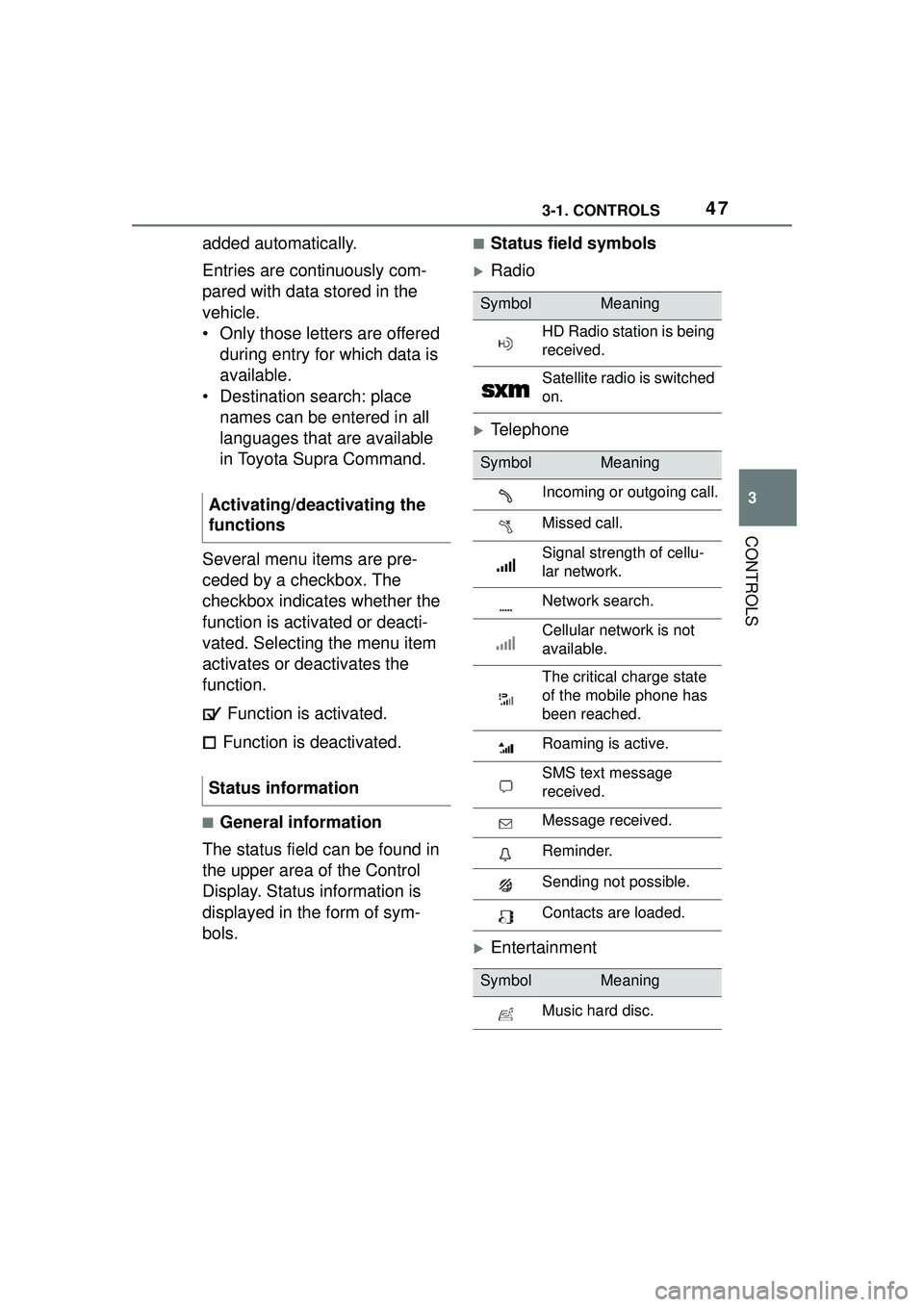
473-1. CONTROLS
3
CONTROLS
added automatically.
Entries are continuously com-
pared with data stored in the
vehicle.
ŌĆó Only those letters are offered during entry for which data is
available.
ŌĆó Destination search: place names can be entered in all
languages that are available
in Toyota Supra Command.
Several menu items are pre-
ceded by a checkbox. The
checkbox indicates whether the
function is activated or deacti-
vated. Selecting the menu item
activates or deactivates the
function. Function is activated.
Function is deactivated.
Ō¢ĀGeneral information
The status field can be found in
the upper area of the Control
Display. Status information is
displayed in the form of sym-
bols.
Ō¢ĀStatus field symbols
’üĄRadio
’üĄTelephone
’üĄEntertainment
Activating/deactivating the
functions
Status information
SymbolMeaning
HD Radio station is being
received.
Satellite radio is switched
on.
SymbolMeaning
Incoming or outgoing call.
Missed call.
Signal strength of cellu-
lar network.
Network search.
Cellular network is not
available.
The critical charge state
of the mobile phone has
been reached.
Roaming is active.
SMS text message
received.
Message received.
Reminder.
Sending not possible.
Contacts are loaded.
SymbolMeaning
Music hard disc.
Page 48 of 356
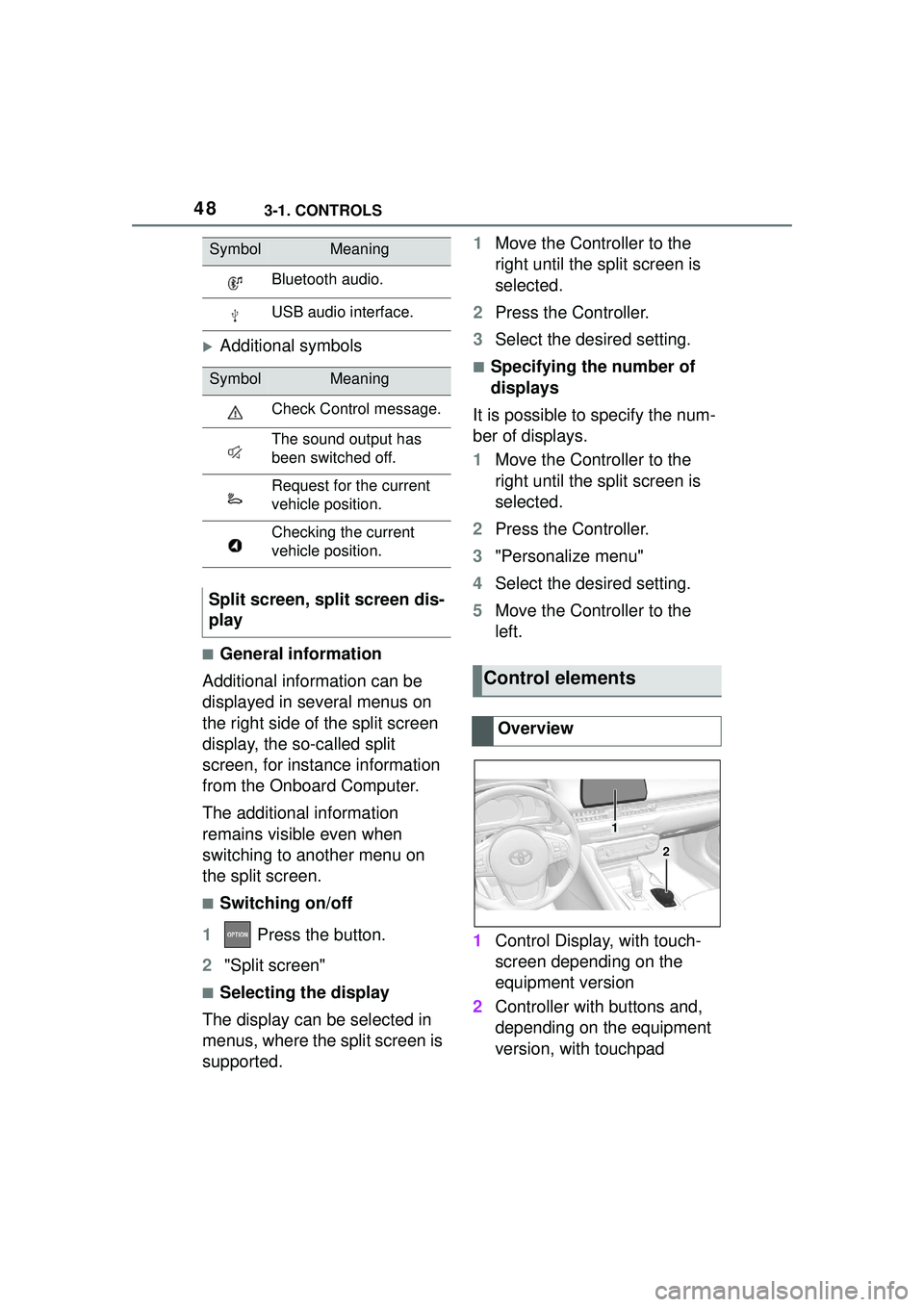
483-1. CONTROLS
’üĄAdditional symbols
Ō¢ĀGeneral information
Additional information can be
displayed in several menus on
the right side of the split screen
display, the so-called split
screen, for instance information
from the Onboard Computer.
The additional information
remains visible even when
switching to another menu on
the split screen.
Ō¢ĀSwitching on/off
1 Press the button.
2 "Split screen"
Ō¢ĀSelecting the display
The display can be selected in
menus, where the split screen is
supported. 1
Move the Controller to the
right until the split screen is
selected.
2 Press the Controller.
3 Select the desired setting.
Ō¢ĀSpecifying the number of
displays
It is possible to specify the num-
ber of displays.
1 Move the Controller to the
right until the split screen is
selected.
2 Press the Controller.
3 "Personalize menu"
4 Select the desired setting.
5 Move the Controller to the
left.
1 Control Display, with touch-
screen depending on the
equipment version
2 Controller with buttons and,
depending on the equipment
version, with touchpad
Bluetooth audio.
USB audio interface.
SymbolMeaning
Check Control message.
The sound output has
been switched off.
Request for the current
vehicle position.
Checking the current
vehicle position.
Split screen, split screen dis-
play
SymbolMeaning
Control elements
Overview
1
2
Page 49 of 356
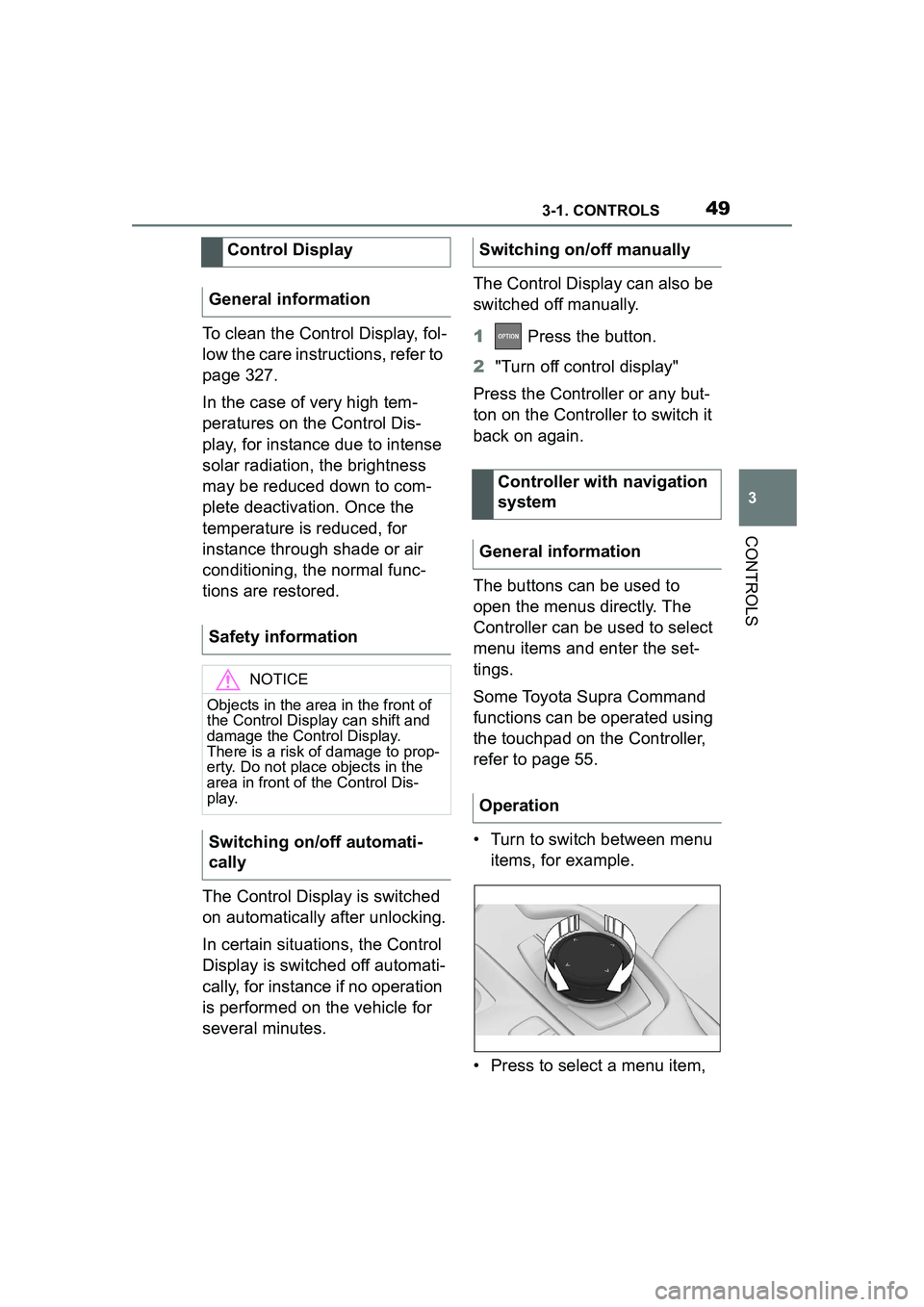
493-1. CONTROLS
3
CONTROLS
To clean the Control Display, fol-
low the care instructions, refer to
page 327.
In the case of very high tem-
peratures on the Control Dis-
play, for instance due to intense
solar radiation, the brightness
may be reduced down to com-
plete deactivation. Once the
temperature is reduced, for
instance through shade or air
conditioning, the normal func-
tions are restored.
The Control Display is switched
on automatically after unlocking.
In certain situations, the Control
Display is switched off automati-
cally, for instance if no operation
is performed on the vehicle for
several minutes.The Control Display can also be
switched off manually.
1
Press the button.
2 "Turn off control display"
Press the Controller or any but-
ton on the Controller to switch it
back on again.
The buttons can be used to
open the menus directly. The
Controller can be used to select
menu items and enter the set-
tings.
Some Toyota Supra Command
functions can be operated using
the touchpad on the Controller,
refer to page 55.
ŌĆó Turn to switch between menu items, for example.
ŌĆó Press to select a menu item,
Control Display
General information
Safety information
NOTICE
Objects in the area in the front of
the Control Display can shift and
damage the Control Display.
There is a risk of damage to prop-
erty. Do not place objects in the
area in front of the Control Dis-
play.
Switching on/off automati-
cally
Switching on/off manually
Controller with navigation
system
General information
Operation
Page 50 of 356
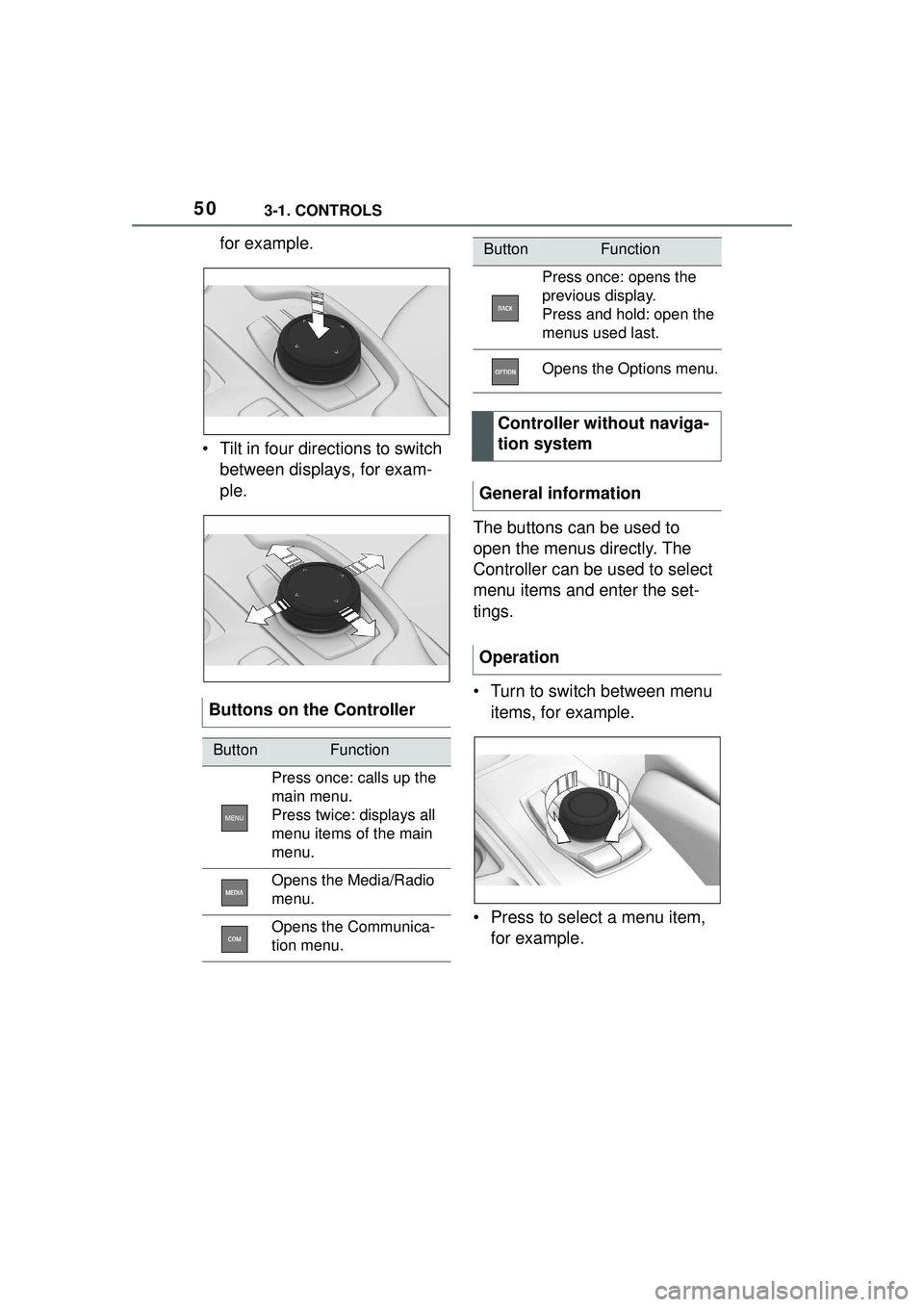
503-1. CONTROLS
for example.
ŌĆó Tilt in four directions to switch between displays, for exam-
ple.
The buttons can be used to
open the menus directly. The
Controller can be used to select
menu items and enter the set-
tings.
ŌĆó Turn to switch between menu items, for example.
ŌĆó Press to select a menu item, for example.
Buttons on the Controller
ButtonFunction
Press once: calls up the
main menu.
Press twice: displays all
menu items of the main
menu.
Opens the Media/Radio
menu.
Opens the Communica-
tion menu.
Press once: opens the
previous display.
Press and hold: open the
menus used last.
Opens the Options menu.
Controller without naviga-
tion system
General information
Operation
ButtonFunction