language TOYOTA GR SUPRA 2022 Owners Manual
[x] Cancel search | Manufacturer: TOYOTA, Model Year: 2022, Model line: GR SUPRA, Model: TOYOTA GR SUPRA 2022Pages: 356, PDF Size: 39.14 MB
Page 47 of 356
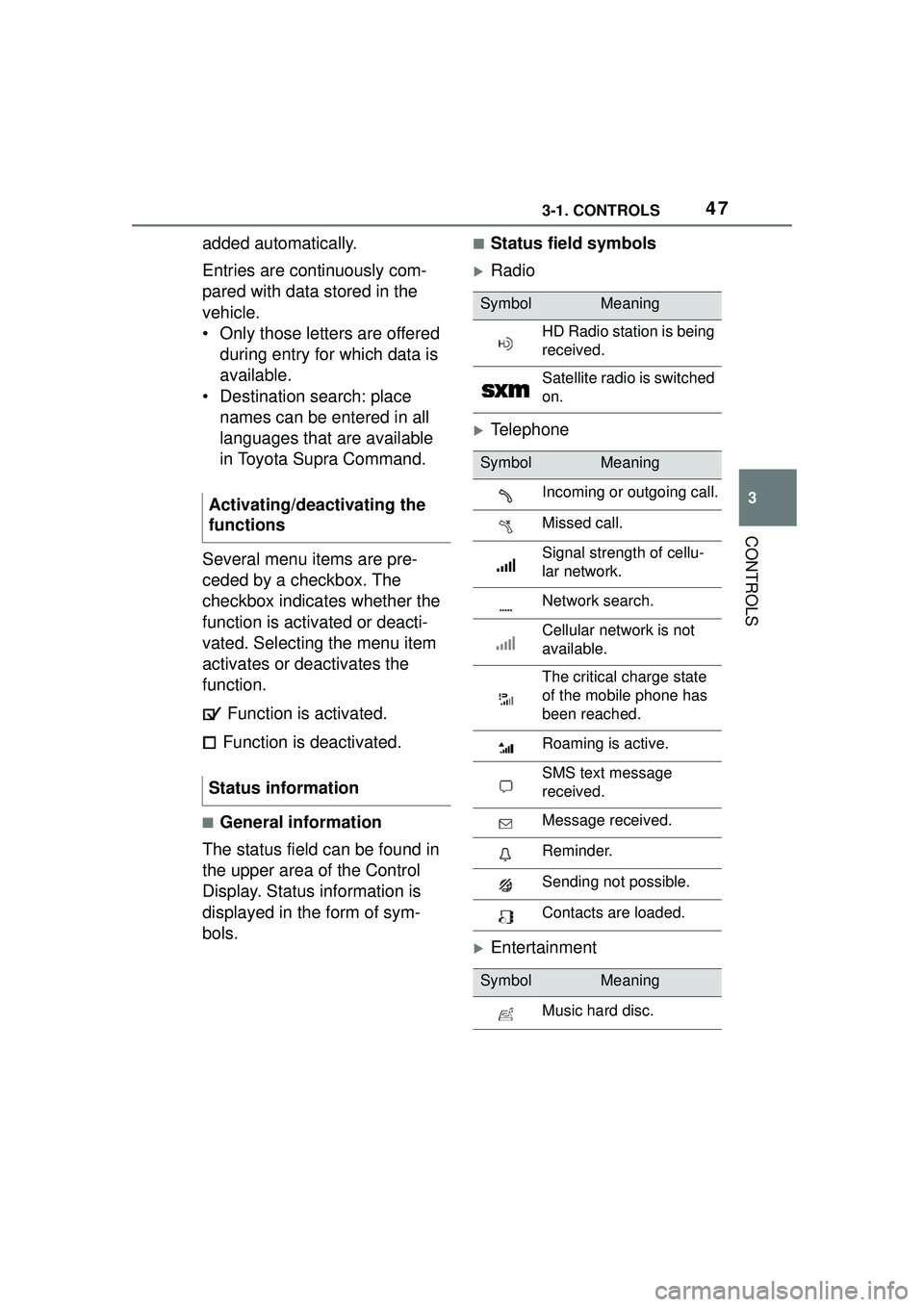
473-1. CONTROLS
3
CONTROLS
added automatically.
Entries are continuously com-
pared with data stored in the
vehicle.
• Only those letters are offered during entry for which data is
available.
• Destination search: place names can be entered in all
languages that are available
in Toyota Supra Command.
Several menu items are pre-
ceded by a checkbox. The
checkbox indicates whether the
function is activated or deacti-
vated. Selecting the menu item
activates or deactivates the
function. Function is activated.
Function is deactivated.
■General information
The status field can be found in
the upper area of the Control
Display. Status information is
displayed in the form of sym-
bols.
■Status field symbols
Radio
Telephone
Entertainment
Activating/deactivating the
functions
Status information
SymbolMeaning
HD Radio station is being
received.
Satellite radio is switched
on.
SymbolMeaning
Incoming or outgoing call.
Missed call.
Signal strength of cellu-
lar network.
Network search.
Cellular network is not
available.
The critical charge state
of the mobile phone has
been reached.
Roaming is active.
SMS text message
received.
Message received.
Reminder.
Sending not possible.
Contacts are loaded.
SymbolMeaning
Music hard disc.
Page 55 of 356
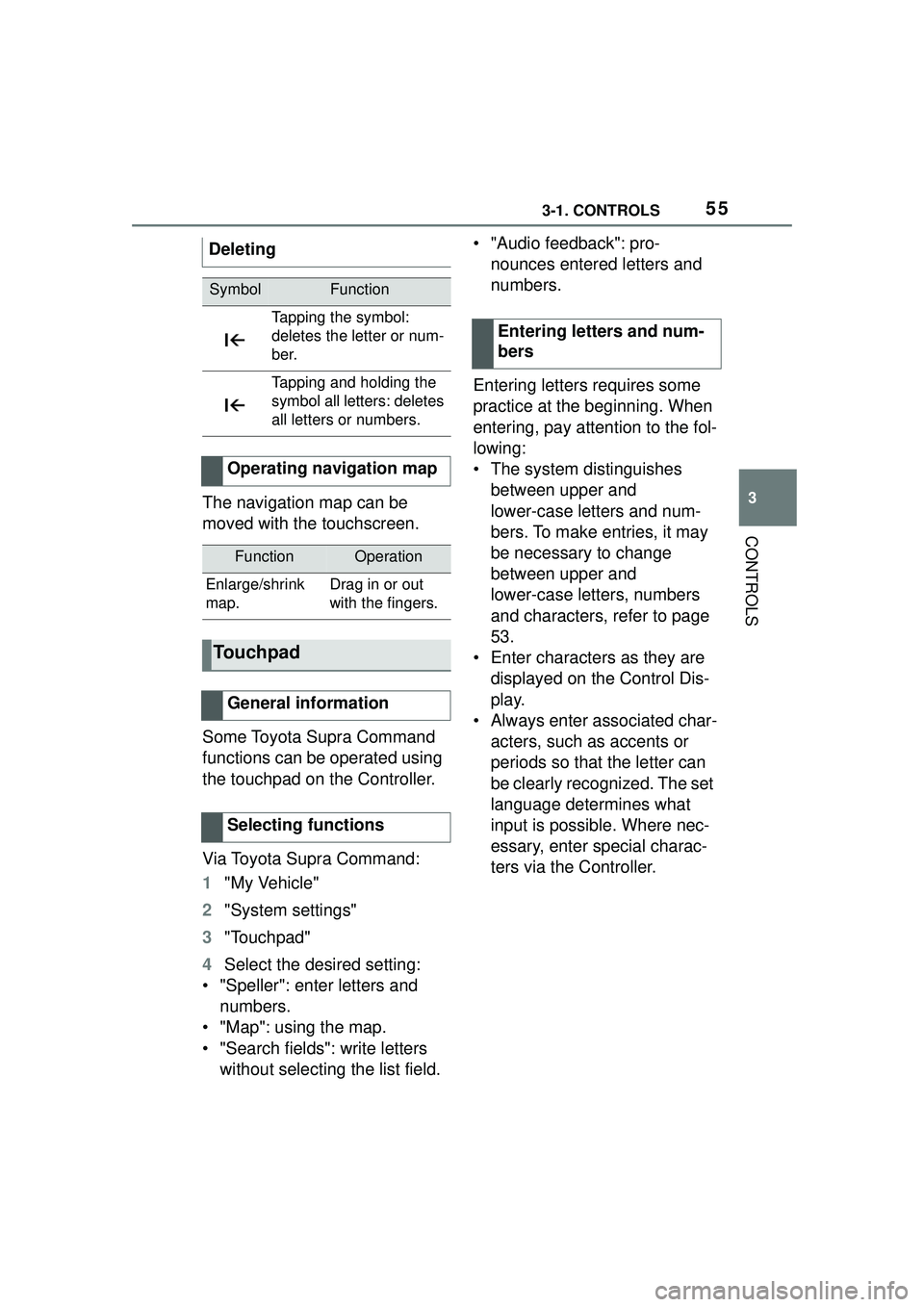
553-1. CONTROLS
3
CONTROLS
The navigation map can be
moved with the touchscreen.
Some Toyota Supra Command
functions can be operated using
the touchpad on the Controller.
Via Toyota Supra Command:
1"My Vehicle"
2 "System settings"
3 "Touchpad"
4 Select the desired setting:
• "Speller": enter letters and numbers.
• "Map": using the map.
• "Search fields": write letters without selecting the list field. • "Audio feedback": pro-
nounces entered letters and
numbers.
Entering letters requires some
practice at the beginning. When
entering, pay attention to the fol-
lowing:
• The system distinguishes between upper and
lower-case letters and num-
bers. To make entries, it may
be necessary to change
between upper and
lower-case letters, numbers
and characters, refer to page
53.
• Enter characters as they are displayed on the Control Dis-
play.
• Always enter associated char- acters, such as accents or
periods so that the letter can
be clearly recognized. The set
language determines what
input is possible. Where nec-
essary, enter special charac-
ters via the Controller.
Deleting
SymbolFunction
Tapping the symbol:
deletes the letter or num-
ber.
Tapping and holding the
symbol all letters: deletes
all letters or numbers.
Operating navigation map
FunctionOperation
Enlarge/shrink
map.Drag in or out
with the fingers.
Touchpad
General information
Selecting functions
Entering letters and num-
bers
Page 57 of 356
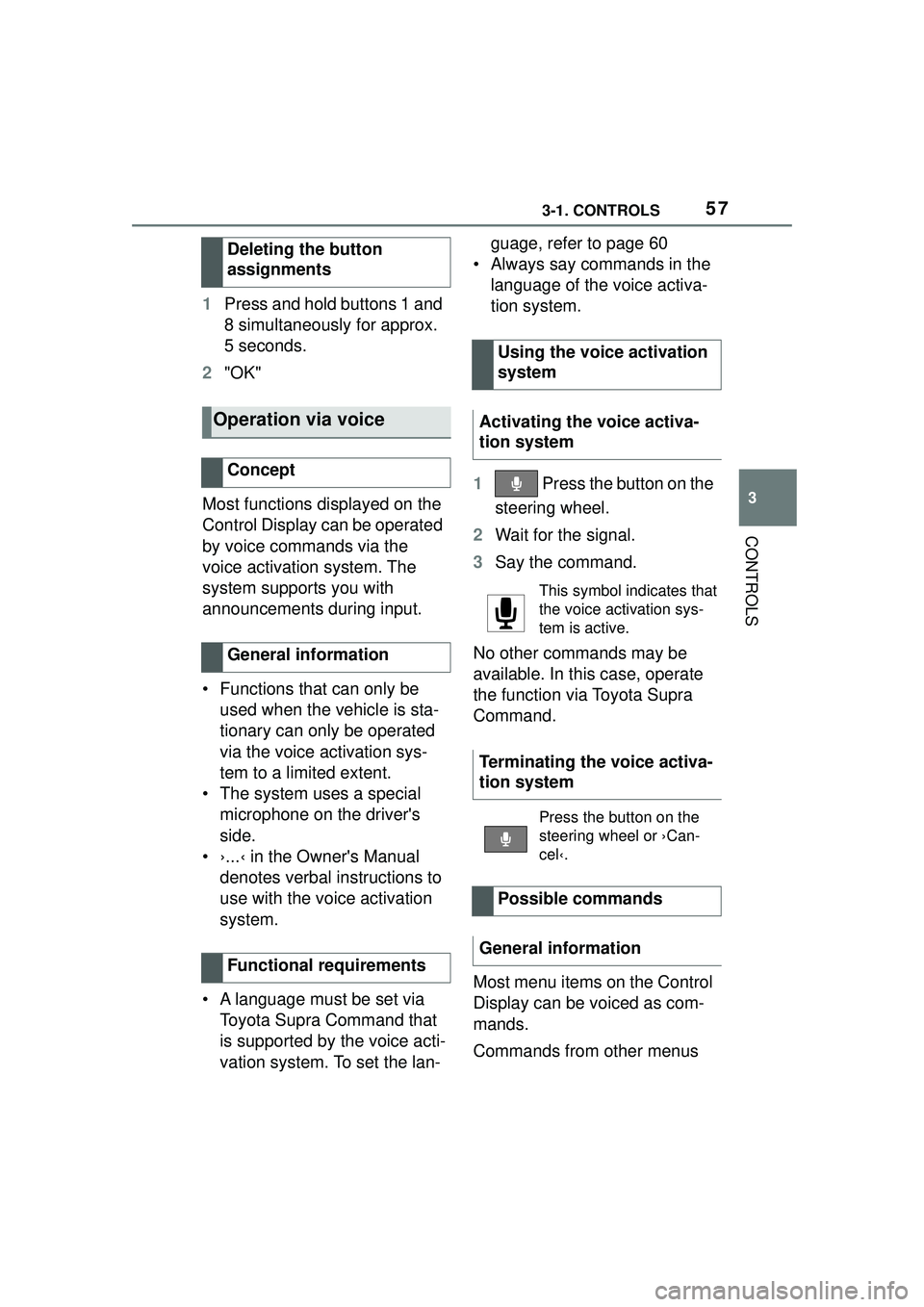
573-1. CONTROLS
3
CONTROLS
1Press and hold buttons 1 and
8 simultaneously for approx.
5 seconds.
2 "OK"
Most functions displayed on the
Control Display can be operated
by voice commands via the
voice activation system. The
system supports you with
announcements during input.
• Functions that can only be used when the vehicle is sta-
tionary can only be operated
via the voice activation sys-
tem to a limited extent.
• The system uses a special microphone on the driver's
side.
• ›...‹ in the Owner's Manual denotes verbal instructions to
use with the voice activation
system.
• A language must be set via Toyota Supra Command that
is supported by the voice acti-
vation system. To set the lan- guage, refer to page 60
• Always say commands in the language of the voice activa-
tion system.
1 Press the button on the
steering wheel.
2 Wait for the signal.
3 Say the command.
No other commands may be
available. In this case, operate
the function via Toyota Supra
Command.
Most menu items on the Control
Display can be voiced as com-
mands.
Commands from other menus
Deleting the button
assignments
Operation via voice
Concept
General information
Functional requirements
Using the voice activation
system
Activating the voice activa-
tion system
This symbol indicates that
the voice activation sys-
tem is active.
Terminating the voice activa-
tion system
Press the button on the
steering wheel or ›Can-
cel‹.
Possible commands
General information
Page 58 of 356
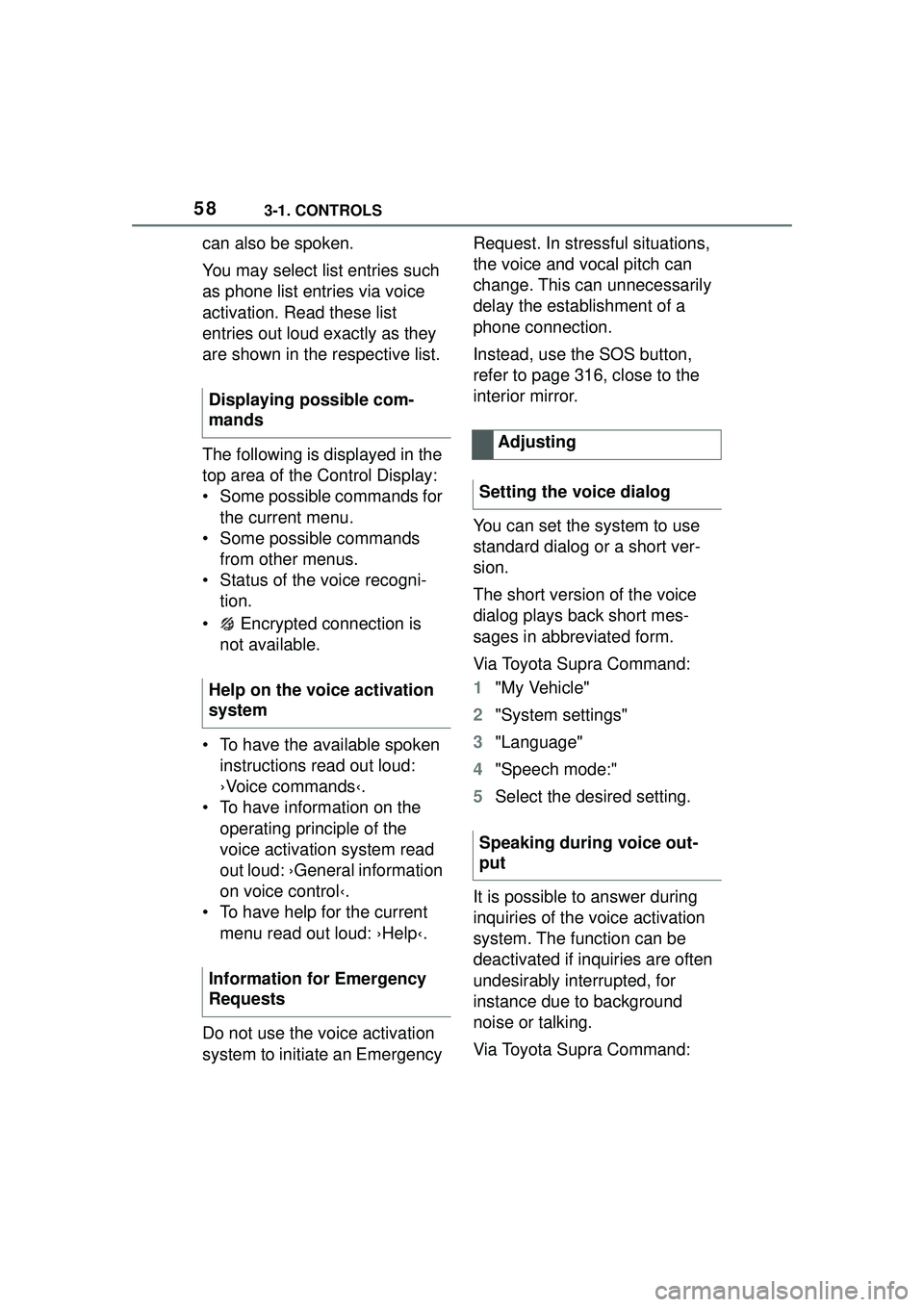
583-1. CONTROLS
can also be spoken.
You may select list entries such
as phone list entries via voice
activation. Read these list
entries out loud exactly as they
are shown in the respective list.
The following is displayed in the
top area of the Control Display:
• Some possible commands for the current menu.
• Some possible commands from other menus.
• Status of the voice recogni- tion.
• Encrypted connection is not available.
• To have the available spoken instructions read out loud:
›Voice commands‹.
• To have information on the operating principle of the
voice activation system read
out loud: ›General information
on voice control‹.
• To have help for the current menu read out loud: ›Help‹.
Do not use the voice activation
system to initiate an Emergency Request. In stressful situations,
the voice and vocal pitch can
change. This can unnecessarily
delay the establishment of a
phone connection.
Instead, use the SOS button,
refer to page 316, close to the
interior mirror.
You can set the system to use
standard dialog or a short ver-
sion.
The short version of the voice
dialog plays back short mes-
sages in abbreviated form.
Via Toyota Supra Command:
1
"My Vehicle"
2 "System settings"
3 "Language"
4 "Speech mode:"
5 Select the desired setting.
It is possible to answer during
inquiries of the voice activation
system. The function can be
deactivated if inquiries are often
undesirably interrupted, for
instance due to background
noise or talking.
Via Toyota Supra Command:
Displaying possible com-
mands
Help on the voice activation
system
Information for Emergency
Requests
Adjusting
Setting the voice dialog
Speaking during voice out-
put
Page 59 of 356
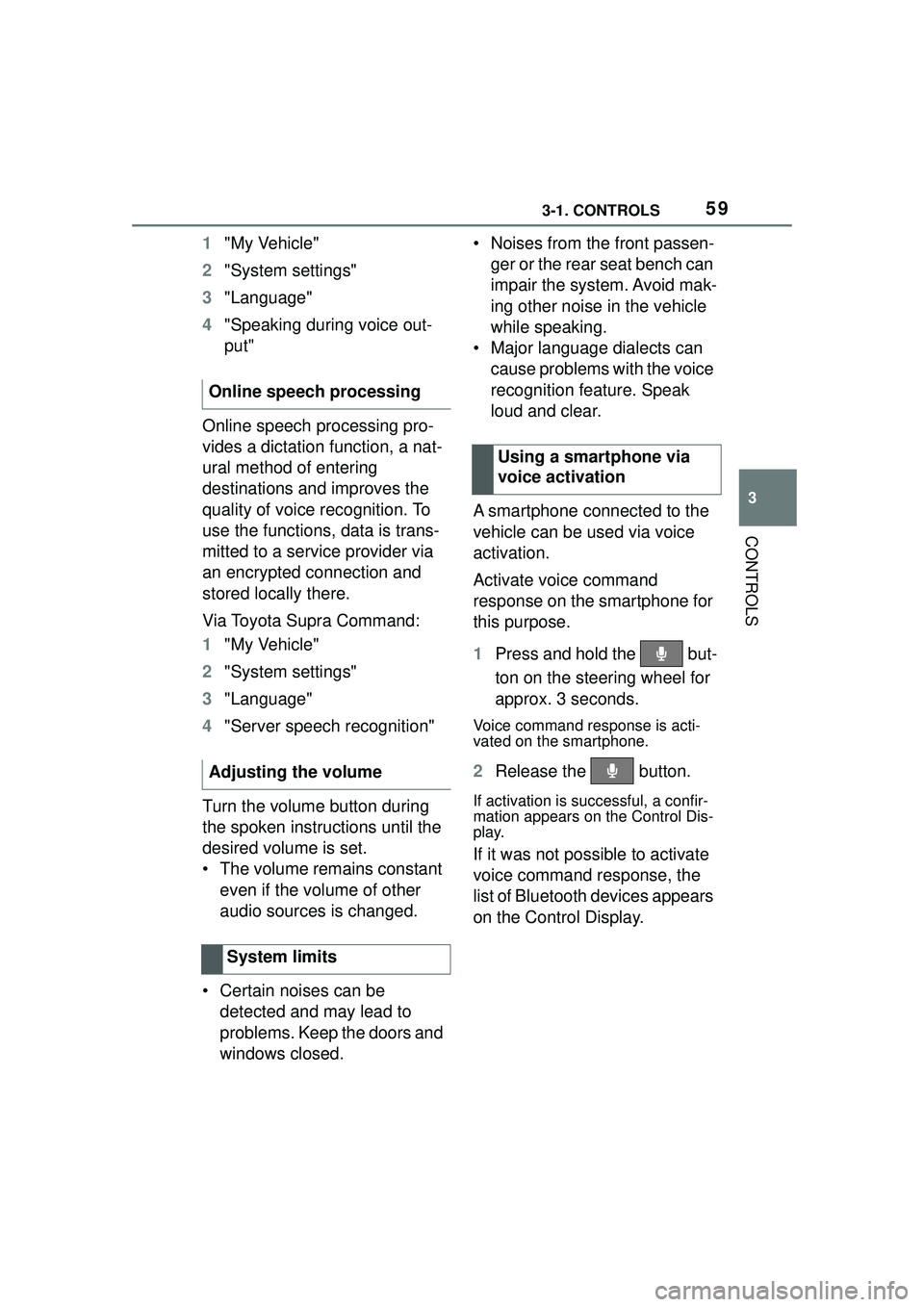
593-1. CONTROLS
3
CONTROLS
1"My Vehicle"
2 "System settings"
3 "Language"
4 "Speaking during voice out-
put"
Online speech processing pro-
vides a dictation function, a nat-
ural method of entering
destinations and improves the
quality of voice recognition. To
use the functions, data is trans-
mitted to a service provider via
an encrypted connection and
stored locally there.
Via Toyota Supra Command:
1 "My Vehicle"
2 "System settings"
3 "Language"
4 "Server speech recognition"
Turn the volume button during
the spoken instructions until the
desired volume is set.
• The volume remains constant even if the volume of other
audio sources is changed.
• Certain noises can be detected and may lead to
problems. Keep the doors and
windows closed. • Noises from the front passen-
ger or the rear seat bench can
impair the system. Avoid mak-
ing other noise in the vehicle
while speaking.
• Major language dialects can cause problems with the voice
recognition feature. Speak
loud and clear.
A smartphone connected to the
vehicle can be used via voice
activation.
Activate voice command
response on the smartphone for
this purpose.
1 Press and hold the but-
ton on the steering wheel for
approx. 3 seconds.
Voice command response is acti-
vated on the smartphone.
2Release the button.
If activation is successful, a confir-
mation appears on the Control Dis-
play.
If it was not possible to activate
voice command response, the
list of Bluetooth devices appears
on the Control Display.
Online speech processing
Adjusting the volume
System limits
Using a smartphone via
voice activation
Page 60 of 356
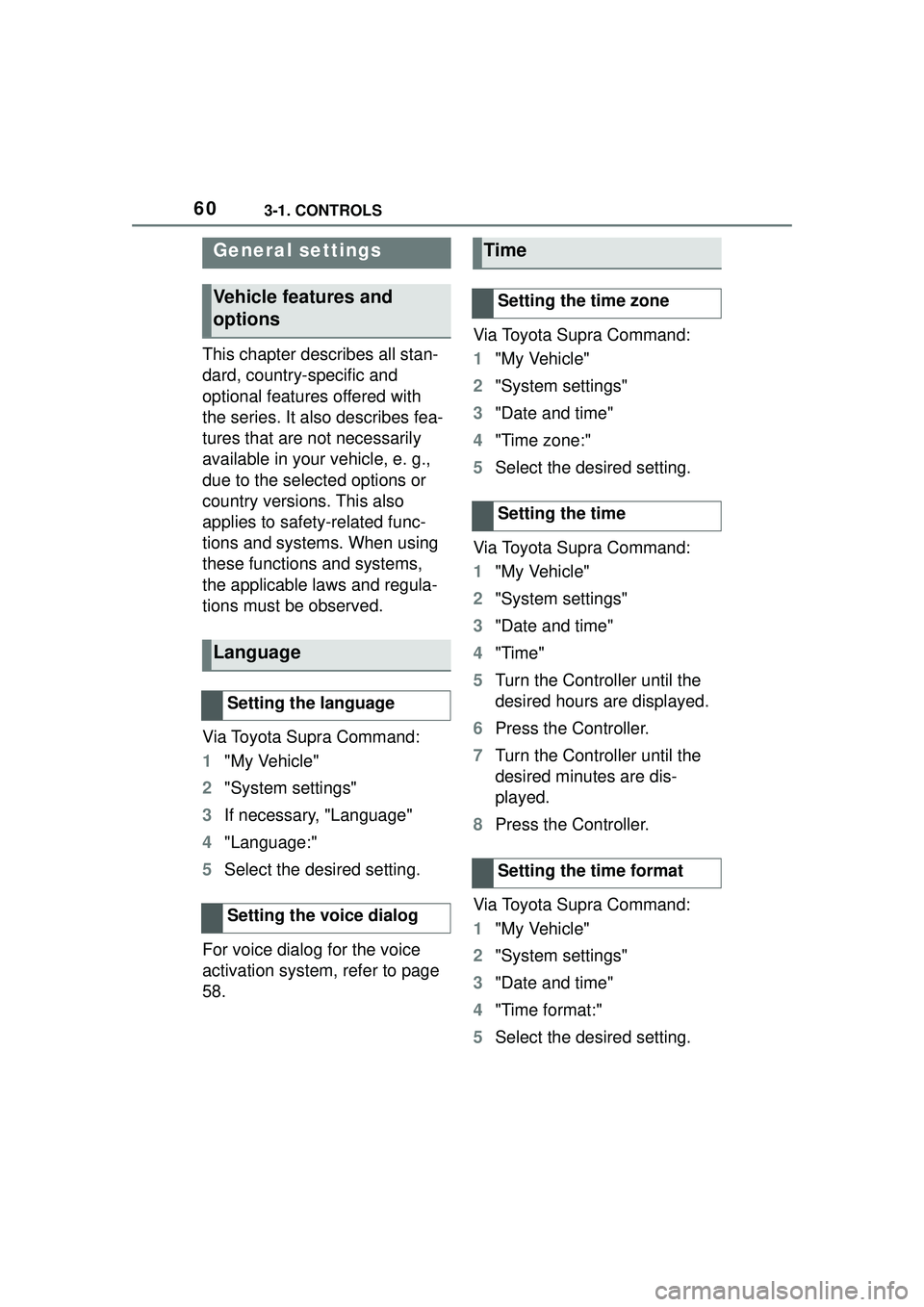
603-1. CONTROLS
This chapter describes all stan-
dard, country-specific and
optional features offered with
the series. It also describes fea-
tures that are not necessarily
available in your vehicle, e. g.,
due to the selected options or
country versions. This also
applies to safety-related func-
tions and systems. When using
these functions and systems,
the applicable laws and regula-
tions must be observed.
Via Toyota Supra Command:
1"My Vehicle"
2 "System settings"
3 If necessary, "Language"
4 "Language:"
5 Select the desired setting.
For voice dialog for the voice
activation system, refer to page
58. Via Toyota Supra Command:
1
"My Vehicle"
2 "System settings"
3 "Date and time"
4 "Time zone:"
5 Select the desired setting.
Via Toyota Supra Command:
1 "My Vehicle"
2 "System settings"
3 "Date and time"
4 "Time"
5 Turn the Controller until the
desired hours are displayed.
6 Press the Controller.
7 Turn the Controller until the
desired minutes are dis-
played.
8 Press the Controller.
Via Toyota Supra Command:
1 "My Vehicle"
2 "System settings"
3 "Date and time"
4 "Time format:"
5 Select the desired setting.
General settings
Vehicle features and
options
Language
Setting the language
Setting the voice dialog
Time
Setting the time zone
Setting the time
Setting the time format
Page 350 of 356
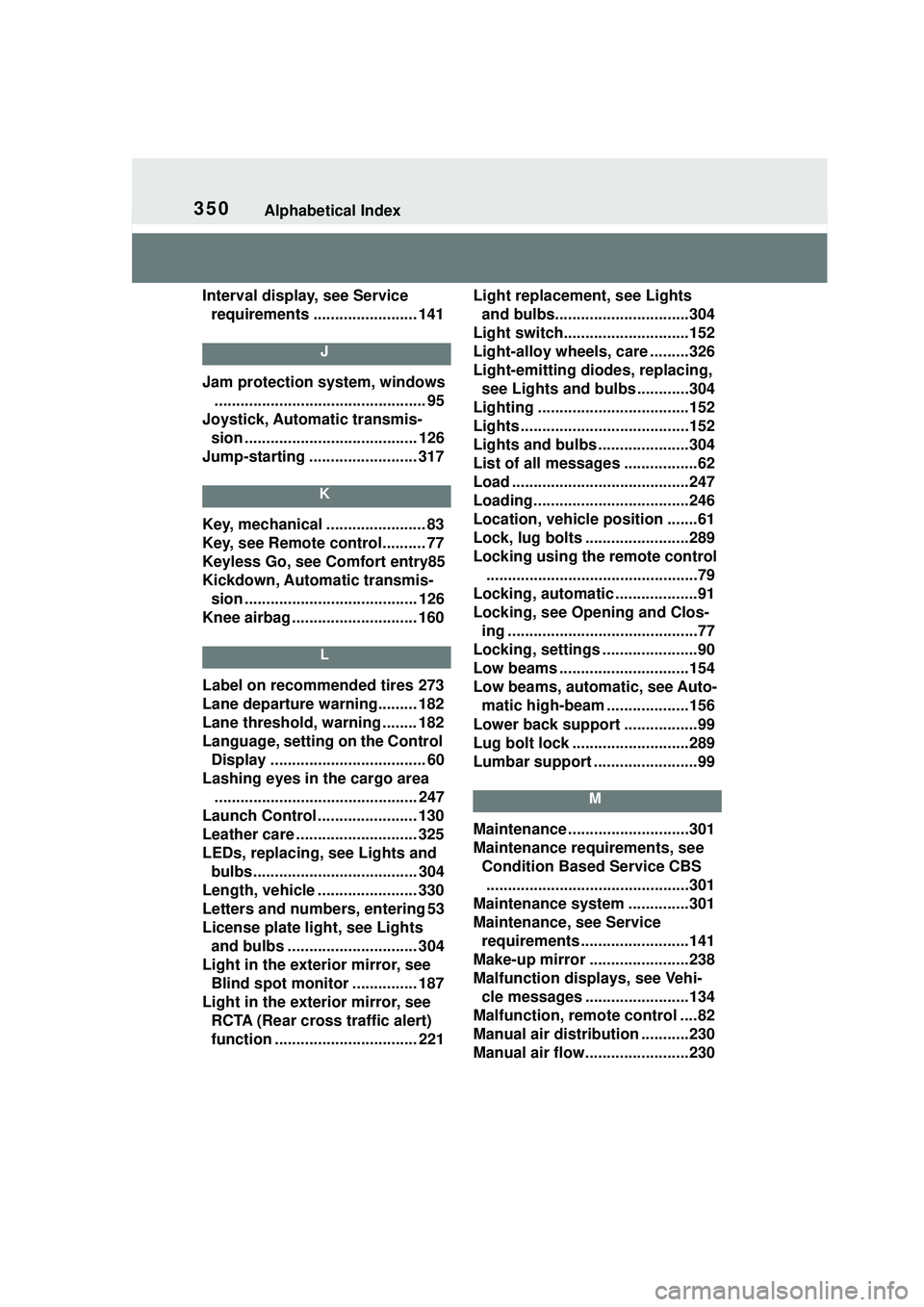
350Alphabetical Index
Interval display, see Service requirements ........................ 141
J
Jam protection system, windows ................................................. 95
Joystick, Automatic transmis- sion ........................................ 126
Jump-starting ......................... 317
K
Key, mechanical ....................... 83
Key, see Remote control.......... 77
Keyless Go, see Comfort entry85
Kickdown, Automatic transmis- sion ........................................ 126
Knee airbag ............................. 160
L
Label on recommended tires 273
Lane departure warning......... 182
Lane threshold, warning ........ 182
Language, setting on the Control Display .................................... 60
Lashing eyes in the cargo area ............................................... 247
Launch Control ....................... 130
Leather care ............................ 325
LEDs, replacing, see Lights and bulbs...................................... 304
Length, vehicle ....................... 330
Letters and numbers, entering 53
License plate light, see Lights and bulbs .............................. 304
Light in the exterior mirror, see Blind spot monitor ............... 187
Light in the exterior mirror, see RCTA (Rear cross traffic alert)
function ................................. 221 Light replacement, see Lights
and bulbs...............................304
Light switch.............................152
Light-alloy wheels, care .........326
Light-emitting diod es, replacing,
see Lights and bulbs ............304
Lighting ...................................152
Lights .......................................152
Lights and bulbs .....................304
List of all messages .................62
Load .........................................247
Loading....................................246
Location, vehicle position .......61
Lock, lug bolts ........................289
Locking using the remote control .................................................79
Locking, automatic ...................91
Locking, see Opening and Clos- ing ............................................77
Locking, settings ......................90
Low beams ..............................154
Low beams, automatic, see Auto- matic high-beam ...................156
Lower back support .................99
Lug bolt lock ...........................289
Lumbar support ........................99
M
Maintenance ............................301
Maintenance requirements, see Condition Based Service CBS...............................................301
Maintenance system ..............301
Maintenance, see Service requirements .........................141
Make-up mirror .......................238
Malfunction displays, see Vehi- cle messages ........................134
Malfunction, remote control ....82
Manual air distribution ...........230
Manual air flow........................230