navigation system TOYOTA GR SUPRA 2022 Owners Manual
[x] Cancel search | Manufacturer: TOYOTA, Model Year: 2022, Model line: GR SUPRA, Model: TOYOTA GR SUPRA 2022Pages: 356, PDF Size: 39.14 MB
Page 9 of 356
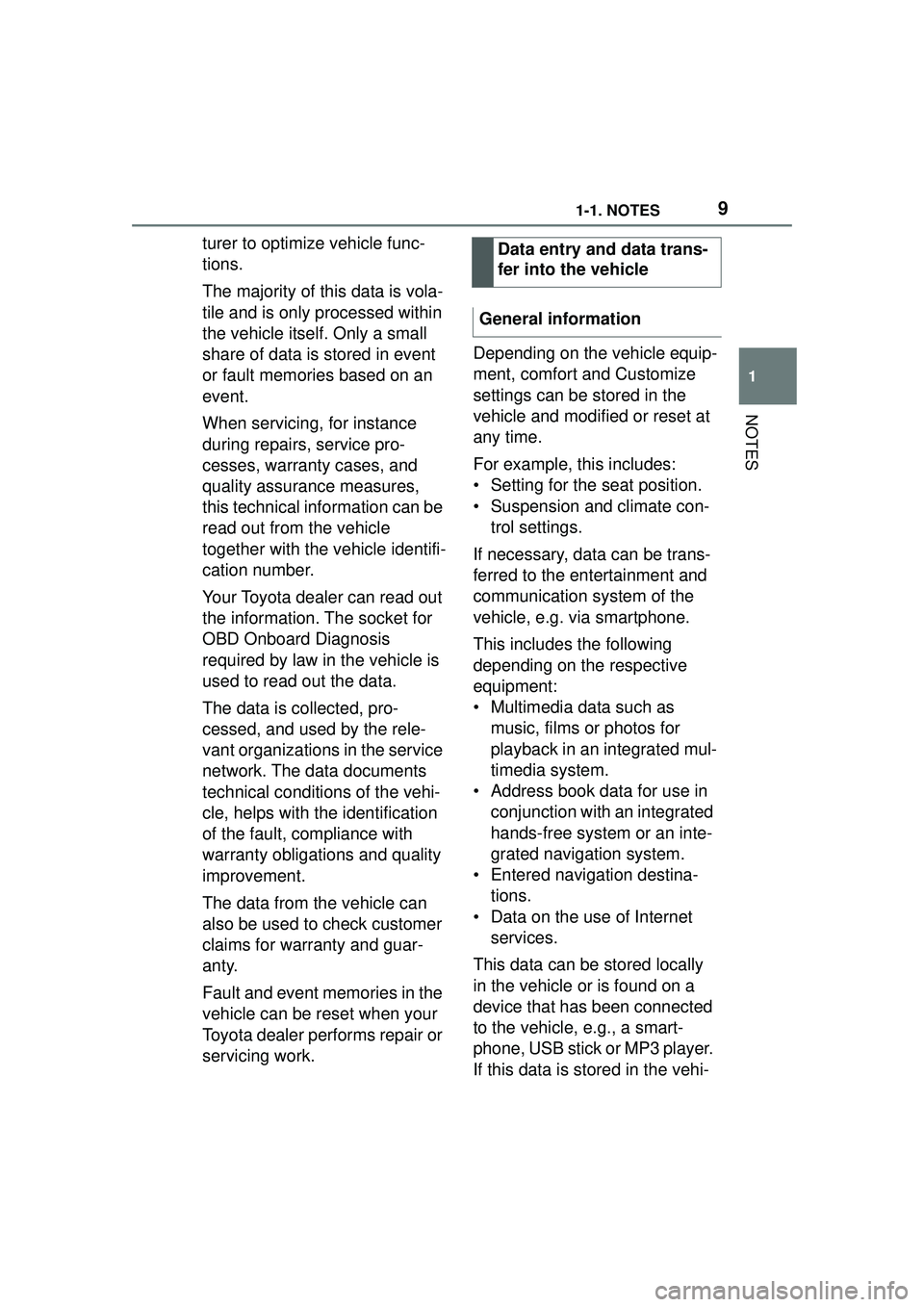
91-1. NOTES
1
NOTES
turer to optimize vehicle func-
tions.
The majority of this data is vola-
tile and is only processed within
the vehicle itself. Only a small
share of data is stored in event
or fault memories based on an
event.
When servicing, for instance
during repairs, service pro-
cesses, warranty cases, and
quality assurance measures,
this technical information can be
read out from the vehicle
together with the vehicle identifi-
cation number.
Your Toyota dealer can read out
the information. The socket for
OBD Onboard Diagnosis
required by law in the vehicle is
used to read out the data.
The data is collected, pro-
cessed, and used by the rele-
vant organizations in the service
network. The data documents
technical conditions of the vehi-
cle, helps with the identification
of the fault, compliance with
warranty obligations and quality
improvement.
The data from the vehicle can
also be used to check customer
claims for warranty and guar-
anty.
Fault and event memories in the
vehicle can be reset when your
Toyota dealer performs repair or
servicing work.Depending on the vehicle equip-
ment, comfort and Customize
settings can be stored in the
vehicle and modified or reset at
any time.
For example, this includes:
• Setting for the seat position.
• Suspension and climate con-
trol settings.
If necessary, data can be trans-
ferred to the entertainment and
communication system of the
vehicle, e.g. via smartphone.
This includes the following
depending on the respective
equipment:
• Multimedia data such as music, films or photos for
playback in an integrated mul-
timedia system.
• Address book data for use in conjunction with an integrated
hands-free system or an inte-
grated navigation system.
• Entered navigation destina- tions.
• Data on the use of Internet services.
This data can be stored locally
in the vehicle or is found on a
device that has been connected
to the vehicle, e.g., a smart-
phone, USB stick or MP3 player.
If this data is stored in the vehi- Data entry and data trans-
fer into the vehicle
General information
Page 21 of 356
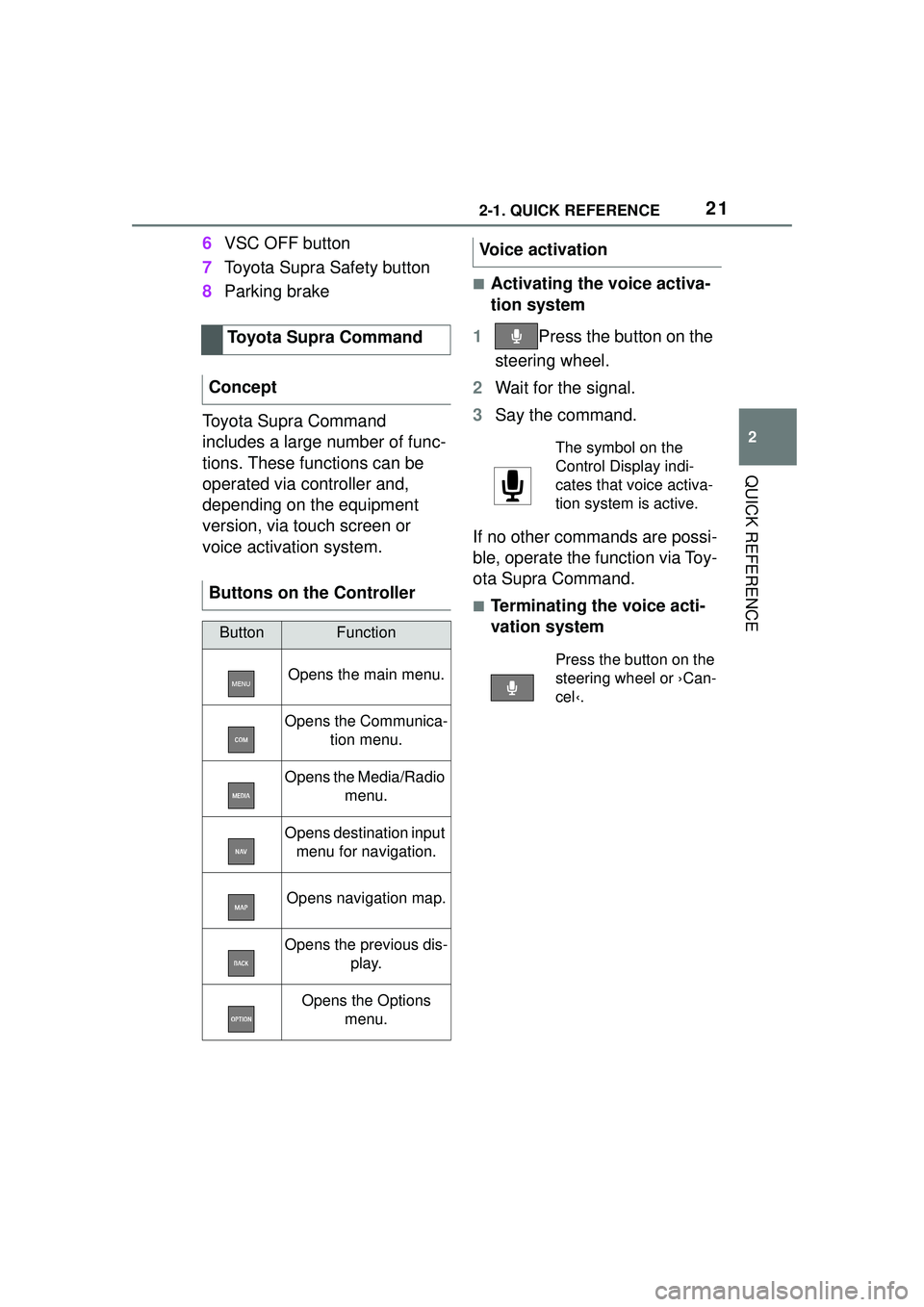
212-1. QUICK REFERENCE
2
QUICK REFERENCE
6VSC OFF button
7 Toyota Supra Safety button
8 Parking brake
Toyota Supra Command
includes a large number of func-
tions. These functions can be
operated via controller and,
depending on the equipment
version, via touch screen or
voice activation system.
■Activating the voice activa-
tion system
1 Press the button on the
steering wheel.
2 Wait for the signal.
3 Say the command.
If no other commands are possi-
ble, operate the function via Toy-
ota Supra Command.
■Terminating the voice acti-
vation system
Toyota Supra Command
Concept
Buttons on the Controller
ButtonFunction
Opens the main menu.
Opens the Communica- tion menu.
Opens the Media/Radio menu.
Opens destination input menu for navigation.
Opens navigation map.
Opens the previous dis-
play.
Opens the Options menu.
Voice activation
The symbol on the
Control Display indi-
cates that voice activa-
tion system is active.
Press the button on the
steering wheel or ›Can-
cel‹.
Page 37 of 356
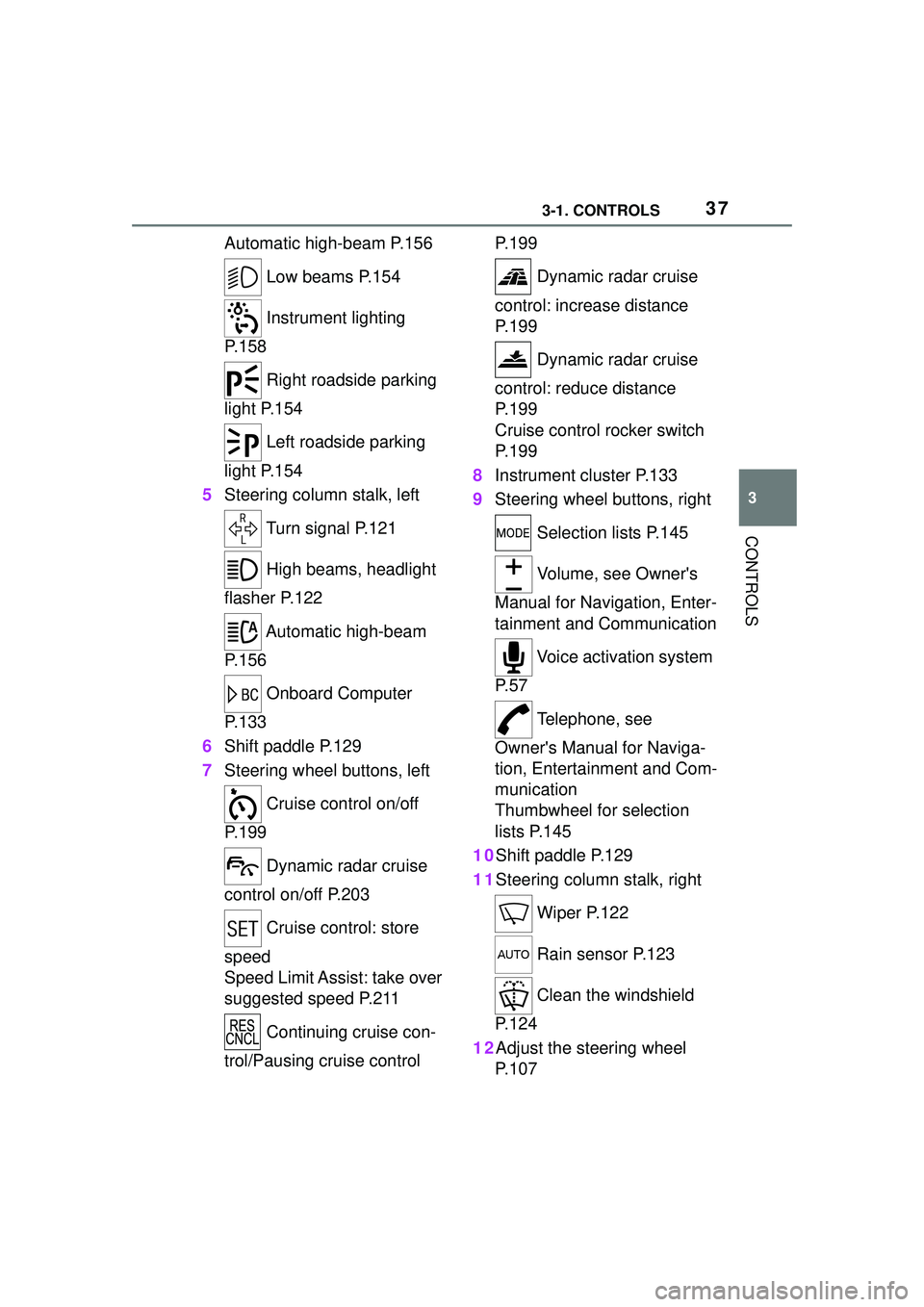
373-1. CONTROLS
3
CONTROLS
Automatic high-beam P.156 Low beams P.154
Instrument lighting
P.158
Right roadside parking
light P.154
Left roadside parking
light P.154
5 Steering column stalk, left
Turn signal P.121
High beams, headlight
flasher P.122
Automatic high-beam
P.156
Onboard Computer
P.133
6 Shift paddle P.129
7 Steering wheel buttons, left
Cruise control on/off
P.199
Dynamic radar cruise
control on/off P.203
Cruise control: store
speed
Speed Limit Assist: take over
suggested speed P.211
Continuing cruise con-
trol/Pausing cruise control P. 1 9 9
Dynamic radar cruise
control: increase distance
P. 1 9 9
Dynamic radar cruise
control: reduce distance
P. 1 9 9
Cruise control rocker switch
P. 1 9 9
8 Instrument cluster P.133
9 Steering wheel buttons, right
Selection lists P.145
Volume, see Owner's
Manual for Navigation, Enter-
tainment and Communication
Voice activation system
P. 5 7
Telephone, see
Owner's Manual for Naviga-
tion, Entertainment and Com-
munication
Thumbwheel for selection
lists P.145
10Shift paddle P.129
11Steering column stalk, right
Wiper P.122
Rain sensor P.123
Clean the windshield
P. 1 2 4
12Adjust the steering wheel P. 1 0 7
Page 49 of 356
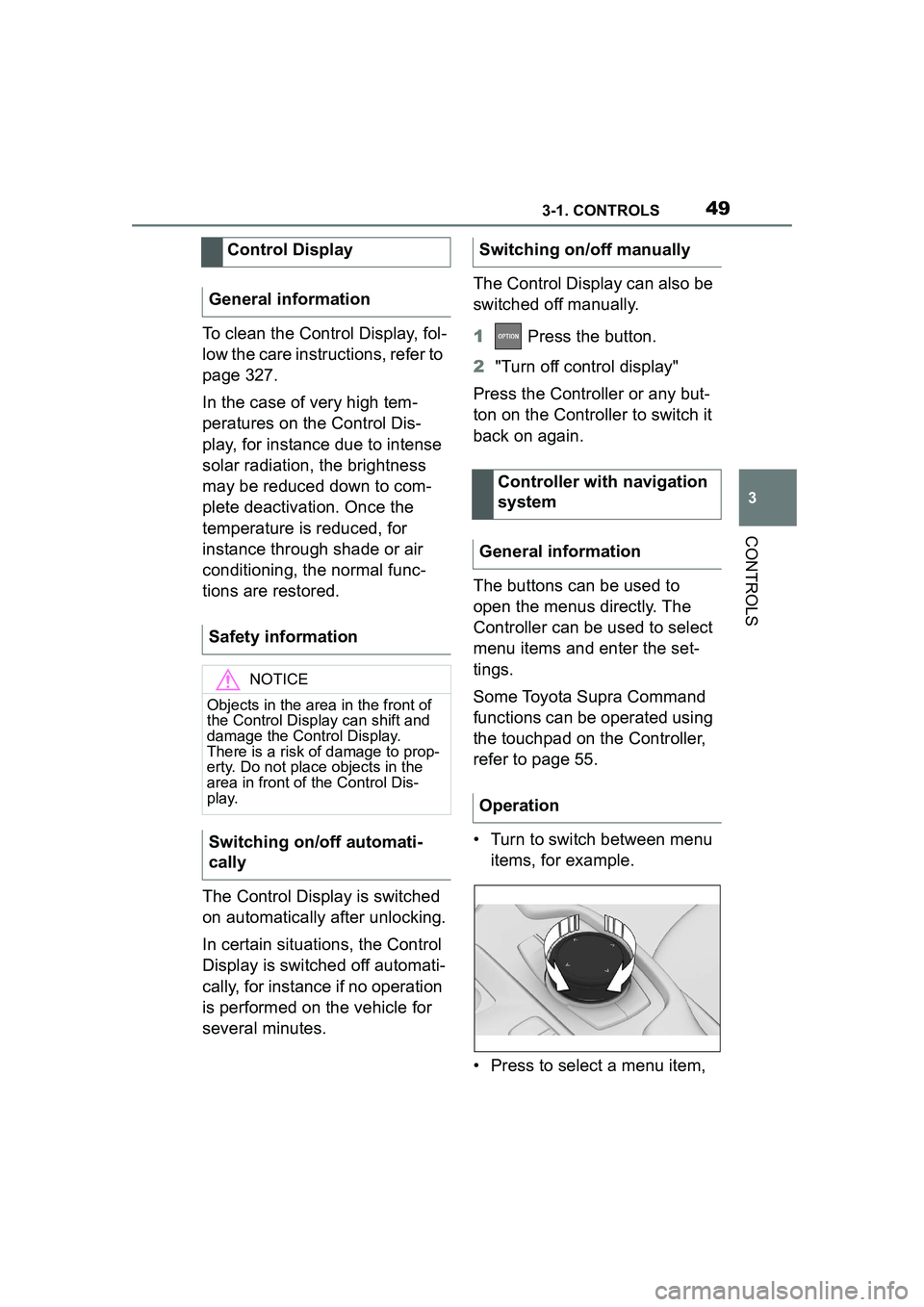
493-1. CONTROLS
3
CONTROLS
To clean the Control Display, fol-
low the care instructions, refer to
page 327.
In the case of very high tem-
peratures on the Control Dis-
play, for instance due to intense
solar radiation, the brightness
may be reduced down to com-
plete deactivation. Once the
temperature is reduced, for
instance through shade or air
conditioning, the normal func-
tions are restored.
The Control Display is switched
on automatically after unlocking.
In certain situations, the Control
Display is switched off automati-
cally, for instance if no operation
is performed on the vehicle for
several minutes.The Control Display can also be
switched off manually.
1
Press the button.
2 "Turn off control display"
Press the Controller or any but-
ton on the Controller to switch it
back on again.
The buttons can be used to
open the menus directly. The
Controller can be used to select
menu items and enter the set-
tings.
Some Toyota Supra Command
functions can be operated using
the touchpad on the Controller,
refer to page 55.
• Turn to switch between menu items, for example.
• Press to select a menu item,
Control Display
General information
Safety information
NOTICE
Objects in the area in the front of
the Control Display can shift and
damage the Control Display.
There is a risk of damage to prop-
erty. Do not place objects in the
area in front of the Control Dis-
play.
Switching on/off automati-
cally
Switching on/off manually
Controller with navigation
system
General information
Operation
Page 54 of 356
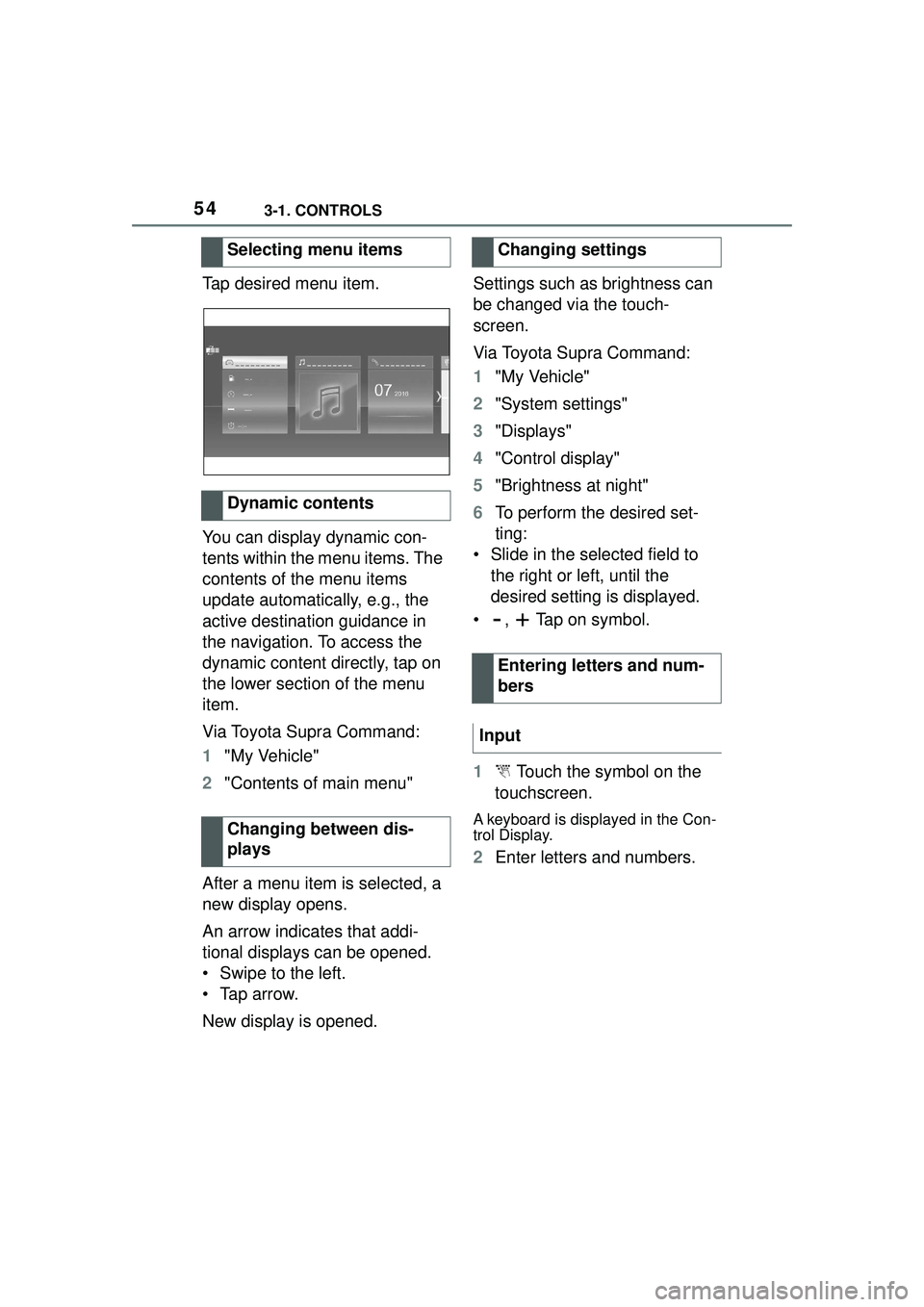
543-1. CONTROLS
Tap desired menu item.
You can display dynamic con-
tents within the menu items. The
contents of the menu items
update automatically, e.g., the
active destination guidance in
the navigation. To access the
dynamic content directly, tap on
the lower section of the menu
item.
Via Toyota Supra Command:
1"My Vehicle"
2 "Contents of main menu"
After a menu item is selected, a
new display opens.
An arrow indicates that addi-
tional displays can be opened.
• Swipe to the left.
• Tap arrow.
New display is opened. Settings such as brightness can
be changed via the touch-
screen.
Via Toyota Supra Command:
1
"My Vehicle"
2 "System settings"
3 "Displays"
4 "Control display"
5 "Brightness at night"
6 To perform the desired set-
ting:
• Slide in the selected field to the right or left, until the
desired setting is displayed.
• , Tap on symbol.
1 Touch the symbol on the
touchscreen.
A keyboard is displayed in the Con-
trol Display.
2 Enter letters and numbers.
Selecting menu items
Dynamic contents
Changing between dis-
plays
Changing settings
Entering letters and num-
bers
Input
Page 55 of 356
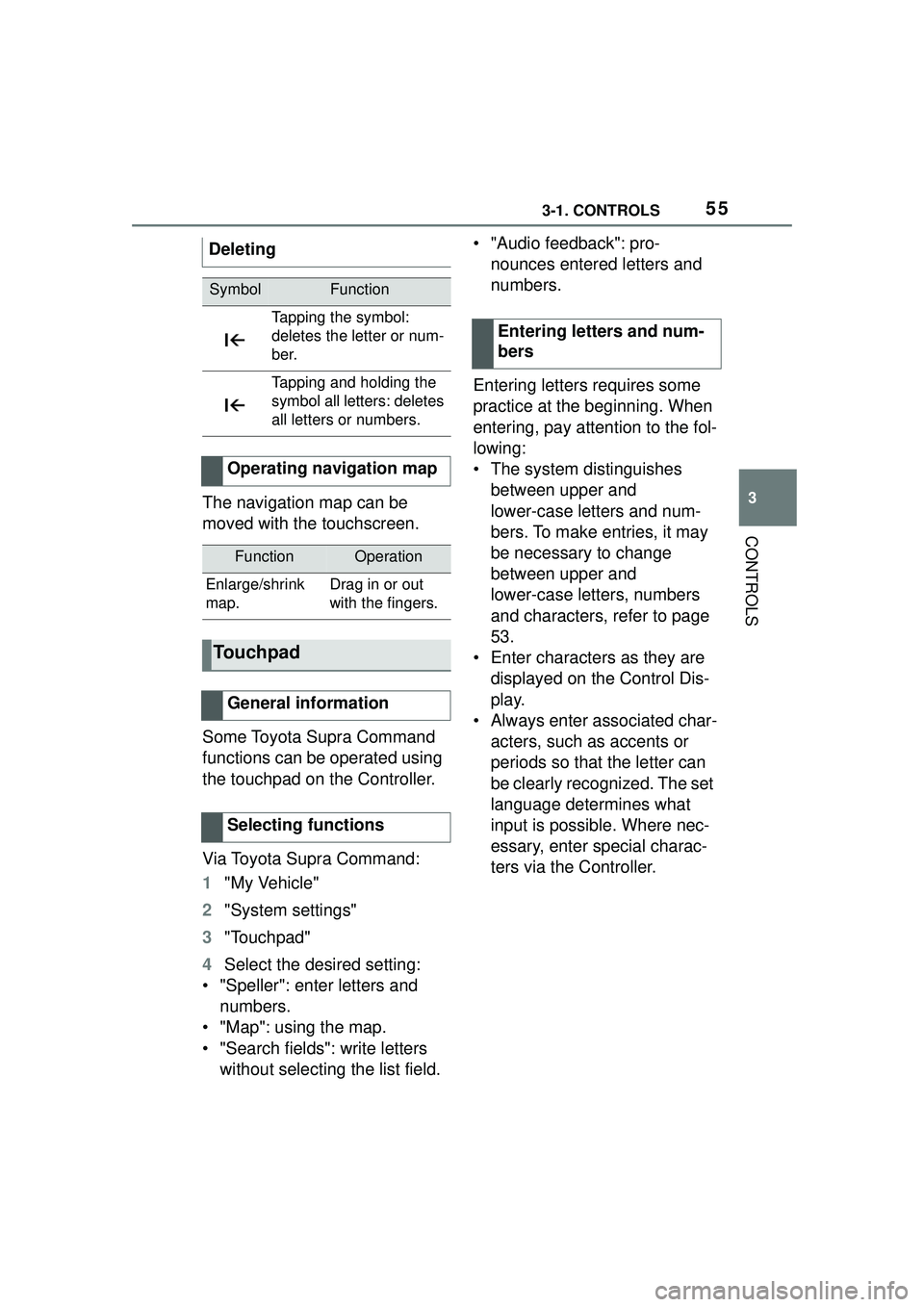
553-1. CONTROLS
3
CONTROLS
The navigation map can be
moved with the touchscreen.
Some Toyota Supra Command
functions can be operated using
the touchpad on the Controller.
Via Toyota Supra Command:
1"My Vehicle"
2 "System settings"
3 "Touchpad"
4 Select the desired setting:
• "Speller": enter letters and numbers.
• "Map": using the map.
• "Search fields": write letters without selecting the list field. • "Audio feedback": pro-
nounces entered letters and
numbers.
Entering letters requires some
practice at the beginning. When
entering, pay attention to the fol-
lowing:
• The system distinguishes between upper and
lower-case letters and num-
bers. To make entries, it may
be necessary to change
between upper and
lower-case letters, numbers
and characters, refer to page
53.
• Enter characters as they are displayed on the Control Dis-
play.
• Always enter associated char- acters, such as accents or
periods so that the letter can
be clearly recognized. The set
language determines what
input is possible. Where nec-
essary, enter special charac-
ters via the Controller.
Deleting
SymbolFunction
Tapping the symbol:
deletes the letter or num-
ber.
Tapping and holding the
symbol all letters: deletes
all letters or numbers.
Operating navigation map
FunctionOperation
Enlarge/shrink
map.Drag in or out
with the fingers.
Touchpad
General information
Selecting functions
Entering letters and num-
bers
Page 64 of 356
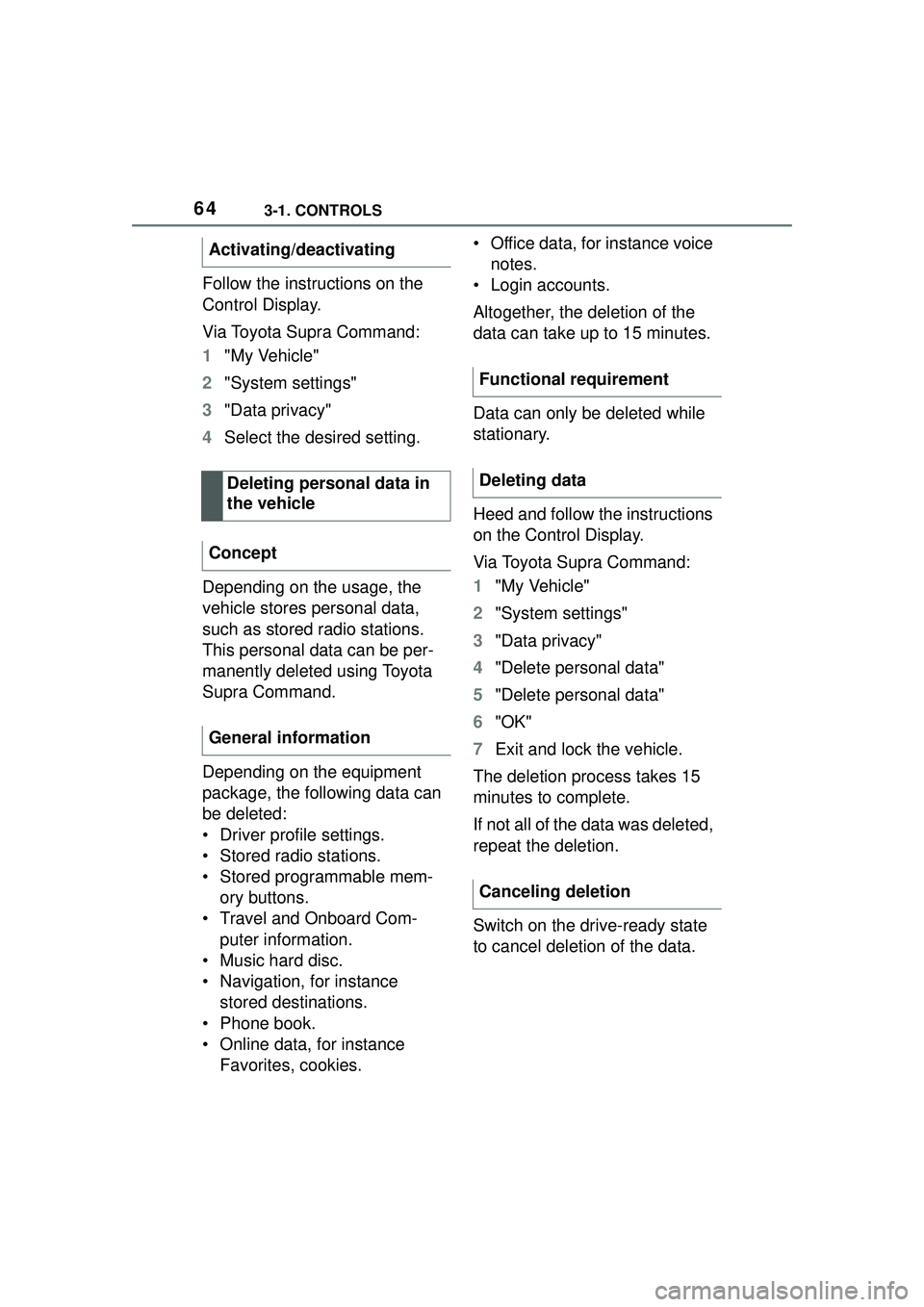
643-1. CONTROLS
Follow the instructions on the
Control Display.
Via Toyota Supra Command:
1"My Vehicle"
2 "System settings"
3 "Data privacy"
4 Select the desired setting.
Depending on the usage, the
vehicle stores personal data,
such as stored radio stations.
This personal data can be per-
manently deleted using Toyota
Supra Command.
Depending on the equipment
package, the following data can
be deleted:
• Driver profile settings.
• Stored radio stations.
• Stored programmable mem- ory buttons.
• Travel and Onboard Com- puter information.
• Music hard disc.
• Navigation, for instance stored destinations.
• Phone book.
• Online data, for instance Favorites, cookies. • Office data, for instance voice
notes.
• Login accounts.
Altogether, the deletion of the
data can take up to 15 minutes.
Data can only be deleted while
stationary.
Heed and follow the instructions
on the Control Display.
Via Toyota Supra Command:
1 "My Vehicle"
2 "System settings"
3 "Data privacy"
4 "Delete personal data"
5 "Delete personal data"
6 "OK"
7 Exit and lock the vehicle.
The deletion process takes 15
minutes to complete.
If not all of the data was deleted,
repeat the deletion.
Switch on the drive-ready state
to cancel deletion of the data.
Activating/deactivating
Deleting personal data in
the vehicle
Concept
General information
Functional requirement
Deleting data
Canceling deletion
Page 73 of 356
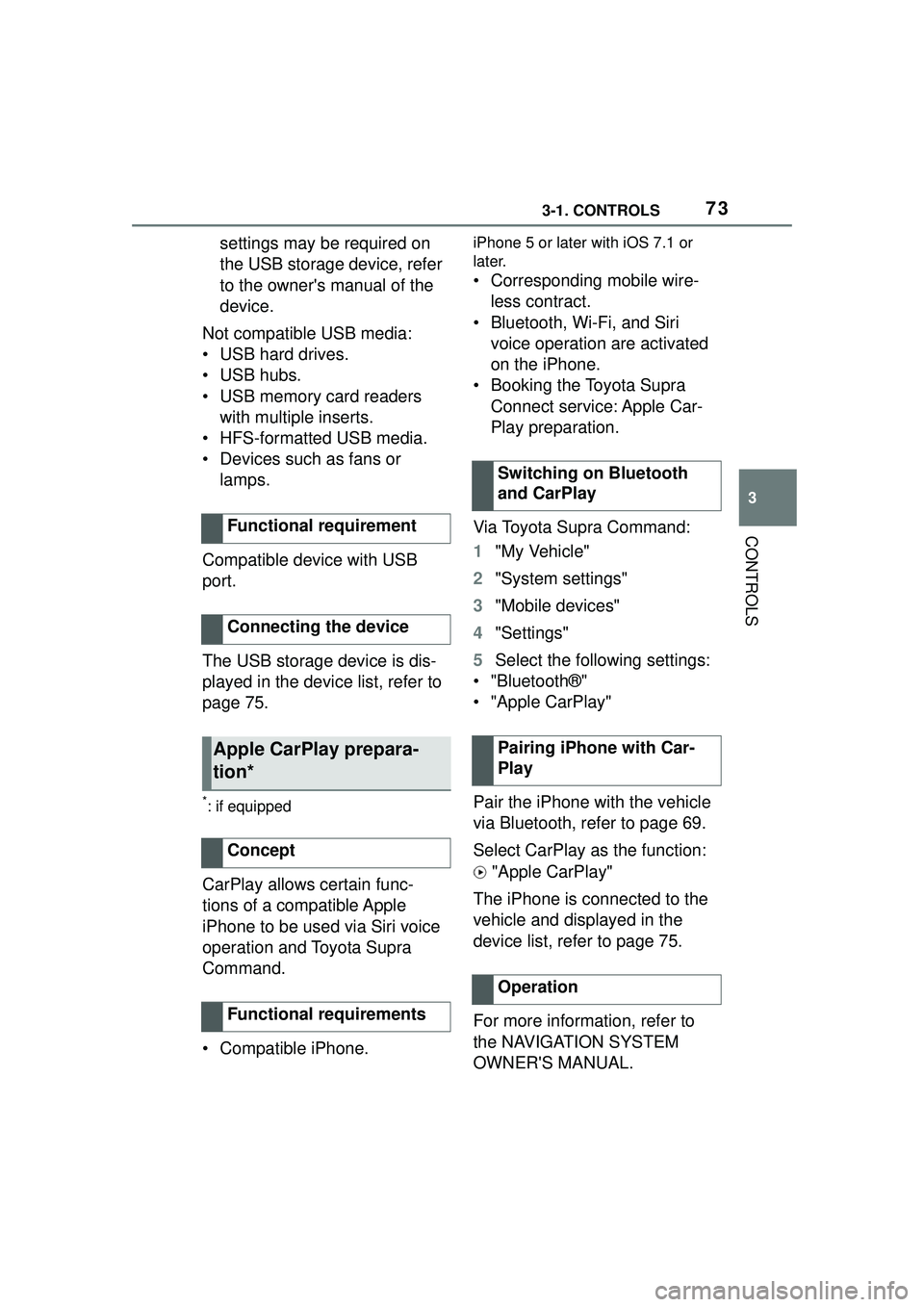
733-1. CONTROLS
3
CONTROLS
settings may be required on
the USB storage device, refer
to the owner's manual of the
device.
Not compatible USB media:
• USB hard drives.
• USB hubs.
• USB memory card readers with multiple inserts.
• HFS-formatted USB media.
• Devices such as fans or lamps.
Compatible device with USB
port.
The USB storage device is dis-
played in the device list, refer to
page 75.
*: if equipped
CarPlay allows certain func-
tions of a compatible Apple
iPhone to be used via Siri voice
operation and Toyota Supra
Command.
• Compatible iPhone.
iPhone 5 or later with iOS 7.1 or
later.
• Corresponding mobile wire- less contract.
• Bluetooth, Wi-Fi, and Siri voice operation are activated
on the iPhone.
• Booking the Toyota Supra Connect service: Apple Car-
Play preparation.
Via Toyota Supra Command:
1 "My Vehicle"
2 "System settings"
3 "Mobile devices"
4 "Settings"
5 Select the following settings:
• "Bluetooth®"
• "Apple CarPlay"
Pair the iPhone with the vehicle
via Bluetooth, refer to page 69.
Select CarPlay as the function:
"Apple CarPlay"
The iPhone is connected to the
vehicle and displayed in the
device list, refer to page 75.
For more information, refer to
the NAVIGATION SYSTEM
OWNER'S MANUAL.
Functional requirement
Connecting the device
Apple CarPlay prepara-
tion*
Concept
Functional requirements
Switching on Bluetooth
and CarPlay
Pairing iPhone with Car-
Play
Operation
Page 118 of 356
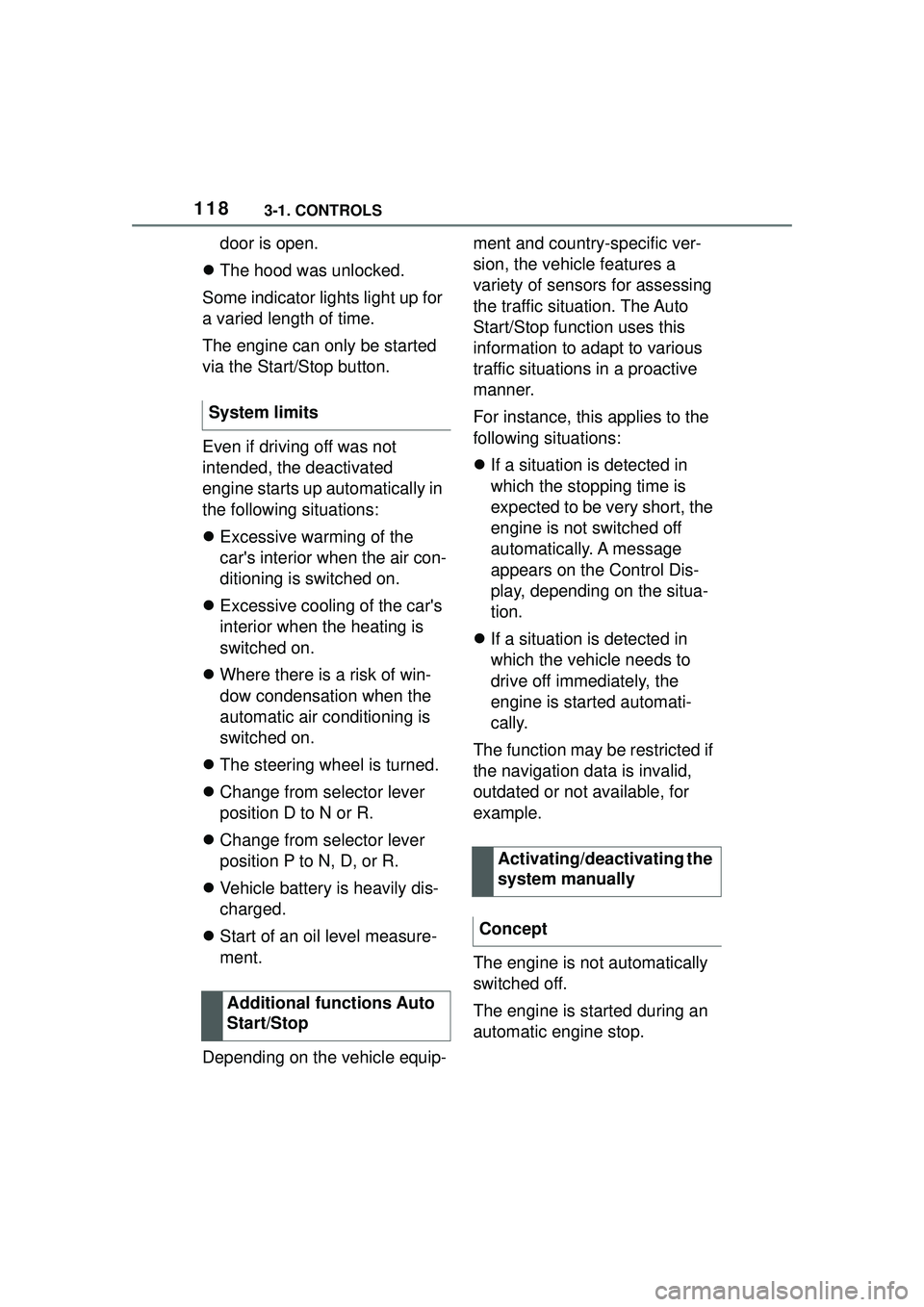
1183-1. CONTROLS
door is open.
The hood was unlocked.
Some indicator lights light up for
a varied length of time.
The engine can only be started
via the Start/Stop button.
Even if driving off was not
intended, the deactivated
engine starts up automatically in
the following situations:
Excessive warming of the
car's interior when the air con-
ditioning is switched on.
Excessive cooling of the car's
interior when the heating is
switched on.
Where there is a risk of win-
dow condensation when the
automatic air conditioning is
switched on.
The steering wheel is turned.
Change from selector lever
position D to N or R.
Change from selector lever
position P to N, D, or R.
Vehicle battery is heavily dis-
charged.
Start of an oil level measure-
ment.
Depending on the vehicle equip- ment and country-specific ver-
sion, the vehicle features a
variety of sensors for assessing
the traffic situation. The Auto
Start/Stop function uses this
information to adapt to various
traffic situations in a proactive
manner.
For instance, this applies to the
following situations:
If a situation is detected in
which the stopping time is
expected to be very short, the
engine is not switched off
automatically. A message
appears on the Control Dis-
play, depending on the situa-
tion.
If a situation is detected in
which the vehicle needs to
drive off immediately, the
engine is started automati-
cally.
The function may be restricted if
the navigation data is invalid,
outdated or not available, for
example.
The engine is not automatically
switched off.
The engine is started during an
automatic engine stop.
System limits
Additional functions Auto
Start/Stop
Activating/deactivating the
system manually
Concept
Page 143 of 356
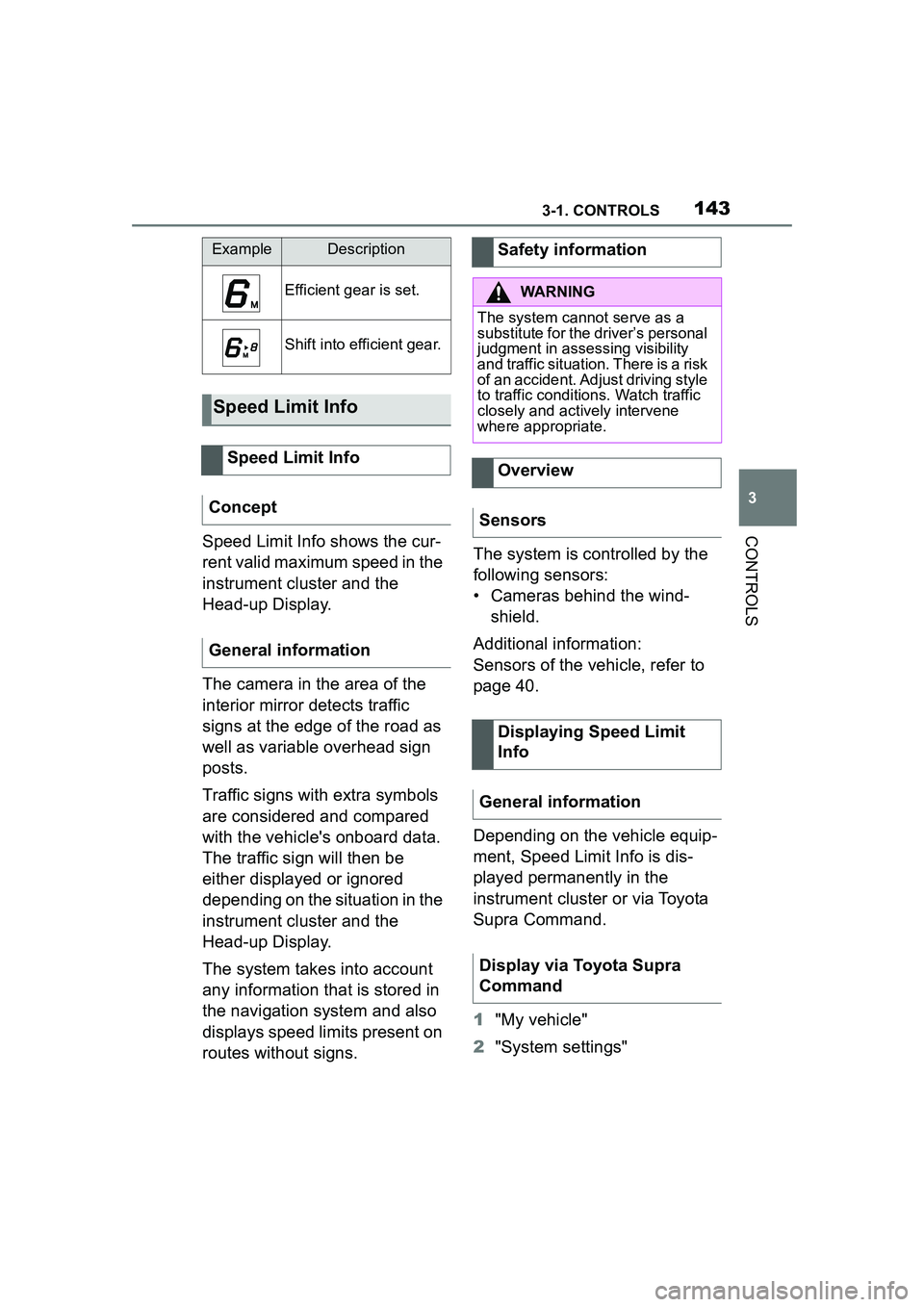
1433-1. CONTROLS
3
CONTROLSSpeed Limit Info shows the cur-
rent valid maximum speed in the
instrument cluster and the
Head-up Display.
The camera in the area of the
interior mirror detects traffic
signs at the edge of the road as
well as variable overhead sign
posts.
Traffic signs with extra symbols
are considered and compared
with the vehicle's onboard data.
The traffic sign will then be
either displayed or ignored
depending on the situation in the
instrument cluster and the
Head-up Display.
The system takes into account
any information that is stored in
the navigation system and also
displays speed limits present on
routes without signs.The system is controlled by the
following sensors:
• Cameras behind the wind-
shield.
Additional information:
Sensors of the vehicle, refer to
page 40.
Depending on the vehicle equip-
ment, Speed Limit Info is dis-
played permanently in the
instrument cluster or via Toyota
Supra Command.
1 "My vehicle"
2 "System settings"
ExampleDescription
Efficient gear is set.
Shift into efficient gear.
Speed Limit Info
Speed Limit Info
Concept
General information
Safety information
WARNING
The system cannot serve as a
substitute for the driver’s personal
judgment in assessing visibility
and traffic situation. There is a risk
of an accident. Adjust driving style
to traffic conditions. Watch traffic
closely and actively intervene
where appropriate.
Overview
Sensors
Displaying Speed Limit
Info
General information
Display via Toyota Supra
Command