AUX TOYOTA GT86 2018 Accessories, Audio & Navigation (in English)
[x] Cancel search | Manufacturer: TOYOTA, Model Year: 2018, Model line: GT86, Model: TOYOTA GT86 2018Pages: 144, PDF Size: 4.66 MB
Page 11 of 144
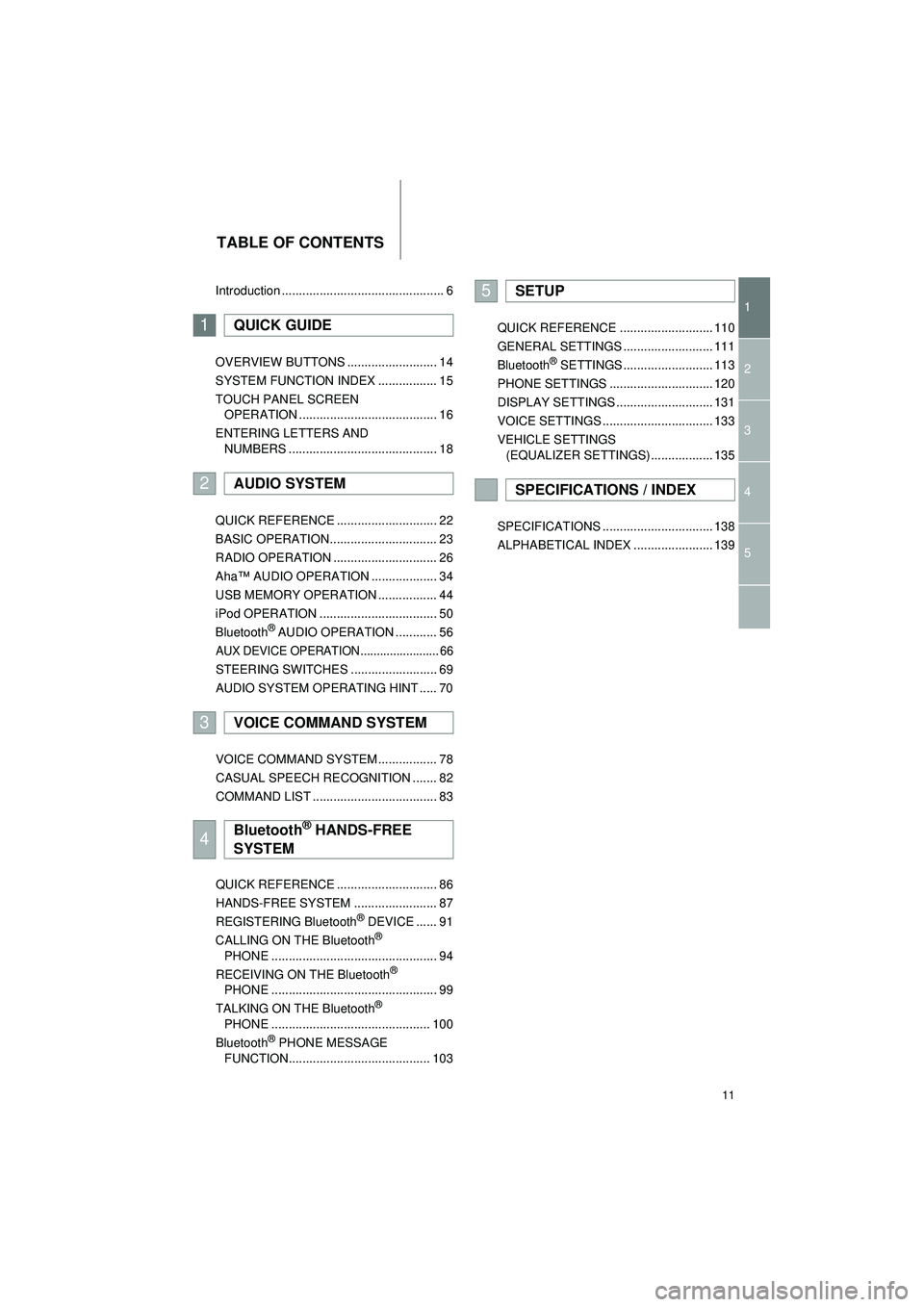
11
Highlander_Navi_MXS
TABLE OF CONTENTS
1
2
3
4
5
Introduction ............................................... 6
OVERVIEW BUTTONS .......................... 14
SYSTEM FUNCTION INDEX ................. 15
TOUCH PANEL SCREEN
OPERATION ........................................ 16
ENTERING LETTERS AND NUMBERS ........................................... 18
QUICK REFERENCE ............................. 22
BASIC OPERATION............................... 23
RADIO OPERATION .............................. 26
Aha™ AUDIO OPERATION ................... 34
USB MEMORY OPERATION ................. 44
iPod OPERATION .................................. 50
Bluetooth
® AUDIO OPERATION ............ 56
AUX DEVICE OPERATION ........................ 66
STEERING SWITCHES ......................... 69
AUDIO SYSTEM OPERATING HINT ..... 70
VOICE COMMAND SYSTEM ................. 78
CASUAL SPEECH RECOGNITION ....... 82
COMMAND LIST .................................... 83
QUICK REFERENCE ............................. 86
HANDS-FREE SYSTEM ........................ 87
REGISTERING Bluetooth
® DEVICE ...... 91
CALLING ON THE Bluetooth®
PHONE ................................................ 94
RECEIVING ON THE Bluetooth
®
PHONE ................................................ 99
TALKING ON THE Bluetooth
®
PHONE .............................................. 100
Bluetooth
® PHONE MESSAGE
FUNCTION......................................... 103 QUICK REFERENCE ........................... 110
GENERAL SETTINGS .......................... 111
Bluetooth
® SETTINGS .......................... 113
PHONE SETTINGS .............................. 120
DISPLAY SETTINGS ............................ 131
VOICE SETTINGS ................................ 133
VEHICLE SETTINGS (EQUALIZER SETTINGS) .................. 135
SPECIFICATIONS ................................ 138
ALPHABETICAL INDEX ....................... 139
1QUICK GUIDE
2AUDIO SYSTEM
3VOICE COMMAND SYSTEM
4Bluetooth® HANDS-FREE
SYSTEM
5SETUP
SPECIFICATIONS / INDEX
Page 15 of 144
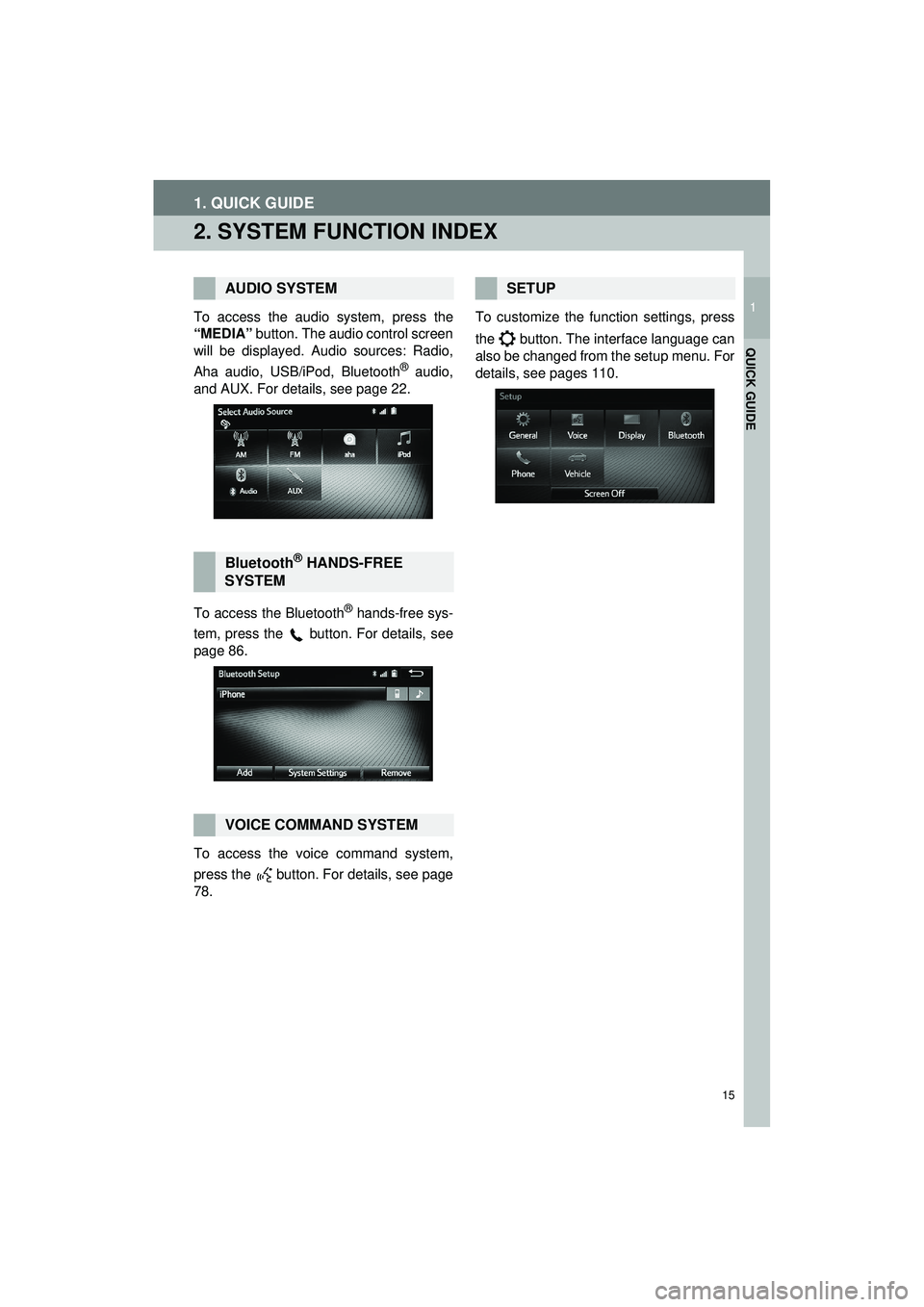
15
1. QUICK GUIDE
Highlander_Navi_MXS
1
QUICK GUIDE
2. SYSTEM FUNCTION INDEX
To access the audio system, press the
“MEDIA” button. The audio control screen
will be displayed. Audio sources: Radio,
Aha audio, USB/iPod, Bluetooth
® audio,
and AUX. For details, see page 22.
To access the Bluetooth
® hands-free sys-
tem, press the
button. For details, see
page 86.
To access the voice command system,
press the button. For details, see page
78. To customize the function settings, press
the button. The interface language can
also be changed from the setup menu. For
details, see pages 110.
AUDIO SYSTEM
Bluetooth® HANDS-FREE
SYSTEM
VOICE COMMAND SYSTEM
SETUP
Page 21 of 144
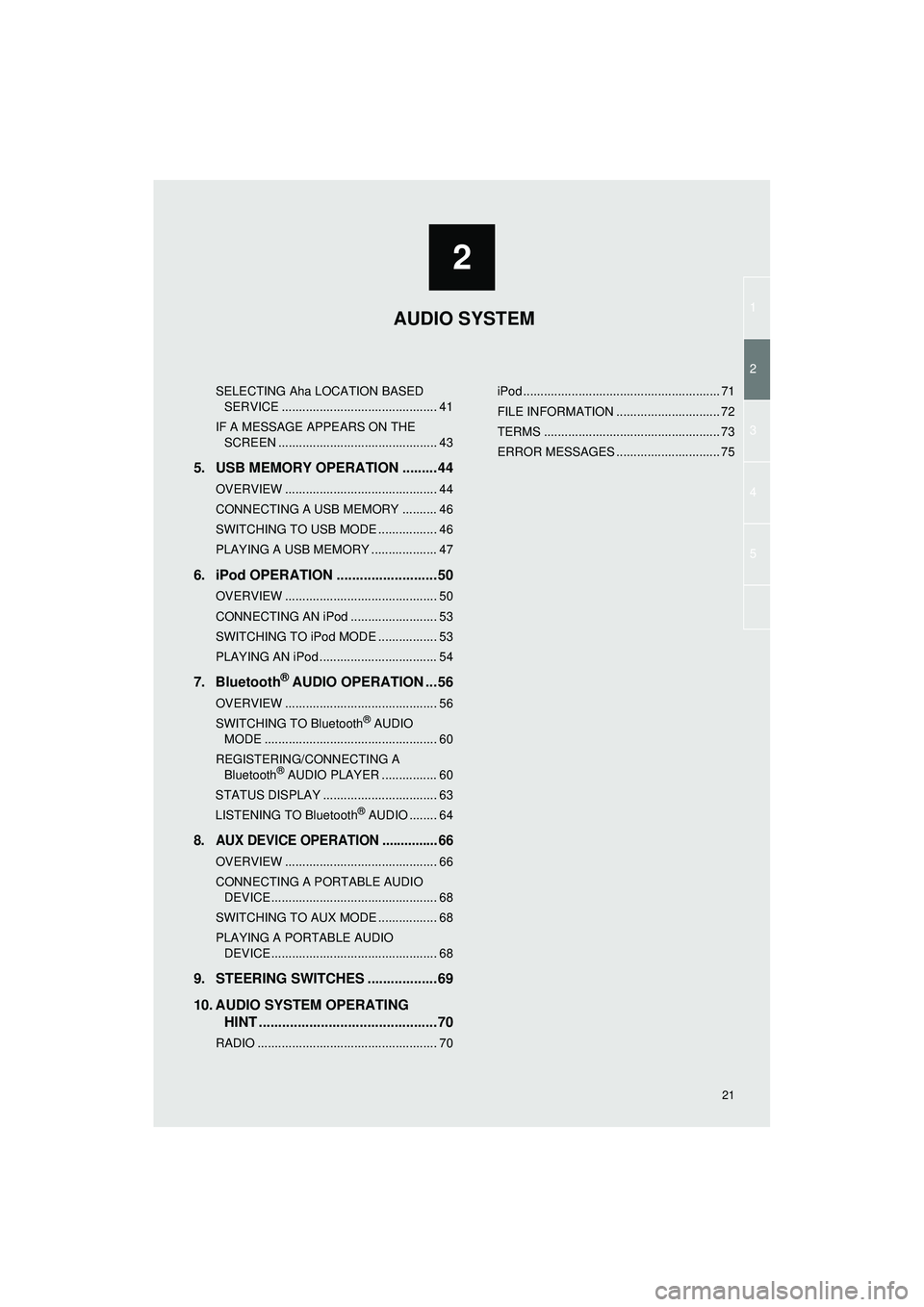
1
2
3
4
5
2
Highlander_Navi_MXS
21
SELECTING Aha LOCATION BASED SERVICE ............................................. 41
IF A MESSAGE APPEARS ON THE SCREEN .............................................. 43
5. USB MEMORY OPERATION .........44
OVERVIEW ............................................ 44
CONNECTING A USB MEMORY .......... 46
SWITCHING TO USB MODE ................. 46
PLAYING A USB MEMORY ................... 47
6. iPod OPERATION ..........................50
OVERVIEW ............................................ 50
CONNECTING AN iPod ......................... 53
SWITCHING TO iPod MODE ................. 53
PLAYING AN iPod .................................. 54
7. Bluetooth® AUDIO OPERATION ...56
OVERVIEW ............................................ 56
SWITCHING TO Bluetooth® AUDIO
MODE .................................................. 60
REGISTERING/CONNECTING A Bluetooth
® AUDIO PLAYER ................ 60
STATUS DISPLAY ................................. 63
LISTENING TO Bluetooth
® AUDIO ........ 64
8. AUX DEVICE OPERATION ............... 66
OVERVIEW ............................................ 66
CONNECTING A PORTABLE AUDIO DEVICE ................................................ 68
SWITCHING TO AUX MODE ................. 68
PLAYING A PORTABLE AUDIO DEVICE ................................................ 68
9. STEERING SWITCHES ..................69
10. AUDIO SYSTEM OPERATING HINT ..............................................70
RADIO .................................................... 70 iPod ......................................................... 71
FILE INFORMATION .............................. 72
TERMS ................................................... 73
ERROR MESSAGES .............................. 75
AUDIO SYSTEM
Page 37 of 144
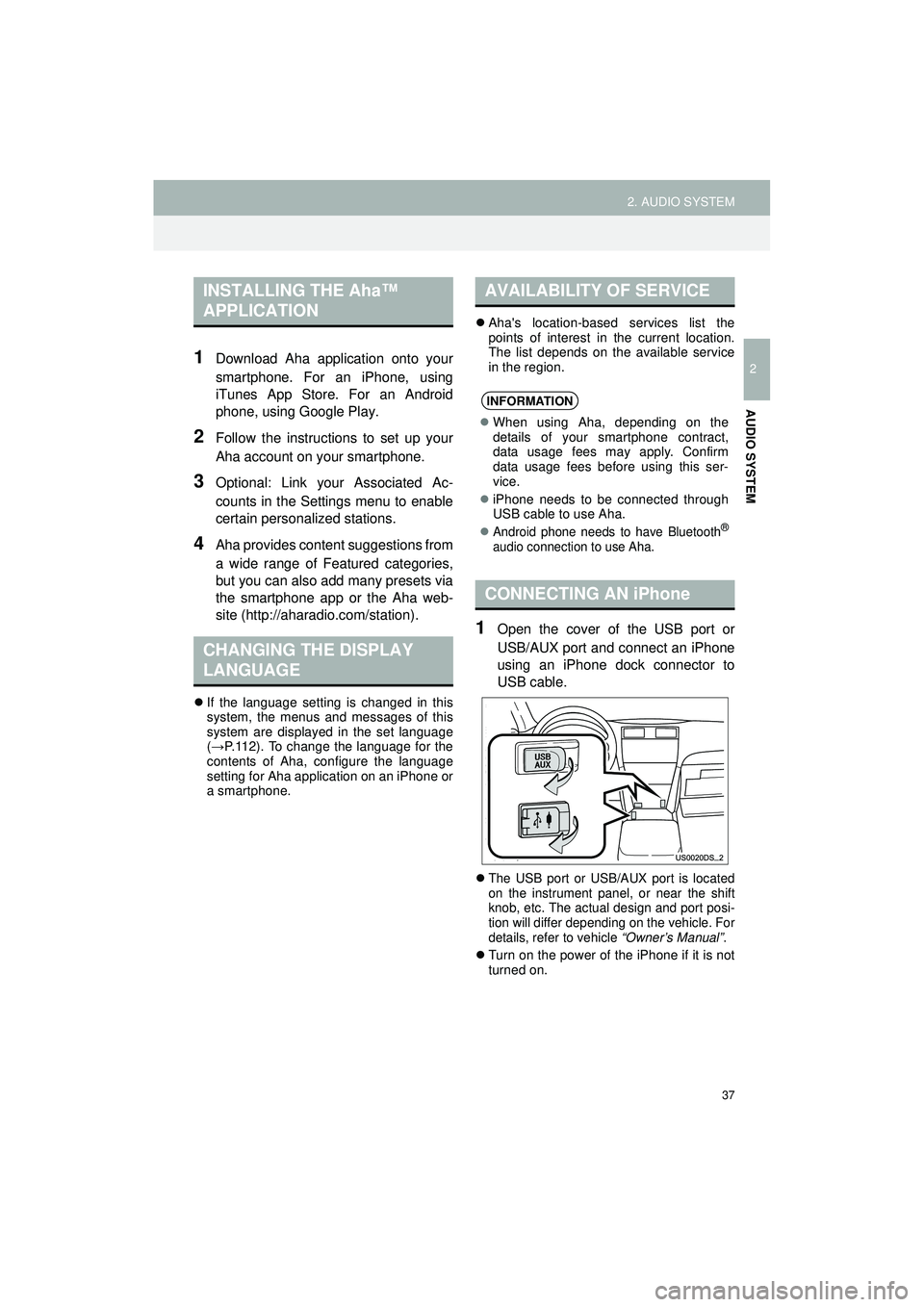
37
2. AUDIO SYSTEM
Highlander_Navi_MXS
2
AUDIO SYSTEM
1Download Aha application onto your
smartphone. For an iPhone, using
iTunes App Store. For an Android
phone, using Google Play.
2Follow the instructions to set up your
Aha account on your smartphone.
3Optional: Link your Associated Ac-
counts in the Settings menu to enable
certain personalized stations.
4Aha provides content suggestions from
a wide range of Featured categories,
but you can also add many presets via
the smartphone app or the Aha web-
site (http://aharadio.com/station).
If the language setting is changed in this
system, the menus and messages of this
system are displayed in the set language
(→ P.112). To change the language for the
contents of Aha, configure the language
setting for Aha application on an iPhone or
a smartphone.
Aha's location-based services list the
points of interest in the current location.
The list depends on the available service
in the region.
1Open the cover of the USB port or
USB/AUX port and connect an iPhone
using an iPhone dock connector to
USB cable.
The USB port or USB/AUX port is located
on the instrument panel, or near the shift
knob, etc. The actual design and port posi-
tion will differ depending on the vehicle. For
details, refer to vehicle “Owner’s Manual” .
Turn on the power of the iPhone if it is not
turned on.
INSTALLING THE Aha™
APPLICATION
CHANGING THE DISPLAY
LANGUAGE
AVAILABILITY OF SERVICE
INFORMATION
When using Aha, depending on the
details of your smartphone contract,
data usage fees may apply. Confirm
data usage fees before using this ser-
vice.
iPhone needs to be connected through
USB cable to use Aha.
Android phone needs to have Bluetooth®
audio connection to use Aha.
CONNECTING AN iPhone
Page 39 of 144
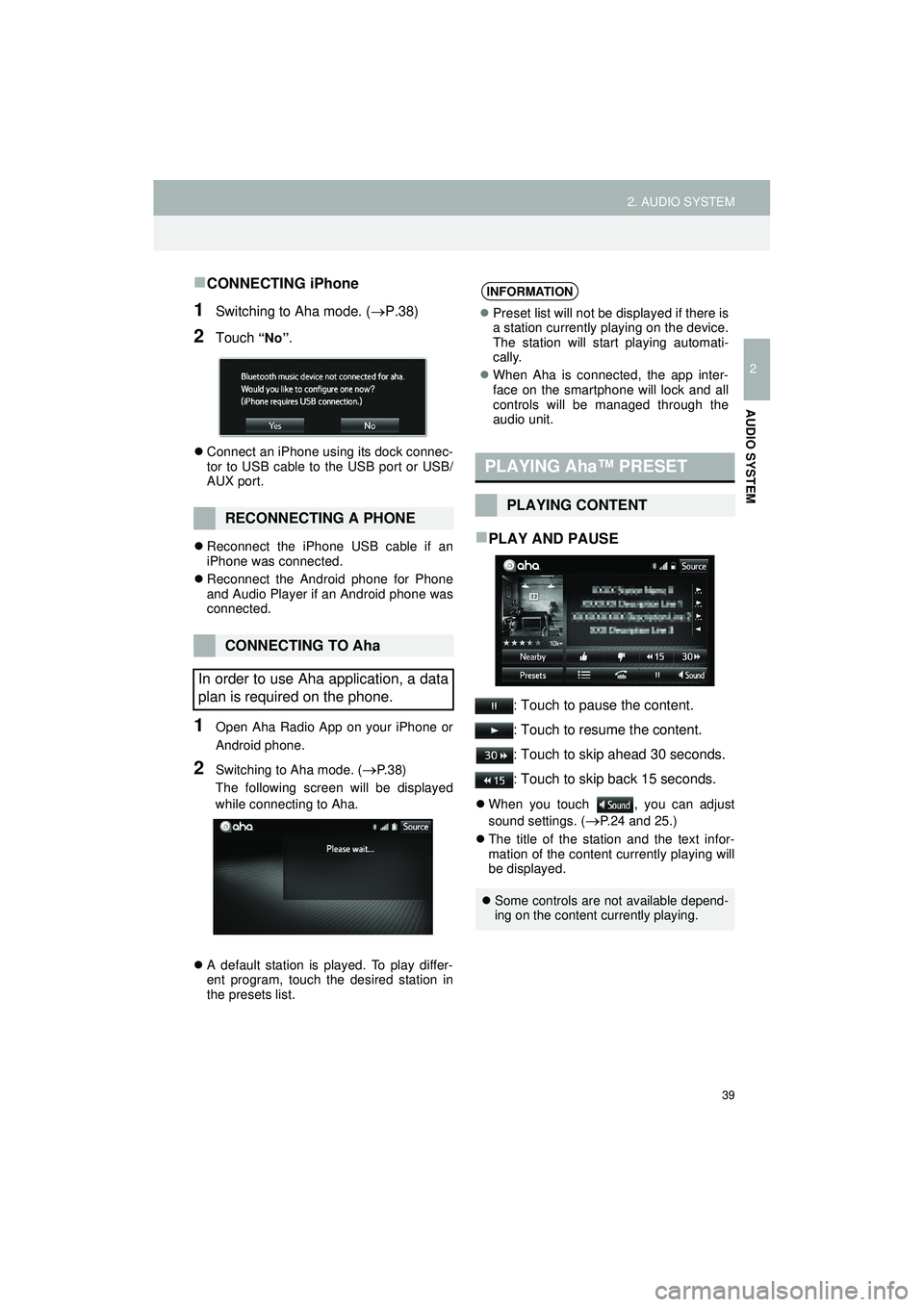
39
2. AUDIO SYSTEM
Highlander_Navi_MXS
2
AUDIO SYSTEM
CONNECTING iPhone
1Switching to Aha mode. (P.38)
2Touch “No” .
Connect an iPhone using its dock connec-
tor to USB cable to the USB port or USB/
AUX port.
Reconnect the iPhone USB cable if an
iPhone was connected.
Reconnect the Android phone for Phone
and Audio Player if an Android phone was
connected.
1Open Aha Radio App on your iPhone or
Android phone.
2Switching to Aha mode. (P. 3 8 )
The following screen will be displayed
while connecting to Aha.
A default station is played. To play differ-
ent program, touch the desired station in
the presets list.
PLAY AND PAUSE
: Touch to pause the content.
: Touch to resume the content.
: Touch to skip ahead 30 seconds.
: Touch to skip back 15 seconds.
When you touch , you can adjust
sound settings. (
P.24 and 25.)
The title of the station and the text infor-
mation of the content currently playing will
be displayed.
RECONNECTING A PHONE
CONNECTING TO Aha
In order to use Aha application, a data
plan is required on the phone.
INFORMATION
Preset list will not be displayed if there is
a station currently playing on the device.
The station will start playing automati-
cally.
When Aha is connected, the app inter-
face on the smartphone will lock and all
controls will be managed through the
audio unit.
PLAYING Aha™ PRESET
PLAYING CONTENT
Some controls are not available depend-
ing on the content currently playing.
Page 46 of 144
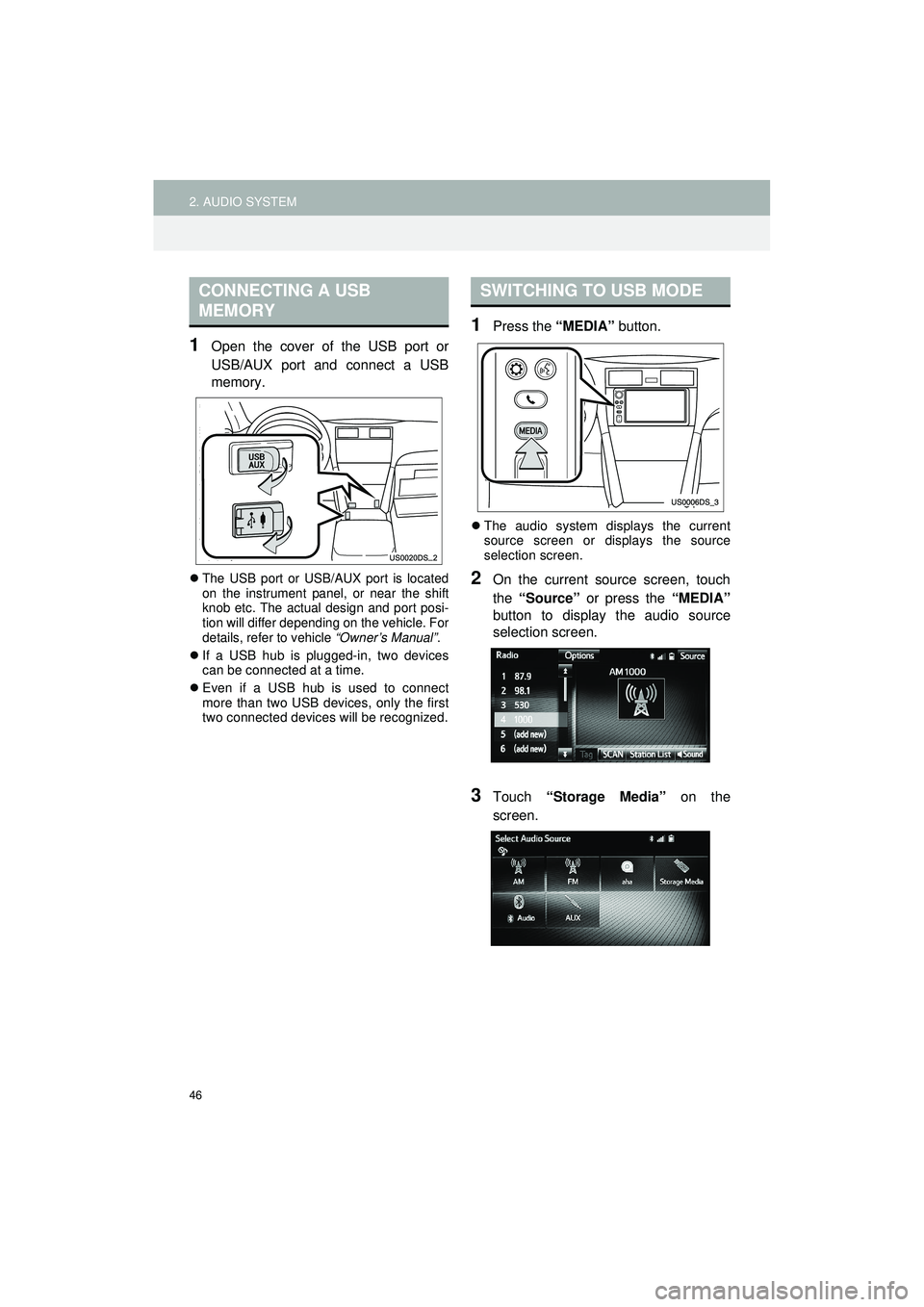
46
2. AUDIO SYSTEM
Highlander_Navi_MXS
1Open the cover of the USB port or
USB/AUX port and connect a USB
memory.
The USB port or USB/AUX port is located
on the instrument panel, or near the shift
knob etc. The actual design and port posi-
tion will differ depending on the vehicle. For
details, refer to vehicle “Owner’s Manual”.
If a USB hub is plugged-in, two devices
can be connected at a time.
Even if a USB hub is used to connect
more than two USB devices, only the first
two connected devices will be recognized.
1Press the “MEDIA” button.
The audio system displays the current
source screen or displays the source
selection screen.
2On the current source screen, touch
the “Source” or press the “MEDIA”
button to display the audio source
selection screen.
3Touch “Storage Media” on the
screen.
CONNECTING A USB
MEMORYSWITCHING TO USB MODE
Page 53 of 144
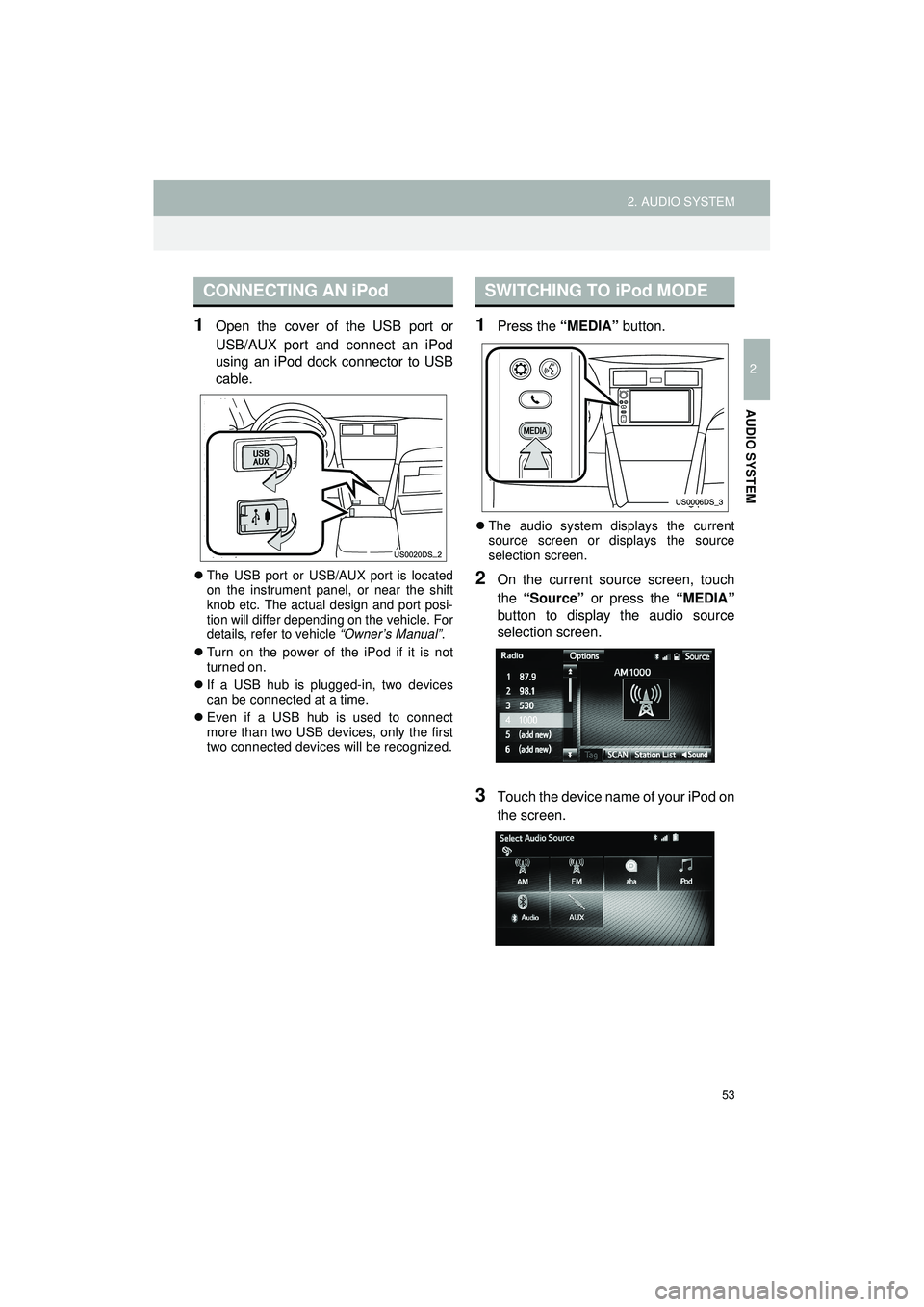
53
2. AUDIO SYSTEM
Highlander_Navi_MXS
2
AUDIO SYSTEM
1Open the cover of the USB port or
USB/AUX port and connect an iPod
using an iPod dock connector to USB
cable.
The USB port or USB/AUX port is located
on the instrument panel, or near the shift
knob etc. The actual design and port posi-
tion will differ depending on the vehicle. For
details, refer to vehicle “Owner’s Manual”.
Turn on the power of the iPod if it is not
turned on.
If a USB hub is plugged-in, two devices
can be connected at a time.
Even if a USB hub is used to connect
more than two USB devices, only the first
two connected devices will be recognized.
1Press the “MEDIA” button.
The audio system displays the current
source screen or displays the source
selection screen.
2On the current source screen, touch
the “Source” or press the “MEDIA”
button to display the audio source
selection screen.
3Touch the device name of your iPod on
the screen.
CONNECTING AN iPodSWITCHING TO iPod MODE
Page 66 of 144
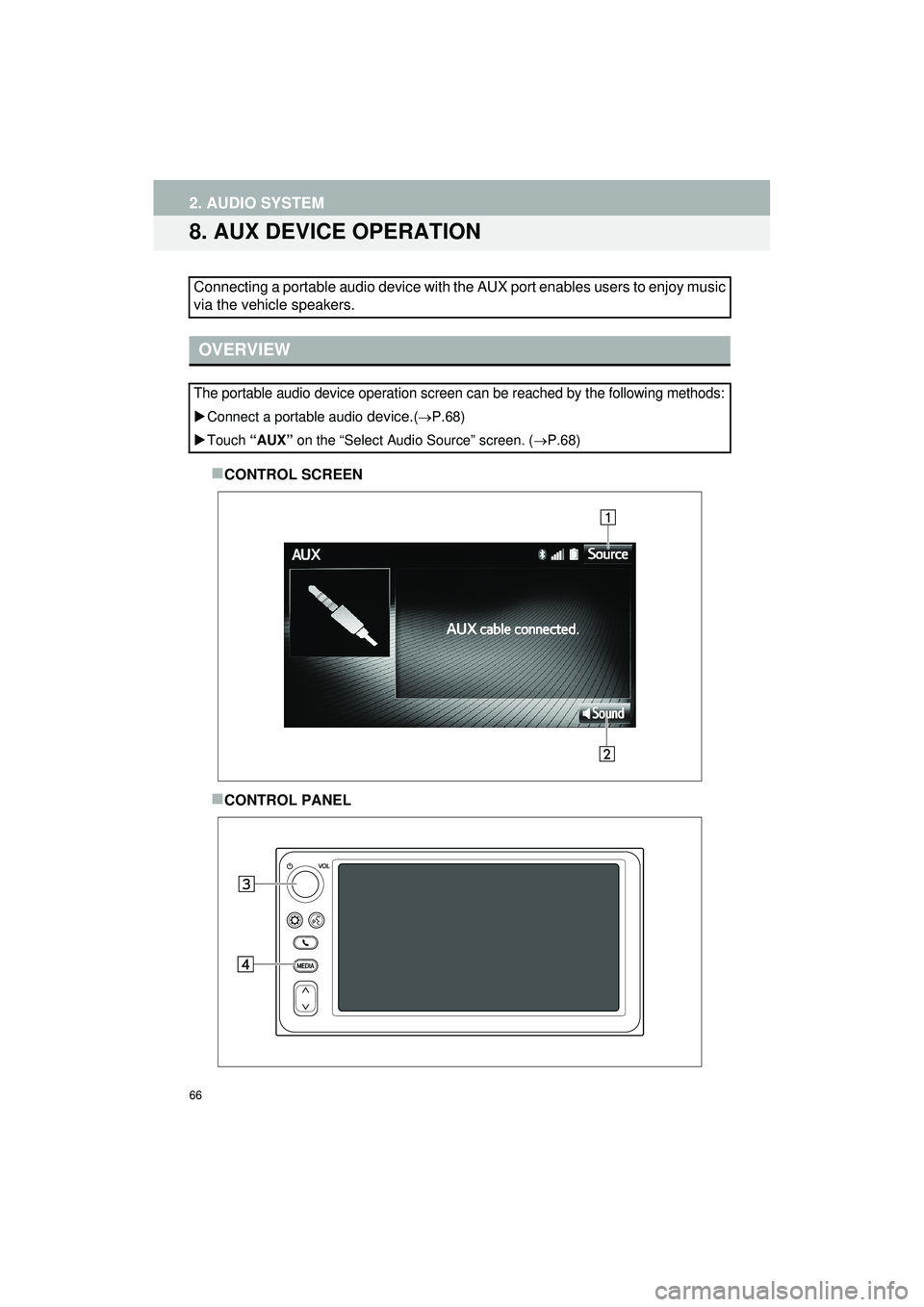
66
2. AUDIO SYSTEM
Highlander_Navi_MXS
8. AUX DEVICE OPERATION
CONTROL SCREEN
CONTROL PANEL
Connecting a portable audio device with the AUX port enables users to enjoy music
via the vehicle speakers.
OVERVIEW
The portable audio device operation screen can be reached by the following methods:
Connect a portable audio device.(P.68)
Touch “AUX” on the “Select Audio Source” screen. ( P.68)
Page 67 of 144
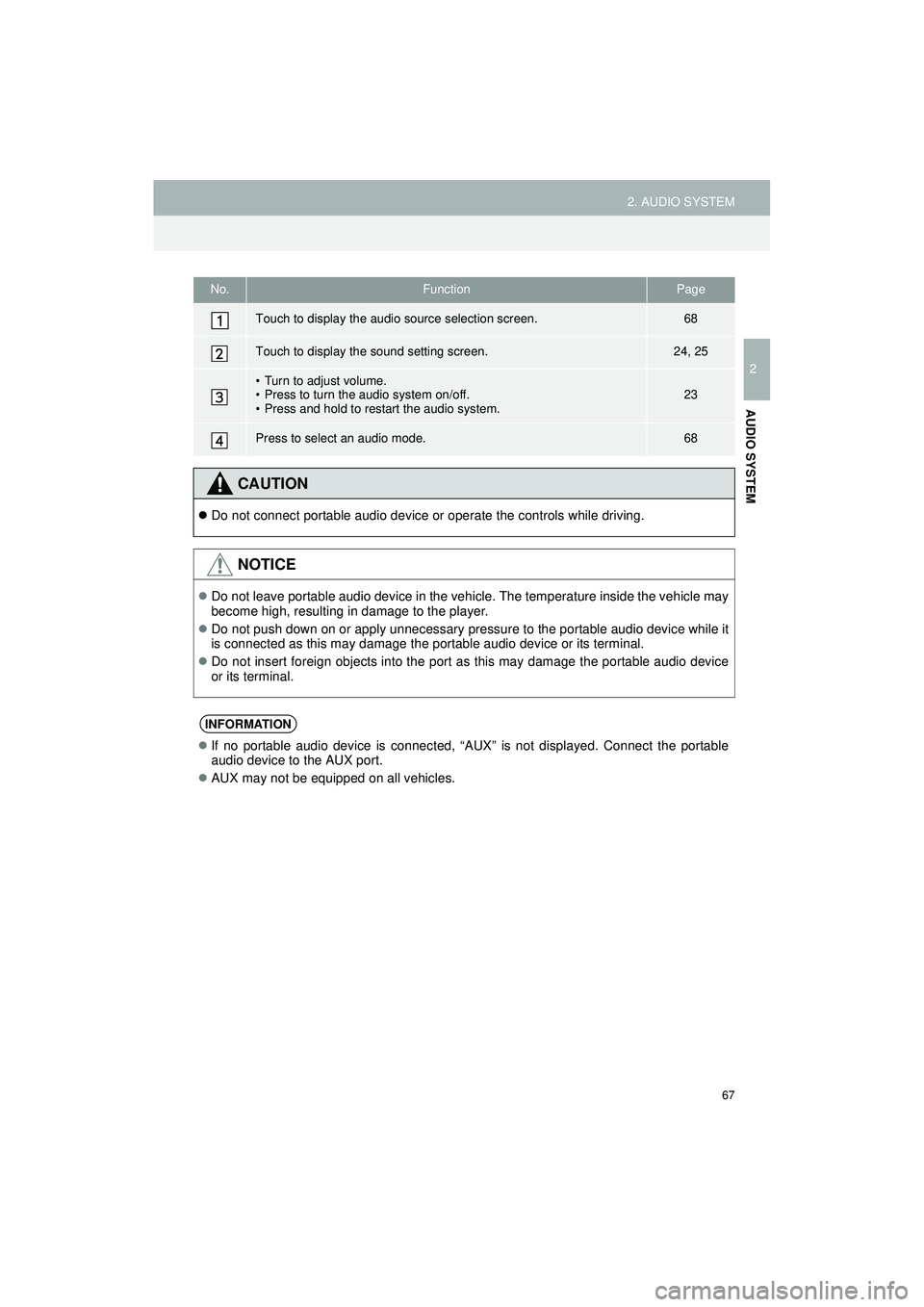
67
2. AUDIO SYSTEM
Highlander_Navi_MXS
2
AUDIO SYSTEM
No.FunctionPage
Touch to display the audio source selection screen.68
Touch to display the sound setting screen.24, 25
• Turn to adjust volume.
• Press to turn the audio system on/off.
• Press and hold to restart the audio system.23
Press to select an audio mode.68
CAUTION
Do not connect portable audio device or operate the controls while driving.
NOTICE
Do not leave portable audio device in the vehicle. The temperature inside the vehicle may
become high, resulting in damage to the player.
Do not push down on or apply unnecessary pressure to the portable audio device while it
is connected as this may damage the portable audio device or its terminal.
Do not insert foreign objects into the port as this may damage the portable audio device
or its terminal.
INFORMATION
If no portable audio device is connected, “AUX” is not displayed. Connect the portable
audio device to the AUX port.
AUX may not be equipped on all vehicles.
Page 68 of 144
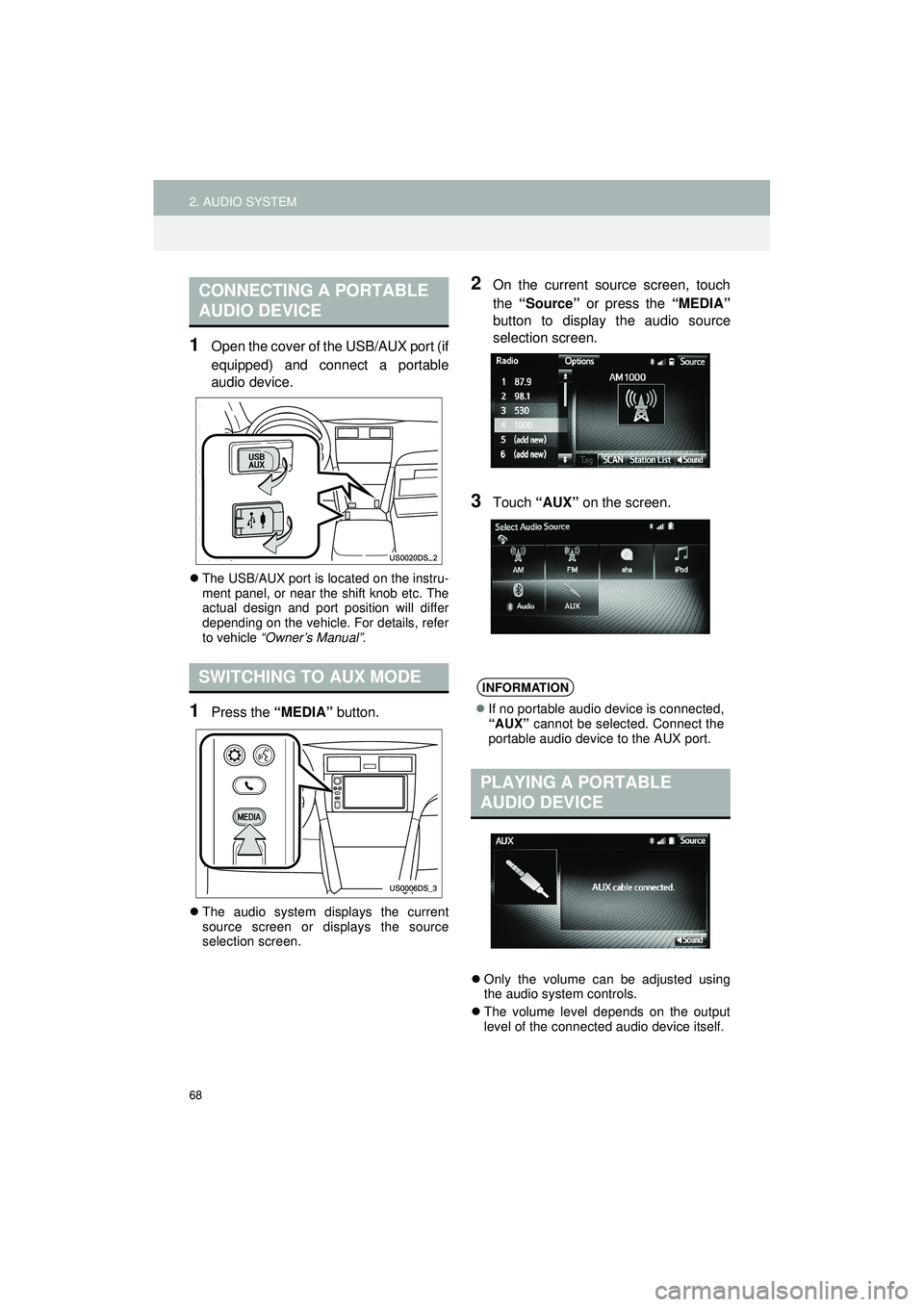
68
2. AUDIO SYSTEM
Highlander_Navi_MXS
1Open the cover of the USB/AUX port (if
equipped) and connect a portable
audio device.
The USB/AUX port is located on the instru-
ment panel, or near the shift knob etc. The
actual design and port position will differ
depending on the vehicle. For details, refer
to vehicle “Owner’s Manual” .
1Press the “MEDIA” button.
The audio system displays the current
source screen or displays the source
selection screen.
2On the current source screen, touch
the “Source” or press the “MEDIA”
button to display the audio source
selection screen.
3Touch “AUX” on the screen.
Only the volume can be adjusted using
the audio system controls.
The volume level depends on the output
level of the connected audio device itself.
CONNECTING A PORTABLE
AUDIO DEVICE
SWITCHING TO AUX MODEINFORMATION
If no portable audio device is connected,
“AUX” cannot be selected. Connect the
portable audio device to the AUX port.
PLAYING A PORTABLE
AUDIO DEVICE