instrument panel TOYOTA GT86 2018 Accessories, Audio & Navigation (in English)
[x] Cancel search | Manufacturer: TOYOTA, Model Year: 2018, Model line: GT86, Model: TOYOTA GT86 2018Pages: 144, PDF Size: 4.66 MB
Page 37 of 144
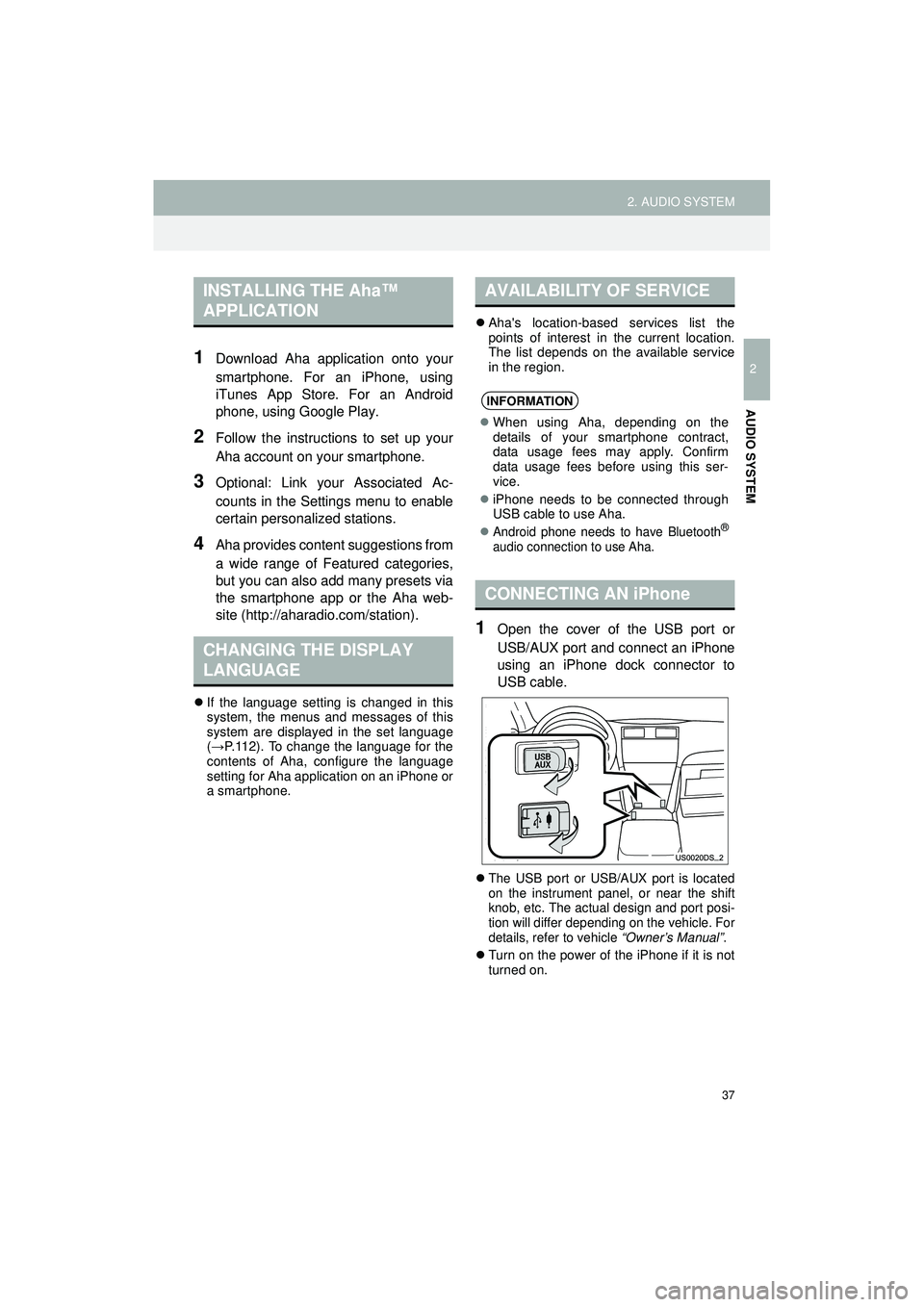
37
2. AUDIO SYSTEM
Highlander_Navi_MXS
2
AUDIO SYSTEM
1Download Aha application onto your
smartphone. For an iPhone, using
iTunes App Store. For an Android
phone, using Google Play.
2Follow the instructions to set up your
Aha account on your smartphone.
3Optional: Link your Associated Ac-
counts in the Settings menu to enable
certain personalized stations.
4Aha provides content suggestions from
a wide range of Featured categories,
but you can also add many presets via
the smartphone app or the Aha web-
site (http://aharadio.com/station).
If the language setting is changed in this
system, the menus and messages of this
system are displayed in the set language
(→ P.112). To change the language for the
contents of Aha, configure the language
setting for Aha application on an iPhone or
a smartphone.
Aha's location-based services list the
points of interest in the current location.
The list depends on the available service
in the region.
1Open the cover of the USB port or
USB/AUX port and connect an iPhone
using an iPhone dock connector to
USB cable.
The USB port or USB/AUX port is located
on the instrument panel, or near the shift
knob, etc. The actual design and port posi-
tion will differ depending on the vehicle. For
details, refer to vehicle “Owner’s Manual” .
Turn on the power of the iPhone if it is not
turned on.
INSTALLING THE Aha™
APPLICATION
CHANGING THE DISPLAY
LANGUAGE
AVAILABILITY OF SERVICE
INFORMATION
When using Aha, depending on the
details of your smartphone contract,
data usage fees may apply. Confirm
data usage fees before using this ser-
vice.
iPhone needs to be connected through
USB cable to use Aha.
Android phone needs to have Bluetooth®
audio connection to use Aha.
CONNECTING AN iPhone
Page 46 of 144
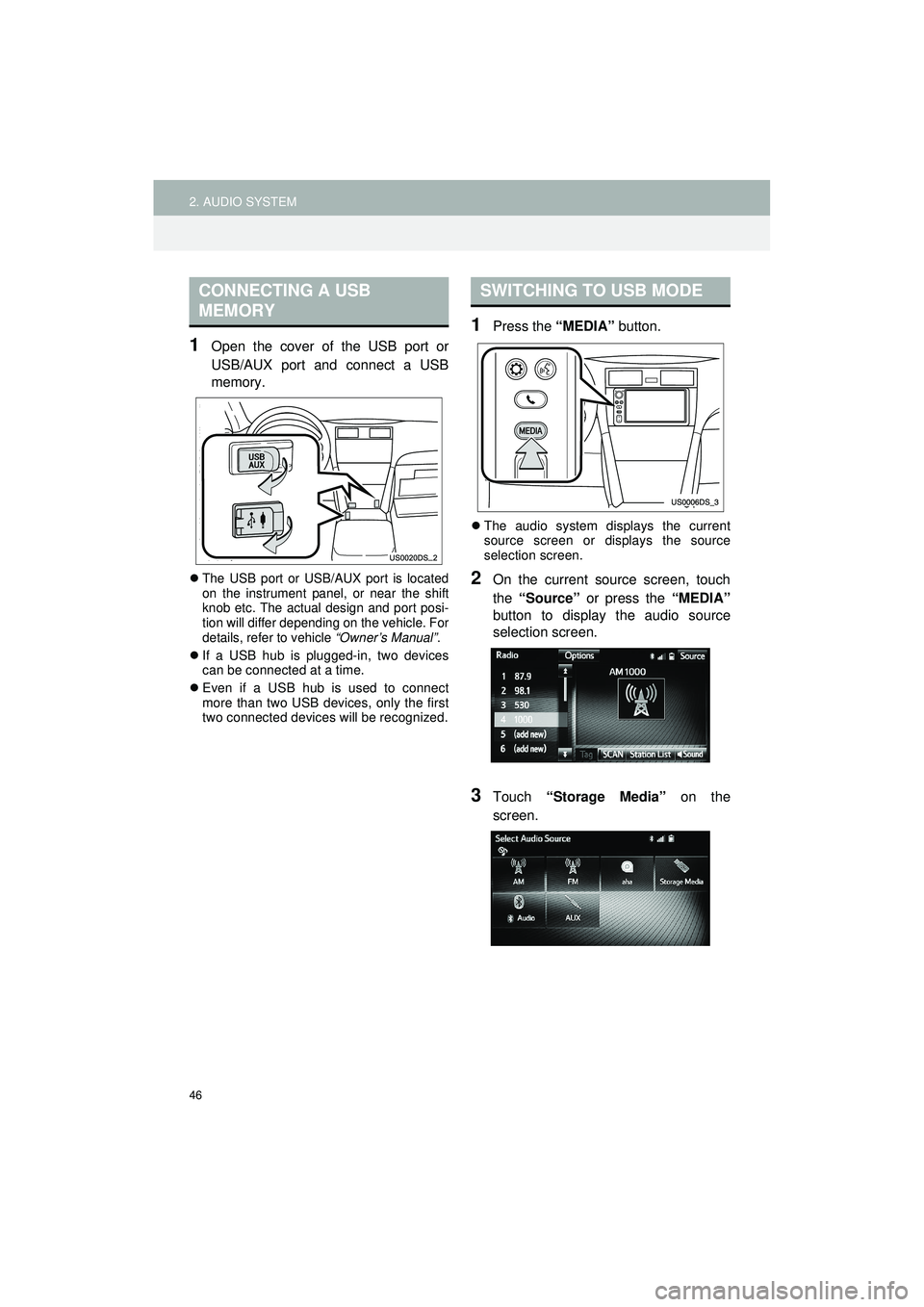
46
2. AUDIO SYSTEM
Highlander_Navi_MXS
1Open the cover of the USB port or
USB/AUX port and connect a USB
memory.
The USB port or USB/AUX port is located
on the instrument panel, or near the shift
knob etc. The actual design and port posi-
tion will differ depending on the vehicle. For
details, refer to vehicle “Owner’s Manual”.
If a USB hub is plugged-in, two devices
can be connected at a time.
Even if a USB hub is used to connect
more than two USB devices, only the first
two connected devices will be recognized.
1Press the “MEDIA” button.
The audio system displays the current
source screen or displays the source
selection screen.
2On the current source screen, touch
the “Source” or press the “MEDIA”
button to display the audio source
selection screen.
3Touch “Storage Media” on the
screen.
CONNECTING A USB
MEMORYSWITCHING TO USB MODE
Page 53 of 144
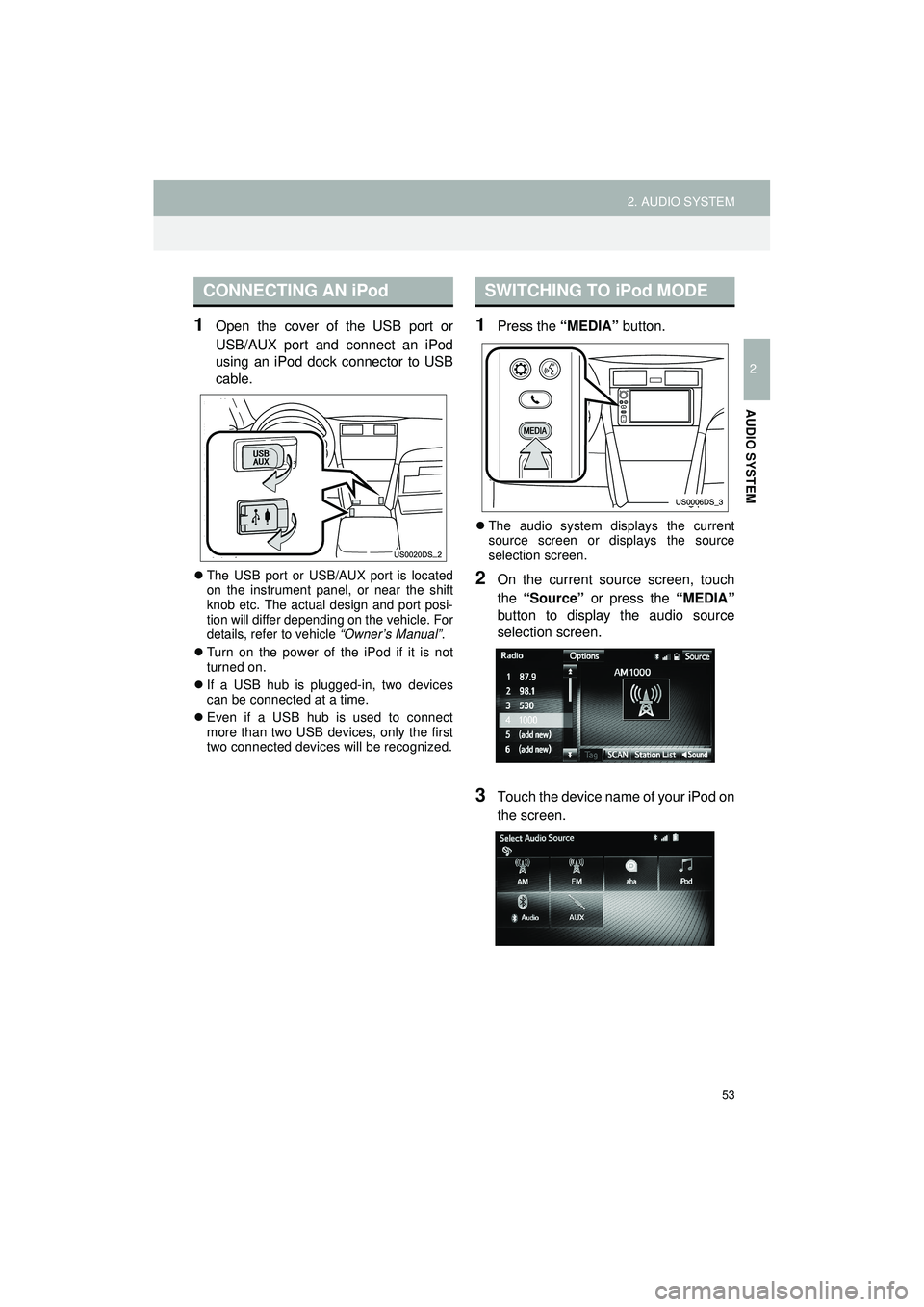
53
2. AUDIO SYSTEM
Highlander_Navi_MXS
2
AUDIO SYSTEM
1Open the cover of the USB port or
USB/AUX port and connect an iPod
using an iPod dock connector to USB
cable.
The USB port or USB/AUX port is located
on the instrument panel, or near the shift
knob etc. The actual design and port posi-
tion will differ depending on the vehicle. For
details, refer to vehicle “Owner’s Manual”.
Turn on the power of the iPod if it is not
turned on.
If a USB hub is plugged-in, two devices
can be connected at a time.
Even if a USB hub is used to connect
more than two USB devices, only the first
two connected devices will be recognized.
1Press the “MEDIA” button.
The audio system displays the current
source screen or displays the source
selection screen.
2On the current source screen, touch
the “Source” or press the “MEDIA”
button to display the audio source
selection screen.
3Touch the device name of your iPod on
the screen.
CONNECTING AN iPodSWITCHING TO iPod MODE
Page 103 of 144
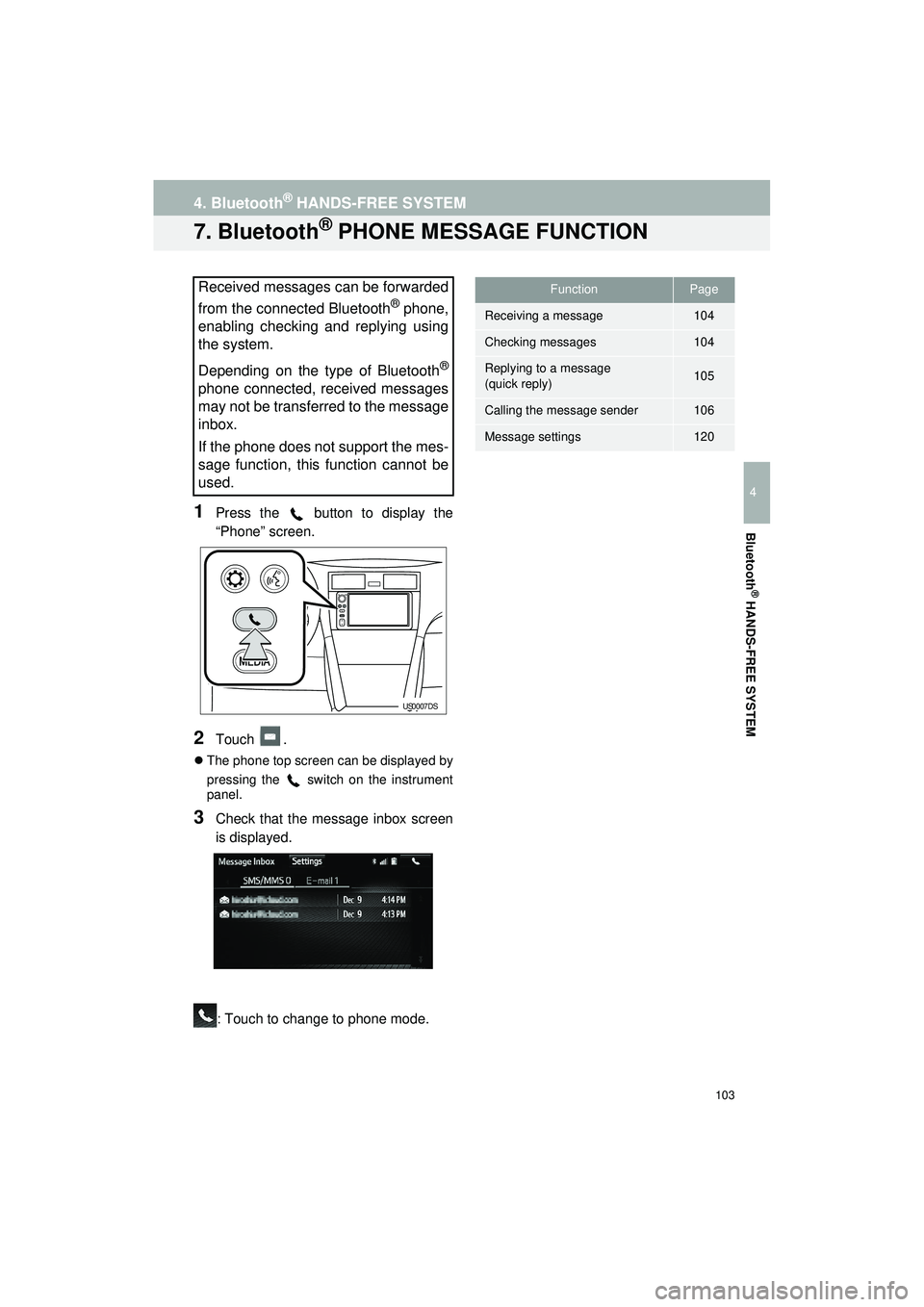
103
4. Bluetooth® HANDS-FREE SYSTEM
Highlander_Navi_MXS
4
Bluetooth
® HANDS-FREE SYSTEM
7. Bluetooth® PHONE MESSAGE FUNCTION
1Press the button to display the
“Phone” screen.
2Touch .
The phone top screen can be displayed by
pressing the switch on the instrument
panel.
3Check that the message inbox screen
is displayed.
: Touch to change to phone mode.
Received messages can be forwarded
from the connected Bluetooth
® phone,
enabling checking and replying using
the system.
Depending on the type of Bluetooth
®
phone connected, received messages
may not be transferred to the message
inbox.
If the phone does not support the mes-
sage function, this function cannot be
used.
US0007DS
FunctionPage
Receiving a message104
Checking messages104
Replying to a message
(quick reply)105
Calling the message sender106
Message settings120