phone TOYOTA HIGHLANDER 2016 XU50 / 3.G Navigation Manual
[x] Cancel search | Manufacturer: TOYOTA, Model Year: 2016, Model line: HIGHLANDER, Model: TOYOTA HIGHLANDER 2016 XU50 / 3.GPages: 352, PDF Size: 5.22 MB
Page 331 of 352

331
1. Entune App Suite OVERVIEW
HIGHLANDER_Navi_U
Entune App Suite
9
Perform the following actions.
In order to use Entune App Suite, the fol-
lowing actions must first be performed:
User registration with a service contract
( P.331)
Download the Entune App Suite applica-
tion onto your cellular phone, and login to
the application. ( P.332)
Register the cellular phone that the
Entune App Suite application was down-
loaded to with the system. ( P.332)
Register a Bluetooth
® phone with the
hands-free system. ( P.44)
Download Entune App Suite applications
to the system. ( P.334)
1Perform user registration at
http://www.toyota.com/entune/
.
PREPARATION BEFORE
USING Entune App Suite
SETUP REQUIRED TO USE
Entune App Suite
1User registration
2Download the Entune App Suite ap-
plication to your cellular phone.
3Register the cellul ar phone to the sys-
tem.
4Download Entune App Suite applica-
tions to the system.
USER REGISTRATION
Page 332 of 352
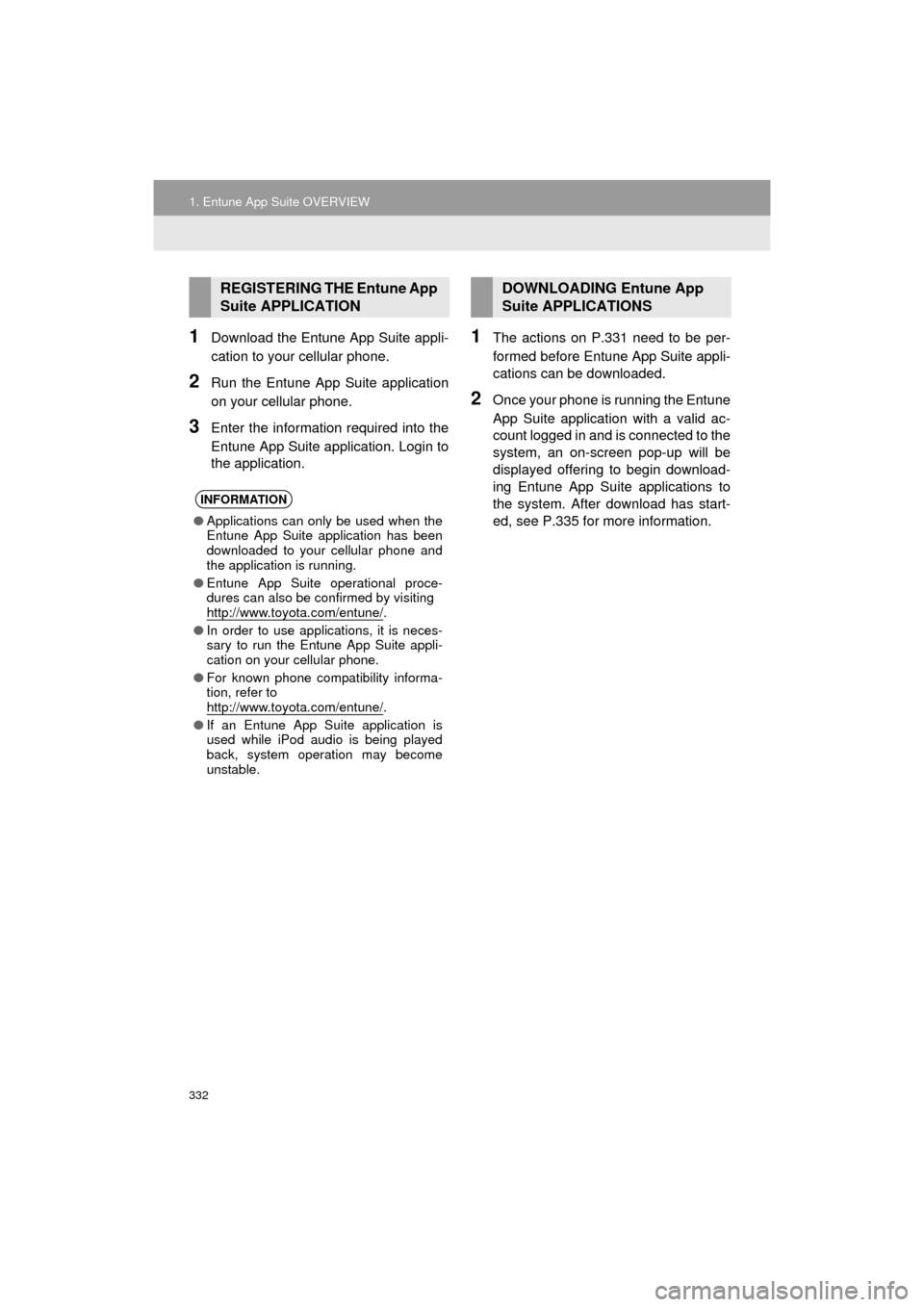
332
1. Entune App Suite OVERVIEW
HIGHLANDER_Navi_U
1Download the Entune App Suite appli-
cation to your cellular phone.
2Run the Entune App Suite application
on your cellular phone.
3Enter the information required into the
Entune App Suite application. Login to
the application.
1The actions on P.331 need to be per-
formed before Entune App Suite appli-
cations can be downloaded.
2Once your phone is running the Entune
App Suite application with a valid ac-
count logged in and is connected to the
system, an on-screen pop-up will be
displayed offering to begin download-
ing Entune App Suite applications to
the system. After download has start-
ed, see P.335 for more information.
REGISTERING THE Entune App
Suite APPLICATION
INFORMATION
●Applications can only be used when the
Entune App Suite application has been
downloaded to your cellular phone and
the application is running.
● Entune App Suite operational proce-
dures can also be confirmed by visiting
http://www.toyota.com/entune/
.
● In order to use applications, it is neces-
sary to run the Entune App Suite appli-
cation on your cellular phone.
● For known phone compatibility informa-
tion, refer to
http://www.toyota.com/entune/
.
● If an Entune App Suite application is
used while iPod audio is being played
back, system operation may become
unstable.
DOWNLOADING Entune App
Suite APPLICATIONS
Page 333 of 352

333
HIGHLANDER_Navi_U
Entune App Suite
9
2. Entune App Suite OPERATION
1. Entune App Suite
1Press the “APPS” button.
2Select the desired application button.USING Entune App Suite
Entune App Suite is a service that en-
ables the usable contents of a cellular
phone to be displayed on and operated
from the screen. Before Entune App
Suite can be used, a few actions need
to be performed first. ( P.331)
For details about the function and ser-
vice of each application, refer to http://
www.toyota.com/entune/.
No.FunctionPage
Select to activate an appli-
cation.
Select to update the appli-
cation.334
Select to reorder the appli-
cations.335
Page 336 of 352
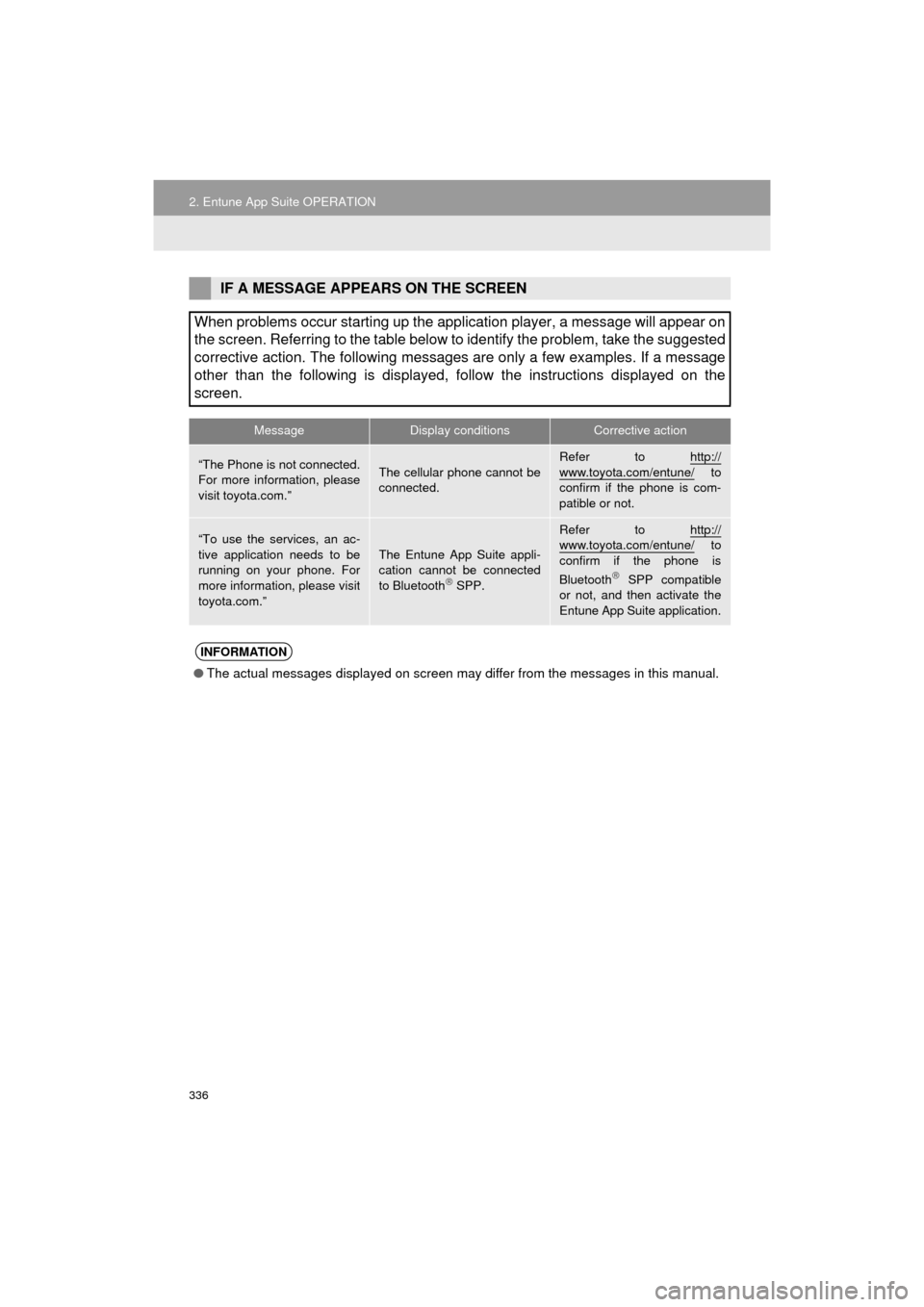
336
2. Entune App Suite OPERATION
HIGHLANDER_Navi_U
IF A MESSAGE APPEARS ON THE SCREEN
When problems occur starting up the application player, a message will appear on
the screen. Referring to the table below to identify the problem, take the suggested
corrective action. The following messages are only a few examples. If a message
other than the following is displayed, follow the instructions displayed on \
the
screen.
MessageDisplay conditionsCorrective action
“The Phone is not connected.
For more information, please
visit toyota.com.”The cellular phone cannot be
connected.
Refer to http://
www.toyota.com/entune/ to
confirm if the phone is com-
patible or not.
“To use the services, an ac-
tive application needs to be
running on your phone. For
more information, please visit
toyota.com.”The Entune App Suite appli-
cation cannot be connected
to Bluetooth
SPP.
Refer to http://www.toyota.com/entune/ to
confirm if the phone is
Bluetooth
SPP compatible
or not, and then activate the
Entune App Suite application.
INFORMATION
● The actual messages displayed on screen may differ from the messages in this manual.
Page 338 of 352
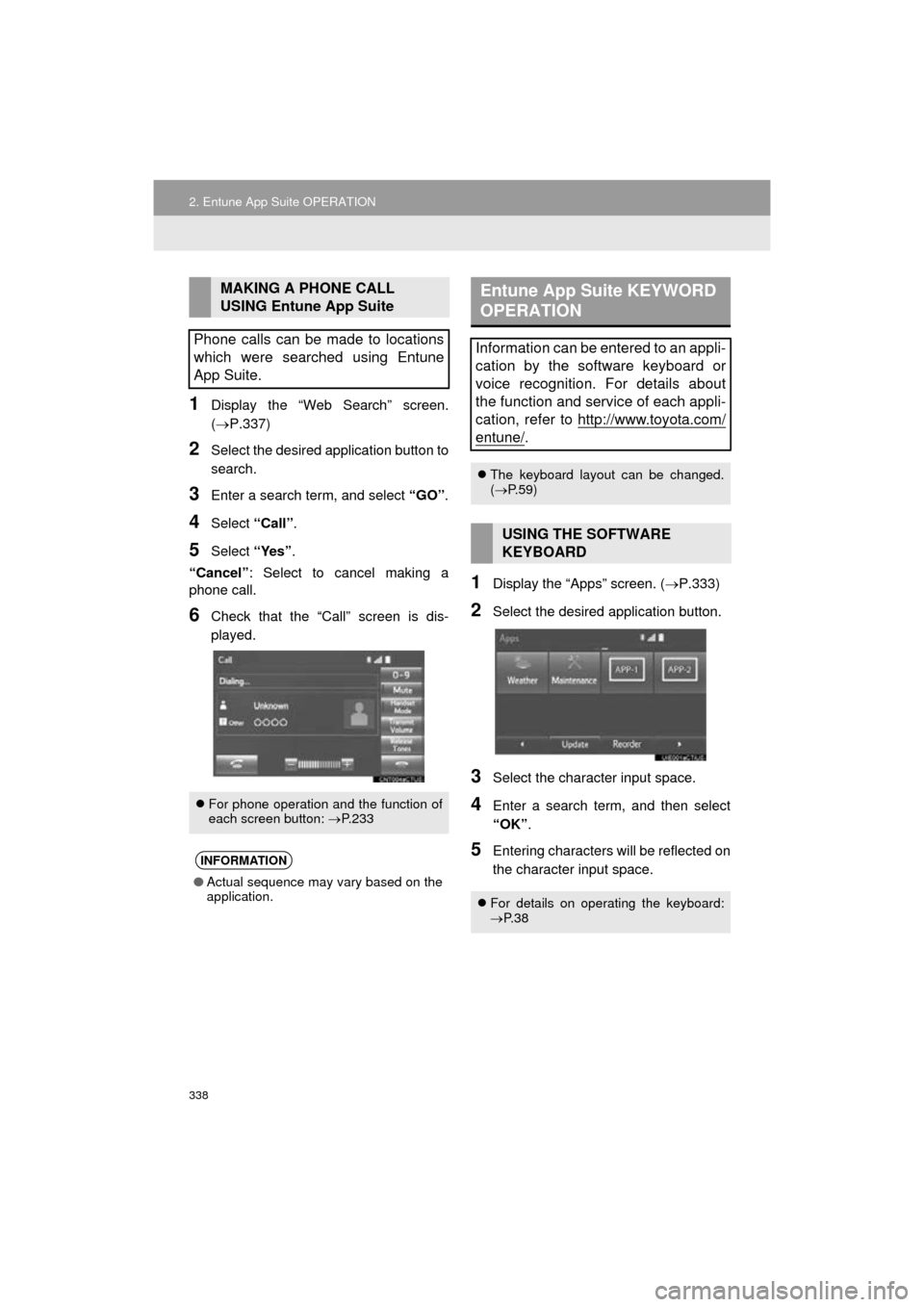
338
2. Entune App Suite OPERATION
HIGHLANDER_Navi_U
1Display the “Web Search” screen.
(P.337)
2Select the desired application button to
search.
3Enter a search term, and select “GO”.
4Select “Call”.
5Select “Yes”.
“Cancel” : Select to cancel making a
phone call.
6Check that the “Call” screen is dis-
played.
1Display the “Apps” screen. ( P.333)
2Select the desired application button.
3Select the character input space.
4Enter a search term, and then select
“OK”.
5Entering characters will be reflected on
the character input space.
MAKING A PHONE CALL
USING Entune App Suite
Phone calls can be made to locations
which were searched using Entune
App Suite.
For phone operation and the function of
each screen button: P.233
INFORMATION
● Actual sequence may vary based on the
application.
Entune App Suite KEYWORD
OPERATION
Information can be entered to an appli-
cation by the software keyboard or
voice recognition. For details about
the function and service of each appli-
cation, refer to http://www.toyota.com/
entune/.
The keyboard layout can be changed.
( P.59)
USING THE SOFTWARE
KEYBOARD
For details on operating the keyboard:
P. 3 8
Page 340 of 352
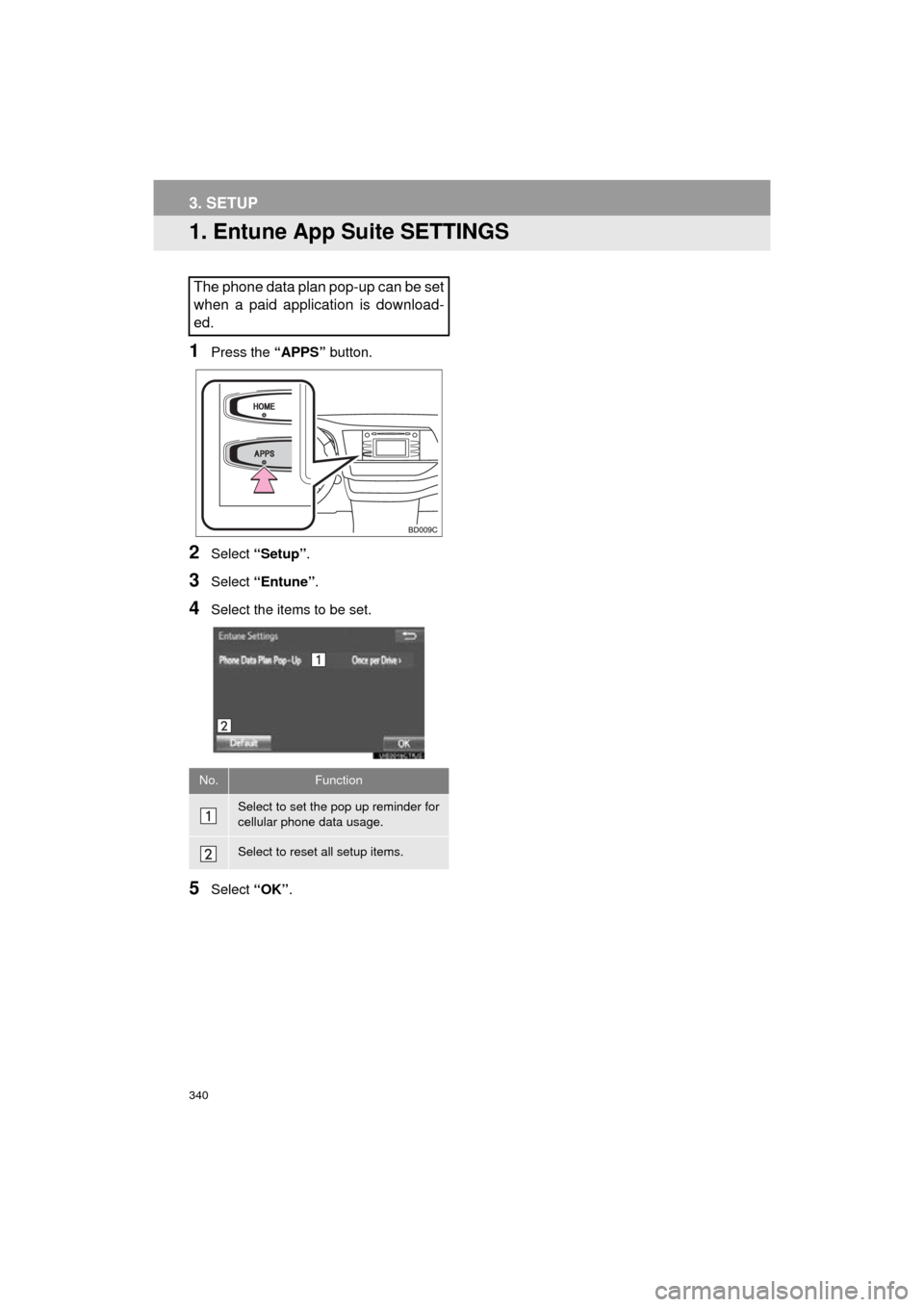
340
HIGHLANDER_Navi_U
3. SETUP
1. Entune App Suite SETTINGS
1Press the “APPS” button.
2Select “Setup” .
3Select “Entune” .
4Select the items to be set.
5Select “OK”.
The phone data plan pop-up can be set
when a paid application is download-
ed.
No.Function
Select to set the pop up reminder for
cellular phone data usage.
Select to reset all setup items.
Page 342 of 352
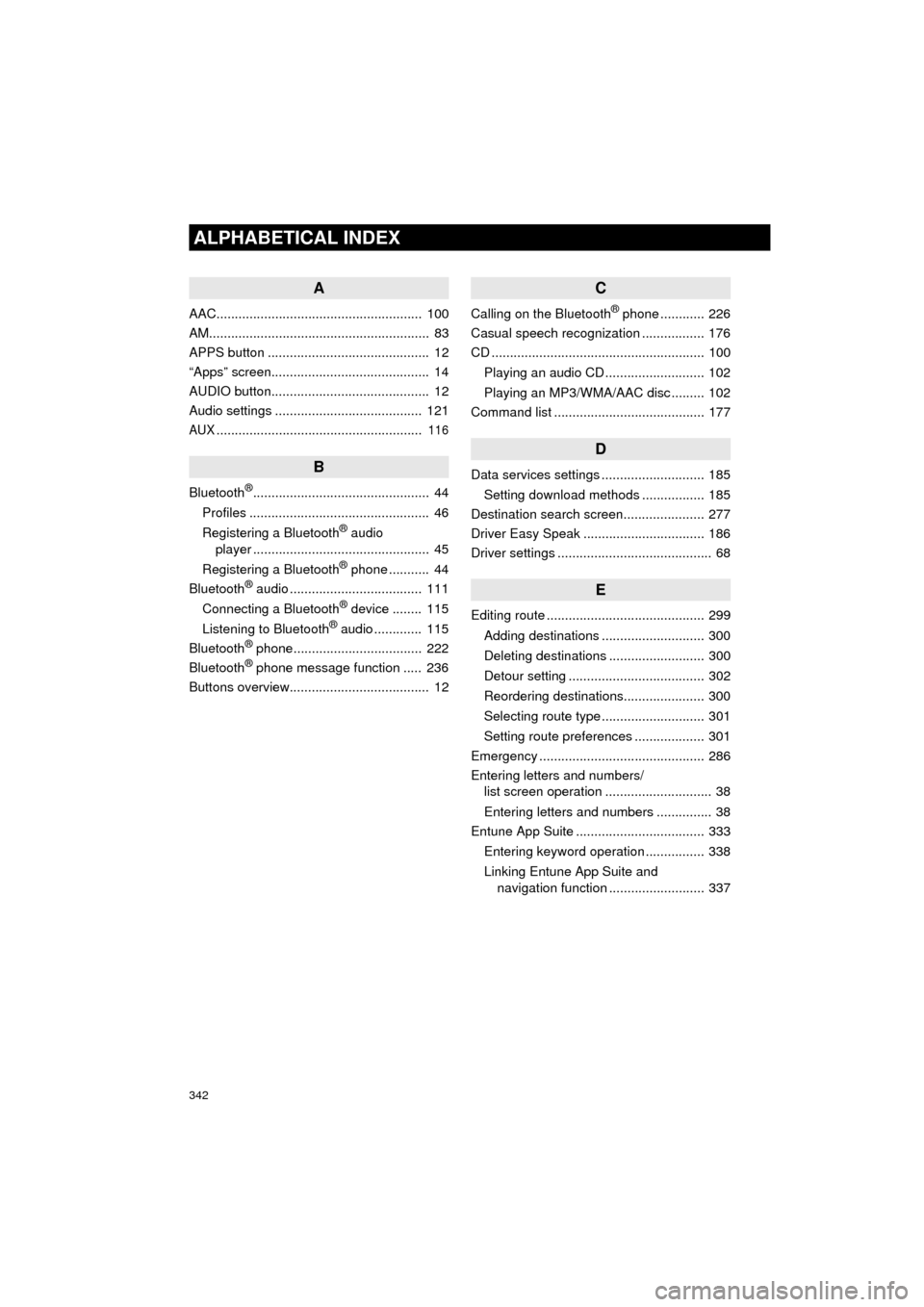
342
ALPHABETICAL INDEX
HIGHLANDER_Navi_U
A
AAC........................................................ 100
AM............................................................ 83
APPS button ............................................ 12
“Apps” screen........................................... 14
AUDIO button........................................... 12
Audio settings ........................................ 121
AUX........................................................ 116
B
Bluetooth®................................................ 44
Profiles ................................................. 46
Registering a Bluetooth
® audio
player ................................................ 45
Registering a Bluetooth
® phone ........... 44
Bluetooth® audio .................................... 111
Connecting a Bluetooth® device ........ 115
Listening to Bluetooth® audio ............. 115
Bluetooth® phone................................... 222
Bluetooth® phone message function ..... 236
Buttons overview...................................... 12
C
Calling on the Bluetooth® phone ............ 226
Casual speech recognization ................. 176
CD .......................................................... 100
Playing an audio CD ........................... 102
Playing an MP3/WMA/AAC disc ......... 102
Command list ......................................... 177
D
Data services settings ............................ 185
Setting download methods ................. 185
Destination search screen...................... 277
Driver Easy Speak ................................. 186
Driver settings .......................................... 68
E
Editing route ........................................... 299
Adding destinations ............................ 300
Deleting destinations .......................... 300
Detour setting ..................................... 302
Reordering destinations...................... 300
Selecting route type ............................ 301
Setting route preferences ................... 301
Emergency ............................................. 286
Entering letters and numbers/ list screen operation ............................. 38
Entering letters and numbers ............... 38
Entune App Suite ................................... 333
Entering keyword operation ................ 338
Linking Entune App Suite and navigation function .......................... 337
Page 343 of 352
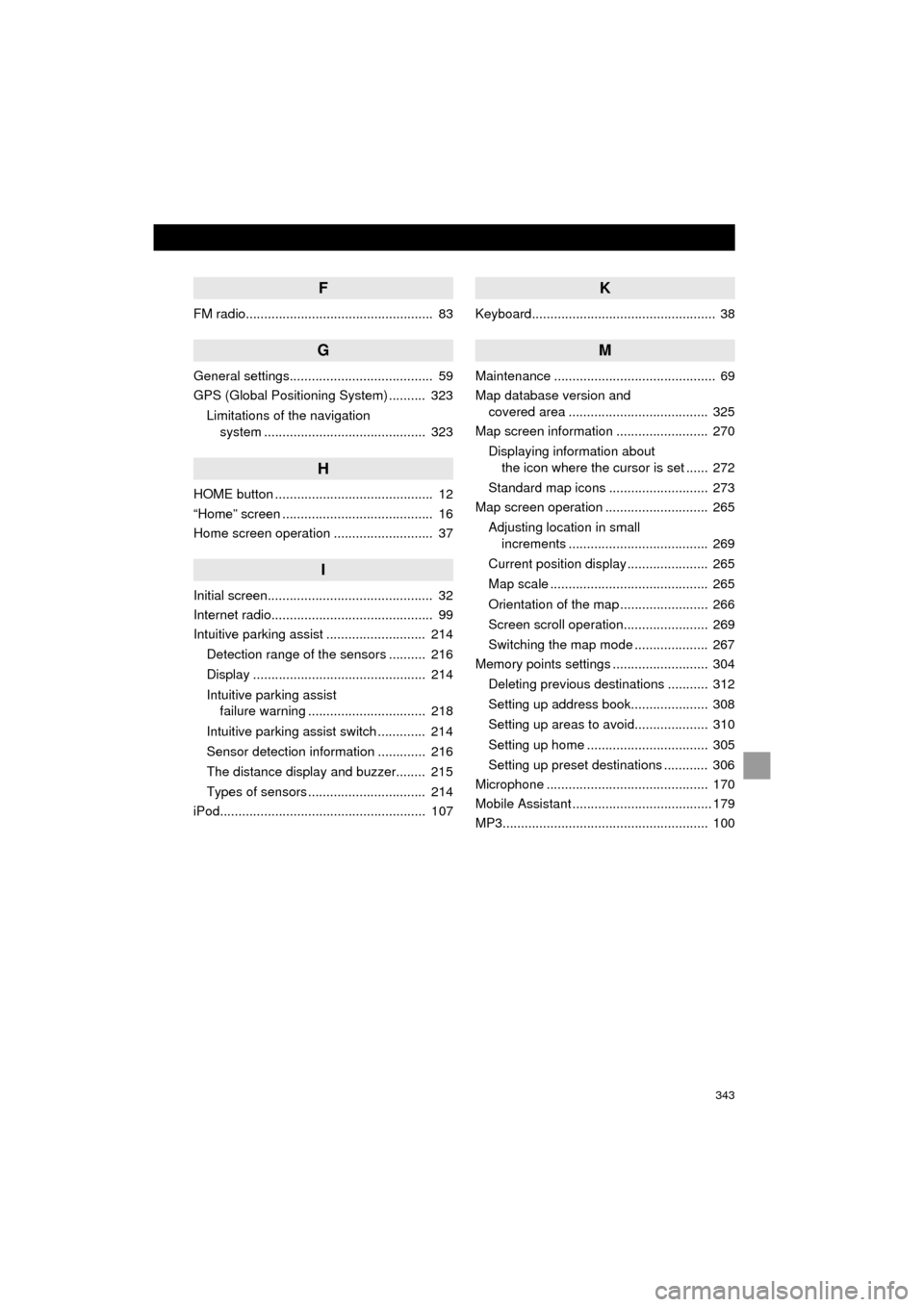
343
HIGHLANDER_Navi_U
F
FM radio................................................... 83
G
General settings....................................... 59
GPS (Global Positioning System) .......... 323Limitations of the navigation system ............ .......................... ...... 323
H
HOME button ........................................... 12
“Home” screen ......................................... 16
Home screen operation ........................... 37
I
Initial screen............................................. 32
Internet radio............................................ 99
Intuitive parking assist ........................... 214
Detection range of the sensors .......... 216
Display ............................................... 214
Intuitive parking assist failure warning ................................ 218
Intuitive parking assist switch ............. 214
Sensor detection information ............. 216
The distance display and buzzer........ 215
Types of sensors ................................ 214
iPod........................................................ 107
K
Keyboard.................................................. 38
M
Maintenance ............................................ 69
Map database version and covered area ...................................... 325
Map screen information ......................... 270
Displaying information about the icon where the cursor is set ...... 272
Standard map icons ........................... 273
Map screen operation ............................ 265
Adjusting location in small increments ...................................... 269
Current position display ...................... 265
Map scale ........................................... 265
Orientation of the map ........................ 266
Screen scroll operation....................... 269
Switching the map mode .................... 267
Memory points settings .......................... 304
Deleting previous destinations ........... 312
Setting up address book..................... 308
Setting up areas to avoid.................... 310
Setting up home ................................. 305
Setting up preset destinations ............ 306
Microphone ............................................ 170
Mobile Assistant ...................................... 179
MP3........................................................ 100
Page 344 of 352
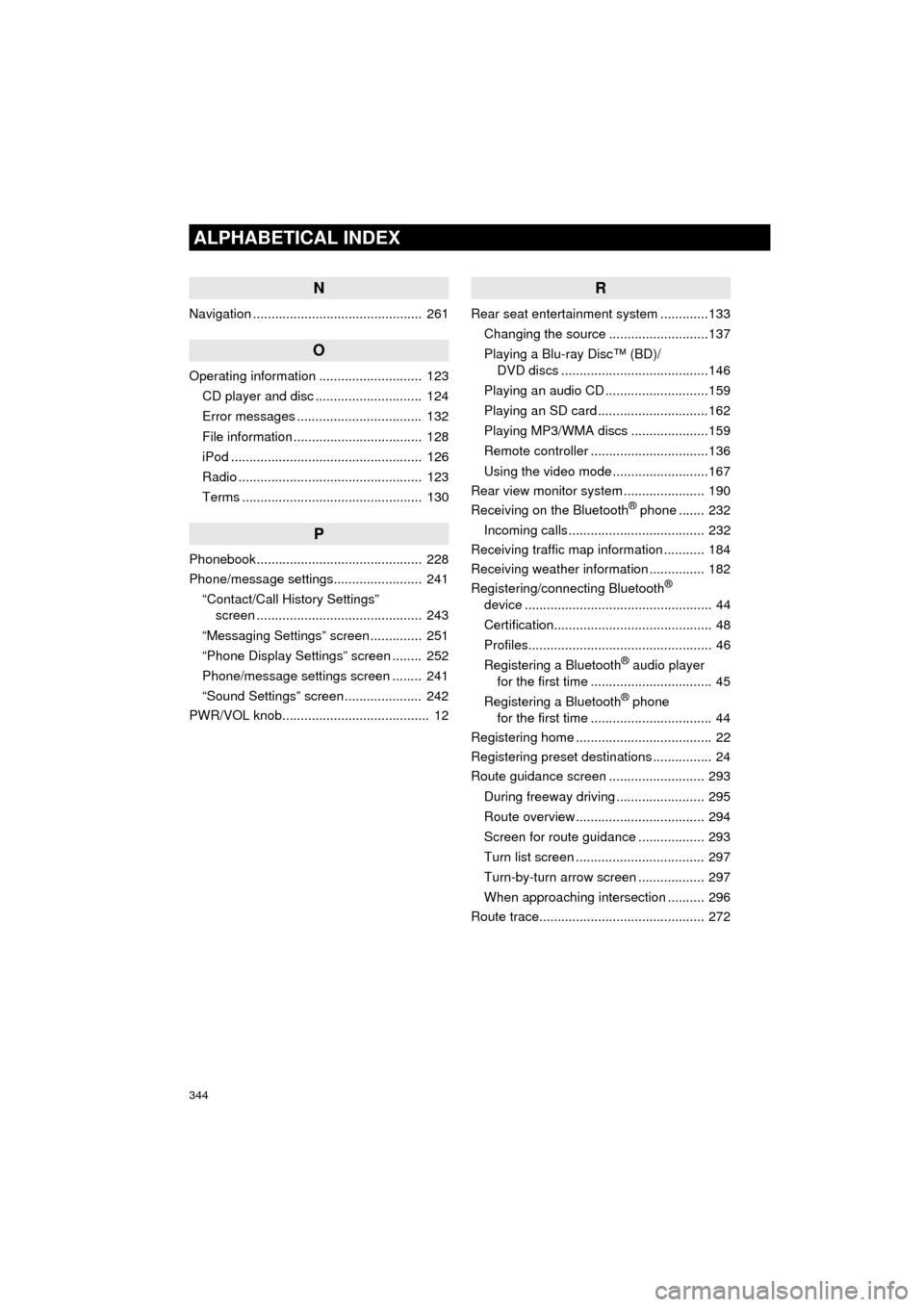
344
ALPHABETICAL INDEX
HIGHLANDER_Navi_U
N
Navigation .............................................. 261
O
Operating information ............................ 123CD player and disc ............................. 124
Error messages .................................. 132
File information ................................... 128
iPod .................................................... 126
Radio .................................................. 123
Terms ................................................. 130
P
Phonebook ............................................. 228
Phone/message settings........................ 241“Contact/Call History Settings” screen ............................................. 243
“Messaging Settings” screen .............. 251
“Phone Display Settings” screen ........ 252
Phone/message settings screen ........ 241
“Sound Settings” screen ..................... 242
PWR/VOL knob........................................ 12
R
Rear seat entertainment system .............133
Changing the source ...........................137
Playing a Blu-ray Disc™ (BD)/ DVD discs ........................................146
Playing an audio CD ............................159
Playing an SD card ..............................162
Playing MP3/WMA discs .....................159
Remote controller ................................136
Using the video mode ..........................167
Rear view monitor system ...................... 190
Receiving on the Bluetooth
® phone ....... 232
Incoming calls ..................................... 232
Receiving traffic map information ........... 184
Receiving weather information ............... 182
Registering/connecting Bluetooth
®
device ................................................... 44
Certification........................................... 48
Profiles.................................................. 46
Registering a Bluetooth
® audio player
for the first time ................................. 45
Registering a Bluetooth
® phone
for the first time ................................. 44
Registering home ..................................... 22
Registering preset destinations ................ 24
Route guidance screen .......................... 293
During freeway driving ........................ 295
Route overview ................................... 294
Screen for route guidance .................. 293
Turn list screen ................................... 297
Turn-by-turn arrow screen .................. 297
When approaching intersection .......... 296
Route trace............................................. 272
Page 345 of 352
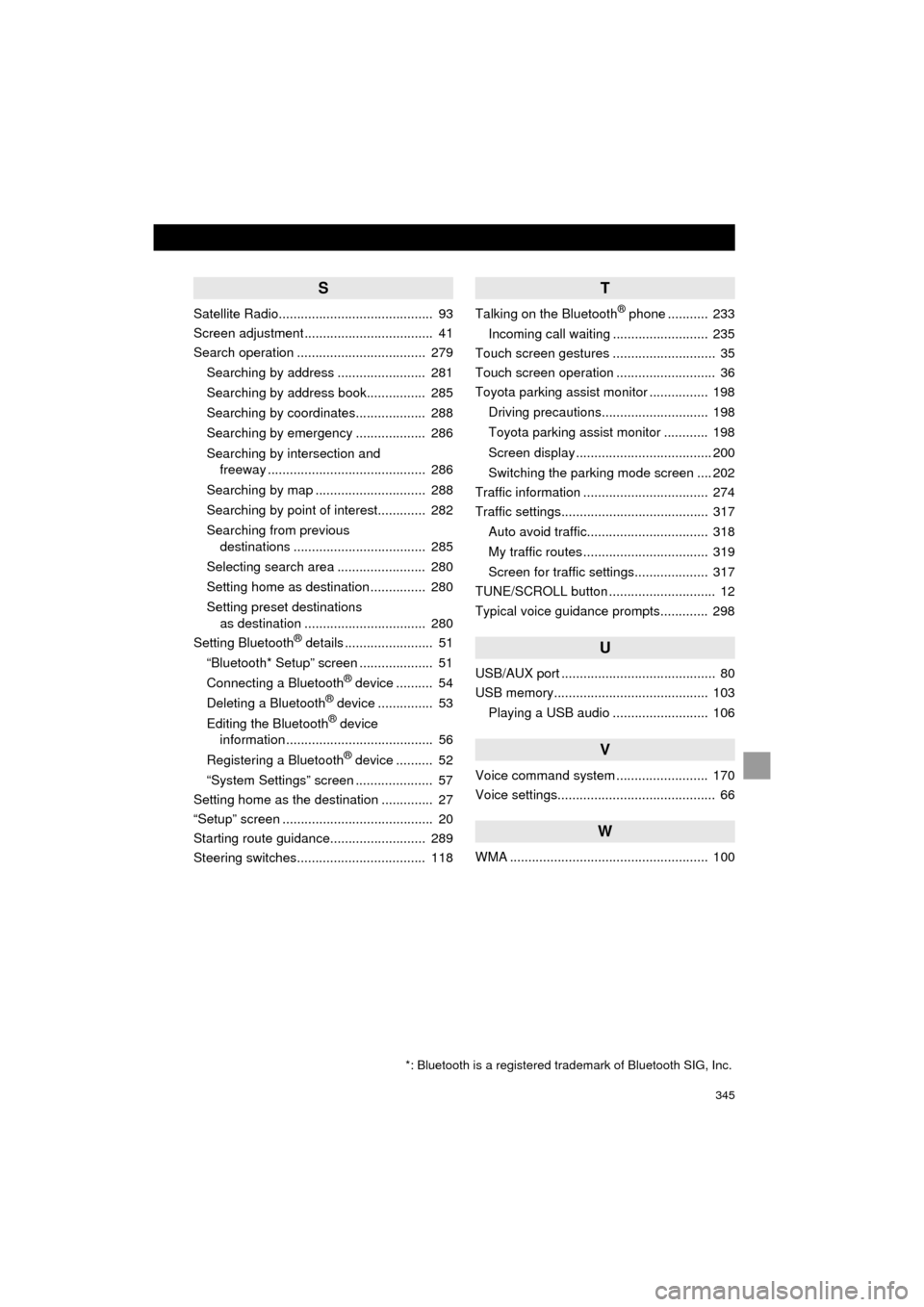
345
HIGHLANDER_Navi_U
S
Satellite Radio.......................................... 93
Screen adjustment ................................... 41
Search operation ................................... 279Searching by address ........................ 281
Searching by address book................ 285
Searching by coordinates................... 288
Searching by emergency ................... 286
Searching by intersection and freeway ........................................... 286
Searching by map .............................. 288
Searching by point of interest............. 282
Searching from previous destinations .................................... 285
Selecting search area ........................ 280
Setting home as destination ............... 280
Setting preset destinations as destination ................................. 280
Setting Bluetooth
® details ........................ 51
“Bluetooth* Setup” screen .................... 51
Connecting a Bluetooth
® device .......... 54
Deleting a Bluetooth® device ............... 53
Editing the Bluetooth® device
information ........................................ 56
Registering a Bluetooth
® device .......... 52
“System Settings” screen ..................... 57
Setting home as the destination .............. 27
“Setup” screen ......................................... 20
Starting route guidance.......................... 289
Steering switches................................... 118
T
Talking on the Bluetooth® phone ........... 233
Incoming call waiting .......................... 235
Touch screen gestures ............................ 35
Touch screen operation ........................... 36
Toyota parking assist monitor ................ 198
Driving precautions............................. 198
Toyota parking assist monitor ............ 198
Screen display ..................................... 200
Switching the parking mode screen .... 202
Traffic information .................................. 274
Traffic settings........................................ 317
Auto avoid traffic................................. 318
My traffic routes .................................. 319
Screen for traffic settings.................... 317
TUNE/SCROLL button ............................. 12
Typical voice guidance prompts............. 298
U
USB/AUX port .......................................... 80
USB memory.......................................... 103
Playing a USB audio .......................... 106
V
Voice command system ......................... 170
Voice settings........................................... 66
W
WMA ...................................................... 100
*: Bluetooth is a registered trademark of Bluetooth SIG, Inc.