key TOYOTA HIGHLANDER 2016 XU50 / 3.G Navigation Manual
[x] Cancel search | Manufacturer: TOYOTA, Model Year: 2016, Model line: HIGHLANDER, Model: TOYOTA HIGHLANDER 2016 XU50 / 3.GPages: 352, PDF Size: 5.22 MB
Page 152 of 352
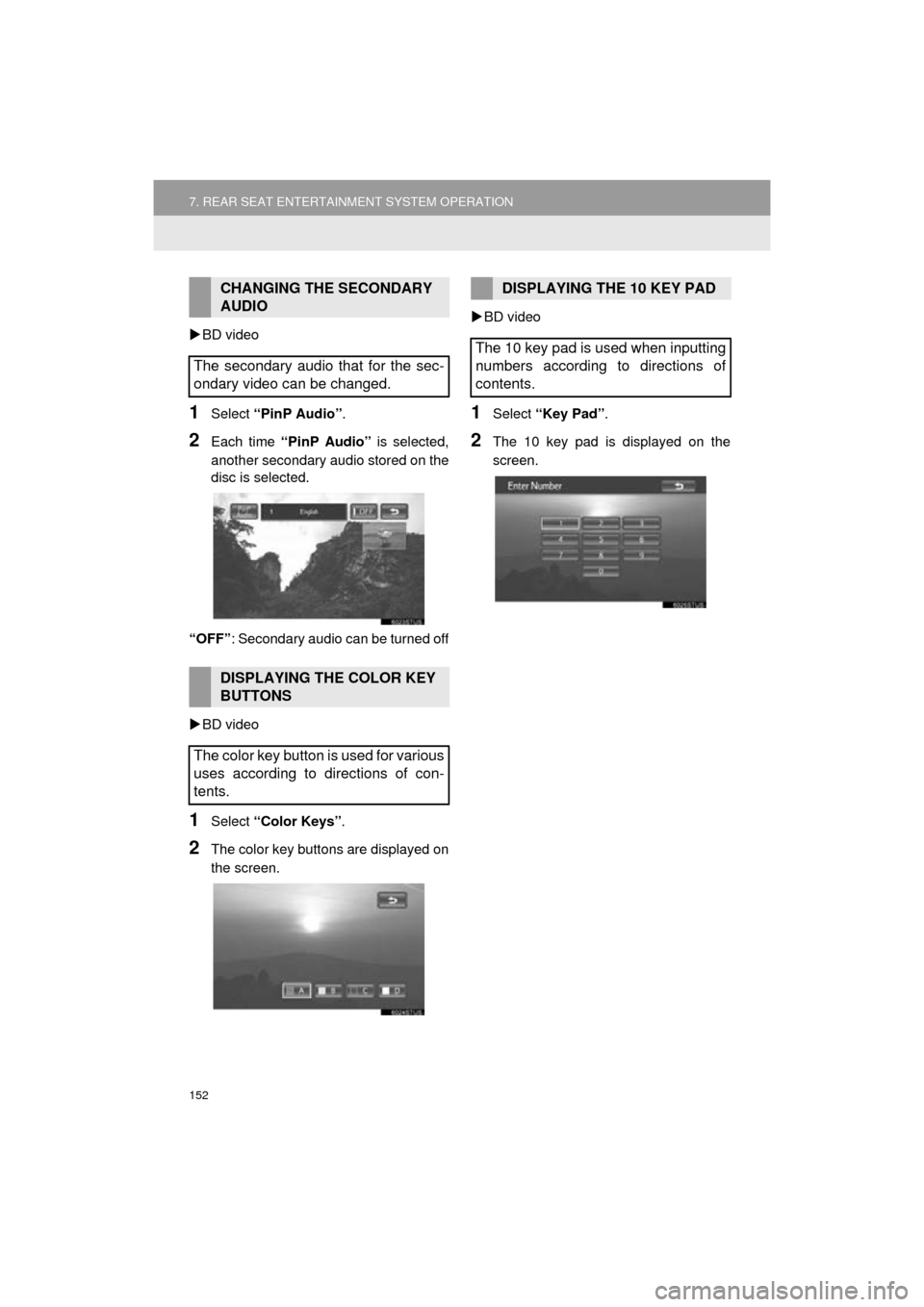
152
7. REAR SEAT ENTERTAINMENT SYSTEM OPERATION
HIGHLANDER_Navi_U
BD video
1Select “PinP Audio” .
2Each time “PinP Audio” is selected,
another secondary audio stored on the
disc is selected.
“OFF” : Secondary audio can be turned off
BD video
1Select “Color Keys” .
2The color key buttons are displayed on
the screen.
BD video
1Select “Key Pad” .
2The 10 key pad is displayed on the
screen.
CHANGING THE SECONDARY
AUDIO
The secondary audio that for the sec-
ondary video can be changed.
DISPLAYING THE COLOR KEY
BUTTONS
The color key button is used for various
uses according to directions of con-
tents.
DISPLAYING THE 10 KEY PAD
The 10 key pad is used when inputting
numbers according to directions of
contents.
Page 191 of 352
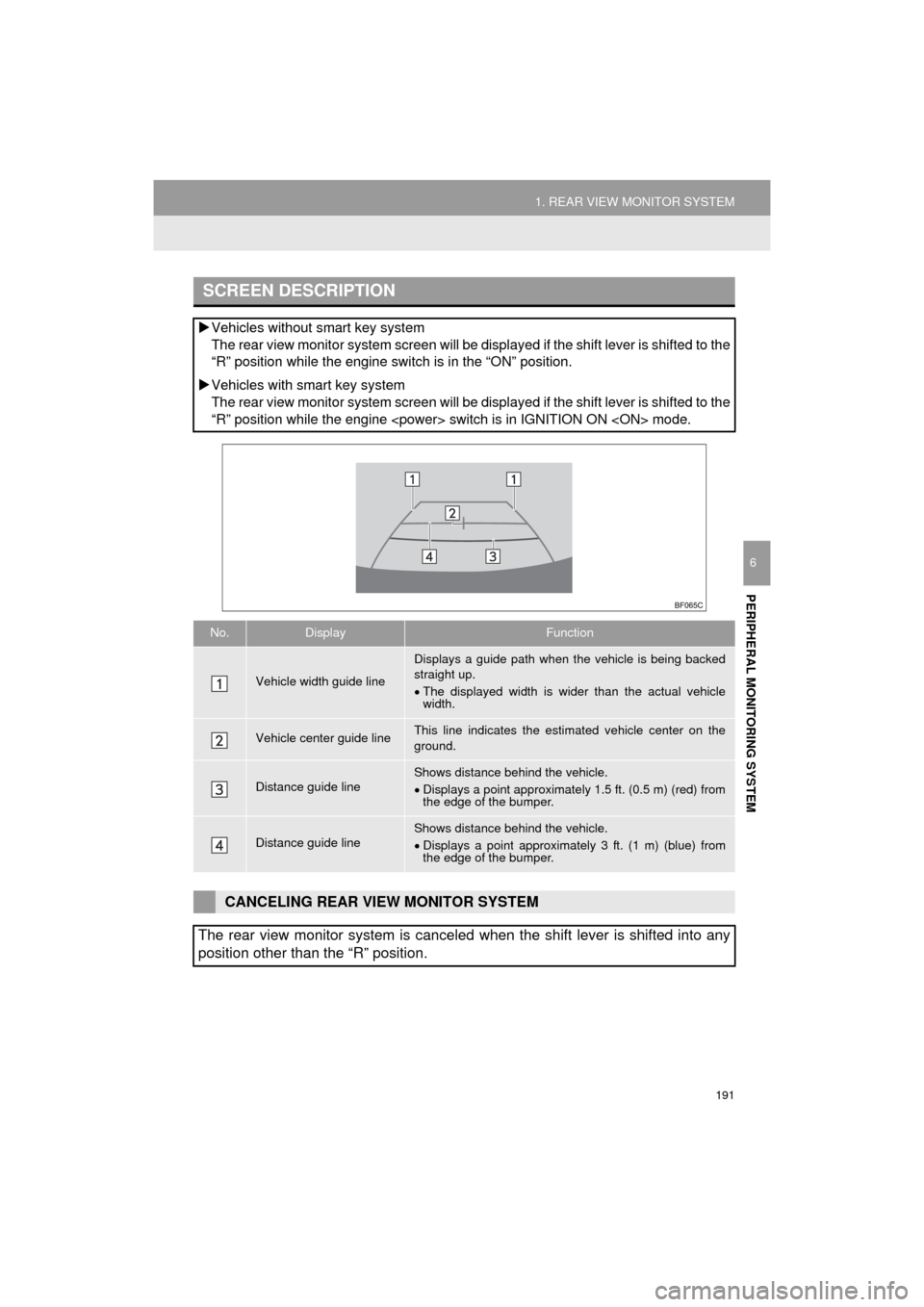
191
1. REAR VIEW MONITOR SYSTEM
HIGHLANDER_Navi_U
PERIPHERAL MONITORING SYSTEM
6
SCREEN DESCRIPTION
Vehicles without smart key system
The rear view monitor system screen will be disp layed if the shift lever is shifted to the
“R” position while the engine switch is in the “ON” position.
Vehicles with smart key system
The rear view monitor system screen will be disp layed if the shift lever is shifted to the
“R” position while the engine
No.DisplayFunction
Vehicle width guide line
Displays a guide path when t he vehicle is being backed
straight up.
The displayed width is wider than the actual vehicle
width.
Vehicle center guide lineThis line indicates the estimated vehicle center on the
ground.
Distance guide lineShows distance behind the vehicle.
Displays a point approximately 1.5 ft. (0.5 m) (red) from
the edge of the bumper.
Distance guide lineShows distance behind the vehicle.
Displays a point approximately 3 ft. (1 m) (blue) from
the edge of the bumper.
CANCELING REAR VIEW MONITOR SYSTEM
The rear view monitor system is canceled when the shift lever is shifted into any
position other than the “R” position.
Page 254 of 352
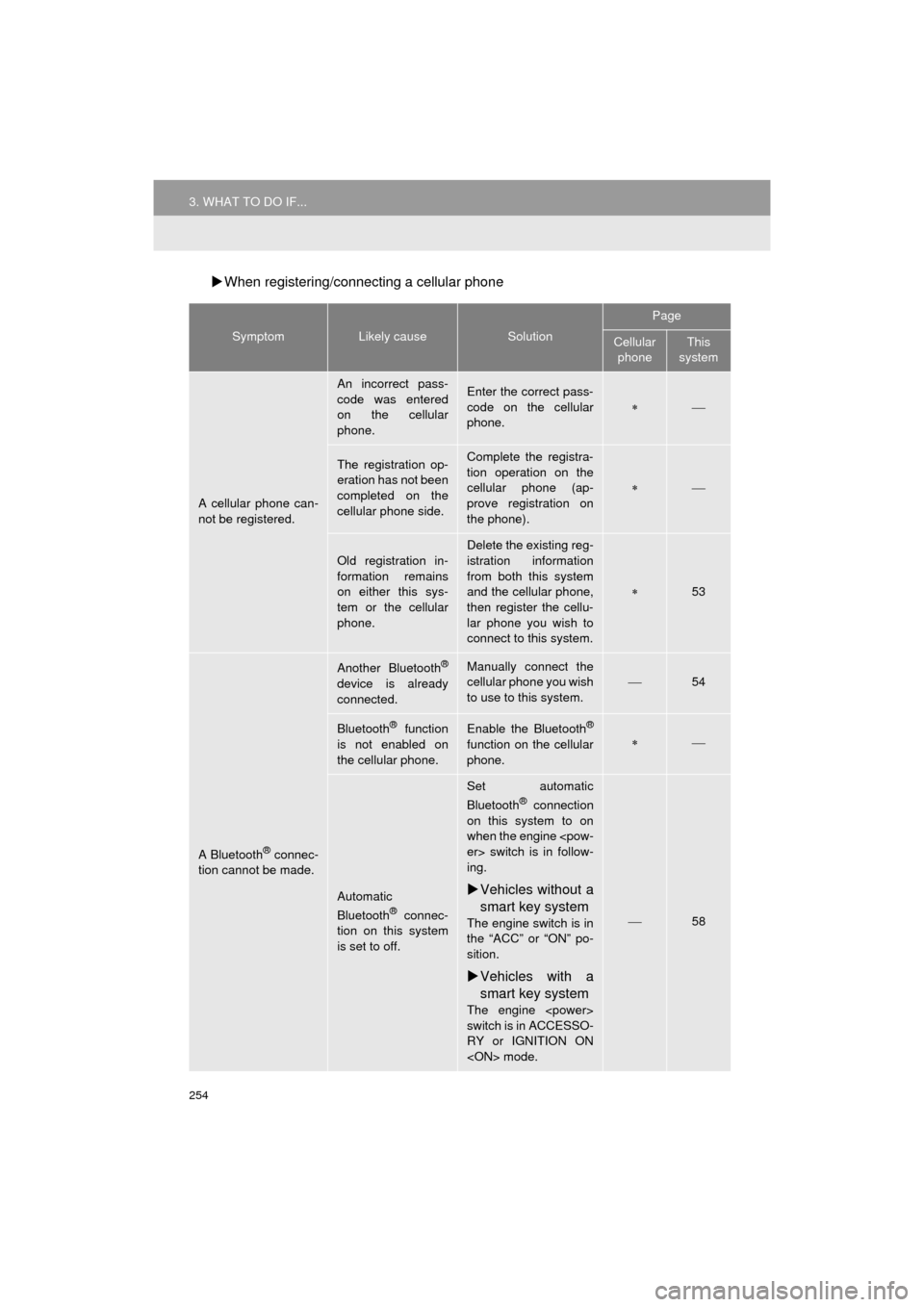
254
3. WHAT TO DO IF...
HIGHLANDER_Navi_U
When registering/connecting a cellular phone
SymptomLikely causeSolution
Page
Cellular
phoneThis
system
A cellular phone can-
not be registered.
An incorrect pass-
code was entered
on the cellular
phone.Enter the correct pass-
code on the cellular
phone.
The registration op-
eration has not been
completed on the
cellular phone side.Complete the registra-
tion operation on the
cellular phone (ap-
prove registration on
the phone).
Old registration in-
formation remains
on either this sys-
tem or the cellular
phone.
Delete the existing reg-
istration information
from both this system
and the cellular phone,
then register the cellu-
lar phone you wish to
connect to this system.
53
A Bluetooth® connec-
tion cannot be made.
Another Bluetooth®
device is already
connected.
Manually connect the
cellular phone you wish
to use to this system.
54
Bluetooth® function
is not enabled on
the cellular phone.Enable the Bluetooth®
function on the cellular
phone.
Automatic
Bluetooth® connec-
tion on this system
is set to off.
Set automatic
Bluetooth® connection
on this system to on
when the engine
ing.
Vehicles without a
smart key system
The engine switch is in
the “ACC” or “ON” po-
sition.
Vehicles with a
smart key system
The engine
switch is in ACCESSO-
RY or IGNITION ON
58
Page 258 of 352

258
3. WHAT TO DO IF...
HIGHLANDER_Navi_U
In other situations
SymptomLikely causeSolution
Page
Cellular
phoneThis
system
The Bluetooth® con-
nection status is dis-
played at the top of
the screen each time
the engine
switch is in following.
Vehicles without
a smart key sys-
tem
The engine switch is
in the “ACC” or “ON”
position.
Vehicles with a
smart key system
The engine
switch is in ACCES-
SORY or IGNITION
ON
Connection confir-
mation display on
this system is set to
on.To turn off the display,
set connection confir-
mation display on this
system to off.
57
Page 327 of 352
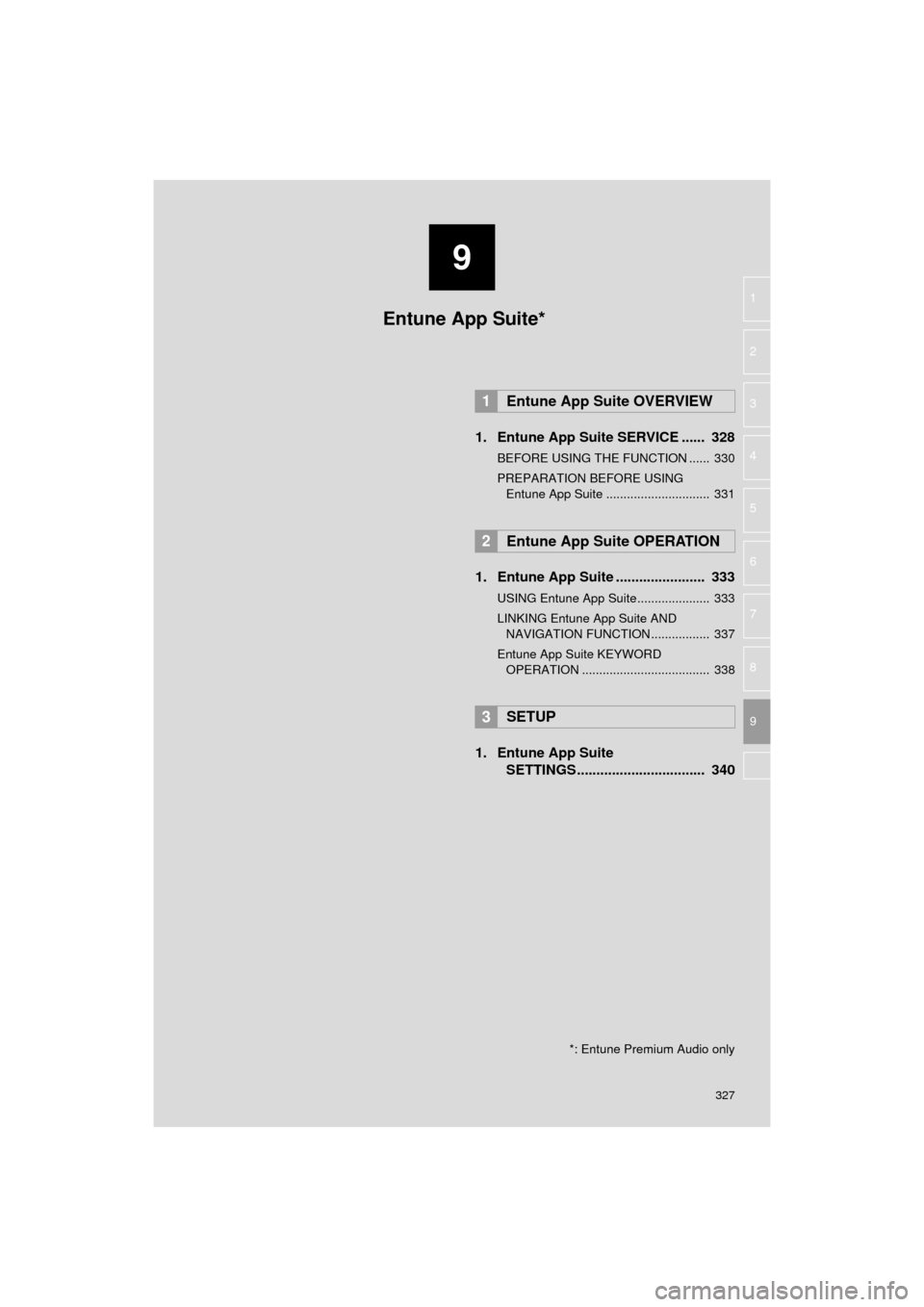
9
327
HIGHLANDER_Navi_U
4
5
6
7
8
1
2
3
9
1. Entune App Suite SERVICE ...... 328
BEFORE USING THE FUNCTION ...... 330
PREPARATION BEFORE USING Entune App Suite .............................. 331
1. Entune App Suite ....................... 333
USING Entune App Suite..................... 333
LINKING Entune App Suite AND NAVIGATION FUNCTION ................. 337
Entune App Suite KEYWORD OPERATION ..................................... 338
1. Entune App Suite SETTINGS ................................. 340
1Entune App Suite OVERVIEW
2Entune App Suite OPERATION
3SETUP
Entune App Suite*
*: Entune Premium Audio only
Page 338 of 352
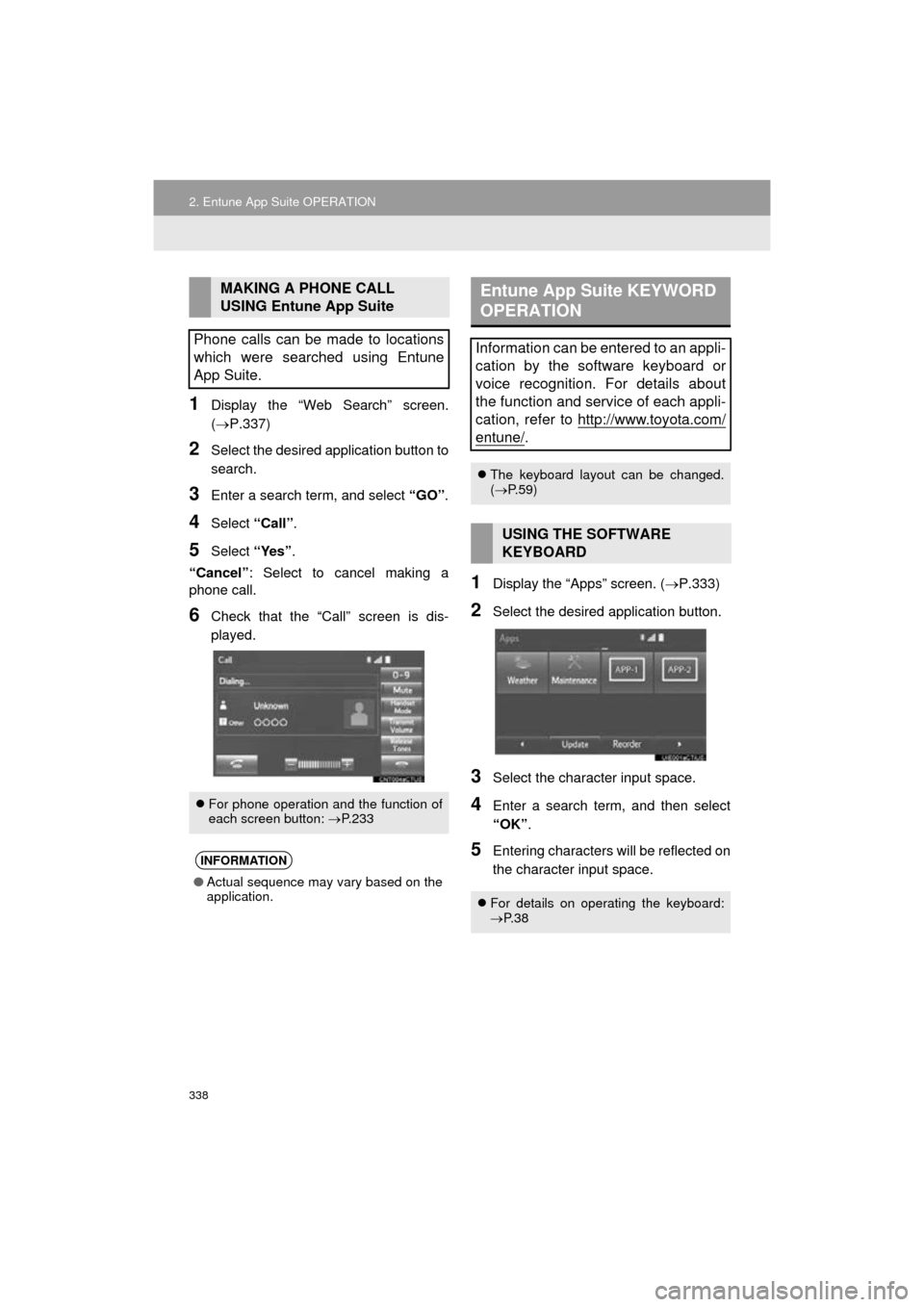
338
2. Entune App Suite OPERATION
HIGHLANDER_Navi_U
1Display the “Web Search” screen.
(P.337)
2Select the desired application button to
search.
3Enter a search term, and select “GO”.
4Select “Call”.
5Select “Yes”.
“Cancel” : Select to cancel making a
phone call.
6Check that the “Call” screen is dis-
played.
1Display the “Apps” screen. ( P.333)
2Select the desired application button.
3Select the character input space.
4Enter a search term, and then select
“OK”.
5Entering characters will be reflected on
the character input space.
MAKING A PHONE CALL
USING Entune App Suite
Phone calls can be made to locations
which were searched using Entune
App Suite.
For phone operation and the function of
each screen button: P.233
INFORMATION
● Actual sequence may vary based on the
application.
Entune App Suite KEYWORD
OPERATION
Information can be entered to an appli-
cation by the software keyboard or
voice recognition. For details about
the function and service of each appli-
cation, refer to http://www.toyota.com/
entune/.
The keyboard layout can be changed.
( P.59)
USING THE SOFTWARE
KEYBOARD
For details on operating the keyboard:
P. 3 8
Page 339 of 352
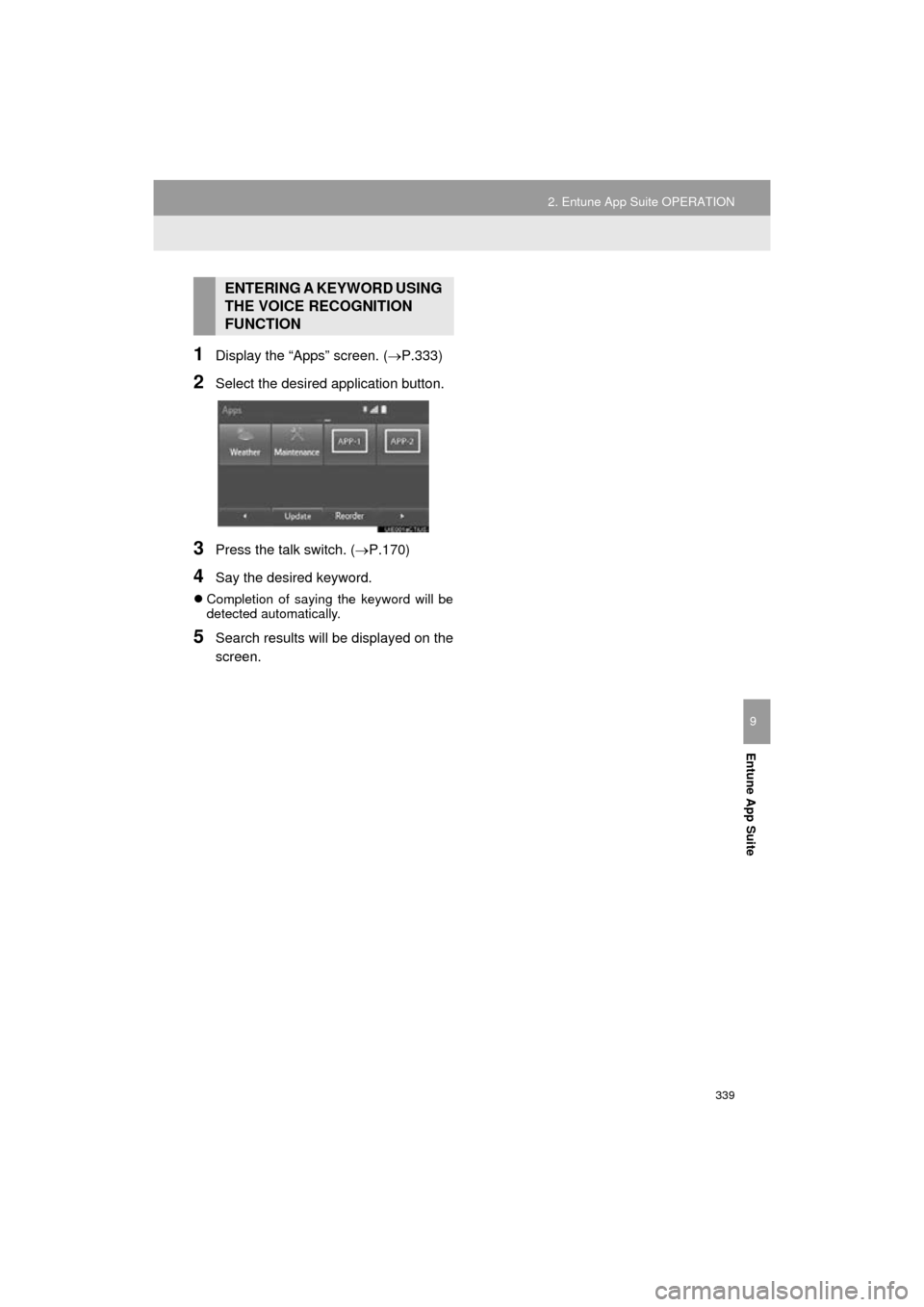
339
2. Entune App Suite OPERATION
HIGHLANDER_Navi_U
Entune App Suite
9
1Display the “Apps” screen. (P.333)
2Select the desired application button.
3Press the talk switch. (P.170)
4Say the desired keyword.
Completion of saying the keyword will be
detected automatically.
5Search results will be displayed on the
screen.
ENTERING A KEYWORD USING
THE VOICE RECOGNITION
FUNCTION
Page 342 of 352
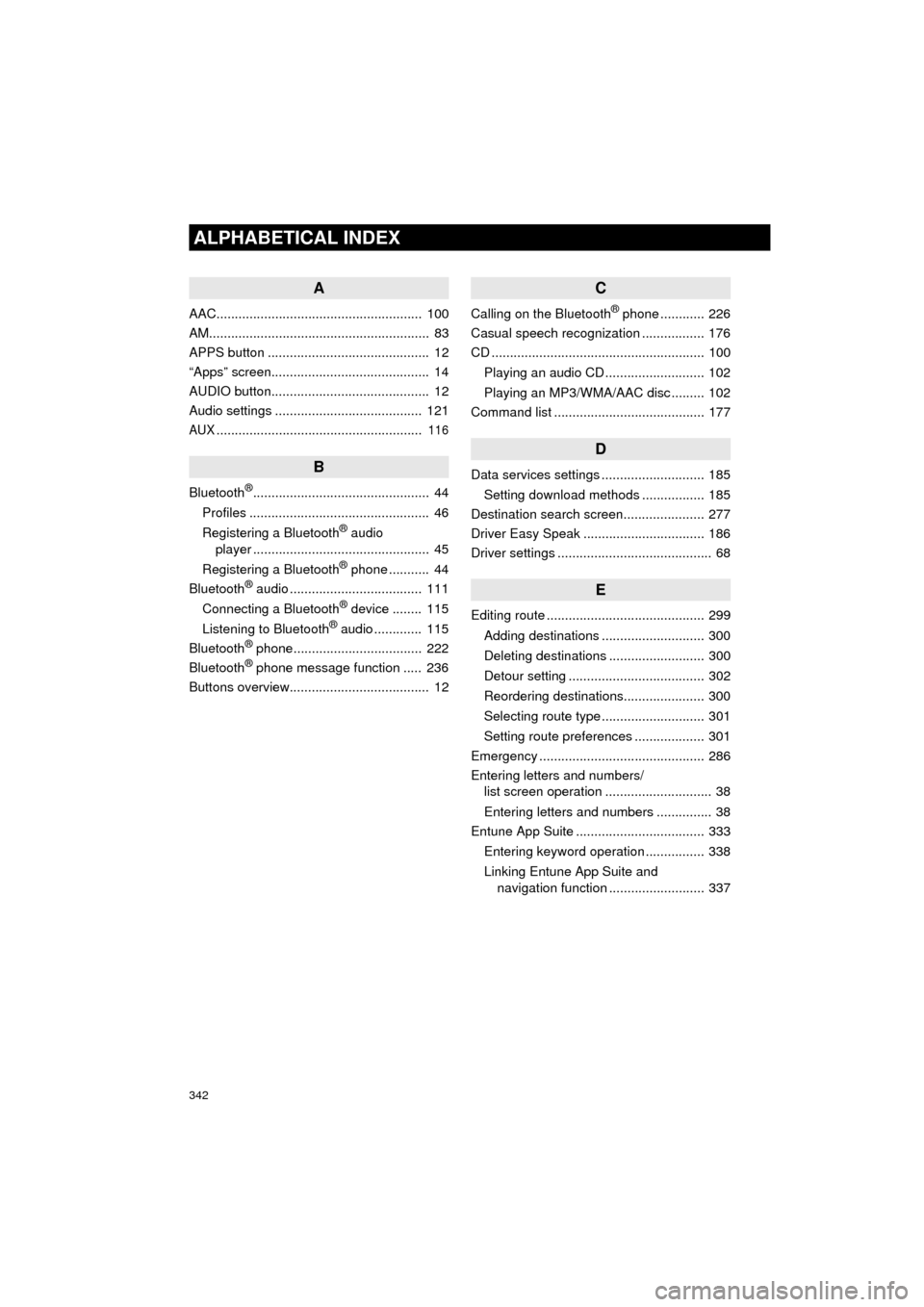
342
ALPHABETICAL INDEX
HIGHLANDER_Navi_U
A
AAC........................................................ 100
AM............................................................ 83
APPS button ............................................ 12
“Apps” screen........................................... 14
AUDIO button........................................... 12
Audio settings ........................................ 121
AUX........................................................ 116
B
Bluetooth®................................................ 44
Profiles ................................................. 46
Registering a Bluetooth
® audio
player ................................................ 45
Registering a Bluetooth
® phone ........... 44
Bluetooth® audio .................................... 111
Connecting a Bluetooth® device ........ 115
Listening to Bluetooth® audio ............. 115
Bluetooth® phone................................... 222
Bluetooth® phone message function ..... 236
Buttons overview...................................... 12
C
Calling on the Bluetooth® phone ............ 226
Casual speech recognization ................. 176
CD .......................................................... 100
Playing an audio CD ........................... 102
Playing an MP3/WMA/AAC disc ......... 102
Command list ......................................... 177
D
Data services settings ............................ 185
Setting download methods ................. 185
Destination search screen...................... 277
Driver Easy Speak ................................. 186
Driver settings .......................................... 68
E
Editing route ........................................... 299
Adding destinations ............................ 300
Deleting destinations .......................... 300
Detour setting ..................................... 302
Reordering destinations...................... 300
Selecting route type ............................ 301
Setting route preferences ................... 301
Emergency ............................................. 286
Entering letters and numbers/ list screen operation ............................. 38
Entering letters and numbers ............... 38
Entune App Suite ................................... 333
Entering keyword operation ................ 338
Linking Entune App Suite and navigation function .......................... 337
Page 343 of 352
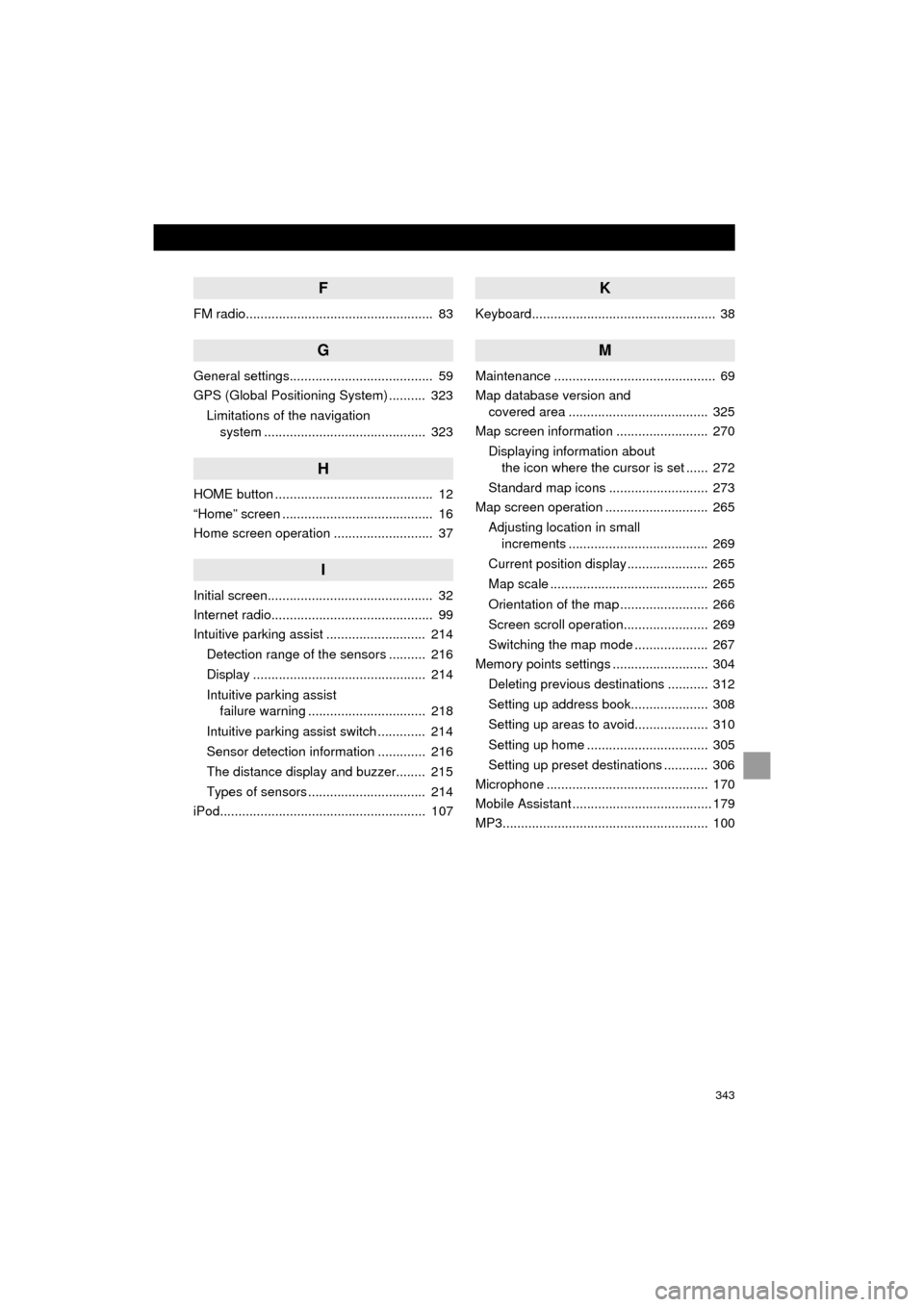
343
HIGHLANDER_Navi_U
F
FM radio................................................... 83
G
General settings....................................... 59
GPS (Global Positioning System) .......... 323Limitations of the navigation system ............ .......................... ...... 323
H
HOME button ........................................... 12
“Home” screen ......................................... 16
Home screen operation ........................... 37
I
Initial screen............................................. 32
Internet radio............................................ 99
Intuitive parking assist ........................... 214
Detection range of the sensors .......... 216
Display ............................................... 214
Intuitive parking assist failure warning ................................ 218
Intuitive parking assist switch ............. 214
Sensor detection information ............. 216
The distance display and buzzer........ 215
Types of sensors ................................ 214
iPod........................................................ 107
K
Keyboard.................................................. 38
M
Maintenance ............................................ 69
Map database version and covered area ...................................... 325
Map screen information ......................... 270
Displaying information about the icon where the cursor is set ...... 272
Standard map icons ........................... 273
Map screen operation ............................ 265
Adjusting location in small increments ...................................... 269
Current position display ...................... 265
Map scale ........................................... 265
Orientation of the map ........................ 266
Screen scroll operation....................... 269
Switching the map mode .................... 267
Memory points settings .......................... 304
Deleting previous destinations ........... 312
Setting up address book..................... 308
Setting up areas to avoid.................... 310
Setting up home ................................. 305
Setting up preset destinations ............ 306
Microphone ............................................ 170
Mobile Assistant ...................................... 179
MP3........................................................ 100