ESP TOYOTA HIGHLANDER 2016 XU50 / 3.G Navigation Manual
[x] Cancel search | Manufacturer: TOYOTA, Model Year: 2016, Model line: HIGHLANDER, Model: TOYOTA HIGHLANDER 2016 XU50 / 3.GPages: 352, PDF Size: 5.22 MB
Page 144 of 352
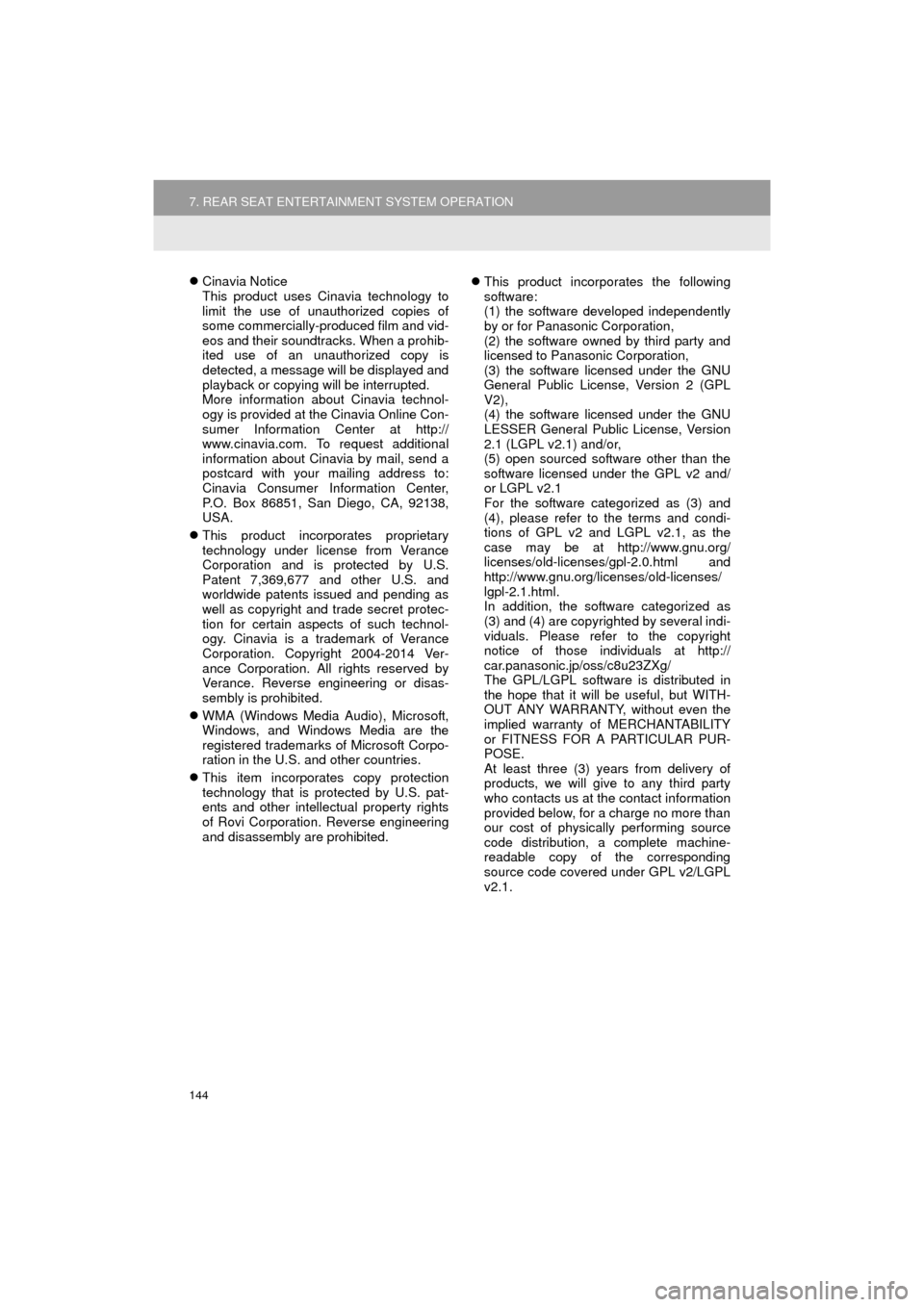
144
7. REAR SEAT ENTERTAINMENT SYSTEM OPERATION
HIGHLANDER_Navi_U
Cinavia Notice
This product uses Cinavia technology to
limit the use of unauthorized copies of
some commercially-produced film and vid-
eos and their soundtracks. When a prohib-
ited use of an unauthorized copy is
detected, a message will be displayed and
playback or copying will be interrupted.
More information about Cinavia technol-
ogy is provided at the Cinavia Online Con-
sumer Information Center at http://
www.cinavia.com. To request additional
information about Cinavia by mail, send a
postcard with your mailing address to:
Cinavia Consumer Information Center,
P.O. Box 86851, San Diego, CA, 92138,
USA.
This product incorporates proprietary
technology under license from Verance
Corporation and is protected by U.S.
Patent 7,369,677 and other U.S. and
worldwide patents issued and pending as
well as copyright and trade secret protec-
tion for certain aspects of such technol-
ogy. Cinavia is a trademark of Verance
Corporation. Copyright 2004-2014 Ver-
ance Corporation. All rights reserved by
Verance. Reverse engineering or disas-
sembly is prohibited.
WMA (Windows Media Audio), Microsoft,
Windows, and Windows Media are the
registered trademarks of Microsoft Corpo-
ration in the U.S. and other countries.
This item incorporates copy protection
technology that is protected by U.S. pat-
ents and other intellectual property rights
of Rovi Corporation. Reverse engineering
and disassembly are prohibited.
This product incorporates the following
software:
(1) the software developed independently
by or for Panasonic Corporation,
(2) the software owned by third party and
licensed to Panasonic Corporation,
(3) the software licensed under the GNU
General Public License, Version 2 (GPL
V2),
(4) the software licensed under the GNU
LESSER General Public License, Version
2.1 (LGPL v2.1) and/or,
(5) open sourced software other than the
software licensed under the GPL v2 and/
or LGPL v2.1
For the software categorized as (3) and
(4), please refer to the terms and condi-
tions of GPL v2 and LGPL v2.1, as the
case may be at http://www.gnu.org/
licenses/old-licenses/gpl-2.0.html and
http://www.gnu.org/licenses/old-licenses/
lgpl-2.1.html.
In addition, the software categorized as
(3) and (4) are copyrighted by several indi-
viduals. Please refer to the copyright
notice of those individuals at http://
car.panasonic.jp/oss/c8u23ZXg/
The GPL/LGPL software is distributed in
the hope that it will be useful, but WITH-
OUT ANY WARRANTY, without even the
implied warranty of MERCHANTABILITY
or FITNESS FOR A PARTICULAR PUR-
POSE.
At least three (3) years from delivery of
products, we will give to any third party
who contacts us at the contact information
provided below, for a charge no more than
our cost of physically performing source
code distribution, a complete machine-
readable copy of the corresponding
source code covered under GPL v2/LGPL
v2.1.
Page 158 of 352
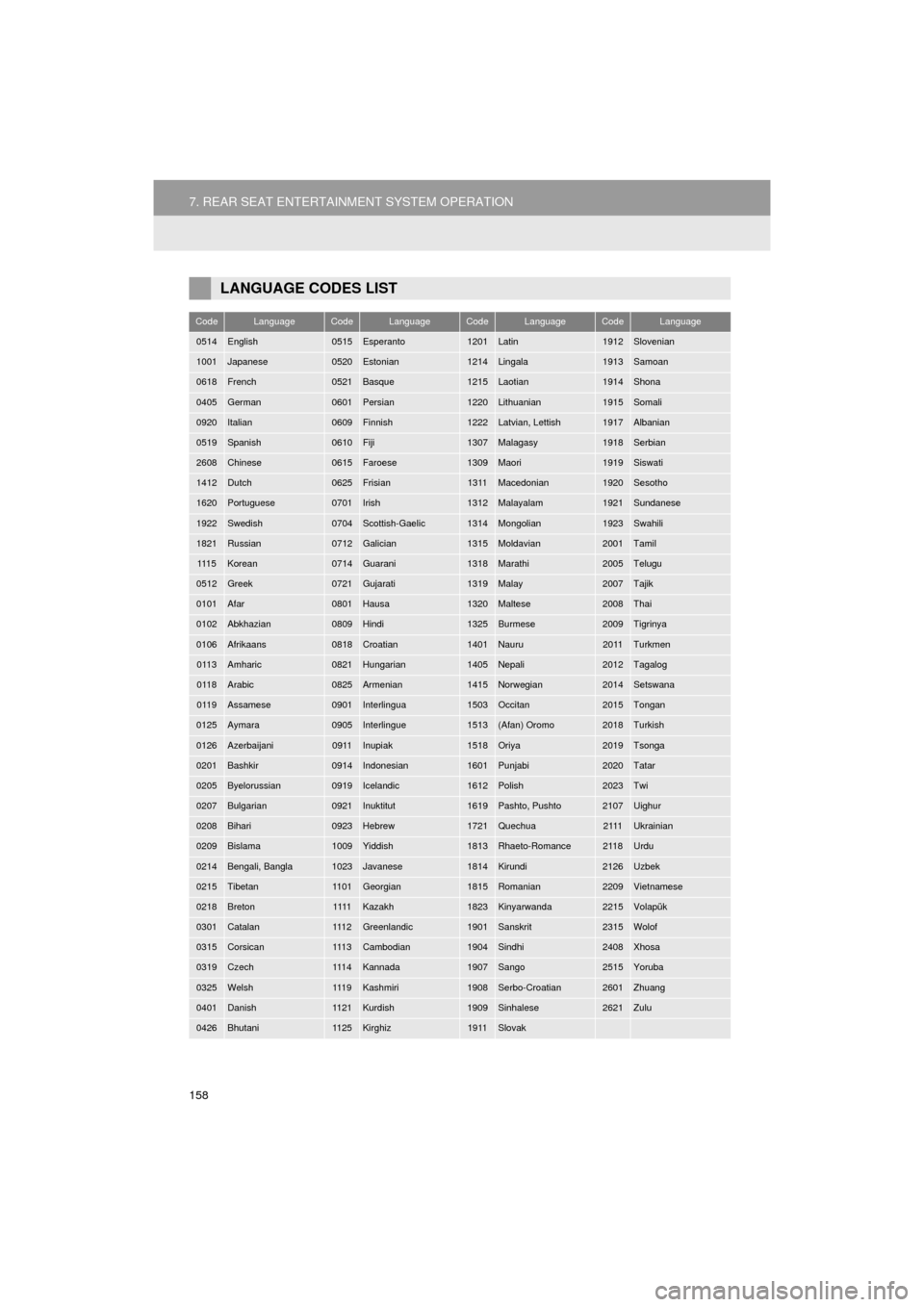
158
7. REAR SEAT ENTERTAINMENT SYSTEM OPERATION
HIGHLANDER_Navi_U
LANGUAGE CODES LIST
CodeLanguageCodeLanguageCodeLanguageCodeLanguage
0514English0515Esperanto1201Latin1912Slovenian
1001Japanese0520Estonian1214Lingala1913Samoan
0618French0521Basque1215Laotian1914Shona
0405German0601Persian1220Lithuanian1915Somali
0920Italian0609Finnish1222Latvian, Lettish1917Albanian
0519Spanish0610Fiji1307Malagasy1918Serbian
2608Chinese0615Faroese1309Maori1919Siswati
1412Dutch0625Frisian1311Macedonian1920Sesotho
1620Portuguese0701Irish1312Malayalam1921Sundanese
1922Swedish0704Scottish-Gaelic1314Mongolian1923Swahili
1821Russian0712Galician1315Moldavian2001Tamil
111 5Korean0714Guarani1318Marathi2005Telugu
0512Greek0721Gujarati1319Malay2007Tajik
0101Afar0801Hausa1320Maltese2008Thai
0102Abkhazian0809Hindi1325Burmese2009Tigrinya
0106Afrikaans0818Croatian1401Nauru2011Turkmen
0113Amharic0821Hungarian1405Nepali2012Tagalog
0118Arabic0825Armenian1415Norwegian2014Setswana
0119Assamese0901Interlingua1503Occitan2015Tongan
0125Aymara0905Interlingue1513(Afan) Oromo2018Turkish
0126Azerbaijani0911Inupiak1518Oriya2019Tsonga
0201Bashkir0914Indonesian1601Punjabi2020Tatar
0205Byelorussian0919Icelandic1612Polish2023Twi
0207Bulgarian0921Inuktitut1619Pashto, Pushto2107Uighur
0208Bihari0923Hebrew1721Quechua2111Ukrainian
0209Bislama1009Yiddish1813Rhaeto-Romance2118Urdu
0214Bengali, Bangla1023Javanese1814Kirundi2126Uzbek
0215Tibetan11 0 1Georgian1815Romanian2209Vietnamese
0218Breton1111Kazakh1823Kinyarwanda2215Volapük
0301Catalan111 2Greenlandic1901Sanskrit2315Wolof
0315Corsican111 3Cambodian1904Sindhi2408Xhosa
0319Czech111 4Kannada1907Sango2515Yoruba
0325Welsh111 9Kashmiri1908Serbo-Croatian2601Zhuang
0401Danish11 2 1Kurdish1909Sinhalese2621Zulu
0426Bhutani11 2 5Kirghiz1911Slovak
Page 172 of 352

172
1. VOICE COMMAND SYSTEM OPERATION
HIGHLANDER_Navi_U
4Say the command displayed on the
screen.
Registered POIs, registered names in the
contacts list etc., can be said in the place
of the “<>” next to the commands.
( P.177)
For example: Say “Find nearby dining” ,
“Call John smith” etc.
If a desired outcome is not shown, or if no
selections are available, perform one of
the following to return to the previous
screen:
•Say “Go back” .
•Select “Go Back” .
To cancel voice recognition, select
“Can-
cel”
, or press and hold the talk switch.
■DISPLAYING THE “Voice Settings”
SCREENS
Selecting “Voice Settings” can be dis-
played the “Voice Settings” screen.
( P. 6 6 )
1Press the talk switch.
2Select the desired item to be set.
INFORMATION
●If the system does not respond or the
confirmation screen does not disappear,
press the talk switch and try again.
● “Voice Recognition Prompts” can be set
on the “Voice Settings” screen. ( P. 6 6 )
● Some voice guidance can be canceled
by setting voice prompts to off. Use this
setting when it is desirable to say a com-
mand immediately after pressing the talk
switch and hearing a beep.
INCREASING THE VOICE
RECOGNITION
PERFORMANCE
No.Function
Select to train voice recognition.
The user will be asked to say 10
sample phrases. This will help the
voice command system adapt to the
user’s accent.
Select to display the voice recogni-
tion tutorial.
Select to prevent the screen from
being displayed again.
Select to continue the voice recogni-
tion.
Page 179 of 352
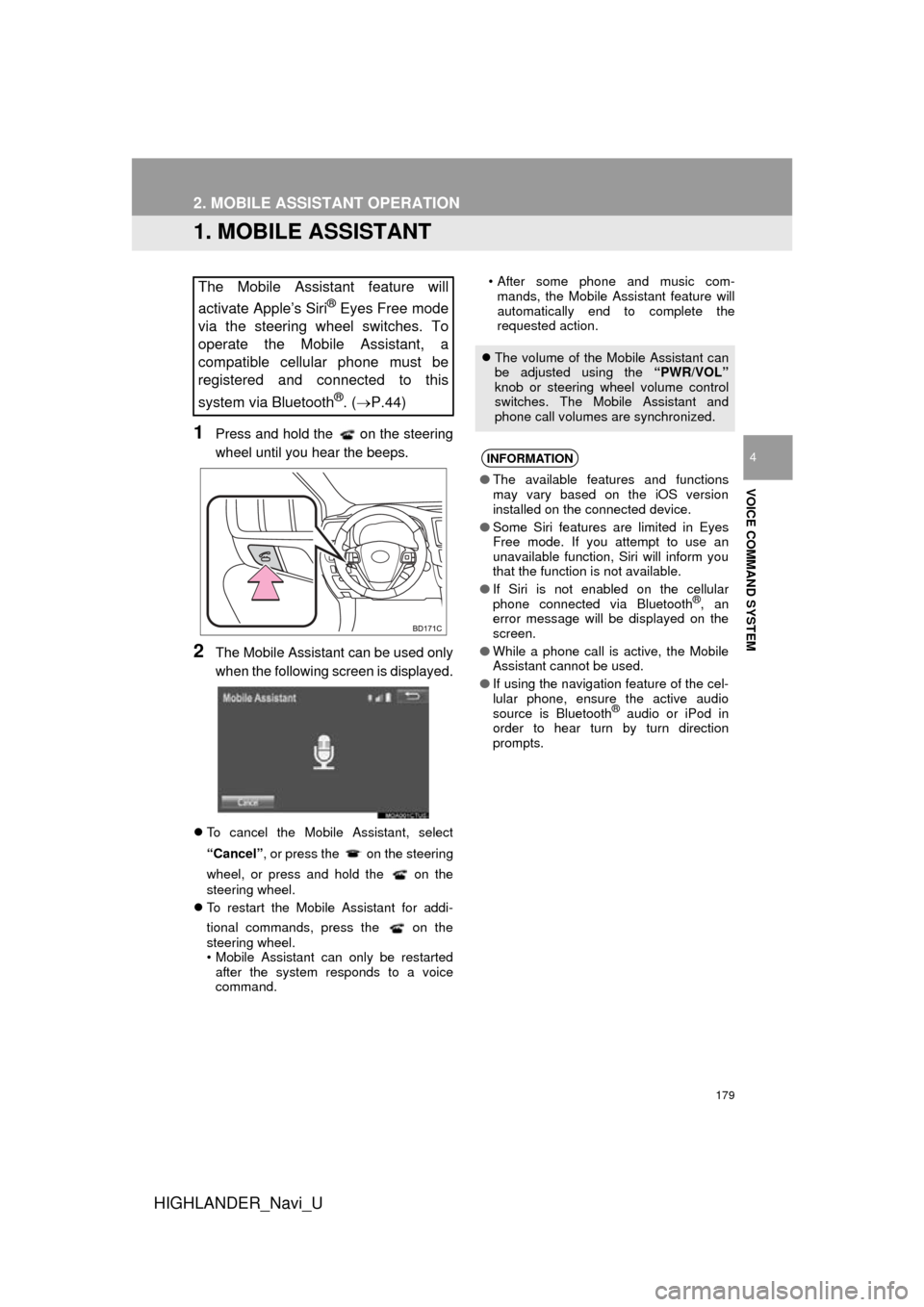
179
HIGHLANDER_Navi_U
VOICE COMMAND SYSTEM
4
2. MOBILE ASSISTANT OPERATION
1. MOBILE ASSISTANT
1Press and hold the on the steering
wheel until you hear the beeps.
2The Mobile Assistant can be used only
when the following screen is displayed.
To cancel the Mobile Assistant, select
“Cancel”, or press the on the steering
wheel, or press and hold the on the
steering wheel.
To restart the Mobile Assistant for addi-
tional commands, press the on the
steering wheel.
• Mobile Assistant can only be restarted
after the system responds to a voice
command. • After some phone and music com-
mands, the Mobile Assistant feature will
automatically end to complete the
requested action.
The Mobile Assistant feature will
activate Apple’s Siri
® Eyes Free mode
via the steering wheel switches. To
operate the Mobile Assistant, a
compatible cellular phone must be
registered and connected to this
system via Bluetooth
®. ( P.44)
The volume of the Mobile Assistant can
be adjusted using the “PWR/VOL”
knob or steering wheel volume control
switches. The Mobile Assistant and
phone call volumes are synchronized.
INFORMATION
● The available features and functions
may vary based on the iOS version
installed on the connected device.
● Some Siri features are limited in Eyes
Free mode. If you attempt to use an
unavailable function, Siri will inform you
that the function is not available.
● If Siri is not enabled on the cellular
phone connected via Bluetooth
®, an
error message will be displayed on the
screen.
● While a phone call is active, the Mobile
Assistant cannot be used.
● If using the navigation feature of the cel-
lular phone, ensure the active audio
source is Bluetooth
® audio or iPod in
order to hear turn by turn direction
prompts.
Page 217 of 352
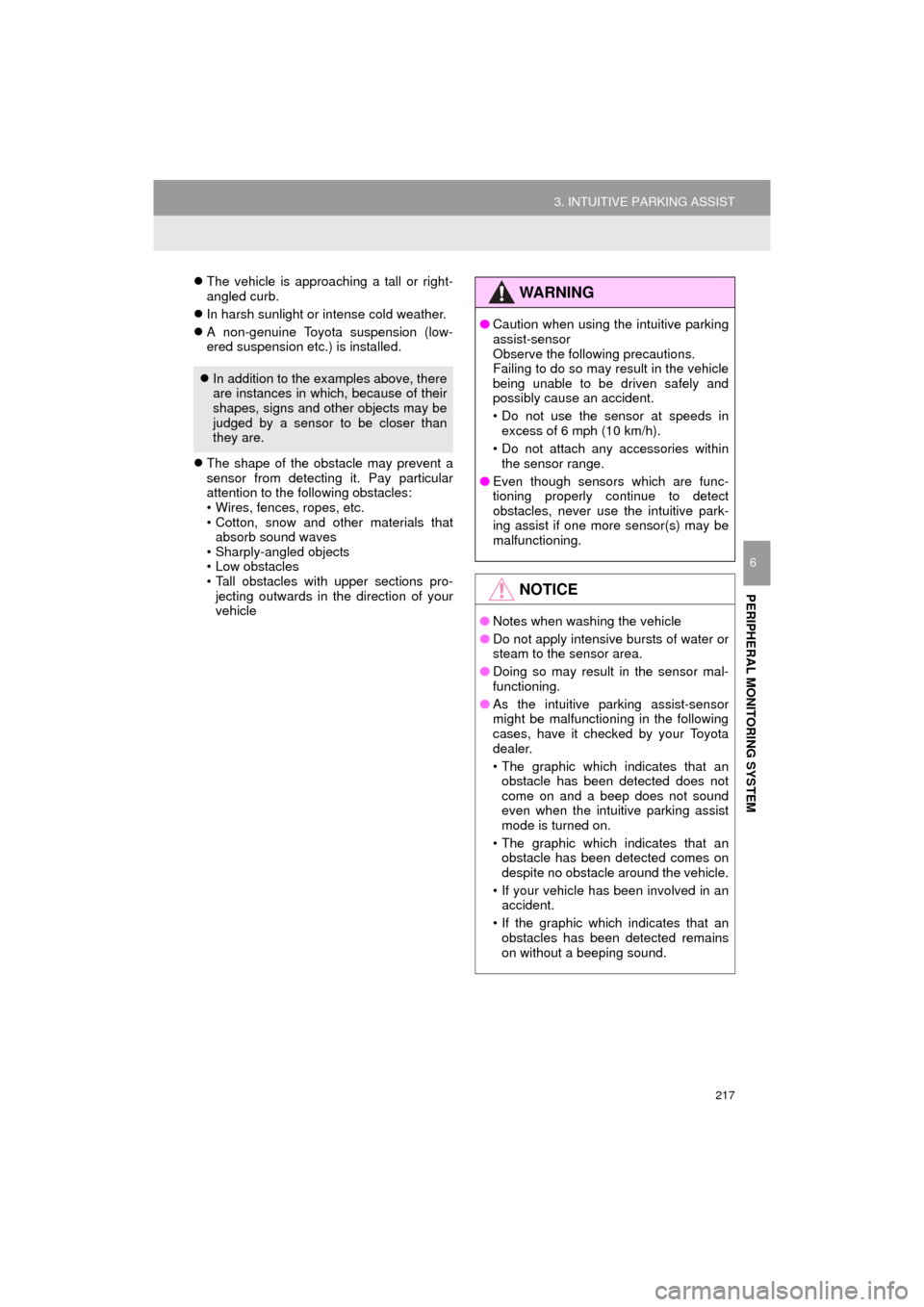
217
3. INTUITIVE PARKING ASSIST
HIGHLANDER_Navi_U
PERIPHERAL MONITORING SYSTEM
6
The vehicle is approaching a tall or right-
angled curb.
In harsh sunlight or intense cold weather.
A non-genuine Toyota suspension (low-
ered suspension etc.) is installed.
The shape of the obstacle may prevent a
sensor from detecting it. Pay particular
attention to the following obstacles:
• Wires, fences, ropes, etc.
• Cotton, snow and other materials that
absorb sound waves
• Sharply-angled objects
• Low obstacles
• Tall obstacles with upper sections pro- jecting outwards in the direction of your
vehicle
In addition to the examples above, there
are instances in which, because of their
shapes, signs and other objects may be
judged by a sensor to be closer than
they are.
WA R N I N G
●Caution when using the intuitive parking
assist-sensor
Observe the following precautions.
Failing to do so may result in the vehicle
being unable to be driven safely and
possibly cause an accident.
• Do not use the sensor at speeds in
excess of 6 mph (10 km/h).
• Do not attach any accessories within the sensor range.
● Even though sensors which are func-
tioning properly continue to detect
obstacles, never use the intuitive park-
ing assist if one more sensor(s) may be
malfunctioning.
NOTICE
●Notes when washing the vehicle
● Do not apply intensive bursts of water or
steam to the sensor area.
● Doing so may result in the sensor mal-
functioning.
● As the intuitive parking assist-sensor
might be malfunctioning in the following
cases, have it checked by your Toyota
dealer.
• The graphic which indicates that an
obstacle has been detected does not
come on and a beep does not sound
even when the intuitive parking assist
mode is turned on.
• The graphic which indicates that an obstacle has been detected comes on
despite no obstacle around the vehicle.
• If your vehicle has been involved in an accident.
• If the graphic which indicates that an obstacles has been detected remains
on without a beeping sound.
Page 239 of 352
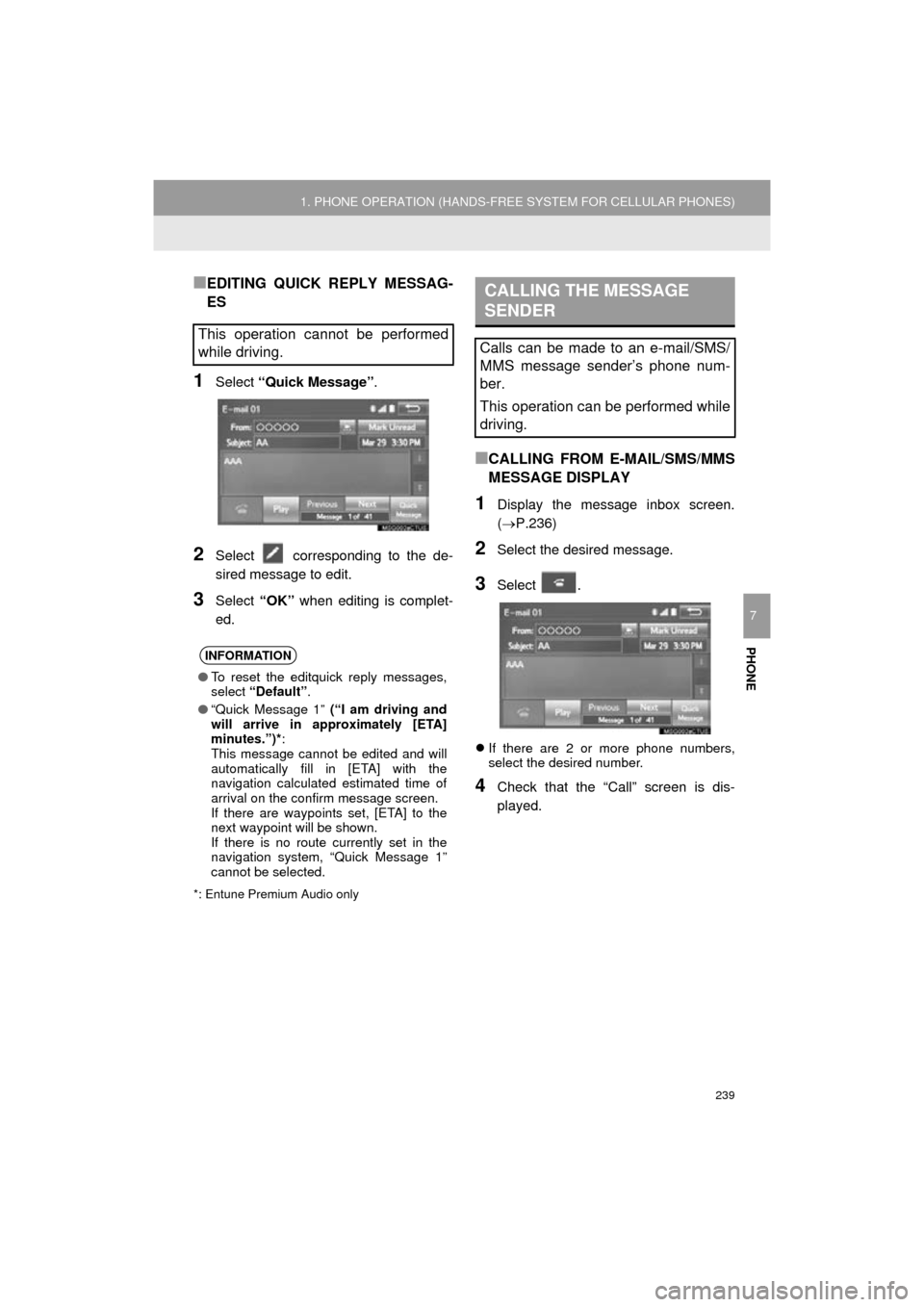
239
1. PHONE OPERATION (HANDS-FREE SYSTEM FOR CELLULAR PHONES)
HIGHLANDER_Navi_U
PHONE
7
■EDITING QUICK REPLY MESSAG-
ES
1Select “Quick Message” .
2Select corresponding to the de-
sired message to edit.
3Select “OK” when editing is complet-
ed.
*: Entune Premium Audio only
■CALLING FROM E-MAIL/SMS/MMS
MESSAGE DISPLAY
1Display the message inbox screen.
(P.236)
2Select the desired message.
3Select .
If there are 2 or more phone numbers,
select the desired number.
4Check that the “Call” screen is dis-
played.
This operation cannot be performed
while driving.
INFORMATION
●To reset the editquick reply messages,
select “Default” .
● “Quick Message 1” (“I am driving and
will arrive in approximately [ETA]
minutes.”)*:
This message cannot be edited and will
automatically fill in [ETA] with the
navigation calculated estimated time of
arrival on the confirm message screen.
If there are waypoints set, [ETA] to the
next waypoint will be shown.
If there is no route currently set in the
navigation system, “Quick Message 1”
cannot be selected.
CALLING THE MESSAGE
SENDER
Calls can be made to an e-mail/SMS/
MMS message sender’s phone num-
ber.
This operation can be performed while
driving.
Page 246 of 352

246
2. SETUP
HIGHLANDER_Navi_U
■REGISTERING A NEW CONTACT IN
A DIFFERENT WAY (FROM THE
“Call History” SCREEN)
1Display the phone top screen.
(P.226)
2Select the “Call History” tab and se-
lect a contact not yet registered in the
contact list.
3Select “Add to Contacts” .
4Follow the steps in “REGISTERING A
NEW CONTACT TO THE CONTACT
LIST” from “STEP 2”. ( P.245)
1Select “Edit Contacts” .
2Select the desired contact.
3Select corresponding to the de-
sired name or number.
For editing the name
4Follow the steps in “REGISTERING A
NEW CONTACT TO THE CONTACT
LIST” from “STEP 2”. ( P.245)
For editing the number
4Follow the steps in “REGISTERING A
NEW CONTACT TO THE CONTACT
LIST” from “STEP 3”. ( P.245)
EDITING THE CONTACT DATA
For PBAP compatible Bluetooth
®
phones, this function is available when
“Automatic Transfer” is set to off.
( P.243)
Page 298 of 352
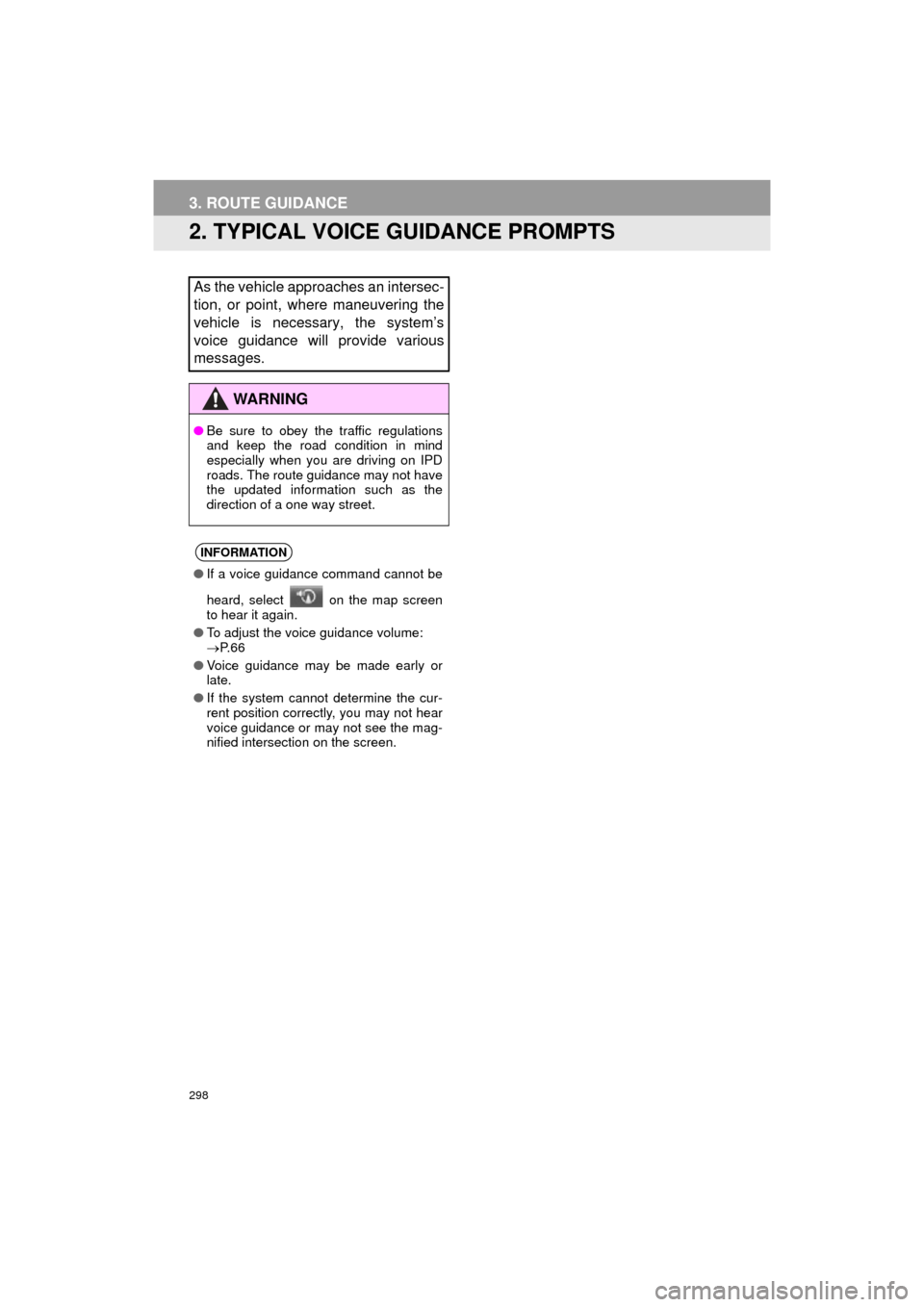
298
HIGHLANDER_Navi_U
3. ROUTE GUIDANCE
2. TYPICAL VOICE GUIDANCE PROMPTS
As the vehicle approaches an intersec-
tion, or point, where maneuvering the
vehicle is necessary, the system’s
voice guidance will provide various
messages.
WA R N I N G
●Be sure to obey the traffic regulations
and keep the road condition in mind
especially when you are driving on IPD
roads. The route guidance may not have
the updated information such as the
direction of a one way street.
INFORMATION
●If a voice guidance command cannot be
heard, select on the map screen
to hear it again.
● To adjust the voice guidance volume:
P. 6 6
● Voice guidance may be made early or
late.
● If the system cannot determine the cur-
rent position correctly, you may not hear
voice guidance or may not see the mag-
nified intersection on the screen.
Page 349 of 352
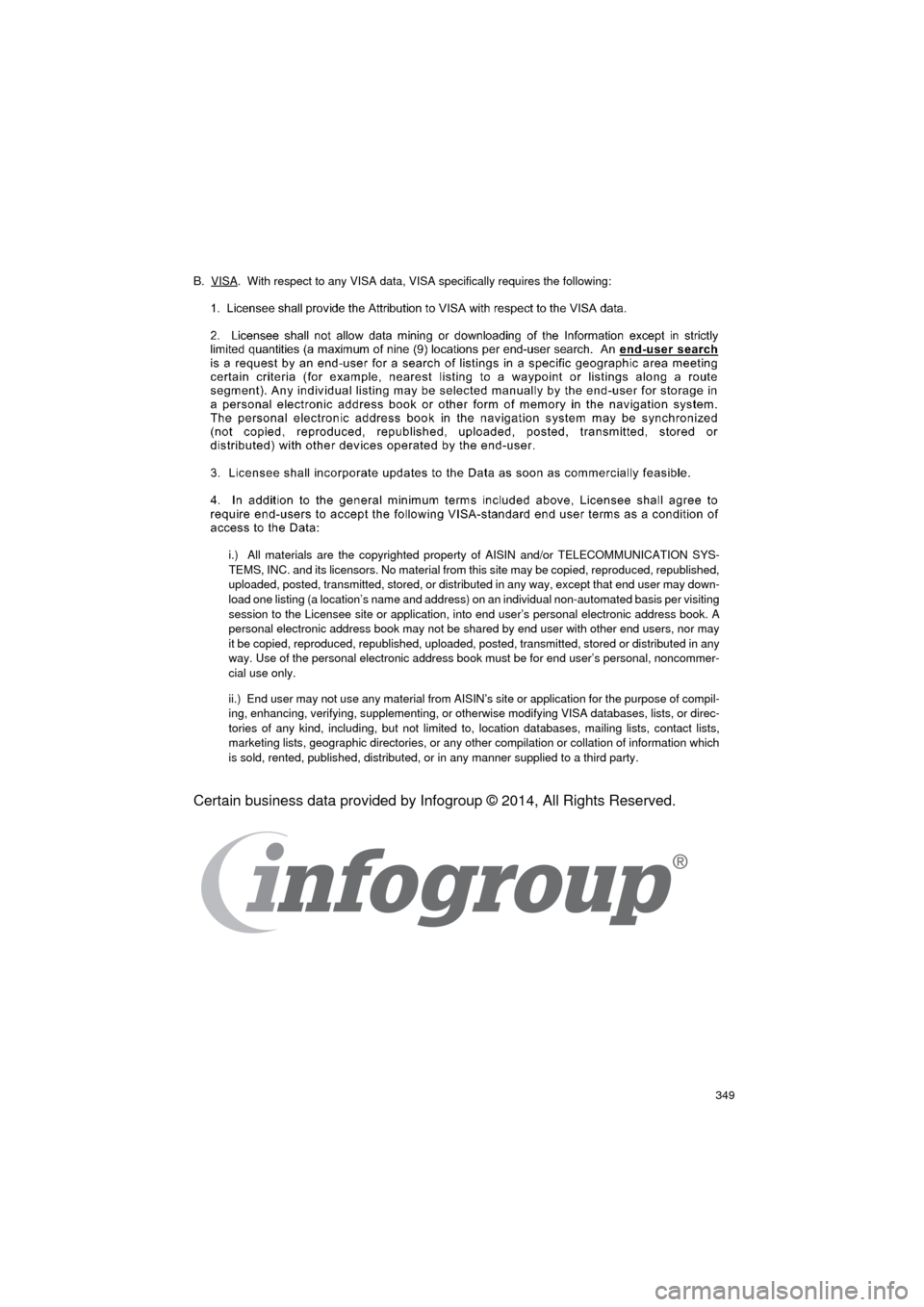
349
HIGHLANDER_Navi_U
B. VISA. With respect to any VISA data, VISA specifically requires the following:
i.) All materials are the copyrighted property of AISIN and/or TELECOMMUNICATION SYS-
TEMS, INC. and its licensors. No material from this site may be copied, reproduced, republished,
uploaded, posted, transmitted, stored, or distributed in any way, except that end user may down-
load one listing (a location’s name and address) on an individual non-automated basis per visiting
session to the Licensee site or application, into end user’s personal electronic address book. A
personal electronic address book may not be shared by end user with other end users, nor may
it be copied, reproduced, republished, uploaded, posted, transmitted, stored or distributed in any
way. Use of the personal electronic address book must be for end user’s personal, noncommer-
cial use only.
ii.) End user may not use any material from AISIN’s site or application for the purpose of compil-
ing, enhancing, verifying, supplementing, or otherwise modifying VISA databases, lists, or direc-
tories of any kind, including, but not limited to, location databases, mailing lists, contact lists,
marketing lists, geographic directories, or any other compilation or collation of information which
is sold, rented, published, distributed, or in any manner supplied to a third party.
Certain business data provided by Infogroup © 2014, All Rights Reserved.