navigation TOYOTA HIGHLANDER 2016 XU50 / 3.G Navigation Manual
[x] Cancel search | Manufacturer: TOYOTA, Model Year: 2016, Model line: HIGHLANDER, Model: TOYOTA HIGHLANDER 2016 XU50 / 3.GPages: 352, PDF Size: 5.22 MB
Page 301 of 352
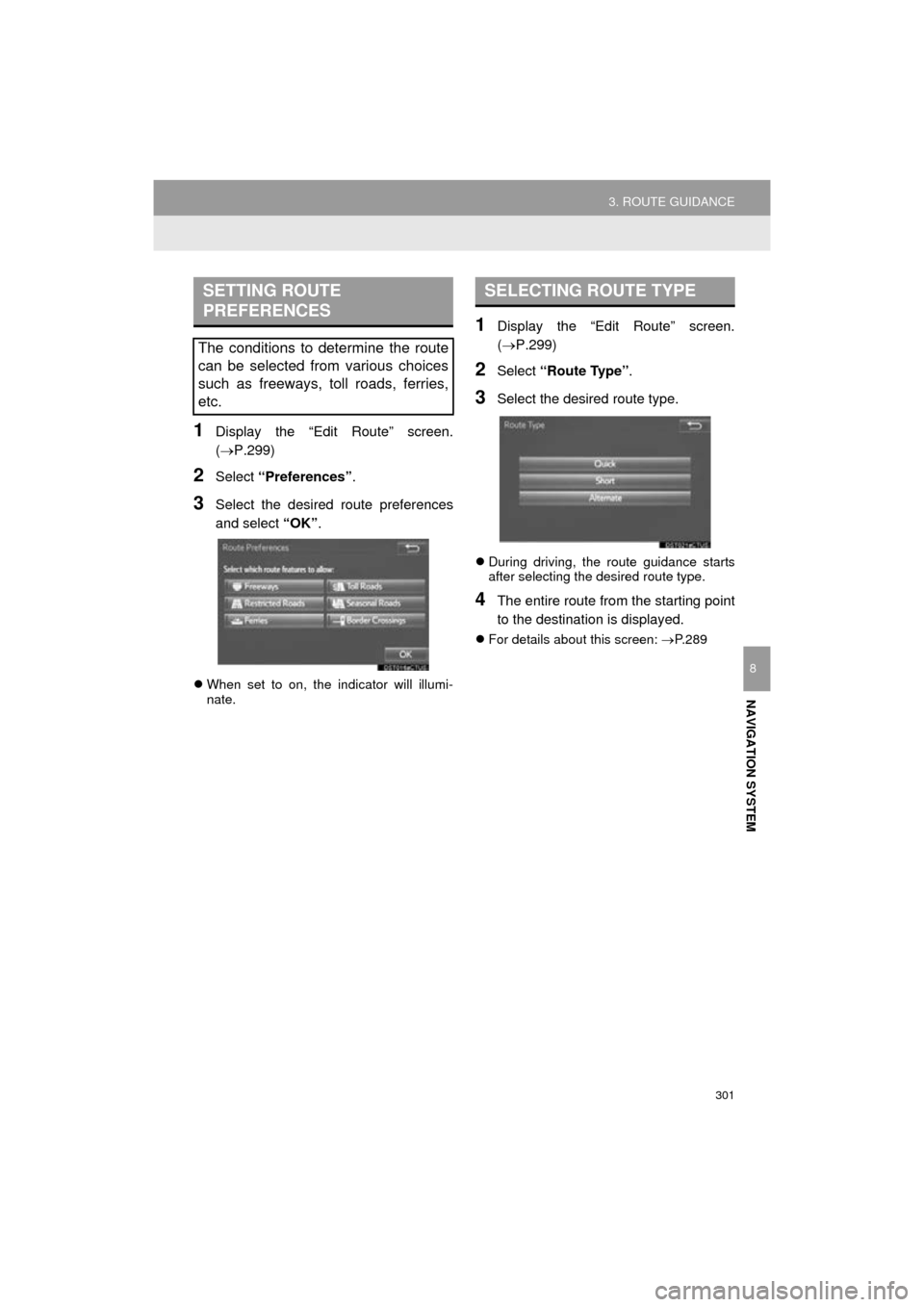
301
3. ROUTE GUIDANCE
HIGHLANDER_Navi_U
NAVIGATION SYSTEM
8
1Display the “Edit Route” screen.
(P.299)
2Select “Preferences” .
3Select the desired route preferences
and select “OK”.
When set to on, the indicator will illumi-
nate.
1Display the “Edit Route” screen.
(P.299)
2Select “Route Type” .
3Select the desired route type.
During driving, the route guidance starts
after selecting the desired route type.
4The entire route from the starting point
to the destination is displayed.
For details about this screen: P.289
SETTING ROUTE
PREFERENCES
The conditions to determine the route
can be selected from various choices
such as freeways, toll roads, ferries,
etc.
SELECTING ROUTE TYPE
Page 303 of 352
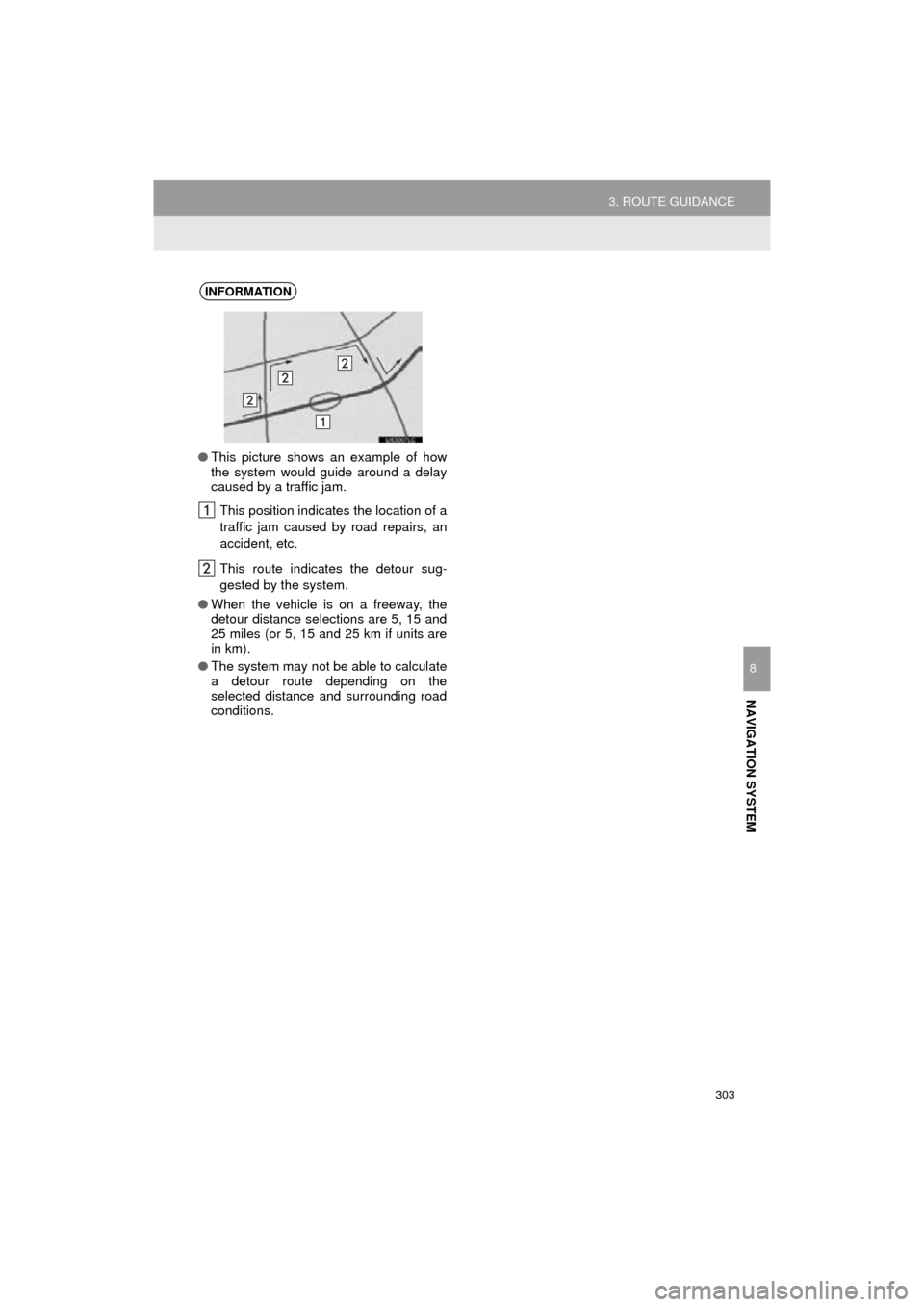
303
3. ROUTE GUIDANCE
HIGHLANDER_Navi_U
NAVIGATION SYSTEM
8
INFORMATION
●This picture shows an example of how
the system would guide around a delay
caused by a traffic jam.
This position indicates the location of a
traffic jam caused by road repairs, an
accident, etc.
This route indicates the detour sug-
gested by the system.
● When the vehicle is on a freeway, the
detour distance selections are 5, 15 and
25 miles (or 5, 15 and 25 km if units are
in km).
● The system may not be able to calculate
a detour route depending on the
selected distance and surrounding road
conditions.
Page 304 of 352
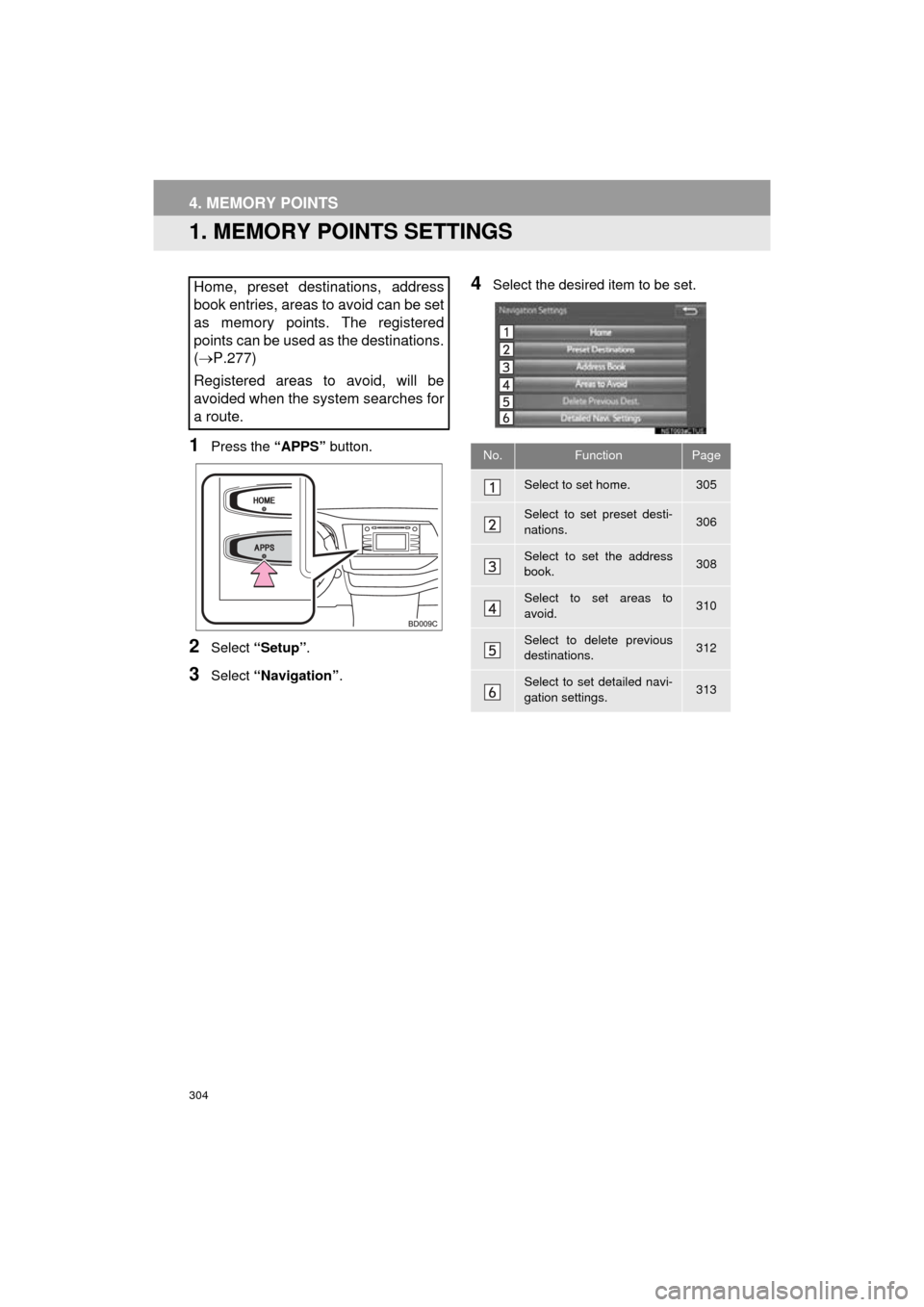
304
HIGHLANDER_Navi_U
4. MEMORY POINTS
1. MEMORY POINTS SETTINGS
1Press the “APPS” button.
2Select “Setup” .
3Select “Navigation” .
4Select the desired item to be set.Home, preset destinations, address
book entries, areas to avoid can be set
as memory points. The registered
points can be used as the destinations.
(P.277)
Registered areas to avoid, will be
avoided when the system searches for
a route.
No.FunctionPage
Select to set home.305
Select to set preset desti-
nations.306
Select to set the address
book.308
Select to set areas to
avoid.310
Select to delete previous
destinations.312
Select to set detailed navi-
gation settings.313
Page 305 of 352
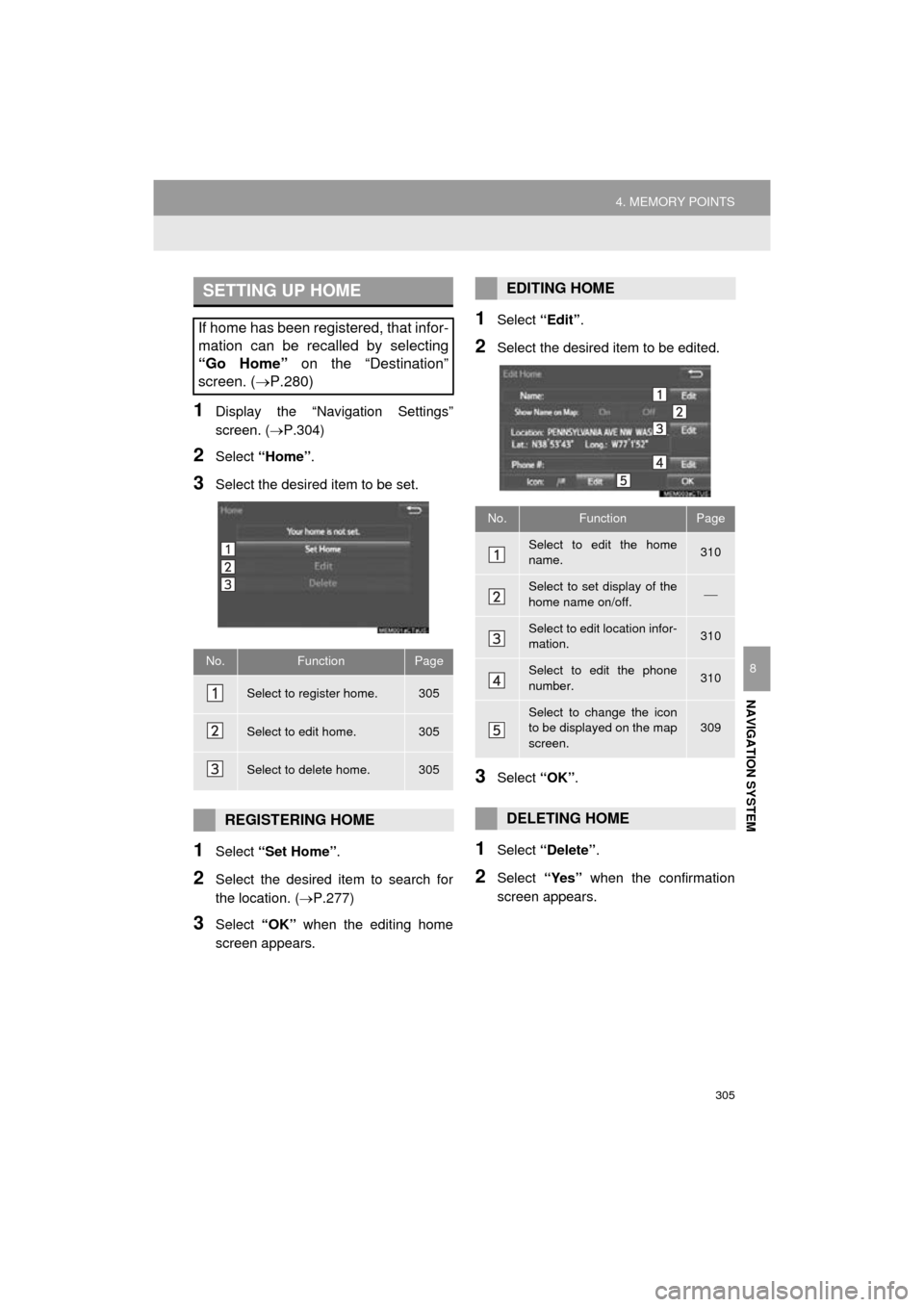
305
4. MEMORY POINTS
HIGHLANDER_Navi_U
NAVIGATION SYSTEM
8
1Display the “Navigation Settings”
screen. (P.304)
2Select “Home” .
3Select the desired item to be set.
1Select “Set Home” .
2Select the desired item to search for
the location. ( P.277)
3Select “OK” when the editing home
screen appears.
1Select “Edit”.
2Select the desired item to be edited.
3Select “OK”.
1Select “Delete” .
2Select “Yes” when the confirmation
screen appears.
SETTING UP HOME
If home has been registered, that infor-
mation can be recalled by selecting
“Go Home” on the “Destination”
screen. ( P.280)
No.FunctionPage
Select to register home.305
Select to edit home.305
Select to delete home.305
REGISTERING HOME
EDITING HOME
No.FunctionPage
Select to edit the home
name.310
Select to set display of the
home name on/off.
Select to edit location infor-
mation.310
Select to edit the phone
number.310
Select to change the icon
to be displayed on the map
screen.309
DELETING HOME
Page 306 of 352
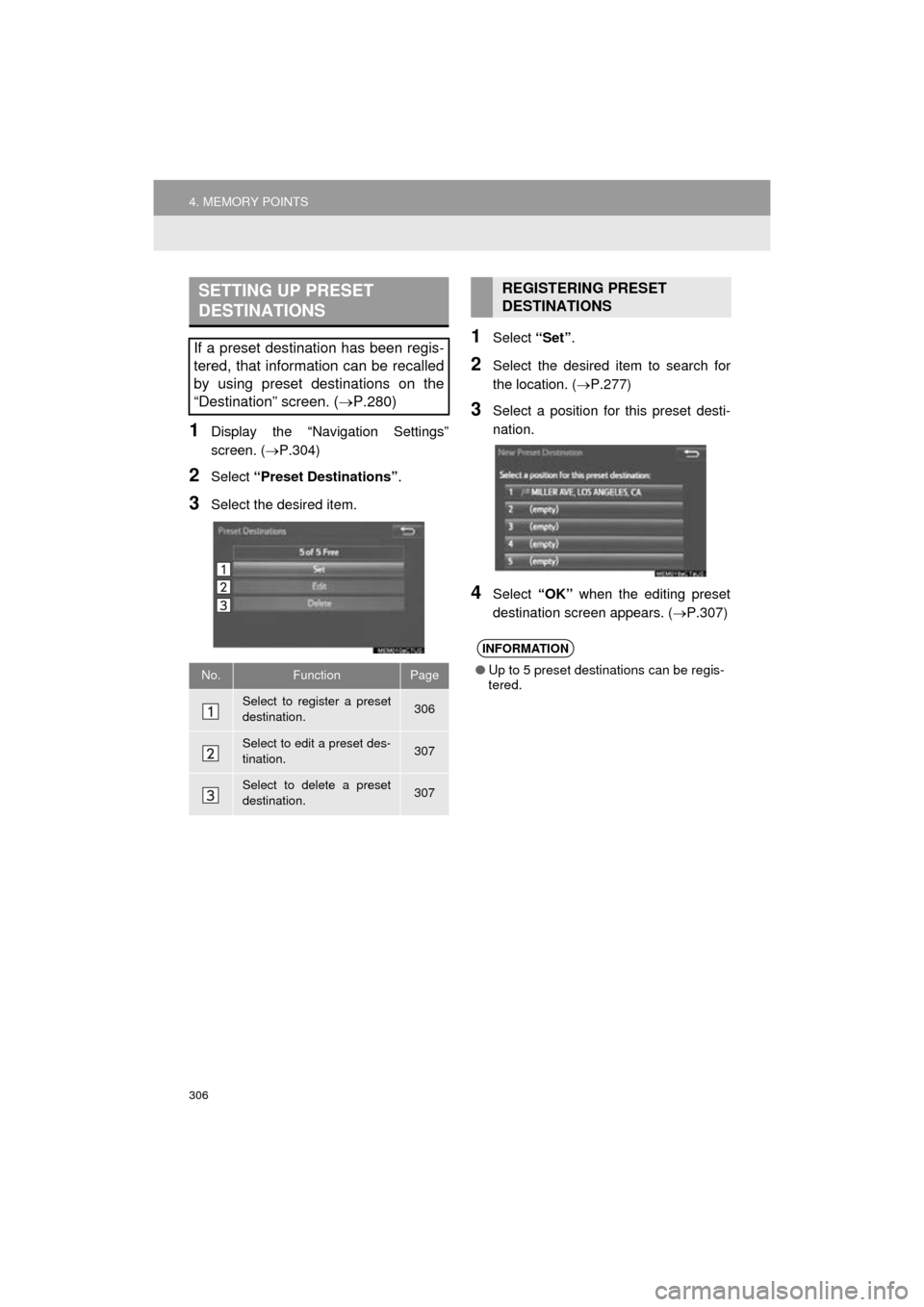
306
4. MEMORY POINTS
HIGHLANDER_Navi_U
1Display the “Navigation Settings”
screen. (P.304)
2Select “Preset Destinations” .
3Select the desired item.
1Select “Set”.
2Select the desired item to search for
the location. ( P.277)
3Select a position for this preset desti-
nation.
4Select “OK” when the editing preset
destination screen appears. ( P.307)
SETTING UP PRESET
DESTINATIONS
If a preset destination has been regis-
tered, that information can be recalled
by using preset destinations on the
“Destination” screen. (P.280)
No.FunctionPage
Select to register a preset
destination.306
Select to edit a preset des-
tination.307
Select to delete a preset
destination.307
REGISTERING PRESET
DESTINATIONS
INFORMATION
●Up to 5 preset destinations can be regis-
tered.
Page 307 of 352
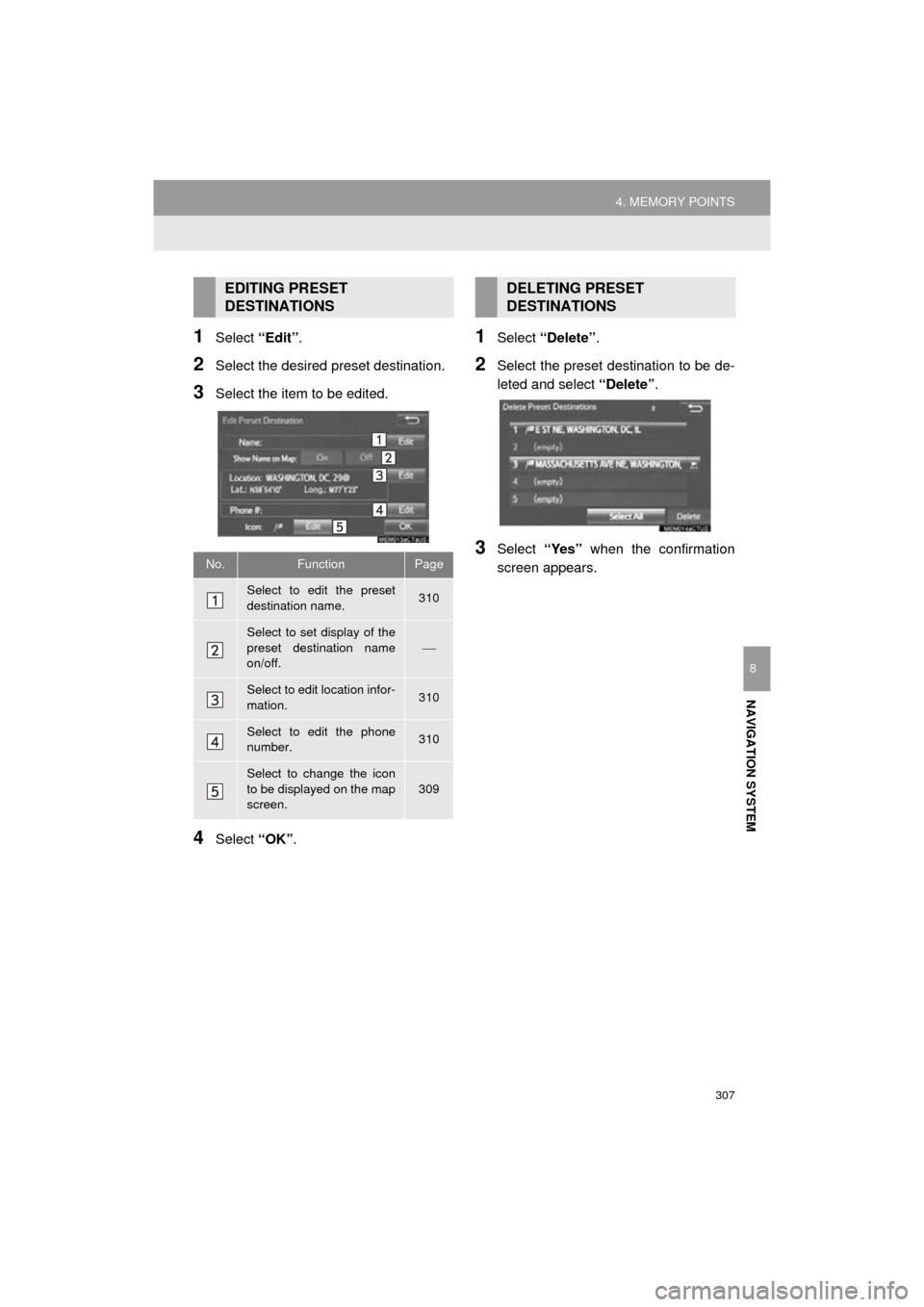
307
4. MEMORY POINTS
HIGHLANDER_Navi_U
NAVIGATION SYSTEM
8
1Select “Edit”.
2Select the desired preset destination.
3Select the item to be edited.
4Select “OK”.
1Select “Delete” .
2Select the preset destination to be de-
leted and select “Delete”.
3Select “Yes” when the confirmation
screen appears.
EDITING PRESET
DESTINATIONS
No.FunctionPage
Select to edit the preset
destination name.310
Select to set display of the
preset destination name
on/off.
Select to edit location infor-
mation.310
Select to edit the phone
number.310
Select to change the icon
to be displayed on the map
screen.
309
DELETING PRESET
DESTINATIONS
Page 308 of 352
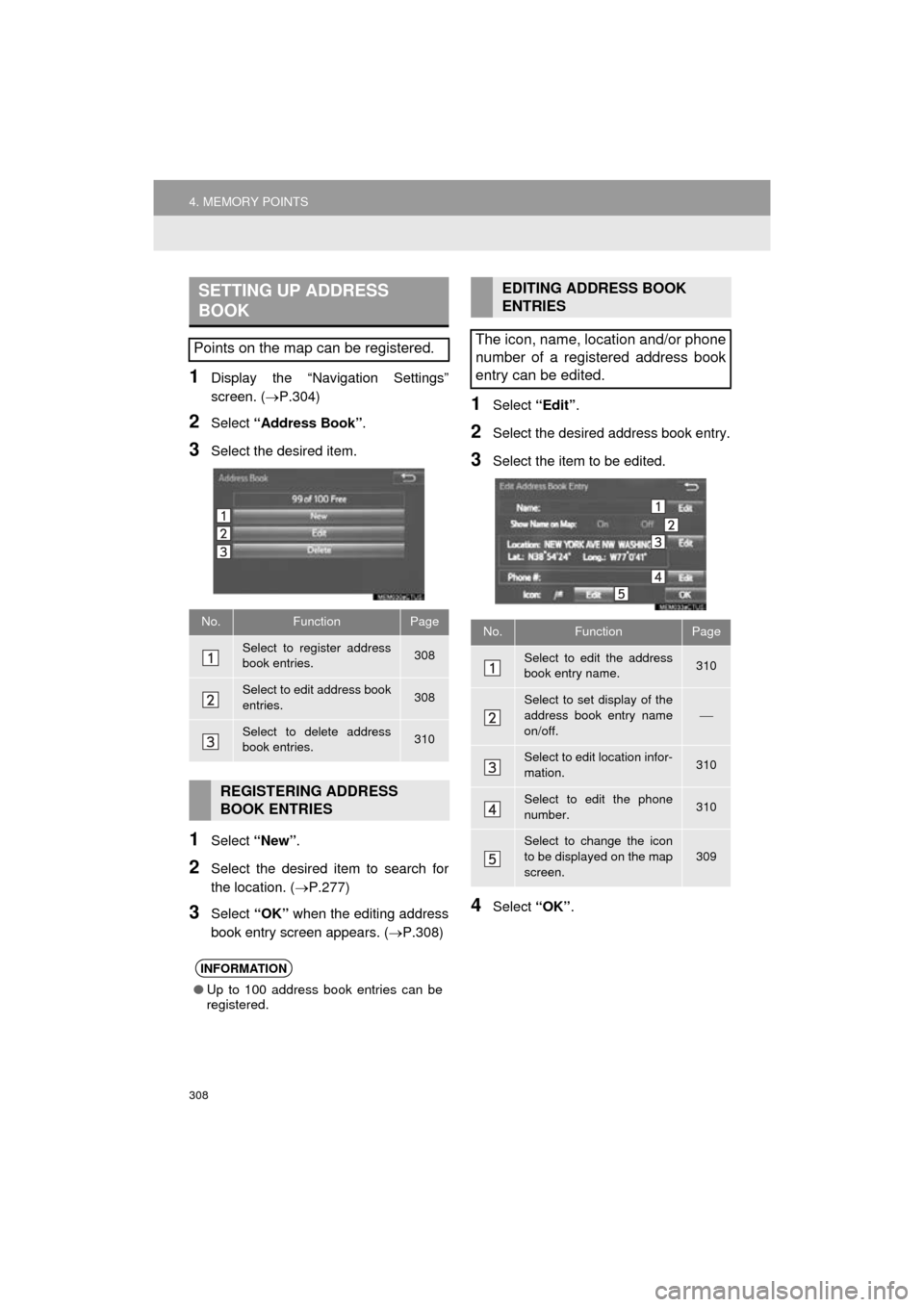
308
4. MEMORY POINTS
HIGHLANDER_Navi_U
1Display the “Navigation Settings”
screen. (P.304)
2Select “Address Book” .
3Select the desired item.
1Select “New”.
2Select the desired item to search for
the location. ( P.277)
3Select “OK” when the editing address
book entry screen appears. ( P.308)
1Select “Edit”.
2Select the desired address book entry.
3Select the item to be edited.
4Select “OK”.
SETTING UP ADDRESS
BOOK
Points on the map can be registered.
No.FunctionPage
Select to register address
book entries.308
Select to edit address book
entries.308
Select to delete address
book entries.310
REGISTERING ADDRESS
BOOK ENTRIES
INFORMATION
●Up to 100 address book entries can be
registered.
EDITING ADDRESS BOOK
ENTRIES
The icon, name, location and/or phone
number of a registered address book
entry can be edited.
No.FunctionPage
Select to edit the address
book entry name.310
Select to set display of the
address book entry name
on/off.
Select to edit location infor-
mation.310
Select to edit the phone
number.310
Select to change the icon
to be displayed on the map
screen.
309
Page 309 of 352
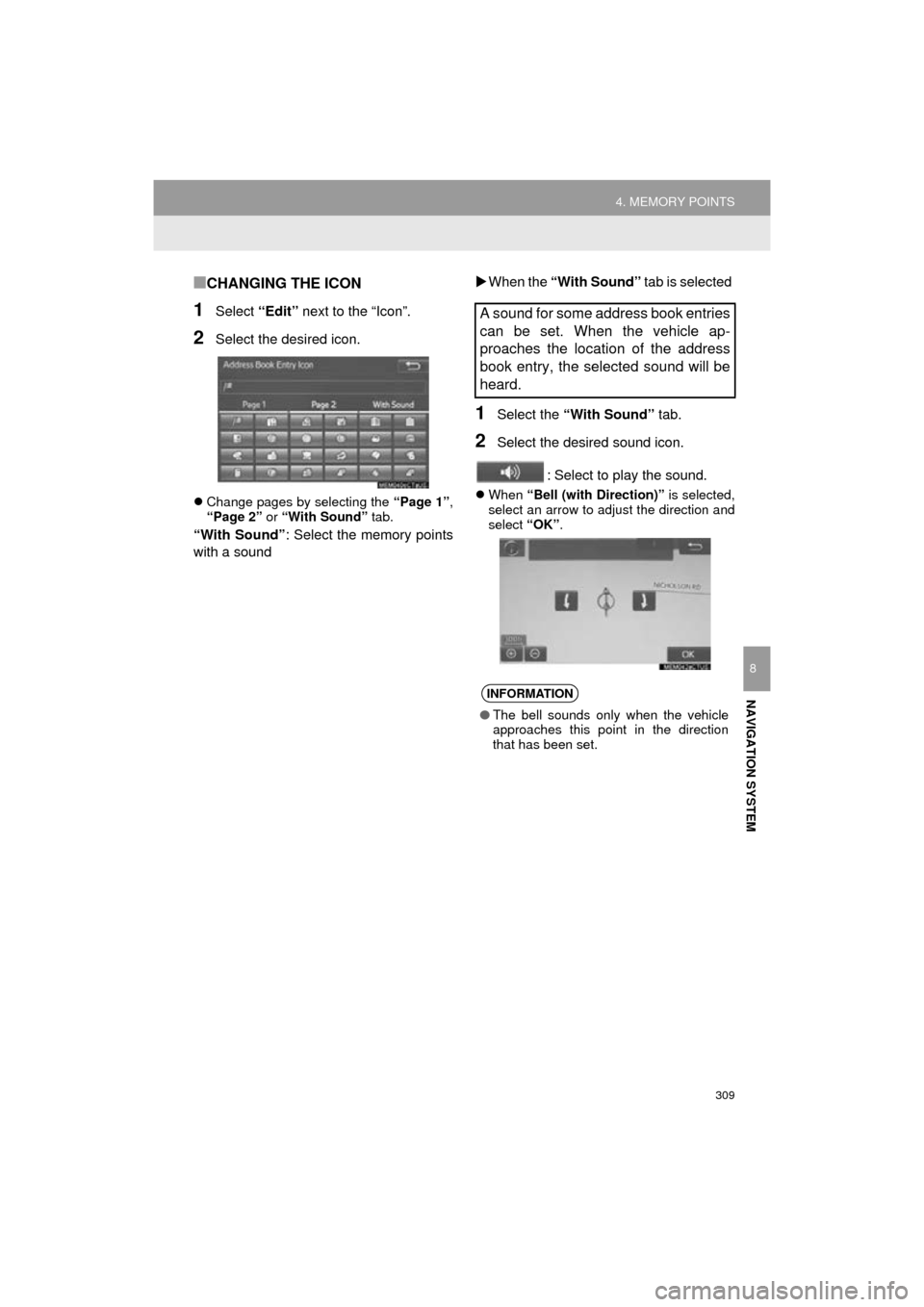
309
4. MEMORY POINTS
HIGHLANDER_Navi_U
NAVIGATION SYSTEM
8
■CHANGING THE ICON
1Select “Edit” next to the “Icon”.
2Select the desired icon.
Change pages by selecting the “Page 1”,
“Page 2” or “With Sound” tab.
“With Sound”: Select the memory points
with a sound
When the “With Sound” tab is selected
1Select the “With Sound” tab.
2Select the desired sound icon.
: Select to play the sound.
When “Bell (with Direction)” is selected,
select an arrow to adjust the direction and
select “OK”.
A sound for some address book entries
can be set. When the vehicle ap-
proaches the location of the address
book entry, the selected sound will be
heard.
INFORMATION
●The bell sounds only when the vehicle
approaches this point in the direction
that has been set.
Page 310 of 352
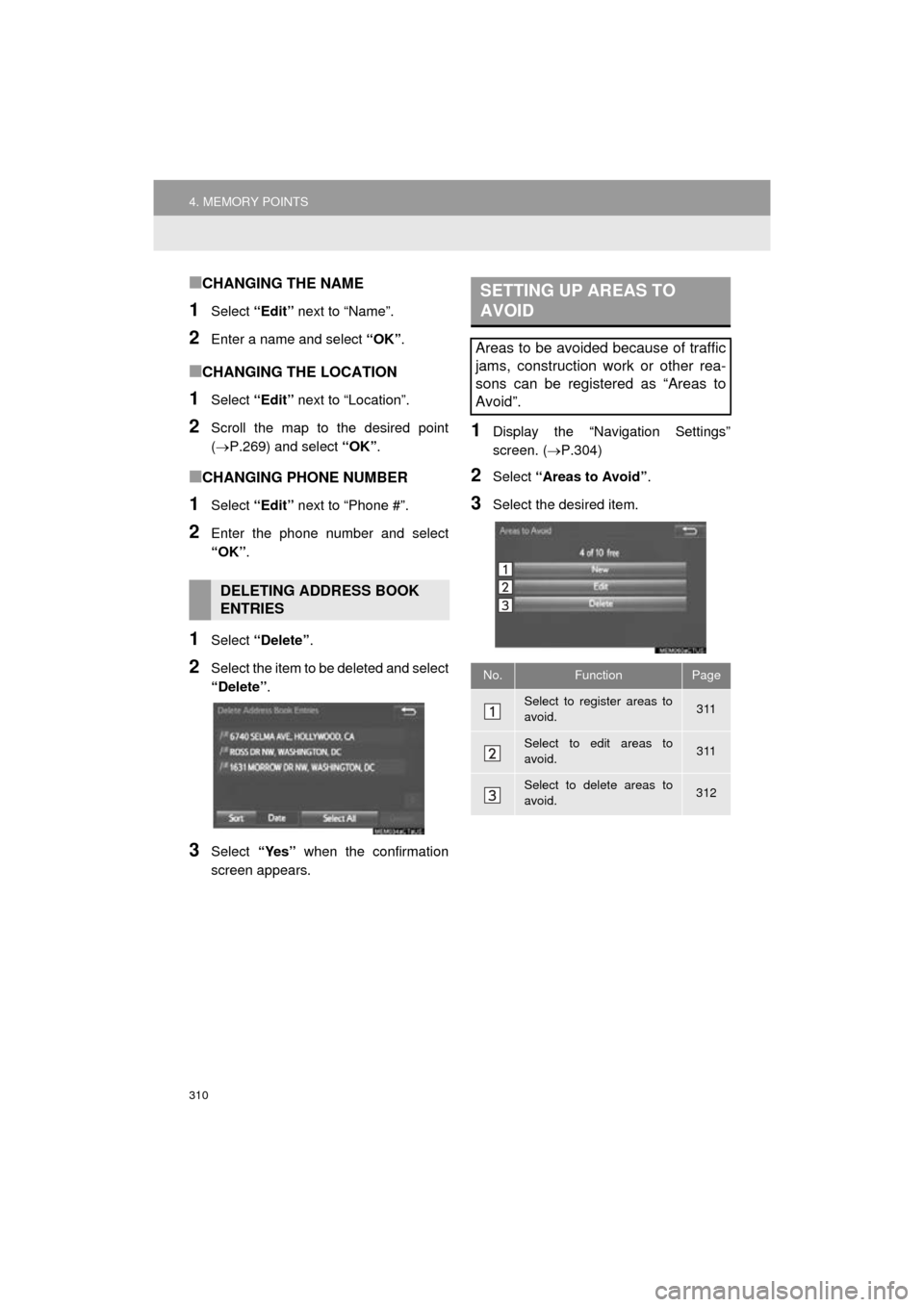
310
4. MEMORY POINTS
HIGHLANDER_Navi_U
■CHANGING THE NAME
1Select “Edit” next to “Name”.
2Enter a name and select “OK”.
■CHANGING THE LOCATION
1Select “Edit” next to “Location”.
2Scroll the map to the desired point
(P.269) and select “OK”.
■CHANGING PHONE NUMBER
1Select “Edit” next to “Phone #”.
2Enter the phone number and select
“OK”.
1Select “Delete” .
2Select the item to be deleted and select
“Delete”.
3Select “Yes” when the confirmation
screen appears.
1Display the “Navigation Settings”
screen. ( P.304)
2Select “Areas to Avoid” .
3Select the desired item.
DELETING ADDRESS BOOK
ENTRIES
SETTING UP AREAS TO
AVOID
Areas to be avoided because of traffic
jams, construction work or other rea-
sons can be registered as “Areas to
Avoid”.
No.FunctionPage
Select to register areas to
avoid.311
Select to edit areas to
avoid.311
Select to delete areas to
avoid.312
Page 311 of 352
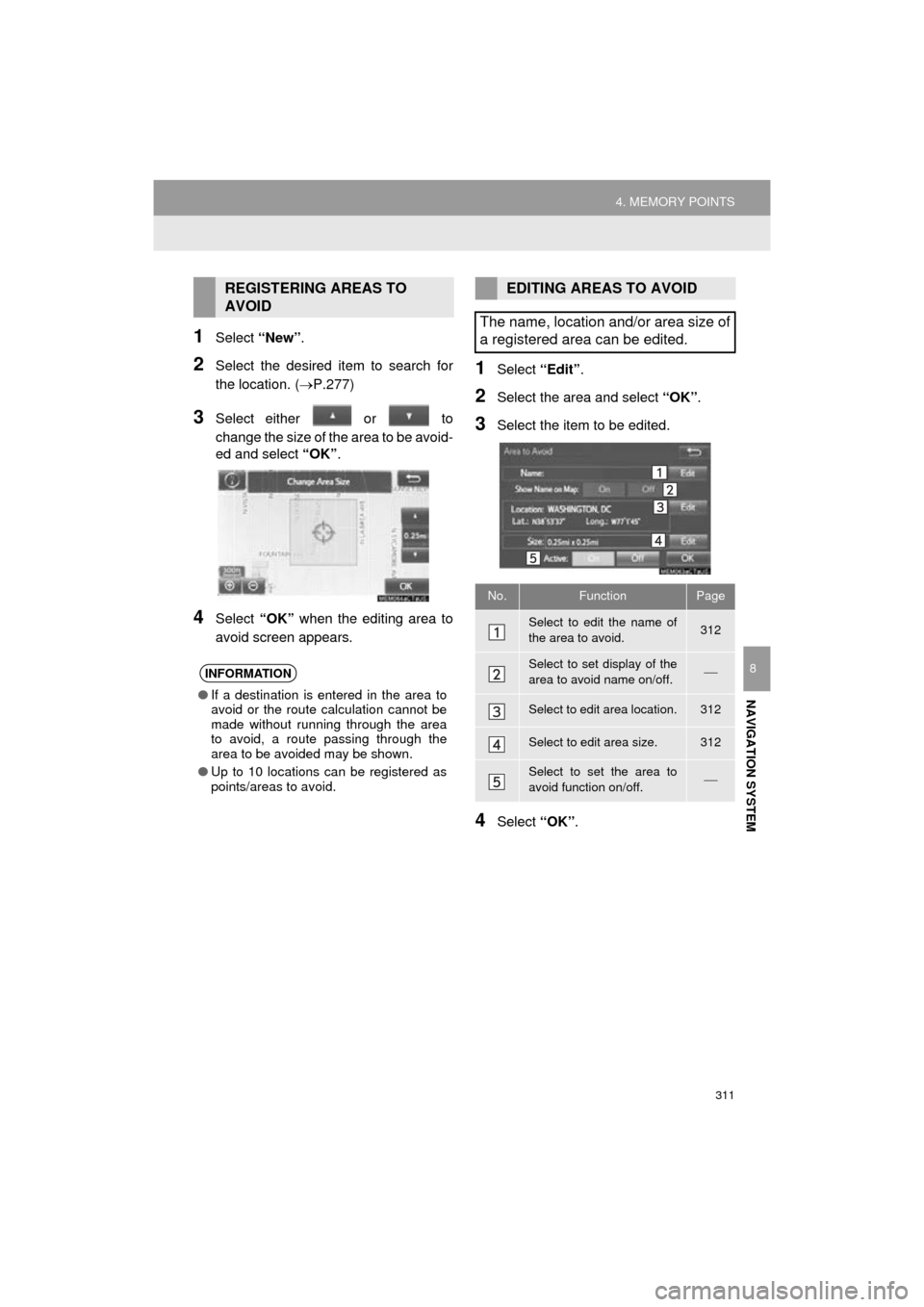
311
4. MEMORY POINTS
HIGHLANDER_Navi_U
NAVIGATION SYSTEM
8
1Select “New”.
2Select the desired item to search for
the location. ( P.277)
3Select either or to
change the size of the area to be avoid-
ed and select “OK”.
4Select “OK” when the editing area to
avoid screen appears.
1Select “Edit”.
2Select the area and select “OK”.
3Select the item to be edited.
4Select “OK”.
REGISTERING AREAS TO
AVOID
INFORMATION
●If a destination is entered in the area to
avoid or the route calculation cannot be
made without running through the area
to avoid, a route passing through the
area to be avoided may be shown.
● Up to 10 locations can be registered as
points/areas to avoid.
EDITING AREAS TO AVOID
The name, location and/or area size of
a registered area can be edited.
No.FunctionPage
Select to edit the name of
the area to avoid.312
Select to set display of the
area to avoid name on/off.
Select to edit area location.312
Select to edit area size.312
Select to set the area to
avoid function on/off.