navigation TOYOTA HIGHLANDER 2016 XU50 / 3.G Navigation Manual
[x] Cancel search | Manufacturer: TOYOTA, Model Year: 2016, Model line: HIGHLANDER, Model: TOYOTA HIGHLANDER 2016 XU50 / 3.GPages: 352, PDF Size: 5.22 MB
Page 1 of 352

1
HIGHLANDER_Navi_U
1QUICK GUIDE11
2BASIC FUNCTION31
3AUDIO/VISUAL SYSTEM73
4VOICE COMMAND SYSTEM169
5INFORMATION181
6PERIPHERAL MONITORING SYSTEM189
7PHONE221
8NAVIGATION SYSTEM261
9Entune App Suite327
INDEX341
About the following equipmen t, see the “Owner’s Manual”.
Fuel consumption
Energy monitor (HIGHLANDER HYBRID)
Vehicle customization settings
Page 2 of 352
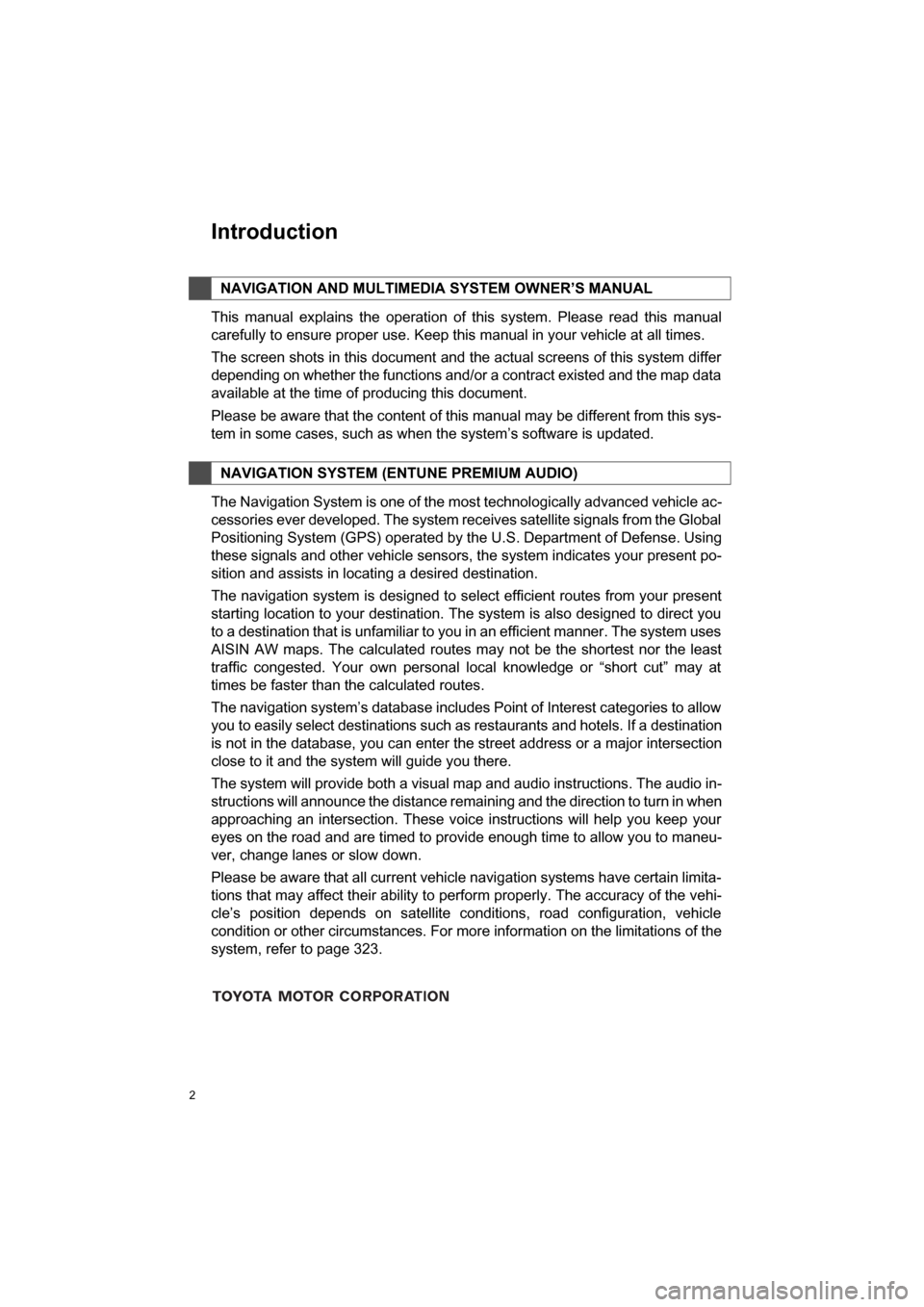
2
HIGHLANDER_Navi_U
This manual explains the operation of this system. Please read this manual
carefully to ensure proper use. Keep this manual in your vehicle at all times.
The screen shots in this document and the actual screens of this system differ
depending on whether the functions and/or a contract existed and the map data
available at the time of producing this document.
Please be aware that the content of this manual may be different from this sys-
tem in some cases, such as when the system’s software is updated.
The Navigation System is one of the most technologically advanced vehicle ac-
cessories ever developed. The system receives satellite signals from the Global
Positioning System (GPS) operated by the U.S. Department of Defense. Using
these signals and other vehicle sensors, the system indicates your present po-
sition and assists in locating a desired destination.
The navigation system is designed to select efficient routes from your present
starting location to your destination. The system is also designed to direct you
to a destination that is unfamiliar to you in an efficient manner. The system uses
AISIN AW maps. The calculated routes may not be the shortest nor the least
traffic congested. Your own personal local knowledge or “short cut” may at
times be faster than the calculated routes.
The navigation system’s database includes Point of Interest categories to allow
you to easily select destinations such as restaurants and hotels. If a d\
estination
is not in the database, you can enter the street address or a major intersection
close to it and the system will guide you there.
The system will provide both a visual map and audio instructions. The audio in-
structions will announce the distance remaining and the direction to tur\
n in when
approaching an intersection. These voice instructions will help you keep your
eyes on the road and are timed to provide enough time to allow you to maneu-
ver, change lanes or slow down.
Please be aware that all current vehicle navigation systems have certain limita-
tions that may affect their ability to perform properly. The accuracy of the vehi-
cle’s position depends on satellite conditions, road configuration, vehicle
condition or other circumstances. For more information on the limitations of the
system, refer to page 323.
NAVIGATION AND MULTIMEDIA SYSTEM OWNER’S MANUAL
NAVIGATION SYSTEM (ENTUNE PREMIUM AUDIO)
Introduction
Page 6 of 352
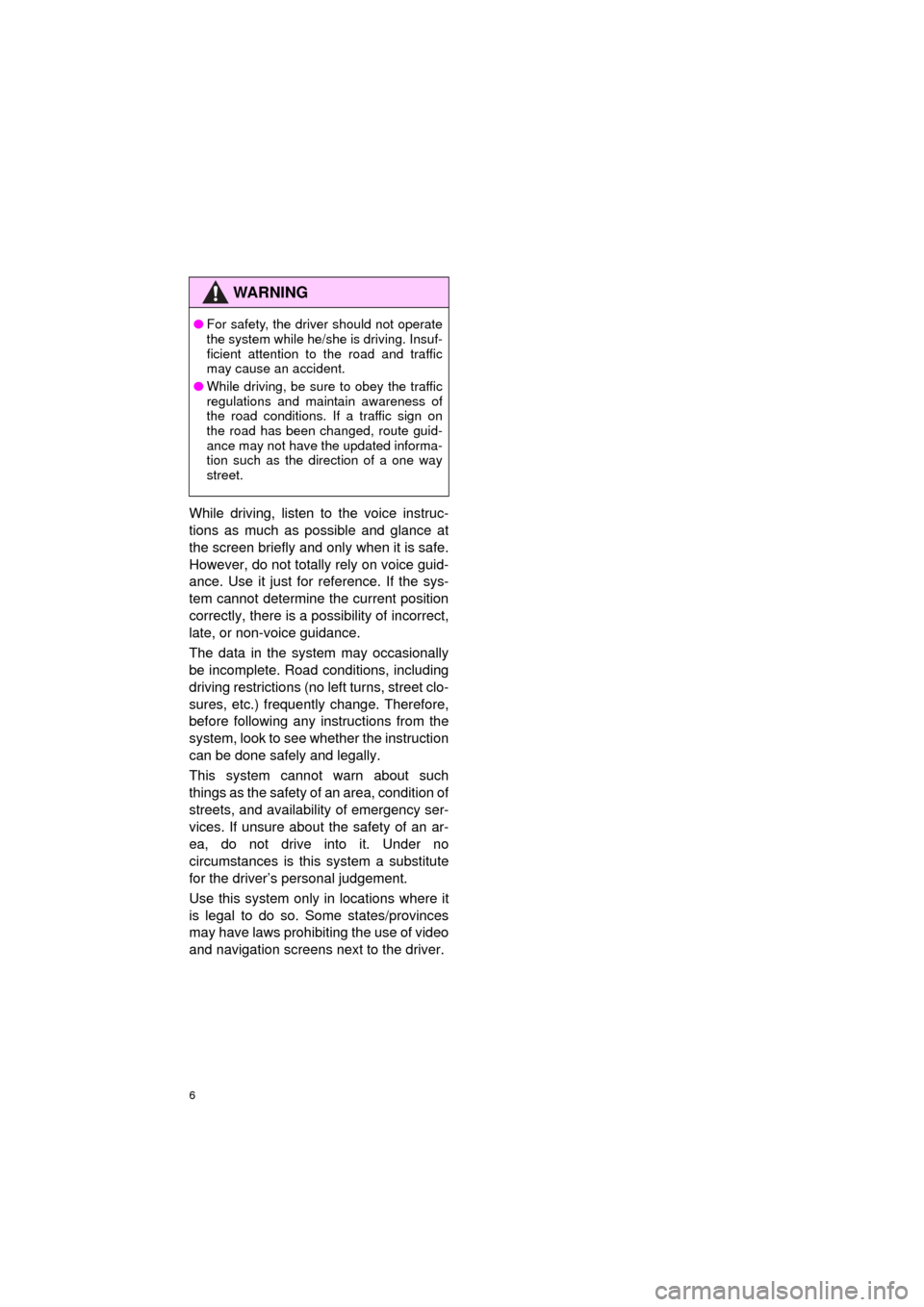
6
HIGHLANDER_Navi_U
While driving, listen to the voice instruc-
tions as much as possible and glance at
the screen briefly and only when it is safe.
However, do not totally rely on voice guid-
ance. Use it just for reference. If the sys-
tem cannot determine the current position
correctly, there is a po ssibility of incorrect,
late, or non-voice guidance.
The data in the system may occasionally
be incomplete. Road conditions, including
driving restrictions (no left turns, street clo-
sures, etc.) frequently change. Therefore,
before following any instructions from the
system, look to see whether the instruction
can be done safely and legally.
This system cannot warn about such
things as the safety of an area, condition of
streets, and availability of emergency ser-
vices. If unsure about the safety of an ar-
ea, do not drive into it. Under no
circumstances is this system a substitute
for the driver’s personal judgement.
Use this system only in locations where it
is legal to do so. Some states/provinces
may have laws prohibiting the use of video
and navigation screens next to the driver.
WA R N I N G
● For safety, the driver should not operate
the system while he/she is driving. Insuf-
ficient attention to the road and traffic
may cause an accident.
● While driving, be sure to obey the traffic
regulations and maintain awareness of
the road conditions. If a traffic sign on
the road has been changed, route guid-
ance may not have the updated informa-
tion such as the direction of a one way
street.
Page 8 of 352
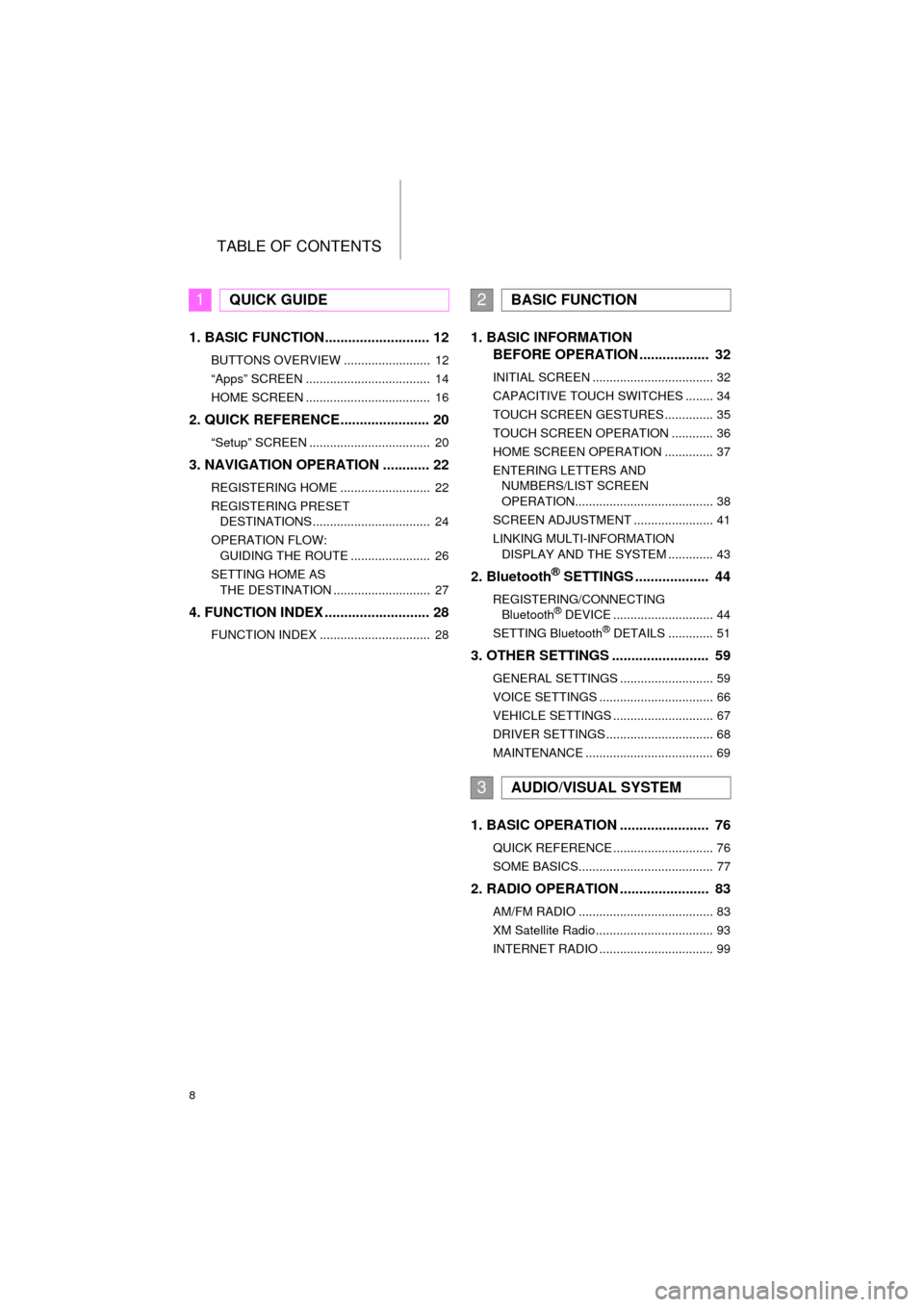
TABLE OF CONTENTS
8
HIGHLANDER_Navi_U
1. BASIC FUNCTION........................... 12
BUTTONS OVERVIEW ......................... 12
“Apps” SCREEN .................................... 14
HOME SCREEN .................................... 16
2. QUICK REFERENCE....................... 20
“Setup” SCREEN ................................... 20
3. NAVIGATION OPERATION ............ 22
REGISTERING HOME .......................... 22
REGISTERING PRESET DESTINATIONS .................................. 24
OPERATION FLOW: GUIDING THE ROUTE ....................... 26
SETTING HOME AS THE DESTINATION ............................ 27
4. FUNCTION INDEX .. ......................... 28
FUNCTION INDEX ................................ 28
1. BASIC INFORMATION
BEFORE OPERATION .................. 32
INITIAL SCREEN ................................... 32
CAPACITIVE TOUCH SWITCHES ........ 34
TOUCH SCREEN GESTURES .............. 35
TOUCH SCREEN OPERATION ............ 36
HOME SCREEN OPERATION .............. 37
ENTERING LETTERS AND
NUMBERS/LIST SCREEN
OPERATION........................................ 38
SCREEN ADJUSTMENT ....................... 41
LINKING MULTI-INFORMATION DISPLAY AND THE SYSTEM ............. 43
2. Bluetooth® SETTINGS ................... 44
REGISTERING/CONNECTING Bluetooth® DEVICE ............................. 44
SETTING Bluetooth® DETAILS ............. 51
3. OTHER SETTINGS ......................... 59
GENERAL SETTINGS ........................... 59
VOICE SETTINGS ................................. 66
VEHICLE SETTINGS ............................. 67
DRIVER SETTINGS ............................... 68
MAINTENANCE ..................................... 69
1. BASIC OPERATION ....................... 76
QUICK REFERENCE ............................. 76
SOME BASICS....................................... 77
2. RADIO OPERATION ....................... 83
AM/FM RADIO ....................................... 83
XM Satellite Radio .................................. 93
INTERNET RADIO ................................. 99
1QUICK GUIDE2BASIC FUNCTION
3AUDIO/VISUAL SYSTEM
Page 10 of 352
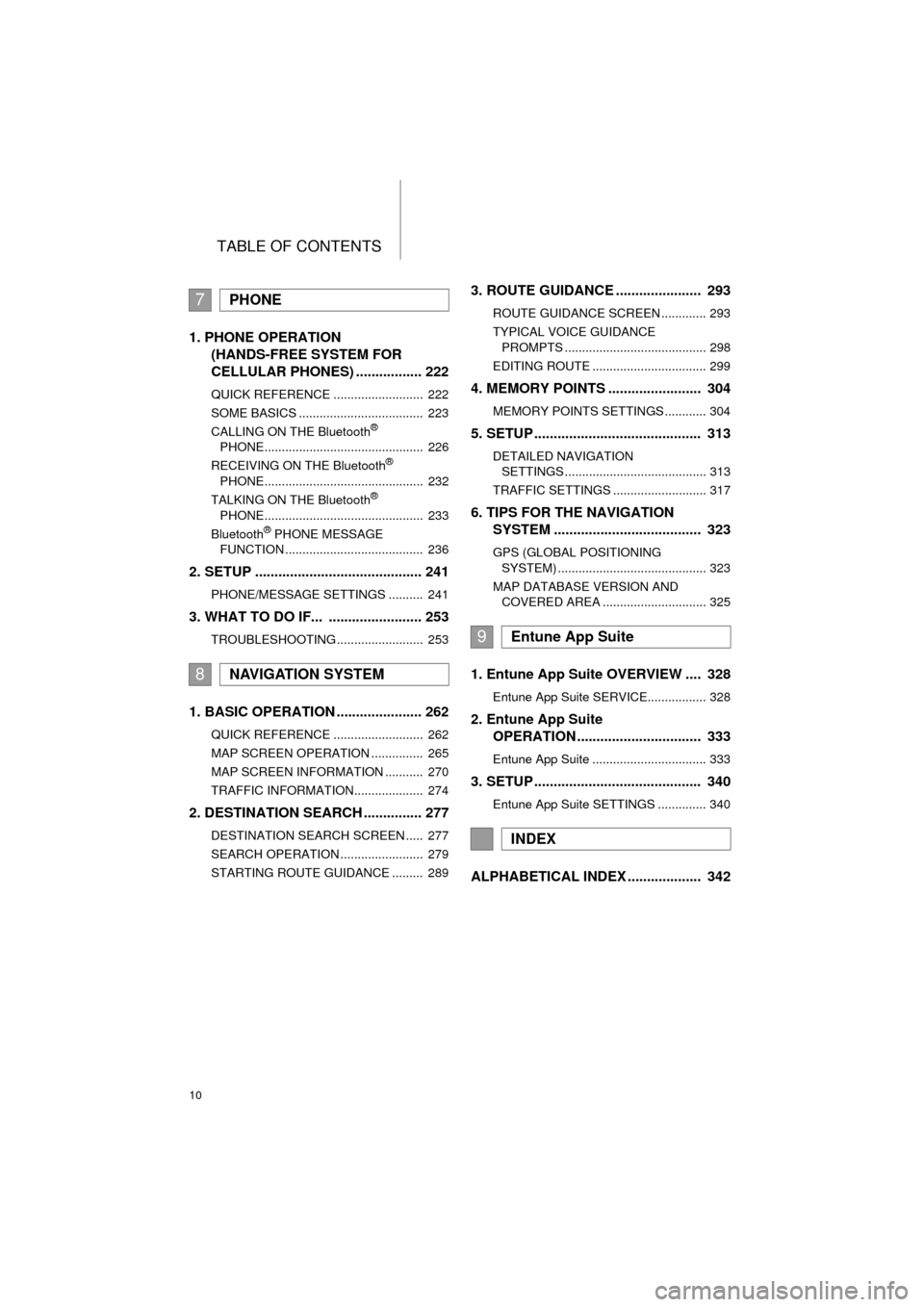
TABLE OF CONTENTS
10
HIGHLANDER_Navi_U
1. PHONE OPERATION (HANDS-FREE SYSTEM FOR
CELLULAR PHONES) ................. 222
QUICK REFERENCE .......................... 222
SOME BASICS .................................... 223
CALLING ON THE Bluetooth
®
PHONE.............................................. 226
RECEIVING ON THE Bluetooth
®
PHONE.............................................. 232
TALKING ON THE Bluetooth
®
PHONE.............................................. 233
Bluetooth
® PHONE MESSAGE
FUNCTION ........................................ 236
2. SETUP ........................................... 241
PHONE/MESSAGE SETTINGS .......... 241
3. WHAT TO DO IF... ........................ 253
TROUBLESHOOTING ......................... 253
1. BASIC OPERATION ...................... 262
QUICK REFERENCE .......................... 262
MAP SCREEN OPERATION ............... 265
MAP SCREEN INFORMATION ........... 270
TRAFFIC INFORMATION.................... 274
2. DESTINATION SEARCH ............... 277
DESTINATION SEARCH SCREEN ..... 277
SEARCH OPERATION ........................ 279
STARTING ROUTE GUIDANCE ......... 289
3. ROUTE GUIDANCE ...................... 293
ROUTE GUIDANCE SCREEN ............. 293
TYPICAL VOICE GUIDANCE PROMPTS ......................................... 298
EDITING ROUTE ................................. 299
4. MEMORY POINTS ........................ 304
MEMORY POINTS SETTINGS ............ 304
5. SETUP ........................................... 313
DETAILED NAVIGATION SETTINGS ......................................... 313
TRAFFIC SETTINGS ........................... 317
6. TIPS FOR THE NAVIGATION SYSTEM ...................................... 323
GPS (GLOBAL POSITIONING
SYSTEM) ........................................... 323
MAP DATABASE VERSION AND COVERED AREA .............................. 325
1. Entune App Suite OVERVIEW .... 328
Entune App Suite SERVICE................. 328
2. Entune App Suite OPERATION ................................ 333
Entune App Suite ................................. 333
3. SETUP ........................................... 340
Entune App Suite SETTINGS .............. 340
ALPHABETICAL INDEX ................... 342
7PHONE
8NAVIGATION SYSTEM
9Entune App Suite
INDEX
Page 11 of 352
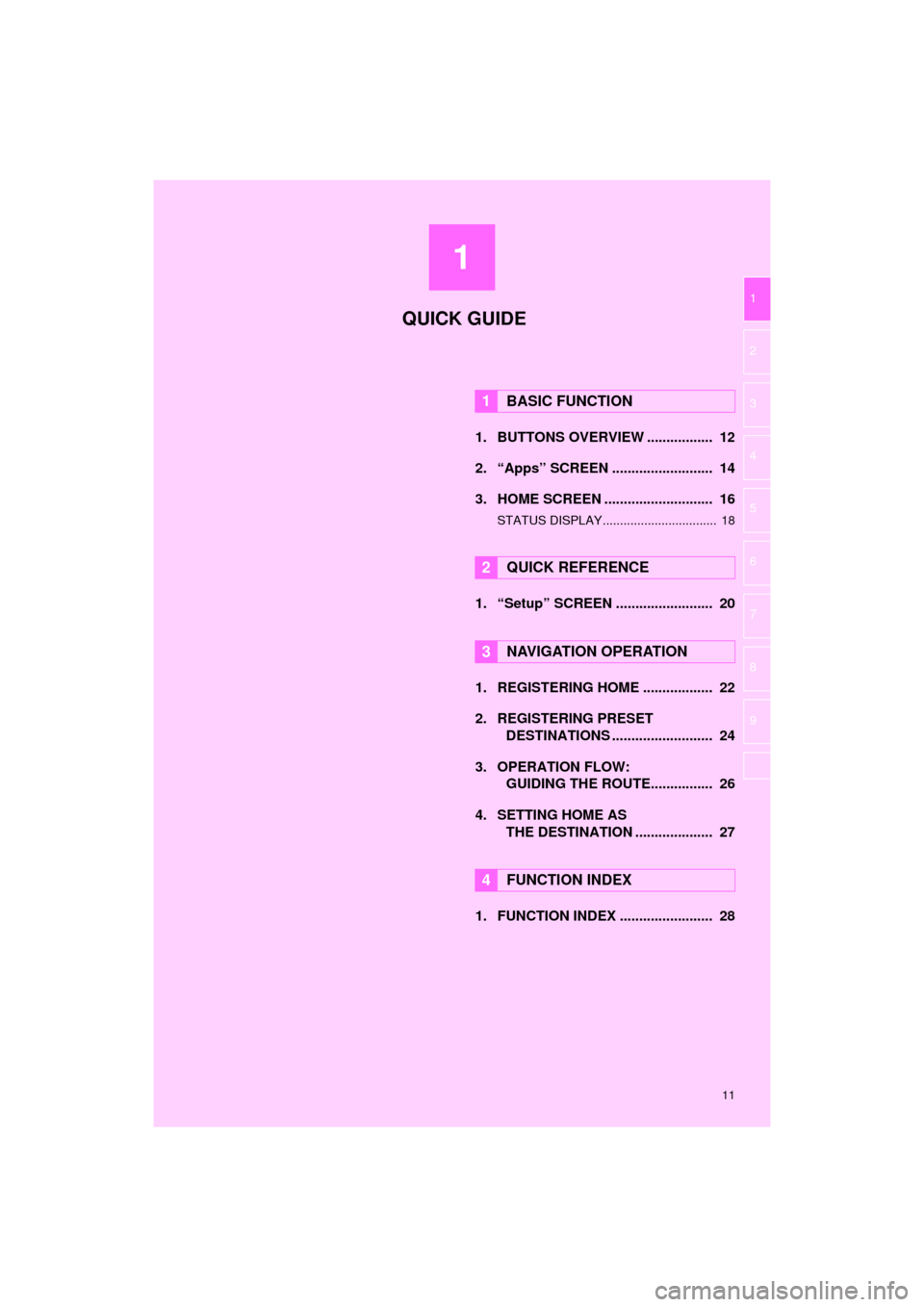
1
11
HIGHLANDER_Navi_U
1
2
3
4
5
6
7
8
9
1. BUTTONS OVERVIEW ................. 12
2. “Apps” SCREEN .......................... 14
3. HOME SCREEN ............................ 16
STATUS DISPLAY................................. 18
1. “Setup” SCREEN ......................... 20
1. REGISTERING HOME .................. 22
2. REGISTERING PRESET DESTINATIONS .......................... 24
3. OPERATION FLOW: GUIDING THE ROUTE................ 26
4. SETTING HOME AS THE DESTINATION .................... 27
1. FUNCTION INDEX ........................ 28
1BASIC FUNCTION
2QUICK REFERENCE
3NAVIGATION OPERATION
4FUNCTION INDEX
QUICK GUIDE
Page 15 of 352
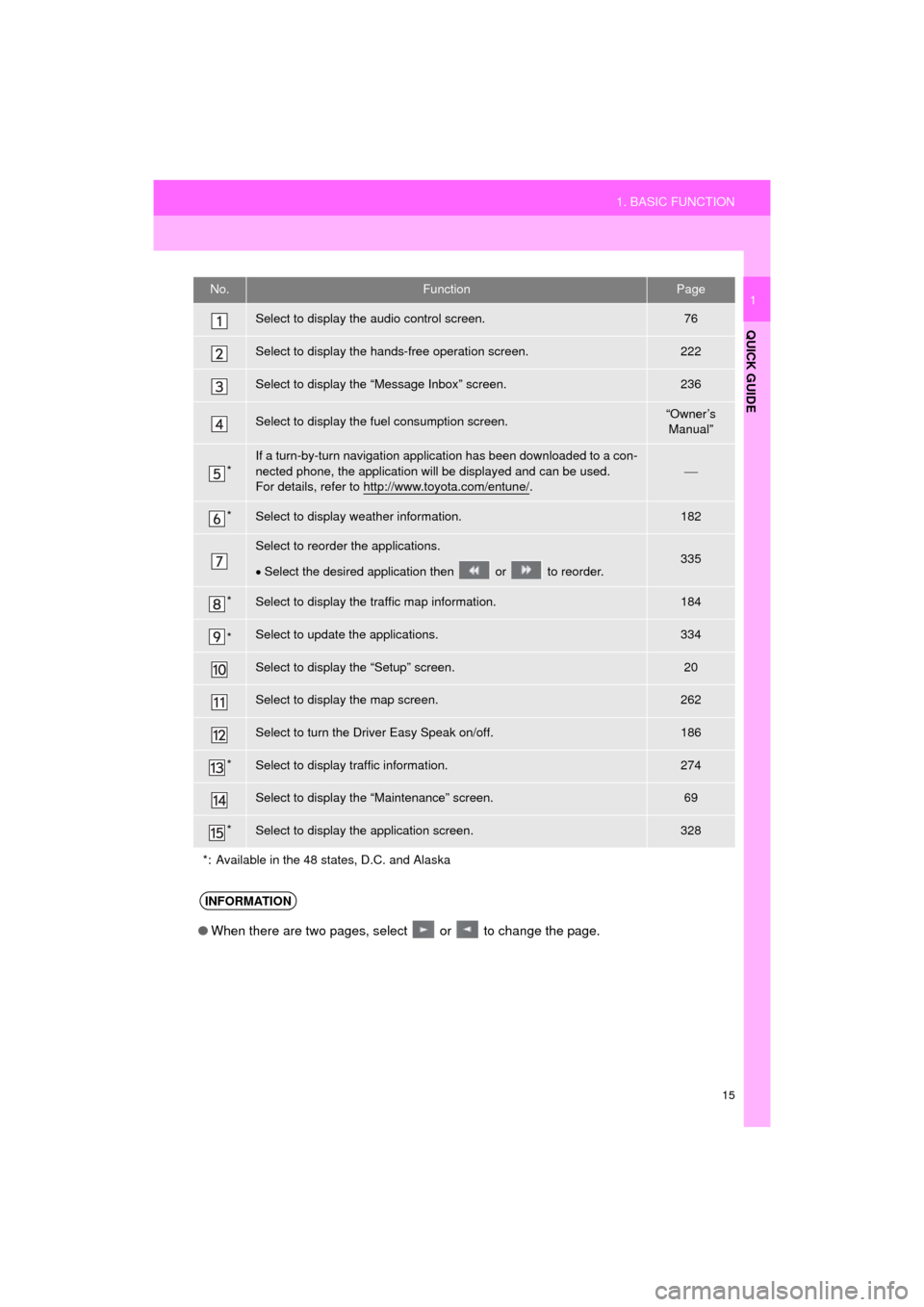
15
1. BASIC FUNCTION
HIGHLANDER_Navi_U
QUICK GUIDE
1No.FunctionPage
Select to display the audio control screen.76
Select to display the hands-free operation screen.222
Select to display the “Message Inbox” screen.236
Select to display the fuel consumption screen.“Owner’s Manual”
*If a turn-by-turn navigation applic ation has been downloaded to a con-
nected phone, the application will be displayed and can be used.
For details, refer to http://www.toyota.com/entune/
.
*Select to display weather information.182
Select to reorder the applications.
Select the desired application then or to reorder.335
*Select to display the traffic map information.184
*Select to update the applications.334
Select to display the “Setup” screen.20
Select to display the map screen.262
Select to turn the Driver Easy Speak on/off.186
*Select to display traffic information.274
Select to display the “Maintenance” screen.69
*Select to display the application screen.328
*: Available in the 48 states, D.C. and Alaska
INFORMATION
● When there are two pages, select or to change the page.
Page 16 of 352
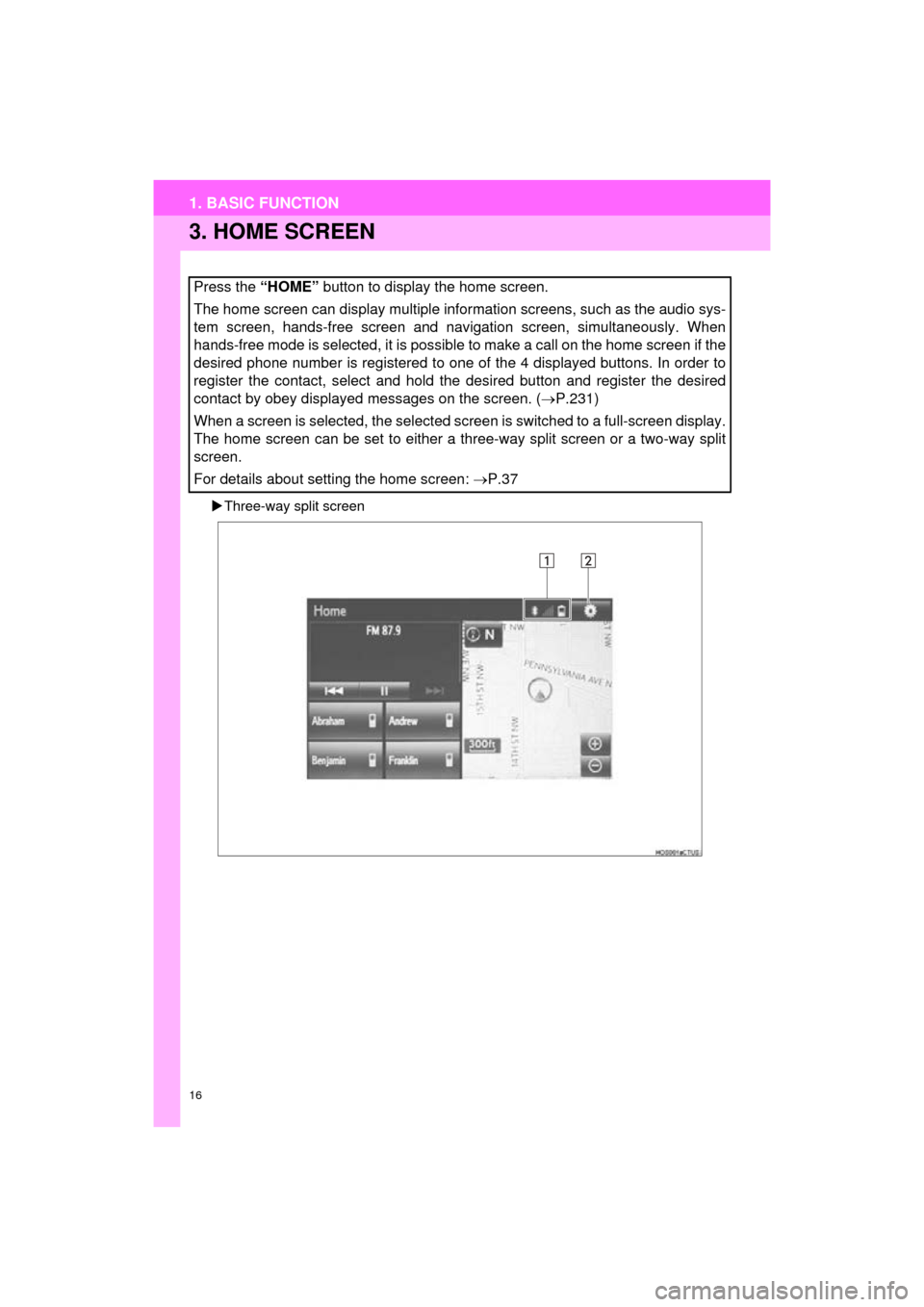
16
1. BASIC FUNCTION
HIGHLANDER_Navi_U
3. HOME SCREEN
Three-way split screen
Press the “HOME” button to display the home screen.
The home screen can display multiple information screens, such as the audio sys-
tem screen, hands-free screen and navigation screen, simultaneously. When
hands-free mode is selected, it is possible to make a call on the home screen if the
desired phone number is registered to one of the 4 displayed buttons. In order to
register the contact, select and hold the desired button and register the desired
contact by obey displayed messages on the screen. ( P.231)
When a screen is selected, the selected screen is switched to a full-screen display.
The home screen can be set to either a three-way split screen or a two-way split
screen.
For details about setting the home screen: P.37
Page 17 of 352
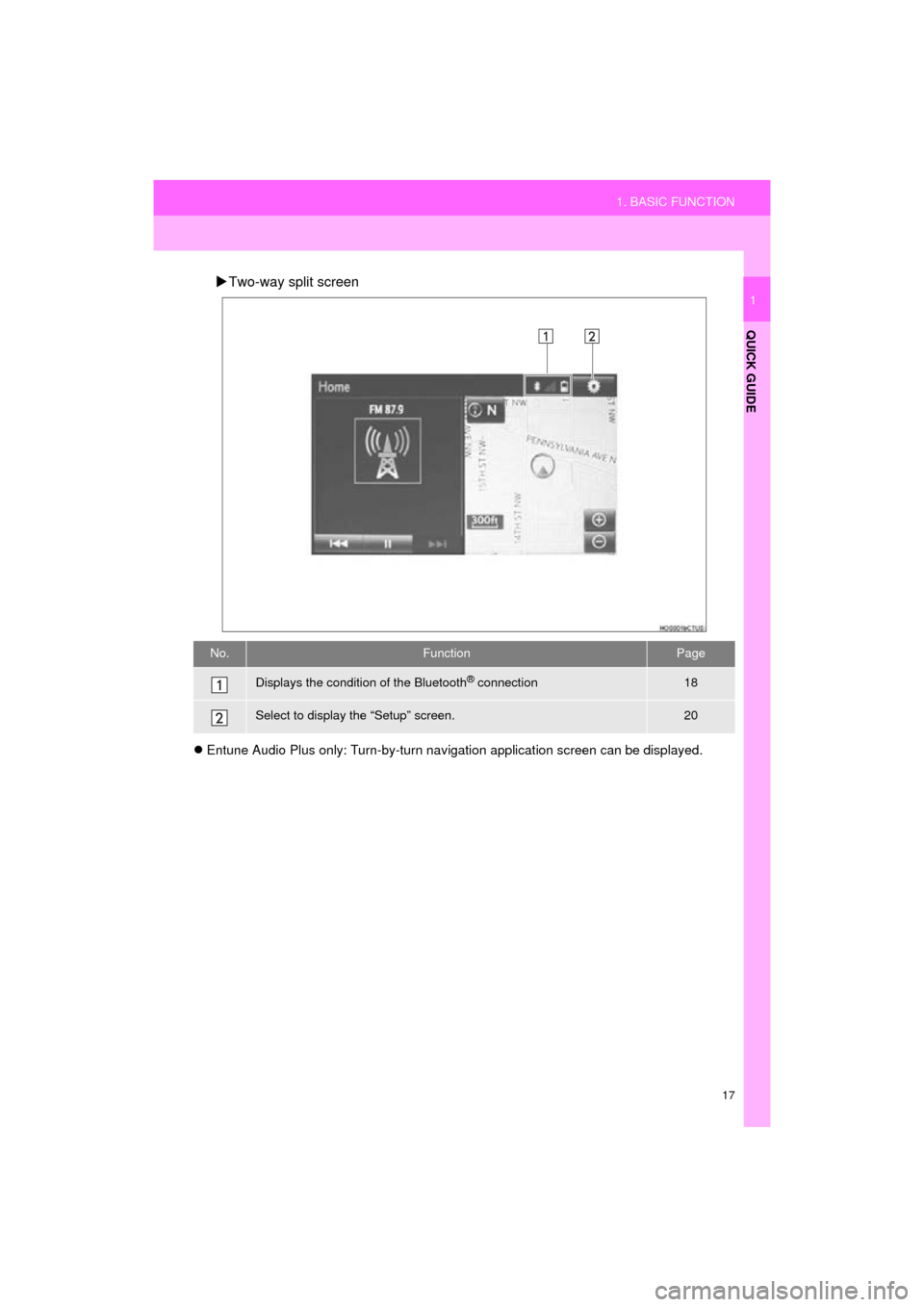
17
1. BASIC FUNCTION
HIGHLANDER_Navi_U
QUICK GUIDE
1
Two-way split screen
Entune Audio Plus only: Turn-by-turn navigation application screen can be displayed.
No.FunctionPage
Displays the condition of the Bluetooth® connection18
Select to display the “Setup” screen.20
Page 21 of 352
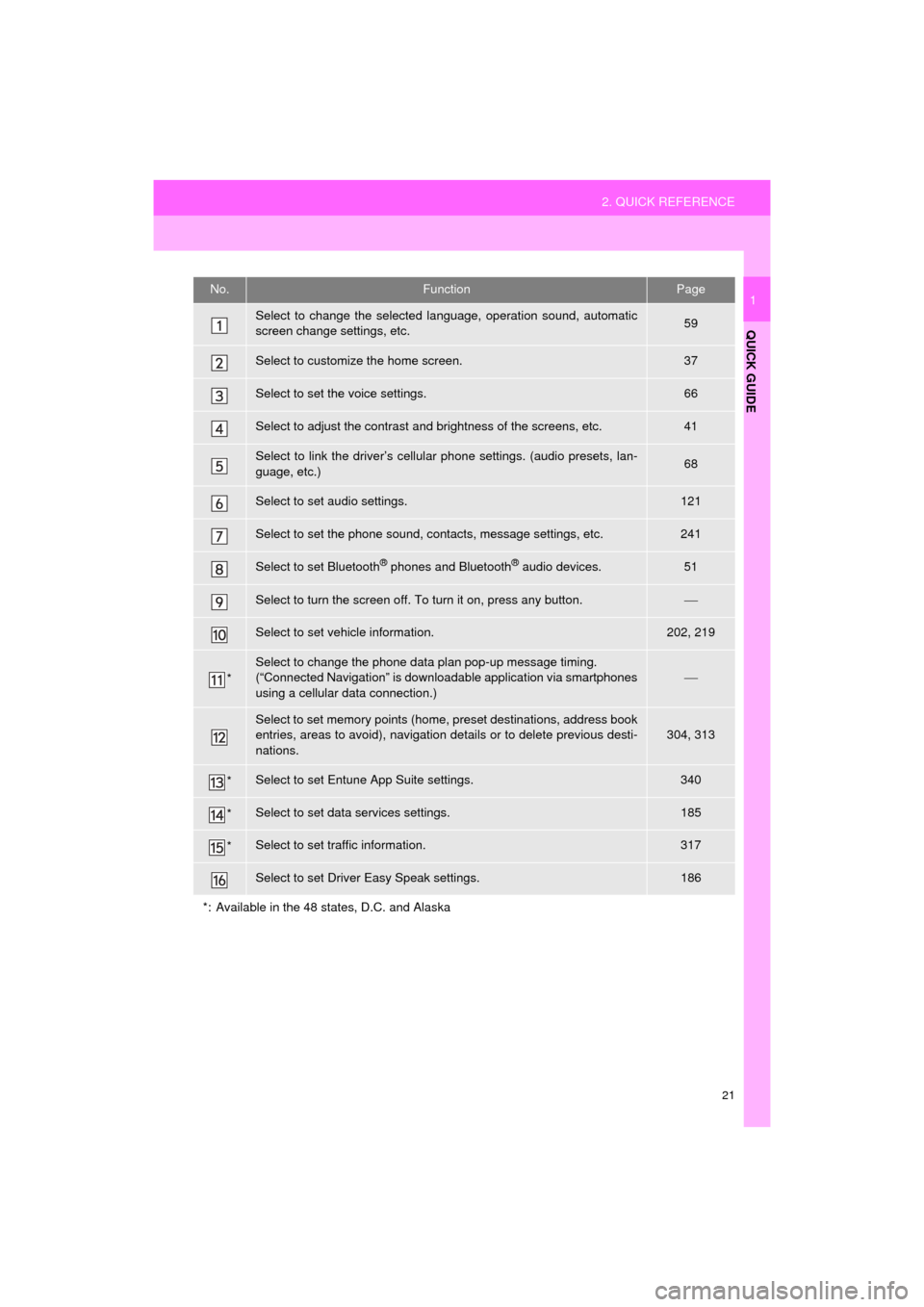
21
2. QUICK REFERENCE
HIGHLANDER_Navi_U
QUICK GUIDE
1No.FunctionPage
Select to change the selected language, operation sound, automatic
screen change settings, etc.59
Select to customize the home screen.37
Select to set the voice settings.66
Select to adjust the contrast and brightness of the screens, etc.41
Select to link the driver’s cellular phone settings. (audio presets, lan-
guage, etc.)68
Select to set audio settings.121
Select to set the phone sound, contacts, message settings, etc.241
Select to set Bluetooth® phones and Bluetooth® audio devices.51
Select to turn the screen off. To turn it on, press any button.
Select to set vehicle information.202, 219
*
Select to change the phone data plan pop-up message timing.
(“Connected Navigation” is downloadable application via smartphones
using a cellular data connection.)
Select to set memory points (home, preset destinations, address book
entries, areas to avoid), navigation details or to delete previous desti-
nations.304, 313
*Select to set Entune App Suite settings.340
*Select to set data services settings.185
*Select to set traffic information.317
Select to set Driver Easy Speak settings.186
*: Available in the 48 states, D.C. and Alaska