reset TOYOTA HIGHLANDER 2017 XU50 / 3.G Navigation Manual
[x] Cancel search | Manufacturer: TOYOTA, Model Year: 2017, Model line: HIGHLANDER, Model: TOYOTA HIGHLANDER 2017 XU50 / 3.GPages: 392, PDF Size: 7.18 MB
Page 291 of 392
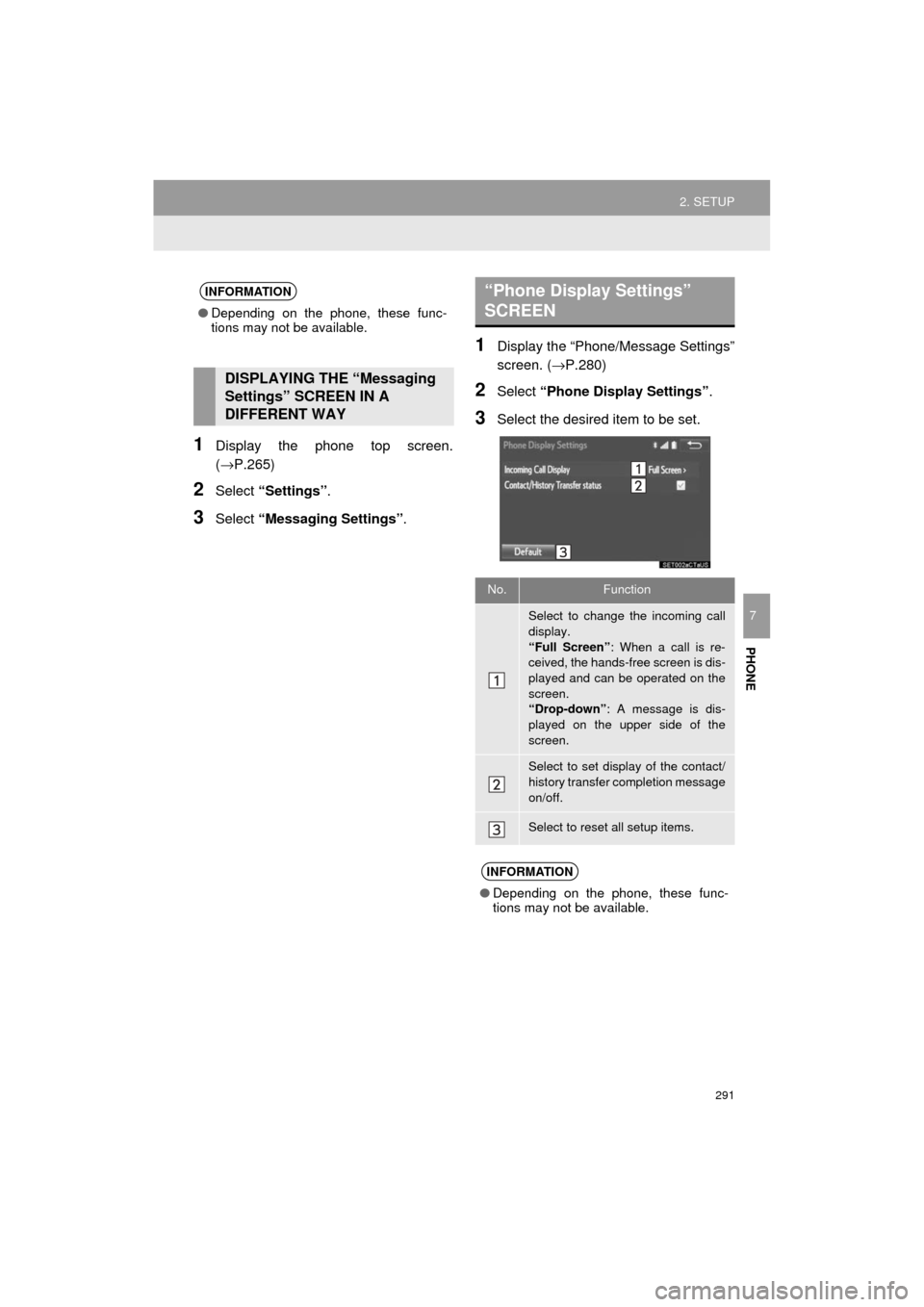
291
2. SETUP
HIGHLANDER_Navi_U
PHONE
7
1Display the phone top screen.
(→P.265)
2Select “Settings” .
3Select “Messaging Settings” .
1Display the “Phone/Message Settings”
screen. (→P.280)
2Select “Phone Display Settings” .
3Select the desired item to be set.
INFORMATION
●Depending on the phone, these func-
tions may not be available.
DISPLAYING THE “Messaging
Settings” SCREEN IN A
DIFFERENT WAY
“Phone Display Settings”
SCREEN
No.Function
Select to change the incoming call
display.
“Full Screen” : When a call is re-
ceived, the hands-free screen is dis-
played and can be operated on the
screen.
“Drop-down” : A message is dis-
played on the upper side of the
screen.
Select to set display of the contact/
history transfer completion message
on/off.
Select to reset all setup items.
INFORMATION
● Depending on the phone, these func-
tions may not be available.
Page 300 of 392
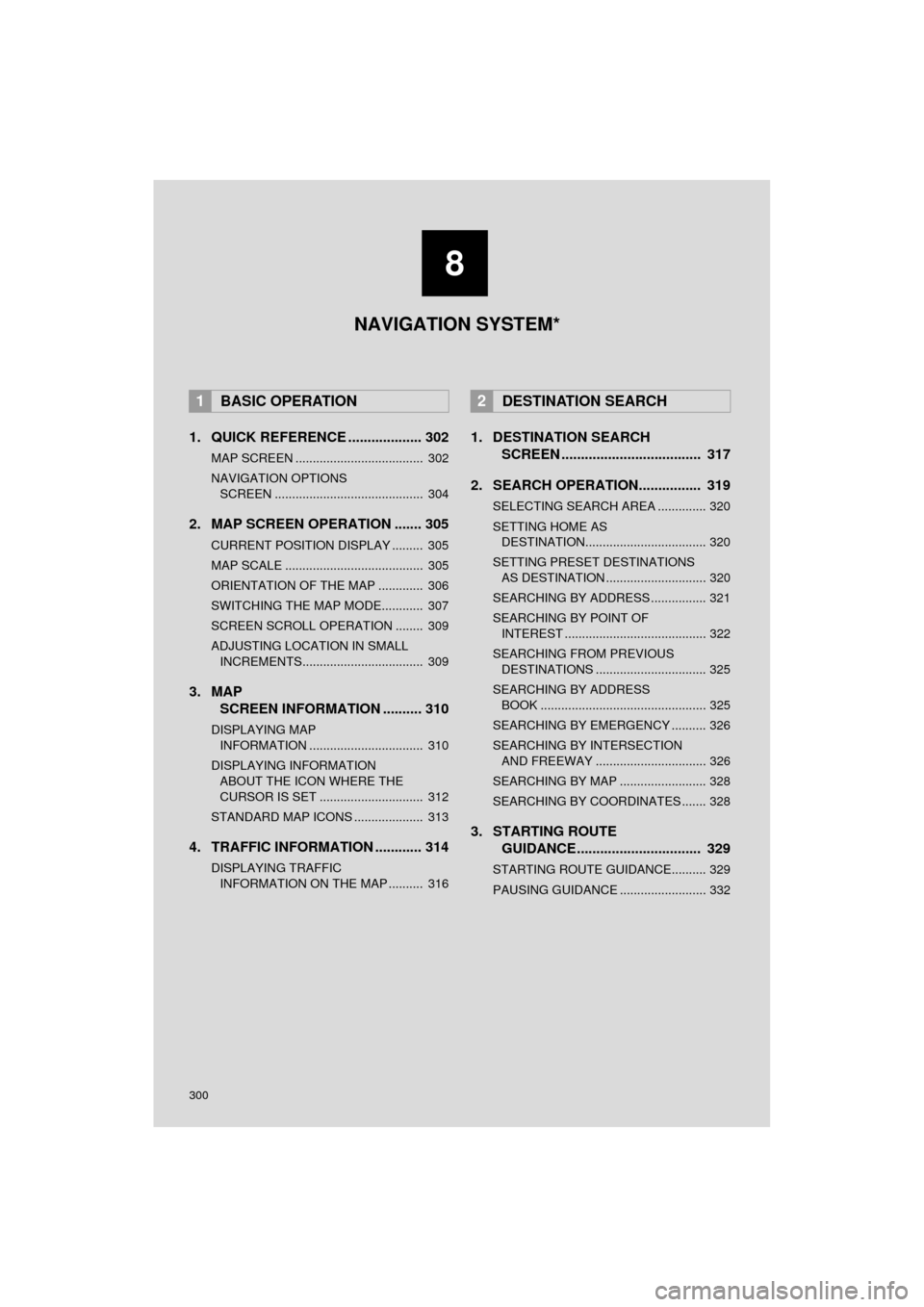
300
HIGHLANDER_Navi_U
1. QUICK REFERENCE ................... 302
MAP SCREEN ..................................... 302
NAVIGATION OPTIONS SCREEN ........................................... 304
2. MAP SCREEN OPERATION ....... 305
CURRENT POSITION DISPLAY ......... 305
MAP SCALE ........................................ 305
ORIENTATION OF THE MAP ............. 306
SWITCHING THE MAP MODE............ 307
SCREEN SCROLL OPERATION ........ 309
ADJUSTING LOCATION IN SMALL INCREMENTS................................... 309
3. MAP SCREEN INFORMATION .......... 310
DISPLAYING MAP
INFORMATION ................................. 310
DISPLAYING INFORMATIO N
ABOUT THE ICON WHERE THE
CURSOR IS SET .............................. 312
STANDARD MAP ICONS .................... 313
4. TRAFFIC INFORMATION ............ 314
DISPLAYING TRAFFIC INFORMATION ON THE MAP .......... 316
1. DESTINATION SEARCH SCREEN .................................... 317
2. SEARCH OPERATION.. .............. 319
SELECTING SEARCH AREA .............. 320
SETTING HOME AS
DESTINATION................................... 320
SETTING PRESET DESTINATIONS AS DESTINATION ............................. 320
SEARCHING BY ADDRESS ................ 321
SEARCHING BY POINT OF INTEREST ......................................... 322
SEARCHING FROM PREVIOUS DESTINATIONS ................................ 325
SEARCHING BY ADDRESS BOOK ................................................ 325
SEARCHING BY EMERGENCY .......... 326
SEARCHING BY INTERSECTION AND FREEWAY ................................ 326
SEARCHING BY MAP ......................... 328
SEARCHING BY COORDINATES ....... 328
3. STARTING ROUTE GUIDANCE ....... ......................... 329
STARTING ROUTE GUIDANCE.......... 329
PAUSING GUIDANCE ......................... 332
1BASIC OPERATION2DESTINATION SEARCH
8
NAVIGATION SYSTEM*
Page 301 of 392
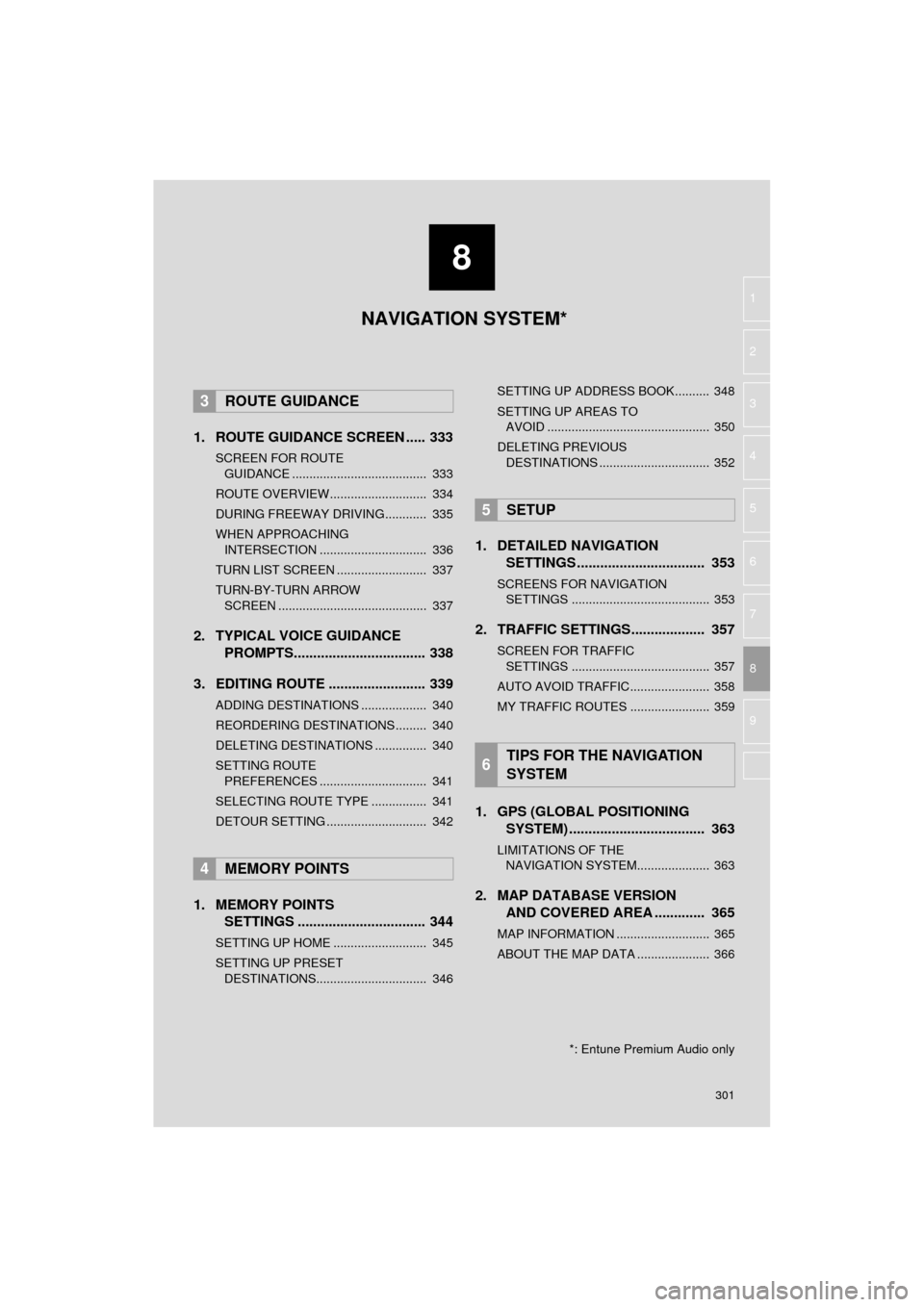
8
301
HIGHLANDER_Navi_U
4
5
6
7
9
1
2
3
8
1. ROUTE GUIDANCE SCREEN ..... 333
SCREEN FOR ROUTE GUIDANCE ....................................... 333
ROUTE OVERVIEW............................ 334
DURING FREEWAY DRIVING............ 335
WHEN APPROACHING INTERSECTION ............................... 336
TURN LIST SCREEN .......................... 337
TURN-BY-TURN ARROW SCREEN ........................................... 337
2. TYPICAL VOICE GUIDANCE PROMPTS.................................. 338
3. EDITING ROUTE ......................... 339
ADDING DESTINATIONS ................... 340
REORDERING DESTINATIONS ......... 340
DELETING DESTINATIONS ............... 340
SETTING ROUTE PREFERENCES ............................... 341
SELECTING ROUTE TYPE ................ 341
DETOUR SETTING ............................. 342
1. MEMORY POINTS SETTINGS ................................. 344
SETTING UP HOME ........................... 345
SETTING UP PRESET
DESTINATIONS................................ 346 SETTING UP ADDRESS BOOK.......... 348
SETTING UP AREAS TO
AVOID ............................................... 350
DELETING PREVIOUS DESTINATIONS ................................ 352
1. DETAILED NAVIGATION SETTINGS ................................. 353
SCREENS FOR NAVIGATION
SETTINGS ........................................ 353
2. TRAFFIC SETTINGS................... 357
SCREEN FOR TRAFFIC
SETTINGS ........................................ 357
AUTO AVOID TRAFFIC....................... 358
MY TRAFFIC ROUTES ....................... 359
1. GPS (GLOBAL POSITIONING SYSTEM) .................... ............... 363
LIMITATIONS OF THE
NAVIGATION SYSTEM..................... 363
2. MAP DATABASE VERSION AND COVERED AREA ............. 365
MAP INFORMATION ........................... 365
ABOUT THE MAP DATA ..................... 366
3ROUTE GUIDANCE
4MEMORY POINTS
5SETUP
6TIPS FOR THE NAVIGATION
SYSTEM
NAVIGATION SYSTEM*
*: Entune Premium Audio only
Page 318 of 392
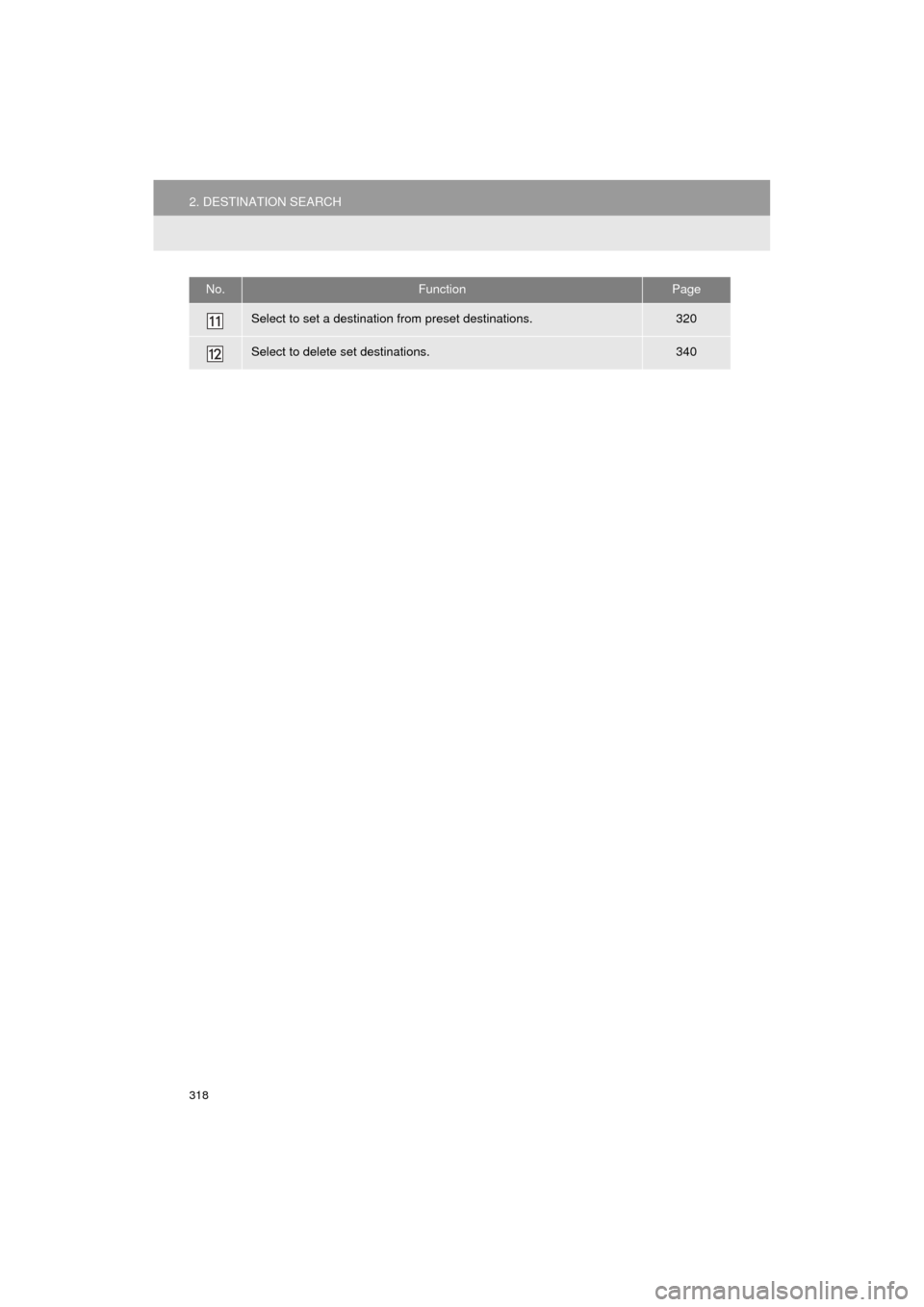
318
2. DESTINATION SEARCH
HIGHLANDER_Navi_U
Select to set a destination from preset destinations.320
Select to delete set destinations.340
No.FunctionPage
Page 320 of 392
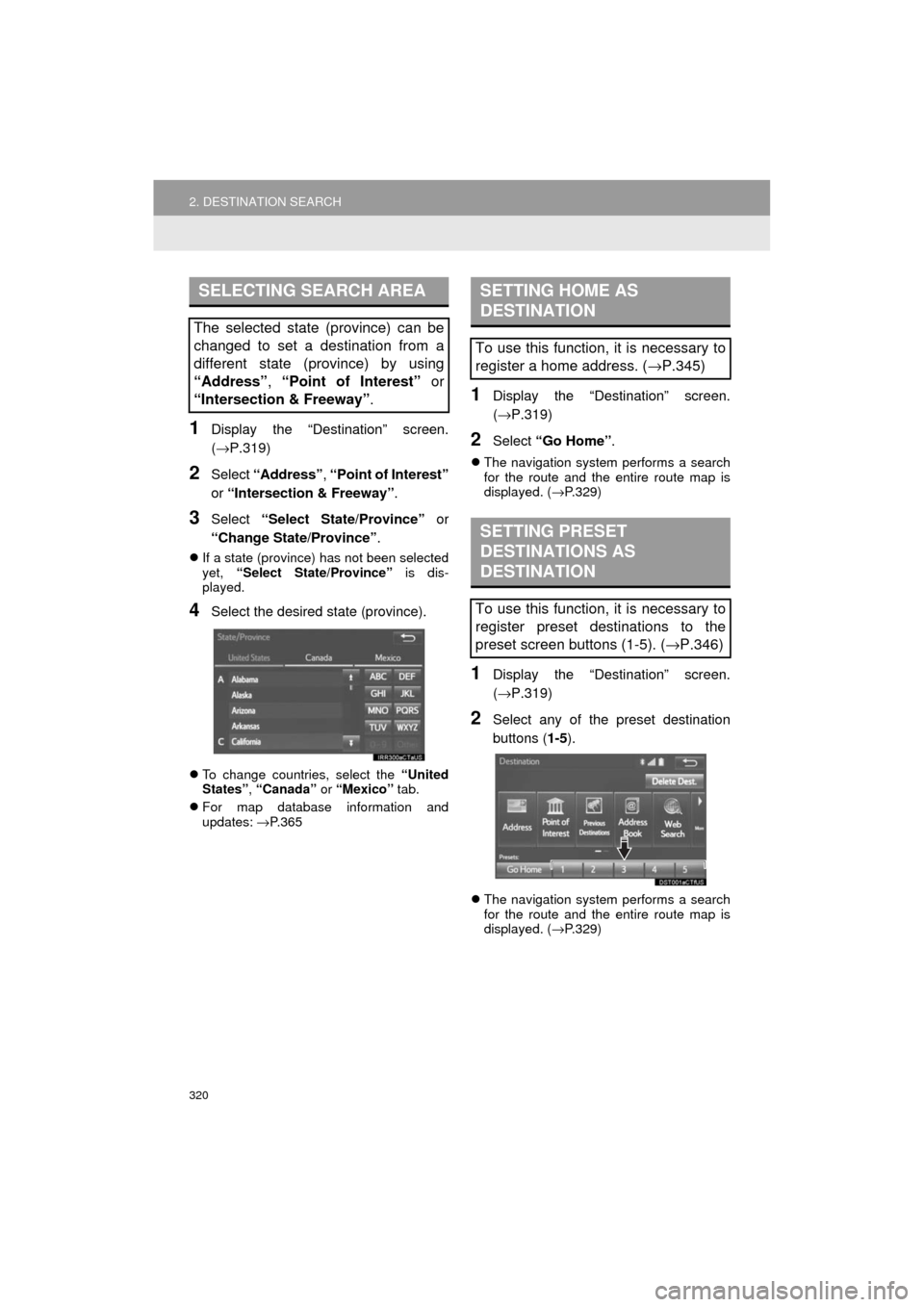
320
2. DESTINATION SEARCH
HIGHLANDER_Navi_U
1Display the “Destination” screen.
(→P.319)
2Select “Address” , “Point of Interest”
or “Intersection & Freeway” .
3Select “Select State/Province” or
“Change State/Province” .
If a state (province) has not been selected
yet, “Select State/Province” is dis-
played.
4Select the desired state (province).
To change countries, select the “United
States” , “Canada” or “Mexico” tab.
For map database information and
updates: →P. 3 6 5
1Display the “Destination” screen.
(→ P.319)
2Select “Go Home” .
The navigation system performs a search
for the route and the entire route map is
displayed. ( →P.329)
1Display the “Destination” screen.
(→ P.319)
2Select any of the preset destination
buttons ( 1-5).
The navigation system performs a search
for the route and the entire route map is
displayed. ( →P.329)
SELECTING SEARCH AREA
The selected state (province) can be
changed to set a destination from a
different state (province) by using
“Address”, “Point of Interest” or
“Intersection & Freeway” .
SETTING HOME AS
DESTINATION
To use this function, it is necessary to
register a home address. (→P.345)
SETTING PRESET
DESTINATIONS AS
DESTINATION
To use this function, it is necessary to
register preset destinations to the
preset screen buttons (1-5). ( →P.346)
Page 344 of 392
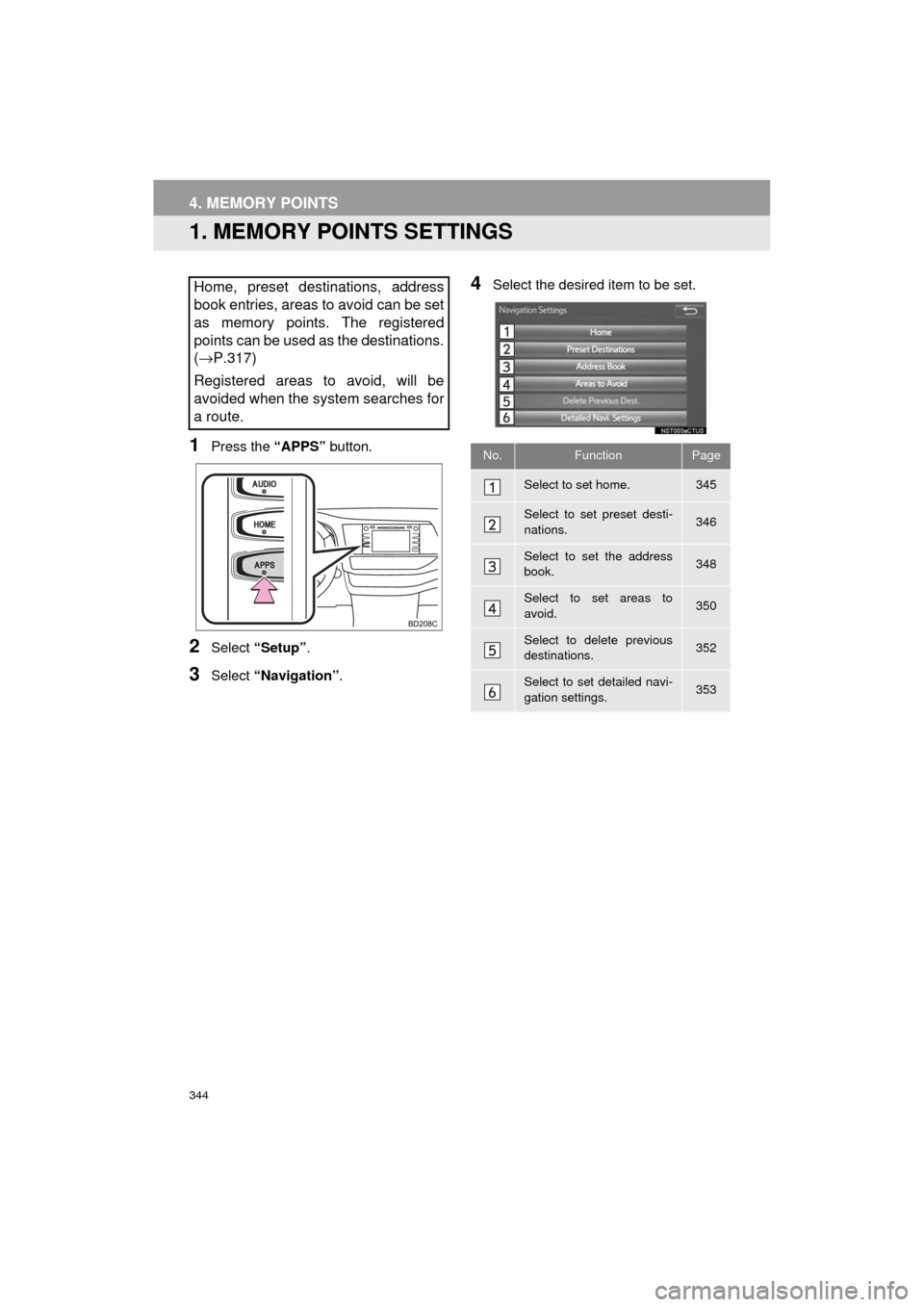
344
HIGHLANDER_Navi_U
4. MEMORY POINTS
1. MEMORY POINTS SETTINGS
1Press the “APPS” button.
2Select “Setup” .
3Select “Navigation” .
4Select the desired item to be set.Home, preset destinations, address
book entries, areas to avoid can be set
as memory points. The registered
points can be used as the destinations.
(→ P.317)
Registered areas to avoid, will be
avoided when the system searches for
a route.
No.FunctionPage
Select to set home.345
Select to set preset desti-
nations.346
Select to set the address
book.348
Select to set areas to
avoid.350
Select to delete previous
destinations.352
Select to set detailed navi-
gation settings.353
Page 346 of 392
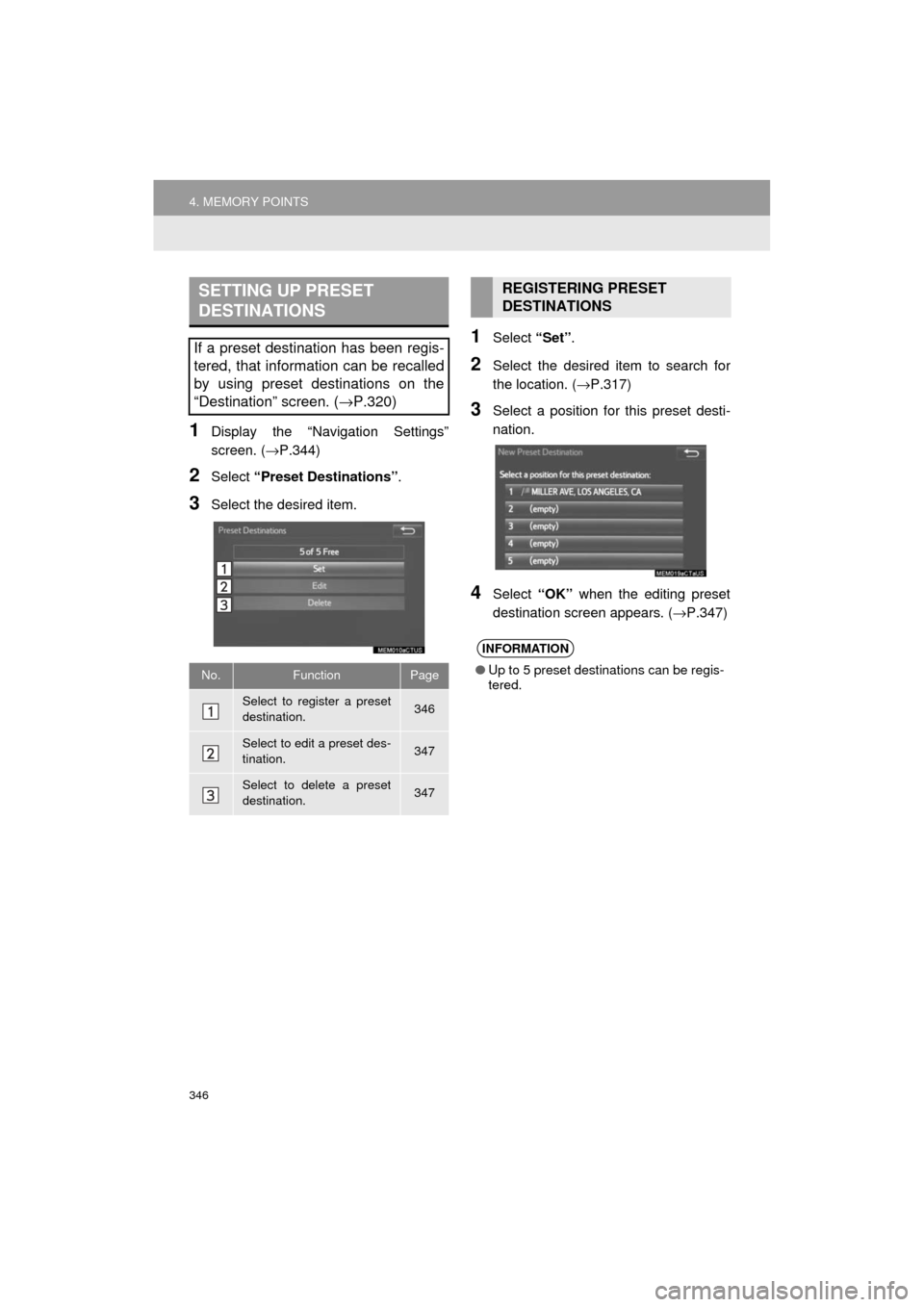
346
4. MEMORY POINTS
HIGHLANDER_Navi_U
1Display the “Navigation Settings”
screen. (→P.344)
2Select “Preset Destinations” .
3Select the desired item.
1Select “Set”.
2Select the desired item to search for
the location. ( →P.317)
3Select a position for this preset desti-
nation.
4Select “OK” when the editing preset
destination screen appears. ( →P.347)
SETTING UP PRESET
DESTINATIONS
If a preset destination has been regis-
tered, that information can be recalled
by using preset destinations on the
“Destination” screen. (→P.320)
No.FunctionPage
Select to register a preset
destination.346
Select to edit a preset des-
tination.347
Select to delete a preset
destination.347
REGISTERING PRESET
DESTINATIONS
INFORMATION
●Up to 5 preset destinations can be regis-
tered.
Page 347 of 392
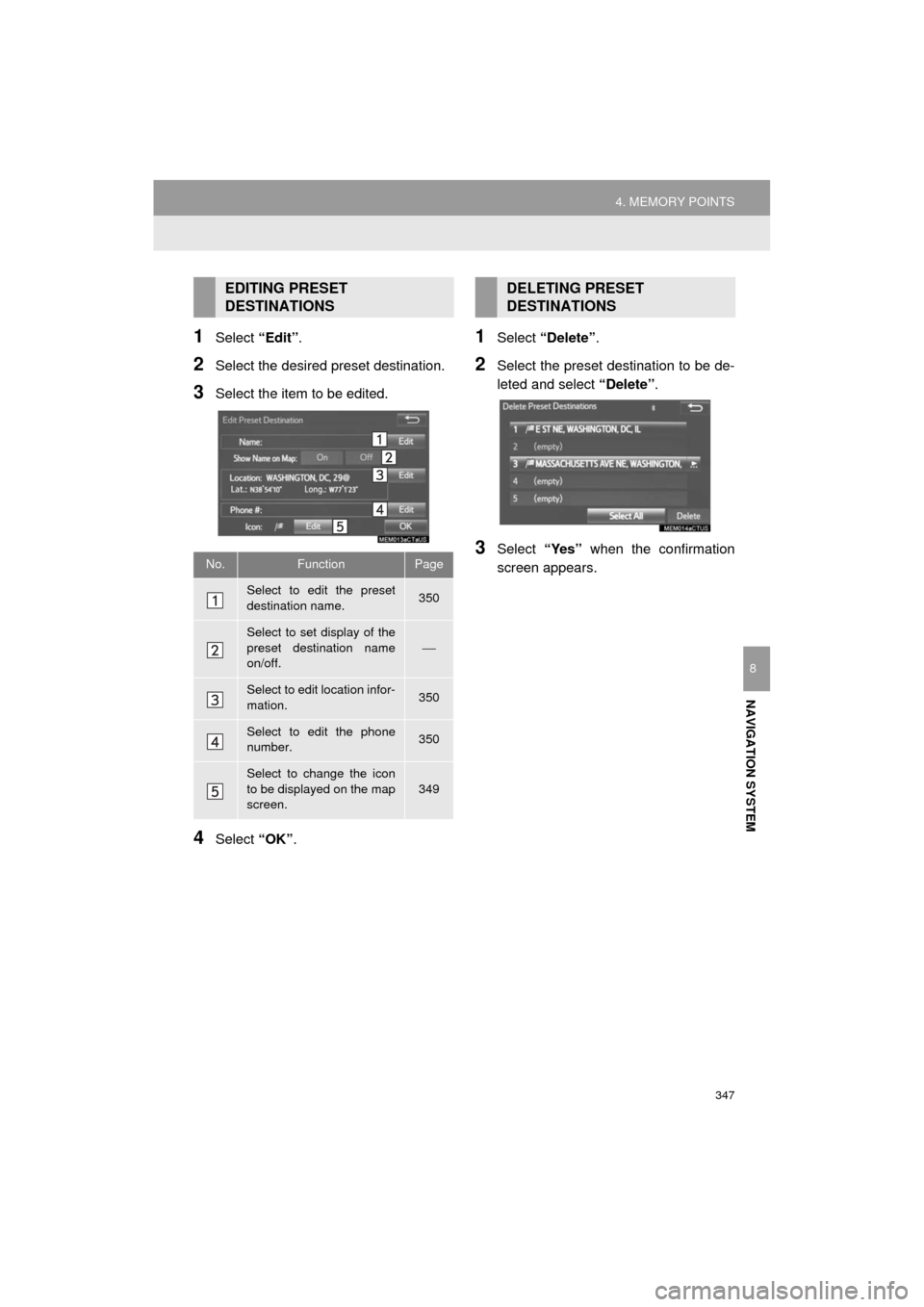
347
4. MEMORY POINTS
HIGHLANDER_Navi_U
NAVIGATION SYSTEM
8
1Select “Edit”.
2Select the desired preset destination.
3Select the item to be edited.
4Select “OK”.
1Select “Delete” .
2Select the preset destination to be de-
leted and select “Delete”.
3Select “Yes” when the confirmation
screen appears.
EDITING PRESET
DESTINATIONS
No.FunctionPage
Select to edit the preset
destination name.350
Select to set display of the
preset destination name
on/off.
⎯
Select to edit location infor-
mation.350
Select to edit the phone
number.350
Select to change the icon
to be displayed on the map
screen.
349
DELETING PRESET
DESTINATIONS
Page 354 of 392
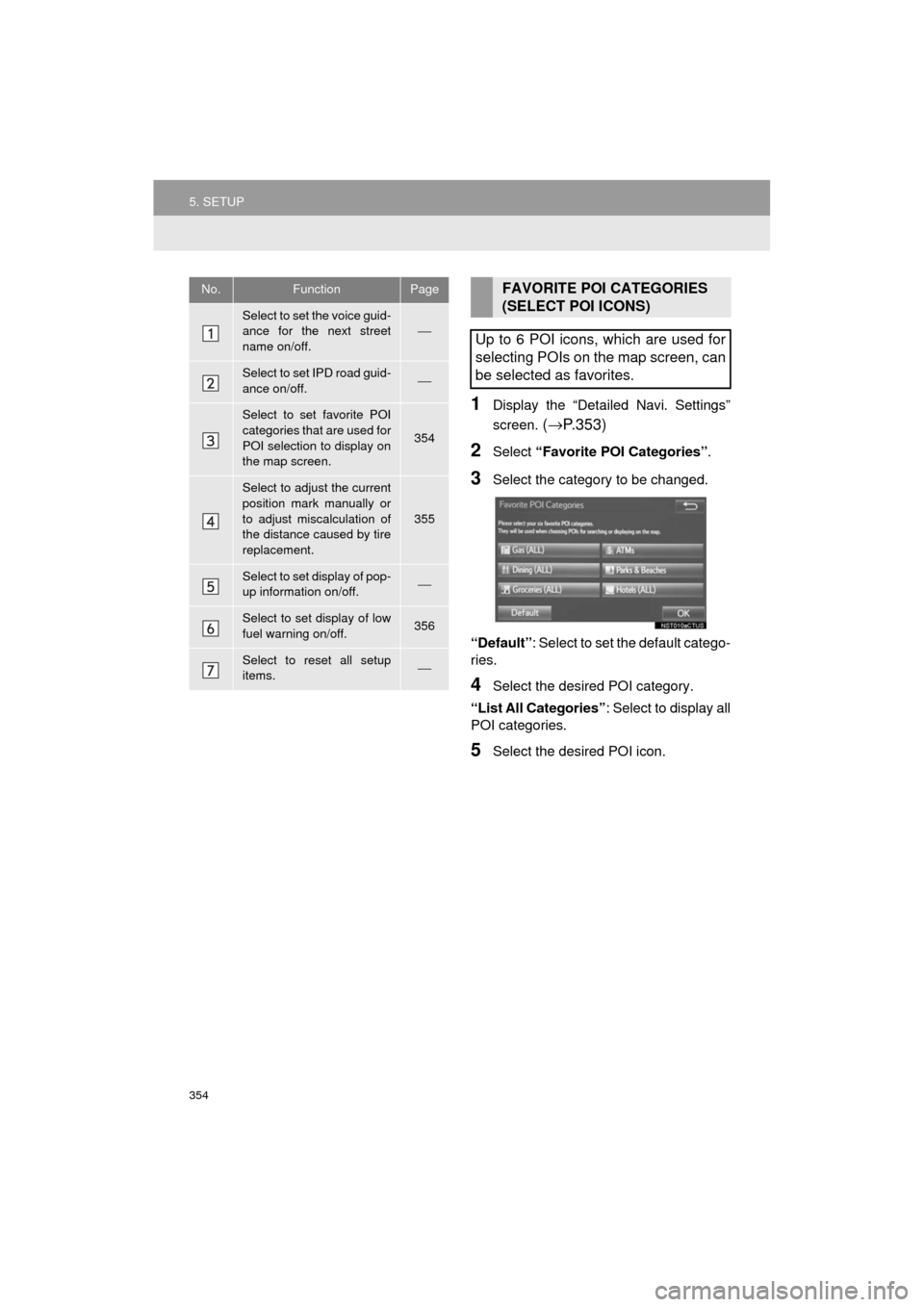
354
5. SETUP
HIGHLANDER_Navi_U
1Display the “Detailed Navi. Settings”
screen.
(→ P.353)
2Select “Favorite POI Categories” .
3Select the category to be changed.
“Default”: Select to set the default catego-
ries.
4Select the desired POI category.
“List All Categories” : Select to display all
POI categories.
5Select the desired POI icon.
No.FunctionPage
Select to set the voice guid-
ance for the next street
name on/off.⎯
Select to set IPD road guid-
ance on/off.⎯
Select to set favorite POI
categories that are used for
POI selection to display on
the map screen.
354
Select to adjust the current
position mark manually or
to adjust miscalculation of
the distance caused by tire
replacement.
355
Select to set display of pop-
up information on/off.⎯
Select to set display of low
fuel warning on/off.356
Select to reset all setup
items.⎯
FAVORITE POI CATEGORIES
(SELECT POI ICONS)
Up to 6 POI icons, which are used for
selecting POIs on the map screen, can
be selected as favorites.
Page 357 of 392
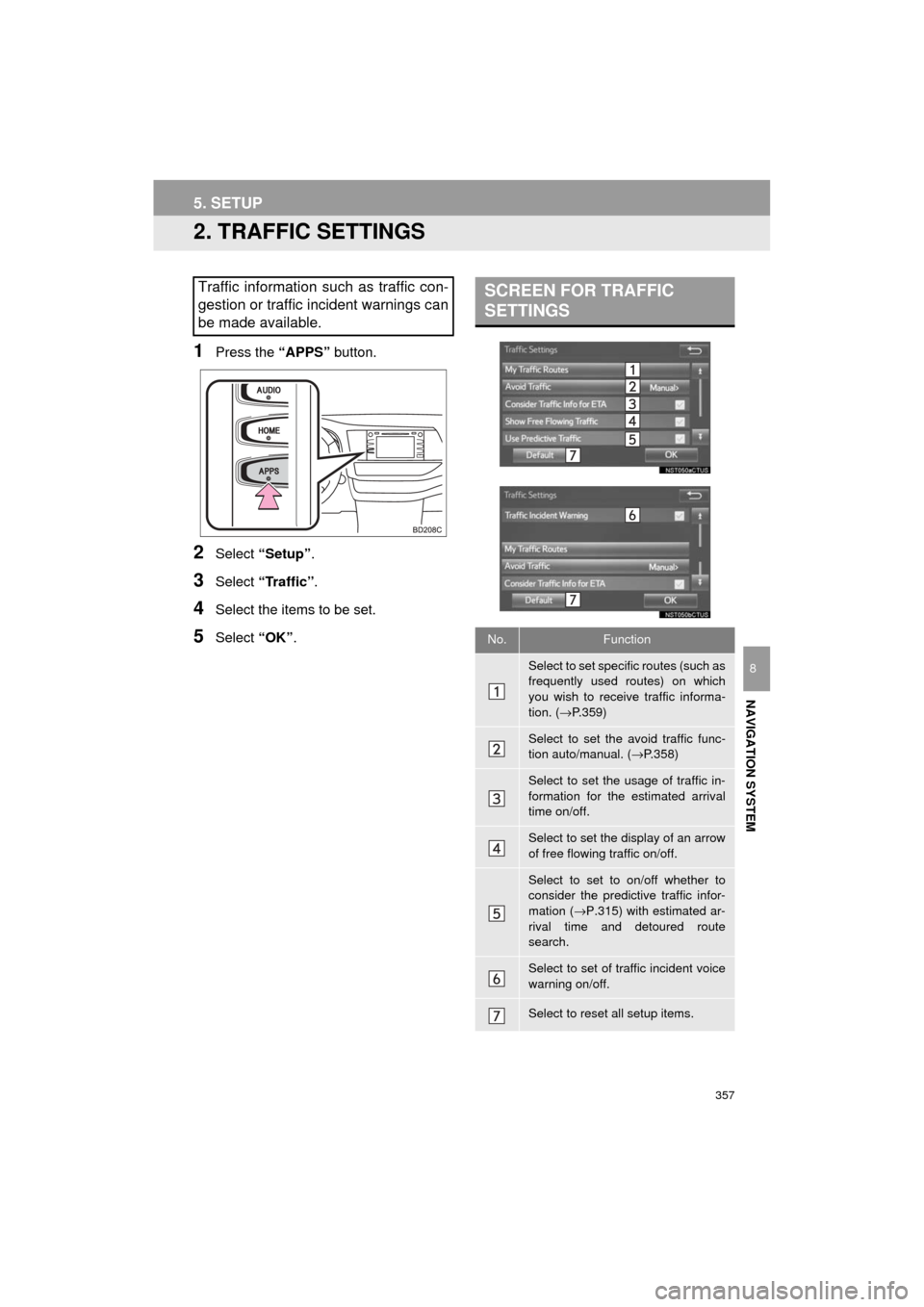
357
5. SETUP
HIGHLANDER_Navi_U
NAVIGATION SYSTEM
8
2. TRAFFIC SETTINGS
1Press the “APPS” button.
2Select “Setup” .
3Select “Traffic” .
4Select the items to be set.
5Select “OK”.
Traffic information such as traffic con-
gestion or traffic incident warnings can
be made available. SCREEN FOR TRAFFIC
SETTINGS
No.Function
Select to set specific routes (such as
frequently used routes) on which
you wish to receive traffic informa-
tion. ( →P.359)
Select to set the avoid traffic func-
tion auto/manual. ( →P.358)
Select to set the usage of traffic in-
formation for the estimated arrival
time on/off.
Select to set the display of an arrow
of free flowing traffic on/off.
Select to set to on/off whether to
consider the predictive traffic infor-
mation ( →P.315) with estimated ar-
rival time and detoured route
search.
Select to set of traffic incident voice
warning on/off.
Select to reset all setup items.